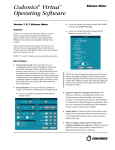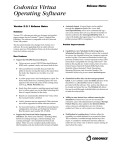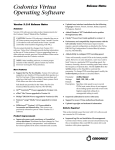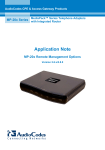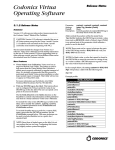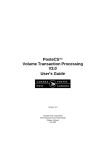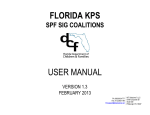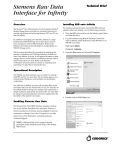Download Release Notes
Transcript
Codonics Virtua Operating Software Release Notes Version 4.0.0 Release Notes Product Improvements Summary This section details improvements in Version 4.0.0 software from Version 3.3.0 software. Version 4.0.0 software provides product improvements for the Codonics Virtua® Medical Disc Publisher. ◆ CAUTION: Version 4.0.0 software is intended for use on all Virtua systems except for the Virtua-1 model. Version 4.0.0 software will not install on the Virtua-1 model (controller serial numbers beginning with 70C). Parameter: proxyServerIP_ Settings: IP_Address Default: Blank Description: IP Address of the Proxy Server CAUTION: Newer Virtua systems, which utilize a separate print head and individual ink cartridges for each color, require Version 4.0.0 software or later to function properly. These systems can be identified by the first three characters in the serial number of the Recorder, 83C. This document details the changes from Version 3.3.0 software. The Virtua User’s Manual, Reference Guide, Operating Software Release Notes, and Technical Briefs provide further information on the use of Virtua systems. If upgrading from an older software version, previous Virtua Release Notes can be downloaded from the Codonics website. Parameter: proxyServerPort_ Settings: port_number Default: Blank Description: Port number of the Proxy Server ◆ Improved support for printing custom DICOM tags. Tags within a DICOM sequence element can now be specified. For example, configuring the parameter custom0 = 0040,0275.0040,0009 in the labels\fields.default.txt file on the SmartDrive will print the Scheduled Procedure Step Description DICOM tag (0040,0009) that is within the Scheduled Procedure Step Sequence DICOM tag (0040,0275). For more information about configuring custom DICOM tags, see Codonics Virtua Version 3.1.2 Operating Software Release Notes (part number 901-225-001). ◆ Improved log file operation. Removed unnecessary DICOM warning messages to reduce size of log files. New Features This section details new features in Version 4.0.0 software. ◆ Support for newer Virtua systems, which utilize a separate print head and individual ink cartridges for each color. These systems can be identified by the first three characters in the serial number of the Recorder, 83C. See Virtua Reference Guide, part number 900-567001, for more details on newer Virtua systems. ◆ Added ability to adjust label color saturation. Added support for proxy servers when using LogMeInRescue®. Proxy server information can be configured as follows in network profiles in the profiles\network folder on the SmartDrive. Reducing saturation can correct ink smearing problems with certain types of discs. Defects Repaired CAUTION: Reducing saturation too low will negatively affect printed label quality. This section details issues that exist with Version 3.3.0 software and are corrected in Version 4.0.0 software. The job profile files in the \profiles\job folder on the SmartDrive contain this parameter. ◆ Improved recovery for certain types of USB communication errors. Virtua is now able to automatically recover from USB communication errors that previously required a system reboot. ◆ Improved operation when label field truncation is disabled. Previously, setting doSafelyTruncateCustomFieldsOnLabel to False could cause fields to not properly display. Parameter: Settings: Default: Description: saturationLevel 75 to 100, default default Controls the color saturation of the printed label from 75 (lightest setting) to 100 (darkest setting). ◆ Added a configuration parameter to resolve rare out-ofmemory errors during DICOM transfers. Job profiles now contain a new parameter, receiveBufferSetting which is set to 1 by default. If you believe you are experiencing DICOM out-of-memory errors, please contact Codonics Technical Support for assistance in using this parameter. ◆ Corrected a defect which could cause the Virtua software to be unable to communicate with the SmartDrive. ◆ Printed label may have poor quality if front cover is opened just before print begins. If the front cover is opened after a disc is placed in the Printer Tray but prior to printing, and the cover is left open for several minutes, the next the disc may print with poor label quality. To avoid this issue, do not leave the front cover open for prolonged periods, or avoid the sequence described above. This issue applies only to newer engines that use separate ink cartridges for each color. ◆ Virtua may stop processing jobs and an error dialog may appear on the touch screen. Pressing OK on the error dialog will allow the system to continue processing jobs. Discs that were in-process may be ejected without a printed label but will automatically be rerecorded and reprinted. ◆ Process may stop during software installation. Leaving the network cable connected may cause installation to stop during Phase 4. Disconnect cable prior to installation. ◆ DICOM association limit may be exceeded. DICOM clients that open many simultaneous associations might exceed Virtua’s limit of 24 simultaneous connections. This can cause the system to stop receiving DICOM jobs, requiring the system to be rebooted. ◆ Time-remaining indicators for jobs are inaccurate if there is more than one Jobs page. If there is more than one page of jobs queued (eight or more jobs), the timeremaining indicator on the Discs tab will not be accurate on any pages other than the first page. Each page starts the time-estimation over again without accounting for the jobs on the previous page. ◆ Special handling for Recorder cover when installing software on the Virtua ECO family systems. When media Smart Detect mode is enabled, leave the Recorder cover open when installing software. Closing the cover, with Smart Detect mode enabled, will cause Virtua ECO to load another disc on top of the installation disc. ◆ The LaunchPad does not work on Windows NT®, Windows 98® or Windows 2000® OS with Internet Explorer version lower than 5.5. When discs created on Virtua are installed on PCs, the LaunchPad is initiated. The LaunchPad can be used on Windows 2000/XP/Vista® and Windows ME® with Internet Explorer v5.5 or higher. Users of affected platforms can use Windows Explorer to navigate to and launch viewers or open reports. Known Common Issues This section details common issues with Version 4.0.0 software that are likely to be experienced by most users. ◆ ◆ ◆ ◆ Changing ink cartridges without using the Ink Cartridge Load button on the top of the Recorder may cause a label with poor quality on the first disc printed with the new cartridges. To prevent this issue, press the Ink Cartridge Load button before removing old ink cartridges or an old print head. This issue applies only to newer engines that use separate ink cartridges for each color. Studies can be lost or corrupted if a hard power down occurs. Loss of power during some operations can result in lost or corrupt data. An uninterruptible power supply and proper shutdown procedure are strongly recommended. Compatibility problems with Internet Explorer® 7 or greater and Firefox® 3. There are minor cosmetic problems when remotely connecting with both browsers. Internet Explorer 6 is recommended for remote connections to Virtua. Discs-required counts are inaccurate for multi-disc backup jobs. When multi-disc backup jobs (all studies included in the job will not fit on one disc) are queued, the Discs Required count in the Status Details tab and the X of Y discs-recorded count on the Discs tab may contain inaccurate counts. Typically, the count will not increment until the entire set is completed. Known Uncommon Issues This section details uncommon or obscure issues with Version 4.0.0 software that are unlikely to be experienced by most users. ◆ ◆ ◆ Virtua ECO family system CD and DVD status lights unexpectedly alternate green and off for longer than two minutes. In some circumstances, Virtua ECO may show an unexpected shutdown taking longer than two minutes. The workaround is to perform a hard shutdown (press the System power button for about five seconds). Power on the system to return to normal operations when desired. IP address conflict is not reported. If Virtua is configured to support a range of IP addresses and there is a conflict, Virtua will not notify the user. Successfully archived studies not marked as archived. Aborting a Scheduled Archive while a label is being printed may not mark studies successfully archived as archived. Studies will be re-archived during the next Scheduled Archive session. ◆ Unable to anonymize large DICOM image files (> 256 MB). The system can become unresponsive and will then need to be rebooted. ◆ Color images sent in the Explicit Big Endian (EBE) transfer syntax may not have color data properly preserved. For sending equipment that uses EBE as its preferred transfer syntax, a Virtua Job Profile should be configured with the parameter acceptExplicitBigEndian = false to avoid this issue. Known Issues for International Regions ◆ No Unicode support in Viewer. The Clarity Medical Image Viewer does not correctly display Unicode characters. It is uncommon for DICOM files to be encoded in Unicode. ◆ Limited Viewer support for international characters. Refer to the Clarity Viewer User’s Manual (Codonics Part No. CLARITY-MNLU) for details. ◆ No support for Indian locales. The Tamil, India (ta_IN) locale does not correctly support Tamil characters. ◆ Site phone numbers with country codes may be truncated on labels. Most labels support nine characters for phone numbers for the site details. The Ink Saver label displays more characters. ◆ Cannot set date and time from Virtua user interface in some Tier 2 locales. The workaround for this problem is to run the system in the en_US locale (which is the factory setting), set the local time and date correctly, and then change the system to the desired operating locale. A list of Tier 2 locales and instructions for changing the locale are in the Virtua User’s Manual. Technical Support If problems occur during software installation, contact Codonics Technical Support between the hours of 8:30AM and 5:30PM EST (weekends and U.S. holidays excluded). Get it all with just one call 1-800-444-1198 All registered and unregistered trademarks are the property of their respective owners. Specifications subject to change without notice. Patent 7,375,737 and others pending. All features not available on all models. Copyright © 2006-2012 Codonics, Inc. Printed in the U.S.A. Part No. 901-238-002.03. Phone: Email: Website: 440-243-1198 [email protected] www.codonics.com 17991 Englewood Drive Middleburg Heights, OH 44130 USA (440) 243-1198 (440) 243-1334 Fax Email [email protected] www.codonics.com Codonics Limited KK New Shibaura Bldg. F1 1-3-11, Shibaura Minato-ku, Tokyo, 105-0023 JAPAN Phone: 81-3-5730-2297 Fax: 81-3-5730-2295