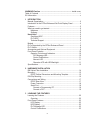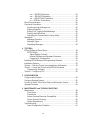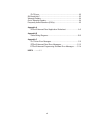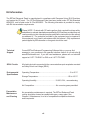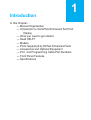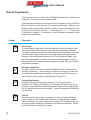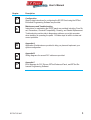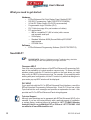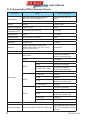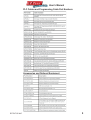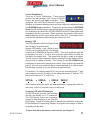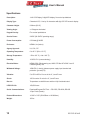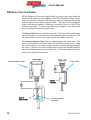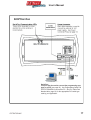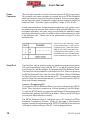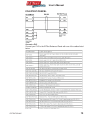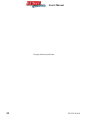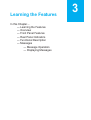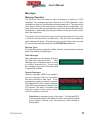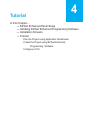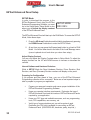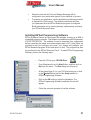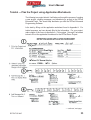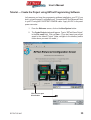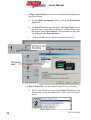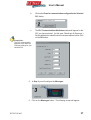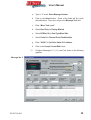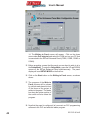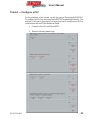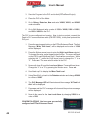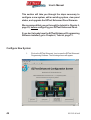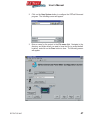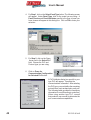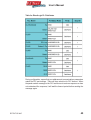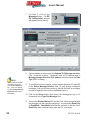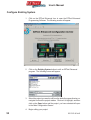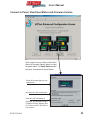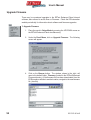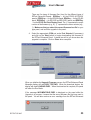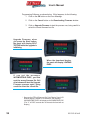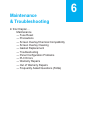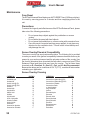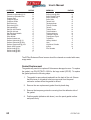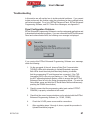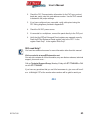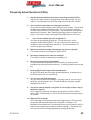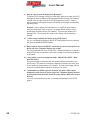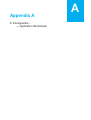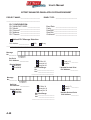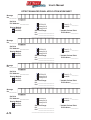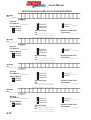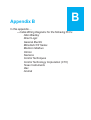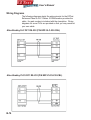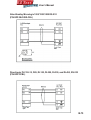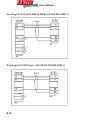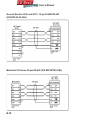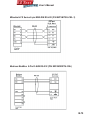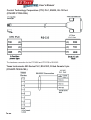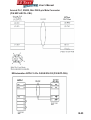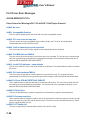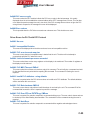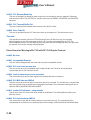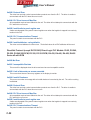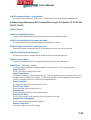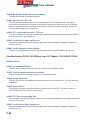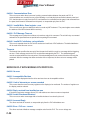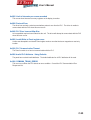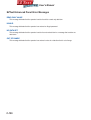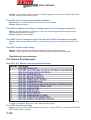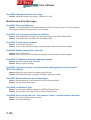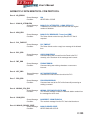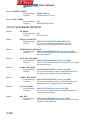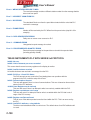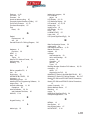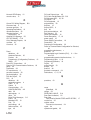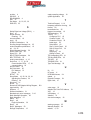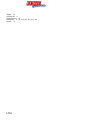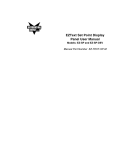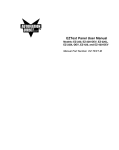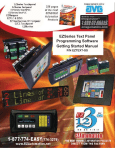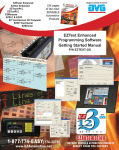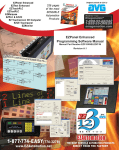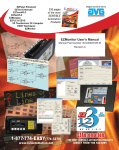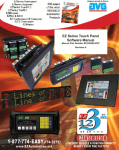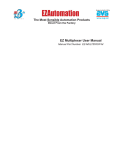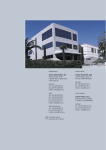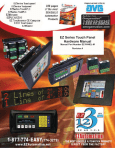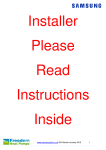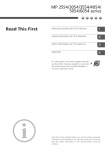Download User Manual for EZ-SP operator interface
Transcript
EZText Set Point Display Panel User’s Manual Model: EZ-SP Manual Part Number EZ-TEXT-SP-M-E This page intentionally left blank. The Most Sensible Automation Products Direct From the Factory EZText Set Point Display Panel User’s Manual Model: EZ-SP Manual Part Number EZ-TEXT-SP-M-E WARNING! Programmable control devices such as EZText Enhanced Panels are not fail-safe devices and as such must not be used for stand-alone protection in any application. Unless proper safeguards are used, unwanted start-ups could result in equipment damage or personal injury. The operator must be made aware of this hazard and appropriate precautions must be taken. In addition, consideration must be given to the use of an emergency stop function that is in dependent of the programmable controller. The diagrams and examples in this user manual are included for illustrative purposes only. The manufacturer cannot assume responsibility or liability for actual use based on the diagrams and examples. CAUTION Do not press the EZText Enhanced Panel pushbuttons with any sharp objects. This practice may damage the unit beyond repair. Trademarks This publication may contain references to products produced and/or offered by other companies. The product and company names may be trademarked and are the sole property of their respective owners. EZAutomation disclaims any proprietary interest in the marks and names of others. Manual P/N EZ-TEXT-SP-M-E © Copyright 2005, EZAutomation All Rights Reserved No part of this manual shall be copied, reproduced, or transmitted in any way without the prior written consent of EZAutomation. EZAutomation retains the exclusive rights to all information included in this document. MANUFACTURED by AVG AUTOMATION 4140 Utica Ridge Rd. • Bettendorf, IA 52722-1327 MARKETED by EZAUTOMATION 4140 Utica Ridge Rd. • Bettendorf, IA 52722-1327 Phone: 1-877-774-EASY • Fax: 1-877-775-EASY • www.EZAutomation.net EZ-TEXT-SP-M-E WARNING/Caution ................................................................... inside cover Table of Contents ..........................................................................................i EU Information .............................................................................................v 1 INTRODUCTION Manual Organization ...............................................................................2 Introduction to the EZText Enhanced Set Point Display Panel ...............4 Features ..................................................................................................5 What you need to get started ..................................................................6 Hardware ..........................................................................................6 Software............................................................................................6 Need Help? ............................................................................................6 Onscreen HELP ................................................................................6 PLC HELP ........................................................................................6 Technical Support .............................................................................6 Models ....................................................................................................7 PLCs Supported by the EZText Enhnaced Panel ...................................8 PLC Cables .............................................................................................9 Accessories and Optional Equipment .....................................................9 Front Panel Features ............................................................................10 Operator Controls and Indicators....................................................10 PLC Message LED ....................................................................10 Control Pushbuttons .................................................................. 11 Numeric LED .............................................................................11 Character LCD with LED Backlight ........................................... 11 Specifications ........................................................................................12 2 HARDWARE INSTALLATION EMI Noise Filter Installation ..................................................................14 Mounting ...............................................................................................15 EZ-SP Outline Dimensions and Mounting Template .......................15 DIN Clip Mounting .................................................................................16 Connections and Wiring ........................................................................17 EZ-SP Rear View ............................................................................17 Power Connector ............................................................................18 Serial Port .......................................................................................18 Connect a Programming PC .....................................................18 Connect a PLC ..........................................................................19 3 LEARNING THE FEATURES Learning the Features ...........................................................................22 Overview .........................................................................................22 Front Panel Features ............................................................................23 LCD Display ....................................................................................23 LED Display ....................................................................................23 PLC Message LED .........................................................................23 Control Pushbuttons .......................................................................23 v ent — ENTER Pushbutton ........................................................23 esc — ESCAPE Pushbutton .....................................................23 sel — SELECTION Pushbutton.................................................24 st — SCROLL Pushbuttons .......................................................24 Rear Panel Indicators ...........................................................................25 Functional Description ..........................................................................25 Scrolling through Message List.......................................................25 Editing a Data Set ...........................................................................25 Editing PLC Triggered Data/Message ............................................26 Entering theSetup Mode .................................................................26 Adjusting the Contrast while in Setup Mode ...................................26 Messages .............................................................................................27 Message Operation ........................................................................27 Message Types ...............................................................................27 Displaying Messages ......................................................................28 4 TUTORIAL EZText Enhanced Panel Setup .............................................................30 SETUP Mode ..................................................................................30 Adjust Display Contrast .............................................................30 Internal Software and Hardware Revisions ...............................30 Preparing for Configuration .......................................................30 Installing EZText Enhanced Programming Software .............................31 Installation Screens ...............................................................................32 Tutorial — Plan the Project using Application Worksheets ...................33 Tutorial — Create the Project using EZText Enhanced Programming Software ...................................................................35 Tutorial — Configure a PLC ..................................................................43 5 CONFIGURATION Configure New System .........................................................................46 Configure Existing System ....................................................................52 Connect to Panel, View Panel Status and Firmware Version ...............53 Upgrade Firmware ................................................................................54 6 MAINTENANCE and TROUBLESHOOTING Maintenance .........................................................................................58 Fuse Reset .....................................................................................58 Precautions .....................................................................................58 Screen Overlay/Chemical Compatibility .........................................58 Screen Overlay Cleaning ................................................................60 Gasket Replacement ......................................................................60 Troubleshooting ....................................................................................61 Panel Configuration Problems ........................................................61 vi PLC Errors ......................................................................................62 Still Need Help? ....................................................................................63 Warranty Repairs ..................................................................................64 Out of Warranty Repairs .......................................................................64 Frequently Asked Questions (FAQs) .....................................................65 Appendix A EZText Enhanced Panel Application Worksheet ........................... A-2 Appendix B Cable/Wiring Diagrams ................................................................. B-2 Appendix C PLC Driver Error Messages ..........................................................C-2 EZText Enhanced Panel Error Messages ...................................C-13 EZText Enhanced Programming Software Error Messages .......C-14 INDEX .... ....... I-1 vii EU INFORMATION EU Information The EZText Enhanced Panel is manufactured in compliance with European Union (EU) Directives and carries the CE mark. The EZText Enhanced Panel has been tested under CE Test Standard #EN55011, and is listed under UL File #E209355. The following information is provided to comply with EU documentation requirements. Please NOTE: Products with CE marks perform their required functions safely and adhere to relevant standards as specified by EU Directives provided they are used according to their intended purpose and that the instructions in this manual are adhered to. The protection provided by the equipment may be impaired if this equipment is not used in accordance with this manual. Only replacement parts supplied by EZAutomation or its agents should be used. Technical Support Consult EZText Enhnaced Programming Software Help or you may find answers to your questions in the operator interface section of our web site @ www.EZAutomation.net. If you still need assistance, please call our technical support at 1-877-774-EASY or FAX us at 1-877-775-EASY. SELV Circuits All electrical circuits connected to the communications port receptacle are rated as Safety Extra Low Voltage (SELV). Environmental Specifications Operating Temperature...................................................................0 to 45 °C Storage Temperature ............................................................... –20 to +60 °C Operating Humidity .........................................10–95% R.H., noncondensing Air Composition ...............................................No corrosive gases permitted Preventative Maintenance and Cleaning No preventative maintenance is required. The EZText Enhanced Panel overlay should be cleaned as needed with warm, soapy water. See Chapter 6, Maintenance, for a list of compatible/incompatible chemicals and compounds. viii Introduction 1 In this Chapter.... — Manual Organization — Introduction to the EZText Enhanced Set Point Display — What you need to get started — Need HELP? — Models — PLCs Supported by EZText Enhanced Panel — Accessories and Optional Equipment — PLC and Programming Cable Part Numbers — Front Panel Features — Specifications User’s Manual Manual Organization This manual is all you’ll need to get the EZText Enhanced Panel installed and configured. This manual covers models EZ-SP. In this manual we will take you through the steps necessary to get your EZText Enhanced Panel up and running in the shortest possible time. Although your familiarity with programmable operator interface devices will determine how quickly you move through the steps — it’s as easy as 1 — 2 — 3. This manual is arranged in chapters. A description of key information contained in each chapter is provided below. Chapter 1 2 3 4 2 Description Introduction Provides Manual Organization, and lists what you need to get started, hardware and software. Discusses how to get help with questions or problems you might encounter through Onscreen Help and Technical Support. Provides you with a table listing the various models, their part numbers and special features. Lists the important features of all EZText Enhanced Panels. Lists the PLCs supported by the panels, by brand, model and protocol. Lists the part numbers for PLC cables and the programming cable. Tells how to install programming software. Hardware Installation Provides instructions on how to install the EMI Noise Filter. Discusses two mounting techniques — stud mounting and DIN clip mounting. Provides Outline Dimensions and Mounting Template. Provides you with instructions on connecting the unit to power, a programming PC and a PLC. Learning the Features Provides an Overview of the panel features. Front Panel Features, including; LCD Display, LED Display, PLC Message LED and Control Pushbuttons are discussed. Rear Panel Features are shown. A functional description of controls and indicators is provided. Types of Messages and Data Sets are described. Tutorial Provides instructions to create an example (or “demo”) project. Discusses how to configure a PLC ladder logic program to use with the demo project. Takes you through the steps necessary to create an EZText Enhanced Panel project using the programming software and application worksheets. Shows you how to transfer a project to the panel. EZ-TEXT-SP-M-E User’s Manual Chapter 5 6 A B C EZ-TEXT-SP-M-E Description Configuration Step-by-step instructions for configuring the EZ-SP Panel using the EZText Enhanced Programming Software are provided. Maintenance and Troubleshooting Instructions for maintaining the EZ-SP panel are provided, including; Fuse Reset, Precautions, Chemical Compatibility, Cleaning, and Gasket Replacement. Troubleshooting section aids in diagnosing problems you might encounter when installing or operating the panel. Provides steps to take to isolate and correct problems. Appendix A Application Worksheets are provided to help you plan and implement your system configuration. Appendix B Wiring diagrams for several PLC cables are provided. Appendix C Error Message for PLC Drivers, EZText Enhanced Panel, and EZText Enhanced Programming Software. 3 User’s Manual Introduction to the EZText Enhanced Set Point Display Panel The EZText Enhanced Set Point Display Panel provides a man-machine interface to your PLC automation system. The panel provides features such as a numeric display, control pushbuttons, and messages. The panel communicates with a PLC using either RS-232C or RS-422A serial communication. A tutorial is provided in Chapter 4 of this manual. Configuration software and programming the panel are covered in Chapter 5 of this manual. The Set Point Panel allows you to configure up to 256 numeric setpoints or displays with text messages. The numeric values use an 8-digit LED display, while the messages use a 16-character LCD display. In addition to the two displays, there are five control pushbuttons labeled esc, t, sel, s, and enter. The messages are displayed by either scrolling with the arrow buttons or when triggered from the PLC. A PLC Message LED illuminates when a message is triggered from the PLC. The messages and numeric setup are configured using EZText Enhanced Programming Software. The EZText Enhanced Set Point Display Panel has two basic modes— Setup and Run. While in Run Mode the panel has all of its features (listed in the table on page 5) available, except Contrast Adjust. The Contrast Adjust feature is available only when in Setup Mode. The Set Point Panel is equipped with one dual-purpose serial port. The serial port allows the user to communicate with either a computer or a PLC. A computer can be used to program the Set Point Panel via the serial port, or a PLC can interact with the Set Point Panel via the serial port. Finally, the rear of the unit has two LEDs, hardware controlled, that inform you of serial port communications. The EZText Enhanced Panel is available in a variety of models to suit your application. Key features of the EZText Enhanced Panel Model EZ-SP are provided on the next page. The EZText Enhanced Panel also supports a variety of PLCs. A list of the PLCs currently supported is provided on page 8. 4 EZ-TEXT-SP-M-E User’s Manual Features EZ-TEXT-SP-M-E 5 User’s Manual What you need to get started: Hardware • • • • EZText Enhanced Set Point Display Panel, Models EZ-SP RS-232C Programming Cable (P/N EZTEXT-PGMCBL) 24 Volt DC Power Supply (FA-24 PS recommended) Programmable Logic Controller (PLC) • • PLC Cable (see page 8 for part numbers of cables) PC requirements: — IBM or compatible PC (486 or better) with a mouse and separate serial port — VGA display — Standard Windows 95/98 (Second Edition)/NT.0/2000® requirements — CD ROM Drive Software • EZText Enhanced Programming Software (P/N EZ-TEXTEDIT-E) Need HELP? PLEASE NOTE: Section 6, Maintenance and Troubleshooting, should be able to help you with most problems you might encounter. Onscreen HELP One of the most important features of the EZText Enhanced Programming Software is the availability of context sensitive onscreen help. To access the Help windows, simply press the F1 function key while on the topic where you need help or click on HELP in the main menu bar. For example, if you need help while working with panel configuration, hit the F1 function key when that dialog box is open and a pop-up HELP window will be displayed. PLC HELP If you need help with the PLC to EZText Enhanced Panel Interface, consult the EZText Enhanced Programming Software Help. Each PLC Driver has a Help Topic that lists the error messages and provides an explanation for each. Also provided are PLC to EZText Enhanced Panel wiring diagrams. Technical Support Although most questions can be answered with EZText Enhanced HELP or the manuals, if you are still having difficulty with a particular aspect of installation or system design, technical support is available at 1-877-774-EASY, Monday through Friday, 6 a.m. to Midnight CST, or FAX us at 1-877-775-EASY. Visit our website at www.EZAutomation.net. 6 EZ-TEXT-SP-M-E User’s Manual Models Part Number EZ-SP • Set Point Display with Numeric LED 8 Digits, 7 Segments • • 1 line by 16 character LCD display • Stores up to 256 16-character messages • • 5 Control Pushbuttons Character height of 0.317 inches (8.06 mm) EMI filtered power supply to reduce communication problems EZ-TEXT-SP-M-E 7 User’s Manual PLCs Supported by EZText Enhanced Panels PLC Brand Allen Bradley Model MicroLogix 1000/1200/1500, SLC500, 5/01, /02, /03, /04, /05 and PLC5 DF1 Half Duplex; DF1 Full Duplex PLC 5 DF1 Aromat Aromat Mewtocol COM Control Techniques Unidrive 4-wire Binary Control Technology Corporation (CTC) CTC 2600, 2700, and 5100 CTC Binary EZAutomation EZPLC EZ Protocol General Electric 90/30 and 90/70 Versamax SNPX Idec Idec Computer Link Mitsubishi FX Series (all) FX, Direct Modicon 984 CPU, Quantum 113 CPU, AEG Modicon Micro Series 110, CPU: 311-xx, 411-xx, 512-xx, 612-xx Modbus RTU Omron C200, C500, CQM1, CPM1 Host Link DL05, DL06 K-Sequence; DirectNet; Modbus (Koyo addressing) DL105 K-Sequence D2-230 DL205 Direct Logic DL305 DL405 8 Protocols Supported K-Sequence D2-240 K-Sequence; DirectNet D2-250/D2-250 - 1/260 K-Sequence; DirectNet; Modbus (Koyo addressing) D2-240/250/260 w/DCM DirectNet D3-330/330P DirectNet D3-340 DirectNet D3-350 K-Sequence; DirectNet; Modbus (Koyo addressing) D3-350 w/DCM DirectNet D4-430 K-Sequence; DirectNet D4-440 K-Sequence; DirectNet D4-450 K-Sequence; DirectNet; Modbus (Koyo addressing) All with DCM DirectNet Entivity (Think-n-Do) Modbus RTU Siemens Siemens S7300/400 PLCs MPI Adaptor 3964R Texas Instruments TI5x5 series,TI505, TI545-1102, TI545-1104 TBP (Transparent Byte Protocol) or NITP (Non-Intelligent Terminal Protocol) EZ-TEXT-SP-M-E User’s Manual PLC Cables and Programming Cable Part Numbers Accessories and Optional Equipment EZ-TEXT-SP-M-E 9 User’s Manual Front Panel Features In this section, we will describe the front panel features of the EZText Enhanced Set Point Panel. Descriptions of the PLC Message LED, Control Pushbuttons, Numeric Display, and LCD Message Display are provided. To understand more about the features, and how to program the panel, please refer to the Chapter 3, Learning the Features and Chapter 5, Configuration. Operator Controls and Indicators Each EZText Enhanced Set Point Display Panel provides sealed membrane Pushbuttons for operator interface with a PLC. The Control Pushbuttons may be used to change setpoints in the PLC or scroll through messages. EZText Enhanced Panel Control Pushbuttons are located on the front panel. Also on the front panel are an LCD Text Display and LED Numeric Display. PLC Message LED This LED will illuminate to indicate that the PLC has triggered a message that will be displayed in the LCD window. The message is locked into the display for three seconds to ensure that the operator reads the message. The LED will turn OFF when the operator presses the Escape (esc) pushbutton, thereby acknowledging message received, and returns to the previous message that was being viewed. 10 EZ-TEXT-SP-M-E User’s Manual Control Pushbuttons There are 5 Control Pushbuttons. These buttons consist of an esc (escape), (UP Arrow), (DOWN Arrow), sel (select,) and enter pushbutton. When configured with the EZText Enhanced Programming Software, an Interactive Message can be set up as a setpoint for adjustment using the UP/DOWN Arrow pushbuttons. The operator can then press the UP/DOWN Arrow buttons and the numeric value will increment or decrement, respectively. As it is adjusted, the value WILL NOT BE UPDATED in the PLC data register until the enter pushbutton is pressed. When completed, the operator will press the enter pushbutton and the value will be written to the PLC. Press esc to abort or cancel the adjustment without writing the value to the PLC. Numeric LED The EZText Enhanced Set Point Display Panel has a 8-digit (7 segments each) Numeric LED display. It will display a word (16-bit) or a long value (32-bit). It can display a value from 0–99999999 in Decimal or BCD. (The most significant digits will be blanked if not used.) To edit a value, press the select button to make the first digit in the display blink. This means that the digit is ready to be edited. You can move to each subsequent digit by pressing the select button until the digit you wish to update is blinking. Then, simply use the UP / DOWN Arrow pushbuttons to increment or decrement the value. When a value is incremented past “9”, the next most significant digit is incremented and so on until an upper limit has been reached or you are at the most significant digit. For example, if the display reads 9376.2 and you are incrementing the “7” digit and increment past nine, the digit you are editing becomes a “0” and the “3” to the left will increment to “4”, and so on 9376.2 9386.2 9396.2 9406.2 When finished editing the value, the enter pushbutton is pressed to write the new value to the PLC and take you out of edit mode. Character LCD with LED Backlight The EZ-SP model provides one message line that can display up to 16 characters. The LCD Display serves as a message screen for data displayed in the Numeric LED Display. Instead of creating labels to describe the data fields, simply use EZText Enhanced Programming Software to program the message or label to be display with the data. To learn more about the features and controls, see Chapter 3. EZ-TEXT-SP-M-E 11 User’s Manual Specifications Description: 1x16 LCD Display, 8 digit LED display, five control pushbuttons Display Type: Character LCD, 1 line by 16 characters w/8 digit .52” LED numeric display Character Height: 8.06mm (0.316”) Viewing Angle: ± 15 degrees horizontal Keypad Overlay: Five control pushbuttons Service Power: 24VDC (20-30VDC operating range) Power Consumption: 6.5 Watts @ 24VDC Enclosure: NEMA 4, 4x (indoor) Agency Approval: UL, CUL, CE Operating Temperature: 0 to 45 °C (32 to 113 °F) Storage Temperature: –20 to +60 °C (–4 to +140 °F) Humidity: 10–95% R.H. (noncondensing) Electrical Noise: NEMA ICS 2-230 showering arc, ANSI C37.90a-1974 SWC Level C Chattering Relay Test Withstand Voltage: 1000VDC (1 minute), between power supply input terminal and protective ground (FG) Vibration: 5 to 55 Hz 2G for 2 hours in the X, Y, and Z axes Shock: 10G for under 12 ms in the X, Y, and Z axes Burn-in: Temperature cucled 96 hours and then fully functional tested LED/LCD Life: 100,000 hours Serial Communications: Download/Program/PLC Port — RS-232C, RS-422A, RS-485 15-pin D-sub (female) External Dimensions: 10.018” x 5.00” (254.458mm x 126.998mm) Weight: .85 lbs 12 EZ-TEXT-SP-M-E Hardware Installation In this Chapter.... — EMI Noise Filter Installation — Mounting — DIN Clip Mounting — Connections and Wiring 2 User’s Manual EMI Noise Filter Installation EZText Enhanced Panels are supplied with two ferrite cores that should be attached to the cables prior to installation of the EZText Enhanced Panel. These cores are required to suppress EMI emissions that are conducted through the Power Cable and the Communications Cable. The figure, below, shows the ferrite cores properly installed. Attach the cores within one inch of the EZText Enhanced connector. The cable should be snugly wrapped once around the core, providing two passes through the core. The Power Cable Core is a solid ferrite cylinder. The Power Cable should pass once through the core, be looped around and pass through a second time. Pull the excess cable so that it rests snugly against the outside of the core. The Communications Cable Core is a snap-together, split, ferrite core. This core can be installed on a finished cable. Lift the latch to open the core. Wrap the wire through the core center, snugly around the outside, and again through the center. Close the core until the latch snaps. Ensure that the cable jacket is not pinched between the two halves of the core. The finished cable should look similar to the drawing shown below. Communications Cable Power Cable Lift up on latch to open core 14 EZ-TEXT-SP-M-E User’s Manual Mounting EZText Enhanced Panels can be mounted in two different ways: 1) Stud Mounting, and 2) DIN Clip Mounting. The panel comes with all the necessary mounting hardware required for stud mounting. DIN Clips (P/N EZ-BRK-2) must be ordered separately. STUD Mounting: Model EZ-SP Outline Dimensions and Mounting Template Use the 4 studs and 4 nuts with captive washers to secure the unit to the mounting surface. Requires a 5/16” wrench. Mounting Studs (4 total) EZ-TEXT-SP-M-E 15 User’s Manual DIN CLIP Mounting: DIN Clips (P/N EZ-BRK-2) are metal brackets that attach to the panel housing and secure the front bezel to a mounting surface with a screw. They provide an alternative to bolting the panel into the mounting surface. There are 4 square holes in the chassis (two on the top and two on the bottom). Insert the clip flange into the holes and secure the EZText Enhanced Panel by tightening the DIN CLIP screw until the front bezel is firmly pressed to the mounting surface. 16 EZ-TEXT-SP-M-E User’s Manual Serial Port This port may be used to connect the programming computer or a PLC (see page 18). Use Programming Cable P/N EZTEXT-PGMCBL to connect the PC. See PLC Cable Part Number table, page 19, for the appropriate PLC cable type used by your application. *** EZ-TEXT-SP-M-E 17 User’s Manual Power Connector This block style connector is used to connect an external 24 VDC power supply. The connector with screw terminals is provided with your EZText Enhanced Panel and allows you to plug into the power receptacle. A pinout is shown below. An external power supply is adapted to supply operating voltage to the EZText Enhanced Panel. The power supply must deliver a range of 20 to 30 VDC. In multi-panel applications, if separate power supplies are used, please ensure the electrical ground common does not have a great potential difference. In a multi-panel application, the power supply must maintain the specified voltage and current consumption under all conditions (this includes powerup) for each of the individual units. Please refer to the specifications on page 12 for the individual units. Connect (+) on the unit to the (+) lead of your power source; (-) on the unit is connected to the (-) lead; and chassis GND (on the unit) is connected to the chassis ground of the cabinet. It is recommended you use a regulated power source isolated from relays, valves, etc. Serial Port The Serial Port may be used to connect your panel to a programming computer (PC) or a Programmable Logic Controller (PLC). You will only need to connect to a PC when you initially configure and program the EZText Enhanced Panel. The Serial Port is then available for connection to the PLC. When you power up the EZText Enhanced Panel, it will come up in RUN Mode. While in RUN Mode the Serial Port will only communicate with a PLC. To program the panel and have the Serial Port communicate with a PC, you will have to enter the SETUP Mode (see following paragraph). Connect a Programming PC To program the EZText Enhanced Panel, you must put the panel into SETUP Mode. When the panel is powered up, it will be operating in the RUN Mode. To enter the SETUP Mode, you must press and hold the UP Arrow button while simultaneously pressing the DOWN Arrow button. While in the SETUP Mode you may also adjust the screen contrast. The EZText Enhanced Panel is configured using a PC running the EZText Enhanced Programming Software. When you are ready to download the program, connect the programming cable (EZTEXT-PGMCBL) to the serial port of the panel and the serial port of the PC. A wiring diagram follows. 18 EZ-TEXT-SP-M-E User’s Manual P/N EZTEXT-PGMCBL Connect a PLC Connect your PLC to the EZText Enhanced Panel with one of the cables listed below. EZ-TEXT-SP-M-E 19 User’s Manual This page intentionally left blank. 20 EZ-TEXT-SP-M-E Learning the Features In this Chapter.... — Learning the Features — Overview — Front Panel Features — Rear Panel Indicators — Functional Description — Messages — Message Operation — Displaying Messages 3 User’s Manual Learning the Features In this section, we will help you to learn and understand the Features of the EZText Enhanced Set Point Panel. We recommend that you read this chapter well before you attempt to configure and use the EZText Enhanced Set Point Panel features and controls. As you proceed through this section, relate the topics discussed with how you will implement your panel. Overview The EZText Enhanced Set Point Display Panel is a human-machine interface. It has two modes of operation —Setup Mode and Run Mode. While in Run Mode, the panel has all of its features (described below) available except Contrast Adjust. Contrast Adjust is only available while in Setup Mode. The Set Point Panel has two separate physical displays. It has an LCD Message Display and an eight-digit LED Display. The LCD Display will allow the operator to view text messages that are associated with the LED Display. While in Run Mode, there are two operational modes available— Edit Mode and PLC Mode. PLC Mode is when the PLC is communicating with the Panel, sending data and messages to the Set Point Panel. Edit Mode is when the operator is changing data values to send to the PLC. The Control Pushbuttons will function differently, depending upon the mode (see CONTROL PUSHBUTTONS section). In addition to the two displays, the Set Point Panel is equipped with five Control Pushbuttons. These pushbuttons allow the operator to control operation of the unit. The front panel has one LED that notifies the operator that the PLC has triggered the message/data currently being displayed. The Set Point Panel is equipped with one dual-purpose serial port. The serial port allows the panel to communicate with either a computer or a PLC. A programming computer is only used when configuring the Set Point Panel. In a system application, the serial port is connected to a PLC. Finally, the rear of the unit has two LEDs, hardware controlled, that inform the operator about serial port communications. Front Panel Features 22 EZ-TEXT-SP-M-E User’s Manual LCD DISPLAY The LCD window, located below the LED display, is where the messages are displayed. A message may be up to sixteen characters in length. A modifiable data set may be associated with each message. The LCD window displays messages triggered by the PLC and by the operator. If a message is triggered by the PLC, the PLC Message LED will illuminate. LED DISPLAY The Set Point Panel has eight, 7-segment LEDs at the top of the panel. It can display a value ranging from 0–99999999 in Decimal or BCD format. A data set overflow will be represented by ºXXXXXXX. The display can represent a number with a decimal point. It is capable of displaying 0.0.0.0.0.0.0.0 – 9.9.9.9.9.9.9.9 Only one decimal point will be displayed at any given time. If Variable is selected for the Decimal Point position (selected in the programming software) the decimal point is PLC controlled. Then, if a PLC controlled decimal point position is set in the ladder logic that is greater than 7, this will result in all decimal points being turned on. The least significant segment (LSS) is not capable of having its decimal turned on. For a value with no decimal point specified, all leading zeros will be blanked. If the value has a decimal point specified, all leading zeros will be blanked, the only exception is the digit containing the decimal point. The value on the display can be edited if set up as READ/WRITE. The LED digit being edited will blink. PLC MESSAGE LED When a PLC message is received, the panel will enter the PLC Mode and illuminate the PLC Message LED. The message is locked into the display for three seconds before the operator can edit or acknowledge the message. This is to ensure that the operator reads the message. To exit the PLC Message and return to the previous message, press esc. CONTROL PUSHBUTTONS There are five pushbuttons that allow the operator to control the panel. The operation of each pushbutton is described below. enter — ENTER Pushbutton Pressing the enter pushbutton will write the currently set register value to the PLC. The panel must be in Edit Mode for this to take place. If the panel is not in Edit Mode the pushbutton will be ignored. If there is no Data Set in the message, the enter pushbutton will be ignored. esc— ESCAPE Pushbutton The esc pushbutton will terminate the data entry. If pressed in Edit Mode, the panel will exit Edit Mode, abort writing the data value to the PLC, and the original data value will be displayed. If pressed in PLC Mode, the EZ-TEXT-SP-M-E 23 User’s Manual panel will exit PLC Mode, abort editing, abort writing the data set to the PLC, and display the previously displayed message. (Also, if pressed in the operational Setup Mode, the panel will exit Setup Mode.) sel — SELECTION Pushbutton The sel pushbutton will activate the Edit Mode for the currently viewed data register. When pressed, the panel will enter Edit Mode, unless there is no data set associated with the message. Edit Mode is indicated by a blinking digit on one of the 8 seven-segment displays. Upon entry into Edit Mode, the first digit to blink will be the LSD (Least Significant Digit). On each successive press, the blinking cursor will move from LSD to MSD (Most Significant Digit). If the operator attempts to select a leading digit that is blanked, that digit will show a blinking zero. If sel is pressed when the MSD is blinking, then the LSD will blink. — SCROLL Pushbuttons The (UP/DOWN Arrows or Scroll Pushbuttons) will be used in four different ways. 1) The Scroll pushbuttons can be used to retrieve the next or previous message. If the UP arrow is pressed in Non-Edit Mode, the previous message will be retrieved. If the DOWN arrow is pressed in Non-Edit Mode, the next message will be retrieved. 2) The Scroll pushbuttons are used to increment or decrement the register values in Edit Mode. If pressed in Edit Mode, the digit will increment or decrement by 1, 10, 100, … 10000000. Specifically, the operator can increment (0 to 9) or decrement (9 to 0) the selected (blinking) digit. When the operator increments a value past 9 the next most significant digit is incremented. If the operator decrements the leading digit to zero, the blinking indicator will shift towards the LSD until it reaches the first nonzero number. The register values can be configured to have a range with upper and lower limits. 3) Simultaneously pressing the UP and DOWN arrows will place the panel in Setup Mode. You must be in Setup Mode to write the program to the panel and to change the firmware. 4) If the UP or DOWN arrow is pressed in Setup Mode, the LCD Contrast will be adjusted. 24 EZ-TEXT-SP-M-E User’s Manual Rear Panel Indicators TXD LED This LED will toggle “on” and “off” to signal activity on the transmission line. RXD LED This LED will toggle “on” and “off” to signal activity on the receive line. Functional Description On power-up, the EZText Enhanced Set Point Display Panel will enter the Run Mode and alpha-characters “ABCDEFGH IJKLMNOP” will be written to the LCD display and “8.8.8.8.8.8.8.8” will be written to the 8-digit LED Display for approximately three seconds. This information will be removed when the first message is retrieved. The messages/data will be displayed in two ways, either triggered by the PLC or triggered from the front panel. Scrolling through Message List If a message triggered from the PLC is not being displayed or edited, the user can scroll through a list of messages. (These messages are programmed using the EZText Enhanced Programming Software.) To scroll through the messages, press the “ " (UP Arrow) or " " (DOWN Arrow) button. Pressing " " button will retrieve the previous message. Pressing " " button will retrieve the next message. When a message is displayed that has a Data Value , you can press the "sel” (Select) button to edit the Data Value. Editing a Data Set While editing, the operator can either edit the data or escape out of the Edit Mode. When the operator presses the sel button, the LSD (Least Significant Digit) in the display will blink. This is an indication that the panel is ready to edit. If the data has READ Only access, you will not be able to edit the value. If the data set is READ Only, a warning message will be displayed in the LCD window for a few seconds. The operator will not be allowed to edit this data set. While in the edit mode, the blinking digit is the digit selected to be edited. To select another digit, press the sel button again. Each successive press of the sel button will move the blinking cursor progressively toward the MSD (Most Significant Digit). If the sel button is pressed while the MSD is blinking, the LSD will begin to blink. While any of the eight digits is blinking, the operator may edit the currently displayed data set or escape out of the edit mode. If the operator presses the esc button, the panel will exit the edit mode. When escaping from the edit mode, the currently displayed data set will not be written to the PLC, the selected digit will stop blinking, and the original data set will be displayed. EZ-TEXT-SP-M-E 25 User’s Manual If the operator presses the “ " or " " button instead of escaping, the selected digit will increment or decrement, respectively. The data set will increase or decrease by 1, 10, 100, 1000, 10000, 100000, 1000000, or 10000000 depending on the digit selected. If the attempt to increment or decrement results in an illegal value, the attempt will be ignored. The data set may have a predefined range to limit the range of the data set. This can by defined while programming the messages. If the operator presses the esc button at this point, the panel will exit the edit mode. When escaping from the edit mode the currently displayed data set will not be written to the PLC, the selected digit will stop blinking, and the original data set will be displayed. To send the changes to the PLC, the operator must press the enter button and the currently displayed data will be written to the PLC. The status (press/release) of the enter pushbutton will be sent to the PLC, and the panel will exit the edit mode. Editing PLC Triggered Data/Message If a message that was triggered by a PLC is being displayed, the operator can edit or acknowledge the message. The PLC LED will illuminate when a message has been triggered by the PLC. This LED will remain on for at least three seconds. After the three seconds have expired, the operator can just acknowledge the message or alter its data. To acknowledge a PLC triggered message, just press the esc button. This will cause the previously displayed message to be displayed. If the operator presses the sel button, the panel goes into edit mode, and the data set may be edited as described above. Entering the Setup Mode The EZText Enhanced Set Point Panel can be placed in Setup Mode by simultaneously pressing the “ ” buttons. Adjusting the Contrast while in Setup Mode When in the Setup Mode, the LCD contrast can be adjusted using either of the “s” or t” buttons. Pressing the esc button will return the panel to Run Mode. 26 EZ-TEXT-SP-M-E User’s Manual Messages Message Operation The Set Point Panel will allow the panel programmer to define up to 256 messages. The messages can have a maximum of 16 ASCII characters. Each message may have one variable data value associated with it. The range of this value may be limited if the range option is selected during configuration. The range option allows the panel programmer to select an upper and lower limit for the data value. When editing, the operator will then only be able to enter a value within the range limits. The Upper Limit is to test for the upper limit for the data value and Lower Limit is to test for the lower limit for the data value. This will let the user update the value between the ranges. Data values can be scrolled. Data values can also be incremented or decremented with the UP/DOWN Arrow Buttons. Message Types There are three primary categories: Static, Dynamic, and Interactive messages identify the different message types. Static Messages Static Messages are text displays that have NO data value associated with it. Static Message may be displayed when an event or condition becomes true. You will enter the messages using the EZText Enhanced Programming Software. Dynamic Messages Dynamic messages (READ only register) are text messages that are associated with and/or describe a data value. These messages are used to present the operator with important PLC data. A value will display on the LED and a message will display in the LCD window. This data is information that helps the operator closely monitor and/or control the machine or process. Data Values in messages can be of two types — Decimal and BCD. These two types can be in two different formats— with variable decimal point or without. Decimal point values can be in either variable or fixed position. EZ-TEXT-SP-M-E 27 User’s Manual Interactive Messages An Interactive Message is used by the operator for data entry. This type of message is used for changing values that are stored in the PLC registers. These values are items such as; Set Point, Upper and Lower Limits, etc. Changes to data values are made using the UP/DOWN Arrow buttons. Displaying Messages Static Message Operation To display a configured message on the LCD Display, you simply put the message number (1–256) in the Message Number Selection PLC Address. Your ladder logic program must sequence the message being displayed by placing an integer value (1–256) in the PLC message register. Dynamic Message Operation Dynamic Messages are text messages that are associated with a Read Only Data Value. These messages present the operator with important PLC data. The LCD Display serves as a message screen for the data displayed in the 8-digit LED Numerical Display. Instead of creating labels to describe the data fields, simply use EZText Enhanced Programming Software to program the message or label to be displayed with the data. The PLC Message LED illuminates when the PLC displays a register value and its associated text message. You may program message numbers 1–256 as dynamic messages. Interactive Message Operation Interactive Messages allow the operator to edit Read/Write Data Values using the Control Pushbuttons. Use these messages to enter or change values that are stored in PLC registers. Check the proper PLC product user manual to verify which data formats are supported. Depending on the PLC, the data format will be either Binary or BCD (Binary Coded Decimal). You may program message numbers 1–256 as Interactive Messages. 28 EZ-TEXT-SP-M-E Tutorial 4 In this Chapter.... — EZText Enhanced Panel Setup — Installing EZText Enhanced Programming Software — Installation Screens — Tutorial Plan the Project using Application Worksheets Create the Project using EZText Enhanced Programming Software Configure a PLC User’s Manual EZText Enhanced Panel Setup SETUP Mode In order to download the program to the EZText Enhanced Panel using the EZText Enhanced Programming Software, you must be in the Setup Mode. Setup Mode is also where you will adjust the display contrast of the EZText Enhanced Panel. SETUP MODE DRV. REV.: The EZText Enhanced Panel will start up in the RUN Mode. To access the SETUP Mode, follow these steps: 1. Press the UP Arrow Pushbutton and hold while simultaneously pressing the DOWN Arrow Pushbutton to enter the SETUP Mode. 2. At any time you may press the Escape (esc) button to go back to RUN Mode. You will be taken back to the start of the Local Message menu (cursor is placed at root level when you return from setup). Adjust Display Contrast You may only adjust the Display Contrast when in Setup Mode. To adjust the display contrast use the UP and DOWN arrows to increase or decrease the contrast. Internal Software and Hardware Revisions While in SETUP Mode the Panel Hardware Revision, Driver Revision, Boot Revision, and Exec (Firmware) Revision numbers will display on the panel. Preparing for Configuration If you prepare and plan ahead of time, your use of the EZText Enhanced Programming software will be successful. Below are a few important steps to take to prepare to program your application. 30 • Prepare your personal computer and ensure proper installation of the EZText Enhanced Programming Software • Know your operator interface requirements. Determine the type of EZText Enhanced Panel and the number of EZText Enhanced Panels required by your application • Know your PLC type and available resources, such as, programming tools, CPU capabilities, user memory, etc. • Verify type of communications port, as well as protocol used. Determine the CPU link(s) available for connecting an EZText Enhanced Panel (RS-232/RS-422, baud rate, parity, stop bits.) EZ-TEXT-SP-M-E User’s Manual • Determine how the Set Point and Display Messages will be configured in your panels with respect to your machine or process. • To prepare your application, use the application worksheets provided in appendix A of this manual. The example worksheets will help you understand how the EZText Enhanced program is configured. Blank worksheets can be used in planning, implementing, and using your EZText Enhanced Panels. Installing EZText Programming Software EZText Enhanced Panels are configured with software running on an IBM or compatible personal computer. This software is available through EZAutomation, (P/N EZ-TEXTEDIT-E). The software is used to download your configuration before connecting the panel and communicating with a PLC. Help Topics are provided to help you configure your panel. You design and configure your EZText Enhanced program off-line and save it to disk. The program may then be transferred to the EZText Enhanced Panel. To install EZText Programming Software, perform the following steps: EZ-TEXT-SP-M-E • Place the CD into your CD ROM Drive. • From Windows click on the Start Button, and then click on Run from the menu. The Run dialog box will pop up. • At the prompt type D:\ (or your CD Drive)\setup.exe or click on the Browse Button and find the Setup.exe file for EZText Programming Software. • Click on the OK button to begin the installation. The EZText Programming Software Installation Screen will appear. • Follow the onscreen prompts to load the software. 31 User’s Manual Installation Screens EZText Programming Software Icon This icon will appear on your desktop after installation. This is the final installation screen. Here you select the destination folder where your software program will be installed. The default destination location is C:\ Program Files\EZText. If you wish to select another destination, click on the Browse button. To complete the installation, click on Next> button. That’s all there is to it! The EZText Enhanced Icon shown above will appear on your desktop. Simply click on it to open the Programming Software! 32 EZ-TEXT-SP-M-E User’s Manual Tutorial — Plan the Project using Application Worksheets The following is a project tutorial. It will take you through the process of creating a new project, creating messages, and transferring a project to the EZText Enhanced Panel. This should help familiarize you with the EZText Enhanced Programming Software. Let’s start by filling out the application worksheet found in Appendix A. For tutorial purposes, we have already filled in the information. For your project, make copies of the forms in Appendix A. Follow steps 1 through 8 as shown below to fill out the application worksheet for the EZText Demo Project. — continued, next page EZ-TEXT-SP-M-E 33 User’s Manual 34 EZ-TEXT-SP-M-E User’s Manual Tutorial — Create the Project using EZText Programming Software Let’s assume you have the programming software installed on your PC (if you don’t, go back to page 31 and install now). Connect the EZText Enhanced Panel to your PC using the P/N EZTEXT-PGMCBL cable. Apply 24 VDC to the panel power connector. 1. From the Welcome screen, click on the New System button. 2. The Create Project window will appear. Type in “EZText Demo Project” in the File name field. Click on Save. (If you don’t want your project saved to the default “Project” folder, navigate to the directory and/or folder where you want it to reside.) Click here to open this window EZ-TEXT-SP-M-E 35 User’s Manual 3. In Step 1, Select Panel, you will start your project by selecting the panel type you are using. a. From the Main Configuration Screen, click on the Select Panel Type button. b. The Select Panel dialog box will open. Under Panel Type, click on the panel type you are using to highlight it. A picture of the panel will appear under Panel Preview, and key features of the panel are displayed under Panel Attributes. c. Click on the OK button to select and close the dialog box. Click here to open this window 4. In Step 2, Select PLC, you will choose the type PLC you are using. a. 36 Click on the DOWN arrow next to the Select PLC field to view the drop down menu of available PLCs. Click on the PLC Type to select. EZ-TEXT-SP-M-E User’s Manual b. Click on the Press for communication configuration for Selected PLC button. c. The PLC Communications Attributes window will appear for the PLC you have selected. (In this case, DirectLogic K-Sequence.) Set the attributes to match those in the screen capture, below. Click on the OK button. Please Note: The PLC communication attributes must match the COM port settings for your selected PLC. EZ-TEXT-SP-M-E 5. In Step 3 you will configure the Messages. 6. Click on the Messages button. The following screen will appear. 37 User’s Manual 7. Use your Application Worksheets to configure the Messages. 8. To Enable Beeper, select Yes or No. 9. For “Optional PLC Messages,” click on the box in front of Optional PLC Message selection to select, and enter “V3000” for PLC Address and select a Data Type of “BCD.” 10. Add Message No. 1 as shown below. Refer to letter callouts (a through h) on the graphic below, that match the following steps: 38 EZ-TEXT-SP-M-E User’s Manual a. Type a “1” under Select Message Number. b. Click on the Select button. Some of the fields will fill in with selectable data. The cursor will go to the Message Text field. c. Enter “Mixer Tank Level”. d. Select Read Only for Display Method. e. Select BCD/Int 16 for Data Type/Word Size. f. Select Fixed-2 for Decimal Point Fixed/Variable. g. Enter “V2000” for Set Point Value PLC Address. h. Click on the Accept Current Edit button. 11. Configure Messages 2, 3, 4, 5, and 6 as shown in the following graphics: Message No. 2 EZ-TEXT-SP-M-E 39 User’s Manual Message No. 3 Message No. 4 Message No. 5 40 EZ-TEXT-SP-M-E User’s Manual 12. You are now ready to write the project to the EZText Enhanced Panel. 13. Click on the Write to Panel button on the Main Configuration Screen. EZ-TEXT-SP-M-E 41 User’s Manual 14. The Writing to Panel screen will appear. Click on the down arrow under Port selected and select the COM port on your PC that is connected to the EZText Enhanced Panel (COM1, COM2, COM3 or COM4). 15. Before preceding, ensure that the panel you are about to write to is in the Setup Mode. To enter the Setup Mode, press the UP and DOWN arrows on the EZText Enhanced Panel simultaneously. The panel display will read SETUP MODE on the first line. 16. Click on the Start button on the Writing to Panel screen, as shown above. 17. The progress of the Write to Panel process will be shown by a check mark placed in front of the items as the project is written to the panel. The status bar along the bottom portion of the screen will also show the progress. 18. Now that the panel is configured, let’s connect our PLC programming software to the PLC and write the ladder program. 42 EZ-TEXT-SP-M-E User’s Manual Tutorial — Configure a PLC For the purposes of this tutorial, we will be using a DirectLogic® DL05 PLC. To configure the PLC we are using DirectSOFT® Programming Software. The purpose of this part of the tutorial is to show you how to configure your PLC to communicate with an EZText Enhanced Panel. EZ-TEXT-SP-M-E 1. Connect to the PLC with DirectSOFT. 2. Enter the following ladder logic. 43 User’s Manual 3. Save the Program to the PLC and to disk (EZTextDemoProject). 4. Place the PLC in Run Mode. 5. Go to Debug, Dataview, New and enter V2000, V2001, and V2003 under elements. 6. Go to Edit Mode and write a value of 1500 in V2000, 2100 in V2001, and 200 in V2002 to the PLC. The PLC is now configured and running. Now, to test our project, connect the Panel to PLC communications cable (P/N EZP-2CBL), to the panel port and the PLC port. 1. Press the esc (escape) button on the EZText Enhanced Panel. The first Message, “Mixer Tank Level”, will be displayed and a value of 15.00 will be displayed. 2. Press the (down arrow) once to enter the High Level Alarm setpoint. To change the value, press the sel (select) button. The cursor will land on the LSD (Least Significant Digit). Press sel two more times. While selecting the “1”, press the (up arrow) once to change the “1” to a “2”. Press ent. The new value is written to the PLC. 3. Now scroll down to set the Low Level Alarm. Press sel three times. Change the “2” to a “3” by pressing the button once. Press ent. 4. Scroll back up 5. Using DirectSoft, go back to the Dataview window and change V2000 to a value of 2200. 6. The PLC Message LED will illuminate and the message “Hi Tank Lvl Alm” will be displayed. 7. Press esc and the PLC message will clear and the previous message will be displayed. 8. Now do the same for the Low Level Alarm by changing V2000 to a value of 200. to display the Mixer Tank Level. CONGRATULATIONS! You have now successfully configured an EZText Enhanced Panel! 44 EZ-TEXT-SP-M-E Configuration 5 In this chapter.... —Configure New System Step 1, Select Panel Step 2, Select PLC Step 3, Panel System PLC Address Setup Configure Local and PLC Messages —Configure Existing System —Connect to Panel, View Panel Status and Firmware Version —Upgrade Firmware User’s Manual This section will take you through the steps necessary to configure a new system, edit an existing system, view panel status, and upgrade the EZText Enhanced Panel firmware. We recommend that you go through the tutorial in Chapter 4, page 29, before configuring your EZText Enhanced Panel. If you don’t already have the EZText Enhanced Programming Software installed, go to Chapter 4, Tutorial, page 31. Configure New System 1. 46 Click on the EZText Enhanced Icon to open the EZText Enhanced Programming Software. The following screen will appear. EZ-TEXT-SP-M-E User’s Manual EZ-TEXT-SP-M-E 2. Click on the New System button to configure the EZText Enhanced program. The following screen will appear. 3. Enter a name for the project in the File name field. Navigate to the directory and folder where you want to keep the file (or except default location), and click on the Save button to save. The following screen will appear. 47 User’s Manual 4. For Step 1, click on the Select Panel Type button. The following screen will appear. Under Panel Type, click on the model you are using. A Panel Preview and Panel Attributes specific to the type of panel you have chosen will appear in this dialog box. Click on OK to enter your selection. 5. For Step 2, click on the Down Arrow next to the Select PLC field. Choose the PLC and Protocol type you are using. 6. Click on Press for Communication Configuration for Selected PLC button. A PLC Attributes dialog box specific to your type PLC will appear. Complete the communications information. After selecting the PLC type, you must define the remaining protocol items, such as baud rate, parity, etc. The following table provides the necessary information for most DirectLogic controllers. When using another type PLC, consult that product’s user manual to determine the port communications capabilities. 48 EZ-TEXT-SP-M-E User’s Manual Table for DirectLogic PLC Attributes During configuration, ensure that your address and communications parameters match the PLC port settings. There will be a selection for PLC timeout. When the panel sends a message to the PLC and does not receive a response or does not understand the response, it will wait the timeout period before sending the message again. EZ-TEXT-SP-M-E 49 User’s Manual NOTE: When entering a NEW message, you must click on the Select button. If it is not clicked on, the Accept Current Edit button will not be selectable. 7. For Step 3, click on the Messages button. The EZSP Configuration window will appear (shown below). 8. Choose whether or not you want the Optional PLC Message selection. Click in the box to select. If selected, enter a PLC address next to Message Number Selection PLC Address and then select the Data Type (BCD or Binary). 9. To configure the first message, enter a number between 001 and 256 in the Select Message Number field. (To edit already configured messages, click on the down arrow to view list and click on message number to highlight, then click on the Select button.) 10. Click on the Select button, then type in the message text (up to 16 characters) in the Type Text Message field. 11. Choose the Display Method for the Set Point Value associated with the message you are currently configuring. You may select Read Only or Read/Write. Read/Write will allow the operator to edit the value. Read Only does not allow editing (see step 16, next page). 50 EZ-TEXT-SP-M-E User’s Manual 12. Select the Data Type/Word Size. This will depend upon the PLC Type and Protocol you have selected previously. (For help with PLC address format, click on the Help for PLC Address Format button. Mapping information particular to the type PLC you have selected will appear.) Your choices are BCD/Int 16, BCD/Int 32, Binary/Int 16, or Binary/Int 32. 13. Select Decimal Point placement for the Set Point Value. Click on the down arrow under Decimal Point Fixed/Variable to view the options. You may choose None, Fixed-1, Fixed-2, Fixed-3, Fixed-4, Fixed-5, Fixed-6, Fixed-7, or Variable. 14. Enter the Set Point Value PLC Address. This is the location in the PLC where the panel will read and/or write the value. 15. If you chose Variable for the Decimal Point type, the PLC will control Decimal Point placement in the Set Point value. The Variable Dec Point PLC Address field will become available. Enter the PLC Address for decimal point control. 16. Next, if available, you will choose whether or not to enter a range for the Set Point Value. (If the Display Method is Read/Write, you must select the range. If the Display Method is Read Only, the minimum and maximum range is determined by the Data Type and length and is fixed.) If the method is Read/Write, an optional minimum and maximum may be entered (defaults depend on Data Type and length). Under Set Point Value Range, enter a value in the Min. (minimum) and Max. (maximum) fields within the range displayed below the fields. 17. Click on the Accept Current Edit button, to save the message. Click on the Delete Message button to delete. 18. Configured Messages will display in the list at the bottom of the screen. If you want to edit a message, click on it , the field above will display the settings you have chosen. You may then edit and then click on the Accept Current Edit button to save the changes. 19. If you want to delete a message from this list, click on the message to highlight it and then click on the Delete Message button. A message (shown to the right) will appear asking you to confirm the deletion. Click on Yes to accept. 20. When you are done configuring the messages, click on OK to exit the screen and save the messages. Click on Cancel to exit without saving. EZ-TEXT-SP-M-E 51 User’s Manual Configure Existing System 52 1. Click on the EZText Enhanced Icon to open the EZText Enhanced Programming Software. The following screen will appear. 2. Click on the Existing System button to edit an EZText Enhanced program. The following screen will appear. 3. Select the project you want to edit from the default program directory or navigate to where the project resides. Click on it to highlight, and then click on the Open button and the project you have selected will open to the Main Configuration Screen. 4. Begin editing your project. EZ-TEXT-SP-M-E User’s Manual Connect to Panel, View Panel Status and Firmware Version Click on the Connect to Panel, View Panel Status & Firmware Version button to view the panel status. The Panel Status window will open. An example is shown below. Picture of the panel type you are connected to Key features of the current panel Panel and PLC information is displayed, including panel model, Firmware Revision, Memory Size, PLC Driver, and PLC Driver Revision number EZ-TEXT-SP-M-E 53 User’s Manual Upgrade Firmware There may be occasional upgrades to the EZText Enhanced Panel internal software, also referred to as the Exec or Firmware. Check the EZ Automation website periodically for information about software and firmware upgrades. To Upgrade Firmware: 54 1. Place the panel in Setup Mode by pressing the UP/DOWN arrows on the EZText Enhanced Panel simultaneously. 2. Under the Panel Menu, click on Upgrade Firmware. The following screen will appear. 4. Click on the Browse button. The window, shown to the right, will open to the default folder, Firmware (located in the EZText Enhanced Program directory). If the firmware file has been downloaded from the EZ Automation website to another location, navigate to the new firmware file (.hex file). EZ-TEXT-SP-M-E User’s Manual There are five types of firmware files (.hex) for the different types of EZText Enhanced Panels: EZ220xy — for the EZ-220 & EZ-220V panels; EZ220Lxy — for the EZ-220L panel; EZ420xy — for the EZ-420 panel; EZ220Pxy — for EZ-220P and EZ-220PV panel; and EZSPPxy —for the EZ-SP Set Point Display Panel. The “x” represents the major revision of the firmware (e.g., A). “y” represents the minor revision (e.g., 1). Make sure that you select the correct firmware.hex file for your type panel, and send the upgrade to the panel. 4. Select the appropriate COM port under Port Selected (if necessary) and click on the Start button to begin downloading the firmware to the EZText Enhanced Panel. A status bar will let you know when the upgrade is complete. Click on Close when complete. When you initialize the Upgrade Firmware process, the EZText Enhanced Panel Message display will read SELF TESTING. When the download begins, the display will read LOADING EXEC. When the download is complete, the panel will enter the Run Mode. If the message INCOMPATIBLE EXEC is displayed on the panel while the Upgrade is in process, it means that the wrong firmware file has been sent to the panel. You will also receive an error message from the EZText Enhanced EZ-TEXT-SP-M-E 55 User’s Manual Programming Software, as shown below. If this happens, do the following: 1. Click on the OK button on the Error Message. 2. Click on the Cancel button on the Downloading Firmware window. 3. Click on Upgrade Firmware to start the process over, being careful to select the correct firmware.hex file. Upgrade Firmware, when you press the Start button, the panel will display SELF TESTING while the upgrade is initializing. When the download begins, the panel will display LOADING EXEC. If you get the message, INCOMPATIBLE EXEC*, you have sent the wrong firmware file. Exit all windows and start the Upgrade Firmware process again, being careful to select the correct file. * Because the EZText Enhanced Set Point Display Panel LCD window display is limited to 16 characters, the message INCOMPATIBLE EXEC will display as INCOMPATIBLE EXE. (The “C” in EXEC exceeds the 16-character limit and will not display.) 56 EZ-TEXT-SP-M-E Maintenance & Troubleshooting In this Chapter.... Maintenance — Fuse Reset — Precautions — Screen Overlay/Chemical Compatibility — Screen Overlay Cleaning — Gasket Replacement — Troubleshooting — Panel Configuration Problems — PLC Errors — Warranty Repairs — Out of Warranty Repairs — Frequently Asked Questions (FAQs) 6 User’s Manual Maintenance Fuse Reset The EZText Enhanced Panel features an AUTO-RESET fuse (0.65 Amp polyfuse). It is reset by removing power for 5 minutes and then reapplying power to the unit. Precautions To ensure the longevity and effectiveness of the EZText Enhanced Panel, please take note of the following precautions: • • • • Do not press sharp objects against the pushbuttons or screen overlay. Do not strike the panel with hard objects. Do not press the pushbuttons or screen overlay with excessive force. Once the panel is mounted and has power applied, do not place any objects over the ventilation slots. This will result in heat buildup and may damage the unit. Screen Overlay/Chemical Compatibility The screen overlay has a polycarbonate surface. The following list is provided to make you aware of the general compatibility between chemicals that may be present in your work environment and the polyester surface of the overlay. Use the chart to determine those chemicals that are safe to use around your EZText Enhanced Panel and those that may harm the overlay. The list rates these chemicals as E—Excellent, G—Good, F—Fair, and N—Not Recommended. Because the ratings are for conditions at 134 °F (57°C), consider all factors when evaluating your application. Screen Overlay Cleaning CHEMICAL Acetaldehyde Acetamide Acetic Acid @ 5% Acetic Acid @ 50% Acetone Acetonitrile Acrylonitrile Adipic Acid Alanine Allyl Alcohol Alum. Hydroxide Aluminum Salts Amino Acids Ammonia Ammonium Acetate Ammonium Gloclate 58 RATING N N G G N N N E N F N G E N E F CHEMICAL Ammonium Hydroxide @ 5% Ammonium Hydroxide @ 30% Ammonium Oxalate Ammonium Salts n-Amyl Acetate Amyl Chloride Aniline Benzaldehyde Benzene Benzoic Acid Benzyl Acetate Benzyl Alcohol Bromine Bromobenzene Bromoform Butadiene RATING N N E G N N N N N G G G F N N N EZ-TEXT-SP- User’s Manual CHEMICAL n-Butyl Acetate n-Butyl Alcohol sec-Butyl Alcohol tert-Butyl Alcohol Butyric Acid Calcium Hydroxide Calcium Hypochlorite Carbazole Carbon Disulfide Carbon Tetrachloride Cedarwood Oil Cellosolve Acetate Chlorine @ 10% in air Chlorine @ 10% moist Chloroacetic Acid p-Chloroacetophenone Chloroform Chromic Acid @ 10% Chromic Acid @ 50% Cinnamon Oil Citric Acid @ 10% Cresol Cyclohexane Decalin o-Dichlorobenzene p-Dichlorobenzene Diethyl Benzene Diethyl ether Diethyl Ketone Diethyl Malonate Diethylene Glycol Diethylene Glycol Ethyl Ether Dimethylformamide Dimethyl Sulfoxide 1, 4-Dioxane Dipropylene Glycol Ether Ethyl Acetate Ethyl Alcohol Ethyl Alcohol @ 40% Ethyl Benzene Ethyl Benzoate Ethyl Butyrate Ethyl Chloride Liquid Ethyl Cyanoacetate Ethyl Lactate Ethylene Chloride Ethylene Glycol Ethylene Glycol Methyl Ether EZ-TEXT-SP- RATING N F F F N N N N N N F N G F N N N N N F G N G N N N N N N N F N N N F F N N G G N N N N N N N F N CHEMICAL Ethylene Oxide Fluorides Fluorine Formaldehyde Formaldehyde @ 40% Formic Acid @ 3% Formic Acid @ 50% Formic Acid @ 99% Fuel Oil Gasoline Glacial Acetic Acid Glycerin n-Heptane Hexane Hydrochloric Acid @ 5% Hydrochloric Acid @ 20% Hydrochloric Acid @ 35% Hydrofluoric Acid @ 5% Hydrofluoric Acid @ 48% Hydrogen Peroxide @ 5% Hydrogen Peroxide @ 30% Hydrogen Peroxide @ 90% Isobutyl Alcohol Isopropyl Acetate Isopropyl Alcohol Isopropyl Benzene Kerosene Lactic Acid @ 3% Lactic Acid @ 85% Methoxyethyl Oleate Methyl Alcohol Methyl Ethyl Ketone Methyl Isobutyl Ketone Methyl Propyl Ketone Methylene Chloride Mineral Oil Nitric Acid @ 10% Nitric Acid @ 50% Nitric Acid @ 70% Nitrobenzene n-Octane Orange Oil Ozone Perchloric Acid Perchloroethylene Phenol Crystals Phosphoric Acid @ 5% Phosphoric Acid @ 85% Pine Oil RATING N E F G G G F G F N E G N E F N F N E E E G N E N E G G N F N N N N G G F N N F F G N N N E G E 59 User’s Manual CHEMICAL RATING Potassium Hydroxide @ 1% Potassium Hydroxide conc. Propane Gas Propylene Glycol Propylene Oxide Resorcinol sat. Resorcinol @ 5% Salicylaldehyde Salicylic Acid Powder Salicylic Acid sat. Salt Solutions Metallic Silver Acetate Silver Nitrate Sodium Acetate sat. Sodium Hydroxide @ 1% Sodium Hydroxide @ 50%+ Sodium Hypochlorite @ 15% Stearic Acid Crystals Sulfuric Acid @ 6% Sulfuric Acid @ 20% Sulfuric Acid @ 60% N N N F F F F F G G E G E G N N F G E G F CHEMICAL RATING Sulfuric Acid @ 98% Sulfur Dioxide Liquid Sulfur Dioxide dry Sulfur Salts Tartaric Acid Tetrahydrofuran Thionyl Chloride Toluene Tributyl Citrate Trichloroethane Trichloroethylene Triethylene Glycol Tripropylene Glycol Turpentine Undecyl Alcohol Urea Vinylidene Chloride Xylene Zinc Stearate N G G N G N N N N N N G G N F N N N E The EZText Enhanced Panel screen should be cleaned as needed with warm, soapy water. Gasket Replacement The gasket may need to be replaced if it becomes damaged or worn. To replace the gasket, use P/N EZ-TEXT-L-GSK for the large model (EZ-SP). To replace the gasket perform the following steps: 60 1. The gasket is removed and replaced from the back of the unit. Ensure that all pieces of old gasket have been removed from the panel enclosure surface where the gasket is affixed. 2. Remove the new replacement gasket from its plastic bag. 3. Remove the temporary protective covering from the adhesive side of the gasket. 4. Position gasket (adhesive side down) over the panel gasket surface and press firmly. EZ-TEXT-SP- User’s Manual Troubleshooting In this section we will explain how to isolate potential problems. If you cannot isolate and remedy the problem using the procedures we have outlined below, call technical support. For a list of EZText Enhanced Panel, EZText Enhanced Programming Software, and PLC Driver Error Messages, see Appendix C. Panel Configuration Problems EZText Enhanced Programming Software is used to create panel applications and to download/upload panel programs. If you are online with the EZText Enhanced Panel and communication fails, the following error message is displayed: If you receive this EZText Enhanced Programming Software error message, check the following: EZ-TEXT-SP- 1. On the rear panel of the unit, observe Serial Port Communication TXD/RXD LEDs while attempting to Upload/Download a program. Both LEDs should be slowly and alternately flashing to indicate that the programming PC and the panel are connected. If the TXD (transmitter) LED is the only one flashing, or if the TXD/RXD LEDs are NOT alternating between flashes, check to ensure that the EZText Enhanced Panel is set to the Setup (programming) Mode. (To enter the Setup Mode, press and hold the UP Arrow Button while simultaneously pressing the DOWN Arrow button.) 2. Check to ensure that the programming cable (part number EZTEXTPGMCBL) is properly connected at both ends. 3. Check that the correct communications port is selected with the EZText Enhanced Programming Software (i.e., COM1, COM2). 4. Check the 24 VDC power source and its connections. 5. After completing steps 1 through 4, above, repeat the procedure to Upload/Download a program. 61 User’s Manual PLC Errors If you experience communication problems between the EZText Enhanced Panel and your PLC, you will receive an error message that is unique to that particular PLC. Look in the Appendix C of this manual, or the EZText Enhanced Programming Software Help for error messages for your type PLC. Each PLC Help topic lists the error messages and provides an explanation for each PLC driver. To access the PLC Help topics, perform the following steps. a. b. c. Run EZText Enhanced Programming Software. From the Main Menu, click on Help > Help Topics. Under the Contents tab, find the type PLC you are using (next to a closed book icon) and click on it to view help topics. d. Click on Driver Errors Topic. You may also notice that the Pushbuttons, Pushbutton LEDs, and/or Messages are not working, Check the following: 1. 62 Observe the TXD and RXD LEDs on the rear of the panel. If both LEDs are not steadily flashing or illuminated (depending upon the baud rate) check to ensure the proper communications cable is connected securely at both ends. EZ-TEXT-SP- User’s Manual 2. Check the PLC Communication information for the PLC type, protocol, baud rate, parity, stop bits, and address number. Use the PLC manual to determine the proper settings. 3. If you have configured your own cable, verify cable pinout using the PLC Wiring diagrams provided in Appendix B. 4. Check the 24 VDC power source. 5. If connected to a multiplexer, connect the panel directly to the PLC port. 6. Verify that the EZText Enhanced Panel registers are mapped correctly. Does the EZText Enhanced Panel register exist in the PLC? Is the register Read Only? Is the register Write Only? Still need Help? You have two additional sources for more information other than this manual. Visit our website at www.EZAutomation.net Our web site contains all of this information, any new feature releases, technical support, plus much more ... Call our Technical Support Group, Monday–Friday at 1-877-774-EASY or FAX us at 1-877-775-EASY. If you have any questions that you can’t find an answer to, give us a call from 6 a.m. to Midnight CST at the number above and we will be glad to assist you. EZ-TEXT-SP- 63 User’s Manual Warranty Repairs If your EZText Enhanced Panel is under warranty, contact EZAutomation @ 1-877-774-EASY. Out of Warranty Repairs If your EZText Enhanced Panel is out of warranty, contact EZAutomation’s Service Department for an evaluation of repair costs @ 1-877-774-EASY. You can then decide whether it is more economical to proceed with factory repairs or purchase a new panel. 64 EZ-TEXT-SP- User’s Manual Frequently Asked Questions (FAQs) 1. How do I format an address string when connecting to multiple PLCs? Add the PLC station number to the beginning of the address string. Ex: PLC station is 3 and the address is v2000 the string would look like this, 3-V2000. 2. Can I convert a project from one Panel type to another? Yes, to do this, simply change the panel type from one to another. This will keep all address and message information intact. The only exception is switching from any of the panels to the Set Point panel. This will cause all messages and addressing to be deleted. Note: Switching panel types does not create a new project. If you wish to create a new project select NEW from the FILE menu. 3. Can I connect multiple panels to a single PLC? Yes, there are two methods of doing this. The first would be to use the multiplexer (P/N EZ-MULTIDROP). You can connect up to five panels per multiplexer, and one multiplexer per serial port. The second method is to connect one panel per serial port. 4. What is the maximum number of messages I can have in a project? The maximum amount of messages per project is 256. 5. How many characters can I have per message? The maximum number of characters per message is 16. 6. How do I get my panel into Setup Mode? To get the panel into Setup Mode press and hold the up arrow key while simultaneously pressing the down arrow key. To exit Setup Mode, press the esc key. 7. Does the EZ-SP panel support discrete addresses? No, the EZ-SP panel does not support discrete addressing. All addressing for the EZ-SP panel must be in Word format. 8. Can you copy and paste messages? Yes, you can copy and paste messages. Currently; however, you can copy or paste only one message at a time. This will possibly be changed to multiple messages in the future. 9. It is hard to read the display on my panel, it is too bright, is there a way to adjust the contrast? Yes, to adjust the contrast on the display, simply place the panel into Setup Mode. While in Setup Mode you can use the up and down arrow keys to adjust the contrast. 10. What is a PLC message? A PLC Message is a text message that can be triggered by the PLC to provide the operator with important instructions, information, or warnings. PLC Messages will be displayed for 3 seconds before they can be cleared in order to make sure the operator has a chance to read the message. The operator can also view the last PLC Message displayed by pressing the esc key. EZ-TEXT-SP- 65 User’s Manual 11. How do I get my panel to display PLC Messages? To display a PLC message, using your ladder logic, place the number of the PLC Message you wish to display into the Message Number Selection PLC Address (located in the top right corner of the EZ-SP programming screen). When a value is placed in this register the panel will display the message corresponding with that number. Example: I want to display PLC Message One on my EZ-SP panel display. Using my ladder logic I write a value of 1 to register V2000, which is set as the Message Selection Number PLC Address. The panel then displays PLC Message One. The message will remain on the display until the esc key is pressed. 12. Is there a way to disable the beeper on my EZ-SP panel? Yes, you can disable the beeper in the EZ-SP Configuration screen by selecting NO under the ENABLE BEEPER option. 13. When I enter a value to the EZ-SP I sometimes see three horizontal lines to the far left of the 7 segment display, why is that? The three horizontal lines to the far left of the 7 Segment display are an indicator that the EZ-SP has encountered a value that is to large to be correctly displayed on the panel. 14. I keep getting an error message that reads, “VAR DP TO LARGE”. What does this mean? This error message is associated with the variable decimal point option in the EZ-SP panel. The reason this message is displayed is because the value given for the number of decimal places is 8 or greater. To clear this message, edit the value in the variable decimal register to a value of 7 or below. 15. 66 I downloaded my EZ-SP project to the panel, but when I did the panel displayed a value of zero to the far right of the 7 Segment display, followed by 3 horizontal lines extending to the left of the display. What is the reason for this? This error is caused when there are no messages programmed in the EZ-SP project. EZ-TEXT-SP- Appendix A In this Appendix.... — Application Worksheets A User’s Manual EZTEXT ENHANCED PANEL APPLICATION WORKSHEET PROJECT NAME: _____________________ ____________________________________ PANEL TYPE: _______________________ PLC CONFIGURATION: PLC MANUFACTURER: _____________ PLC Model: _______________________ PLC Protocol: _____________________ PLC Address: _____________________ PLC Timeout: _____________________ Baud Rate: _______________________ Parity: ___________________________ Data Bits: _________________________ Stop Bits: _________________________ Checksum: _______________________ Optional PLC Message Selection: PLC Address: ____________ BCD Binary ____________________________________ Message No._________ Set Point PLC Address: ___________ Display Method: Read Only Read/Write Data Type: BCD/Int 16 BCD/Int 32 Binary/Int 16 Binary/Int 32 Decimal Point: None Fixed (1–7) ________ Variable* Set Point Range: Min. ____________________ Max. ___________________ * Variable Decimal Point PLC Address: _________ ________________________ Message No._________ Set Point PLC Address: ___________ Display Method: Read Only Read/Write Data Type: BCD/Int 16 BCD/Int 32 Binary/Int 16 Binary/Int 32 Decimal Point: None Fixed (1–7) ________ Variable* Set Point Range: Min. ____________________ Max. ___________________ * Variable Decimal Point PLC Address: _________ ________________________ A-68 User’s Manual EZTEXT ENHANCED PANEL APPLICATION WORKSHEET Message No._________ Set Point PLC Address: ___________ Display Method: Read Only Read/Write Data Type: BCD/Int 16 BCD/Int 32 Binary/Int 16 Binary/Int 32 Decimal Point: None Fixed (1–7) ________ Variable* Set Point Range: Min. ____________________ Max. ___________________ * Variable Decimal Point PLC Address: _________ ________________________ Message No._________ Set Point PLC Address: ___________ Display Method: Read Only Read/Write Data Type: BCD/Int 16 BCD/Int 32 Binary/Int 16 Binary/Int 32 Decimal Point: None Fixed (1–7) ________ Variable* Set Point Range: Min. ____________________ Max. ___________________ * Variable Decimal Point PLC Address: _________ ________________________ Message No._________ Set Point PLC Address: ___________ Display Method: Read Only Read/Write Data Type: BCD/Int 16 BCD/Int 32 Binary/Int 16 Binary/Int 32 Decimal Point: None Fixed (1–7) ________ Variable* Set Point Range: Min. ____________________ Max. ___________________ * Variable Decimal Point PLC Address: _________ ________________________ Message No._________ Set Point PLC Address: ___________ Display Method: Read Only Read/Write Data Type: BCD/Int 16 BCD/Int 32 Binary/Int 16 Binary/Int 32 Decimal Point: None Fixed (1–7) ________ Variable* Set Point Range: Min. ____________________ Max. ___________________ * Variable Decimal Point PLC Address: _________ ________________________ A-69 User’s Manual EZTEXT ENHANCED PANEL APPLICATION WORKSHEET Message No._________ Set Point PLC Address: ___________ Display Method: Read Only Read/Write Data Type: BCD/Int 16 BCD/Int 32 Binary/Int 16 Binary/Int 32 Decimal Point: None Fixed (1–7) ________ Variable* Set Point Range: Min. ____________________ Max. ___________________ * Variable Decimal Point PLC Address: _________ ________________________ Message No._________ Set Point PLC Address: ___________ Display Method: Read Only Read/Write Data Type: BCD/Int 16 BCD/Int 32 Binary/Int 16 Binary/Int 32 Decimal Point: None Fixed (1–7) ________ Variable* Set Point Range: Min. ____________________ Max. ___________________ * Variable Decimal Point PLC Address: _________ ________________________ Message No._________ Set Point PLC Address: ___________ Display Method: Read Only Read/Write Data Type: BCD/Int 16 BCD/Int 32 Binary/Int 16 Binary/Int 32 Decimal Point: None Fixed (1–7) ________ Variable* Set Point Range: Min. ____________________ Max. ___________________ * Variable Decimal Point PLC Address: _________ ________________________ Message No._________ Set Point PLC Address: ___________ Display Method: Read Only Read/Write Data Type: BCD/Int 16 BCD/Int 32 Binary/Int 16 Binary/Int 32 Decimal Point: None Fixed (1–7) ________ Variable* Set Point Range: Min. ____________________ Max. ___________________ * Variable Decimal Point PLC Address: _________ ________________________ A-70 User’s Manual EZTEXT ENHANCED PANEL APPLICATION WORKSHEET Message No._________ Set Point PLC Address: ___________ Display Method: Read Only Read/Write Data Type: BCD/Int 16 BCD/Int 32 Binary/Int 16 Binary/Int 32 Decimal Point: None Fixed (1–7) ________ Variable* Set Point Range: Min. ____________________ Max. ___________________ * Variable Decimal Point PLC Address: _________ ________________________ Message No._________ Set Point PLC Address: ___________ Display Method: Read Only Read/Write Data Type: BCD/Int 16 BCD/Int 32 Binary/Int 16 Binary/Int 32 Decimal Point: None Fixed (1–7) ________ Variable* Set Point Range: Min. ____________________ Max. ___________________ * Variable Decimal Point PLC Address: _________ ________________________ Message No._________ Set Point PLC Address: ___________ Display Method: Read Only Read/Write Data Type: BCD/Int 16 BCD/Int 32 Binary/Int 16 Binary/Int 32 Decimal Point: None Fixed (1–7) ________ Variable* Set Point Range: Min. ____________________ Max. ___________________ * Variable Decimal Point PLC Address: _________ ________________________ Message No._________ Set Point PLC Address: ___________ Display Method: Read Only Read/Write Data Type: BCD/Int 16 BCD/Int 32 Binary/Int 16 Binary/Int 32 Decimal Point: None Fixed (1–7) ________ Variable* Set Point Range: Min. ____________________ Max. ___________________ * Variable Decimal Point PLC Address: _________ ________________________ A-71 User’s Manual EZTEXT ENHANCED PANEL APPLICATION WORKSHEET Message No._________ Set Point PLC Address: ___________ Display Method: Read Only Read/Write Data Type: BCD/Int 16 BCD/Int 32 Binary/Int 16 Binary/Int 32 Decimal Point: None Fixed (1–7) ________ Variable* Set Point Range: Min. ____________________ Max. ___________________ * Variable Decimal Point PLC Address: _________ ________________________ Message No._________ Set Point PLC Address: ___________ Display Method: Read Only Read/Write Data Type: BCD/Int 16 BCD/Int 32 Binary/Int 16 Binary/Int 32 Decimal Point: None Fixed (1–7) ________ Variable* Set Point Range: Min. ____________________ Max. ___________________ * Variable Decimal Point PLC Address: _________ ________________________ Message No._________ Set Point PLC Address: ___________ Display Method: Read Only Read/Write Data Type: BCD/Int 16 BCD/Int 32 Binary/Int 16 Binary/Int 32 Decimal Point: None Fixed (1–7) ________ Variable* Set Point Range: Min. ____________________ Max. ___________________ * Variable Decimal Point PLC Address: _________ ________________________ Message No._________ Set Point PLC Address: ___________ Display Method: Read Only Read/Write Data Type: BCD/Int 16 BCD/Int 32 Binary/Int 16 Binary/Int 32 Decimal Point: None Fixed (1–7) ________ Variable* Set Point Range: Min. ____________________ Max. ___________________ * Variable Decimal Point PLC Address: _________ ________________________ A-72 Appendix B B In this appendix.... —Cable Wiring Diagrams for the following PLCs Allen Bradley Direct Logic General Electric Mitsubishi FX Series Modicon Modbus Omron Siemens Control Techniques Control Technology Corporation (CTC) Texas Instruments Idec Aromat User’s Manual Wiring Diagrams The following diagrams depict the wiring pinouts for the EZText Enhanced Panel to PLC Cables. If EZAutomation provides the cable, the part number is included with the description. Wiring diagrams for some PLCs are provided so that you may construct your own cable. Allen-Bradley SLC DF1 RS-232 (P/N EZP-SLC-232-CBL) Allen-Bradley PLC5 DF1 RS-232 (P/N EZP-PLC5-232-CBL) B-74 User’s Manual Allen-Bradley Micrologix 1000/1200/1500 RS-232 (P/N EZP-MLOGIX-CBL) DirectLogic PLC RJ-12, D05, DL105, DL205, DL350, and DL450, RS-232 (P/N EZP-2CBL) B-75 User’s Manual DirectLogic PLC 15-pin D-SUB, DL405 RS-232 (P/N EZP-4CBL-1) DirectLogic PLC VGA 15-pin , 250, RS-232 (P/N EZP-2CBL-1) B-76 User’s Manual DirectLogic PLC RJ-11 , 340, RS-232 (P/N EZP-3CBL) DirectLogic PLC 25-pin D-SUB, DL405, 350, 305 DCU, and all DCMs RS-232 (P/N EZP-4CBL-2) B-77 User’s Manual General Electric 90/30 and 90/70 15-pin D-SUB RS-422 (P/N EZP-90-30-CBL) Mitsubishi FX Series 25-pin RS-422 (P/N EZP-MITSU-CBL) B-78 User’s Manual Mitsubishi FX Series 8-pin MINI-DIN RS-422 (P/N EZP-MITSU-CBL-1) Modicon ModBus 9-Pin D-SUB RS-232 (P/N EZP-MODRTU-CBL) B-79 User’s Manual Omron C200, C500 RS-232 (P/N EZP-OMRON-CBL) Siemens S7 MPI Adaptor (P/N EZP-S7MPI-CBL) B-80 User’s Manual Control Techniques Unidrive 4-wire, RS-422, D-Sub Female 9 position (P/N EZP-CTRLUNI-CBL) The hardware connection for the Control Techniques Unidrive PLCs is RS-422 (4-wire). B-81 User’s Manual Control Technology Corporation (CTC) PLC, RS232, RJ-12 Port (P/N EZP-CTCBI-CBL) The hardware connection for the CTC2600 and CTC2700 is RS-232C. Texas Instruments 505 Series PLC, RS-232C, D-Sub Female 9 pin (P/N EZP-TX505-CBL) B-82 User’s Manual Texas Instruments 545-1102 Series PLC, RS-422A, D-Sub Male 9 pin (P/N EZP-TX545-CBL) Texas Instruments 545-1104 Series PLC, RS-422A, D-Sub Female 9 pin (P/N EZP-TX545-CBL1) B-83 User’s Manual Idec MicroSMART PLC, RS232, 8 pin Mini DIN Male (P/N EZP-IDECS-CBL) B-84 User’s Manual Aromat PLC, RS232, Mini DIN 5-pin Male Connector (P/N EZP-ARCOL-CBL) EZAutomation EZPLC 9-Pin D-SUB RS-232 (P/N EZP-CBL) B-85 User’s Manual This page intentionally left blank. B-86 Appendix C In this appendix.... —PLC Driver Error Messages —EZText Enhanced Panel Error Messages —EZText Enhanced Programming Software Error Messages C User’s Manual PLC Driver Error Messages ALLEN-BRADLEY PLCs Driver Errors for Micrologix/SLC 500 with DF1 Half Duplex Protocol 0x0000 No error 0x0001 Incompatible Revision This error will be displayed when the driver and exec have incompatible revision. 0x0002 PLC error incorrect map size This error occurs when an incompatible map is loaded into the unit. The driver will not attempt to communicate with the PLC when this occurs. 0x0004 Limit of elements per screen exceeded This occurs when there are too many registers on the display that can be monitored. 0x0008 PLC MSG time-out CMD=X This error occurs when the unit does not receive a reply to its command. The unit will retry a command and wait for the specific time-out period before reporting this command. The command ID causing this error is reported. CMD 0xAA=READ CMD 0XA2=WRITE. 0x0010 Invalid PLC attributes - using defaults This will occur if the PLC driver receives an invalid set of attributes. The default attributes will be used when this occurs. 0x0020 PLC bad checksum CMD=X This occurs when a reply with an invalid checksum is received by the unit. The command ID of the command that incurred the error is reported as part of the message. CMD 0XAA=Read CMD 0XA2=Write. 0x0040 PLC Error STS=XX EXTSTS=XX CMD=ZZ This is reported when a controller responds to a command with an error. The error code is shown and can be looked up in the Allen-Bradley documentation. The command ID of the command causing the error is reported. CMD 0XAA=Read, CMD 0XA2=Write. 0x0080 PLC Nack Error This error is reported when a controller responds to a command with a negative acknowledgment. 0x0100 PLC element read-only This is reported when an attempt is made to write to an element with a read-only map entry. Read-only map entries are: input file, output file, and all discrete entries. The driver can only read discrete entries, it cannot write to a single bit within a word. 0x0200 PLC TX buffer full The error is reported if the transmit buffer becomes full in the PLC driver. C-88 User’s Manual 0x0400 PLC error no reply This occurs when the DF1 modules indicate the PLC has no reply to the last message. It is usually displayed when the unit reestablishes communications after a PLC message time-out error. This can also occur when the panel message time-out is too short. If the PLC message time-out does not give the PLC enough time to respond to the message this error will be displayed. 0x0800 Error code xx This is reported when the PLC driver encounters an unknown error. This should never occur. Driver Errors for PLC5 with DF1 Protocol 0x0000 No error 0x0001 Incompatible Revision This error will be displayed when the driver and exec have an incompatible revision. 0x0002 PLC error incorrect map size This error occurs when an incompatible map is loaded into the unit. The driver will not attempt to communicate with the PLC when this occurs. 0x0004 Limit of elements per screen exceeded This occurs when there are too many registers on the display to be monitored. The number of registers on the display must be reduced. 0x0008 PLC MSG Time-out CMD=X This occurs when the unit does not receive a reply to its command. The unit will retry a command and wait for the specified time-out period before reporting this command. The command ID causing the error is reported. 0x0010 Invalid PLC attributes - using defaults This error is reported when the PLC driver receives an invalid set of PLC attributes. The default attributes will be used when this error occurs. 0x0020 PLC Bad checksum CMD=X This error occurs when a reply with an invalid checksum is received by the unit. The command ID of the command that incurred the error is reported as part of the message. 0x0040 PLC Error STS=xx EXTSTS=yy CMD=zz This error is reported if a controller responds to a command with an error. The error code is shown and can be looked up in the Allen-Bradley documentation. The command ID of the command causing the error is reported. 0x0080 PLC Nack Error This error is reported if a controller responds to a command with a negative acknowledgment error. C-89 User’s Manual 0x0100 PLC Element Read Only This error is reported if an attempt is made to write to an element with a read only map entry. Read only map entries are: INPUT file, OUTPUT file, and the control word of TIMERS, COUNTERS, and CONTROL structures. 0x0200 PLC Transmit Buffer Full The error is reported if the transmit buffer becomes full in the PLC driver. 0x8000 Error Code XX This error is reported when the PLC driver encounters an unknown error. This should never occur. Time-outs This specifies the amount of time the EZText Enhanced Panel will wait for a reply to a message before triggering an error. Each message sent to the PLC must be acknowledged by the PLC. The acknowledgment must be received within the time-out period. After the message has been sent twice with no response, the time-out message will be displayed. Driver Errors for Micrologix/SLC 500 with DF1 Full Duplex Protocol 0x0000 No error 0x0001 Incompatible Revision This error will be displayed when the driver and exec have incompatible revision. 0x0002 PLC error incorrect map size This error occurs when an incompatible map is loaded into the unit. The driver will not attempt to communicate with the PLC when this occurs. 0x0004 Limit of elements per screen exceeded This occurs when there are too many register on the display that can be monitored. 0x0008 PLC MSG time-out CMD=X This error occurs when the unit does not receive a reply to its command. The unit will retry a command and wait for the specific time-out period before reporting this command. The command ID causing this error is reported. CMD 0xAA=READ CMD 0XA2=WRITE. 0x0010 Invalid PLC attributes - using defaults This will occur if the PLC driver receives an invalid set of attributes. The default attributes will be used when this occurs. 0x0020 PLC bad checksum CMD=X This occurs when a reply with an invalid checksum is received by the unit. The command ID of the command that incurred the error is reported as part of the message. CMD 0XAA=Read CMD 0XA2=Write. C-90 User’s Manual 0x0040 PLC Error STS=XX EXTSTS=XX CMD=ZZ This is reported when a controller responds to a command with an error. The error code is shown and can be looked up in the Allen-Bradley documentation. The command ID of the command causing the error is reported. CMD 0XAA=Read, CMD 0XA2=Write. 0x0080 PLC Nack Error This error is reported when a controller responds to a command with a negative acknowledgment. 0x0100 PLC element read-only This is reported when an attempt is made to write to an element with a read-only map entry. Read-only map entries are: input file, output file, and all discrete entries. The driver can only read discrete entries, it cannot write to a single bit within a word. 0x0200 PLC TX buffer full The error is reported if the transmit buffer becomes full in the PLC driver. 0x0400 PLC error no reply This occurs when the DF1 modules indicate the PLC has no reply to the last message. It is usually displayed when the unit reestablishes communications after a PLC message time-out error. This can also occur when the panel message time-out is too short. If the PLC message time-out does not give the PLC enough time to respond to the message this error will be displayed. 0x0800 Error code xx This is reported when the PLC driver encounters an unknown error. This should never occur. DIRECTLOGIC PLCS K-Sequence Protocol/Direct Logic PLC Models: DL05, DL105, D2-230, D2-240, D2250, D3-350, D4-430, D4-440, D4-450 0x0000 No Error 0x0001 Incompatible Revision This error will be displayed when the driver and exec have an incompatible revision. 0x0002 Limit of elements per screen exceeded. This occurs when there are too many registers on the display to monitor. 0x0004 Invalid Checksum This error occurs when a message with an invalid checksum is received by the unit. The unit is receiving invalid data. C-91 User’s Manual 0x0008 Protocol Error The driver has received a serial communications protocol error from the PLC. The driver is unable to communicate with the PLC when this error occurs. 0x0040 PLC Error Incorrect Map Size An incompatible map has been loaded into the unit. The driver will not attempt to communicate with the PLC when this error occurs. 0x0080 Invalid write to panel register nnn A write was attempted to the panel’s internal register nnnn when that register is mapped to a read-only location in the PLC. 0x0100 PLC Communications Timeout The panel is unable to communicate with the PLC. 0x0200 Invalid attributes - using defaults The driver received attributes it could not use. The default values for all PLC attributes will be used. DirectNet Protocol (except DL330/340)/ Direct Logic PLC Models: DL05, D2-240, D2-250, D2-240/250 DCM, D3-350, D3-350 DCM, D4-430, D4-440, D4-450, DL405 Series all with DCM 0x0000 No Error 0x0001 Incompatible Revision This error will be displayed when the driver and exec have an incompatible revision. 0x0002 Limit of elements per screen exceeded. This occurs when there are too many registers on the display to monitor. 0x0004 Invalid Checksum This error occurs when a message with an invalid checksum is received by the unit. The unit is receiving invalid data. 0x0008 Protocol Error The driver has received a serial communications protocol error from the PLC. The driver is unable to communicate with the PLC when this error occurs. 0x0040 PLC Error Incorrect Map Size An incompatible map has been loaded into the unit. The driver will not attempt to communicate with the PLC when this error occurs. 0x0080 Invalid write to panel register nnn A write was attempted to the panel’s internal register nnnn when that register is mapped to a read-only location in the PLC. 0x0100 PLC Communications Timeout The panel is unable to communicate with the PLC. C-92 User’s Manual 0x0200 Invalid attributes - using defaults The driver received attributes it could not use. The default values for all PLC attributes will be used. ModBus (Koyo Addressing) RTU Protocol/Direct Logic PLC Models: DL05, D2-250, D3-350, D4-450 0x0000 No error 0x0001 Incompatible Revision This error will be displayed when the driver and exec have an incompatible revision. 0x0002 Limit of elements per screen exceeded This occurs when there are too many registers on the display to monitor. 0x0004 Reply received from invalid slave nnn If the driver received a message from a PLC with address nnn when one was not expected. 0x0008 Invalid Checksum Received This error occurs when a message with an invalid checksum is received by the unit. 0x0010 Incorrect Reply The driver received an incorrect or unexpected reply from the PLC with address nnn. 0x0020 Error - PLC nnn - <error> The driver received a ModBus message exception code from the PLC. The <error> strings are: Illegal Function The PLC received an invalid function code. Illegal Data Address The address requested is not allowable for the PLC. This may appear instead of a time-out when a PLC is in bridge mode to a ModBus Plus network. The PLC that the Panel is communicating with will return this error if the message could not be passed on to the addressed PLC. Illegal Data Value The value in the data field is not allowed for the PLC. Slave Device Failure An unrecoverable error occurred in the PLC. Acknowledge The PLC requires more time to process the message. Slave Device Busy The PLC is processing a long command and is not ready for a new one. Negative Acknowledgment The PLC cannot perform the function requested. Memory Parity Error An error was detected in the PLC memory. C-93 User’s Manual 0x0040 Broadcast not allowed in read command If a broadcast message to read was attempted. 0x0080 PLC time-out - PLC nnn The EZText Enhanced Panel is unable to communicate with the PLC with address nnn. This may be corrected by increasing the time-out time or increasing the baud rate. An alternative may be to lower the number of registers or coils per message. This causes the panel to use smaller messages, that the PLC should be able to respond to at a faster rate. 0x0100 PLC reply length exceeded - PLC nnn The driver received, or is receiving a message with a length exceeding the maximum allowed by ModBus protocol from the PLC with address nnn. 0x0200 Invalid write to panel register nnn A write was attempted to the panel’s internal register nnnn when that register is mapped to a read-only location in the PLC. 0x0400 Invalid attributes - using defaults The driver received attributes it could not use. The default values for all PLC attributes will be used. DirectNet Protocol DL330, DL340/Direct Logic PLC Models: D3-330/330P, D3-340 0x0000 No Error 0x0001 Incompatible Revision This error will be displayed when the driver and exec have an incompatible revision. 0x0002 Limit of elements per screen exceeded. This occurs when there are too many registers on the display to monitor. 0x0004 Invalid Checksum This error occurs when a message with an invalid checksum is received by the unit. The unit is receiving invalid data. 0x0008 Protocol Error The driver has received a serial communications protocol error from the PLC. The driver is unable to communicate with the PLC when this error occurs. 0x0040 PLC Error Incorrect Map Size An incompatible map has been loaded into the unit. The driver will not attempt to communicate with the PLC when this error occurs. 0x0080 Invalid write to panel register nnn A write was attempted to the panel’s internal register nnnn when that register is mapped to a read-only location in the PLC. C-94 User’s Manual 0x0100 PLC Communications Timeout The panel is unable to communicate with the PLC. 0x0200 Invalid attributes - using defaults The driver received attributes it could not use. The default values for all PLC attributes will be used. GENERAL ELECTRIC PLCS 0x0000 No error 0x0001 Incompatible Revision This error will be displayed when the driver and exec have an incompatible revision. 0x0002 Limit of elements per screen exceeded This occurs when there are too many registers on the display to monitor. 0x0004 PLC Time-out - X = YYYYY This error results from a loss of communication with a PLC. The X shown stands for the PLC that timed out. This will be a number one through 16 or default. The YYYYY stands for the actual SNP-X ID string entered for the PLC that timed out. If the SNP-X ID string is a null string, the space after the equal sign will be the last character in the error string. 0x0008 Invalid PLC Attributes - using default The attributes passed from the program loader, or the existing attributes in memory do not match those expected by the driver. The default attributes will be used and normal operations will commence. 0x0010 Invalid Write to panel register xxx There was an attempted write to panel internal register number xxx which is mapped to an address which has read-access only. 0x0020 PLC Message Error A communications error occurred which resulted in an invalid message. It could also indicate that an address was requested which is out of the range limits of the PLC. 0x0040 Incorrect Map Size This error occurs when a map is stored that is not the size the PLC expects. MITSUBISHI PLCs 0x0001 Incompatible Revision This error will be displayed when the driver and exec have incompatible revision. 0x0002 Limit of elements per screen exceeded This occurs when there are too many elements on the display to monitor. C-95 User’s Manual 0x0004 Communications Error This error occurs when there is an error involving communications between the panel and PLC. A communications error results from one of the following: no or bad physical connection between panel and PLC, bad checksum in reply from the PLC, bad checksum in command from the panel, bad command from the panel, bad format of command from the panel, or unexpected reply from the PLC. 0x0010 Invalid Write - Panel register : xxxx This error will occur when an attempt to write to a read only MFX element. The panel register xxxx contains the address of the MFX element that is read-only. 0x0020 PLC Message Time-out This message occurs when the unit does not receive a reply to its command. The unit will retry a command and wait for the specified time-out period before reporting this command. 0x0040 Invalid PLC attributes - using defaults This error is reported when the PLC driver receives an invalid set of PLC attributes. The default attributes will be used when this error occurs. Timeouts The timeout time specifies the amount of time the panel will wait for a reply to a message before triggering an error. Each message sent to the PLC must be acknowledged by the PLC. The acknowledgment must be received within the time-out period. If the acknowledgment is not received the driver will retry the command. After the message has been sent twice with no response, the time-out error message will be posted. MODICON PLC WITH MODBUS RTU PROTOCOL 0x0000 No error 0x0001 Incompatible Revision This error will be displayed when the driver and exec have an incompatible revision. 0x0002 Limit of elements per screen exceeded This occurs when there are too many registers on the display to be monitored. The number of registers on the display must be reduced. 0x0004 Reply received from invalid slave nnn If the driver received a message from a PLC with address nnn when one was not expected. 0x0008 Invalid Checksum Received This error occurs when a message with an invalid checksum is received by the unit. 0x0010 Incorrect Reply The driver received an incorrect or unexpected reply from the PLC with address nnn. 0x0020 Error - PLC nnn - <error> The driver received a Modbus message exception code from the PLC. The <error> strings are: C-96 User’s Manual Illegal Function The PLC received an invalid function code. Illegal Data Address The address requested is not allowable for the PLC. This may appear instead of a time-out when a PLC is in bridge mode to a Modbus Plus network. The PLC that the EZText Enhanced Panel is communicating with will return this error if the message could not be passed on to the addressed PLC. Illegal Data Value The value in the data field is not allowed for the PLC. Slave Device Failure An unrecoverable error occurred in the PLC. Acknowledge The PLC requires more time to process the message. Slave Device Busy The PLC is processing a long command and is not ready for a new one. Negative Acknowledgment The PLC cannot perform the function requested. Memory Parity Error An error was detected in the PLC memory. 0x0040 Broadcast not allowed in read command If a broadcast message to read was attempted. 0x0080 PLC time-out - PLC nnn The EZText Enhanced Panel is unable to communicate with the PLC with address nnn. This may be corrected by increasing the time-out time or increasing the baud rate. An alternative may be to lower the number of registers or coils per message. This cause the EZText Enhanced Panel to use smaller messages, which the PLC should be able to respond to at a faster rate. 0x0100 PLC reply length exceeded - PLC nnn The driver received, or is receiving a message with a length exceeding the maximum allowed by Modbus protocol from the PLC with address nnn. 0x0200 Invalid write to Panel register nnn A write was attempted to the EZText Enhanced Panel’s internal register nnnn when that register is mapped to a read-only location in the PLC. 0x0400 Invalid attributes - using defaults The driver received attributes it could not use. The default values for all PLC attributes will be used. OMRON HOST LINK PLCs 0x0000 No error 0x0001 Incompatible Revision This error will be displayed when the driver and exec have an incompatible revision. C-97 User’s Manual 0x0002 Limit of elements per screen exceeded This occurs when there are too many registers on the display to monitor. 0x0004 Incorrect Unit Response This will occur when there are too many registers on the display to be monitored. The number of registers on the display must be reduced. 0x0008 PLC Invalid Checksum received An invalid checksum was received in a message from the PLC. 0x0010 Incorrect reply received The driver received an incorrect reply from a PLC. 0x0020 Response to an undefined command The driver received the undefined command response. 0x0040 Command cc Error Response Code xx This error occurs when a response code xx is returned to a PLC message command of cc. 0x0080 Incorrect Map Size This error occurs when an incorrect map is stored that is not the correct map entry size the driver expects. 0x0100 Invalid Write to EZText Enhanced Panel register r This error occurs when an attempt is made to write to a register r when r is mapped to read-only element. 0x0400 PLC Message Time-out This error occurs when a no reply or error is seen within the time-out time in the EZText Enhanced Panel PLC attributes. If the EZText Enhanced Panel is displaying time-out errors, the timeout may need to be increased. 0x2000 Invalid PLC attributes - using defaults The driver received attributes it could not use. The default values for all PLC attributes will be used. Siemens 7 MPI Adapter PLCs Please Note: If the panel is disconnected from the HMI adapter, and then reconnected, it may take up to 70 seconds for the panel to regain communications and become synchronized with the adapter. 0x0000 No Error 0x0001 Incompatible Revision This error will be displayed when the driver and exec have an incompatible revision. C-98 User’s Manual 0x0002 Limit of elements per screen exceeded This occurs when there are too many registers on the display to monitor. 0x0008 Protocol Error The driver has received a serial communications protocol error from the PLC. The driver is unable to communicate with the PLC when this error occurs. 0x0040 PLC Error Incorrect Map Size An incompatible map has been loaded into the unit. The driver will attempt to communicate with the PLC when this error occurs. 0x0080 Invalid Write to Panel register nnnn A write was attempted to an internal Panel register number nnnn that has been mapped as a read-only location. 0x0100 PLC Communication Timeout The Panel is unable to or has lost communication with the PLC. 0x0200 Invalid PLC Attributes - Using Defaults The panel has received invalid attributes. The default attributes for all PLC attributes will be used. 0x1000 COMMAN_TRANS_ERROR This error occurs when the PLC detects an error condition. Consult the PLC Communication Error Responses List. C-99 User’s Manual EZText Enhanced Panel Error Messages READ ONLY VALUE This message indicates that the operator has tried to edit to a read only data item. INVALID This message indicates that the operator has entered an illegal password. NO DATA SET This message indicates that the operator has tried to enter a data item in a message that contains no data items. OUT OF RANGE This message indicates that the operator has entered a value in a data item that is out of range. C-100 User’s Manual EZText Enhanced Programming Software Error Messages Error Codes are divided into categories and are numbered with prefixes and 3 digits as follows: PLC DLL Errors Pxxx Communications Errors Cxxx Tag Errors Txxx Message Errors Mxxx Miscellaneous Errors Zxxx PLC DLL Error Messages: Error P001: Load dll Procedure failed. Unable to validate PLC address. Possible reason: Unable to locate correct PLC DLL. Reason: A PLC .dll file has been moved or deleted from the program directory. Solution: Reinstall the software. Error P002: Error P003: Error P004: Error P005: Unable to load library : PlcUtils.dll Unable to load PLC dll. Unable to unload PLC dll. PLC DLL load failed. Reason: Unable to load selected PLC dl. Solution: (1) Try closing all other applications and retry; (2) reboot the system; (3) reinstall the software. Error P006: PLC1 is not compatible with PLC2. Do you want to change the PLC anyway? Error P007: Unable to rebuild the address for new PLC. Reason: When changing PLCs, check theaddressing in the PLC manuals to see if they are compatible (same addressing type is followed in both PLCs). If they are not compatible, then the database is no longer valid and the addresses will have to be reentered. Communication Error Messages: Error C001: The panel connected to the PC is different from the configured one Reason: When writing to the panel, if the panel type selected does not match the panel that the computer is physically connected to, the program loader will not upload the project. Solution: Select appropriate panel type for the connected panel. Error C002: Cannot Locate the Driver File Reason: Driver file (*.plx) has been moved or deleted from the program directory. Solution: Reinstall the software. Error C003: Error opening port Reason: Either you have not selected a valid COM port available on your computer or some other program is using this port. C-101 User’s Manual Solution: Select another available COM port or close the program that is using this COM port. If this does not work, reboot your system and try again. Error C004: Error in setting communication attributes Reason:Unable to set the attributes for the Panel to PC communciation. Solution: Reboot the system. Error C005: Unable to write to Panel. Possible cause: No local messages configured. Reason: No local messages are configured. At least one local message should be configured before downloading the program to the panel. Solution: Configure local messages. Error C006: Error in reading the project from the panel. Project in the panel is corrupted. Solution: Please upload the project from the computer to the panel. You cannot read the project from the panel. Error C007: Invalid Length in Reply Reason: Length of the panel reply buffer is less than the maximum replay length (70) Solution: If you receive this error message consistently, please report it to technical support. Standard reply error messages: PLC Address Error Messages: Error T001: PLC Address count exceeds maximum limit. Solution: You cannot assign another PLC address. Only 300 PLC addresses can be defined. If you want to assign a new address, delete one or more addresses and try again. Error T002: Invalid Access Type Reason: Access type of the specified address is invald (e.g., entering a READ only address where a READ/ WRITE address type is expected. C-102 User’s Manual Solution: Supply the correct address. Error T02_1: Error T02_2: Error T02_3: Error T02_4: Error T02_5: Error T02_6: Invalid Unit Number. Invalid Address Type. Invalid Address. Invalid Bit Number. Address in not Word Aligned (Even address is required). Address is not Word Aligned (Odd address is required). Reason: Address entered for the PLC Address is not correct. Solution: Specify a valid PLC address. Error T003: The value entered is invalid. Reason: The value entered for Minimum or Maximum field is out of range. Solution: Supply values in the range 0…9999 for BCD and 0…65535 for Binary Error T004: Unable to open tag map file : <filename> Please choose the map file Error T005: Unable to open map file <map file> Reason: Think N Do map (.map) file not found. Solution: Locate the correct map file. Error T006: Error in reading PLC Addresses Reason: Unable to generate PLC address while reading from the panel. Solution: Project in the Panel is corrupted. Reload the project to the panel. Error T007: Unknown access type specified for PLC Address. Reason: Invalid access type found while reading a project from disk. Solution: Project in the Panel is corrupted. Reload the project to the panel. Message Error Messages: Error M001: Unable to add a new Message/Folder. Possible cause: All the available 256 messages have been programmed Solution: Delete one or more messages or folders and try adding your message again. Error M002: Invalid message number or this message number has already been configured. Solution: Please change the message number to a valid message number and ensure that this message number was not programmed earlier. Error M003: Cannot add a message with message number greater than 256. Solution: Message numbers have to be numbered with the range of 1 to 256. Please enter a valid message number within this range. Error M004: Invalid Message Number. Solution: Valid range for message number is 1 to 256. Please enter a valid message number. C-103 User’s Manual Error M005: Message number is out of range. Solution: Message number is out of range. Valid range is 1-256 Miscellaneous Error Messages: Error Z001: Error in printing page. Solution: (1) Check whether you have printer attached to the PC and set to Ready; (2) if still receiving this error, reboot the system and check printer to PC connection. Error Z002: You are trying to read from an invalid file. Reason: Either project file is corrupted or you are trying to open an non-EZText Enhanced file. Solution: If the project file is corrupted, then, recreate the project. Error Z003: The file may be corrupted. Reason: The Exec file is corrupted. Solution: If you receive this error message consistently, please report this to technical support. Error Z004: Unable to open the PLC driver file. Reason: Invalid PLC driver file. Solution: If you receive this error message consistently, please report this to technical support. Error Z005: The Maximum message length has exceeded. Reason: Maximum message length exceeded. Solution: Reduce length of message. Error Z006: Unknown value type encountered while loading project. Known values are 0 (BCD) and 1 (Binary) Reason: Invalid value type found while reading project from disk. Solution: Project file in the panel is corrupted. Reload the project to the panel. Error Z007: Discrete addresses are not allowed here. Reason: Discrete addresses are not allowed in the EZText Enhanced Panel. Solution: Use the correct address type. Error Z008: Invalid Device Type Reason: The connected equipment may not be an EZText Enhanced Panel. Solution: Ensure that you are connected to an EZText Enhanced Panel. Error Z009: Error in project file Line : <line number> Column : <column number> <filename> Reason: The project file (XML version) is invalid. Solution: Use a valid project file. C-104 User’s Manual AROMAT PLC WITH MEWTOCOL COM PROTOCOL Error 0: NO_ERROR Screen Message: Condition: Error 1: INVALID_ATTRIBUTES Screen Message: Condition: N/A NEVER WILL OCCUR INVALID PLC ATTRIBUTES - USING DEFAULTS If attributes do not exist or there are less than the original number of attributes. Error 2: MSG_ERR Screen Message: Condition: INVALID PLC RESPONCE: Txxxxx[,xxx][/BB] The Driver did not receive the reply from the PLC that it expected. Screen Message: Condition: PLC TIMEOUT The Driver did not receive a reply to a message in the allowed time. Screen Message: Condition: CHECKSUM ERROR Command string was not sent from the Panel to the PLC correctly, or the checksum in the message was incorrect. Screen Message: Condition: FORMAT ERROR Command string was missing characters or some were incorrect. Screen Message: Condition: NOT SUPPORT ERROR Command from Panel does not exist on the PLC. Screen Message: Condition: PROCEDURE ERROR Command was sent to the PLC while it was still processing an existing command. Error 3: PLC_TIMEOUT Error 4: BCC_ERR Error 5: FMT_ERR Error 6: NOT_ERR Error 7: PRO_ERR Error 8: WRONG_STN_ERR Screen Message: Condition: WRONG STATION REPLIED TO MSG The received message contained a different station number from the message the driver sent. Error 9: CSUM_ERR Screen Message: Condition: Error 10: INVALID_DRIVER_STATE Screen Message: Condition: INCORRECT CSUM FROM PLC The received message from the PLC had a bad checksum. INVALID DRIVER STATE NEVER SHOULD OCCUR. C-105 User’s Manual Error 11: GENERAL_ERROR Screen Message: Condition: ERROR CODE xxx NEVER SHOULD OCCUR. Error 12: LAST_ERROR Screen Message: Condition: N/A NEVER WOULD OCCUR CTC PLC WITH BINARY PROTOCOL Error 0: NO_ERROR Screen Message: Condition: N/A Never will occur Error 1: INVALID_ATTRIBUTES Screen Message: INVALID PLC ATTRIBUTES - USING DEFAULTS Condition: The error will be displayed if attributes do not exist or there are less than the original number of attributes. Error 2: RECEIVED_BAD_CHECKSUM Screen Message: INVALID CHECKSUM RECEIVED: (Txxxxx [,xxx] [/BB] Condition: This error will be displayed if a message received from the PLC has a bad checksum. Error 3: SENT_BAD_CHECKSUM Screen Message: INVALID CHECKSUM SENT: (Txxxxx [,xxx] [/BB] Condition: This error will be displayed if the driver sent the PLC a message with a bad checksum. Error 4: ILLEGAL_REG_READ Screen Message: Condition: INVALID REGISTER READ: (Txxxxx [,xxx] [/BB] This error will be displayed if the PLC indicated that the driver attempted to read a register with an invalid address. Error 5: ILLEGAL_REG_WRITE Screen Message: INVALID REGISTER WRITE: (Txxxxx [,xxx] [/BB] Condition: This error will be displayed if the PLC indicated that the driver attempted to write to a register with an invalid address. Error 6: VAL_OUT_RANGE Screen Message: Condition: Error 7: C-106 MSG_ERR Screen Message: Condition: VALUE OUT OF RANGE: (Txxxxx [,xxx] [/BB] This error will be displayed if the driver attempted to write to a value than was out of range. INVALID PLC RESPONSE: (Txxxxx [,xxx] [/BB] This error will be displayed if the driver did not receive the reply from the PLC that it expected. User’s Manual Error 8: DT_ELEM_NOT_FOUND Screen Message: DATA TABLE VALUE NOT FOUND: (Txxxxx [,xxx] [/BB] Condition: This error will be displayed if the driver found a tag that does not exist on the data table. For example, the Row or Column number was out of the range of the PLC’s data table limits. Error 9: PLC_TIMEOUT Screen Message: Condition: PLC TIMEOUT This error will display if the driver did not receive a reply to a message in the allowed time. Error 10: DT_STRING_OUT_BOUNDS Screen Message: MESSAGE STRING OUT OF BOUNDS: (Txxxxx [,xxx] [/BB] Condition: This error will display if the driver found a tag that does not exist on the data table. For example, the message string included a column number that was out of the range of the PLC’s data table limits. Error 14: INVALID_DRIVER_STATE Screen Message: INVALID DRIVER STATE Condition: Never should occur. Error 15: GENERAL_ERROR Screen Message: Condition: Error 16: LAST_ERROR Screen Message: Condition: ERROR CODE xxx Never should occur. N/A Never should occur. IDEC PLC WITH COMPUTER LINK PROTOCOL Error 1: INVALID PLC ATTRIBUTES - USING DEFAULTS This error is reported when the PLC driver receives an invalid set of PLC attributes. The default attributes will be used when this error occurs. Error 2: PLC TIMEOUT The Driver did not receive a reply to a message in the allowed time. Check the communication between panel and PLC. Error 3: DATA RANGE ERROR This error occurs when response from PLC to read or write had a data range error. Error 4: T/C PRESET CHANGE This error occurs when response from plc for an invalid, present value is written to timer or counter. Error 5: CALENDAR/CLOCK DATA This error occurs when invalid data is sent to calendar or clock. Command was sent to the PLC while it was still processing an existing command. C-107 User’s Manual Error 6: WRONG STATION REPLIED TO MSG The received message contains a different station number from the message that the driver sent from panel. Error 7: INCORRECT CSUM FROM PLC Error 8: BCC ERROR The calculated Check sum from the panel did not match with the value that PLC received in a message. Error 9: FRAME ERROR Number of bits received by the PLC differs from the preset value (stop bit is 0 for example). Error 10: DATA SEND/RECEIVE ERROR Parity error or overrun error occurred on PLC. Error 11: COMMAND ERROR Unsupported request message is received Error 12: PROCEDURE/DATA QUANTITY ERROR Received request message for the panel does not match the expected data (including quantity of data). TEXAS INSTRUMENTS PLC WITH SERIES 5x5 PROTOCOL 0x0000 No error 0x0002 Limit of elements per screen exceeded This occurs when there are too many registers on the display to monitor. 0x0004 Invalid checksum received An invalid checksum was received in a message from the PLC. 0x0008 PLC Error - Check PLC Status The PLC has sent an error code to the Panel stating there was a problem with the program in the PLC or with the setup of the Panel. 0x0010 Communications time-out This error will appear if there is a loss of communications. This error is based on time-out time entered in the PLC attributes. 0x0020 Panel Register xxxx is read only This error will occur if there is an attempt to write to a read-only variable within the PLC. 0x0040 Register xxxx Address out of range This error will occur if an attempt to read or write to a variable within the PLC that is out of range of the PLC memory. 0x0080 Register xxxx Data not found This will occur if the data requested cannot be found within the PLC. This is an error sent by the PLC. 0x0100 Invalid PLC attributes - using defaults The driver received attributes that it could not use. The default values for all PLC attributes will be used. C-108 Index Symbols 16-character text strings, 4 24 VDC power, 17, 18 24 VDC Power Supply, 6 7-segment LEDs, 23 8-digit LED Display, 25 A abort, 11 Accept Current Edit, 51 Accessories and Optional Equipment, 9 address, 49 adhesive, 60 Adjust Display Contrast, 30 Agency Approvals, 12 Air Composition, v Allen-Bradley PLC Cable Wiring Diagrams Micrologix 1000/1200/1500 RS-232, B-3 PLC5 DF1 RS-232, B-2 SLC DF1 RS-232 (P/N EZ-SLC-232-CBL), B-2 alpha-characters, 25 application, 30 APPLICATION WORKSHEET, A-2, A-3, A-4, A5, A-6 Application Worksheet, A-1 Application Worksheets, 33 ASCII, 27 Auto-Reset, 12, 58 B D baud rate, 48 BCD, 27 blanked, 23 blinking digit, 25 blinking indicator, 24 blinking zero, 24 Boot Revision, 30 C cable pinout, 63 cancel (pushbutton), 11 captive washers, 15 CD ROM, 6 CD ROM Drive, 31 CE, 12 Character Size, 12 characters, 27 Chattering Relay Test, 12 Chemical Compatibility, 58 Cleaning, 60 Clear — See also CE COM port, 55 Communication Connector, B-10 communications, 48 parameters, 49 port, 30, 61 Configuration, 30 Preparing for, 30 Configuration software, 4 Configure Existing System, 52 New System, 46 configure, 50 Connect a PLC, 19 a Programming PC, 18 multiple panels, 65 Connect to Panel, View Panel Status and Firmware, 53 context sensitive, 6 Contrast Adjust, 22 Control Pushbuttons, 11, 22, 23 corrosive gases, v CPU, 30 CUL, 12 data available status bit, 11 data entry, 28 data formats, 28 data set, 23, 26 abort writing, 24 original, 26 overflow, 23 range, 26 Data Type, 50 Data Type/Word Size, 51 data value variable, 27 I-109 Data Values, 27 Decimal, 27 Decimal Point, 23 Fixed/Variable, 51 placement, 51 position, 23 decrement, 11 default destination, 32 Delete Message, 51 desktop, 32 destination folder, 32 DeviceNet Module, 19 network, 17, 19 Port, 17, 19 DIN Clips, 16 DirectLogic controllers, 48 DirectLogic PLC Attributes, 49 DirectLogic PLC Cable Wiring Diagrams 15-pin D-SUB (P/N EZ-4CBL-1), DL40, B-4 25-pin D-SUB (P/N EZ-4CBL-2), B-5 RJ-11 (P/N EZ-3CBL), B-5 RJ-12 (P/N EZ-2CBL), B-3 VGA 15-pin (P/N EZ-2CBL-1), 250 RS, B-4 Display Contrast, 30 Display Method, 50 Display Type, 12 DOWN arrow, 11 download, 31 Drive, 6 Driver Errors ALLEN-BRADLEY PLCs, C-2 Micrologix/SLC 500 (DF1 Full Duplex), C-4 PLC5 with DF1 Protocol, C-3 DirectLogic PLCs, C-5 DirectNet Protocol (except DL330/340), C-6 DirectNet Protocol DL330, DL340, C-8 K-Sequence Protocol, C-5 ModBus (Koyo Addressing) RTU Protocol, C-7 General Electric PLCs, C-9 MITSUBISHI PLCs, C-10 Modicon PLC (MODBUS RTU Protocol), C-10 OMRON HOST LINK PLCs, C-12 Siemens 7 MPI Adapter PLCs, C-13 Driver Revision, 30 Dynamic Message Operation, 28 Dynamic Messages, 27 E Edit Mode, 22 Editing PLC Triggered Data/Message, 26 Editing a Data Set, 25 electrical circuits, v electrical ground common, 18 Electrical Noise Tolerance, 12 Enclosure, 12 ent, 23 ENTER Pushbutton, 23 enter pushbutton, 11 error message, 61, 62 esc, 23 Escape, 11, 30 ESCAPE Pushbutton, 23 EU Information, v European Union (EU) Directives, v Exec, 54 Revisions, 30 Existing System, 52 External Dimensions, 12 external power supply, 18 EZ Text Programming Software, 6 EZ-SP Configuration window, 50 EZ-TEXTEDIT-E, 31 EZText Demo Project, 33 EZText Icon, 46, 52 EZTEXT PANEL APPLICATION WORKSHEET, A2, A-3, A-4, A-5, A-6 project information, A-2, A-3, A-4, A-5, A-6 EZText Panel Error Messages, C-14 EZText Panel Setup, 30 EZText Programming Software Error Messages, C-15 Communication Error Messages, C-15 Message Error Messages, C-17 Miscellaneous Error Messages, C-18 PLC Address Error Messages, C-16 PLC DLL Error Messages, C-15 EZText Programming Software Icon, 32 EZTEXT-PGMCBL, 19 EZTEXT2xy, 55 EZTEXT4xy, 55 EZTEXTSPxy, 55 F F1 function key, 6 factory repairs, 64 I-110 Features, 4, 22 File name, 47 Firmware, 54 format an address string, 65 Frequently Asked Questions (FAQs), Front Panel Features, 10, 23 Functional Description, 25 Fuse Reset, 58 ladder logic program, 28 LCD Contrast adjust, 24 LCD Display, 22, 23 LCD Message Display, 22 LCD window, 10, 23, 25 leading digit, 24 leading zeros, 23 LED Display, 22, 23 LEDs, 22 LOADING EXEC, 55 Lower Limit, 27 LSD (Least Significant Digit), 65 G Gasket Replacement, 60 slot, 60 General Electric PLC Wiring Diagram, Hardware, 6 Revisions, 30 HELP, 6 Help, 63 Topics, 31 Help for PLC Address Format, Help windows, 6 Humidity, 12 M B-6 H 51 I IBM or compatible PC, 6 icon, 32 illegal value, 26 INCOMPATIBLE EXEC, 55 increment, 11 Installation Screens, 32 Installing EZText Programming Software, integer value, 28 Interactive Message, 11, 28 Operations, 28 Internal Software, 30, 54 and Hardware Revisions, 30 INVALID, C-14 31 Main Configuration Screen, 52 maintenance, 58 man-machine interface, 4, 22 Manual Revisions, iv mapped, 63 message acknowledge the, 23 edit or acknowledge, 26 number, 28 Operation, 27 retrieve, 24 Types, 27 Message Number Selection PLC Address, 28, 50 messages, 27 define, 27 triggered by the PLC, 23 Mitsubishi FX Series 8-pin MINI-DIN RS-422, B-7 Mitsubishi FX Series PLC Wiring Diagram, B-6, B-7 Models EZ-220L and EZ-220P Outline Dimensions, 15 Models EZ-220L and EZ220-P Outline Dimensions, 15 modes of operatio, 22 Module Network Status, 17 Mounting, 16 mouse, 6 MSD (Most Significant Digit), 24 multi-panel applications, 18 K Keypad Overlay, ladder logic, 23 N 12 L 24 NEMA 4, 12 New System, 47 New System button, 47 NO DATA SET, C-14 I-111 Numeric LED Display, numeric value, 11 12 O Omron PLC Wiring Diagram, B-9 Onscreen help, 6 onscreen prompts, 31 OperatingTemperature, 12 operational modes, 22 operator interface, 10 requirement, 30 Optional PLC Message, 50 OUT OF RANGE, C-14 Out of Warranty Repairs, 64 overflow, 23 Overview, 22 P Panel Attributes, 48 Hardware Revision, 30 Preview, 48 Programming (Configuration) Problems, 61 Status, 53 Panel PLC Connections, 18 Panel to PLC Communications Problems, 62 parity, 48 Passwords, 28 PC requirements, 6 personal computer, 30 physical displays, 22 Plan the Project, 33 PLC, 10 Attributes, 48 automation system, 4 Cable, 6, 19 Cables, 9 Communication, 63 CONFIGURATION, A-2 data, 28 data register, 11 driver, 62 Driver Error Messages, C-2 Errors, 62 Message LED, 10 Port, 12 port settings, 49 station number, 65 type, 48 I-112 PLC and Protocol type, 48 PLC Cable Part Numbers, B-3 - B-9 PLC Message LED, 23, 28 PLC Mode, 22 PLCs Supported, 12 polycarbonate, 58 polyfuse, 12 pop-up HELP, 6 port, 48 port communications, 48 Port Selected, 55 Power Consumption, 12 Power Receptacle, 17, 18 power supply, 18 Power Supply Connections, 18 Precautions, 58 Preparing for Configuration, 30 Press for Communication Configuration for Selected, 48 preventative maintenance, v problems, 61 Programmable Logic Controller (PLC), 6 — See also PLC programmable operator interface devices, 2 Programming Cable, 6, 18 Programming Software, 18 Project, 33 project tutorial, 33 prompt, 31 protocol, 48 purchase a new panel, 64 Pushbuttons, 4, 10, 22 Q questions, 63 R range predefined, 26 ratings, 58 READ ONLY VALUE, C-14 Rear Panel Indicators, 25 Rear View Rear View for Models EZ-SP and EZ-SP-DEV, receive line, 25 register values increment or decrement, 24 repair, 64 replacement gasket, 60 17 supply operating voltage, system application, 22 revision, iv RS-232C, 4 RS-422A/485A, 4 Run, 31 Run Mode, 18, 22, 25, 30 RXD LED, 25 T Technical Support, 6, 61 temporary protective covering, timeout, 49 transmission line, 25 triggered a message, 10 Troubleshooting, 61 Tutorial, 33 Configure a PLC, 43 Create a Project, 33 Create the Project, 35 ladder logic, 43 Setup Mode, 42 Step 1, Select Panel, 36 Step 2, Select PLC, 36 Step 3, 37 test project, 44 Writing to Panel, 42 TXD (transmitter) LED, 61 TXD and RXD LEDs, 62 TXD LED, 25 TXD/RXD LEDs, 61 Type Text Message, 50 S Safety Extra Low Voltage (SELV), v Save, 47 Screen Overlay, 58 Cleaning, 60 screw terminals, 18 scroll, 25 SCROLL Pushbuttons, 24 Scrolling through Message List, 25 sealed membrane pushbuttons, 10 sel, 24, 25 Select Message Number, 50 Select Panel Type, 48 Select PLC, 48 SELECTION Pushbutton, 24 SELF TESTING, 55 serial communication, 4, 12 Serial Port, 6, 17, 18, 22 Communication LEDs, 17, 61 communications, 22 Service Power, 12 Set Point Value, 50 PLC Address, 51 Range, 51 SETUP, 30 Setup Mode, 18, 22, 24, 30, 61 Adjusting the Contrast, 26 Entering, 26 Setup.exe, 31 Shock, 12 Siemens S7 MPI Adaptor Wiring Diagram, signal activity, 25 Software, 6 Software Installation, 31 Standard reply error messages, C-16 Static Message Operation, 28 Static Messages, 27 status, 26 Step 1, 48 Project Information, 36 Step 2, 48 Step 3, Messages, 50 Storage Temperature, 12 18 60 U UL, 12 UP arrow, 11 UP/DOWN Arrows, 24 update, iv Upgrade Firmware, 54 Upper Limit, 27 V B-9 value range, 23 Variable Dec Point PLC Address, VDC, 12 VGA display, 6 Vibration, 12 view text messages, 22 51 W warning message, Warranty Repairs, website, 6, 63 25 64 I-113 Weight, 12 Windows 98, 6 wiring diagram, 18 Worksheet, 31, 33, A-2, A-3, A-4, A-5, A-6 wrench, 15 I-114