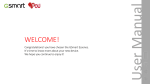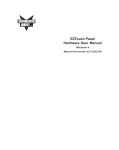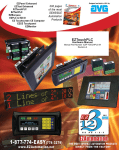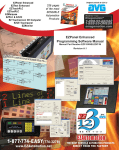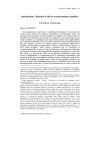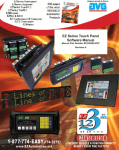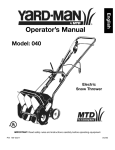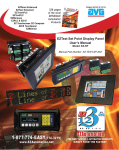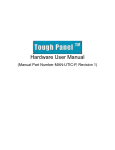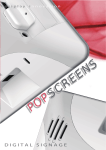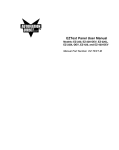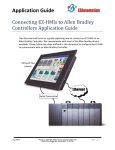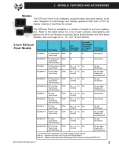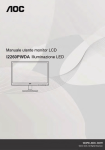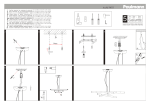Download EZ Series Touch Panel Hardware Manual
Transcript
Re-Order from OmegamationTM 1-888-55-66342 1-888-55-OMEGA omegamation.com EZ Series Touch Panel Hardware Manual Manual Part Number EZ-PANEL-M Revision A The Most Sensible Automation Products Direct From the Factory EZ Series Touch Panel Hardware Manual Manual Part Number EZ-PANEL-M Revision A Re-Order from OmegamationTM 1-888-55-66342 1-888-55-OMEGA omegamation.com WARNING! Programmable control devices such as EZ Series Touch Panel are not fail-safe devices and as such must not be used for stand-alone protection in any application. Unless proper safeguards are used, unwanted start-ups could result in equipment damage or personal injury. The operator must be made aware of this hazard and appropriate precautions must be taken. In addition, consideration must be given to the use of an emergency stop function that is in dependent of the programmable controller. The diagrams and examples in this user manual are included for illustrative purposes only. The manufacturer cannot assume responsibility or liability for actual use based on the diagrams and examples. CAUTION Do not press the EZ Series Touch Panel touchscreen with any sharp objects. This practice may damage the unit beyond repair. Trademarks This publication may contain references to products produced and/or offered by other companies. The product and company names may be trademarked and are the sole property of their respective owners. EZ Automation disclaims any proprietary interest in the marks and names of others. Manual Part Number EZ-PANEL-M © Copyright 2005, EZAutomation All Rights Reserved No part of this manual shall be copied, reproduced, or transmitted in any way without the prior written consent of EZAutomation. EZAutomation retains the exclusive rights to all information included in this document. Designed and Built by AVG 4140 Utica Ridge Rd. • Bettendorf, IA 52722-1327 Marketed by EZAutomation 4140 Utica Ridge Road • Bettendorf, IA 52722-1327 Phone: 1-877-774-EASY • Fax: 1-877-775-EASY • www.EZAutomation.net EZ-PANEL-M TABLE OF CONTENTS Table of Contents WARNING/Caution...............................................................inside front cover Table of Contents ......................................................................................... i Manual Revisions ........................................................................................ v EU Information ........................................................................................... vi 1 GETTING STARTED ................................................................................ 1 Manual Organization ................................................................................ 1 Manual Sections Table ....................................................................... 1 Introduction2 What you need to get started ................................................................... 3 Hardware ........................................................................................... 3 Software............................................................................................. 3 Need Help? .............................................................................................. 3 Onscreen HELP ................................................................................. 3 Fly-Over HELP................................................................................... 3 PLC HELP.......................................................................................... 3 Technical Support .............................................................................. 4 2 MODELS, FEATURES AND ACCESSORIES ......................................... 5 6-inch EZ Series Touch Panel Models ..................................................... 5 8-inch EZ Series Touch Panel Models ..................................................... 7 10-inch, and 15-inch EZ Series Touch Panel Models .............................. 8 Features ................................................................................................. 9 PLCs Supported by EZ Series Touch Panel .......................................... 10 Replacement and Optional Equipment .................................................. 11 PLC Cable Part Numbers....................................................................... 12 3 SPECIFICATIONS ................................................................................. 13 6-inch Models ......................................................................................... 13 6-inch and 8-inch Standard Bezel Models ............................................. 14 8-inch, 10-inch, and 15-inch Slim Bezel Models .................................... 15 4 INSTALLATION .................................................................................... 17 Mounting ............................................................................................... 18 Method 1. Stud Mounting................................................................. 18 6-inch Gray Scale & Color Panel Outline & Cutout Dimensions ................................................. 19 6-inch White on Blue, Gray Scale, & Color Slim Bezel Outline & Cutout Dimensions ................................................. 20 8-inch Color Slim Bezel Outline Dimensions .............................. 21 8-inch Color Slim Bezel Cutout Dimensions............................... 22 10-inch Color Slim Bezel Outline Dimensions ............................ 23 10-inch Color Slim Bezel Cutout Dimensions............................. 24 15-inch Color Slim Bezel Outline Dimensions ............................ 25 iv TABLE OF CONTENTS 15-inch Color Slim Bezel Cutout Dimensions............................. 26 Method 2. DIN Clips ................................................................... 27 Connections and Wiring ......................................................................... 29 Wiring Diagram ................................................................................ 29 Power Terminal ................................................................................ 30 PLC Port .......................................................................................... 30 COM1 Port ....................................................................................... 31 Option Card Installation ................................................................... 32 Allen-Bradley Data Highway Plus Option Card .......................... 33 EZ Ethernet Option Card ........................................................... 34 EZ Ethernet Option Card Outline Drawing ............................. 35 Generic DeviceNet I/O Option Card ........................................... 36 Generic Ethernet/IP Option Card ............................................... 37 Modicon Modbus Plus Option Card............................................ 38 Generic Profibus-DP Option Card .............................................. 39 Mitsubishi CC Link Option Card ................................................. 40 Communications Setup .......................................................................... 41 Clock ............................................................................................... 41 COM1 .............................................................................................. 42 Contrast ........................................................................................... 43 Touchpad Test .................................................................................. 43 Display Test...................................................................................... 44 Exit ............................................................................................... 44 Reboot ............................................................................................. 44 5 MAINTENANCE & TROUBLESHOOTING ........................................... 45 Shutting Off Power to EZ Series Touch Panel ....................................... 45 Lithium Battery Replacement ................................................................. 47 Gasket Replacement.............................................................................. 48 Panel Status Indicator Light ................................................................... 48 RAM Upgrade ........................................................................................ 49 FLASH Program Backup ........................................................................ 50 Fuse Reset ............................................................................................. 50 Fluorescent Backlight Bulb Replacement .............................................. 51 Precautions ............................................................................................ 51 Touchscreen/Chemical Compatibility ..................................................... 52 Standard Bezel ................................................................................ 52 Slim Bezel ........................................................................................ 52 Touchscreen Cleaning............................................................................ 54 Troubleshooting ..................................................................................... 55 Warranty Repairs ................................................................................... 57 APPENDIX A (PLC Cable Wiring Diagrams) ......................................... A-1 Allen-Bradley SLC500, 5/01, /02, /03 DH-485/AIC (P/N EZ-DH485-CBL) .................................................................... A-1 v Allen-Bradley SLC DF1 RS-232C (P/N EZ-SLC-232-CBL).................. A-2 Allen-Bradley Micrologix 1000/1200/1500 RS-232C (P/N EZ-MLOGIX-CBL) ................................................................. A-2 Allen-Bradley PLC5 DF1 RS-232C (P/N EZPLC5-232-CBL) ............... A-2 Aromat PLC, RS232 Mini DIN .............................................................. A-3 Control Techniques Unidrive 4-wire ..................................................... A-4 Control Techniques Unidrive 2-wire ..................................................... A-4 Control Technology Corporation (CTC) RS232, RJ-45 Port................. A-5 DirectLogic PLC RJ-12, DL05, DL105, DL205, DL350, and DL450, RS-232C (P/N EZ-2CBL) ............................................................... A-6 DirectLogic PLC VGA 15-pin, 250, RS-232C (P/N EZ-2CBL-1)........... A-6 DirectLogic PLC RJ-11, 340, RS-232C (P/N EZ-3CBL) ....................... A-6 DirectLogic PLC 15-pin D-SUB, DL405, RS-232C (P/N EZ-4CBL-1) ........................................................................... A-7 DirectLogic PLC 25-pin D-SUB, DL405, 350, 305 DCU, and all DCMs RS-232C (P/N EZ-4CBL-2)............................................................ A-7 Idec Micro 3 PLC.................................................................................. A-8 Idec MicroSMART PLC ........................................................................ A-9 General Electric 90/30 and 90/70 15-pin D-SUB, RS-422A (P/N EZ-90-30-CBL) .................................................................... A-10 Mitsubishi FX Series 25-pin, RS-422A (P/N EZ-MITSU-CBL) ........... A-10 Mitsubishi FX Series 8-pin Mini DIN RS422A .....................................A-11 Modicon Modbus RS-232....................................................................A-11 Wiring Diagram for the 984 CPU, Quantum 113 CPU ..................A-11 Wiring Diagram for AEG Modicon MICRO Series: 110CPU 311-xx, 110 CPU 411-xx, 110 CPU 512-xx, 110 CPU-612-xx ............. A-12 Modicon Modbus with RJ45 ............................................................... A-12 Omron C200, C500, RS-232C (P/N EZ-OMRON-CBL) ..................... A-13 Omron CQM1 and CPM1 ................................................................... A-13 Siemens S7 MPI Adaptor, RS-232C (P/N EZ-S7MPI-CBL) ............... A-14 Siemens S7_200 PLC RS485, D-sub Male 9-pin .............................. A-14 Square D Symax, RS422A D-sub Male 9-pin .................................... A-15 Texas Instruments 505 Series PLC, RS232C .................................... A-15 Texas instruments 545-1102 Series PLC, RS422A............................ A-16 Texas Instruments 545-1104 Series PLC, RS422A............................ A-16 Uni-Telway Telemecanique TSX 37 Micro PLC .................................. A-17 EZ Series Touch Panel RS-422A/RS-485A Wiring Connections for DirectLogic PLCs ............................................................................... A-18 EZ Series Touch Panel RS-422A Wiring Connections for Allen-Bradley SLC 503/504, RS-232C Port ....................................... A-19 EZAutomation EZ Series PLC 9-pin D-Sub RS232 ........................... A-20 INDEX ........ ......................................................................................I-1 vi MANUAL REVISIONS Manual Revisions Manual Part Number: EZ-PANEL-M Manual Title: EZ Series Touch Panel Hardware Manual The following table provides you with update information. If you call technical support with a question about this manual, please be aware of the revision number. vii EU Information EZ Series Touch Panel is manufactured in compliance with European Union (EU) Directives and carries the CE mark. EZ Series Touch Panel has been tested under CE Test Standard #EN55011, and is listed under UL File #E209355. The following information is provided to comply with EU documentation requirements. Please NOTE: Products with CE marks perform their required functions safely and adhere to relevant standards as specified by EU directives provided they are used according to their intended purpose and that the instructions in this manual are adhered to. The protection provided by the equipment may be impaired if this equipment is not used in accordance with this manual. Only replacement parts supplied by EZAutomation or its agents should be used. Technical Support Consult EZ Series Touch Panel Editor Programming Software Help or you may find answers to your questions in the operator interface section of our web site @ www.EZAutomation.net. If you still need assistance, please call our technical support at 1-877-774-EASY or FAX us at 1-877-775-EASY. SELV Circuits All electrical circuits connected to the communications port receptacle are rated as Safety Extra Low Voltage (SELV). Environmental Specifications Operating Temperature 6” White on Blue & Mono non-expandable ................................ 0 to 45 °C 6” Color ................................................................................... 0 to 50 °C 6” Color TFT ............................................................................... 0 to 55 °C 8” Color ................................................................................... 0 to 50 °C 8” Color TFT ............................................................................... 0 to 55 °C 10” Color ................................................................................... 0 to 55 °C 15” Color ................................................................................... 0 to 55 °C Storage Temperature 6” White on Blue & Mono non-expandable ...........................-20 to +60 °C 6” Color ..............................................................................-25 to +60 °C 6” Color TFT ..........................................................................-25 to +65 °C 8” Color ..............................................................................-25 to +60 °C 8” Color TFT ..........................................................................-25 to +65 °C 10” Color ..............................................................................-25 to +65 °C 15” Color ..............................................................................-25 to +65 °C Operating Humidity ....................................... 10–95% R.H., noncondensing Air Composition ............................................. No corrosive gases permitted Preventative Maintenance and Cleaning No preventative maintenance is required. The EZ Series Touch Panel touchscreen should be cleaned as needed with warm, soapy water. See Chapter 5, Maintenance, for a list of compatible/incompatible chemicals and compounds. viii This page intentionally left blank ix Touch Panel Hardware Manual Tou Chapter 1 - Getting Started The table, below provides an overall description of the topics covered within this manual. Chapters 1 2 Getting Started Models, Features, and Accessories Provides you with a table listing the various models, their part numbers and special features. Lists the important features of all EZ Series Touch Panel models. Lists the PLCs supported by the panels, by brand, model and protocol. Lists the replacement and optional equipment available, including memory cards, PLC cables and programming cable. Specifications Specifications for each model provide detailed information. Included are display size, brightness and pixels; CPU type; service power requirements; operating and storage temperatures; available memory; serial communications specs; dimensions, weight, etc. Installation Shows the mounting and cutout dimensions for the panel models. Tells you how to connect the unit to power supply, programming computer, printer, and a PLC. Special option card connector instructions are also provided. Shows the setup screens displayed after initial powerup of the panel. Describes each setup screen and how to use it to set up your panel. 5 Maintenance & Troubleshooting Provides instructions on battery replacement, gasket replacement, memory upgrade (FLASH and RAM), Fuse Reset, and fluorescent backlight replacement. Discusses precautions and cleaning necessary to ensure longevity of the panel. Aids in diagnosing problems you might encounter when installing or operating your EZ Series Touch Panel. Provides steps to take to isolate and correct problems. A Appendix A PLC Cable Wiring Diagrams are provided. 3 4 1 Provides Manual Organization, and lists what you need to get started, hardware and software. Discusses how to get help with questions or problems you might encounter through Onscreen Help and Technical Support. Chapter 1 - Getting Started EZ-PANEL-M Touch Panel Hardware Manual Tou 1 GETTING STARTED Introduction EZ Series Easy as 1 - 2 - 3 1 Install Software There are two manuals that you will need to use the EZ Series Touch Panel — this manual, the EZ Series Touch Panel Hardware User Manual, and the EZ Series Touch Panel Editor User Manual (included with P/N EZP-PANELEDIT, EZ Series Touch Panel Editor Programming Software). Don’t worry — you won’t be bouncing back and forth between them — and we’ll always let you know exactly where the information is that you will need for the next step. These manuals will take you through the steps necessary to get your EZ Series Touch Panel up and running in the shortest possible time. Although your familiarity with programmable graphic operator interface devices will determine how quickly you move through the steps — it’s as easy as 1 — 2 — 3. The flow chart below will show you where you need to go, and — how to get there from here! EZ Series Touch Panel Editor Programming Software is a user-friendly Windowsbased program that allows you to design screens for the EZ Series Touch Panel operator interfaces. To install EZ Series Touch Panel Editor Programming Software, run the install program from the CD and follow the onscreen prompts. For more information, please refer to the EZ Series Touch Panel Editor Programming Software Manual. You can start designing your screen off-line immediately after installing EZ Series Touch Panel Editor Programming Software — you don’t need to have the hardware installed! 2 Install Hardware 3 Design Screens EZ-PANEL-M This manual will provide you with the instructions you need to install the EZ Series Touch Panel. Included are mounting diagrams for both Stud Mounting (page 18) and DIN Clip Mounting (page 27). Connections and wiring requirements are provided beginning on page 29. Option Card connector information is provided beginning on page 32. Communications Setup instructions begin on page 41. For Maintenance information, see Chapter 5 (page 45) and for Troubleshooting, refer to page 55. You may design your screen on-line or off-line (without connection to an EZ Series Touch Panel). When designing screens with EZ Series Touch Panel Programming Software, you will program objects on the EZ Series Touch Panel providing a graphical interface designed to interchange and display data from a PLC by merely viewing or touching the screen — all unique to your particular application. For instructions on how to design screens, refer to the EZ Series Touch Panel Editor User Manual. Chapter 1 - Getting Started 2 Touch Panel Hardware Manual Tou What you need to get started: Hardware • • • • • EZ Series Touch Panel 24 Volt Power Supply (24 VDC with 1.5A supply is recommended) (1.5 Amp Slo-Blo input power fuse is also recommended) Programming Cable (P/N EZ-PGMCBL) PLC Interface Cable (see page 12 for part numbers) PC requirements: — IBM or compatible PC (Pentium II, AMD Athlon or better) with a mouse and separate serial port — VGA display with at least 800 x 600 resolution (1024 x 768 recommended) — Standard Windows 98/NT4.0/2000® /XP Home/XP Pro Requirements — CD ROM Drive Software • EZ Series Touch Panel Editor (P/N EZ-PANELEDIT) Need HELP? Help is never more than a mouse click or a key press away! Onscreen HELP One of the most important features of the EZ Series Touch Panel Editor is the availability of context sensitive onscreen help. To access the Help windows, simply press the F1 function key while on the topic where you need help. For example, if you need help while working with screens, hit the F1 function key while in that area and a popup window will be displayed. Also, most dialog boxes contain a Help button, you may click on it to get help, too! Fly-Over HELP When the mouse cursor comes to rest over any tool bar or object button for a short while, a small window will appear containing a brief description of the function of that particular button. The window will disappear as soon as the cursor has been moved off the button. PLC HELP If you need help with the PLC to EZ Series Touch Panel Interface, consult the EZ Series Touch Panel Enhanced Editor Programming Software Help. Each PLC Driver has a Help Topic that lists the error messages and provides an explanation for each. Also provided are PLC to EZ Series Touch Panel wiring diagrams. 3 Chapter 1 - Getting Started EZ-PANEL-M Touch Panel Hardware Manual Tou 1 GETTING STARTED Technical Support Although most questions can be answered with EZ Series Touch Panel HELP or the manuals, if you are still having difficulty with a particular aspect of installation or screen design, technical support is available at 1-877-774-EASY or FAX us at 1-877-775-EASY. Visit our website at www.EZAutomation.net. PLEASE NOTE: The Troubleshooting section of this manual (see page 55) should be able to help you with most problems you might encounter. EZ-PANEL-M Chapter 1 - Getting Started 4 Touch Panel Hardware Manual To Chapter 2 - Models, Features, & Accessories Models 6-inch Monochrome EZ Series Touch Panel Models Part Number Description User Memory Field Expandable User RAM? Nonvolatile Flash Backup Card Option for Program Backup? EZ-S6M-R 6” Mono with Standard Bezel 256KB No No See Note below NEMA 4, 4X *EZ-S6W-RS 6” Mono White on Blue with Slim Bezel 256KB No No All Serial Drivers NEMA 1, FDA *EZ-S6W-RSU 6” Mono White on Blue with Slim Bezel 256KB No No ONLY Universal Ethernet NEMA 1, FDA EZ-S6M-RS 6” Mono with Slim Bezel 256KB No No See Note below NEMA 1, FDA EZ-S6M-F 6” Mono with Standard Bezel 512KB Yes, to 1 or 2 MB Yes All, plus EZ Ethernet NEMA 4, 4X EZ-S6M-FH 6” Mono with Standard Bezel 512KB Yes, to 1 or 2 MB Yes All, plus AB DH+ and Remove I/O NEMA 4, 4X EZ-S6M-FS 6” Mono with Slim Bezel 512KB Yes, to 1 or 2 MB Yes All, plus EZ Ethernet NEMA 1, FDA EZ-S6M-FSH 6” Mono with Slim Bezel 512KB Yes, to 1 or 2 MB Yes All, plus AB DH+ and Remove I/O NEMA 1, FDA *EZ-S6M-FSD 6” Mono with Slim Bezel 512KB Yes, to 1 or 2 MB Yes All, plus DeviceNet NEMA 1, FDA *EZ-S6M-FSE 6” Mono with Slim Bezel 512KB Yes, to 1 or 2 MB Yes All, plus Ethernet I/P NEMA 1, FDA *EZ-S6M-FSM 6” Mono with Slim Bezel 512KB Yes, to 1 or 2 MB Yes All, plus MB+ NEMA 1, FDA *EZ-S6M-FSP 6” Mono with Slim Bezel 512KB Yes, to 1 or 2 MB Yes All, plus Profibus NEMA 1, FDA *EZ-S6M-FST 6” Mono Grayscale with Slim Bezel 512KB Yes, to 1 or 2 MB Yes All, plus ModBus TCP/IP NEMA 1, FDA *EZ-S6M-FSC 6” Mono Grayscale with Slim Bezel 512KB Yes, to 1 or 2 MB Yes All, plus CC Link NEMA 1, FDA *EZ-S6M-FSU 6” Mono Grayscale with Slim Bezel 512KB Yes, to 1 or 2 MB Yes ONLY Universal Ethernet NEMA 1, FDA *EZ-S6M-ES 6” Mono Grayscale with Slim Bezel 512KB Yes, to 1 or 2 MB Yes ONLY EZ Series PLC NEMA 1, FDA PLC Drivers Upported? NEMA EZAutomation EZ Series Touch Panel NEMA Ratings The NEMA rating of all operator interface products in this manual relates to only the front bezel since only the front bezel is exposed to the external environment and the backend is enclosed inside an appropriately sealed enclosure used by the customer. The Touchpanels in this manual have either NEMA 1 FDA Compliant or NEMA 4, 4X (indoor) rating. Please note that the touchpanels that are rated NEMA 1 FDA Compliant can handle typical NEMA 4, 4X environments such as water seepage or hosedown. The only reason these panels do not have NEMA 4, 4X rating is because the FDA Compliant plastic material is not UL approved for NEMA 4 flammability. 5 Chapter 2 - Models, Features, & Accessories EZ-PANEL-M Touch Panel Hardware Manual To 6-inch Color EZ Series Touch Panel Models In the table below are the 6-inch Color EZ Series Touch Panel models. If using an option board connector, you cannot use the PLC port at the same time to connect to another type PLC. The panel supports only one PLC driver at a time. Part Number Description User Memory Field Expandable User RAM? PLC Drivers Upported? Yes ONLY Direct Logic PLC Yes ONLY Direct Logic PLC Yes All, plus EZ Ethernet Yes All, plus AB DH+ and Remote I/O Yes All, plus EZ Ethernet NEMA 6” STN Color with Standard Bezel 6” STN Color with Slim Bezel 6” STN Color with Standard Bezel 6” STN Color with Standard Bezel 6” STN Color with Slim Bezel 512KB EZ-T6C-FS 6” TFT Color with Slim Bezel 512KB Yes, to 1 or 2 MB Yes All, plus EZ Ethernet NEMA 1, FDA *EZ-S6C-FSD 6” STN Color with Slim Bezel 512KB Yes, to 1 or 2 MB Yes All, plus DeviceNet NEMA 1, FDA Yes All, plus DeviceNet Yes All, plus Ethernet I/P Yes All, plus Ethernet I/P Yes All, plus AB DH+ and Remote I/O Yes All, plus AB DH+ and Remote I/O Yes All, plus MB+ Yes All, plus MB+ Yes All, plus Profibus Yes All, plus Profibus Yes All, plus ModBus TCP/IP Yes All, plus ModBus TCP/IP Yes All, plus CC Link Yes ONLY Universal Ethernet Yes ONLY Universal Ethernet Yes ONLY EZ Series PLC Yes ONLY EZ Series PLC EZ-S6C-K EZ-S6C-KS EZ-S6C-F EZ-S6C-FH EZ-S6C-FS *EZ-T6C-FSD *EZ-S6C-FSE *EZ-T6C-FSE EZ-S6C-FSH EZ-T6C-FSH EZ-S6C-FSM EZ-T6C-FSM EZ-S6C-FSP EZ-T6C-FSP *EZ-S6C-FST *EZ-T6C-FST *EZ-T6C-FSC *EZ-S6C-FSU *EZ-T6C-FSU *EZ-S6C-ES EZ-T6C-ES 6” TFT Color with Slim Bezel 6” STN Color with Slim Bezel 6” TFT Color with Slim Bezel 6” STN Color with Slim Bezel 6” TFT Color with Slim Bezel 6” STN Color with Slim Bezel 6” TFT Color with Slim Bezel 6” STN Color with Slim Bezel 6” TFT Color with Slim Bezel 6” STN Color with Slim Bezel 6” TFT Color with Slim Bezel 6” STN Color with Slim Bezel 6” STN Color with Slim Bezel 6” TFT Color with Slim Bezel 6” STN Color with Slim Bezel 6” TFT Color with Slim Bezel 512KB 512KB 512KB 512KB 512KB 512KB 512KB 512KB 512KB 512KB 512KB 512KB 512KB 512KB 512KB 512KB 512KB 512KB 512KB 512KB Yes, to 1 or 2 MB Yes, to 1 or 2 MB Yes, to 1 or 2 MB Yes, to 1 or 2 MB Yes, to 1 or 2 MB Nonvolatile Flash Backup Card Option for Program Backup? Yes, to 1 or 2 MB Yes, to 1 or 2 MB Yes, to 1 or 2 MB Yes, to 1 or 2 MB Yes, to 1 or 2 MB Yes, to 1 or 2 MB Yes, to 1 or 2 MB Yes, to 1 or 2 MB Yes, to 1 or 2 MB Yes, to 1 or 2 MB Yes, to 1 or 2 MB Yes, to 1 or 2 MB Yes, to 1 or 2 MB Yes, to 1 or 2 MB Yes, to 1 or 2 MB Yes, to 1 or 2 MB NEMA 4, 4X NEMA 1, FDA NEMA 4, 4X NEMA 4, 4X NEMA 1, FDA NEMA 1, FDA NEMA 1, FDA NEMA 1, FDA NEMA 1, FDA NEMA 1, FDA NEMA 1, FDA NEMA 1, FDA NEMA 1, FDA NEMA 1, FDA NEMA 1, FDA NEMA 1, FDA NEMA 1, FDA NEMA 1, FDA NEMA 1, FDA NEMA 1, FDA NEMA 1, FDA *Indicates NEW EZ Series Touch Panel Models. NOTE: Suppots Automation Direct (Direct Logic) serial drivers including H2-WPLC-XX. EZ-PANEL-M Chapter 2 - Models, Features, & Accessories 6 Touch Panel Hardware Manual To 8-inch Color EZ Series Touch Panel Models In the table below are the 8-inch EZ Series Touch Panel models. If using an option board connector, you cannot use the PLC port at the same time to connect to another type PLC. The panel supports only one PLC driver at a time. Field Expandable User RAM? Nonvolatile Flash Backup Card Option for Program Backup? PLC Drivers Upported? NEMA Part Number Description User Memory EZ-S8C-F 8” STN Color with Slim Bezel 512KB Yes, to 1 or 2 MB Yes All, plus EZ Ethernet NEMA 4, 4X EZ-T8C-F 8” TFT Color with Slim Bezel 512KB Yes, to 1 or 2 MB Yes All, plus EZ Ethernet NEMA 4, 4X EZ-S8C-FH 8” STN Color with Slim Bezel 512KB Yes, to 1 or 2 MB Yes EZ-T8C-FH 8” TFT Color with Slim Bezel 512KB Yes, to 1 or 2 MB Yes EZ-S8C-FS 8” STN Color with Slim Bezel 512KB Yes, to 1 or 2 MB Yes All, plus EZ Ethernet NEMA 1, FDA *EZ-S8C-FSD 8” STN Color with Slim Bezel 512KB Yes, to 1 or 2 MB Yes All, plus DeviceNet NEMA 1, FDA *EZ-S8C-FD 8” STN Color with Slim Bezel 512KB Yes, to 1 or 2 MB Yes All, plus DeviceNet NEMA 4, 4X *EZ-T8C-FD 8” TFT Color with Slim Bezel 512KB Yes, to 1 or 2 MB Yes All, plus DeviceNet NEMA 4, 4X *EZ-S8C-FSE 8” STN Color with Slim Bezel 512KB Yes, to 1 or 2 MB Yes All, plus Ethernet I/P NEMA 1, FDA *EZ-S8C-FE 8” STN Color with Slim Bezel 512KB Yes, to 1 or 2 MB Yes All, plus Ethernet I/P NEMA 4, 4X *EZ-T8C-FE 8” TFT Color with Slim Bezel 512KB Yes, to 1 or 2 MB Yes All, plus Ethernet I/P NEMA 4, 4X NEMA 1, FDA All, plus AB DH+ and Remote I/O All, plus AB DH+ and Remote I/O NEMA 4, 4X NEMA 4, 4X EZ-S8C-FSH 8” STN Color with Slim Bezel 512KB Yes, to 1 or 2 MB Yes All, plus AB DH+ and Remote I/O *EZ-S8C-FSM 8” STN Color with Slim Bezel 512KB Yes, to 1 or 2 MB Yes All, plus MB+ NEMA 1, FDA *EZ-S8C-FM 8” STN Color with Slim Bezel 512KB Yes, to 1 or 2 MB Yes All, plus MB+ NEMA 4, 4X *EZ-T8C-FM 8” TFT Color with Slim Bezel 512KB Yes, to 1 or 2 MB Yes All, plus MB+ NEMA 4, 4X *EZ-S8C-FSP 8” STN Color with Slim Bezel 512KB Yes, to 1 or 2 MB Yes All, plus Profibus NEMA 1, FDA *EZ-S8C-FP 8” STN Color with Slim Bezel 512KB Yes, to 1 or 2 MB Yes All, plus Profibus NEMA 4, 4X *EZ-T8C-FP 8” TFT Color with Slim Bezel 512KB Yes, to 1 or 2 MB Yes All, plus Profibus NEMA 4, 4X *EZ-S8C-FST 8” Color with Slim Bezel 512KB Yes, to 1 or 2 MB Yes All, plus ModBus TCP/IP NEMA 1, FDA *EZ-S8C-FT 8” STN Color with Slim Bezel 512KB Yes, to 1 or 2 MB Yes All, plus ModBus TCP/IP NEMA 4, 4X *EZ-T8C-FT 8” TFT Color with Slim Bezel 512KB Yes, to 1 or 2 MB Yes All, plus ModBus TCP/IP NEMA 4, 4X *EZ-S8C-FSC 8” STN Color with Slim Bezel 512KB Yes, to 1 or 2 MB Yes All, plus CC Link NEMA 1, FDA *EZ-S8C-FC 8” STN Color with Slim Bezel 512KB Yes, to 1 or 2 MB Yes All, plus CC Link NEMA 4, 4X *EZ-T8C-FC 8” TFT Color with Slim Bezel 512KB Yes, to 1 or 2 MB Yes All, plus CC Link NEMA 4, 4X *EZ-S8C-FSU 8” Color with Slim Bezel 512KB Yes, to 1 or 2 MB Yes ONLY Universal Ethernet NEMA 1, FDA *EZ-S8C-FU 8” STN Color with Slim Bezel 512KB Yes, to 1 or 2 MB Yes ONLY Universal Ethernet NEMA 4, 4X *EZ-T8C-FU 8” TFT Color with Slim Bezel 512KB Yes, to 1 or 2 MB Yes ONLY Universal Ethernet NEMA 4, 4X *EZ-T8C-E 8” TFT Color with Slim Bezel 512KB Yes, to 1 or 2 MB Yes ONLY EZ Series PLC NEMA 4, 4X *Indicates NEW EZ Series Touch Panel Models. 7 Chapter 2 - Models, Features, & Accessories EZ-PANEL-M Touch Panel Hardware Manual To 10-inch and 15-inch EZ Series Touch Panel Models In the table below are the 10-inch and 15-inch EZ Series Touch Panel models. If using an option board connector, you cannot use the PLC port at the same time to connect to another type PLC. The panel supports only one PLC driver at a time. Field Expandable User RAM? Nonvolatile Flash Backup Card Option for Program Backup? PLC Drivers Upported? NEMA Part Number Description User Memory EZ-T10C-F 10.4” TFT Color with Slim Bezel 512KB Yes, to 1 or 2 MB Yes All Serial Drivers NEMA 4, 4X EZ-T10C-FH 10.4” TFT Color with Slim Bezel 512KB Yes, to 1 or 2 MB Yes All, plus AB DH+ and Remote I/O NEMA 4, 4X EZ-T10C-FS 10.4” TFT Color with Slim Bezel 512KB Yes, to 1 or 2 MB Yes All, plus EZ Ethernet NEMA 1, FDA EZ-T10C-FD 10.4” TFT Color with Slim Bezel 512KB Yes, to 1 or 2 MB Yes All, plus DeviceNet I/O NEMA 4, 4X EZ-T10C-FSD 10.4” TFT Color with Slim Bezel 512KB Yes, to 1 or 2 MB Yes All, plus DeviceNet I/O NEMA 1, FDA EZ-T10C-FE 10.4” TFT Color with Slim Bezel 512KB Yes, to 1 or 2 MB Yes All, plus Ethernet I/P NEMA 4, 4X EZ-T10C-FSE 10.4” TFT Color with Slim Bezel 512KB Yes, to 1 or 2 MB Yes All, plus Ethernet I/P NEMA 1, FDA NEMA 1, FDA EZ-T10C-FSH 10.4” TFT Color with Slim Bezel 512KB Yes, to 1 or 2 MB Yes All, plus AB DH+ and Remote I/O EZ-T10C-FM 10.4” TFT Color with Slim Bezel 512KB Yes, to 1 or 2 MB Yes All, plus Modbus Plus NEMA 4, 4X EZ-T10C-FSM 10.4” TFT Color with Slim Bezel 512KB Yes, to 1 or 2 MB Yes All, plus Modbus Plus NEMA 1, FDA EZ-T10C-FP 10.4” TFT Color with Slim Bezel 512KB Yes, to 1 or 2 MB Yes All, plus Profibus NEMA 4, 4X EZ-T10C-FSP 10.4” TFT Color with Slim Bezel 512KB Yes, to 1 or 2 MB Yes All, plus Profibus NEMA 1, FDA EZ-T10C-FT 10.4” TFT Color with Slim Bezel 512KB Yes, to 1 or 2 MB Yes All, plus ModBus TCP/IP NEMA 4, 4X EZ-T10C-FST 10.4” TFT Color with Slim Bezel 512KB Yes, to 1 or 2 MB Yes All, plus ModBus TCP/IP NEMA 1, FDA EZ-T10C-FC 10.4” TFT Color with Slim Bezel 512KB Yes, to 1 or 2 MB Yes All, plus CC Link NEMA 4, 4X EZ-T10C-FSC 10.4” TFT Color with Slim Bezel 512KB Yes, to 1 or 2 MB Yes All, plus CC Link NEMA 1, FDA EZ-T10C-FU 10.4” TFT Color with Slim Bezel 512KB Yes, to 1 or 2 MB Yes ONLY Universal Ethernet NEMA 4, 4X EZ-T10C-FSU 10.4” TFT Color with Slim Bezel 512KB Yes, to 1 or 2 MB Yes ONLY Universal Ethernet NEMA 1, FDA EZ-T10C-E 10.4” TFT Color with Slim Bezel 512KB Yes, to 1 or 2 MB Yes ONLY EZ Series PLC NEMA 4, 4X EZ-T15C-FS 15” TFT Color with Slim Bezel 1MB Yes, to 1 or 2 MB Yes All, plus EZ Ethernet NEMA 1, FDA EZ-T15C-FSD 15” TFT Color with Slim Bezel 1MB Yes, to 1 or 2 MB Yes All, plus DeviceNet I/O NEMA 1, FDA EZ-T15C-FSE 15” TFT Color with Slim Bezel 1MB Yes, to 1 or 2 MB Yes All, plus Ethernet IP NEMA 1, FDA NEMA 1, FDA EZ-T15C-FSH 15” TFT Color with Slim Bezel 1MB Yes, to 1 or 2 MB Yes All, plus AB DH+ and Remote I/O EZ-T15C-FSM 15” TFT Color with Slim Bezel 1MB Yes, to 1 or 2 MB Yes All, plus Modbus Plus NEMA 1, FDA EZ-T15C-FSP 15” TFT Color with Slim Bezel 1MB Yes, to 1 or 2 MB Yes All, plus Profibus NEMA 1, FDA EZ-T15C-FST 15” TFT Color with Slim Bezel 1MB Yes, to 1 or 2 MB Yes All, plus Modbus TCP/IP NEMA 1, FDA EZ-T15C-FSC 15” TFT Color with Slim Bezel 1MB Yes, to 1 or 2 MB Yes All, plus CC Link NEMA 1, FDA EZ-T15C-FSU 15” TFT Color with Slim Bezel 1MB Yes, to 1 or 2 MB Yes ONLY Universal Ethernet NEMA 1, FDA EZ-PANEL-M Chapter 2 - Models, Features, & Accessories 8 Touch Panel Hardware Manual To Features • Pre-built panel components for easy screen design • Screen Objects such as: Toggle Switch, Slide Switch, Selector Switch, Throw Switch, Thumbwheel Object, Meters, PID Face plates, and Analog/Digital Clock • Flash memory-based design for easy firmware upgrade • Field expandable user RAM (not all models) • Nonvolatile flash card option for user program backup (not all models) • Color models support 128-color palette for components and bitmaps • 16 shades of gray on monochrome models • Multiple languages (up to 9) • Two communications ports — Computer (RS-232C) and PLC (RS-232C, RS-422A, or RS-485A) 9 • Up to 999 screens • Built-in clock and calendar or reference the PLC clock • Built-in soft keypad for numeric and alphanumeric entry • Password Protection for every touch object • Passwords for up to 8 user groups • 16 level undo and redo • Import bitmaps • Serial Printer support • 40-character tag names allow you to use meaningful names for PLC memory locations instead of cryptic PLC addresses • New features including: overlapping of objects, free-sizing of touch objects, Pick and Apply Attributes, display address Chapter 2 - Models, Features, & Accessories EZ-PANEL-M Touch Panel Hardware Manual To PLCs Supported by the EZ Series Touch Panels PLC Brand Model Protocols Supported EZAutomation EZ Series PLC MicroLogix 1000/1200/1500, SLC500,5/01, /02, /03 MicroLogix 1000/1200/1500SLC 5/03, 5/04, and 5/05 SLC 504, PLC5 PLC 5 PLC 2, 3, and 5 Aromat Unidrive 2-wire, 4-wire EZ Protocol DH 485/AIC/AIC+ DF1 Half Duplex/DF1 Full Duplex DH+ (Option Card) DF1 Remote I/O (with DH+ Plus Option Card) Mewtocol COM Binary CTC 2600, 2700, and 5100 CTC Binary DeviceNet I/O Control Logic, Micro Logic, Compact Logic, GE Versamax 90/30 and 90/70 Versamax Idec FX Series (all) CC Link 984 CPU, Quantum 113 CPU, AEG Modicon Micro Series 110, CPU: 311-xx, 411-xx, 512-xx, 612-xx 984 Series, Qunatum Series C200, C500, CQM1, CPM1, CPM2 Profibus-DP DeviceNet I/O (OptionCard) Ethernet I/P, SRTP, DF1, Modbus TCP/IP SNPX/SNP Computer Link FX, Direct CC Link Protocol Allen Bradley Aromat Control Techniques Control Technology Corporation (CTC) DeviceNet Ethernet General Electric Idec Mitsubishi Modicon Omron Profibus DL105 DL105 DL205 Modbus RTU Modicon Plus (Option Card) Host Link Generic Profibus DP(Option Card) K-Sequence, DirectNet, Modbus (Koyo Addressing) K-Sequence D2-230 K-Sequence D2-240 K-Sequence; DirectNet D2-250/D2-250 - 1/260 K-Sequence; DirectNet; ModBus (Koyo addressing) D2-240/250 w/DCM DirectNet D3-330/330P DirectNet D3-340 DirectNet D3-350 K-Sequence; DirectNet; ModBus (Koyo addressing) D3-350 w/DCM DirectNet D4-430 K-Sequence; DirectNet D4-440 K-Sequence; DirectNet D4-450 K-Sequence; DirectNet; ModBus (Koyo addressing) All with DCM DirectNet Direct Logic DL305 DL405 Siemens S7 MPI Adaptor 3964R Siemens S7_200 Siemens S7_200 Square D Symax 300 Series CPU, 400 Series CPU Symax Texas Instruments TI5X5 Series, TI505, TI545-1102, TI545-1104 TBP (Transparent ByteProtocol) or NITP (Non-Intelligent Terminal Protocol) Uni-Telway Telemecanique TSX 37 Micro UNI-TE (Version 1.1) Other H2- WinPLC (Entivity (Think & Do) V5.2 orlater, check for version compatability Entivity (Think & Do) Modbus RTU (Serial Port) Siemens EZ-PANEL-M Chapter 2 - Models, Features, & Accessories 10 Touch Panel Hardware Manual To Replacement and Optional Equipment There are replacement parts and other optional equipment available to customize or upgrade EZ Series Touch Panel to fit your application. The table below is a list of available equipment. Instructions, if necessary, on how to install this equipment to upgrade your unit are also provided. (For instructions to mount the Part Number EZ-PANELEDIT EZ-PANEL-M EZ-RAM-1 Description EZ Series Touch Panel Programming Software Hardware User Manual 512K RAM Card EZ-RAM-2 1MB RAM Card EZ-FLASH-1 EZ-FLASH-2 EZ-FLASH-3 EZ-ETHERNET 512K Flash Card 1MB Flash Card 2MB Flash Card DirectLogic Ethernet Option Interface Card EZ-ETHERPLUS Modbus TC P/IP or DirectLogic Ethernet Option Card EZ-BAT EZ-BRK-1 EZ-PANEL6-GSK EZ-PANEL8-GSK EZ-PANEL10-GSK Replacement 1/2 AA, 3.6 volt Lithium Battery EZ Series Touch Panel optional D IN Mounting Clips (pk. of 2) 15-pin male D-sub connectors with terminal blocks, for connecting RS422 network cable from EZ Series Touch Panels or EZ Series Text panels (6”) Standard Replacement Gasket (8”) Standard Replacement Gasket (10”) Standard Replacement Gasket EZ-PANEL-STUDS Spare mounting studs (four with nuts) EZ-6SLIMF-GSK EZ-8SLIMF-GSK EZ-10SLIMF-GSK EZ-15SLIMF-GSK (6”) Slim bezel FDA replacement gasket (8”) Slim bezel FDA replacement gasket (10”) Slim bezel FD A replacement gasket (15”) Slim bezel FD A replacement gasket EZ-COV6 Pack of 3 protective shields for any 6” EZ Series Touch panel EZ-COV8 EZ-COV10 EZ-COV15 Pack of 3 protective shields for any 8” EZ Series Touch panel Pack of 3 protective shields for any 10” EZ Series Touch panel Pack of 3 protective shields for any 15”EZT Series Touch panel EZ-COMON3 To order from this list, phone EZAutomation at 1-877-774-EASY. 11 Chapter 2 - Models, Features, & Accessories EZ-PANEL-M Touch Panel Hardware Manual To PLC Cable Part Numbers Cable Part Number EZ-CBL EZ-2CLB EZ-2CBL-1 EZ-3CBL EZ-4CBL-1 NOTE: See Appendix A for cable pinouts, or use the EZ Series Touch Panel Editor Programming Software (P/N EZPANELEDIT) Help Topics. For RS-422A connections to DirectLogic PLCs also see Appendix A. EZ-4CBL-2 EZ-MLOGIX-CBL EZ-SLC-232-CBL EZ-PLC5-232-CBL1 EZ-DH485-CBL EZ-90-30-CBL EZ-MITSU-CBL EZ-MITSU-CBL-1 EZ-S7MPI-CBL EZ-OMRON-CBL EZ-ARCOL-CBL EZ-CTRLUNI-CBL EZ-CTRLUNI-CBL-1 EZ-CTCBI-CBL EZ-IDECM-CBL EZ-MODUNI-CBL EZ-MODRTU-CBL EZ-S7200-CBL EZ-SYMAX-CBL EZ-TX505-CBL EZ-IDECS-CBL EZ-TX545-CBL EZ-TX545-CBL1 EZ-MODRJ EZ-PGMCBL EZ-PANEL-M Cable Description RS232C shielded cable to connect any EZ Series Touch Panel Enhanced to EZ Series Touch PLC. 15 pin D-shell male connector to 9 pin D-shell male connector. 10’ RS232C shielded cable to connect any EZ Series Touch Panel, Enhanced to DL05, DL06, DL105, DL205, D3-350 or D4-450 CPU. 15 pin D-shell male connector to RJ 12 modular connector. 10’ RS232C shielded cable to connect any EZ Series Touch Panel to a DL06, D2-250(-1) or D2260 (bottom port) CPU. 15 pin D-shell male connector to 15 pin male HD. 10’ RS232C shielded cable to connect any EZ Series Touch Panel to a D3-340 CPU top or bottom port. 15 pin D-shell male connector to RJ11 modular connector. 10’ RS232C shielded cable to connect any EZ Series Touch Panel to DL 405 (top port) CPU. 15 pin D-shell male connector to 15 pin D-shell male connector. 10’ RS 232C shielded cable to connect any EZ Series Touch Panel to a D2-DCM, D3-350 (bottom port), a D3-232-DCU installed on D3-333 or D3-340, or DL 405 (bottom point) CPU. 6’ shielded cable to connect any EZ Series Touch Panel to an AB Micrologix 1000, 1200, or 1500 CPU. 15 pin D-shell male connector to 8 pin DIN connector 10’ RS232C shielded cable to connect any EZ Series Touch Panel to an AB SLC 5/03, 5/04 or 5/05 CPU with DF-1 port. 15 pin D-shell male connector to 9 pin D-shell female connector. 10’ RS232C shielded cable to connect any EZ Series Touch Panel to an AB PLC5 CPU with DF1 port. 15 pin D-shell male connector to 25 pin D-shell male connector. 10’ RS232C shielded cable to connect any EZ Series Touch Panel to an AB SLC 500 CPU with a DH485 port and 747-A/C Module. 10’ RS232C shielded cable to connect any EZ Series Touch Panel to GE Fanuc Series 90/30, 90/70 serial port using SNPX protocol. 15 pin D-shell male connector to 15 pin D-shell male connector. 10’ RS422 shielded cable to connect any EZ Series Touch Panel to Mitsubishi FX series CPU. 15 pin D-shell male connector to 25 pin D-shell male connector. 10’ RS422 shielded cable to connect any EZ Series Touch Panel to Mitsubishi FX series CPU. 15 pin D-shell male connector to 8 pin min. din. 10’ shielded cable to connect any EZ Series Touch Panel to Siemens Simatic S7 series CPU. 15 pin D-shell male connector to 9 pin D-shell connector 10’ RS232C shielded cable to connect any EZ Series Touch Panel to Omron C200 or C500 with Hostlink protocol. 15 pin D-shell male connector to 25 pin D-shell male connector. 10’ RS232C shielded cable to connect any EZ Series Touch Panel to Aromat PLC. 15 pin DShell male connector to 5 pin mini DIN male connector. 10’ RS422 shielded cable to connect any EZ Series Touch Panel to Control Techniques Unidrive 4-wire. 15 pin D-Shell male connector to 9 pin D-shell female connector. 10’ RS485 shielded cable to connect any EZ Series Touch Panel to Control Techniques Unidrive 2-wire. 15 pin D-Shell male connector to 9 pin D-shell female connector. 10’ RS232 shielded cable to connect any EZ Series Touch Panel to Control Technology Corportation (CTC). 15 pin D-Shell male connector to RJ12. 10’ RS485 shielded cable to connect any EZ Series Touch Panel to IDEC Micro 3 PLC. 15 pin D-Shell male connector to 8-pin Mini DIN connector. 10’ RS485 shielded cable to connect any EZ Series Touch Panel to Modicon Uni-Telway Telemecanique TSX 37 Micro PLC. 15 pin D-Shell male connector to 8 pin mini DIN connector. 10’ RS232C shielded cable to connect any EZ Series Touch Panel to Modicon Modbus RTU. 15 pin D-Shell male connector to 9 pin D-shell male connector. 10’ RS485 shielded cable to connect any EZ Series Touch Panel to Siemens S7 200 PLC. 15 pin D-Shell male connector to 9 pin D-shell male connector. 10’ RS422 shielded cable to connect EZ Series Touch Panel to Square-D symax. 15 pin D-Shell male connector to 9 pin D-shell male connector. 10’ RS232C shielded cable to connect any EZ Series Touch Panel connect to Texas Instrument 505 Series PLC. 15 pin D-Shell male connector to 9 pin D-shell female connector. 10’ RS232C shielded cable to connect any EZ Series Touch Panel to IDEC Micro Smart PLC. 15 pin D-Shell male connector to 8 pin mini DIN male connector. 10’ RS422 shielded cable to connect any EZ Series Touch Panel to Texas Instrument 545-1102 series PLC. 15 pin D-Shell male connector to 9 pin D-shell male connector. 10’ RS422 shielded cable to connect any EZ Series Touch Panel to Texas Instrument 545-1104 PLC. 15 pin D-Shell male connector to 9 pin D-shell female connector. 10’ RS232 Shielded Cable to connect any EZ Series to Modicon Micro PLC. 15-pin D-shell male connector to RJ45 connector. Programming Cable Chapter 2 - Models, Features, & Accessories 12 Touch Panel Hardware Manual To Chapter 3 - Specifications EZ Series Touch Panel Specifications — 6-inch Standard Bezel Models Part Number Specification Enclosure Display Type EZ-S6W-RS (Nonexpandable) EZ-S6W-RSU (Universal Ethernet, No Flash/RAM expansion) EZ-S6M-FS (Full Featured) EZ-S6M-FSC (CC Link) EZ-S6M-FSD (DeviceNet) EZ-S6M-FSE (Ethernet IP) EZ-S6M-FSH (DH+, Remote I/O) EZ-S6M-FSM (Modbus Plus) EZ-S6M-FSP (Profibus) EZ-S6M-FST (Modbus TCP/IP) EZ-S6M-FSU (Universal Ethernet) EZ-S6M-ES (EZ Series PLC) EZ-S6M-RS (Non-expandable) EZ-S6M-F (All Serial Drivers) EZ-S6M-FH (DH+ Remote I/O) EZ-S6M-R (Non-expandable) 6” white on blue 6” gray scale 6” slim bezel gray scale 6” color NEMA 1 NEMA 4, 4X (indoor) NEMA 1, FDA Compliant NEMA 4, 4X (indoor) 5.7” STN (4 shades of blue) 5.7” STN (16 shades of gray) Display View Area 320 x 240 Brightness/Life 140 nits/25,000 hours Touch Screen 24 VDC (20-30 VDC operating range), 1.2A switching supply recommended 10 watts @ 24 VDC 12 watts @ 24 VDC UL, CUL, CE pending 0 to 45 °C (32 to 113 °F) Storage Temp. -20 to 60 °C (-4 to 140 °F) Humidity 10 - 95% RH, noncondensing Electrical Noise NEMA ICS 2-230 showering arc ANSI C37.90a-1974 SWC Level C Chattering Relay Test Withstand Voltage 1000 VDC (1 minute), between power supply input terminal and protective ground (FG) Insulation Res. Over 20 M Ohm between power supply input terminal and protective ground (FG) Vibration 5 to 55Hz 2 G for 2 hours in the X, Y, and Z axes Shock 10 G for under 12 ms in the X, Y, and Z axes 256KB System RAM memory only (all except-R) 512KB system RAM memory, 512K and 1MB Option RAM Card for Memory Expansion; 1MB or 2MB Option Flash Card for Memory Backup/Transfer (-R) 256KB System RAM memory only # of Screens 512KB system RAM memory, 512K and 1MB Option RAM Card for Memory Expansion; 1MB or 2MB Option Flash Card for Memory Backup/Transfer Built into panel (PLC clock is still accessible if available) Screen Saver Yes, Backlight off PLC port: RS-232/RS-422/RS-485 9-pin D-sub (female) Serial Communications 13 (all except-ES and -RS) 512KB system RAM memory, 512K and 1MB Option RAM Card for Memory Expansion; 1MB or 2MB Option Flash Card for Memory Backup/Transfer (-ES and -RS) 256KB System RAM memory only Up to 999 limited memory Real Time Clock Weight 13 watts @ 24 VDC UL, CUL, CE Operating Temp. External Dimensions 48 resistive touch cells (8 x 6) Motorola Coldfire 32-bit CPU (40 MHz) Service Power User Memory 180 nits/25,000 hours 192 resistive touch cells (16 x 12) exceptES and -RS models have 48 (8 x 6) 48 resistive cells (8 x 6) CPU Type Agency Approval 5.7” STN (128 colors) 4.72” x 3.5” (119.4 x 88.9 mm) Screen Pixels Power EZ-S6C-F (All Serial Drivers) EZ-S6C-FH (DH+, Remote I/O) EZ-S6C-K (Koyo Only) Download/program port: RS-232/RS-422/RS-485 15-pin D-sub (female) 6.145” x 8.048” x 2.433” (156.078 x 204.407 x 51.786mm) See Page 20 7.30” x 8.94” x 2.29” (185.42 x 226.076 x 58.166 mm) See Page 19 6.145” x 8.048” x 2.433” (156.078 x 204.407 x 51.786 mm) See Page 20 7.30” x 8.94” x 2.29” (185.42 x 226.076 x 58.166 mm) See Page 17 1.7 lbs 1.4 lbs 1.7 lbs 1.4 lbs Chapter 2 - Models, Features, & Accessories EZ-PANEL-M Touch Panel Hardware Manual To EZ Series Touch Panel Specifications — 6-inch and 8-inch Standard Bezel Models Part Numbers EZ-S6C-FS (Full Featured) EZ-S6C-FSC (CC Link) EZ-S6C-FSD (DeviceNet) EZ-S6C-FSE (Ethernet IP) EZ-S6C-FSH (DH+, Remote I/O) EZ-S6C-FSM (Modbus Plus) EZ-S6C-FSP (Profibus) EZ-S6C-FST (Modbus TCP/IP) EZ-S6C-FSU (Universal Ethernet) EZ-S6C-ES (EZ Series PLC) EZ-S6C-KS (Koyo only) Specification Enclosure Display Type Display View Area 5.7” STN (128-color palette) EZ-S8C-FS (Full Featured) EZ-S8C-FSC (CC Link) EZ-S8C-FSD (DeviceNet) EZ-S8C-FSE (Ethernet IP) EZ-S8C-FSH (DH+, Remote I/O) EZ-S8C-FSM (Modbus Plus) EZ-S8C-FSP (Profibus) EZ-S8C-FST (Modbus TCP/IP) EZ-S8C-FSU (Universal Ethernet) 8” color slim bezel NEMA 1, FDA Compliant NEMA 4, 4X (indoor) 5.7” TFT (128-color palette) NEMA 1, FDA Compliant 8.2” STN (128 color-palette) 4.65” x 3.5” (118.1 x 88.9 mm) 6.65” x 5.024” (168.9 x 127.61 mm) 320 x 240 640 x 480 180 nits/25,000 hours 200 nits/50,000 hours Touch Screen 140 nits/25,000 hours 140 nits/25,000 hours 192 resistive touch cells (16 x 12) CPU Type Motorola Coldfire 32-bit CPU (40 MHz) Service Power Power EZ-S8C-F (Full Featured) EZ-S8C-FC (CC Link) EZ-S8C-FD (DeviceNet) EZ-S8C-FE (Ethernet IP) EZ-S8C-FH (DH+, Remote I/O) EZ-S8C-FM (Modbus Plus) EZ-S8C-FP (Profibus) EZ-S8C-FT (Modbus TCP/IP) EZ-S8C-FU (Universal Ethernet) 6” color slim bezel Screen Pixels Brightness/Life EZ-T6C-FS (Full Featured) EZ-T6C-FSC (CCLink) EZ-T6C-FSD (DeviceNet) EZ-T6C-FSE (Ethernet IP) EZ-T6C-FSH (DH+, Remote I/O) EZ-T6C-FSM (Modbus Plus) EZ-T6C-FSP (Profibus) EZ-T6C-FST (Modbus TCP/IP) EZ-T6C-FSU (Universal Ethernet) EZ-T6C-ES (EZ Series PLC) 24 VDC (20-30 VDC operating range), 1.5A switching supply recommended 13 watts @ 24 VDC 15 watts @ 24 VDC 16 watts @ 24 VDC Agency Approval UL, CUL, CE pending UL, CUL, CE pending UL, CUL, CE Operating Temp. 0 to 50 °C (32 to 122 °F) 0 to 55 °C (32 to 131 °F) 0 to 50 °C (32 to 122 °F) -25 to 60 °C (-13 to 140 °F) -25 to 65 °C (-13 to 149 °F) -25 to 60 °C (-13 to 140 °F) Storage Temp. Humidity Electrical Noise Withstand Voltage 10 - 95% RH, noncondensing NEMA ICS 2-230 showering arc ANSI C37.90a-1974 SWC Level C Chattering Relay Test 1000 VDC (1 minute), between power supply input terminal and protective ground (FG) Insulation Res. Over 20 M Ohm between power supply input terminal and protective ground (FG) Vibration 5 to 55Hz 2 G for 2 hours in the X, Y and Z axes Shock 10 G for under 12 ms in the X, Y and axes User Memory 512KB system RAM memory, 512K and 1MB Option RAM Card for Memory Expansion; 1MB or 2MB Option Flash Card for Memory Backup/Transfer # of Screens Up to 999 limited memory Real Time Clock Built into panel (PLC clock is still accessible if available) Screen Saver Yes, Backlight off PLC port: RS-232/RS-422/RS-485 9-pin D-sub (female) Serial Communications External Dimensions Weight EZ-PANEL-M Download/program port: RS-232/RS-422/RS-485 9-pin D-sub (female) 6.145” x 8.048” x 2.433” (156.078 x 204.407 x 51.786mm) See Page 20 8.748” x 10.894” x 2.289” (222.199 x 276.708 x 58.136 mm) See Page 21 1.7 lbs 2.9 lbs Chapter 2 - Models, Features, & Accessories 14 Touch Panel Hardware Manual To EZ Series Touch Panel Specifications — 8-inch, 10-inch, and 15-inch Slim Bezel Models Part Numbers Specification EZ-T8C-F (Full Featured) EZ-T8C-FC (CC Link) EZ-T8C-FD (DeviceNet) EZ-T8C-FE (Ethernet IP) EZ-T8C-FH (DH+, Remote I/O) EZ-T8C-FM (Modbus Plus) EZ-T8C-FP (Profibus) EZ-T8C-FT (Modbus TCP/IP) EZ-T8C-FU (Universal Ethernet) EZ-T8C-E (EZ Series PLC) 8” color slim bezel Enclosure Display Type Display View Area EZ-T10C-F (Full Featured) EZ-T10C-FC (CC Link) EZ-T10C-FD (DeviceNet) EZ-T10C-FE (Ethernet IP) EZ-T10C-FH (DH+, Remote I/O) EZ-T10C-FM (Modbus Plus) EZ-T10C-FP (Profibus) EZ-T10C-FT (Modbus TCP/IP) EZ-T10C-FU (Universal Ethernet) EZ-T10C-E (EZ Series PLC) NEMA 1, FDA Compliant 8” TFT (128-color palette) 10.4” TFT (128-color palette) 15.0” TFT (128-color palette) 6.05” x 4.55” (153.7 x 115.8 mm) 8.31” x 6.22” (211.07 x 158 mm) 12.02” x 9.01” (305.28 x 228.96 mm) 640 x 480 200 nits/40,000 hours Touch Screen Motorola Coldfire 32-bit CPU (40 MHz) Service Power 24 VDC (20-30 VDC operating range), 1.5A switching supply recommended Power 18 Watts @ 24 VDC UL, CUL, CE 0 to 55 °C (32 to 131 °F) Storage Temp. -25 to 65 °C (-13 to 149 °F) Humidity 10 - 95% RH, noncondensing Electrical Noise NEMA ICS 2-230 showering arc ANSI C37.90a-1974 SWC Level C Chattering Relay Test Withstand Voltage 1000 VDC (1 minute), between power supply input terminal and protective ground (FG) Insulation Res. Over 20 M Ohm between power supply input terminal and protective ground (FG) Vibration 5 to 55Hz 2 G for 2 hours in the X, Y and Z axes Shock 10 G for under 12 ms in the X, Y and axes 512KB system RAM memory, 512K and 1MB Option RAM Card for Memory Expansion; 1MB or 2MB Option Flash Card for Memory Backup/Transfer # of Screens 512KB system RAM memory, 512K and 1MB Option RAM Card for Memory Expansion; 1MB or 2MB Option Flash Card for Memory Backup/ Transfer Up to 999 limited memory Real Time Clock Built into panel (PLC clock is still accessible if available) Screen Saver Yes, Backlight off PLC port: RS-232/RS-422/RS-485 15-pin D-sub (female) Serial Communications 15 33 Watts @ 24 VDC UL, CUL, CE pending Operating Temp. Weight 250 nits/40,000 hours 192 resistive touch cells (16 x 12) CPU Type External Dimensions 15” color slim bezel NEMA 4, 4X (indoor) Brightness/Life User Memory EZ-T15C-FS (Full Featured) EZ-T15C-FSC (CC Link) EZ-T15C-FSD (DeviceNet) EZ-T15C-FSE (Ethernet IP) EZ-T15C-FSH (DH+, Remote I/O) EZ-T15C-FSM (Modbus Plus) EZ-T15C-FSP (Profibus) EZ-T15C-FST (Modbus TCP/IP) EZ-T15C-FSU (Universal Ethernet) 10” color slim bezel Screen Pixels Agency Approval EZ-T10C-FS (Full Featured) EZ-T10C-FSC (CC Link) EZ-T10C-FSD (DeviceNet) EZ-T10C-FSE (Ethernet IP) EZ-T10C-FSH (DH+, Remote I/O) EZ-T10C-FSM (Modbus Plus) EZ-T10C-FSP (Profibus) EZ-T10C-FST (Modbus TCP/IP) EZ-T10C-FSU (Universal Ethernet) Download/program port: RS-232/RS-422/RS-485 9-pin D-sub (female) 8.748” x 10.894” x 2.289” (222.199 x 276.708 x 58.136 mm) See Page 21 10.59” x 13.58” x 2.86” (268.99 x 344.93 x 72.64 mm) See Page 23 13.00” x 16.75” x 4.66” (330.2 x 425.45 x 118.35 mm) See Page 25 2.9 lbs 3.8 lbs 8.9 lbs Chapter 2 - Models, Features, & Accessories EZ-PANEL-M Touch Panel Hardware Manual To This page intentionally left blank. EZ-PANEL-M Chapter 2 - Models, Features, & Accessories 16 Touch Panel Hardware Manual Tou Chapter 4 - Installation Installing the EZ Series Touch Panel requires the following three major Mounting The EZ Series Touch Panel is a front-panel mount unit. Mounting of the unit requires a panel cutout, and drilling six, eight, or ten holes (depending on the model) for the mounting screws. You may also mount the 6-inch units using the optional DIN clips. Some 6-inch units (Slim Bezel models) can only be mounted using DIN clips. The 8-, 10- and 15-inch Slim Bezel Models are Stud Mount ONLY. Please see the Mounting section beginning on page 18 for mounting diagrams and instructions. ! Connections and Wiring CAUTION: DO NOT use any thread locking compounds to secure the studs to Plastic Bezel Models. Many of these compounds will degrade the plastic housing. Now that your EZ Series Touch Panel is mounted, you are ready to connect your unit to the power source, PLC, and programming computer or printer. The EZ Series Touch Panel’s PLC Port and COM1 Port support RS-232C, RS-422A and RS-485A connections. Note that the EZ Series Touch Panel is a DC powered unit (24 VDC). See the section on Connections and Wiring, beginning on page 29 for further information. See the section on Option Card Installation, beginning on page 32 if you have an option card installed in your EZ Series Touch Panel. Communications Setup The EZ Series Touch Panel has some adjustable features and panel tests, such as, Contrast, Clock, and Touchpad Test. You will also select whether the COM1 port will be used to connect to a Programming PC or a printer. The unit is shipped with factory default values for some of these features, but they can be adjusted by the user. To change any value, enter the SETUP MODE on powerup and follow the procedures provided in the Communications Setup section beginning on page 41. 17 Chapter 4 - Installation EZ-PANEL-M Touch Panel Hardware Manual Tou Mounting EZ Series Touch Panel is a panel-mount unit. Most 6-inch units (6-inch Slim models are DIN Clip mounted only) can be mounted using one of the following methods: 1. Studs; or 2. DIN Clips. 8-, 10-, and 15-inch units are stud mounted only. The following diagrams show the outline and cutout dimensions necessary to mount the panel using Method 1. Studs. (See page 27 for diagrams showing Method 2. DIN Clips.) METHOD 1. Stud Mounting CAUTION ! 1) DO NOT use any thread locking compounds to secure the studs. Many of these compounds will degrade the plastic housing. 2) Mount on a VERTICAL SURFACE ONLY in order to ensure proper cooling of the panel. EZ Series Touch Panel mounting in a NEMA4 rated enclosure Allow 1-inch clearance between rear of panel and enclosure Allow 4-inches for panel X - Y clearance. EZ-PANEL-M Chapter 4 - Installation 18 Touch Panel Hardware Manual Tou 6” Gray Scale & 6” Color Panels Outline & Cutout Dimensions Models: EZ-S6M-R EZ-S6M-F EZ-S6M-FH EZ-S6C-K EZ-S6C-F EZ-S6C-FH All the necessary mounting hardware is provided with the unit. Use the 6 studs and 6 nuts with captive washers to secure the unit to the mounting surface. Dimensions are provided in inches and millimeters, mm appear in brackets [ ]. 19 Chapter 4 - Installation EZ-PANEL-M Touch Panel Hardware Manual Tou 6” White on Blue, 6” Gray Scale, 6” TFT, & 6” STN Slim Bezel Outline & Cutout Dimensions Models: EZ-S6M-RS EZ-S6M-FS EZ-S6M-FSH EZ-S6M-ES EZ-S6M-FSD EZ-S6M-FSE EZ-S6M-FSM EZ-S6M-FSP EZ-S6M-FST EZ-S6M-FSC EZ-S6M-FSU EZ-S6C-KS EZ-S6C-FS EZ-S6C-FSH EZ-S6C-ES EZ-S6C-FSD EZ-S6C-FSE EZ-S6C-FSM EZ-S6C-FSP EZ-S6C-FST EZ-S6C-FSC EZ-S6C-FSU EZ-T6C-ES EZ-T6C-FS EZ-T6C-FSD EZ-T6C-FSE EZ-T6C-FSH EZ-T6C-FSM EZ-T6C-FSP EZ-T6C-FST EZ-T6C-FSC EZ-T6C-FSU EZ-S6W-RS EZ-S6W-RSU All the necessary mounting hardware is provided with the unit. See page 27 for DIN Clip installation instructions. Dimensions are provided in inches and millimeters, mm appear in brackets [ ]. EZ-PANEL-M Chapter 4 - Installation 20 Touch Panel Hardware Manual Tou 8” TFT, 8” STN, & 8” Color Slim Bezel Outline Dimensions Models: EZ-S8C-F EZ-S8C-FH EZ-S8C-FC EZ-S8C-FD EZ-S8C-FE EZ-S8C-FM EZ-S8C-FP EZ-S8C-FT EZ-S8C-FU EZ-S8C-FS EZ-S8C-FSH EZ-S8C-FSD EZ-S8C-FSM EZ-S8C-FSP EZ-S8C-FST EZ-S8C-FSC EZ-S8C-FSE EZ-S8C-FSU EZ-T8C-E EZ-T8C-F EZ-T8C-FD EZ-T8C-FE EZ-T8C-FH EZ-T8C-FM EZ-T8C-FP EZ-T8C-FT EZ-T8C-FC EZ-T8C-FU The 8-inch Slim Bezel Models are Stud Mount only. All the necessary mounting hardware is provided with the unit. Use the 8 studs and 8 nuts with captive washers to secure the unit to the mounting surface. Dimensions are provided in inches and millimeters, mm appear in brackets [ ]. 21 Chapter 4 - Installation EZ-PANEL-M Touch Panel Hardware Manual Tou 8” TFT, 8” STN, & 8” Color Slim Bezel Cutout Dimensions Models: EZ-S8C-F EZ-S8C-FH EZ-S8C-FC EZ-S8C-FD EZ-S8C-FE EZ-S8C-FM EZ-S8C-FP EZ-S8C-FT EZ-S8C-FU EZ-S8C-FS EZ-S8C-FSH EZ-S8C-FSD EZ-S8C-FSM EZ-S8C-FSP EZ-S8C-FST EZ-S8C-FSC EZ-S8C-FSE EZ-S8C-FSU EZ-T8C-E EZ-T8C-F EZ-T8C-FD EZ-T8C-FE EZ-T8C-FH EZ-T8C-FM EZ-T8C-FP EZ-T8C-FT EZ-T8C-FC EZ-T8C-FU The 8-inch Slim Bezel Models are Stud Mount only. All the necessary mounting hardware is provided with the unit. Use the 8 studs and 8 nuts with captive washers to secure the unit to the mounting surface. Dimensions are provided in inches and millimeters, mm appear in brackets [ ]. EZ-PANEL-M Chapter 4 - Installation 22 Touch Panel Hardware Manual Tou 10” TFT & 10” Color Slim Bezel Outline Dimensions Models: EZ-T10C-E EZ-T10C-FD EZ-T10C-FE EZ-T10C-FM EZ-T10C-FP EZ-T10C-FT EZ-T10C-FC EZ-T10C-FU EZ-T10C-F EZ-T10C-FH EZ-T10C-FS EZ-T10C-FSH EZ-T10C-FSD EZ-T10C-FSE EZ-T10C-FSM EZ-T10C-FSP EZ-T10C-FST EZ-T10C-FSC EZ-T10C-FSU The 10-inch Slim Bezel Models are Stud Mount ONLY. All the necessary mounting hardware is provided with the unit. Use the 8 studs and 8 nuts with captive washers to secure the unit to the mounting surface. 23 Chapter 4 - Installation EZ-PANEL-M Touch Panel Hardware Manual Tou 10” TFT & 10” Color Slim Bezel Cutout Dimensions Models: EZ-T10C-E EZ-T10C-FD EZ-T10C-FE EZ-T10C-FM EZ-T10C-FP EZ-T10C-FT EZ-T10C-FC EZ-T10C-FU EZ-T10C-F EZ-T10C-FH EZ-T10C-FS EZ-T10C-FSH EZ-T10C-FSD EZ-T10C-FSE EZ-T10C-FSM EZ-T10C-FSP EZ-T10C-FST EZ-T10C-FSC EZ-T10C-FSU The 10-inch Slim Bezel Models are Stud Mount ONLY. All the necessary mounting hardware is provided with the unit. Use the 8 studs and 8 nuts with captive washers to secure the unit to the mounting surface. EZ-PANEL-M Chapter 4 - Installation 24 Touch Panel Hardware Manual Tou 15” TFT & 15” Color Slim Bezel Outline Dimensions Models: EZ-T15C-FS EZ-T15C-FSH EZ-T15C-FSD EZ-T15C-FSE EZ-T15C-FSM EZ-T15C-FSP EZ-T15C-FST EZ-T15C-FSC EZ-T15C-FSU The 15-inch Slim Bezel Models are Stud Mount ONLY. All the necessary mounting hardware is provided with the unit. Use the 18 studs and 18 nuts with captive washers to secure the unit to the mounting surface. 25 Chapter 4 - Installation EZ-PANEL-M Touch Panel Hardware Manual Tou 15” Color Slim Bezel Cutout Dimensions Models: EZ-T15C-FS EZ-T15C-FSH EZ-T15C-FSD EZ-T15C-FSE EZ-T15C-FSM EZ-T15C-FSP EZ-T15C-FST EZ-T15C-FSC EZ-T15C-FSU The 15-inch Slim Bezel Models are Stud Mount ONLY. All the necessary mounting hardware is provided with the unit. Use the 18 studs and 18 nuts with captive washers to secure the unit to the mounting surface. EZ-PANEL-M Chapter 4 - Installation 26 Touch Panel Hardware Manual Tou METHOD 2. DIN Clips The 6-inch Slim Bezel models must be mounted using DIN Clips. It is optional for the other 6-inch models. DIN Clips are metal brackets (P/N EZ-BRK-1, package of 2 brackets and 4 screws) that attach to the panel and secure the front panel to a mounting surface with 4 screws. Use the diagram and instructions below to mount the EZ Series Touch Panel using DIN Clips. CAUTION 1. There are 4 rectangular holes in each side (two at the top and two at the bottom) of the chassis as shown in the following figure. Choose the holes that allow the appropriate space for your mounting panel thickness. 2. On each DIN Clip there are two metal tabs (bent inward) that fit into these holes. Insert the two clip tabs into two holes (top and bottom) and secure the panel by alternately tightening the DIN Clip screws (4) until the back edge of the EZ Series Touch Panel front bezel is flush with the mounting panel. CAUTION: Tighten DIN Clips to a maximum of 1.5 inch-pounds to provide a proper seal. EZAutomation assumes no responsibility for “liquids” damage to the unit or other equipment within the enclosure because of improper installation. EZ-S6M-R, EZ-S6M-F, EZ-S6M-FH, EZ-S6C-K, EZ-S6C-F, EZ-S6C-FH DIN Clip Slot Location 27 Chapter 4 - Installation EZ-PANEL-M Touch Panel Hardware Manual Tou DIN Clip Slot Location for Slim Bezel Models Models: EZ-S6M-RS EZ-S6M-FS EZ-S6M-FSH EZ-S6M-ES EZ-S6M-FSD EZ-S6M-FSE EZ-S6M-FSM EZ-S6M-FSP EZ-S6M-FST EZ-S6M-FSC EZ-S6M-FSU EZ-PANEL-M EZ-S6C-KS EZ-S6C-FS EZ-S6C-FSH EZ-S6C-ES EZ-S6C-FSD EZ-S6C-FSE EZ-S6C-FSM EZ-S6C-FSP EZ-S6C-FST EZ-S6C-FSC EZ-S6C-FSU Chapter 4 - Installation 28 Touch Panel Hardware Manual Tou Universal Ethernet Connections and Wiring For Universal Ethernet Models (those with a part number ending with the suffix “U”), an RJ45 Connector will appear in place of the 15-pin D-sub PLC Port . Wiring Diagram Back View Status LED The Status LED provides an indication of unit status. It will illuminate as RED or GREEN. If the LED does not light, this indicates that there is NO POWER to unit or the power supply failed. Check or replace power supply. If the LED turns RED and stays RED, check power supply to ensure it has sufficient current capability. If the LED flashes RED and turns GREEN that indicates normal operation. For more information, see the Troubleshooting section of this manual. Power Terminals Connect (+) on the unit to the (+) lead of your power source; (-) on the unit is connected to the (-) lead, and chassis GND (on the unit) is connected to the chassis ground of the cabinet. See page 30 for more information on power terminals. Power Connector PLC COMPort 1 Port PLCPort Port COM Bottom View PLC Port RS-232C, RS-422A or RS-485A Female 15-pin D-Sub Connector. Most PLCs connect to 15-pin D-Sub with cable specific to the PLC type (see table, page 30, for cable part numbers.) Special interface boards with PLC connector are available for PLCs requiring a special connector. For special Option Card Connector information, see pages 32 through 39. Programming PC Cable P/N EZ-PGMCBL See page 31 for more information. COM 1 Port RS-232C, RS-422A, or RS-485A Female 9-pin D-Sub Connector for connection to programming computer. When not in use for programming, it may be used for connection to a serial printer. See page 31. PLC Cable See page 33 for more information. 29 Chapter 4 - Installation EZ-PANEL-M Touch Panel Hardware Manual Tou Power Terminal It is recommended you use a regulated power source isolated from relays, valves, etc. Power Connector (P4, Phoenix 3-pin Header, 0.2 cntr) PLC Port The table below provides the pinout for the panel PLC connector. Cable wiring diagrams for each PLC are provided in Appendix A. Special interface boards with PLC connector are available for PLCs requiring a special connector. For EZ Series Touch Panels with A-B DH+ option cards installed, see tables on pages 5 through 8. See page 34 for EZ Ethernet Option Card port. 8 1 PLC Connector Pinout 15 9 NOTE: For PLC Cable part numbers, please refer to page 12 of this manual. EZ-PANEL-M Chapter 4 - Installation 30 Touch Panel Hardware Manual Tou COM1 Port The COM1 Port is used to connect a programming computer or a printer to the EZ Series Touch Panel. The panel only needs to be connected to a PC when you are programming the unit. You will use the EZ Series Touch Panel Editor Programming Software to design the touch panel screens. A wiring diagram for the EZ Series Touch Panel RS-232C Programming Cable is shown below. The table shows EZ Series Touch Panel’s pinout for RS-232C and RS-422A connections. RS-232C EZ Series Touch PanelProgramming Cable (P/N EZP-PGMCBL) Connect a Programming PC or Printer 31 Chapter 4 - Installation EZ-PANEL-M Touch Panel Hardware Manual Tou Option Card Installation The EZ Series Touch Panel Models EZ-S6M-FH, EZ-S6M-FSH, EZ-S6C-FH, EZ-S6C-FSH, EZ-S8C-FH, EZ-S8C-FSH, EZ-T10C-FH, EZ-T10C-FSH, and EZ-T15C-FSH have the Allen-Bradley Data Highway Plus/Remote I/O Option Card installed. (Allen-Bradley option cards are designated by an “H” at the end of the part number. Also, EZ Ethernet Models (P/N EZ-ETHERNET) and EZ Series Touch PanelModels EZ-S6M-FSC, EZ-S6M-FSD, EZ-S6M-FSM, EZ-S6M-FSP, EZP-T10C-FC, EZ-T15C-FC, EZ-T10C-FSD, EZ-T10C-FSE, EZ-T10C-FSM, EZ-T10C-FSP, EZT15C-FSD, EZ-T15C-FSE, EZ-T15C-FSM, and EZ-T15C-FSP, have an option card installed. Those with a “D” at the end of the part number have a generic DeviceNet I/O card installed, with an “E” have a generic Ethernet I/O card installed, those with a “M” have a Modicon Modbus Plus card installed, those with a “P” have a generic Profibus-DP option card installed and those with a “C” have a CC Link option card installed. A connector, unique to each option, is attached to these option boards and is accessible from the bottom of the unit. The option card has been installed to the backplane connector shown below. (The connector on the bottom right side of the card installs into the backplane connector.) The card is secured with two screws. A section of the plastic back cover has been removed to allow access to option card connectors that extend over the edge of the board. See the following pages for more information on each board. DH+ Option Card is installed into the Backplane connector shown here Panel open, showing installed Option Card (Allen-Bradley DH+ is shown) EZ-PANEL-M Chapter 4 - Installation 32 Touch Panel Hardware Manual Tou Allen-Bradley Data Highway Plus Option Card 62-PIN SOCKET MOUNT ON BACK SIDE The Allen-Bradley Data Highway Plus PLC connector that extends over the edge of the board is shown below. Next to the connector are two LEDs that illuminate to indicate status. EZ Series Touch Panel Remote I/O Option Card A-B PLC Data Highway Plus Connector 1 Blue ______________________________ 1 Shield ______________________________ Shield A-B DH+ Connector Configuration “ERROR” LED 2 Clear _____________________________ 2 Transmit Enable LED 33 Chapter 4 - Installation EZ-PANEL-M Touch Panel Hardware Manual Tou EZ Ethernet/EZEtherPlus Option Card The EZ Ethernet/EZEtherPlus Option Card (P/N EZ-ETHERNET) comes with two different type screws. Remove the screws from the packaging and set aside. a. DO NOT FORCE THE CARD CONNECTOR into the backplane — to do so may bend or break the pins and permanently damage the card. First, ensure that the pins are aligned properly, and then press firmly into place. b. c. d. e. f. g. h. i. Connect EZ Series Touch Panel to a computer and, following instructions in EZ Series Touch Panel Software Help Topics or User Manual, upload the user program from the Panel to the computer. Save the user program to disk. Disconnect panel power source. BACKPLANE Open back cover (shown open in figure to the right) to install the card. The connector on the bottom right side of the card installs into the backplane connector. Secure the card into place by installing the two screws. The bottom of the plastic back cover has a section that must be removed to allow access to the EZ Ethernet connector that extends over the edge of the board. To remove this plastic section, look for the perforation and snap it out along the perforation with a pair of pliers. Close rear cover and press so that it snaps into place. Reconnect power source, connect to PC, run EZ Series Touch Panel Editor Programming Software and follow instructions to download the user program previously saved to disk. Consult the EZ Ethernet/EZEtherPlus Option Card Manual (P/N EZ-ETHERNET-M) for programming instructions. DIP Switches Connector LEDs EZ-PANEL-M Chapter 4 - Installation 34 Touch Panel Hardware Manual Tou EZEthernet/EZEtherPlus Option Card Outline Drawing For more information about the card, connector, LEDs and Switches, see the EZ Ethernet/EZEtherPlus Option Card Manual (P/N EZ-ETHERNET-M). For information about LEDs, DIP Switches, Connections and programming, refer to the EZ Ethernet Option Card Manual, P/N EZ-ETHERNET-M. 35 Chapter 4 - Installation EZ-PANEL-M Touch Panel Hardware Manual Tou Generic DeviceNet I/O Option Card The EZ Series Touch Panel Models EZ-S6M-FSD, EZ-S6C-FSD, EZ-T6C-FSD, EZ-S8C-FD, EZ-S8C-FSD, EZ-T8C-FD, EZ-T10C-FD, EZ-T10C-FSD, and EZT15C-FSD have the DeviceNet I/O Option Card installed. A special connector is attached to these option boards and is accessible from the bottom of the unit. The bottom of the plastic back cover has a section that has been removed to allow access to the DeviceNet connector that extends over the edge of the board. Next to the connector are DIP Switches and then four LEDs that illuminate to indicate status. The Watchdog LED is only visible when you open the back cover. DeviceNet Connector DIP Switches Watchdog LED Status LEDs EZ-PANEL-M Chapter 4 - Installation 36 Touch Panel Hardware Manual Tou Generic Ethernet/IP Option Card EZ Series Touch Panel Models EZ-S6M-FSE, EZ-S6C-FSE, EZ-T6C-FSE, EZS8C-FE, EZ-S8C-FSE, EZ-T8C-FE, EZ-T10C-FE, EZ-T10C-FSE, and EZ-T15CFSE have the Ethernet/IP Option Card installed. A special connector is attached to these option boards and is accessible from the bottom of the unit. The bottom of the plastic back cover has a section that has been removed to allow access to the Ethernet/IP connector that extends over the edge of the board. Next to the connector are DIP Switches used for configuration, and four LEDs that illuminate to indicate status. The Watchdog LED is only visible when you open the back cover. The module uses twisted-pair cables, and no external termination is required. 37 Chapter 4 - Installation EZ-PANEL-M Touch Panel Hardware Manual Tou Modicon Modbus Plus Option Card The EZ Series Touch Panel Models EZ-S6M-FSM, EZ-S6C-FSM, EZ-T6C-FSM, EZ-S8C-FM, EZ-S8C-FSM, EZ-T8C-FM, EZ-T10C-FM, EZ-T10C-FSM, and EZT15C-FSM have the Modbus Plus Option Card installed. A special connector is attached to these option boards and is accessible from the bottom of the unit. The bottom of the plastic back cover has a section that has been removed to allow access to the Modbus connector (9-pin Female D-SUB) that extends over the edge of the board. Two types of connectors are available from Modicon for connecting devices to the network. Each inline drop requires a line connector, Modicon part number AS-MBKT-085. This part number contains one connector. The drops at the two ends of the cable, each require a terminating connector, Modicon part number AS-MBKT-185. This contains two connectors. The Modbus Plus node address can be set using the first six positions of the DIP switches located at the top of the option board as shown in the diagram below. When the board is seated in the panel, setting the DIP Switch in the UP position is the ON position. There are three Status LEDs on the Modbus Plus option card: MBP, TXD, and RXD. The TXD and RXD LEDs indicate the board is transmitting or receiving data. The MPB LED (leftmost LED) indicates Modbus Plus status. MODBUS PLUS CONNECTOR PINOUTS (GND) 1 (Data +) 2 2 (Data +) (Data -) 3 3 (Data -) Modbus Plus 9-Pin Dsub (male) Dsub (male EZ-PANEL-M Chapter 4 - Installation 1 (GND) EZ Series TouchPanel 9-Pin 38 Touch Panel Hardware Manual Tou Generic Profibus-DP Option Card The EZ Series Touch Panel Models EZ-S6M-FSP, EZ-S6C-FSP, EZ-T6C-FSP, EZ-S8C-FP, EZ-S8C-FSP, EZ-T8C-FP, EZ-T10C-FP, EZ-T10C-FSP, and EZT15C-FSP have the Profibus-DP Option Card installed. A special connector is attached to these option boards and is accessible from the bottom of the unit. The bottom of the plastic back cover has a section that has been removed to allow access to the Profibus-DP connector that extends over the edge of the board. Next to the connector are a Termination Switch, Rotary Address Switches, and four LEDs that illuminate to indicate status. 39 Chapter 4 - Installation EZ-PANEL-M Touch Panel Hardware Manual Tou Mitsubishi CC Link Option Card The EZ Series Touch Panel Models EZ-S6M-FSC, EZ-S6C-FSC, EZ-T6C-FSC, EZ-S8C-FSC, EZ-T8C-FSC, EZ-T10C-FSC, and EZ-T15C-FSC have the Mitsubishi CC Link Option Card installed. A special connector is attached to these option boards and is accessible from the bottom of the unit. The bottom of the plastic back cover has a section that has been removed to allow access to the Profibus-DP connector that extends over the edge of the board. Next to the connector are a Termination Switch, Rotary Address Switches, and four LEDs that illuminate to indicate status. STATION NUMBER SWITCHES The Station Number is set by the two Rotary Switches (shown above in the upper left corner of the board). Use a small flat blade screwdriver to set the station number (1 to 64). The rotary switches have settings from 0 to 9. The top most switch sets the tens and the one immediately below it sets the units. For example, with a Station Number of 47, set the top most switch to 4 and the switch below to 7. EZ-PANEL-M Chapter 4 - Installation 40 Touch Panel Hardware Manual Tou Communications Setup After the EZ Series Touch Panel is powered up, you may enter the Setup Mode by simultaneously pressing the extreme upper left and lower left touch cells on the panel screen. The following screen is displayed. Information is displayed in the upper left hand corner about the current revision of the Firmware, Hardware, and Boot program. Also shown is RAM memory — Used, Free and Total, and Flash memory. Below that is displayed the time and date, whether the COM1 port is connected to a computer or a printer, and the current Contrast setting. There are six buttons at the bottom of the screen. They are labeled Clock, COM1, Contrast, Touchpad Test, Display Test and Exit. Main Setup Screen Clock Clock Setup Screen SET TIME AND DATE When you press the Clock button, the screen shown above will appear. 41 Chapter 4 - Installation EZ-PANEL-M Touch Panel Hardware Manual Tou Enter the current time and date. Press the keypad button of the number you want to enter. It will show in the display window. If correct, press Hr, Min, Sec,Hr, Day, Mon, Yr corresponding to the time or date position you are setting. If not correct, press CL to clear the window. For the month, enter the number of the month and the three letter abbreviation for the month will be displayed (e.g., 7 = July = JUL). COM1 The COM1 button is used to assign the COM1 port for use with an external device. When you press the COM 1 button, the screen shown above will appear. Press the Computer button if the port will be connected to the programming computer. Press the Printer button if the port will be connected to a printer. Please Note: If you are in Setup Mode, it doesn’t matter what the COM1 setting is (Printer or Computer), you CAN STILL TRANSFER A PROGRAM from EZ Series Touch Panel Editor Programming Software to the panel. The COM1 setting to Printer is OVERRIDDEN while in Setup Mode. When you exit Setup Mode, however, the Printer assignment to COM1 becomes effective—you WILL NOT have a connection established between the computer and the panel and WILL NOT be able to transfer a program. You must return to Setup Mode and REMAIN in Setup Mode while transferring, OR change the COM1 assignment on the ASSIGN COM1 screen, shown above, to Computer, exit Setup Mode, and THEN you can transfer the program to the panel. To enter Setup Mode from the user program, press on the extreme upper and extreme lower touch cell on the EZ Series Touch Panel touchscreen. On the first Setup Mode Screen, press the COM1 button. From the ASSIGN COM1 screen (shown above), press Computer. You are automatically taken back to the first setup screen. Press the Exit button to return to user program. EZ-PANEL-M Chapter 4 - Installation 42 Touch Panel Hardware Manual Tou Contrast When you press the Contrast button, the screen shown above will appear (except that the monochrome units will not have color). From this screen you can adjust the panel screen contrast (except on the 10” and 15” TFT Color units). Press Exit to return to the previous screen. In the Current Contrast window, the current contrast setting is displayed. The 6” Monochrome units will have a contrast range of 87 to 119. The 10” and 15” TFT Color units will not have a contrast adjustment feature. The 8” Color unit will have a contrast range of 21 to 52, and the 6” Color unit’s contrast range is 0 to 32. Press the up and down arrow buttons to adjust the screen display contrast. Press Exit to return to the setup screen. Touchpad Test Models 192 Touch Cells: 6” Mono Slim 6” STN 6” TFT 8” STN 8” TFT 10” TFT 15” TFT 48 Touch Cells: 6” White on Blue 6” Mono 6” STN Shown above is the Test screen for the 8” Color screen touch pad. There are 192 touch cells on some of the 6” models (see table, above) and on the 8”, 10”, and 15” panel screens (16 x 12), and 48 (8 x 6) on the other 6” models. Each 43 Chapter 4 - Installation EZ-PANEL-M Touch Panel Hardware Manual Tou touchpad is numbered for reference. Press on each or any square to test that it is active. It will be highlighted after pressing to show that it has been tested. Press the square again to deselect it. Each square should beep when pressed. Press Exit in the lower right hand corner to quit. Display Test The Display Test button is primarily used for production testing at the factory. Bands of color scroll horizontally and vertically across the screen during this test. It is used to check the pixel quality of the display before shipping the unit. Exit Press the Exit button to display the Powerup screen you have selected in your project (selected under Project Attributes.) Reboot To reboot the EZ Series Touch Panel from any programmed screen, simultaneously press the extreme upper left and extreme lower left touchpad area on the panel screen. EZ-PANEL-M Chapter 4 - Installation 44 Touch Panel Hardware Manual Tou Chapter 5 - Maintenance & Troubleshooting Shutting Off Power to EZ Series Touch Panel Removing power from the EZ Series Touch does not normally cause a loss of the user program that is stored in the panel unless the battery voltage is low or the battery has been removed. A low battery can be programmed to a hard-coded system alarm that will display a message on all userprogrammed screens.* It is recommended that you back up your user program on multiple PC disks and/or install a flash option card, which will provide a nonvolatile storage of the user program. The steps to install a Flash option card and to load the user program onto a Flash option card are as follows: 1. Run the EZ Series Touch Panel Programming Software and connect the PC serial port to COM1 on the panel. Power up the panel. 2. If the user program is not stored on the connected PC, then “Transfer the program from the panel.” See the instructions below, “To save program to computer disk, ...” 3. Then save the user program to disk by performing the following steps: a. Power down panel. b. Install Flash option card (see page 50). c. Power up panel. d. Transfer saved program to the panel. 4. From the Start Screen (Project Information, Step 1), under SELECT ACTION, click on Edit Program ON-LINE. Click Panel > Flash > RAM to Flash. 5. The user program will now be stored to both the Flash and RAM memory. 6. Each time the panel is powered with the Flash card installed, the user program will load from the nonvolatile Flash option card to the batterybacked user RAM. This is a very useful feature for performing field upgrades or changes to user programs. OEMs can send updated Flash cards to field locations for operators to upgrade their systems without using a PC! — continued, next page * A low battery sets a System Attribute that may be programmed to display an alarm. You must program the attribute and alarm for this to happen. See EZ Series Touch Panel Programming Help or Manual, Project Attributes > Panel to PLC > Low Battery. 45 Chapter 5 - Maintenance & Troubleshooting EZ-PANEL-M Touch Panel Hardware Manual Tou To save a program to computer disk, perform the following steps: EZ-PANEL-M 1. Have programming computer connected to the panel and EZ Series Touch Panel Editor Programming Software running. 2. From the Start Screen (Project Information, Step 1) under SELECT ACTION, click on Read Program from Panel and Edit OFF-LINE. The screen shown below will appear. 3. Save the project to the computer hard drive or a floppy disk by clicking on the Browse Button and navigating to the directory and folder where you want to save the project. Click on the Start button. 4. Shut off power and perform maintenance task. 5. Reapply power to panel and with programming software running, click on Edit Program OFF-LINE and select the saved project file. 6. Click on File > Transfer to Panel. The Write Program to Panel screen, shown to the right, will appear. Click on the Start button to transfer the program to the EZ Series Touch Panel. Chapter 5 - Maintenance & Troubleshooting 46 Touch Panel Hardware Manual Tou Lithium Battery Replacement CAUTION BEFORE REMOVING BATTERY, back up the user program and save in accordance with the instructions on page 46. Typical battery life is 5 years. a. Connect EZ Series Touch Panel to a computer and, following instructions on the page 46 to save the user program to disk. b. Disconnect power source. c. Open back cover (shown open in figure below) to access the battery. d. The battery is located in the upper-left hand corner as shown in the figure below. Remove old battery and replace with a new 1/2 AA, 3.6 V Lithium Battery (Part Number EZ-BAT). e. Close rear cover and ensure that the door latches. f. Reconnect power source, connect to PC, run EZ Series Touch Panel Programming Software, and follow instructions to transfer the user program that was previously saved to disk. Battery 47 Chapter 5 - Maintenance & Troubleshooting EZ-PANEL-M Touch Panel Hardware Manual Tou Silk screen on back cover showing where FLASH and RAM cards are located Panel Status Indicator Gasket Gasket Replacement The standard gasket may need to be replaced if it becomes damaged or worn. To replace the gasket (P/N EZ-SLIM6-GSK, EZ-SLIMF8-GSK, or EZ-SLIMF10GSK) perform the following steps: 1. 2. 3. Ensure that all pieces of old gasket have been removed from the gasket slot. Remove the new replacement gasket from its plastic bag and position over the gasket slot. Press the gasket into the slot. Friction between the slot and gasket will hold it into place during installation. 6-, 8-, 10-, and 15- inch Slim Bezel Gasket Replacement (P/N’s EZ-6SLIMFGSK, EZ-8SLIMF-GSK, EZ-10SLIMF-GSK, or EZ-15SLIMF-GSK) Please note that this gasket is NOT REUSABLE. If you remove the panel from its mounting surface for any reason, discard the old gasket and REPLACE with a new gasket to remount the panel. Panel Status Indicator Light The Status LED provides an indication of unit status. It will illuminate as RED or GREEN. If the LED does not light, this indicates that there is NO POWER to unit or the power supply failed. Check or replace 24 VDC power supply. If ok, send unit back to factory for repair. If the LED turns RED and stays RED, your power supply may be too small (see page 55.) If the LED flashes RED and turns GREEN that indicates normal operation. For more information, see the Troubleshooting Chapter of this manual. EZ-PANEL-M Chapter 5 - Maintenance & Troubleshooting 48 Touch Panel Hardware Manual Tou CAUTION DO NOT REMOVE THE RAM OR FLASH CARD WHILE POWER IS APPLIED TO THE PANEL. TO DO SO WILL IRREPARABLY DAMAGE THE CARD. BACK UP YOUR USER PROGRAM AND REMOVE POWER TO THE UNIT BEFORE REMOVING A MEMORY CARD. SEE PROGRAM BACKUP INSTRUCTIONS, PAGE 46. Cards installed RAM Upgrade User RAM memory of all standard units, except the 6” Monochrome Model P/N EZ-S6M-R, EZ-S6M-RS, and EZ-S6W-RS can be upgraded. The 6-, 8-, and 10-inch models are 512Kb standard. If your program requires more than the standard 512Kb memory, you can upgrade to 1MB of memory from the standard 512Kb be inserting the optional 512Kb RAM Card (P/N EZ-RAM-1), or you can upgrade to 1.5MB by inserting the optional 1MB RAM Card (P/N EZ-RAM-2). The 15-inch model is 1MB standard. You can upgrade to 1.5MB by inserting the optional 512Kb RAM Card, or upgrade to 2MB with the optional 1MB RAM Card. To install card, perform the following steps: 1. Please Note: Your FLASH Program Backup must match 2. or be larger than your RAM memory to ensure all of your 3. program is saved. See next page (50). 49 Back up your user program (see page 46) and REMOVE POWER TO THE UNIT. Open back cover to access RAM card slot (upper right hand corner, bottom slot). Simply insert the new card, being careful to seat the card properly into the backplane connector. (Do not force the card, it should connect easily if properly aligned.) 4. Close back cover and reapply power to the panel. 5. Upload saved user program. Chapter 5 - Maintenance & Troubleshooting EZ-PANEL-M Touch Panel Hardware Manual Tou CAUTION 1) DO NOT REMOVE THE RAM OR FLASH CARD WHILE POWER IS APPLIED TO THE PANEL. TO DO SO WILL IRREPARABLY DAMAGE THE CARD. BACK UP YOUR USER PROGRAM AND REMOVE POWER TO THE UNIT BEFORE REMOVING A MEMORY CARD. SEE PROGRAM BACKUP INSTRUCTIONS, PAGE 46. 2) USE ONLY EZAUTOMATION FLASH CARDS IN THE EZ SERIES TOUCH PANEL. USE OF ANOTHER CARD WILL DAMAGE THE UNIT AND WILL VOID WARRANTY. FLASH Program Backup All the EZ Series Touch Panel models, except the 6” Monochrome Model P/N EZS6M-R EZ-S6M-RS, and EZ-S6W-RS can have Flash Program Backup Cards. This feature allows you to store your user program into nonvolatile memory. The FLASH Card easily installs in the slot provided in the back of the unit. Depending on the size of your program, choose from three available memory sizes — 512Kb (P/N EZ-FLASH-1), 1MB (P/N EZ-FLASH-2), and 2MB (P/N EZ-FLASH-3). Note: the user RAM size must match your user Flash size: 512Kb RAM = 512Kb Flash, 1MB RAM = 1MB Flash, 1.5MB RAM = 2MB Flash (must be larger, use 2MB), and 2MB RAM = 2MB Flash. With the panel connected to a programming PC and the EZ Series Touch Panel Editor Programming Software running, click on Panel >Flash > RAM to FLASH from the main menu. Once the program is backed up onto the card, you can use it to load the program into different units — no programming computer is necessary. To install either card: 1. Back up your user program and remove power to the unit. 2. Open back cover to access FLASH card slot (upper right hand corner, upper slot). 3. Simply insert the new card, being careful to seat the card properly into the backplane connector. (Do not force the card, it should connect easily if properly aligned.) 4. Close back cover and reapply power to the panel. 5. Upload saved user program. 6. In EZ Series Touch Panel Editor Programming Software click on Panel > FLASH > RAM to FLASH. Fuse Reset The internal fuse does not require replacement. It is reset by removing power for 5 minutes and then reapplying power to the unit. EZ-PANEL-M Chapter 5 - Maintenance & Troubleshooting 50 Touch Panel Hardware Manual Tou Fluorescent Backlight Bulb Replacement Generally, backlight bulb life far exceeds the manufacturer’s expected life. (The manufacturer’s expected half-life rates are provided in the table below.) Using the Screen Saver feature should significantly extend the life of the fluorescent backlight bulb! (Refer to the EZ Series Touch Panel Editor Programming Software Help or Manual. To program the Screen Saver feature, go to EZ Series Touch Panel Editor Programming Software’s main menu item Objects > System Objects > Screen Saver.) Enhanced EZ Seiies Touch Panel Model Manufacturer’s Expected Bulb Half-Life 6” White or Blue 25, 000 Hours 6” Monochrome 25, 000 Hours 6” Color 25, 000 Hours 6” TFT 50,000 Hours 8” Color 25, 000 Hours 8” TFT 40, 000 Hours 10” Color 40, 000 Hours 15” Color 40, 000 Hours Precautions To ensure the longevity and effectiveness of the EZ Series Touch Panel please take note of the following precautions: • • • • Do not press sharp objects against the screen. Do not strike the panel with hard objects. Do not press the screen with excessive force. Once the panel is mounted and has power applied, do not place any objects over the ventilation slots. This will result in heat buildup and may damage the unit. Touchscreen/Chemical Compatibility 51 Chapter 5 - Maintenance & Troubleshooting EZ-PANEL-M Touch Panel Hardware Manual Tou Standard Bezel The 6-, 8-, and 10-inch plastic (standard) bezel models’ touchscreen has a polyester surface. The following list is provided to make you aware of the general compatibility between chemicals that may be present in your work environment and the polyester surface of the touchscreen. Use the chart to determine those chemicals that are safe to use around your EZ Series Touch Panel and those that may harm the touchscreen. The list rates these chemicals as E—Excellent, G—Good, F—Fair, and N—Not Recommended. Because the ratings are for ideal conditions at 57°C, consider all factors when evaluating your application. Chemical Acetone Auto fuel Auto Hydraulics Butyl Cellosolve Chloroform Coffee Cyclohexanone Downy Dioctyl Phthalate Ethanol Fantastic Grape Juice Hexane Isopropyl Alcohol Lemon Juice Methylene Chloride Mineral Acids (strong) Mustard Phenol Sodium Hydroxide (strong) Spray ‘N Wash Toluene Top Job Triethanolamine Wisk Zinc Chloride Slim Bezel EZ-PANEL-M Rating G E E E G E N E G E E E E E E N G G N F E E E G F E Chemical Aniline Auto lubricants Bromine (wet) Butyl Ether Clorox Cupric Sulfate Cyclohexanol Diethyl Ether Ethyl Acetate Ethylene Chloride Formula 409 Heptane Hydrogen Peroxide Ketchup MEK Mineral Acids (dilute) Mr. Clean Naphtha Sodium Hydroxide (dilute) Sodium Hypochlorite Tea Tomato Juice Trichloroacetic acid Vinegar Xylene Rating G E N G E E E G E G E E N E F E E G G E E E F E E The 6-, 8-, 10-, and 15-inch slim bezel models’ touchscreen has a polycarbonate surface. The following list is provided to make you aware of the general compatibility between chemicals that may be present in your work environment and the polyester surface of the touchscreen. Use the chart to determine those chemicals that are safe to use around your EZ Series Touch Panel and those that may harm the touchscreen. The list rates these chemicals as E—Excellent, G—Good, F—Fair, and N—Not Recommended. Because the ratings are for ideal conditions at 57°C, consider all factors when evaluating your application. Chapter 5 - Maintenance & Troubleshooting 52 Touch Panel Hardware Manual Tou Chemical Acetaldehyde Acetic Acid @ 5% Acetone Acrylonitrile Alanine Alum. Hydroxide Amino Acids Ammonium Acetate Ammonium Hydroxide @ 5% Ammonium Oxalate n-Amyl Acetate Aniline Benzene Benzyl Acetate Bromine Bromoform n-Butyl Acetate sec-Butyl Alcohol Butyric Acid Calcium Hypochlorite Formic Acid @ 3% Formic Acid @ 99% Gasoline E Hexane Hydrochloric Acid @ 20% Hydrofluoric Acid @ 5% Hydrogen Peroxide @ 5% Hydrogen Peroxide @ 90% Isopropyl Acetate Isopropyl Benzene Lactic Acid @ 3% Methoxyethyl Oleate Methyl Ethyl Ketone Methyl Propyl Ketone Mineral Oil Nitric Acid @ 50% Nitrobenzene Orange Oil Carbazole Carbon Tetrachloride Cellosolve Acetate Chlorine @ 10% moist p-Chloroacetophenone Chromic Acid @ 10% Cinnamon Oil Cresol Decalin p-Dichlorobenzene Diethyl ether 53 Rating N G N N N N E E N E N N N G F N N F N N G F F n-Heptane N F F E E N N G N N N G F N F N N N F N N F N N N N Chemical Acetamide Acetic Acid @ 50% Acetonitrile Adipic Acid Allyl Alcohol Aluminum Salts Ammonia Ammonium Gloclate Ammonium Hydroxide @30% Ammonium Salts Amyl Chloride Benzaldehyde Benzoic Acid Benzyl Alcohol Bromobenzene Butadiene n-Butyl Alcohol tert-Butyl Alcohol Calcium Hydroxide Formaldehyde @ 40% Formic Acid @ 50% Fuel Oil Glacial Acetic Acid G Hydrochloric Acid @ 5% Hydrochloric Acid @ 35% Hydrofluoric Acid @ 48% Hydrogen Peroxide @ 30% Isobutyl Alcohol Isopropyl Alcohol Kerosene Lactic Acid @ 85% Methyl Alcohol Methyl Isobutyl Ketone Methylene Chloride Nitric Acid @ 10% Nitric Acid @ 70% n-Octane Ozone Carbon Disulfide Cedarwood Oil Chlorine @ 10% in air Chloroacetic Acid Chloroform Chromic Acid @ 50% Citric Acid @ 10% Cyclohexane o-Dichlorobenzene Diethyl Benzene Diethyl Ketone Chapter 5 - Maintenance & Troubleshooting Rating N G N E F G N F N G N N G G N N F F N G G G NGlycerin E N N E G E E G F N N G N F G N F G N N N G G N N N EZ-PANEL-M Touch Panel Hardware Manual Tou Chemical Diethyl Malonate Diethylene Glycol Ethyl Ether Dimethyl Sulfoxide Dipropylene Glycol Ethyl Acetate Ethyl Alcohol @ 40% Ethyl Benzoate Ethyl Chloride Liquid Ethyl Lactate Ethylene Glycol Ethylene Oxide Fluorine Perchloric Acid Phenol Crystals Phosphoric Acid @ 85% Potassium Hydroxide @ 1% Propane Gas Propylene Oxide Resorcinol @ 5% Salicylic Acid Powder Salt Solutions Metallic Silver Nitrate Sodium Hydroxide @ 1% Sodium Hypochlorite @ 15% Sulfuric Acid @ 6% Sulfuric Acid @ 60% Sulfur Dioxide Liquid Sulfur Salts Tetrahydrofuran Toluene Trichloroethane Triethylene Glycol Turpentine Urea Xylene Rating N N N F N G N N N F N F N N G N N F F G E E N F E F G N N N N G N N N Chemical Diethylene Glycol Dimethylformamide 1, 4-Dioxane Ether Ethyl Alcohol Ethyl Benzene Ethyl Butyrate Ethyl Cyanoacetate Ethylene Chloride Ethylene Glycol Methyl Ether Fluorides Formaldehyde Perchloroethylene Phosphoric Acid @ 5% Pine Oil Potassium Hydroxide conc. Propylene Glycol Resorcinol sat. Salicylaldehyde Salicylic Acid sat. Silver Acetate Sodium Acetate sat. Sodium Hydroxide @ 50%+ Stearic Acid Crystals Sulfuric Acid @ 20% Sulfuric Acid @ 98% Sulfur Dioxide dry Tartaric Acid Thionyl Chloride Tributyl Citrate Trichloroethylene Tripropylene Glycol Undecyl Alcohol Vinylidene Chloride Zinc Stearate Rating F N F N G N N N N N E G N E E N F F F G G G N G G N G G N N N G F N E Touchscreen Cleaning The EZ Series Touch Panel touchscreen has a scratch resistant coating. This adds a slight chemical barrier to the screen, but the coating’s primary purpose is to protect the screen from abrasion. The EZ Series Touch Panel touchscreen should be cleaned as needed with warm, soapy water. EZ-PANEL-M Chapter 5 - Maintenance & Troubleshooting 54 Touch Panel Hardware Manual Tou Troubleshooting Problem: Action: 1. 2. Panel won’t power up Connect power to the EZ Series Touch Panel (24 VDC). Apply power while observing the LED in the back of the panel. a. LED does not light means: NO POWER to unit or power supply failed. Check power supply or replace. b. LED turns RED and stays RED means: your power supply may be too small (1.5 A supply is recommended!) Make sure that your current capacity is sufficient. For example: I = P/V I.E. Current = PWR (watts) / Supply voltage I = 33 (15” model) / 24 VDC I = 1.37 A c. LED flashes RED and turns GREEN means: normal operation. (1) the display does not light after 10 seconds, see Display Blank, below. (2) the display lights, normal operation. See “Connections and Wiring,” this manual, for more information. Problem: Cannot communicate with EZ Series Touch Panel from Programming Computer Action: 1. 2. 3. 4. Check cable, ensure that it is the correct cable (EZP-PGMCBL) and that it is properly connected at both ends. Check panel for power. Check to ensure the correct PC COM port is selected in the EZ Series Touch Panel Editor Programming Software and that it is available in the PC. Check the COM1 setting in Setup Mode on the panel (see page 41, this manual). See “Connections and Wiring,” this manual, for more information. Problem: Action: 1. 2. Communications with PLC Check communications cable: a. Is it the right cable? b. Is it connected? c. Is the cable terminated properly? Check PLC settings: a. Is PLC system powered? b. Is PLC COM Port properly configured? c. If there is a RUN switch on PLC, is it in the term/remote mode? See “Connections and Wiring,” this manual, for more information. 55 Chapter 5 - Maintenance & Troubleshooting EZ-PANEL-M Touch Panel Hardware Manual Tou Problem: Memory Card Action: 1. Make sure that the Flash Card is in top slot, and the RAM Card is in the bottom slot. See “Connections and Wiring,” this manual, for more information. Problem: Display Blank Action: 1. 2. Display indicates “NO POWER UP SCREEN” If this message is displayed the panel battery needs to be replaced. Display is blank. Push extreme upper left and extreme lower left touch cells on front of panel (top and bottom of column 1 on panel.) a. There is no change, display remains blank. Indicates UNIT FAILURE, return for service. b. Unit SETUP screen appears, screen is hard to read. Adjust screen contrast control for 6- or 8-inch units (10-inch and 15-inch units have no contrast adjustment). c. Unit SETUP screen appears normal. Unit has no user program — install user program. See “Connections and Wiring,” this manual, for more information. Problem: Display hangs when unit is powered up, “Initializing...” message remains on screen (unit has invalid RAM memory) Action: 1. 2. 3. EZ-PANEL-M Remove power. While pressing extreme upper and lower left touch cells on the panel, reapply power. You will now be in setup mode, press exit to enter run mode. Screen will be blank. Run EZ Series Touch Panel Editor Programming Software. Select Panel > Clear Memory from main menu bar, or upload a new user program to the panel. Chapter 5 - Maintenance & Troubleshooting 56 Touch Panel Hardware Manual Tou Still need Help? You have two additional sources for more information other than this manual. Visit our website at www.EZAutomation.net Our web site contains all of this information, any new feature releases, technical support, plus much more. Call our Technical Support Group at 1-877-774-EASY or FAX us at 1-877-775-EASY. If you have any questions that you can’t find an answer to, give us a call from Monday through Friday, 6 a.m. to 12 a.m. CST at the number above and we will be glad to assist you. Warranty Repairs If your EZ Series Touch Panel is under warranty, contact EZAutomation @ 1-877-774-EASY. Out of Warranty Repairs If your EZ Series Touch Panel is out of warranty, contact EZAutomation’s Customer Service Department for an evaluation of repair costs @ 1-877774-EASY. You can then decide whether it is more economical to proceed with factory repairs or purchase a new panel. 57 Chapter 5 - Maintenance & Troubleshooting EZ-PANEL-M Touch Panel Hardware Manual Tou This page intentionally left blank. EZ-PANEL-M Chapter 5 - Maintenance & Troubleshooting 58 Touch Panel Hardware Manual To Appendix A - PLCs Supported by EZ Series Touch Panel The following diagrams depict the wiring pinouts for the EZ Series Touch Panel to PLC Cables. EZ Series Touch Panel Female PLC Port (located on bottom of unit) Allen-Bradley SLC500, 5/01, /02, /03 DH-485/AIC, RS-485A (P/N EZ-DH485-CBL) A-1 Appendix A - PLCs Supported by EZ Series EZ-PANEL-M Touch Panel Hardware Manual Tou Allen-Bradley SLC DF1, RS-232C (P/N EZ-SLC-232-CBL) Allen-Bradley Micrologix 1000/1200/1500 RS-232C (P/N EZ-MLOGIX-CBL) Allen-Bradley PLC5 DF1 RS-232C (P/N EZPLC5-232-CBL) EZ-PANEL-M Appendix A - PLCs Supported by EZ Series A-2 Touch Panel Hardware Manual To Aromat PLC, RS232, Mini DIN 5-pin Male Connector (P/N EZ-ARCOL-CBL) A-3 Appendix A - PLCs Supported by EZ Series EZ-PANEL-M Touch Panel Hardware Manual Tou Control Techniques Unidrive 4-wire, RS-485, D-Sub Female 9 position (P/N EZ-CTRLUNI-CBL) Control Techniques Unidrive 2-wire, RS-485, D-Sub Female 9 pin (P/N EZ-CTRLUNI-CBL-1) The hardware connection for the Control Techniques Unidrive PLCs is RS-485 (2-wire or 4-wire). EZ-PANEL-M Appendix A - PLCs Supported by EZ Series A-4 Touch Panel Hardware Manual To Control Technology Corporation (CTC) PLC, RS232, RJ-12 Port (P/N EZ-CTCBI-CBL) The hardware connection for the CTC2600 and CTC2700 is RS-232C. A-5 Appendix A - PLCs Supported by EZ Series EZ-PANEL-M Touch Panel Hardware Manual Tou DirectLogic PLC RJ-12, DL05, DL105, DL205, DL350, and DL450, RS-232C (P/N EZ-2CBL) DirectLogic PLC VGA 15-pin, 250, 250-1, 260, 06 RS-232C (P/N EZ-2CBL-1) DirectLogic PLC RJ-11, 340, RS-232C (P/N EZ-3CBL) EZ-PANEL-M Appendix A - PLCs Supported by EZ Series A-6 Touch Panel Hardware Manual To DirectLogic PLC 15-pin D-SUB, DL405, RS-232C (P/N EZ-4CBL-1) DirectLogic PLC 25-pin D-SUB, DL405, 350, 305 DCU, and all DCMs, RS-232C (P/N EZ-4CBL-2) A-7 Appendix A - PLCs Supported by EZ Series EZ-PANEL-M Touch Panel Hardware Manual Tou Idec Micro 3 PLC, RS485, D-Sub Male 15 pin (P/N EZ-IDECM-CBL) EZ-PANEL-M Appendix A - PLCs Supported by EZ Series A-8 Touch Panel Hardware Manual To Idec MicroSMART PLC, RS232, 8 pin Mini DIN Male (P/N EZ-IDECS-CBL) A-9 Appendix A - PLCs Supported by EZ Series EZ-PANEL-M Touch Panel Hardware Manual Tou General Electric 90/30 and 90/70 15-pin D-SUB, RS-422A (P/N EZ-90-30-CBL) Mitsubishi FX Series 25-pin, RS-422A (P/N EZ-MITSU-CBL) EZ-PANEL-M Appendix A - PLCs Supported by EZ Series A-10 Touch Panel Hardware Manual To Mitsubishi FX Series 8-pin MINI-DIN, RS-422A (P/N EZ-MITSU-CBL-1) Modicon ModBus RS-232 (P/N EZ-MODRTU-CBL) Wiring Diagram for the 984 CPU, Quantum 113 CPU A-11 Appendix A - PLCs Supported by EZ Series EZ-PANEL-M Touch Panel Hardware Manual Tou Wiring Diagrams for AEG Modicon MICRO Series: 110 CPU 311-xx, 110 CPU 411-xx, 110 CPU 512-xx, 110 CPU 612-xx Modicon ModBus with RJ45 (P/N EZ-MODRJ-CBL) EZ-PANEL-M Appendix A - PLCs Supported by EZ Series A-12 Touch Panel Hardware Manual To Omron C200, C500, RS-232C (P/N EZ-OMRON-CBL) Omron CQM1 and CPM1 A-13 Appendix A - PLCs Supported by EZ Series EZ-PANEL-M Touch Panel Hardware Manual Tou Siemens S7 MPI Adaptor, RS-232C (P/N EZ-S7MPI-CBL) Siemens S7_200 PLC, RS485, D-Sub Male 9 pin (P/N EZ-S7200-CBL) EZ-PANEL-M Appendix A - PLCs Supported by EZ Series A-14 Touch Panel Hardware Manual To Square D Symax, RS-422A, D-Sub Male 9 pin (P/N EZ-SYMAX-CBL) Texas Instruments 505 Series PLC, RS-232C, D-Sub Female 9 pin (P/N EZ-TX505-CBL) A-15 Appendix A - PLCs Supported by EZ Series EZ-PANEL-M Touch Panel Hardware Manual Tou Texas Instruments 545-1102 Series PLC, RS-422A, D-Sub Male 9 pin (P/N EZ-TX545-CBL) Texas Instruments 545-1104 Series PLC, RS-422A, D-Sub Female 9 pin (P/N EZ-TX545-CBL-1) EZ-PANEL-M Appendix A - PLCs Supported by EZ Series A-16 Touch Panel Hardware Manual To Uni-Telway Telemecanique TSX 37 Micro PLC, RS485, 8 pin Mini DIN Male (P/N EZ-MODUNI-CBL) A-17 Appendix A - PLCs Supported by EZ Series EZ-PANEL-M Touch Panel Hardware Manual Tou EZ Series Touch Panel RS-422A/RS-485A Wiring Connections for DirectLogic PLCs For RS-422A and RS-485A connections, we recommend Belden 9729 cable or equivalent. Please Note: The Termination Resistor is built in to pin 13 of EZ Series Touch Panels. Jumper pin 13 to pin 9 (RXD+) to enable. EZ-PANEL-M Appendix A - PLCs Supported by EZ Series A-18 Touch Panel Hardware Manual To EZ Series Touch Panel RS-422A Wiring Connections for Allen-Bradley SLC 503/504 RS-232 Port A-19 Appendix A - PLCs Supported by EZ Series EZ-PANEL-M Touch Panel Hardware Manual Tou EZAutomation EZ Series PLC 9-Pin D-SUB RS-232 (P/N EZP-CBL) EZ-PANEL-M Appendix A - PLCs Supported by EZ Series A-20 Touch Panel Hardware Manual Tou Symbols Index 15-pin D-Sub, 29 6-inch Slim Bezel models, 27 DIN Clip Mounting, 27 62-Pin Socket, 33, 35 9-pin D-Sub Connector, 29 A accessories, 11 adjustable features, 17 Allen-Bradley A-B DH+ option cards PLC Port, 30 PLC Cable Wiring Diagrams Micrologix 1000/1200/1500 RS-232, A-2 PLC5 DF1 RS-232, A-2 SLC DF1 RS-232 (P/N EZ-SLC-232-CBL), A-2 SLC500, 5/01, /02, /03 DH-485/AIC, A-1 SLC500 DH-485/AIC (Multi-drop), A-1 PLC Wiring Diagrams RS-422A, A-20 alphanumeric entry, 9 Analog Clock, 9 application, 2 Aromat, 10 AS-MBKT-085 Modicon line connector, 38 AS-MBKT-185 Modicon terminating connector, 38 B Back View, 29 BACKPLANE EZEthernet Installation, 34 Backplane connector, 32 Battery 1/2 AA, 3.6 V Lithium Battery, 47 low battery, 45 replace, 47 Belden 9729 cabl, A-19 bitmaps, 9 Boot program, 41 Bottom View, 29 brackets, 27 C cable, 55 calendar, 9 captive washers, 23, 24, 25, 26 CARD CONNECTOR, 34 card slot, 50 I-1 CAUTION battery removal, 27, 47 DIN Clips, 27 removing RAM or Flash card, 49, 50 thread locking compound, 17, 18 CC Link, 10 CC Link Option Card, 40 CD ROM, 3 chassis ground, 29 chemical barrier, 54 Chemical Compatibility, 52 Cleaning, 54 clearance, 18 Clock, 9, 17, 41 COM1 Port, 17, 29, 31, 42 communication settings, 17 Communications cable, 55 from EZ Series Touch Panel to Computer, 55 ports, 9 Setup, 17, 41 Communications Setup, 17 Computer, 42 connections, 17 Connections and Wiring, 17, 29 Connector EZ-S6C-FH, EZ-S6C-FSH, 32 EZ-S6M-FH, EZ-S6M-FSH, 32, 36, 37, 38, 39, 40 EZ-S8C-FH, 32 connector Allen-Bradley DH+ Option Card, 33 EZEthernet, 34 EZEthernet option card, 35 Generic DeviceNet I/O Option Card, 36 Generic Ethernet/IP Option Card, 37 Generic Profibus-DP Option Card, 39, 40 Modicon Modbus Plus, 38 context sensitive onscreen help, 3 Contrast, 17, 43 contrast adjustment feature, 43 contrast range, 43 Control Techniques, 10 Control Technology Corporation (CTC), 10 cooling, 18 CTC, 10 cutout, 18 cutout dimensions — See Dimension Drawings D Data Highway Plus Models, 8 Day, 42 Index Touch Panel Hardware Manual Tou DC powered, 17 design screens, 2 Dimension Drawings Dimensions (Outline) EZ-S8C-FS and EZ-S8C-FSH, 21, 22 EZ-T10C-FS, EZ-T10C-FSH, EZ-T10C-FSD, EZ-T10C-FSE, 23, 24 EZ-T15C-FS, EZ-T15C-FSH, EZ-T15C-FSD, EZ-T15C-FSE, 25, 26 EZ-T15C-FSM, EZ-T15C-FSP, 25, 26 Outline & Cutout EZ-S6M-RS, EZ-S6M-FS, EZ-S6M-FSH, 20 EZ-T10C-FSM, EZ-T10C-FSP, 23, 24 DIN Clip Slot Location, 27 EZ-S6C-F, 27 EZ-S6C-FH, 27 EZ-S6C-K, 27 EZ-S6M-F, 27 EZ-S6M-FH, 27 EZ-S6M-R, 27 DIN Clip tab, 27, 28 DIN Clips, 17, 18, 27 DIP Switches EZ Ethernet, 35 EZ Ethernet Option Card, 34 Generic DeviceNet I/O Option Card, 36 Generic Ethernet/IP Option Card, 37 Modicon Modbus Plus Option Card, 38 DirectLogic PLC Cable Wiring Diagrams 15-pin D-SUB (P/N EZ-4CBL-1), DL40, A-7, A-8 25-pin D-SUB (P/N EZ-4CBL-2), A-7 RJ-11 (P/N EZ-3CBL), A-6 RJ-12 (P/N EZ-2-CBL), A-5, A-6 VGA 15-pin (P/N EZ-2CBL-1), 250 RS, A-3, A-6 DirectLogic PLC Wiring Diagrams RS-422A and RS-485A, A-19 Display Blank, 56 Display Test, 44 E ETHERNET, 34 Exit, 44 EZ PLC, 10 EZ-BAT, 47 EZ-BRK-1, 27 EZ-ETHERNET, 34 EZ-ETHERNET-M, 35 EZ-FLASH-1, 50 EZ-FLASH-2, 50 EZ-S8C-FS and EZ-S8C-FSH Dimensions & Cutout, 21, 22 EZ-T10C-FS and EZ-T10C-FSH Dimensions & Cutout, 23, 24 EZ-T15C-FS and EZ-T15C-FSH Dimensions & Cutout, 25, 26 EZ-PANELEDIT-M, 2 EZEthernet Option Card, 34 Installation Instructions, 34 Outline Drawing, 35 EZEthernet Option Card Installation Instructions, 34 EZEthernet Option Card Manual, 35 EZ Series Touch Panel install, 2 Programming Cable, 31 Programming Software, 2 Software Manual, 2 EZ Series Touch Panel -PGMCBL, 29 EZ Series Touch Panel-GSK, 48 EZ Series Touch Panel-GSK and EZ Series TOUCH PANEL-6S-GSK, 48 EZ Series Touch Panel-GSK, 48 F F1 function key, 3 factory default values, 17 Features, 9 Firmware, 41 firmware upgrade, 9 FLASH Card, 50 Flash memory, 41 Flash option card, 45 FLASH Program Backup, 50 Fluorescent Backlight Bulb Replacement, 51 Fly-Over HELP, 3 Front Bezel, 28 front bezel, 27 front-panel mount, 17 fuse, 50 Fuse Reset, 50 G Gasket Replacement, 48 6-inch Slim Bezel Models, 48 gasket slot, 48 General Electric PLC Wiring Diagram, A-10 Generic DeviceNet I/O, 36 Generic Ethernet/IP, 37 Generic Profibus-DP, 39 get started, 3 GND, 29 I-2 Touch Panel Hardware Manual Tou H Index Hardware, 3, 41 Help, 3, 57 windows, 3 Hr, 42 I IBM, 3 ideal conditions, 52 Idec, 10 Install installing EZ Series Touch Panel Programming Software, 2 Installing the EZ Series Touch Panel, 17 program, 2 interface boards, 30 internal fuse, 50 PLC Wiring Diagram AEG Modicon MICRO Series, A-13 Modicon ModBus with RJ45, A-13 Modicon Modbus Plus, 38 Mon, 42 Mounting, 2, 17, 18, 27 Hardware, 19, 20 Mounting Panel, 27, 28 mouse, 3 mouse cursor, 3 N node address, 38 Nonvolatile flash card, 9 nonvolatile storage, 45 numeric, 9 O L languages, 9 LED, 29, 48, 55 Configuration ERROR, 33 Transmit Enable, 33 LEDs Allen-Bradley DH+ Option Card, 33 DeviceNet I/O Option Card, 36 DH+, 33, 36, 37, 39, 40 EZ Ethernet option card, 34 EZEthernet option card, 35 Generic Ethernet/IP Option Card, 37 Generic Profibus-DP Option Card, 39, 40 Modicon Modbus Plus Option Card, 38 line connector, 38 Lithium Battery Replacement, 47 M Maintenance, 2 Manual organization, 1 MBP, 38 Memory Card, 56 metal brackets, 27 Meters, 9 Min, 42 Mitsubishi CC Link, 10, 40 Mitsubishi FX Series 8-pin MINI-DIN RS-422, A-12 Mitsubishi FX Series PLC Wiring Diagram 25-pin RS-422A, 40, A-9, A-10 Modbus Plus, 38 Modicon I-3 offline, 2 Omron PLC Wiring Diagram C200, C500 RS-232C, A-14 CQM1 and CPM1, A-14 online, 2 Onscreen HELP, 3 onscreen prompts, 2 operator interfaces, 2 Option Card Allen-Bradley Data Highway Plus, 33 EZ Ethernet, 34 Generic Devicenet I/O, 36 Generic Ethernet/IP, 37 Generic Profibus-DP, 39 Installation, 32 Modicon Modbus Plus, 38 Optional Equipment, 11 outline, 18 outline dimensions — See Dimension Drawings P palette, 9 Panel Status Indicator Light, 48 panel tests, 17 PC, 3 PID Faceplates, 9 pinout, 30 pixel, 44 PLC, 10, 17 addresses, 9 Cable, 29 connector, 29, 30 memory locations, 9 Port, 17, 29, 30 Index Touch Panel Hardware Manual Tou Wiring Diagrams, 2 PLC Cable Part Numbers CBL-UTICW-012, A-15 P/N EZ-2-CBL, A-6 P/N EZ-2CBL-1, A-6 P/N EZ-3CBL, A-6 P/N EZ-4CBL-1, A-7 P/N EZ-4CBL-2, A-7 P/N EZ-90-30-CBL, A-10 P/N EZ-DH485-CBL, A-1 P/N EZ-MITSU-CBL, A-10 P/N EZ-MITSU-CBL-1, A-12 P/N EZ-MLOGIX-CBL, A-2 P/N EZ-OMRON-CBL, A-14 P/N EZ-S7MPI-CBL, A-15 P/N EZ-SLC-232-CBL, A-2 P/N EZPLC5-232-CBL, A-2 PLC connector Allen-Bradley Data Highway Plus, 33 polyester surface, 52 Power Connector, 29, 30 source, 17, 29 Supply, 55 Terminal, 29, 30 Precautions, 51 Printer, 9, 17, 29, 42 programmable graphic operator interface devices, 2 Programming computer, 17 PC Cable, 29 Q questions, 57 R RAM, 9 card slot, 49 memory, 41, 49 Upgrade, 49 reboot, 44 redo, 9 Regulated power source, 30 Remote I/O, 32 Removing Battery, 47 memory card, 49 power, 45 Replacement Equipment, 11 Rotary Address Switches, 39, 40 RS-232 EZ Series Touch Panel Programming Cable, 31 RS-232C, 17, 29 RS-232C Programming Cable, 3 RS-422A, 17, 29 RS-422A connections, A-19 RS-422A Wiring for A-B SLC 503/504 RS-232 Port, A-20 RS-422A/RS-485A Wiring Connections, A-19 RS-485A, 17, 29 RXD, 38 S scratch resistant coating, 54 Screen Saver, 51 screens, 9 Sec, 42 Selector Switch, 9 serial port, 3 Setup, 17 Setup Mode, 17, 41 Shutting Off Power, 45 Siemens S7 MPI Adaptor RS-232C Wiring Diagram, A-15, A-16 Siemens S7 MPI Adaptor, RS-232C (P/N EZS7MPI-CBL), A-15, A-16, A-17 Slide Switch, 9 Software, 3 special interface boards, 29 Specifications 8-inch, 10-inch, 15-inch Slim Bezel, 15 8-inch and 10-inch Standard Bezel, 14 Square D Symax, 10 Status LED, 29 Stud Mounting, 18 Studs, 18 Switches Generic Profibus-DP Option Card, 39, 40 T tag, 9 Technical Support, 4, 57 Termination Switch, 39, 40 Test screen, 43 tests, 17 TFT Color units, 43 thread locking compounds, 17 Throw Switch, 9 Thumbwheel Object, 9 time and date, 41 Toggle Switch, 9 I-4 Touch Panel Hardware Manual Tou Index top slot, 56 topics, 1 Touchpad Test, 17, 43 Touchscreen Cleaning, 54 Touchscreen/Chemical Compatibility, 52 Troubleshooting, 2, 55 TXD, 38 U undo, 9 Universal Ethernet, 10 upgrade, 11 user program backup, 9 V VGA display, 3 W Windows-based, 2 Wiring, 2, 17, 29 Diagram, 29 diagram, 31 RS-422, A-19 Y Yr, 42 I-5 Index Touch Panel Hardware Manual Tou This page intentionally left blank. I-6