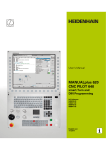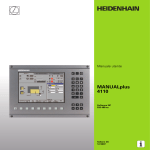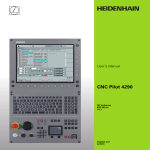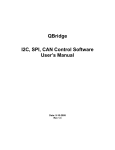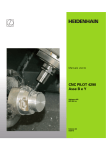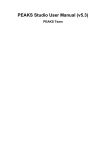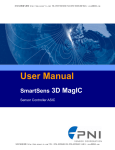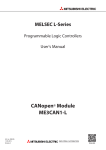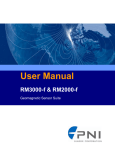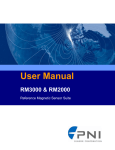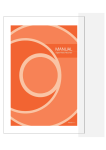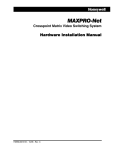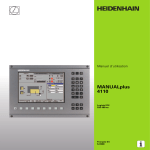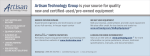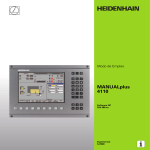Download 354 267-24 - heidenhain
Transcript
User’s Manual
MANUALplus
4110
NC Software
526 488-xx
English (en)
9/2007
MANUALplus 4110, Software and
Functions
This manual describes functions that are available in
MANUALplus 4110 controls with NC software numbers
507 807-xx and 526 488-xx.
The machine manufacturer adapts the features offered by the control
to the capabilities of the specific machine tool by setting machine
parameters. Therefore, some of the functions described in this manual
may not be among the features provided by the MANUALplus on your
machine tool.
Some of the MANUALplus functions which are not available on every
machine are:
Positioning of spindle (M19) and driven tool
Machining with the C Axis
Please contact your machine manufacturer for detailed information on
the features that are supported by your machine tool.
Many machine manufacturers and HEIDENHAIN offer programming
courses for the MANUALplus controls. We recommend these courses
as an effective way of improving your programming skills and sharing
information and ideas with other MANUALplus users.
HEIDENHAIN also offers the PC software DataPilot 4110 which is
designed to simulate the functions of the MANUALplus 4110 control.
The DataPilot is suitable for both shop-floor programming as well as
off-location program creation and testing. It is also ideal for training
purposes. The DataPilot can be run on WINDOWS operating systems.
Intended place of operation
The MANUALplus 4110 complies with EN 55022, Class A, and is
intended primarily for operation in industrially zoned areas.
Contents
1
2
3
4
5
6
7
8
9
10
Introduction and Fundamentals
Basics of Operation
Machine Mode of Operation
Cycle Programming
ICP Programming
DIN Programming
Tool Management Mode
Organization Mode of Operation
Examples
Tables and Overviews
HEIDENHAIN MANUALplus 4110
3
1 Introduction and Fundamentals 19
1.1 The MANUALplus ..... 20
The C axis ..... 20
1.2 Features ..... 21
1.3 MANUALplus Design ..... 22
Lathe design ..... 22
Machine operating panel ..... 24
1.4 Axis Designations and Coordinate System ..... 25
Axis designations ..... 25
Coordinate system ..... 25
Absolute coordinates ..... 26
Incremental coordinates ..... 26
Polar coordinates ..... 26
1.5 Machine Reference Points ..... 27
Machine zero point ..... 27
Workpiece zero point ..... 27
Reference points ..... 27
1.6 Tool Dimensions ..... 28
Tool length ..... 28
Tool compensation ..... 28
Tool-tip radius compensation (TRC) ..... 28
Milling cutter radius compensation (MCRC) ..... 29
HEIDENHAIN MANUALplus 4110
5
2 Basics of Operation 31
2.1 The MANUALplus Screen ..... 32
2.2 Operation and Data Input ..... 33
Modes of operation ..... 33
Menu selection ..... 33
Soft keys ..... 33
Data input ..... 34
List operations ..... 34
Alphanumeric keyboard ..... 35
2.3 Error Messages ..... 36
Direct error messages ..... 36
Error display ..... 36
Clearing an error message ..... 37
System error, internal error ..... 37
PLC error, PLC status display ..... 37
Warnings during simulation ..... 38
2.4 Explanation of Terms ..... 39
6
3 Machine Mode of Operation 41
3.1 Machine Mode of Operation ..... 42
3.2 Switch-On / Switch-Off ..... 43
Switch-on ..... 43
Traversing the reference marks ..... 43
Monitoring EnDat encoders ..... 44
Switch-off ..... 45
3.3 Machine Data ..... 46
Input and display of machine data ..... 46
Tool call ..... 47
Tools in different quadrants ..... 48
Feed rate ..... 48
Spindle ..... 49
3.4 Machine Setup ..... 50
Defining the workpiece zero point ..... 50
Setting the protection zone ..... 51
Defining the tool change position ..... 52
Setting C-axis values ..... 53
3.5 Setting up Tools ..... 54
Tool compensation ..... 58
Tool life monitoring ..... 59
3.6 Manual Mode ..... 60
Tool change ..... 60
Spindle ..... 60
Handwheel operation ..... 60
Jog operation (joystick) ..... 60
Cycles in Manual mode ..... 61
3.7 Teach-In Mode ..... 62
3.8 Program Run Mode ..... 63
Faulty programs ..... 63
Before executing a program ..... 63
Start block search and program execution ..... 64
Entering compensation values during program execution ..... 65
Setting compensation values with the handwheel ..... 66
Program execution in “dry run” mode ..... 67
HEIDENHAIN MANUALplus 4110
7
3.9 Graphic Simulation ..... 68
Views ..... 70
Graphic elements ..... 71
Warnings ..... 72
Magnify / Reduce ..... 73
3.10 Time Calculation ..... 74
3.11 Program Management ..... 75
Program information ..... 75
Functions for program management ..... 76
3.12 Conversion into DIN Format ..... 77
3.13 Inch Mode ..... 78
4 Cycle Programming 79
4.1 Working with Cycles ..... 80
Starting point of cycles ..... 80
Cycle transitions ..... 80
DIN macros ..... 81
Graphical test run (simulation) ..... 81
Cycle keys ..... 81
Switching functions (M functions) ..... 82
Comments ..... 82
Cycle menu ..... 83
Soft keys in cycle programming ..... 84
4.2 Workpiece Blank Cycles ..... 85
Blank—bar/tube ..... 86
ICP workpc. blank contour ..... 87
4.3 Single Cut Cycles ..... 88
Rapid traverse positioning ..... 89
Approach the tool change position ..... 90
Linear machining, longitudinal ..... 91
Linear machining, transverse ..... 92
Linear machining at angle ..... 93
Circular machining ..... 94
Chamfer ..... 95
Rounding ..... 96
M functions ..... 97
8
4.4 Roughing Cycles ..... 98
Roughing, longitudinal/transverse ..... 101
Roughing, longitudinal/transverse—Expanded ..... 103
Finishing cut, longitudinal/transverse ..... 105
Finishing cut, longitudinal/transverse—Expanded ..... 107
Plunge longitudinal/transverse ..... 109
Plunge, longitudinal/transverse—Expanded ..... 111
Finishing plunge, longitudinal/transverse ..... 113
Finishing plunge, longitudinal/transverse—Expanded ..... 115
ICP contour-parallel, longitudinal/transverse ..... 117
ICP contour-parallel finishing, longitudinal/transverse ..... 119
ICP roughing, longitudinal/transverse ..... 121
ICP finishing, longitudinal or transverse ..... 123
Examples of roughing cycles ..... 125
4.5 Recessing cycles ..... 129
Recessing, radial/axial ..... 131
Recessing, radial/axial—Expanded ..... 133
Recessing radial/axial, finishing ..... 135
Recessing radial/axial, finishing—Expanded ..... 137
ICP recessing cycles ..... 139
ICP recessing radial/axial, finishing ..... 141
Recess turning ..... 143
Recess turning, radial/axial ..... 144
Recess turning, radial/axial—Expanded ..... 146
Recess turning radial/axial, finishing ..... 148
Recess turning radial/axial, finishing—Expanded ..... 150
ICP recess turning, radial/axial ..... 152
ICP recess turning radial/axial, finishing ..... 154
Undercut type H ..... 156
Undercut type K ..... 157
Undercut type U ..... 158
Parting ..... 159
Examples of recessing cycles ..... 160
HEIDENHAIN MANUALplus 4110
9
4.6 Thread and Undercut Cycles ..... 162
Thread cycle (longitudinal) ..... 165
Thread cycle (longitudinal)—Expanded ..... 166
Tapered thread ..... 168
API thread ..... 170
Recut (longitudinal) thread ..... 172
Recut (longitudinal) thread—Expanded ..... 174
Recut tapered thread ..... 176
Recut API thread ..... 178
Undercut DIN 76 ..... 180
Undercut DIN 509 E ..... 182
Undercut DIN 509 F ..... 184
Examples of thread and undercut cycles ..... 186
4.7 Drilling Cycles ..... 190
Drilling, axial/radial ..... 191
Deep-hole drilling, axial/radial ..... 193
Tapping, axial/radial ..... 195
Thread milling, axial ..... 197
Examples of drilling cycles ..... 199
4.8 Milling Cycles ..... 201
Rapid traverse positioning ..... 202
Slot, axial ..... 203
Figure, axial ..... 204
ICP contour, axial ..... 208
Face milling ..... 211
Slot, radial ..... 215
Figure, radial ..... 216
ICP contour, radial ..... 220
Helical-slot milling, radial ..... 223
Cutting direction for contour milling and pocket milling ..... 224
Examples of milling cycles ..... 226
4.9 Drilling/Milling Patterns ..... 227
Drilling/milling pattern linear, axial ..... 228
Drilling/milling pattern circular, axial ..... 230
Drilling/milling pattern linear, radial ..... 232
Drilling/milling pattern circular, radial ..... 234
Examples of pattern machining ..... 236
4.10 DIN Cycles ..... 239
10
5 ICP Programming 241
5.1 ICP Contours ..... 242
5.2 Editing ICP Contours ..... 243
Programming and adding to ICP contours ..... 244
Absolute or incremental dimensions ..... 244
Transitions between contour elements ..... 245
Contour graphics ..... 246
Changing the ICP contour graphics ..... 247
Selection of solutions ..... 248
Contour direction ..... 249
5.3 Importing of DXF Contours ..... 250
Fundamentals ..... 250
DXF import ..... 251
Configuring the DXF import ..... 252
5.4 Programming Changes to ICP Contours ..... 254
Editing a contour element ..... 254
Adding a contour element ..... 257
Deleting a contour element ..... 257
"Splitting" a contour ..... 258
Superimposing form elements ..... 259
5.5 ICP Contour Elements, Turning Contour ..... 260
Entering lines, turning contour ..... 260
Entering circular arcs, turning contour ..... 262
Entering form elements ..... 263
Chamfer/rounding, turning contour ..... 264
Undercuts, turning contour ..... 265
5.6 ICP Contour Elements on the Face ..... 268
Entering lines on the face ..... 269
Entering circular arcs on the face ..... 270
Entering chamfers/roundings on the face ..... 271
5.7 ICP Contour Elements on the Lateral Surface ..... 272
Entering lines on the lateral surface ..... 273
Entering circular arcs on the lateral surface ..... 274
Entering chamfers/roundings on the lateral surface ..... 275
HEIDENHAIN MANUALplus 4110
11
6 DIN Programming 277
6.1 DIN Programming ..... 278
Program and block structure ..... 279
6.2 Editing DIN Programs ..... 281
Block functions ..... 281
Word functions ..... 283
Address parameters ..... 283
Comments ..... 284
Block functions ..... 285
Menu structure ..... 286
Programming G functions ..... 287
6.3 Definition of Workpiece Blank ..... 288
Chuck part, cylinder/tube G20 ..... 288
Workpiece blank contour G21 ..... 289
6.4 Tool Positioning without Machining ..... 290
Rapid traverse G0 ..... 290
Tool change point G14 ..... 291
6.5 Simple Linear and Circular Movements ..... 292
Linear path G1 ..... 292
Circular path G2, G3—incremental center coordinates ..... 293
Circular path G12, G13—absolute center coordinates ..... 295
6.6 Feed Rate and Spindle Speed ..... 297
Speed limitation G26/G126 ..... 297
Interrupted feed G64 ..... 297
Feed per tooth G193 ..... 298
Constant feed G94 (feed per minute) ..... 298
Feed per revolution G95/G195 ..... 298
Constant cutting speed G96/G196 ..... 299
Spindle speed G97/G197 ..... 299
6.7 Tool-Tip / Milling-Cutter Radius Compensation ..... 300
Fundamentals ..... 300
G40: Switch off TRC/MCRC ..... 301
G41/G42: Switch on TRC/MCRC ..... 301
6.8 Compensation Values ..... 302
(Changing the) cutter compensation G148 ..... 302
Additive compensation G149 ..... 303
Compensation of right-hand tool nose G150
Compensation of left-hand tool nose G151 ..... 304
6.9 Zero Point Shifts ..... 305
Zero point shift G51 ..... 305
Additive zero point shift G56 ..... 306
Absolute zero point shift G59 ..... 307
12
6.10 Oversizes ..... 308
Axis-parallel oversize G57 ..... 308
Contour-parallel oversize (equidistant) G58 ..... 309
6.11 Contour-Based Turning Cycles ..... 310
Contour definition ..... 310
End of cycle G80 ..... 310
Longitudinal contour roughing G817/G818 ..... 311
Longitudinal contour roughing with recessing G819 ..... 313
Transverse contour roughing G827/G828 ..... 314
Transverse contour roughing with recessing G829 ..... 316
Contour-parallel roughing G836 ..... 317
Contour finishing G89 ..... 318
6.12 Simple Turning Cycles ..... 319
Roughing longitudinal G81 ..... 319
Roughing transverse G82 ..... 320
Simple contour repeat cycle G83 ..... 321
Line with radius G87 ..... 322
Line with chamfer G88 ..... 323
6.13 Recessing Cycles ..... 324
Contour recessing axial G861 / radial G862 ..... 324
Contour recessing cycle, finishing, axial G863 / radial G864 ..... 326
Simple recessing cycle, axial G865 / radial G866 ..... 328
Recessing finishing, axial G867 / radial G868 ..... 329
Simple recessing cycle G86 ..... 330
6.14 Recess-Turning Cycles ..... 331
Function of recess turning cycles ..... 331
Simple recess-turning cycle, longitudinal G811 / transverse G821 ..... 332
Recess-turning cycle, longitudinal G815 / transverse G825 ..... 333
6.15 Thread Cycles ..... 335
Universal thread cycle G31 ..... 335
Single thread G32 ..... 337
Thread single path G33 ..... 338
Metric ISO thread G35 ..... 339
Simple longitudinal single-start thread G350 ..... 340
Extended longitudinal multi-start thread G351 ..... 341
Tapered API thread G352 ..... 342
Tapered thread G353 ..... 343
HEIDENHAIN MANUALplus 4110
13
6.16 Undercut Cycles ..... 344
Undercut contour G25 ..... 344
Undercut cycle G85 ..... 345
Undercut according to DIN 509 E with cylinder machining G851 ..... 347
Undercut according to DIN 509 F with cylinder machining G852 ..... 348
Undercut according to DIN 76 with cylinder machining G853 ..... 349
Undercut type U G856 ..... 350
Undercut type H G857 ..... 351
Undercut type K G858 ..... 352
6.17 Parting Cycle ..... 353
Parting cycle G859 ..... 353
6.18 Drilling Cycles ..... 354
Drilling cycle G71 ..... 354
Deep-hole drilling cycle G74 ..... 355
Tapping G36 ..... 357
Thread milling, axial G799 ..... 358
6.19 C-Axis Commands ..... 359
Zero point shift, C axis G152 ..... 359
Standardize C axis G153 ..... 359
6.20 Face Machining ..... 360
Starting point of contour / rapid traverse G100 ..... 360
Linear segment, face G101 ..... 361
Circular arc, face G102/G103 ..... 362
Linear slot, face G791 ..... 363
Contour and figure milling cycle, face G793 ..... 364
Area milling, face G797 ..... 366
Figure definition: Full circle, face G304 ..... 368
Figure definition: Rectangle, face G305 ..... 369
Figure definition: Eccentric polygon, face G307 ..... 370
6.21 Lateral Surface Machining ..... 371
Reference diameter G120 ..... 371
Starting point of contour / rapid traverse G110 ..... 372
Linear segment, lateral surface G111 ..... 373
Circular arc, lateral surface G112/G113 ..... 374
Linear slot, lateral surface G792 ..... 376
Contour and figure milling cycle, lateral surface G794 ..... 377
Helical-slot milling G798 ..... 379
Figure definition: Full circle, lateral surface G314 ..... 380
Figure definition: Rectangle, lateral surface G315 ..... 381
Figure definition: Eccentric polygon, lateral surface G317 ..... 382
14
6.22 Pattern Machining ..... 383
Linear pattern, face G743 ..... 383
Circular pattern, face G745 ..... 385
Linear pattern, lateral surface G744 ..... 387
Circular pattern, lateral surface G746 ..... 389
6.23 Other G Functions ..... 391
Period of dwell G4 ..... 391
Precision stop G9 ..... 391
Deactivate protection zone G60 ..... 391
Wait for moment G204 ..... 391
6.24 Set T, S, F ..... 392
Tool number, spindle speed /cutting speed and feed rate ..... 392
6.25 Data Input and Data Output ..... 393
INPUT ..... 393
WINDOW ..... 394
PRINT ..... 395
6.26 Programming Variables ..... 396
Fundamentals ..... 396
# variables ..... 397
V variables ..... 399
6.27 Program Branches, Program Repeats ..... 401
IF (...) (conditional program branch) ..... 401
WHILE (program repeat) ..... 402
6.28 Variables as Address Parameters ..... 403
6.29 Subprograms ..... 406
6.30 M Functions ..... 408
HEIDENHAIN MANUALplus 4110
15
7 Tool Management Mode 411
7.1 Tool Management Mode of Operation ..... 412
Tool types ..... 412
Tool life management ..... 413
7.2 Tool Organization ..... 414
7.3 Tool Texts ..... 416
7.4 Tool Data ..... 418
Tool orientation ..... 418
Reference point ..... 418
Editing tool data ..... 418
Lathe tools ..... 419
Recessing and recess-turning tools ..... 421
Thread-cutting tools ..... 422
Drilling tools ..... 423
Tapping tools ..... 424
Milling tools ..... 425
7.5 Tool Data—Supplementary Parameters ..... 426
Driven tool ..... 426
Direction of rotation ..... 426
Cutting data ..... 426
Tool life management ..... 427
16
8 Organization Mode of Operation 429
8.1 Organization Mode of Operation ..... 430
8.2 Parameters ..... 431
Current parameters ..... 432
Configuration parameters ..... 435
8.3 Transfer ..... 441
Data backup ..... 441
Data exchange with DataPilot 4110 ..... 441
Printer ..... 441
Interfaces ..... 442
Basics of data transfer ..... 442
Configuring for data transfer ..... 444
Transferring programs (files) ..... 446
8.4 Service and Diagnosis ..... 453
Access authorization ..... 453
System service ..... 455
Diagnosis ..... 455
9 Examples 457
9.1 Working with MANUALplus ..... 458
Setting up the machine ..... 459
Selecting a cycle program ..... 460
Creating a cycle program ..... 461
9.2 ICP Example "Threaded Stud" ..... 470
9.3 ICP Example "Matrix" ..... 483
9.4 ICP Example "Recessing Cycle" ..... 495
9.5 ICP Example "Milling Cycle" ..... 507
9.6 DIN Programming Example "Threaded Stud" ..... 516
9.7 DIN Programming Example "Milling Cycle" ..... 519
10 Tables and Overviews 523
10.1 Thread Pitch ..... 524
10.2 Undercut Parameters ..... 525
DIN 76—undercut parameters ..... 525
DIN 509 E, DIN 509 F—undercut parameters ..... 527
10.3 Technical Information ..... 528
10.4 Peripheral Interface ..... 532
HEIDENHAIN MANUALplus 4110
17
Introduction and
Fundamentals
1.1 The MANUALplus
1.1 The MANUALplus
The MANUALplus control combines modern control
and drive technology with the functional features of a
hand-operated machine tool. You can run simple
machining operations, such as turning or facing, on
MANUALplus just like on any conventional lathe. The
axes are moved as usual by handwheel or joystick. For
machining difficult contours, such as tapers, radii,
chamfers, undercuts or threads, MANUALplus offers
fixed cycles. These cycles enable you to work faster
and produce a higher quality than on a conventional
lathe.
In addition, you can teach in a machining sequence
and then have MANUALplus rerun the machining
operation automatically as often as desired. Each
additional part machined saves you time.
MANUALplus offers a wide range of capabilities:
From performing simple lathe jobs through to
complex workpiece contours, including drilling and
milling operations on the face and lateral surface.
MANUALplus lets you choose between manual,
semi-automatic and automatic operation. Regardless
of whether you are machining a single part, producing
a whole batch or repairing a workpiece, MANUALplus
always gives you optimum support.
The C axis
With a C axis you can drill and mill a workpiece on its
front, back and lateral surfaces.
During use of the C axis, one axis interpolates linearly
or circularly with the spindle in the given working
plane, while the third axis interpolates linearly.
MANUALplus supports cycle and DIN programming
with the C axis.
20
1 Introduction and Fundamentals
1.2 Features
1.2 Features
The functions of the MANUALplus are grouped into operating modes:
Machine mode of operation
This operating mode includes all functions for machine setup,
workpiece machining, and cycle and DIN program definition.
The cycle programming functions are available in both manual
and automatic modes. You can program cycles for roughing,
recessing, thread-cutting and drilling operations.
ICP programming (Interactive Contour Programming) enables
you to describe complex and even incomplete contours. You need
to enter the values for the known elements, MANUALplus then
automatically calculates the transitions, intersections, and any
other missing data. MANUALplus graphically displays the contour
sections entered and calculated. You can usually program a
contour with the dimensions given in the workpiece drawing. ICP
contour descriptions are included in the machining cycles.
The DIN programming feature (NC programming in DIN format
according to DIN 66025 (ISO 6983)) enables you to run highly
complex, technologically sophisticated machining operations.
Apart from pure traversing commands, DIN cycles also provide
functions for roughing, drilling and milling, for programming
schematic contour geometry to calculate missing data, and for
programming variables. You can even write separate DIN
programs or integrate DIN macros in cycles.
Before executing a part program, you can run a graphic
simulation of all machining operations that were programmed
with cycles, cycle programs, or DIN programs.
Tool management mode
MANUALplus stores and manages up to 99 tool definitions.
MANUALplus stores all of the tool data required for calculating
cutting radius compensation, proportioning of cuts, plunging angle,
etc.
With the tool data, MANUALplus also manages the data for tool life
monitoring as well as the cutting data, feed rate and spindle speed.
Organization mode of operation
The behavior of the MANUALplus system is controlled by
parameters. In the Organization mode, you set the parameters to
adapt the MANUALplus to your situation.
Furthermore, you can exchange and save cycles and DIN programs
with other systems over a serial data line (PC, host computer, etc).
This operating mode also provides diagnostic functions for
commissioning and checking the system.
HEIDENHAIN MANUALplus 4110
21
1.3 MANUALplus Design
1.3 MANUALplus Design
The dialog between machinist and control takes place via:
Screen
Soft keys
Data input keypad
Machine operating panel
The entered data can be displayed and checked on the screen. With
the function keys directly below the screen, you can select functions,
capture position values, confirm entries, and a lot more.
With the information key (also found beneath the screen), you can
call error and PLC information and activate the PLC diagnostic
function.
The data input keyboard (operating panel) serves for the input of
machine data, positioning data, etc. The MANUALplus does not need
an alphanumeric keyboard. Tool descriptions, program descriptions or
comments in a DIN program are entered with an on-screen
alphanumeric keyboard.
The machine operating panel contains all necessary controls for
manual operation of the lathe.
The actual control is not accessible to the machinist. You should know,
however, that your MANUALplus has an integrated hard disk on which
all cycle programs, ICP contours and DIN programs that you enter are
stored. This allows you to save a vast number of programs.
For data exchange and data backup, you can use the serial data
interface (RS-232-C) or the Ethernet interface.
Lathe design
MANUALplus is configured by the machine manufacturer as a vertical
boring and turning mill or to machine with tools "in front of" or "behind"
the workpiece—depending on the design of the lathe or the position
of the tool carrier. The menu symbols, the graphic support windows
as well as the graphic representation during ICP and graphic
simulation all reflect the configuration of the lathe.
The representations in this User's Manual assume a lathe with tool
carrier in front of the workpiece.
22
1 Introduction and Fundamentals
Symbol
Data input keypad
Menu
Call the main menu.
ENTER
Confirm the entered value.
Process
Select a new mode of operation.
Store
Conclude data input and transfer values.
Backspace
Delete the character to the left of the
cursor.
Arrow keys
Switching key
Switch between help graphics for
internal/external machining.
Clear
Delete error messages.
Numbers (0 to 9)
For entering values and selecting soft
keys.
Symbol
Move the cursor in the indicated
direction by one position (character,
field, line, etc.).
Page up, Page down (PgUp/PgDn)
Show the information of the previous/
next screen page; toggle between two
input windows.
Info
Call the error information or PLC status
display.
Decimal point
Minus
Enter the algebraic sign.
HEIDENHAIN MANUALplus 4110
23
1.3 MANUALplus Design
Data input keypad
1.3 MANUALplus Design
Machine operating panel
The machine operating panel is interfaced to the lathe by the
machine tool builder. The controls on your machine may
deviate slightly from those shown in the illustration. Your
machine documentation provides more detailed information.
8
Controls and displays
10
1
2
3
4
5
6
7
24
Handwheel resolution
Set the handwheel resolution to 1/10 mm, 1/100 mm or 1/
1000 mm per graduation mark—or to other resolutions
defined by the machine tool builder.
Handwheel superposition in thread cycles
Set the handwheel to "superposition for thread cycles."
X handwheel
Position the cross slide (cross slide axis = X axis).
Feed-rate override
Change the programmed feed rate.
Speed override
Change the preset speed.
EMERGENCY STOP button
Z handwheel
Position the saddle (saddle axis = Z axis).
9
11
12
13
14
15
Tool change
Confirm a tool change.
Coolant ON/OFF
Enable/disable coolant supply.
Joystick
Move the slide on a linear path at feed rate or rapid
traverse; with a built-in switch for enabling rapid traverse.
Spindle switch
Switch spindle to clockwise rotation (cw),
counterclockwise rotation (ccw), or spindle stop (M05).
Cycle STOP
Stop traverse and cycle execution (the spindle remains
ON).
Cycle START
Start a cycle, cycle program or NC program.
Spindle jog cw
Slowly rotate the spindle clockwise (cw).
Spindle jog ccw
Slowly rotate the spindle counter-clockwise (ccw).
1 Introduction and Fundamentals
1.4 Axis Designations and Coordinate System
1.4 Axis Designations and
Coordinate System
Axis designations
The cross slide is referred to as the X axis and the saddle as the Z axis
(see figure at top right).
All X-axis values that are displayed or entered are regarded as
diameters.
When programming paths of traverse, remember to:
Program a positive value to depart the workpiece.
Program a negative value to approach the workpiece.
Coordinate system
The axis designations X and Z describe positions in a two-dimensional
coordinate system. As you can see from the figure to the center right,
the position of the tool tip is clearly defined by its X and Z coordinates.
MANUALplus can connect points by linear and circular paths of
traverse (interpolations). Workpiece machining is programmed by
entering the coordinates for a succession of points and connecting the
points by linear or circular paths of traverse.
Like the paths of traverse, you can also describe the complete contour
of a workpiece by defining single points through their coordinates and
connecting them by linear or circular paths of traverse.
The coordinates entered for the X axis and Z axis are referenced to
the workpiece zero point.
Angles entered for the C axis are referenced to the zero point of the
C axis (see bottom-right figure).
Positions can be programmed to an accuracy of 1 µm (0.001 mm). This
is also the accuracy with which they are displayed.
HEIDENHAIN MANUALplus 4110
25
1.4 Axis Designations and Coordinate System
Absolute coordinates
If the coordinates of a position are referenced to the workpiece zero
point, they are referred to as absolute coordinates. Each position on a
workpiece is clearly defined by its absolute coordinates (see figure at
upper right).
Incremental coordinates
Incremental coordinates are always referenced to the last
programmed position. They specify the distance from the last active
position and the subsequent position. Each position on a workpiece is
clearly defined by its incremental coordinates (see figure at center
right).
Polar coordinates
Positions located on the face or lateral surface can either be entered
in Cartesian coordinates or polar coordinates.
When programming with polar coordinates, a position on the
workpiece is clearly defined by the entries for diameter and angle (see
figure at bottom right).
26
1 Introduction and Fundamentals
1.5 Machine Reference Points
1.5 Machine Reference Points
Machine zero point
The point of intersection of the X and Z axes is called the "machine
zero point." On a lathe, the machine zero point is usually the point of
intersection of the spindle axis and the spindle surface. The machine
zero point is designated with the letter "M" (see figure at upper right).
Workpiece zero point
For machining a workpiece, it is easier to reference all input data to a
zero point located on the workpiece. By programming the zero point
used in the workpiece drawing, you can take the dimensions directly
from the drawing, without further calculation. This point is the
"workpiece zero point." The workpiece zero point is designated with
the letter "W" (see figure at center right).
Reference points
Whether the control "forgets" the positions of the machine axes when
it is switched off depends on the position encoders used. If the
positions are lost, you must pass over the fixed reference points after
switching on the MANUALplus. The control knows the exact distance
between these reference marks and the machine zero point (see
figure at lower right).
HEIDENHAIN MANUALplus 4110
27
1.6 Tool Dimensions
1.6 Tool Dimensions
MANUALplus requires data on the specific tools for a variety of tasks,
such as positioning the axes, calculating cutting radius compensation
or proportioning of cuts.
Tool length
All position values that are programmed and displayed are referenced
to the distance between the tool tip and workpiece zero point. Since
the control only knows the absolute position of the tool carrier (slide),
it needs the dimensions XWz and ZWz to calculate and display the
position of the tool tip (see figure at upper right).
Tool compensation
The tool tip is subjected to wear during machining processes. To
compensate for this wear, MANUALplus uses compensation values
which are managed independent of the values for length. The system
automatically adds the compensation values to the values for length.
Tool-tip radius compensation (TRC)
The tip of a lathe tool has a certain radius. When machining tapers,
chamfers and radii, this results in inaccuracies which MANUALplus
compensates with its cutting radius compensation function.
Programmed paths of traverse are referenced to the theoretical tool
tip S (see figure at center right). With non-paraxial contours, this will
lead to inaccuracies during machining.
The TRC function compensates this error by calculating a new path of
traverse, the equidistant line (see figure at bottom right).
MANUALplus calculates the TRC for cycle programming. The DIN
programming feature also takes the TRC for clearance cycles into
account. During DIN programming with single paths, you can also
enable/disable TRC.
28
1 Introduction and Fundamentals
1.6 Tool Dimensions
Milling cutter radius compensation (MCRC)
In milling operations, the outside diameter of the milling cutter
determines the contour. When the MCRC function is not active, the
system defines the center of the cutter as reference point. The MCRC
function compensates for this error by calculating a new path of
traverse, the equidistant line.
HEIDENHAIN MANUALplus 4110
29
Basics of Operation
2.1 The MANUALplus Screen
2.1 The MANUALplus
Screen
MANUALplus shows the data to be displayed in
windows. Some windows only appear when they are
needed, for example, for typing in entries.
In addition, MANUALplus shows the type of
operation and the soft-key display on the screen.
Each function that appears in a field of the soft-key
row is activated by pressing the soft key directly
below it.
Screen windows displayed
Machine window
Position display, display of machine data, machine
status, etc.
List and program window
Display of program lists, tool lists, parameter lists,
etc. To select specific elements from the list, simply
move the highlight to the desired element with the
arrow keys.
Menu window
Display of menu symbols. This window only
appears on the screen when menu selection is
active.
Input box
For entering the parameters of a cycle, ICP
element, DIN command, etc. You can enter data,
check already programmed data, and edit and
delete data as required. This window is also used to
display data.
Graphic support window
Input data (such as cycle parameters, tool data, etc.)
are explained with graphics. The Circle key allows
you to switch between the help graphics for internal
and external machining.
Simulation window
The simulation window shows a graphic
representation of the contour elements and a
simulation of the tool movements. This enables you
to check cycles, entire cycle programs, and DIN
programs.
ICP contour graphics
Display of the contour during ICP programming.
DIN editing window
Display of the DIN program during DIN
programming. It is superimposed on the "machine
window."
Error window
Display of encountered errors and warnings.
32
2 Basics of Operation
2.2 Operation and Data Input
2.2 Operation and Data Input
Modes of operation
The active mode of operation is highlighted. MANUALplus
differentiates between the following operating modes:
Machine—with the submodes:
Manual mode (display: "Machine")
Teach-in
Program run
Tool administration (tool management)
Organization
You can switch between the different operating modes using the
Process key. Press the Process key once to activate the operatingmode bar. Select the desired mode of operation using the arrow keys
and press the Process key again to activate it.
The Process key can only be used when the main menu of
the current operating mode is active. You reach the main
menu with Back or with the “Menu” key.
Menu selection
The numerical keypad is used for activating a menu and for entering
data. The menu items are presented as a 9-field box. Each field of this
symbol corresponds to the numerical key that is located at the same
position on the numerical keypad. The functions, cycles, tools, etc. are
displayed as symbols. The meaning of the selected symbol / menu
item is described in the footer.
Press the corresponding numerical key, or move the highlight with the
arrow keys to the symbol on the screen and press the ENTER key.
Soft keys
With some system functions, the available functions are arranged
on several soft-key levels.
Some soft keys work like "toggle switches." A function is active
when the associated field in the soft-key row is highlighted in color.
The setting remains in effect until the function is disabled again.
With functions like Take over position you do not have to enter
values manually. The data are automatically written into the
appropriate input fields.
Data entries are not concluded until the Save or Input finished soft
key has been pressed.
The Back soft key takes you back to the previous operating level.
HEIDENHAIN MANUALplus 4110
33
2.2 Operation and Data Input
Data input
Input windows comprise several input fields. You can move the
cursor to the desired input field with the vertical arrow keys. The
function of the selected field is shown in the bottom line of the
window.
Place the highlight on the desired input field and enter the data.
Existing data are overwritten. With the horizontal arrow keys, you can
move the cursor within the input field and place it on the position
where you want to delete, copy or add characters.
To confirm the data you entered in a field, press a vertical arrow key
or the ENTER key.
If there are more input fields than a window can show, a second input
window is used. You will recognize this through the symbol in the
bottom line of the input window. To switch back and forth between
the windows, press the PgUp/PgDn keys.
Data entry is concluded when you press Input finished or
Save.—If you press the Back soft key, entries or changes
will be lost.
List operations
Cycle programs, DIN programs, tool lists, etc. are displayed as lists.
You can scroll through a list with the arrow keys to check data or to
highlight elements for operations like deleting, copying, editing, etc.
34
2 Basics of Operation
2.2 Operation and Data Input
Alphanumeric keyboard
Program descriptions, tool descriptions, comments,
etc. are entered with the on-screen alphanumeric
keyboard. You select the desired character with the
arrow keys and confirm the character with ENTER.
You can switch between upper and lower case letters
with the SHIFT button.
To edit existing texts, place the cursor on the desired
position: Press the Up arrow key repeatedly until the
cursor reaches the input line. Then use the horizontal
arrow keys to delete, overwrite or add to the text, as
required.
With the INS key (on the alphanumeric keyboard) you
can determine whether to insert or overwrite
characters. Which mode of the INS key is presently
active (insert mode or overwrite mode) is indicated
below the input line.
Numbers are entered with the data input keypad.
HEIDENHAIN MANUALplus 4110
35
2.3 Error Messages
2.3 Error Messages
The appearance and effect of a MANUALplus error
message depend on the current operation.
Direct error messages
The MANUALplus uses direct error messages
whenever immediate error correction is possible and
advisable, for example if the input value of a cycle
parameter exceeds the valid input range. Confirm the
message with ENTER and correct the error (see figure
to the upper right).
Information of direct error messages:
The error description explains the error that has
occurred.
The error number is needed whenever you contact
the machine manufacturer about a specific error
message.
The time shows you when the indicated error
occurred.
Meaning of the symbols
Warning: The program run / operation continues.
MANUALplus points out the problem.
Error: The program run/operation is stopped. You
must correct the error before being able to continue.
Error display
The control temporarily stores any errors or messages
that appear during system start, operation or program
run, and sets the error symbol in the top line. Using
the Info key, open the error window to view the
messages.
If more error messages have occurred than can be
shown in one screen page of the error window, you
can scroll through the error display with the arrow
keys and PgUp/PgDn to check all messages.
36
2 Basics of Operation
2.3 Error Messages
Clearing an error message
You can cancel the error message on which the cursor is located with
the "Backspace" key, or cancel all of the error messages with the
"Clear" key.
The error symbol remains set in the top line until all of the errors have
been canceled.
You can exit the error window without clearing any error messages by
pressing Back.
Information in the error message:
The error description explains the error that has occurred.
The error number, level indication (D level, C level) and "OM no."
are needed whenever the supplier needs to be contacted.
The time shows you when the indicated error occurred.
The error class is indicated in the framed field (to the top left of the
message). A message without this field represents a warning.
Background: This message serves as information, or merely a
"small" error has occurred.
Abort: The current operation (execution of a cycle, traverse
command, etc.) was aborted. You can resume operation once the
error has been cleared.
Emergency stop: An error condition has caused all traverse to be
stopped and the abortion of cycle program and DIN program
execution. You can resume operation once the error has been
cleared.
Reset: An error condition has caused all traverse to be stopped
and the abortion of cycle program and DIN program execution.
Switch off the control for a moment, then restart. Contact your
machine manufacturer if the error occurs again.
System error, internal error
In the unlikely event that a system error or an internal error occurs,
write down all information on the displayed message and inform your
machine manufacturer. You cannot correct these errors. Switch off
the control and restart.
PLC error, PLC status display
Using the soft keys PLC diagnosis and CNC diagnosis, you can
switch between the error information and the PLC window.
The PLC window is used for PLC messages and the PLC diagnosis.
Please refer to your machine manual for more information.
HEIDENHAIN MANUALplus 4110
37
2.3 Error Messages
Warnings during simulation
If during simulation of a cycle, an entire cycle program
or a DIN program MANUALplus detects problems, it
displays a warning in the soft key to the extreme left
(see figure to the lower right). Press the soft key to
call these messages.
38
2 Basics of Operation
2.4 Explanation of Terms
2.4 Explanation of Terms
Cursor: In lists, or during data input, a list item, an input field or a
character is highlighted. This "highlight" is called a cursor. Entries
and operations, like copying, deleting, inserting a new item, etc.,
refer to the current cursor position.
Arrow keys: The cursor is moved with the horizontal and vertical
arrow keys and with the PgUp/PgDn keys.
Page keys: The PgUp/PgDn keys are also called "Page keys."
Navigate: Within a list or an input box, you can move the cursor to
any position you would like to check, change, delete or add to. In
other words, you "navigate" through the list.
Active/ inactive windows, functions, menu items: Of all
windows that are displayed on the screen, only one is active. That
means, any data you type on the keyboard or keypad are entered in
the active window only. In the active window the title bar is shown
in color. In the inactive windows, the title bar appears dimmed.
Inactive function keys or menu keys also appear dimmed.
Menu, menu key: MANUALplus arranges the available functions
and function groups in a 9-field box. This box is called a menu. Each
symbol in the menu is a menu key.
Editing: Editing is changing, deleting and adding to parameters,
commands, etc. within programs, tool data or parameters.
Default value: If the parameters of cycles or DIN commands are
preassigned values, these values are referred to as default values.
These values are used if you do not enter the parameters.
Byte: The capacity of a storage disk is indicated in bytes. Since
MANUALplus features a hard disk, the individual program lengths
are expressed in bytes.
Extension: File names consist of the actual name and the
extension. The name part and the extension part are separated by
".". The extension indicates the type of file. Examples:
„*.NC“DIN programs
„*.NCS“DIN subprograms (DIN macros)
„*.MAS“Machine parameters
HEIDENHAIN MANUALplus 4110
39
Machine Mode of Operation
41
3 Machine Mode of Operation
3.1 Machine Mode of Operation
3.1 Machine Mode of Operation
The Machine mode of operation includes all functions for machine
setup, workpiece machining, and cycle and DIN program definition.
Machine setup
For preparations like setting axis values (defining workpiece zero
point), measuring tools or setting the protection zone.
Manual operation
Machine a workpiece manually or semi-automatically.
Teach-in
"Teach-in" a new cycle program, change an existing program, or
graphically simulate cycles.
DIN programming
Creating, editing, deleting DIN programs.
Program run
Graphically simulate existing cycle programs or DIN programs and
use them for the production of parts.
With MANUALplus, you produce a part in the usual manner by moving
the axes with the handwheels and jog controls, just like on a
conventional lathe. In most cases, however, it is much more
convenient to use the cycles offered by MANUALplus.
A cycle is a machining step that has already been programmed for
you. This can be any machining operation from a single cut through to
a complex machining task like thread cutting. In any case, a cycle is
always a complete machining step that is immediately executable
once you have defined a few parameters that describe the workpiece
to be machined.
In Manual mode, the cycles that you program are not stored. In
Teach-in mode, each machining step is executed with a cycle and then
stored and integrated into a complete cycle program. You can
subsequently use this cycle program in parts production by repeating
it as often as desired in the Program run mode.
In ICP programming, any contour can be defined using linear/circular
elements and transition elements (chamfers, roundings, undercuts).
The contour descriptions are included in ICP cycles (see “ICP
Contours” on page 242).
The DIN programming feature provides commands for simple
traversing movements, DIN cycles for complex machining tasks,
switching functions, mathematical operations and programming with
variables.
You can either create "independent" programs that already contain all
necessary switching and traversing commands and are executed in
the Program run mode, or program DIN macros that are integrated in
cycles. The commands that you use in a DIN macro depend on the job
at hand. DIN macros support the complete range of commands that is
available for DIN programs.
You can also convert cycle programs to DIN programs. This enables
you to make use of straightforward cycle programming, and then
convert the part program to DIN format for subsequent optimization or
completion.
42
3 Machine Mode of Operation
3.2 Switch-On / Switch-Off
3.2 Switch-On / Switch-Off
Switch-on
In the screen headline, MANUALplus displays the
individual steps that are performed during system
start. When the system has completed all tests and
initializations, it switches to the Machine mode of
operation. The tool display shows the tool that was
last used. Whether a reference run is necessary
depends on the encoders used.
If errors are encountered during system start,
MANUALplus displays the error symbol on the
screen. You can check these error messages as soon
as the system is ready (see “Error Messages” on
page 36).
After system start, MANUALplus
assumes that the tool which was last used
is still inserted in the tool holder. If this is
not the case, you must inform
MANUALplus of the tool change.
Traversing the reference marks
Reference run
Select X reference.
Select Z reference.
Press Cycle START for the control to
traverse the reference marks.
MANUALplus activates the position display and
switches the menu and the soft-key row to the main
menu.
Whether a reference run is necessary depends on the
encoders used:
EnDat encoder: Reference run is not necessary.
Distance-coded encoders: The position of the axes
is ascertained after a short reference run.
HEIDENHAIN MANUALplus 4110
43
3.2 Switch-On / Switch-Off
Standard encoder: The axes move to known, machine-based points.
As soon as a reference mark is traversed, a signal is transmitted to
the control. The control knows the distance between the reference
mark and the machine zero point and can now establish the precise
position of the axis.
In case you traverse the reference marks separately for
the X and Z axes, you only traverse in either the X or the
Z axis.
Monitoring EnDat encoders
If EnDat encoders are used, the control saves the axis positions during
switch-off. During switch-on, the MANUALplus compares for each
axis the position during switch-on with the position saved during
switch-off.
If there is a difference, one of the following messages appears:
"Axis was moved after the machine was switched-off."
Check the current position and confirm it if the axis was in fact
moved.
"Saved encoder position of the axis is invalid."
This message is correct if the control has been switched on for the
first time, or if the encoder or other control components involved
were exchanged.
"Parameters were changed. Saved encoder position of the axis is
invalid."
This message is correct if configuration parameters were changed.
The cause for one of the above listed messages can also be a defect
in the encoder or control. Please contact your machine supplier if the
problem recurs.
44
3 Machine Mode of Operation
3.2 Switch-On / Switch-Off
Switch-off
Proper switch-off is recorded in the error
log file.
Switch-off
Go to the main level of the Machine
mode of operation.
Press the Switch off soft key.
MANUALplus displays a confirmation request.
Press ENTER to terminate the
control.
Wait until MANUALplus requests you to switch off
the machine.
HEIDENHAIN MANUALplus 4110
45
3.3 Machine Data
3.3 Machine Data
Input and display of machine data
In Manual mode, the machine data for tool, spindle
speed and feed rate are entered in "Set T, S, F ." In
cycle programs the machine data are included in the
cycle parameters, and in DIN programs they are part
of the NC program.
In "Set T, S, F" you also define the "maximum speed"
and the "stopping angle."
You can store the cutting data (spindle speed, feed
rate) together with the tool data and transfer them
with the S, F from tool soft key (see “Tool Data—
Supplementary Parameters” on page 426).
Machine data display
The machine data display is configurable.
The machine data that appear on your
screen may therefore deviate from the
example shown.
Entering the machine data
Select "Set T, S, F" (only available in
Manual mode).
Define the parameters.
Elements of machine data display
Position display X, Z: Distance between tool tip and workpiece
zero point
Letter designating the axis appears in white: Axis "disabled"
Position display C: Position of the C axis
Conclude data input.
Empty box: C axis is not active
Letter designating the axis appears in white: Axis "disabled"
Distance-to-go display X, Z, C: The distance remaining from the
current position to the target position of the active traversing
command
Distance-to-go Z and protection zone status: Distance-to-go
display and display of status of protective zone monitoring
Spindle utilization: Utilization of the spindle motor relative to the
rated torque
Spindle utilization and maximum speed: Utilization of the
spindle motor and additional display of valid maximum speed
46
3 Machine Mode of Operation
3.3 Machine Data
Elements of machine data display
T display
T number of the inserted tool
Tool compensation values
"T" highlighted in color: Machining of "mirrored contour" active
S display
Symbol of spindle status
Upper field: Programmed value
Lower field: Setting of override control and actual spindle
speed—with position control (M19): spindle position
Gear range (figure beside "S")
"S" highlighted in color: Display applies to driven tool
F display
Symbol of cycle status
Upper field: Programmed value
Lower field: Setting of override control and actual feed rate
Tool call
T is the identification letter for the tool data.
Depending on the tool carrier used, "T" is followed by
2 or 4 characters.
Soft keys for "Set T, S, F"
See “Tool compensation” on page 58
One tool holder (e.g. Multifix):
Call: "Tdd"
More than one tool holder (e.g. turret): Call:
„Tddpp“
See “Setting up Tools” on page 54
dd: Position in the tool file (tool list)
pp: Position on the tool carrier (turret location)
Call the tool list—Transfer of T number from the tool
list possible
In Manual mode, the T number is entered in "Set T, S,
F"—in Teach-in mode, "T" is a cycle parameter.
Transfer of spindle speed and feed rate from the tool
data
Power-driven tools
Driven tools are defined in the tool description.
If the active tool is driven, the displayed spindle data
refer to the tool.
The following input parameters refer to spindle 1
when a driven tool is active:
Spindle speed / Constant cutting speed
Maximum speed
Feed per revolution in "Set T, S, F"
HEIDENHAIN MANUALplus 4110
On: Feed per minute (mm/min)
Off: Feed per revolution (mm/rev)
On: Constant speed (rpm)
Off: Constant cutting speed (m/min)
47
3.3 Machine Data
If a driven tool is active, the spindle speed and speed
limitation refer to the tool.
Your machine documentation provides information on
whether the driven tool can be operated with feed per
revolution.
Tools with more than one cutting edge
If you use special tools with more than one cutting edge, different tool
parameters apply (set-up dimensions, cutting radius, etc.). Enter more
than one tool definition to define these tools. If "T" is programmed with
four digits (Tddpp), program a new "dd" ("pp" remains the same) when
another cutting edge of the special tool is used.
Tools in different quadrants
Example: The principal tool carrier of your lathe is in front of the
workpiece (standard quadrant). An additional tool holder is behind the
workpiece.
When MANUALplus is configured, it is defined for each tool holder
whether the X dimensions and the direction of rotation of circular arcs
must be mirrored. In the above-mentioned example the additional tool
holder is assigned the attribute "Mirrored."
If this method is used, all machining operations are programmed as
usual—regardless of which tool holder executes the operation. The
simulation also shows all machining operations in the standard
quadrant.
The tools are also described and dimensioned for the standard
quadrant—even if they are inserted in the additional tool holder.
Mirroring does not become effective until the machining of the
workpiece, i.e. when the additional tool holder is executing the
machining operation.
Feed rate
"F" is the identification letter for feed data. Depending on which mode
of the Feed rate soft key is active, data is entered in:
Millimeters per spindle revolution (feed per revolution)
Millimeters per minute (feed per minute).
On the screen, you can tell the type of feed rate from the unit of
measure in the input field.
You can change the feed value with the feed compensation
controller (feed override) (range: 0% to 150%).
48
Feed symbols (F display)
Symbol
Status "Cycle ON"
Cycle or program execution is active.
Status "Cycle OFF"
Cycle or program execution is not
active.
3 Machine Mode of Operation
"S" is the identification letter for spindle data. Depending on which
mode of the Constant speed soft key is active, data is entered in:
Revolutions per minute (constant speed)
Meters per minute (constant cutting speed).
Spindle symbols (S display)
Direction of spindle rotation M3
The input range is limited by the maximum spindle speed. You define
the speed limitation in "Set T, S, F", in machine parameters 805/855,
or in DIN programming with the G26 command.
Direction of spindle rotation M4
The speed limit remains in effect until a new speed limit value is
programmed.
Spindle stopped
The speed compensation controller (speed override) allows you to
change the spindle speed (range: 50% to 150%).
Symbol
Spindle position-controlled (M19)
The subscript number after the identification letter "S" indicates the
gear range.
If you are machining with a constant cutting speed,
MANUALplus calculates the spindle speed from the
position of the tool tip. The smaller the diameter of the
tip, the higher the spindle speed. The maximum spindle
speed, however, is never exceeded.
The spindle symbols indicate the direction of spindle
rotation as seen from the point of view of the machinist.
HEIDENHAIN MANUALplus 4110
49
3.3 Machine Data
Spindle
3.4 Machine Setup
3.4 Machine Setup
The machine always requires a few preparations, regardless of
whether you are machining a workpiece manually or automatically. In
Manual mode the following functions are subitems of the "Setup"
menu item:
Setting the axis values (defining workpiece zero point)
Setting the protection zone
Defining the tool change position
Setting C-axis values
Defining the workpiece zero point
Select "Setup."
„Select "Set axis values."
Touch the workpiece zero point (end face).
Define this point as the workpiece zero point Z.
Enter the distance between the tool and the workpiece zero point as
"measuring point coordinate Z."
MANUALplus calculates the "workpiece zero point Z."
Machine zero point Z = workpiece zero point Z
(offset = 0).
Machine zero point X = workpiece zero point X
(offset = 0).
In the graphic support window, MANUALplus illustrates the distance
between the machine zero point and the workpiece zero point (also
referred to as "offset").
If the workpiece zero point is changed, the display values will be
changed accordingly.
If you want to change the workpiece zero point in X, enter
the diameter value as "Meas. pt. coordin. X." The graphic
display shows the distance "Machine zero point X to
workpiece zero point" as a radius value.
50
3 Machine Mode of Operation
3.4 Machine Setup
Setting the protection zone
Whenever the tool is moved, MANUALplus checks whether the
"protection zone" is violated (in the negative Z direction). If it detects
such a violation, it stops the axis movement and generates an error
message.
The graphic support window shows the current setting for the
protection zone:
Distance between machine zero point and protection zone.
"-99999.000" means: Protection zone (in the negative Z direction) is
not monitored.
Setting the protection zone/switching off the monitoring
function
Select "Setup."
Select the function for setting the protection zone.
Move the tool with the jog keys or handwheel until it reaches the
protection zone.
Define this position as protection zone.
Enter the position of the protection zone relative to the workpiece zero
point (field: "Meas. pt. coordin.–Z").
Transfer the entered position as protection zone.
Switch off protective zone monitoring.
Display of the status of protective zone monitoring
Protection zone status
Display symbol 9 of the machine display shows the current status of
protective zone monitoring (see “Configuration parameters” on
page 435 – control parameter 301).
Protective zone monitoring active
Protective zone monitoring is not active if the input
window "Set protect. zone" is open.
In DIN programming, protective zone monitoring can be
deactivated with M417 and reactivated with M418.
HEIDENHAIN MANUALplus 4110
Symbol
Protective zone monitoring not
active
51
3.4 Machine Setup
Defining the tool change position
With the cycle "Move to tool change position" or the DIN command
G14, the slide moves to the tool change point. Always program the
tool change point as far from the workpiece as possible to avoid
damage to the workpiece during tool change.
Defining the tool change position
Select "Setup."
Press "Tool change point."
Approach the tool change position.
Move to the tool change point using the jog keys or the handwheel.
Define this position as tool change point.
The coordinates of the tool change position are entered
and displayed as distance between machine zero point
and tool carrier zero point. As these values are not
displayed, it is advised to approach the tool change point
and then to define the parameters using Take over
position.
52
3 Machine Mode of Operation
3.4 Machine Setup
Setting C-axis values
The zero point for the C axis can be defined as follows:
Defining the zero point of the C axis
Select "Setup."
Press "Set C-axis values."
Position the C axis.
Define the position as the zero point of the C axis.
Enter the zero point shift of the C axis.
Confirm entry for MANUALplus to calculate the zero
point of the C axis.
Delete zero point shift of the C axis.
HEIDENHAIN MANUALplus 4110
53
3.5 Setting up Tools
3.5 Setting up Tools
MANUALplus offers functions for measuring tools by touching the
workpiece with the tool or by using a touch probe or an optical gauge.
Set the measuring method in machine parameter 6.
If the tool dimensions are already known, you can enter the setup
dimensions directly in the "Tool management" mode of operation.
Finding the tool dimensions by touch-off with the tool
In the tool table, enter the tool you want to measure (see “Tool Data”
on page 418).
Insert the reference tool and enter the T number in
"Set T, S, F."
Turn an end face and define this coordinate as the workpiece zero
point.
Return to "Set T, S, F", insert the tool to be measured
and enter the associated T number.
Activate Measure tool.
Touch the end face with the tool. Enter the value "0" for the "measuring
point coordinate Z" (workpiece zero point).
Save the tool dimensions (the compensation value is
deleted).
Turn a measuring diameter. Enter the diameter value as "measuring
point coordinate X."
Save the tool dimensions (the compensation value is
deleted).
Enter the cutting radius.
Transfer the cutting radius to the tool table.
54
3 Machine Mode of Operation
3.5 Setting up Tools
There are several ways to determine tool dimensions. The following
method describes how the dimensions are determined by comparing
a tool with an already measured tool.
The graphic support window shows the details of the tool
measurement process, taking the selected tool type and
tool orientation into account.
HEIDENHAIN MANUALplus 4110
55
3.5 Setting up Tools
Finding the tool dimensions by using a touch probe
In the tool table, enter the tool you want to measure (see “Tool Data”
on page 418).
Insert the tool and enter the T number in "Set T, S, F."
Activate Measure tool.
Pre-position the tool for the first direction of measurement.
Press the soft key for this direction (e.g. Z direction).
Press Cycle START. The tool moves in the direction of
measurement. When it contacts the touch probe, the
control calculates and saves the set-up dimensions.
The compensation value is deleted.
Pre-position the tool for the second direction of measurement.
Press the soft key for this direction (e.g. X direction).
Press Cycle START. The tool moves in the direction of
measurement. When it contacts the touch probe, the
control calculates and saves the set-up dimensions.
The compensation value is deleted.
Enter the cutting radius.
Transfer the cutting radius to the tool table.
56
3 Machine Mode of Operation
3.5 Setting up Tools
Finding the tool dimensions by using an optical gauge
In the tool table, enter the tool you want to measure (see “Tool Data”
on page 418).
Insert the tool and enter the T number in "Set T, S, F."
Activate Measure tool.
Position the tool at the cross hairs of the optical gauge by using the jog
keys or the handwheel.
Save the tool dimension in Z (the compensation value
is deleted).
Save the tool dimension in X (the compensation value
is deleted).
Enter the cutting radius.
Transfer the cutting radius to the tool table.
HEIDENHAIN MANUALplus 4110
57
3.5 Setting up Tools
Tool compensation
The tool compensation in X and Z as well as the special compensation
for recessing tools compensate for wear of the cutting edge.
A compensation value must not exceed 99 mm.
Defining tool compensation
Select "Set T, S, F" (only available in Manual mode).
Press Tool correct.
Select X offset for tool.
The compensation values that you determine per
handwheel are now shown in the "Distance-to-go"
display.
Transfer the compensation value to the tool table.
The T display shows the new compensation value.
The distance-to-go display is cancelled.
Repeat this procedure for the tool compensation Z and the special
compensation.
Deleting tool compensation values
Select "Set T, S, F" (only available in Manual mode).
Select Tool correct.
Cancel the compensation value entered in X.
Repeat this procedure for the tool compensation Z and the special
compensation.
58
3 Machine Mode of Operation
3.5 Setting up Tools
Tool life monitoring
If desired, you can have MANUALplus monitor tool
life or the number of parts that are produced with a
specific tool.
The tool life monitoring function adds the times a tool
is traversed at the machine feed rate and counts the
number of finished parts. The count is compared with
the entry in the tool data.
As soon as the tool life expires or the programmed
quantity is reached, MANUALplus generates an error
message and stops program execution after the end
of the program. If you are working with program
repeats (M99 in DIN programs), the system is
stopped after execution of the current repeat.
Tool life monitoring should be carried out for each tool
used.
The tool life monitoring data (type of monitoring,
maximum tool life / remaining tool life and the
maximum number of pieces / remaining number of
pieces) are managed in the tool data. The tool life
monitoring data are also edited and displayed in the
tool data (see “Tool Data— Supplementary
Parameters” on page 426).
Tool life monitoring is enabled and disabled in "Current
parameters—Setup parameters—Tool monitoring."
You must update the data on tool life and number of
pieces in the Tool management mode when you
replace the cutting edge of a tool.
HEIDENHAIN MANUALplus 4110
59
3.6 Manual Mode
3.6 Manual Mode
With manual workpiece machining, you move the axes with the
handwheels or jog controls. You can also use cycles for machining
complex contours (semi-automatic mode). The paths of traverse and
the cycles, however, are not stored.
After switch-on and traversing the reference marks, MANUALplus is
always in Manual mode. This mode remains active until you select
Teach-in or Program run. You can return to Manual mode with the
"Menu" key. "Machine" displayed in the header indicates that you are
in Manual mode.
Define the workpiece zero point (see“Machine Setup” on page 50)
and enter the machine data (see “Machine Data” on page 46) before
you start machining.
Tool change
Enter the T number and check the tool parameters.
"T0" does not define a tool. This also means that T0 does not contain
any data on tool length, cutting radius, etc.
Spindle
The spindle speed is entered in "Set T, S, F." To start and stop spindle
rotation, press the buttons on the machine operating panel. Position
the spindle by defining the "Stopping angle A" in the "Set T, S, F"
menu.
Pay attention to the maximum speed (can be defined with
"Set T, S, F").
Handwheel operation
You set the traverse per handwheel increment with the handwheel
resolution selector switch on the machine operating panel.
Jog operation (joystick)
With the jog controls, you can move the axes at the programmed feed
rate or at rapid traverse. The feed rate is programmed in "Set T, S, F."
The rapid traverse speed is set in "Current parameters—Machine
parameters—Feeds."
60
3 Machine Mode of Operation
3.6 Manual Mode
Cycles in Manual mode
Set the spindle speed.
Set the feed rate
Insert tool, define T number and check tool data (T0 is not
permitted).
Approach cycle start point.
Select the cycle and enter cycle parameters.
Graphic control of cycle run.
Run the cycle.
HEIDENHAIN MANUALplus 4110
61
3.7 Teach-In Mode
3.7 Teach-In Mode
In Teach-in mode (cycle mode), you machine a
workpiece step by step with the help of cycles.
MANUALplus "memorizes" how the workpiece was
machined and stores the necessary working steps in
a cycle program, which you can call up again at any
time.
The Teach-in mode can be switched on by soft key
and is displayed in the header.
Each cycle program is given a number and a short
description. The individual cycles of a cycle program
are listed as blocks and are numbered in ascending
order. The block number has no meaning for the
program run. The cycles are run after each other.
When the cursor is located on a cycle block,
MANUALplus displays the cycle parameters.
The cycle block includes:
Block number
Tool used
Cycle designation
Number of ICP contour or of DIN macro (in [...])
Cycle programming
When creating a new cycle program, you program
each cycle in the following sequence of actions
"Enter—Simulate—Execute—Save." The individual
cycles form the cycle program.
You can change cycle programs by simply editing the
necessary cycle parameters, and delete or add cycles
as required.
Soft keys
Switch to the "Select cycle programs" function (see
“Program Management” on page 75).
Renumber the block numbers of the cycles.
Call the alphanumeric keyboard to enter or edit the
program description.
When you exit the Teach-in mode or switch off the
machine, the cycle program remains as it was
programmed or edited.
Delete the selected cycle.
When you call an ICP cycle, MANUALplus displays a
soft key for switching to the ICP contour editor (see
“Editing ICP Contours” on page 243).
Copy the cycle parameters into a buffer memory.
When you then press "Add cycle," the data is inserted
(example: copy parameters of roughing cycle into a
finishing cycle).
DIN macros are programmed in the DIN editor and
then integrated in a DIN cycle. You can call the DIN
editor by soft key when you select the DIN cycle or
when you are in the "Main menu" (see “DIN
Programming” on page 278).
62
Edit cycle parameters or cycle mode (the cycle type
cannot be edited).
Insert a new cycle below the highlighted block.
3 Machine Mode of Operation
3.8 Program Run Mode
3.8 Program Run Mode
In Program run mode, you use cycle programs and
DIN programs for parts production. You cannot
change the programs in this mode. The "graphic
simulation" feature, however, allows you to check the
programs before you run them. MANUALplus also
offers the "Single block" mode with which you can
machine a workpiece, for example, the first of a whole
batch, step by step.
You can start a cycle or DIN program at any desired
block to resume a machining operation after an
interruption.
The program run mode can be switched on with the
soft key and is displayed in the header.
If you press Program run, MANUALplus reads in the
program that was last active in this mode or in the
editing mode. Alternately, you can select another
program with Program list (see “Program
Management” on page 75).
Faulty programs
The MANUALplus checks the programs during
loading. If it detects an error (for example, a
programmed tool that does not appear in the tool list),
it displays the error symbol in the screen headline.
You can then press the "Info" key for detailed
information on the error.
MANUALplus does not translate faulty cycles, but
inserts a "Cycle STOP" at the respective position. All
correct cycles of this program are translated.
Danger of collision!
For programs with faulty cycles, ensure
that the program can be executed without
danger of collision.
Before executing a program
Check the cycles and cycle parameters
MANUALplus displays the cycle program or the DIN
program in the list window. With cycle programs,
the parameters of the cycle on which the cursor is
placed are displayed.
Graphic control
You can monitor program run with the graphic
simulation feature (see “Graphic Simulation” on
page 68).
HEIDENHAIN MANUALplus 4110
63
3.8 Program Run Mode
Start block search and program execution
Preconditions for defining a start block:
The MANUALplus must be prepared by the
machine tool builder for the start block function.
The start block function must be activated
(Organization mode of operation: "Current
parameters—NC switches—Settings“ or control
parameter 1)
MANUALplus starts program run from the cursor
position. The starting position is not changed by a
previous graphic simulation.
Soft keys
Select cycle program or DIN program (see “Program
Management” on page 75).
Cycle program
On: Cycles are run continuously, one after the
other, up to the next tool change.
Off: MANUALplus stops after each cycle. To start
the subsequent cycle, press “Cycle START.”
DIN program
When selecting the start block in a DIN
program, ensure that the control executes
all commands that define the machine
data (T, S, F) before it reaches the first
traversing command.
Program execution
The selected cycle or DIN program is executed as
soon as you press "Cycle START." You can interrupt
machining at any time by pressing "Cycle STOP."
During program run, MANUALplus highlights the
cycle (or DIN block) that is presently being executed.
With cycle programs, the parameters of the cycle
currently being run are displayed in the input window.
The soft keys allow you to influence the program
run—see table.
On: Program execution without any interruption.
Off: Stop before command M01.
On: MANUALplus stops after each traverse. To
start the next path of traverse, press Cycle START.
(Recommendation: Single block should be used
together with the basic-block display.)
Off: Cycles / DIN commands are executed without
any interruption.
Input of tool compensation values or additive
correction values.
Switch the graphic simulation on.
On: The traversing and switching commands are
shown in DIN format (base blocks).
Off: Cycle or DIN program is displayed.
The cursor returns to the first block of the cycle
program or DIN program.
64
3 Machine Mode of Operation
3.8 Program Run Mode
Entering compensation values during program
execution
Compensation values can be entered
during program execution. Entered
values are added to the existing
compensation values and are effective
immediately.
Entering tool compensation values
Activate the tool compensation.
Enter the tool number.
Press Save for the valid
compensation data to be displayed in
the input window.
Enter the compensation values.
Transfer the compensation values
(see “Setting up Tools” on page 54).
Entering additive compensation values
Activate the additive compensation.
Enter the number of the additive compensation.
Press Save for the valid
compensation data to be displayed.
Enter the compensation values.
Press Save.
HEIDENHAIN MANUALplus 4110
65
3.8 Program Run Mode
MANUALplus manages 16 additive compensation values as
"parameters." You can edit the additive compensation values in the
"Organization mode of operation—Current parameters." Additive
compensation values need to be activated with "G149" in a DIN
program or a DIN macro.
Setting compensation values with the
handwheel
The “Compensation values via handwheel” function is
only available if bit 13 of the configuration code (MP 18
– control configuration) is set.
Entering tool compensation values with the handwheel
Interrupt program run with Cycle Stop
Press Tool correct.
Select X offset for tool (or Z offset for tool).
The compensation values that you determine per
handwheel are now shown in the "Distance-to-go"
display.
Transfer the compensation value to the tool table.
The T display shows the new compensation value.
The distance-to-go display is cancelled.
Deleting tool compensation values
Interrupt program run with Cycle Stop
Select Tool correct.
Select Erase X offset (or Erase Z offset) for the
entered compensation value to be deleted.
66
3 Machine Mode of Operation
3.8 Program Run Mode
Program execution in “dry run” mode
The dry run mode is used for fast program execution up to a point at
which machining is to resume. The prerequisites for a dry run are:
The MANUALplus must be prepared by the machine tool builder for
dry run (The function is activated with a keylock switch or a key.)
The Program Run mode must be activated
In dry run, all feed paths (except thread cuts) are traversed at the rapid
rate. You can reduce the traversing speed with the feed rate override.
Do not use the dry run feature for anything other than “cutting air.”
When dry run is activated, the spindle status or spindle speed is
“frozen.” After deactivation of the dry run, the MANUALplus returns
to the programmed feed rates and spindle speeds.
Use the dry run feature only to “cut air.”
HEIDENHAIN MANUALplus 4110
67
3.9 Graphic Simulation
3.9 Graphic Simulation
The graphic simulation feature enables you to check
the machining sequence, the proportioning of cuts
and the finished contour before actual machining.
In the Manual and Teach-in modes, this function
simulates the execution of a single cycle—in Program
run mode it simulates a complete cycle or DIN
program.
A programmed workpiece blank is displayed in the
simulation graphics. MANUALplus also simulates
machining operations that are executed with a
traversable spindle or the C axis on the face or lateral
surface. This allows you to check the complete
machining process.
In Manual mode and Teach-in mode, the cycle you are
currently working on is simulated. In the Program run
mode, the simulation of a cycle program always starts
from the cursor position. DIN programs are simulated
from the beginning of the program.
You can choose between wire frame graphics and
cutting path graphics. In addition, the motion
simulation graphics (erasing graphics) is available for
displaying turning operations. It is recommended to
use this graphic check in the "Program run" mode,
since it provides a good overview of the machining
process.
The wire frame graphics is particularly convenient if
you only need a quick overview of the proportioning of
cuts. The path of the theoretical tool tip, however, is
not identical with the contour of the workpiece. This
graphics is therefore not as suitable if you wish to run
a thorough check on the machined contour. In the
CNC, this "falsification" is compensated by the cutting
radius compensation.
The cutting path graphics accounts for the exact
geometry of the tool tip. Here, you can check whether
the contour is machined completely or needs to be
reworked, whether the contour is damaged by the
tool or overlaps are too large. The cutting path
graphics is especially useful for recessing, drilling and
milling operations where the tool shape has an
essential influence on the accuracy of the resulting
workpiece.
68
3 Machine Mode of Operation
3.9 Graphic Simulation
The motion simulation depicts the workpiece blank
material as a "filled surface" and "machines" it during
simulation by "erasing" the material (erasing graphics).
The tools move at the programmed feed rate
(program-run graphics).
If during running simulation you switch to the motion
simulation, it will not become effective until the
simulation function is restarted.
You can interrupt the motion simulation at any time,
even during simulation of an NC block. The display
below the simulation window indicates the target
position of the current path.
When using the motion simulation for checking
individual cycles, please note that in some cycles the
workpiece blank is not known. The tool movements
will then be displayed, but the machining process will
not be displayed.
HEIDENHAIN MANUALplus 4110
69
3.9 Graphic Simulation
Views
Machining operations with traversable spindle or a C
axis can be controlled in the face view or surface view
(under "Extra functions"). The "Lathe, Face or Surface
view" can be displayed as an alternative.
Lathe view
Representation in the X/Z plane.
Face view
Representation in the XK/YK plane. The coordinate
system is based on Cartesian coordinates. The
origin is located in the turning center, with the angle
C=0° positioned on the positive XK axis (see figure
at top right).
Surface view
Representation of the "unrolled lateral surface" (Z/
CY plane). The coordinate system is based on
Cartesian coordinates. The horizontal line gives the
Z axis, the vertical line the CY axis coordinates (see
figure at bottom right). The upper and lower lines of
this workpiece correspond to the angular positions
C=-180°/+180°, respectively. All drilling and milling
operations are within the range -180° to +180°.
Cycle program or DIN program:
Workpiece simulation is based on the parameter
values for "standard blank" (Current parameters—
Graphic parameters—Standard blank).
Individual cycle or Teach-in
Workpiece simulation is based on the workpiece
section defined by the respective cycle
(expansion in Z and limiting diameter X).
The soft keys "Face view / Surface view"
are only available when a cycle / cycle
program with drilling/milling functions
or a DIN program is active.
You can check the depth of an axial hole
/ milled contour in Lathe view, and the
depth of a radial hole / milled contour in
Face view.
70
3 Machine Mode of Operation
3.9 Graphic Simulation
Graphic elements
During simulation, MANUALplus shows the following
elements and tool movements in the graphics
window:
Origin of the coordinate system
The workpiece zero point serves as the origin of the
coordinate system.
Contour
At the beginning of a cycle simulation, the
programmed contour of that cycle is depicted in
cyan. In the Teach-in mode, you can display the
preceding contour elements of the cycle program
(function "Display contour elements).
Light dot
The light dot (small white rectangle) represents the
theoretical tool point.
Feed paths
These paths are shown as a continuous green line.
They describe the path of the theoretical tool tip
(also called "wire frame graphics").
Rapid traverse paths
These paths are shown as a broken white line.
Tool tip (cutting edge)
Instead of the light dot, MANUALplus shows the
cutting edge of the tool as a continuous yellow line.
In this case, you can see the real cutting radius,
cutting width and tool-tip position.
With many machining operations, like recessing or
machining an oblique surface or a rounding, you can
check the machining sequence a lot more precisely
by showing the tool tip instead of the light dot.
This graphic display is based on the tool data: If the
control does not have enough data on the tool, it can
only represent the tool tip as a light dot.
Cutting path
In the "cutting path display," MANUALplus shades
the area traversed by the cutting edge of the tool.
You can see the area that will actually be machined,
with the cutting radius, cutting width and tool-tip
position already accounted for. This graphic display
is based on the tool data.
Soft keys
Switch the graphic simulation on.
Magnify, reduce, shift view.
Cycle program
On: Cycles are simulated up to the next tool
change.
Off: MANUALplus stops after each cycle. To
start the subsequent cycle, press Graphic
Continue.
DIN program
On: Program execution without any interruption.
Off: Stop before command M01.
On: MANUALplus stops after each traverse. To
start the simulation of the next path, press
Graphic Continue. (Recommendation: Single
block should be used together with the basic-block
display.)
Off: Cycles / DIN commands are simulated without
any interruption.
The simulation is interrupted.
The simulation is resumed.
Switch on machining simulation.
Switch to the soft-key row with the soft keys for
extra functions.
On: The tool paths are displayed in the cutting path
graphics.
Off: The tool paths are displayed in the wire frame
graphics.
On: The tool tip is displayed.
Off: The light dot represents the tool tip.
Displays the workpiece blank contour (if
programmed) in Teach-in mode and the contours
defined in every cycle from the beginning of the
program to the cursor position.
HEIDENHAIN MANUALplus 4110
71
3.9 Graphic Simulation
Displays beneath the graphics window:
Field "N"
Block number of the simulated block.
Fields "X" and "Z"
Target coordinates of the simulated rapid traverse
or feed path.
Field "C"
Spindle angle for positioned spindle (M19) or C axis.
Field "T"
Simulated tool (programmed T number).
Input box
For cycle programs, the cycle designation and the
parameters are displayed.
Soft keys
Call the "Time calculation" (see “Time Calculation” on
page 74).
Switch to Face view if you have programmed drilling/
milling cycles for the face.
Switch to Surface view if you have programmed
drilling/milling cycles for the cylindrical surface.
Warnings
The simulation feature checks cycle and DIN
programs. Warnings that have occurred are displayed
with the soft key to the extreme left (see “Error
Messages” on page 36). To read the warnings, press
the soft key.
72
3 Machine Mode of Operation
3.9 Graphic Simulation
Magnify / Reduce
With cycle programs, the simulation feature selects
the area to be simulated in such a way that all paths of
traverse can be illustrated. With DIN programs and
DIN macros, the area to be simulated is taken from
"Current parameters—Graphic parameters—Standard
window size / Standard blank." This is also the case for
the face and lateral-surface views.
MANUALplus offers two menu options, one for
magnifying and reducing the displayed graphic, and
one for isolating a detail:
1
When you press "Zoom," a "red frame" appears
on the screen with which you can select the
detail you wish to isolate. The frame is moved
with the arrow keys, enlarged with PgUp and
reduced with PgDn. To display the selected
detail, press Take over.
The following functions also exist:
Extend view: By reducing the size of the
workpiece, a larger area of the working
space can be displayed. You can use this
function if you would like to isolate an area
of the workpiece with the "red frame," which
is not displayed in the graphics window.
Zoom off: All defined contour areas (the
"workpiece") and the paths of traverse are
shown as large as possible.
Last zoom: Return to the last setting of
Zoom.
2
You can magnify/reduce the displayed
graphics with the PgUp/PgDn keys, and pan
the detail with the arrow keys. These
functions are always available during
simulation.
With operation 1 you can isolate and display a precise
detail, while operation 2 allows you to pan, magnify or
reduce the graphic spontaneously. It may require
several steps until the desired detail is displayed in the
correct size.
HEIDENHAIN MANUALplus 4110
73
3.10 Time Calculation
3.10 Time Calculation
During simulation, the machining and idle-machine
times are calculated. MANUALplus shows the
machining times under the menu item "Extra
functions—Process times (machining times)."
The machining times, idle times and total times are
shown in the table "Time calculation" (green:
machining times; yellow: idle times). If you are
working with cycle programs, each cycle is shown in
a separate line. In DIN programs, each line represents
the use of a new tool (for each tool call with T).
If there are more table entries than fit on a screen
page, you can call further time data with the arrow
keys and PgUp/PgDn. The arrow symbols in the title
bar indicate that more entries are available.
It is also possible to print the time calculation.
74
3 Machine Mode of Operation
3.11 Program Management
3.11 Program Management
MANUALplus differentiates between the following
program groups:
Cycle programs
ICP contours
DIN programs
DIN macros
Program information
Program number
The program number (1 to 8 characters) serves to
identify the program within a program group.
Completing zeros are part of the program number.
Program description
You can describe a program by a short text of up to
35 alphanumeric characters. This text is displayed in
the program list.
Date, time
The control stores the time the program was last
changed and displays this in "Sort by date."
Program length
With this information you can estimate the size of a
program. The program length is given in bytes. By
rule of thumb, one cycle or ICP contour element
needs about 165 bytes, and each character of a DIN
program or DIN macro takes up 1 byte.
HEIDENHAIN MANUALplus 4110
75
3.11 Program Management
Functions for program management
First select the desired program and then press the corresponding
function key. The selected program is displayed in the "Program
number" field.
Sort program list
The programs of a program group can be listed in alphabetical order
or by date.
Select program
You can select the desired program from the list or enter the
program number.
Activate program
When you press Select program, the control returns to the
previous operating environment. The program that is displayed in
the "Program number" field is activated.
Create new program
Enter the "new program number" and press Select program.
Copy program
The selected program is copied. The copied program then needs to
be assigned a new program number. The other program data is not
changed. Neither are the contents.
Delete program
The selected program is deleted from the system.
Change the program description
With Change text you can call the alphanumeric keyboard to
change a program description or to enter a new one.
If the cursor is located in the "program number" field, you can enter the
number of the desired program. If you do not know the exact program
number, simply enter the "incomplete" number and switch into the
program list with ENTER. The cursor is then located on the first
program number that matches your entry.
When the cursor is in the program list window, you can scroll through
the list to find the desired program. Enter the first character of the
program number for the highlight to jump to the next program that
starts with this number.
You can switch from "Program number" to "Program list" with ENTER
(or the vertical arrow keys). And ENTER (or the horizontal arrow keys)
will take you back to "Program number" again.
If you wish to change a program number, you must copy
the program, assign it a new program number, and then
erase the original program.
76
3 Machine Mode of Operation
3.12 Conversion into DIN Format
3.12 Conversion into DIN Format
The "Convert to DIN" function enables you to convert a cycle program
to a DIN program with the same functionality. You can then optimize,
expand such a DIN program, etc.
Conversion into DIN format
Press Cyc.prog. --> DIN.
Select the program to be converted.
Press Create DIN prog.
The generated DIN program has the same program number as the
cycle program.
Should MANUALplus encounter any errors during conversion, it
generates an error message and aborts conversion.
HEIDENHAIN MANUALplus 4110
77
3.13 Inch Mode
3.13 Inch Mode
You can operate MANUALplus in the metric or inch
system (for inch mode, see illustration to the right).
Units in inch mode:
Coordinates, lengths, path data in inches
Feed rate in inch/revolution or inch/min
Cutting speed in ft/min (feet/min)
The inch/metric setting is also evaluated for the
displays and entries in tool management and
parameters.
For accuracies for displays and entries, see the table
at right.
The metric/inch setting is selected in the parameter
"Current parameters - NC switches - Settings."
Changed metric/inch settings do not become
effective until the control is restarted.
Cycle programs
Cycle programs are always stored in the metric
system, regardless of whether they were written in
metric or inch mode. If you load a cycle program while
in inch mode, MANUALplus automatically converts
the cycle parameters to inches. The cycle parameters
are then displayed and entered in inches.
Number of decimal places
Metric
Inch
With coordinate data and path data:
3
4
With compensation values:
3
5
DIN programs that were written in
metric mode may only be executed in
this mode. The same applies for inch
mode. When executing a DIN program,
MANUALplus does not check whether
it was written in inch or metric mode.
Refer to your machine manual if you
want to know whether and how the
handwheel resolution can be set to
inches.
78
3 Machine Mode of Operation
Cycle Programming
HEIDENHAIN MANUALplus 4110
79
4.1 Working with Cycles
4.1 Working with Cycles
Before you can use the cycles, you must set the workpiece zero point
and ensure that the tools you are going to use are described. The
machine data (tool, feed rate, spindle speed) are entered with the
other cycle parameters in Teach-in mode. In Manual mode, you must
program these machine data before calling a cycle.
Define the individual cycles as follows:
Position the tool tip with the handwheel or the jog keys to the
starting point of the cycle (only in Manual mode).
Select and program a cycle.
Graphically test the cycle.
Execute the cycle.
Save the cycle (only in Teach-in mode).
Starting point of cycles
In Manual mode, cycles are executed from the "current tool position."
In Teach-in mode, you enter the starting point as one of the
parameters. MANUALplus moves to this position in rapid traverse by
the shortest path (diagonal) before executing the cycle.
Danger of collision!
If the tool cannot approach the next starting point on the
shortest path without colliding with the workpiece, you
must define an auxiliary position with the "Rapid traverse
positioning" cycle.
Cycle transitions
Finishing cycles in expanded mode are interrupted at the contour end
point. This enables you to sequentially link several finishing cycles and
thus finish a selected part of the contour in a single uninterrupted cut.
MANUALplus, however, knows only the contour area of the cycle that
is presently being machined. After finishing this contour area, the tool
is positioned for a subsequent horizontal contour element. If the
subsequent element is not horizontal, the tool is positioned to the
contour starting point before the defined contour area is finished. All
positioning is done at feed rate speed.
80
4 Cycle Programming
4.1 Working with Cycles
Help graphics
The functionalities and parameters of the cycles are illustrated in the
graphic support window. These graphics usually show an external
machining operation. The Circle key allows you to switch to the help
graphics for internal machining, and
to switch between the help graphics for internal and
external machining.
Elements used in the graphic support window:
Broken line: Rapid traverse path
Continuous line: Feed path
Dimension line with arrow head on one side: "Directional
dimension"—the algebraic sign defines the direction.
Dimension line with arrow head on both sides: "Absolute
dimension"—the algebraic sign has no effect.
DIN macros
You can integrate DIN macros in cycle programs. Make sure that the
DIN macros do not contain any zero point shifts.
Danger of collision!
Cycle programming: With DIN macros, the zero point
shift is reset at the end of the cycle. Therefore, do not use
any DIN macros with zero point shifts in cycle
programming.
Graphical test run (simulation)
Before executing a cycle, you can graphically test the contour details
and the machining sequence (see “Graphic Simulation” on page 68).
Cycle keys
A programmed cycle is not executed until Cycle START is pressed.
Cycle STOP interrupts a running program. With thread cutting, the
current cut will be completed before cycle execution is interrupted.
During a cycle interruption you can:
Resume cycle execution with "Cycle START." The control will always
resume execution of the cycle at the point of interruption—even if
you have moved the axes in the meantime.
Move the axes using the jog keys or handwheels.
Terminate the machining process with the Cancel soft key.
HEIDENHAIN MANUALplus 4110
81
4.1 Working with Cycles
Switching functions (M functions)
Whether switching functions are triggered automatically or must be
commanded manually depends on your specific machine.
MANUALplus generates all switching functions that are necessary for
running a cycle.
The direction of spindle rotation must be defined in the tool
parameters. Using the tool parameters, the cycles generate spindle
trigger functions (M3 or M4).
Your machine manual provides further information on
automatically triggered switching functions.
Comments
You may assign a comment to an existing cycle. The comment is
inserted in brackets "[...]" below the cycle.
Adding or editing comments
Create/select a cycle.
Press the Change text soft key.
Enter the comment with the on-screen alphanumeric keyboard.
Transfer the comment.
82
4 Cycle Programming
4.1 Working with Cycles
Cycle menu
The main menu shows the cycle groups. Once a cycle
group has been selected, the soft keys for the
individual cycles appear.
You can use ICP cycles for complex contours, and
DIN macros for technologically sophisticated
machining operations (see “ICP Contours” on
page 242 and “DIN Programming” on page 278). In
cycle programs, the numbers of the ICP contours or
DIN macros are at the end of the line of the cycle.
Some cycles offer optional parameters. That means,
specific contour elements will only be machined if you
set the corresponding parameters. The identification
letters for optional parameters and parameters that
are preassigned default values are displayed in gray.
The following parameters are only required in Teachin mode:
Starting point X, Z
Machine data S, F and T
Cycle groups
Menu key
Workpiece blank
Define standard workpiece blank or workpiece
blank with ICP.
Single cuts
Position at rapid traverse, linear and circular single
cuts, chamfers, and rounding arcs.
Roughing cycles, longitudinal/transverse
Roughing and finishing cycles for turning and facing.
Recessing and recess-turning cycles
Cycles for recessing, contour recessing, undercuts
and parting.
Thread cutting
Thread cycles, relief turns and thread repair.
Drilling
Drilling cycles and patterns for face and lateralsurface machining.
Milling
Milling cycles and patterns for face and lateralsurface machining.
DIN macros
Integrate program sections written in DIN format
into the cycle program.
HEIDENHAIN MANUALplus 4110
83
4.1 Working with Cycles
Soft keys in cycle programming
Depending on the type of cycle, you define the
functions for the cycle by soft key. The table to the
right lists the soft keys used in cycle programming.
Soft keys in cycle programming
Call the ICP editor.
Approach the tool change position.
Activate spindle positioning (M19).
On: Tool returns to the cycle start point.
Off: Tool remains at cycle end position.
Linear hole pattern on face or lateral surface.
Circular hole pattern on face or lateral surface.
On: Rework existing thread.
Off: Cut new thread.
Repeat the last thread cut.
Call the "Tool list." You can transfer the T number from
the tool list.
Transfer the actual position X, Z.
Transfer the spindle speed and feed rate from the tool
data.
On: Constant speed (rpm)
Off: Constant cutting speed (m/min)
On: Internal thread
Off: External thread
Transfer entered/changed values.
Cancel the current dialog.
84
4 Cycle Programming
4.2 Workpiece Blank Cycles
4.2 Workpiece Blank Cycles
The workpiece blank cycles describe the
workpiece blank and the setup used. The
workpiece blank cycles do not influence
the machining process.
This information is evaluated during the
simulation of the machining process.
Workpiece blank
Symbol
Blank—bar/tube
Define the standard blank.
ICP workpc. blank contour
Define workpiece blank contours with ICP.
HEIDENHAIN MANUALplus 4110
85
4.2 Workpiece Blank Cycles
Blank—bar/tube
Select the function for defining a workpiece blank.
Select "Blank—bar/tube."
The cycle describes the workpiece blank and the setup used. This
information is evaluated during the simulation.
Cycle parameters
X outside diameter
Z length—including transverse allowance and clamping range
I inside diameter for workpiece blank "tube"
K right edge (transverse allowance)
B clamping range
J type of clamping
0: Not clamped
1: Externally clamped
2: Internally clamped
86
4 Cycle Programming
4.2 Workpiece Blank Cycles
ICP workpc. blank contour
Select the function for defining a workpiece blank.
Select "ICP workpiece blank contour."
The cycle integrates the workpiece blank defined with ICP and
describes the setup used. This information is evaluated during the
simulation.
Cycle parameters
X clamping diameter
Z clamping position
B clamping range
J type of clamping
0: Not clamped
1: Externally clamped
2: Internally clamped
N ICP contour number
HEIDENHAIN MANUALplus 4110
87
4.3 Single Cut Cycles
4.3 Single Cut Cycles
In the single cut cycles you position the
tool in rapid traverse, perform linear or
circular cuts, machine chamfers or
rounding arcs, and enter M functions.
Single cuts
Symbol
Rapid traverse positioning
Approach the tool change position
Linear machining, longitudinal/transverse
Single longitudinal/transverse cut.
Linear machining at angle
Single oblique cut.
Circular machining
Single circular cut (for cutting direction, see
menu key).
Machine a chamfer.
Machine a rounding.
Call an M function.
88
4 Cycle Programming
4.3 Single Cut Cycles
Rapid traverse positioning
Call the single-cut menu.
Select the "Rapid traverse positioning" cycle.
The tool moves at rapid traverse from the starting point to the target
point.
Cycle parameters
X, Z starting point
X2, Z2 target point
T tool number
HEIDENHAIN MANUALplus 4110
89
4.3 Single Cut Cycles
Approach the tool change position
Call the single-cut menu.
Select the "Rapid traverse positioning" cycle.
Activate the T-Change approach function
The tool moves at rapid traverse from the current position to the tool
change position (see “Defining the tool change position” on page 52).
Cycle parameters
Q sequence—default: 0
0: Diagonal path of traverse
1: First X, then Z direction
2: First Z, then X direction
3: X direction only
4: Z direction only
T tool number: After reaching the tool change position,
MANUALplus switches to the tool indicated in "T."
90
4 Cycle Programming
4.3 Single Cut Cycles
Linear machining, longitudinal
Call the single-cut menu.
Select the "Longitudinal linear machining" cycle.
With return soft key:
Off: When the cycle is completed, the tool remains at
the cycle end position.
On: Tool returns to the starting point.
Longitudinal linear machining
The tool moves from the starting point to the contour end point at the
programmed feed rate and remains at the cycle end position.
Contour linear, longitudinal ("With return")
The tool approaches the workpiece, executes the longitudinal cut and
returns to the starting point at the end of cycle (see figures at right).
Cycle parameters
X, Z starting point
X1 contour starting point
Z2 contour end point
T tool number
S spindle speed / cutting speed
F feed per revolution
Cycle run (if "With return" is active)
1
2
3
Move from X, Z to contour starting point X1.
Move to contour end point Z2 at programmed feed rate.
Retract and return to starting point on paraxial path.
HEIDENHAIN MANUALplus 4110
91
4.3 Single Cut Cycles
Linear machining, transverse
Call the single-cut menu.
Select the "Transverse linear machining" cycle.
With return soft key:
Off: When the cycle is completed, the tool remains at
the cycle end position.
On: Tool returns to the starting point.
Transverse linear machining
The tool moves from the starting point to the contour end point at the
programmed feed rate and remains at the cycle end position.
Contour linear, transverse ("With return")
The tool approaches the workpiece, executes the transverse cut and
returns to the starting point at the end of cycle (see figures at right).
Cycle parameters
X, Z starting point
Z1 starting point of contour (if "With return" is active)
X2 contour end point
T tool number
S spindle speed / cutting speed
F feed per revolution
Cycle run (if "With return" is active)
1
2
3
92
Move from X, Z to contour starting point Z1.
Move to contour end point X2 at programmed feed rate.
Retract and return to starting point on paraxial path.
4 Cycle Programming
4.3 Single Cut Cycles
Linear machining at angle
Call the single-cut menu.
Select the "Linear machining at angle" cycle.
With return soft key:
Off: When the cycle is completed, the tool remains at
the cycle end position.
On: Tool returns to the starting point.
Linear machining at angle
MANUALplus calculates the target position and moves the tool on a
straight line from the starting point to the target position at the
programmed feed rate. When the cycle is completed, the tool remains
at the cycle end position.
Contour linear, at angle ("With return")
MANUALplus calculates the target position. The tool then approaches
the workpiece, executes the linear cut and returns to the starting point
at the end of cycle (see figures at right). Cutter radius compensation is
taken into account.
Cycle parameters
X, Z starting point
X1, Z1 starting point of contour (if "With return" is active)
X2, Z2 contour end point
A starting angle—range: –180° < A < 180°
T tool number
S spindle speed / cutting speed
F feed per revolution
Parameter combinations for defining the target point:
X2, Z2
X2, A
Z2, A
Cycle run (if "With return" is active)
1
2
3
4
Calculate the target position.
Move on a straight line from X, Z to contour starting point X1, Z1.
Move to target position at programmed feed rate.
Retract and return to starting point on paraxial path.
HEIDENHAIN MANUALplus 4110
93
4.3 Single Cut Cycles
Circular machining
Call the single-cut menu.
Select the "Circular machining cycle" (clockwise).
Select the "Circular machining cycle"
(counterclockwise).
With return soft key:
Off: When the cycle is completed, the tool remains at
the cycle end position.
On: Tool returns to the starting point.
Circular machining
The tool moves in circular arc from the starting point to the contour
end point at the programmed feed rate and remains at the cycle end
position.
Contour circular ("With return")
The tool approaches the workpiece, executes the circular cut and
returns to the starting point at the end of cycle. Cutter radius
compensation is taken into account (see figures at right).
Cycle parameters
X, Z starting point
X1, Z1 starting point of contour (if "With return" is active)
X2, Z2 contour end point
R radius of rounding
T tool number
S spindle speed / cutting speed
F feed per revolution
Cycle run (if "With return" is active)
1
2
3
94
Move on paraxial path from X, Z to contour starting point X1, Z1.
Move in circular arc to contour end point X2, Z2 at programmed
feed rate.
Retract and return to starting point on paraxial path.
4 Cycle Programming
4.3 Single Cut Cycles
Chamfer
Call the single-cut menu.
Select the "Chamfer" cycle.
With return soft key:
Off: When the cycle is completed, the tool remains at
the cycle end position.
On: Tool returns to the starting point.
Chamfer
The cycle produces a chamfer that is dimensioned relative to the
corner of the workpiece contour. When the cycle is completed, the
tool remains at the cycle end position.
Contour chamfer ("With return")
The tool approaches the workpiece, machines the chamfer that is
dimensioned relative to the corner of the workpiece contour and
returns to the starting point at the end of cycle. Cutter radius
compensation is taken into account (see figures at right).
Cycle parameters
X, Z starting point
X1, Z1 contour corner
A starting angle: Angle of the chamfer, range: 0°< A < 90°
I, K chamfer width (in X, Z)
J element position (see graphic support window)—default: 1
Position is relative to X1, Z1
Algebraic sign determines cutting direction
T tool number
S spindle speed / cutting speed
F feed per revolution
Parameter combinations for defining the chamfer:
I (45° chamfer)
K (45° chamfer)
I, K
I, A
K, A
Cycle run (if "With return" is active)
1
2
3
4
Calculate starting point and end point of chamfer.
Move on paraxial path from X, Z to starting point of chamfer.
Move to end point of chamfer at programmed feed rate.
Retract and return to starting point on paraxial path.
HEIDENHAIN MANUALplus 4110
95
4.3 Single Cut Cycles
Rounding
Call the single-cut menu.
Select the "Rounding" cycle.
With return soft key:
Off: When the cycle is completed, the tool remains at
the cycle end position.
On: Tool returns to the starting point.
Rounding
The cycle produces a rounding that is dimensioned relative to the
corner of the workpiece contour. When the cycle is completed, the
tool remains at the cycle end position.
Contour rounding ("With return")
The tool approaches the workpiece, machines the rounding that is
dimensioned relative to the corner of the workpiece contour and
returns to the starting point at the end of cycle. Cutter radius
compensation is taken into account (see figures at right).
Cycle parameters
X, Z starting point
X1, Z1 contour corner
R rounding: Radius of rounding
I, K chamfer width (in X, Z)
J element position (see graphic support window)—default: 1
Position is relative to X1, Z1
Algebraic sign determines cutting direction
T tool number
S spindle speed / cutting speed
F feed per revolution
Cycle run (if "With return" is active)
1
2
3
4
96
Calculate starting point and end point of rounding.
Move on paraxial path from X, Z to starting point of rounding.
Move in circular arc to end point of rounding at programmed feed
rate.
Retract and return to starting point on paraxial path.
4 Cycle Programming
4.3 Single Cut Cycles
M functions
Machine commands (M functions) are not executed until Cycle START
has been pressed. For the meaning of the M functions, refer to your
machine manual (see “M Functions” on page 408).
M function
Call the single-cut menu.
Select "M function."
Enter the number of the M function.
Conclude entry.
Press Cycle START.
Spindle stop M19 (spindle positioning)
Call the single-cut menu.
Select "M function."
Switch M19 on.
Enter the stopping angle.
Conclude entry.
Press Cycle START.
HEIDENHAIN MANUALplus 4110
97
4.4 Roughing Cycles
4.4 Roughing Cycles
Roughing cycles rough and finish simple
contours in "basic mode" and complex
contours in "expanded mode."
With ICP cutting cycles, you can
machine contours defined with ICP (see
“Editing ICP Contours” on page 243).
Proportioning of cuts: MANUALplus
calculates an infeed that is <= infeed
depth P. An "abrasive cut" is avoided.
Oversizes: In "expanded" mode.
Cutter radius compensation: Active.
Safety clearance after each step:
Basic mode: 1 mm
Expanded mode: The safety
clearance is set separately for internal
and external machining under
"Current parameters—Machining—
Safety distances."
Roughing cycles
Cutting and infeed directions for roughing cycles
MANUALplus automatically determines the cutting
and infeed directions from the cycle parameters.
Roughing, longitudinal/transverse
Roughing and finishing cycle for simple
contours
Basic mode: The parameters for starting point X, Z
(Manual mode: current tool position) and contour
starting point X1 / contour end point Z2 determine
these directions.
Expanded mode: The parameters for contour
starting point X1, Z1 and contour end point X2, Z2
determine these directions.
ICP cycles: The parameters for contour starting
point X, Z (Manual mode: current tool position) and
starting point of the ICP contour determine these
directions.
Plunge-cutting, longitudinal/transverse
Roughing and finishing cycle for simple
contours
98
Symbol
ICP contour-parallel, longitudinal/
transverse
Roughing and finishing cycle for any type of
contour
ICP roughing, longitudinal/transverse
Roughing and finishing cycle for any type of
contour
4 Cycle Programming
4.4 Roughing Cycles
Tool position
It is important that you observe the tool positions (starting point X, Z)
before executing any of the roughing cycles in expanded mode.
However, they also apply for all cutting and infeed directions as well
as for roughing and finishing (see examples of linear cycles in figures
at right).
The starting point must not be located in the shaded area.
The area to be machined starts at the starting point X, Z if the tool is
positioned before the contour area. MANUALplus will otherwise
only machine the contour area defined.
If the starting point X, Z for internal machining is located above the
turning center, only the contour area defined will be machined.
(A = contour starting point X1, Z1; E = contour end point X2, Z2)
Contour elements
Contour elements in roughing cycles
Basic mode
Machining a rectangular area
Expanded mode
Oblique cut at contour start
Expanded mode
Oblique cut at contour end
Expanded mode
Oblique cuts at contour start and end with
angles > 45°
Expanded mode
One oblique cut (by entering the starting
point of contour, end point of contour and
starting angle)
HEIDENHAIN MANUALplus 4110
99
4.4 Roughing Cycles
Contour elements in roughing cycles
Expanded mode
Rounding
Expanded mode
Chamfer (or rounding) at contour end
Basic mode
Machining with descending contour
Basic mode
Oblique cut at contour end
Expanded mode
Rounding in contour valley (in both corners)
Expanded mode
Chamfer (or rounding) at contour start
Expanded mode
Chamfer (or rounding) at contour end
100
4 Cycle Programming
4.4 Roughing Cycles
Roughing, longitudinal/transverse
Call the "Roughing, longitudinal/transverse" cycles.
Select "Cut longitudinal" (see figures at right).
Select "Cut transverse" (see figures on the following
page).
The "Cut longitudinal" cycle machines the rectangular area defined by
X, Z and X1, Z2.
The "Cut transverse" cycle machines the rectangular area defined by
X, Z and X2, Z1.
Cycle parameters
X, Z starting point
X1 contour starting point (roughing longitudinal)
Z2 end point of contour (roughing longitudinal)
Z1 contour starting point (roughing transverse)
X2 end point of contour (roughing transverse)
P infeed depth: Maximum infeed depth
P>0: Machine contour outline.
P<0: Retract by 1 mm at 45°.
T tool number
S spindle speed / cutting speed
F feed per revolution
HEIDENHAIN MANUALplus 4110
101
4.4 Roughing Cycles
Cycle run
1
2
3
4
Calculate the proportioning of cuts (infeed).
Approach workpiece for first pass from X, Z.
Move to end point Z2 at programmed feed rate.
Depending on algebraic sign of infeed depth P:
P>0: Machine contour outline.
P<0: Retract at angle of 45°.
5
6
7
Retract and approach for next pass.
Repeat steps 3 to 5 until X1 or Z1 is reached.
Return to starting point on diagonal path.
102
4 Cycle Programming
4.4 Roughing Cycles
Roughing, longitudinal/transverse—Expanded
Call the "Roughing, longitudinal/transverse" cycles.
Select "Cut longitudinal" (see figures at right).
Select "Cut transverse" (see figures on the following
page).
Press the Expanded soft key.
The "Cut longitudinal" cycle machines the area defined by X, Z and X1,
Z2, taking the oversizes into account.
The "Cut transverse" cycle machines the area defined by X, Z and Z1,
X2, taking the oversizes into account.
Cycle parameters
X, Z starting point
X1, Z1 contour starting point
X2, Z2 contour end point
P infeed depth: Maximum infeed depth
P>0: Machine contour outline.
P<0: Retract by the safety clearance at 45°.
A starting angle: Range: 0° <= A < 90°
W end angle: Range: 0° <= W < 90°
R rounding
B, B1 chamfer/rounding (B contour end; B1 contour start)
B>0: Radius of rounding
B<0: Width of chamfer
I, K oversize X, Z
T tool number
S spindle speed / cutting speed
F feed per revolution
By setting the following optional parameters, you can define
additional contour elements:
A:
W:
R:
B:
B1:
Oblique cut at contour start
Oblique cut at contour end
Rounding
Chamfer/Rounding at contour end
Chamfer/Rounding at contour start
HEIDENHAIN MANUALplus 4110
103
4.4 Roughing Cycles
Cycle run
1
2
3
4
5
6
7
Calculate the proportioning of cuts (infeed).
Approach workpiece for first pass from X, Z.
Move to contour end point Z2 or contour end point X2, or if
defined, to one of the optional contour elements at programmed
feed rate.
Depending on algebraic sign of P:
P>0: Machine contour outline.
P<0: Retract at angle of 45°.
Retract and approach for next pass.
Repeat steps 3 to 5 until X1 or Z1 is reached.
Return to starting point on paraxial path.
104
4 Cycle Programming
4.4 Roughing Cycles
Finishing cut, longitudinal/transverse
Call the "Roughing, longitudinal/transverse" cycles.
Select "Cut longitudinal" (see figures at right).
Select "Cut transverse" (see figures on the following
page).
Press the Finishing run soft key.
The cycle "Finishing cut, longitudinal" finishes the contour area from X1
to Z2.
The cycle "Finishing cut, transverse" finishes the contour area from Z1
to X2.
At the end of cycle, the tool returns to the starting point.
Cycle parameters
X, Z starting point
X1 contour starting point (finishing cut, longitudinal)
Z2 end point of contour (finishing longitudinal)
Z1 contour starting point (finishing transverse)
X2 end point of contour (finishing transverse)
T tool number
S spindle speed / cutting speed
F feed per revolution
Execution of "Finishing cut, longitudinal" cycle
1
2
3
Move in transverse direction from X, Z to contour starting point X1.
Finish first in longitudinal direction, then in transverse direction.
Return in longitudinal direction to starting point.
HEIDENHAIN MANUALplus 4110
105
4.4 Roughing Cycles
Execution of "Finishing cut, transverse" cycle
1
2
3
Move in transverse direction from X, Z to contour starting point Z1.
Finish first in transverse direction, then in longitudinal direction.
Return in transverse direction to starting point.
106
4 Cycle Programming
4.4 Roughing Cycles
Finishing cut, longitudinal/transverse—
Expanded
Call the "Roughing, longitudinal/transverse" cycles.
Select "Cut longitudinal" (see figures at right).
Select "Cut transverse" (see figures on the following
page).
Press the Expanded soft key.
Press the Finishing run soft key.
The cycle finishes the contour area from X1, Z1 to X2, Z2. When the
cycle is completed, the tool remains at the cycle end position.
Cycle parameters
X, Z starting point
X1, Z1 contour starting point
X2, Z2 contour end point
A starting angle: Range: 0° <= A < 90°
W end angle: Range: 0° <= W < 90°
R rounding
B, B1 chamfer/rounding (B contour end; B1 contour start)
B>0: Radius of rounding
B<0: Width of chamfer
T tool number
S spindle speed / cutting speed
F feed per revolution
By setting the following optional parameters, you can define
additional contour elements:
A:
W:
R:
B:
B1:
Oblique cut at contour start
Oblique cut at contour end
Rounding
Chamfer/Rounding at contour end
Chamfer/Rounding at contour start
HEIDENHAIN MANUALplus 4110
107
4.4 Roughing Cycles
Cycle run
1
2
Move in transverse direction from X, Z to X1, Z1.
Finish contour area from X1, Z1 to X2, Z2, taking optional contour
elements into account.
108
4 Cycle Programming
4.4 Roughing Cycles
Plunge longitudinal/transverse
Call the "Roughing, longitudinal/transverse" cycles.
Select "Plunge longitudinal" (see figures at right).
Select "Plunge transverse" (see figures on the
following page).
This cycle machines the area defined by X1/Z1, X2/Z2 and plunging
angle A.
The steeper the tool plunges into the material, the
greater the feed rate decrease (max. 50%).
Pay attention to the dimensions of facing tools (see
“Facing tools” on page 419).
Danger of collision!
If the tool angle and the tool point angle have not been
defined, the tool plunge-cuts at the plunging angle. If the
tool and point angles have been defined, the tool plungecuts at the maximum possible plunging angle. In this case,
the resulting contour will not be completely finished and
may need to be reworked.
Cycle parameters
X, Z starting point
X1, Z1 contour starting point
X2, Z2 contour end point
P infeed depth: Maximum infeed depth
P>0: Machine contour outline.
P<0: Retract by 1 mm at 45°.
A
W
T
S
F
plunging angle (default: 0°): Range: 0° <= A < 90°
end angle: Oblique cut at contour end—Range: 0° <= W < 90°
tool number
spindle speed / cutting speed
feed per revolution
HEIDENHAIN MANUALplus 4110
109
4.4 Roughing Cycles
Cycle run
1
2
3
4
5
6
7
8
Calculate the proportioning of cuts (infeed).
Approach workpiece on paraxial path for first pass from X, Z.
Plunge-cut at plunging angle A with reduced feed.
Move to contour end point Z2 or X2 or, if programmed, to oblique
contour element defined by W at programmed feed rate.
Depending on algebraic sign of P:
P>0: Machine contour outline.
P<0: Retract at angle of 45°.
Return and approach again for next pass.
Repeat steps 3 to 5 until X2 or Z2 is reached.
Return to starting point on paraxial path.
110
4 Cycle Programming
4.4 Roughing Cycles
Plunge, longitudinal/transverse—Expanded
Call the "Roughing, longitudinal/transverse" cycles.
Select "Plunge longitudinal" (see figures at right).
Select "Plunge transverse" (see figures on the
following page).
Press the Expanded soft key.
This cycle machines the area defined by X1/Z1, X2/Z2 and plunging
angle A, taking the oversizes into account.
The steeper the tool plunges into the material, the
greater the feed rate decrease (max. 50%).
Pay attention to the dimensions of facing tools (see
“Facing tools” on page 419).
Danger of collision!
If the tool angle and the tool point angle have not been
defined, the tool plunge-cuts at the plunging angle. If the
tool and point angles have been defined, the tool plungecuts at the maximum possible plunging angle. In this case,
the resulting contour will not be completely finished and
may need to be reworked.
Cycle parameters
X, Z starting point
X1, Z1 contour starting point
X2, Z2 contour end point
P infeed depth: Maximum infeed depth
P>0: Machine contour outline.
P<0: Retract by the safety clearance at 45°.
A plunging angle (default: 0°): Range: 0° <= A < 90°
W end angle: Range: 0° <= W < 90°
R rounding
B1, B2 chamfer/rounding (B1 contour start; B2 contour end)
B>0: Radius of rounding
B<0: Width of chamfer
T tool number
HEIDENHAIN MANUALplus 4110
111
4.4 Roughing Cycles
S spindle speed / cutting speed
F feed per revolution
I, K oversize X, Z
By setting the following optional parameters, you can define
additional contour elements:
W:
R:
B1:
B2:
Oblique cut at contour end
Rounding (in both corners of the contour valley)
Chamfer/Rounding at contour start
Chamfer/Rounding at contour end
Cycle run
1
2
3
4
5
6
7
8
Calculate the proportioning of cuts (infeed).
Approach workpiece on paraxial path for first pass from X, Z.
Plunge-cut at plunging angle A with reduced feed.
Move to contour end point Z2 or contour end point X2, or if
defined, to one of the optional contour elements at programmed
feed rate.
Depending on algebraic sign of P:
P>0: Machine contour outline.
P<0: Retract at angle of 45°.
Return and approach for next pass.
Repeat steps 3 to 6 until contour end point X2 or Z2 is reached.
Return to starting point on paraxial path.
112
4 Cycle Programming
4.4 Roughing Cycles
Finishing plunge, longitudinal/transverse
Call the "Roughing, longitudinal/transverse" cycles.
Select "Plunge longitudinal" (see figures at right).
Select "Plunge transverse" (see figures on the
following page).
Press the Finishing run soft key.
The cycle finishes the contour area from X1, Z1 to X2, Z2. At the end
of cycle, the tool returns to starting point X, Z.
The steeper the tool plunges into the material, the
greater the feed rate decrease (max. 50%).
Pay attention to the dimensions of facing tools (see
“Facing tools” on page 419).
Danger of collision!
If the tool angle and the tool point angle have not been
defined, the tool plunge-cuts at the plunging angle. If the
tool and point angles have been defined, the tool plungecuts at the maximum possible plunging angle. In this case,
the resulting contour will not be completely finished and
may need to be reworked.
Cycle parameters
X, Z starting point
X1, Z1 contour starting point
X2, Z2 contour end point
A plunging angle (default: 0°): Range: 0° <= A < 90°
W end angle: Oblique cut at contour end—Range: 0° <= W < 90°
T tool number
S spindle speed / cutting speed
F feed per revolution
HEIDENHAIN MANUALplus 4110
113
4.4 Roughing Cycles
Cycle run
1
2
3
Move in transverse direction from X, Z to contour starting point X1,
Z1.
Finish defined contour area.
Return to starting point on paraxial path.
114
4 Cycle Programming
4.4 Roughing Cycles
Finishing plunge, longitudinal/transverse—Expanded
Call the "Roughing, longitudinal/transverse" cycles.
Select "Plunge longitudinal" (see figures at right).
Select "Plunge transverse" (see figures on the
following page).
Press the Expanded soft key.
Press the Finishing run soft key.
The cycle finishes the contour area from X1, Z1 to X2, Z2. When the
cycle is completed, the tool remains at the cycle end position.
The steeper the tool plunges into the material, the
greater the feed rate decrease (max. 50%).
Pay attention to the dimensions of facing tools (see
“Facing tools” on page 419).
Danger of collision!
If the tool angle and the tool point angle have not been
defined, the tool plunge-cuts at the plunging angle. If the
tool and point angles have been defined, the tool plungecuts at the maximum possible plunging angle. In this case,
the resulting contour will not be completely finished and
may need to be reworked.
Cycle parameters
X, Z starting point
X1, Z1 contour starting point
X2, Z2 contour end point
A plunging angle (default: 0°): Range: 0° <= A < 90°
W end angle: Range: 0° <= W < 90°
R rounding
B1, B2 chamfer/rounding (B1 contour start; B2 contour end)
B>0: Radius of rounding
B<0: Width of chamfer
T tool number
S spindle speed / cutting speed
F feed per revolution
HEIDENHAIN MANUALplus 4110
115
4.4 Roughing Cycles
By setting the following optional parameters, you can define
additional contour elements:
W:
R:
B1:
B2:
Oblique cut at contour end
Rounding (in both corners of the contour valley)
Chamfer/Rounding at contour start
Chamfer/Rounding at contour end
Cycle run
1
2
Move on paraxial path from X, Z to contour starting point X1, Z1.
Finish defined contour area, taking optional contour elements into
account.
116
4 Cycle Programming
4.4 Roughing Cycles
ICP contour-parallel, longitudinal/transverse
Call the "Roughing, longitudinal/transverse" cycles.
Select "ICP contour-parallel, longitudinal" (see figures
at right).
Select "ICP contour-parallel, transverse" (see figures
on the following page).
The cycle machines parallel to the contour, depending on the J
parameter:
J=0: The area defined by X, Z and the ICP contour, taking the
oversizes into account.
J>0: The area defined by the ICP contour (plus oversizes) and the
“workpiece blank oversize J.”
Danger of collision!
If the tool angle and the tool point angle have not been
defined, the tool plunge-cuts at the plunging angle. If the
tool and point angles have been defined, the tool plungecuts at the maximum possible plunging angle. In this
case, the resulting contour will not be completely
finished and may need to be reworked.
For workpiece blank oversize J>0: Set the “infeed
depth P” to the smaller infeed, if the maximum infeed
differs for the longitudinal and transverse directions due
to the cutting geometry.
Cycle parameters
X, Z starting point
P infeed depth—the infeed depth is determined taking J into account:
J=0: P is the maximum infeed depth. The cycle reduces the infeed
depth if the programmed infeed is not possible in the transverse
or longitudinal direction due to the cutting geometry.
J>0: P is the infeed depth. This infeed is used in the longitudinal
and transverse directions.
I, K oversize X, Z
N ICP contour number
J workpiece blank oversize—the cycle machines:
J=0: From the current tool position.
J>0: The area defined by the workpiece blank oversize.
T tool number
S spindle speed / cutting speed
F feed per revolution
HEIDENHAIN MANUALplus 4110
117
4.4 Roughing Cycles
Cycle run
1
Calculate the proportioning of cuts (infeed), taking the parameter J
into account.
J=0: The cutting geometry is taken into account. This may result
in the use of different infeeds for the longitudinal and transverse
directions.
J>0: The same infeed is used for both the longitudinal and the
transverse direction.
2
3
Approach workpiece on paraxial path for first pass from X, Z.
Machine the workpiece according to the calculated proportioning
of cuts.
Return and approach for next pass.
Repeat 3 to 4 until the defined area has been machined.
Return to starting point on paraxial path.
4
5
6
The cycle parameter workpiece blank oversize J is
available as of NC software versions 507 807-16 and
526 488-08. With earlier software versions, the cycle
starts the machining operation from the current tool
position.
118
4 Cycle Programming
4.4 Roughing Cycles
ICP contour-parallel finishing, longitudinal/
transverse
Call the "Roughing, longitudinal/transverse" cycles.
Select "ICP contour-parallel, longitudinal" (see figures
at right).
Select "ICP contour-parallel, transverse" (see figures
on the following page).
Press the Finishing run soft key.
The cycle finishes the contour area defined by the ICP contour. When
the cycle is completed, the tool remains at the cycle end position.
Danger of collision!
If the tool angle and the tool point angle have not been
defined, the tool plunge-cuts at the plunging angle. If the
tool and point angles have been defined, the tool plungecuts at the maximum possible plunging angle. In this case,
the resulting contour will not be completely finished and
may need to be reworked.
Cycle parameters
X, Z starting point
N ICP contour number
T tool number
S spindle speed / cutting speed
F feed per revolution
HEIDENHAIN MANUALplus 4110
119
4.4 Roughing Cycles
Cycle run
1
2
Move on paraxial path from X, Z to contour starting point.
Finish defined contour area.
120
4 Cycle Programming
4.4 Roughing Cycles
ICP roughing, longitudinal/transverse
Call the "Roughing, longitudinal/transverse" cycles.
Select "ICP cut, longitudinal" (see figures at right).
Select "ICP cut, transverse" (see figures on the
following page).
The cycle machines the area defined by X, Z and the ICP contour,
taking the oversizes into account.
Danger of collision!
If the tool angle and the tool point angle have not been
defined, the tool plunge-cuts at the plunging angle. If the
tool and point angles have been defined, the tool plungecuts at the maximum possible plunging angle. In this case,
the resulting contour will not be completely finished and
may need to be reworked.
Cycle parameters
X, Z starting point
P infeed depth: Maximum infeed depth
P>0: Machine contour outline.
P<0: Retract by the safety clearance at 45°.
I, K oversize X, Z
N ICP contour number
T tool number
S spindle speed / cutting speed
F feed per revolution
HEIDENHAIN MANUALplus 4110
121
4.4 Roughing Cycles
Cycle run
1
2
3
4
5
6
7
8
Calculate the proportioning of cuts (infeed).
Approach workpiece on paraxial path for first pass from X, Z.
For sloping contours, plunge into the material at reduced feed rate.
Machine the workpiece according to the calculated proportioning
of cuts.
Depending on algebraic sign of P:
P>0: Machine contour outline.
P<0: Retract by the safety clearance at 45°.
Return and approach for next pass.
Repeat 3 to 6 until the defined area has been machined.
Return to starting point on paraxial path.
The steeper the tool plunges into the material, the
greater the feed rate decrease (max. 50%).
Pay attention to the dimensions of facing tools (see
“Facing tools” on page 419).
122
4 Cycle Programming
4.4 Roughing Cycles
ICP finishing, longitudinal or transverse
Call the "Roughing, longitudinal/transverse" cycles.
Select "ICP cut, longitudinal" (see figures at upper and
center right).
Select "ICP cut, transverse" (see figures on the
following page).
Press the Finishing run soft key.
The cycle finishes the contour area defined by the ICP contour. When
the cycle is completed, the tool remains at the cycle end position.
Danger of collision!
If the tool angle and the tool point angle have not been
defined, the tool plunge-cuts at the plunging angle. If the
tool and point angles have been defined, the tool plungecuts at the maximum possible plunging angle. In this case,
the resulting contour will not be completely finished and
may need to be reworked.
Cycle parameters
X, Z starting point
I, K oversize X, Z
N ICP contour number
T tool number
S spindle speed / cutting speed
F feed per revolution
HEIDENHAIN MANUALplus 4110
123
4.4 Roughing Cycles
Cycle run
1
2
Move on paraxial path from X, Z to contour starting point.
Finish defined contour area.
124
4 Cycle Programming
4.4 Roughing Cycles
Examples of roughing cycles
Roughing and finishing an outside contour
The shaded area from "AP" (starting point of contour)
to "EP" (contour end point) is first rough-machined
with the cycle "Cut longitudinal—Expanded," taking
oversizes into account (see figure at upper right). This
contour area is to be finished subsequently with the
cycle "Finishing cut longitudinal—Expanded" (see
figure at lower right).
The rounding and the oblique cut at the contour end
are also machined in "expanded mode."
The parameters for contour starting point X1, Z1 and
contour end point X2, Z2 determine the cutting and
infeed directions—in this example, external
machining and infeed in negative X-axis direction.
Tool data
Lathe tool (for external machining)
WO = 1—Tool orientation
A = 93°—Tool angle
B = 55°—Point angle
HEIDENHAIN MANUALplus 4110
125
4.4 Roughing Cycles
Roughing and finishing an inside contour
The shaded area from "AP" (starting point of contour)
to "EP" (contour end point) is first rough-machined
with the cycle "Cut longitudinal—Expanded," taking
oversizes into account (see figure at upper right). This
contour area is to be finished subsequently with the
cycle "Finishing cut longitudinal—Expanded" (see
figure at lower right).
The rounding and the chamfer at the contour end are
also machined in "expanded mode."
The parameters for contour starting point X1, Z1 and
contour end point X2, Z2 determine the cutting and
infeed directions—in this example, internal machining
and infeed in negative X-axis direction.
Tool data
Lathe tool (for internal machining)
WO = 7—Tool orientation
A = 93°—Tool angle
B = 55°—Point angle
126
4 Cycle Programming
4.4 Roughing Cycles
Roughing (recess clearance) with plunge cycle
The tool to be used cannot plunge at the required
angle of 15°. The roughing process for the area
therefore requires two steps.
First step:
The shaded area from "AP" (starting point of contour)
to "EP" (contour end point) is rough-machined with the
cycle "Plunge longitudinal—Expanded," taking
oversizes into account.
The "starting angle A" is defined with 15°, as specified
in the workpiece drawing. From the tool parameters,
MANUALplus automatically calculates the maximum
plunging angle that can be achieved with the
programmed tool. The resulting contour will not be
complete and will be reworked in the second step.
The rounding arcs in the contour valley are also
machined in "expanded mode."
Be sure to enter the correct values for the parameters
"contour starting point X1, Z1" and "contour end point
X2, Z2." These parameters determine the cutting and
infeed directions—in this example, external
machining and infeed in negative X-axis direction.
Tool data
Lathe tool (for external machining)
WO = 1—Tool orientation
A = 93°—Tool angle
B = 55°—Point angle
HEIDENHAIN MANUALplus 4110
127
4.4 Roughing Cycles
Second step:
The area that was left out in the first step (shaded area
in top left figure) is machined with the cycle "Plunge,
longitudinal—Expanded." Before executing this step,
you must change tools.
The rounding arcs in the contour valley are also
machined in "expanded mode."
The parameters for contour starting point X1, Z1 and
contour end point X2, Z2 determine the cutting and
infeed directions—in this example, external
machining and infeed in negative X-axis direction.
The parameter for contour starting point Z1 was
determined during simulation of the first step.
Tool data
Lathe tool (for external machining)
WO = 3—Tool orientation
A = 93°—Tool angle
B = 55°—Point angle
128
4 Cycle Programming
4.5 Recessing cycles
4.5 Recessing cycles
The recessing cycle group comprises
recessing, recess turning, undercut and
parting cycles. Simple contours are
machined in "basic mode," complex
contours in "expanded mode." With ICP
recessing cycles, you can machine any
type of contour defined with ICP (see
“ICP Contours” on page 242).
Proportioning of cuts: MANUALplus
calculates an infeed that is <= infeed
depth P.
Oversizes: In "expanded" mode.
Cutter radius compensation: Active
(exception: Undercut type K).
Cutting and infeed directions for recessing cycles
MANUALplus automatically determines the cutting
and infeed directions from the cycle parameters. The
decisive ones are:
Basic mode: The parameters for starting point X, Z
(Manual mode: current tool position) and contour
starting point X1 / contour end point Z2.
Expanded mode: The parameters for contour
starting point X1, Z1 and contour end point X2, Z2.
ICP cycles: The parameters for starting point X, Z
(Manual mode: current tool position) and starting
point of the ICP contour.
Undercut position
MANUALplus determines the position of an undercut
from the cycle parameters for starting point X, Z
(current tool position in Manual mode) and corner
point of contour X1, Z1.
Undercuts can only be executed in
orthogonal, paraxial contour corners along
the longitudinal axis.
Recessing cycles
Symbol
Recessing radial/axial
Recessing and finishing cycles for simple
contours
ICP recessing, radial/axial
Recessing and finishing cycles for any type of
contour
Recess turning, radial/axial
Recess-turning and finishing cycles for simple
contours and any type of contour
Undercut H
Undercut type H
Undercut K
Undercut type K
Undercut U
Undercut type U
Parting
Cycle for parting the workpiece
HEIDENHAIN MANUALplus 4110
129
4.5 Recessing cycles
Contour elements
Contour elements in recessing cycles
Basic mode
Machining a rectangular area
Expanded mode
Oblique cut at contour start
Expanded mode
Oblique cut at contour end
Expanded mode
Rounding arc in both corners of contour
valley
Expanded mode
Chamfer (or rounding) at contour start
Expanded mode
Chamfer (or rounding) at contour end
130
4 Cycle Programming
4.5 Recessing cycles
Recessing, radial/axial
Call the recessing menu.
Select the "Recessing, radial" cycle (see figures at
right).
Select "Recessing axial" (see figures on the following
page).
The cycle machines the number of recesses defined in Q. The
parameters X/Z to X2/Z2 define the first recess (position, recess depth
and recess width).
Cycle parameters
X, Z starting point
X2, Z2 contour end point
P recessing width: Infeeds <= P
No input: P = 0.8 * cutting width of the tool
E dwell time (for chip breaking)—default: length of time for two
revolutions
DX, DZ distance to subsequent recess with respect to the
preceding recess
Q number of recess cycles—default: 1
T tool number
S spindle speed / cutting speed
F feed per revolution
HEIDENHAIN MANUALplus 4110
131
4.5 Recessing cycles
Cycle run
1
2
3
4
5
6
7
8
Calculate the recess positions and the proportioning of cuts.
Approach workpiece for next recess from starting point or from
last recess on paraxial path.
Move to end point X2 or end point Z2 at programmed feed rate.
Remain at this position for dwell time "E."
Retract and approach for next pass.
Repeat 3 to 5 until the complete recess has been machined.
Repeat 2 to 6 until all recesses have been machined.
Return to starting point on paraxial path.
132
4 Cycle Programming
4.5 Recessing cycles
Recessing, radial/axial—Expanded
Call the recessing menu.
Select the "Recessing, radial" cycle (see figures at
right).
Select "Recessing axial" (see figures on the following
page).
Press the Expanded soft key.
The cycle machines the number of recesses defined in Q. The
parameters X1/Z1 to X2/Z2 define the first recess (position, recess
depth and recess width).
Cycle parameters
X, Z starting point
X1, Z1 contour starting point
X2, Z2 contour end point
P recessing width: Infeeds <= P
No input: P = 0.8 * cutting width of the tool
A starting angle: Range: 0° <= A < 90°
W end angle: Range: 0° <= W < 90°
R rounding
B1, B2 chamfer/rounding (B1 contour start; B2 contour end)
B>0: Radius of rounding
B<0: Width of chamfer
T tool number
S spindle speed / cutting speed
F feed per revolution
I, K oversize X, Z
DX, DZ distance to subsequent recess with respect to the
preceding recess
Q number of recess cycles—default: 1
By setting the following optional parameters, you can define
additional contour elements:
A:
Oblique cut at contour start
W:
Oblique cut at contour end
R:
Rounding (in both corners of the contour valley)
B1:
Chamfer/Rounding at contour start
B2:
Chamfer/Rounding at contour end
HEIDENHAIN MANUALplus 4110
133
4.5 Recessing cycles
Cycle run
1
2
3
4
5
6
7
8
Calculate the recess positions and the proportioning of cuts.
Approach workpiece for next recess from starting point or from
last recess on paraxial path.
Move to contour end point X2 or contour end point Z2, or if
defined, to one of the optional contour elements at programmed
feed rate.
Remain at this position for a dwell time of two revolutions.
Retract and approach for next pass.
Repeat 3 to 5 until the complete recess has been machined.
Repeat 2 to 6 until all recesses have been machined.
Return to starting point on paraxial path.
134
4 Cycle Programming
4.5 Recessing cycles
Recessing radial/axial, finishing
Call the recessing menu.
Select the "Recessing, radial" cycle (see figures at
right).
Select "Recessing axial" (see figures on the following
page).
Press the Finishing run soft key.
The cycle finishes the number of recesses defined in Q. The
parameters X/Z to X2/Z2 define the first recess (position, recess depth
and recess width).
Cycle parameters
X, Z starting point
X2, Z2 contour end point
DX, DZ distance to subsequent recess with respect to the
preceding recess
Q number of recess cycles—default: 1
T tool number
S spindle speed / cutting speed
F feed per revolution
HEIDENHAIN MANUALplus 4110
135
4.5 Recessing cycles
Cycle run
1
2
3
4
5
6
7
Calculate the recess positions.
Approach workpiece for next recess from starting point or from
last recess on paraxial path.
Finish first side and the contour valley up to position just before
recess end point.
Approach workpiece for finishing the second side on paraxial path.
Finish the second side and the remainder of the contour valley.
Repeat 2 to 5 until all recesses have been machined.
Return to starting point on paraxial path.
136
4 Cycle Programming
4.5 Recessing cycles
Recessing radial/axial, finishing—Expanded
Call the recessing menu.
Select the "Recessing, radial" cycle (see figures at
right).
Select "Recessing axial" (see figures on the following
page).
Press the Expanded soft key.
Press the Finishing run soft key.
The cycle machines the number of recesses defined in Q. The
parameters X/Z to X2/Z2 define the first recess (position, recess depth
and recess width).
Cycle parameters
X, Z starting point
X1, Z1 contour starting point
X2, Z2 contour end point
A starting angle: Range: 0° <= A < 90°
W end angle: Range: 0° <= W < 90°
R rounding
B1, B2 chamfer/rounding (B1 contour start; B2 contour end)
B>0: Radius of rounding
B<0: Width of chamfer
T tool number
S spindle speed / cutting speed
F feed per revolution
DX, DZ distance to subsequent recess with respect to the
preceding recess
Q number of recess cycles—default: 1
By setting the following optional parameters, you can define
additional contour elements:
A:
W:
R:
B1:
B2:
Oblique cut at contour start
Oblique cut at contour end
Rounding (in both corners of the contour valley)
Chamfer/Rounding at contour start
Chamfer/Rounding at contour end
HEIDENHAIN MANUALplus 4110
137
4.5 Recessing cycles
Cycle run
1
2
3
4
5
6
7
Calculate the recess positions.
Approach workpiece for next recess from starting point or from
last recess on paraxial path.
Finish first side, taking optional contour elements into account;
then finish contour valley up to position just before recess end
point.
Approach workpiece for finishing the second side on paraxial path.
Finish second side, taking optional contour elements into account;
then finish remainder of contour valley.
Repeat 2 to 5 until all recesses have been finished.
Return to starting point on paraxial path.
138
4 Cycle Programming
4.5 Recessing cycles
ICP recessing cycles
Call the recessing menu.
Select the "ICP recessing, radial" cycle (see figures at
right).
Select "ICP recessing axial" (see figures on the
following page).
The cycle machines the number of recesses defined in Q with the ICP
recessing contour. The parameters "X, Z" define the position of the first
recess.
Cycle parameters
X, Z starting point
P recessing width: Infeeds <= P
No input: P = 0.8 * cutting width of the tool
I, K oversize X, Z
N ICP contour number
DX, DZ distance to subsequent recess with respect to the
preceding recess
Q number of recess cycles—default: 1
T tool number
S spindle speed / cutting speed
F feed per revolution
HEIDENHAIN MANUALplus 4110
139
4.5 Recessing cycles
Cycle run
1
2
3
4
5
6
7
Calculate the recess positions and the proportioning of cuts.
Approach workpiece for next recess from starting point or from
last recess on paraxial path.
Machine along the defined contour.
Return and approach for next pass.
Repeat 3 to 4 until the complete recess has been machined.
Repeat 2 to 5 until all recesses have been machined.
Return to starting point on paraxial path.
140
4 Cycle Programming
4.5 Recessing cycles
ICP recessing radial/axial, finishing
Call the recessing menu.
Select the "ICP recessing, radial" cycle (see figures at
right).
Select "ICP recessing axial" (see figures on the
following page).
Press the Finishing run soft key.
The cycle finish-machines the number of recesses defined in Q with
the ICP recessing contour. The parameters "X, Z" define the position
of the first recess.
At the end of cycle, the tool returns to the starting point.
Cycle parameters
X, Z starting point
I, K oversize X, Z
N ICP contour number
DX, DZ distance to subsequent recess with respect to the
preceding recess
Q number of recess cycles—default: 1
T tool number
S spindle speed / cutting speed
F feed per revolution
HEIDENHAIN MANUALplus 4110
141
4.5 Recessing cycles
Cycle run
1
2
3
4
5
Calculate the recess positions.
Approach workpiece for next recess from starting point or from
last recess on paraxial path.
Finish the recess.
Repeat 2 to 3 until all recesses have been machined.
Return to starting point on paraxial path.
142
4 Cycle Programming
4.5 Recessing cycles
Recess turning
The workpiece is machined by alternate recessing and roughing
movements. The machining process requires a minimum of retraction
and infeed movements.
To influence recess-turning operations, use the following parameters:
Recessing feed rate O: Feed rate for recessing movement.
Turning operation, unidirectional/bidirectional U: You can perform a
unidirectional or bidirectional turning operation. With radial recessturning cycles, unidirectional turning operations are always
performed in the direction of the spindle. With axial ICP recessturning cycles, the machining direction corresponds to the direction
of contour definition.
Offset width B: After the second infeed movement, during the
transition from turning to recessing, the path to be machined is
reduced by "offset width B." Each time the system switches from
turning to recessing on this side, the path is reduced by "B"—in
addition to the previous offset. The total offset is limited to 80% of
the effective cutting width (effective cutting width = cutting width –
2*cutting radius). If required, the MANUALplus reduces the
programmed offset width. After precutting, the remaining material
is removed with a single cut.
Depth compensation RB: Depending on factors such as workpiece
material or feed rate, the tool tip is displaced during a turning
operation. The resulting infeed error can be compensated with
"depth compensation RB" during finishing. The depth compensation
factor is usually determined empirically.
These cycles require the use of recess-turning tools.
HEIDENHAIN MANUALplus 4110
143
4.5 Recessing cycles
Recess turning, radial/axial
Call the recessing menu.
Select the "Recess turning" cycle.
Select the "Recess turning, radial" cycle (see figures
at right).
Select "Recess turning, axial" (see figures on the
following page).
The cycle machines the rectangular area defined by X, Z and X2, Z2
(see also “Recess turning” on page 143).
Cycle parameters
X, Z starting point
X2, Z2 contour end point
P infeed depth: Maximum infeed depth
O recessing feed rate—default: Active feed rate
B offset width—default: 0
U unidirectional turning—default: 0
U=0: bidirectional
U=1: unidirectional (direction: see graphic support window)
T tool number
S spindle speed / cutting speed
F feed per revolution
144
4 Cycle Programming
4.5 Recessing cycles
Cycle run
1
2
3
4
5
6
Calculate the proportioning of cuts.
Approach workpiece for first pass from X, Z.
Execute the first cut (recessing).
Machine perpendicularly to recessing direction (turning).
Repeat 3 to 4 until contour end point Z2/X2 is reached.
Return to starting point on paraxial path.
HEIDENHAIN MANUALplus 4110
145
4.5 Recessing cycles
Recess turning, radial/axial—Expanded
Call the recessing menu.
Select the "Recess turning" cycle.
Select the "Recess turning, radial" cycle (see figures
at right).
Select "Recess turning, axial" (see figures on the
following page).
Press the Expanded soft key.
The cycle machines the area defined by X/Z1 and X2, Z2, taking the
oversizes into account (see also “Recess turning” on page 143).
Cycle parameters
X, Z starting point
X1, Z1 contour starting point
X2, Z2 contour end point
P infeed depth: Maximum infeed depth
O recessing feed rate—default: Active feed rate
A starting angle: Range: 0° <= A < 90°
W end angle: Range: 0° <= W < 90°
R rounding
B1, B2 chamfer/rounding (B1 contour start; B2 contour end)
B>0: Radius of rounding
B<0: Width of chamfer
T tool number
S spindle speed / cutting speed
F feed per revolution
B offset width—default: 0
U unidirectional turning—default: 0
U=0: bidirectional
U=1: unidirectional (direction: see graphic support window)
I, K oversize X, Z
146
4 Cycle Programming
4.5 Recessing cycles
By setting the following optional parameters, you can define
additional contour elements:
A:
W:
R:
B1:
B2:
Oblique cut at contour start
Oblique cut at contour end
Rounding (in both corners of the contour valley)
Chamfer/Rounding at contour start
Chamfer/Rounding at contour end
Cycle run
1
2
3
4
5
6
7
Calculate the proportioning of cuts.
Approach workpiece for first pass from X, Z.
Execute the first cut (recessing).
Machine perpendicularly to recessing direction (turning).
Repeat 3 to 4 until contour end point Z2/X2 is reached.
Machine chamfer/rounding at contour start / contour end if
defined.
Return to starting point on paraxial path.
HEIDENHAIN MANUALplus 4110
147
4.5 Recessing cycles
Recess turning radial/axial, finishing
Call the recessing menu.
Select the "Recess turning" cycle.
Select the "Recess turning, radial" cycle (see figures
at right).
Select "Recess turning, axial" (see figures on the
following page).
Press the Finishing run soft key.
The cycle finishes the contour area from X, Z to X2, Z2 (see also
“Recess turning” on page 143).
With "oversizes I, K" for the workpiece blank, you define
the material to be machined during the finishing cycle. It is
therefore absolutely necessary to define the oversizes for
recess turning—finishing.
Cycle parameters
X, Z starting point
X2, Z2 contour end point
I, K workpiece-blank oversize X, Z
T tool number
S spindle speed / cutting speed
F feed per revolution
148
4 Cycle Programming
4.5 Recessing cycles
Cycle run
1
2
3
4
5
Approach contour area from X, Z.
Finish first side, then finish contour valley up to position just before
contour end point Z2/X2.
Move on paraxial path:
radially to X/Z2.
axially to Z/X2.
Finish second side, then finish remainder of contour valley.
Return to starting point on paraxial path.
HEIDENHAIN MANUALplus 4110
149
4.5 Recessing cycles
Recess turning radial/axial, finishing—Expanded
Call the recessing menu.
Select the "Recess turning" cycle.
Select the "Recess turning, radial" cycle (see figures
at right).
Select "Recess turning, axial" (see figures on the
following page).
Press the Expanded soft key.
Press the Finishing run soft key.
The cycle finishes the contour area from X1, Z1 to X2, Z2 (see also
“Recess turning” on page 143).
Cycle parameters
X, Z starting point
X1, Z1 contour starting point
X2, Z2 contour end point
O recessing feed rate—default: Active feed rate
A starting angle: Range: 0° <= A < 90°
W end angle: Range: 0° <= W < 90°
R rounding
B1, B2 chamfer/rounding (B1 contour start; B2 contour end)
B>0: Radius of rounding
B<0: Width of chamfer
RB depth compensation
T tool number
S spindle speed / cutting speed
F feed per revolution
I, K workpiece-blank oversize X, Z
150
4 Cycle Programming
4.5 Recessing cycles
By setting the following optional parameters, you can define
additional contour elements:
A:
W:
R:
B1:
B2:
Oblique cut at contour start
Oblique cut at contour end
Rounding (in both corners of the contour valley)
Chamfer/Rounding at contour start
Chamfer/Rounding at contour end
With "oversizes I, K" for the workpiece blank, you define
the material to be machined during the finishing cycle. It is
therefore absolutely necessary to define the oversizes for
recess turning—finishing.
Cycle run
1
2
3
4
5
Approach contour area from X, Z.
Finish first side, taking optional contour elements into account;
then finish contour valley up to position just before contour end
point Z2/X2.
Approach workpiece for finishing the second side on paraxial path.
Finish second side, taking optional contour elements into account;
then finish remainder of contour valley.
Finish chamfer/rounding at contour start / contour end, if defined.
HEIDENHAIN MANUALplus 4110
151
4.5 Recessing cycles
ICP recess turning, radial/axial
Call the recessing menu.
Select the "Recess turning" cycle.
Select the "ICP recess turning, radial" cycle (see
figures at right).
Select "ICP recess turning axial" (see figures on the
following page).
The cycle proceeds as follows, taking oversizes into account:
For descending contours, the area defined by X, Z and the ICP
contour is machined.
For ascending contours, the area defined by X1, Z1 and the ICP
contour is machined.
See also “Recess turning” on page 143.
If you are machining:
Descending contours, define: Only starting point X,
Z—but not contour starting point X1, Z1.
Ascending contours, define: Starting point X, Z and
contour starting point X1, Z1.
Cycle parameters
X, Z starting point
X1, Z1, starting point of workpiece blank
P infeed depth: Maximum infeed depth
O recessing feed rate—default: Active feed rate
B offset width—default: 0
U unidirectional turning—default: 0
U=0: bidirectional
U=1: unidirectional (direction: see graphic support window)
I, K oversize X, Z
N ICP contour number
T tool number
S spindle speed / cutting speed
F feed per revolution
152
4 Cycle Programming
4.5 Recessing cycles
Cycle run
1
2
3
4
5
6
Calculate the proportioning of cuts.
Approach workpiece for first pass from X, Z.
Execute the first cut (recessing).
Machine perpendicularly to recessing direction (turning).
Repeat 3 to 4 until the defined area has been machined.
Return to starting point on paraxial path.
HEIDENHAIN MANUALplus 4110
153
4.5 Recessing cycles
ICP recess turning radial/axial, finishing
Call the recessing menu.
Select the "Recess turning" cycle.
Select "ICP recess turning radial " (see figures at upper
and center right).
Select "ICP recess turning axial" (see figures on the
following page).
Press the Finishing run soft key.
The cycle finishes the contour area defined by the ICP contour (see
also “Recess turning” on page 143). At the end of cycle, the tool
returns to the starting point.
Cycle parameters
X, Z starting point
RB depth compensation
I, K workpiece-blank oversize X, Z
N ICP contour number
T tool number
S spindle speed / cutting speed
F feed per revolution
With "oversizes I, K" for the workpiece blank, you define
the material to be machined during the finishing cycle. It is
therefore absolutely necessary to define the oversizes for
recess turning—finishing.
154
4 Cycle Programming
4.5 Recessing cycles
Cycle run
1
2
3
4
5
Approach contour area from X, Z on paraxial path.
Finish first side and contour area up to position just before end
point X2/Z2.
Approach workpiece for finishing the second side on paraxial path.
Finish second side, then finish remainder of contour valley.
Return to starting point on paraxial path.
HEIDENHAIN MANUALplus 4110
155
4.5 Recessing cycles
Undercut type H
Call the recessing menu.
Select the "Undercut H" cycle.
The contour depends on the parameters defined. If you do not define
an "undercut radius R," the oblique cut will be executed up to "contour
corner Z1" (tool radius = undercut radius).
If you do not define "plunging angle W," it is calculated from "undercut
length K" and "undercut radius R." The final point of the undercut is
then located at the "contour corner."
The end point of the undercut is determined from the plunging angle
in accordance with "Undercut type H."
Cycle parameters
X, Z starting point
X1, Z1 contour corner
K undercut length
R undercut radius—default: No circular element
W plunging angle—default: W is calculated
T tool number
S spindle speed / cutting speed
F feed per revolution
Cycle run
1
2
3
Pre-position to safety clearance from X, Z.
Machine undercut according to cycle parameters.
Return to starting point on diagonal path.
156
4 Cycle Programming
4.5 Recessing cycles
Undercut type K
Call the recessing menu.
Select the "Undercut K" cycle.
This cycle performs only one cut at an angle of 45°. The resulting
contour geometry therefore depends on the tool that is used.
Cycle parameters
X, Z starting point
X1, Z1 contour corner
I undercut depth
T tool number
S spindle speed / cutting speed
F feed per revolution
Cycle run
1
2
3
Pre-position at an angle of 45° to safety clearance above contour
corner point X1, Z1 in rapid traverse.
Plunge by "undercut depth I."
Retract to starting point X, Z on same path.
HEIDENHAIN MANUALplus 4110
157
4.5 Recessing cycles
Undercut type U
Call the recessing menu.
Select the "Undercut U" cycle.
This cycle machines an "Undercut type U" and, if programmed,
finishes the adjoining plane surface. The undercut is executed in
several passes if the undercut width is greater than the cutting width
of the tool. If the cutting width of the tool is not defined, the control
assumes that the tool's cutting width equals K. A chamfer or rounding
(optional) is machined.
Cycle parameters
X, Z starting point
X1, Z1 contour corner
X2 end point on plane surface
I undercut diameter
K width of undercut
B chamfer/rounding
B>0: Radius of rounding
B<0: Width of chamfer
T tool number
S spindle speed / cutting speed
F feed per revolution
Cycle run
1
2
3
4
5
6
7
8
Calculate the proportioning of cuts.
Pre-position to safety clearance from X, Z.
Move at feed rate to "undercut diameter I" and remain at this
position for the time of two revolutions.
Retract and approach for next pass.
Repeat steps 3 to 4 until corner point Z1 is reached.
After the last pass, finish adjoining plane surface, starting from end
point X2", if defined.
Machine chamfer/rounding, if defined.
Return to starting point on diagonal path.
158
4 Cycle Programming
4.5 Recessing cycles
Parting
Call the recessing menu.
Select the "Cut-off" cycle.
The cycle parts the workpiece. If programmed, a chamfer or rounding
arc is machined on the outside diameter.
Cycle parameters
X, Z starting point
X1, Z1 contour corner
XE inside diameter (tube)
I diameter for feed reduction
B chamfer/rounding
B>0: Radius of rounding
B<0: Width of chamfer
E
T
S
F
reduced feed rate
tool number
spindle speed / cutting speed
feed per revolution
Cycle run
1
2
3
4
Pre-position to safety clearance from X, Z.
Cut to depth of chamfer or rounding and machine the chamfer/
rounding if defined.
Depending on the cycle parameters, move at feed rate to
The turning center, or
The "inside diameter (tube) XE."
If you have programmed a feed rate reduction, MANUALplus
switches to the "reduced feed E" as soon as the tool reaches the
"diameter feed reduction I."
Retract at end face and return to starting point.
HEIDENHAIN MANUALplus 4110
159
4.5 Recessing cycles
Examples of recessing cycles
Recess outside
The machining operation is to be executed with the
"Recessing, radial—Expanded" cycle, taking oversizes
into account (see figure at upper right). This contour
area is to be finished subsequently with the
"Recessing radial, finishing—Expanded" cycle (see
figure at lower right).
The rounding arcs in the corners of the contour valley
and the oblique surfaces at the contour start and end
are also machined in "expanded mode."
Be sure to enter the correct values for the parameters
"contour starting point X1, Z1" and "contour end point
X2, Z2." These parameters determine the cutting and
infeed directions—in this example, external
machining and infeed in negative Z-axis direction.
Tool data
Lathe tool (for external machining)
WO = 1—Tool orientation
K = 4—Cutting width (4 mm)
160
4 Cycle Programming
4.5 Recessing cycles
Recess inside
The machining operation is to be executed with the
"Recessing, radial—Expanded" cycle, taking oversizes
into account (see figure at upper right). This contour
area is to be finished subsequently with the
"Recessing radial, finishing—Expanded" cycle (see
figure at lower right).
As the "plunge width P" is not input, the MANUALplus
plunge-cuts with 80% of the plunge-width of the tool.
In expanded mode, the chamfers are machined at the
start/end of the contour.
Be sure to enter the correct values for the parameters
"contour starting point X1, Z1" and "contour end point
X2, Z2." These parameters determine the cutting and
infeed directions—in this example, internal machining
and infeed in negative Z-axis direction.
Tool data
Lathe tool (for internal machining)
WO = 7—Tool orientation
K = 2—Cutting width (2 mm)
HEIDENHAIN MANUALplus 4110
161
4.6 Thread and Undercut Cycles
4.6 Thread and Undercut
Cycles
These cycles machine single or multistart longitudinal and tapered threads,
as well as thread undercuts.
In Manual mode you can:
Repeat the last cut to compensate for
tool inaccuracies.
Use the function Recut to rework
damaged threads.
Threads are cut with constant speed.
"Cycle STOP" becomes effective at the
end of a thread cut.
The feed rate and spindle speed
overrides are not effective during cycle
execution.
Thread position
MANUALplus determines the direction of the thread
from the parameters for starting point Z (or current
tool position in Manual mode) and end point Z2. You
select internal or external thread by soft key.
Undercut position
MANUALplus determines the position of an undercut
from the parameters for starting point X, Z (current
tool position in Manual mode) and cylinder starting
point X1 / end point Z2 on plane surface.
An undercut may only be machined in a
right-angled paraxial contour corner in the
linear axis.
Thread and undercut cycles
Symbol
Thread cycle
Longitudinal single or multi-start thread
Tapered thread
Tapered single or multi-start thread
API thread
Single or multi-start API thread (API: American
Petroleum Institute)
Undercut DIN 76
Thread undercut and thread chamfer
Undercut DIN 509 E
Undercut and cylinder chamfer
Undercut DIN 509 F
Undercut and cylinder chamfer
162
4 Cycle Programming
4.6 Thread and Undercut Cycles
Angle of infeed (thread angle)
With some thread cycles, you can indicate the angle of infeed. The
figures to the right show the operating sequence of the MANUALplus
at an angle of infeed of –30° (figure at upper right) and an angle of
infeed of 0° (figure at center right).
Thread depth, proportioning of cuts
The thread depth is programmed for all thread cycles. MANUALplus
reduces the cutting depth with each cut (see figure at center right).
Handwheel superpositioning in threading cycles
As of software version 526 488-09, you can influence the current
thread cut via handwheel superpositioning in X and Z, and so optimize
the production of the thread. Handwheel superpositioning must be
supported by the machine manufacturer, and is activated via a switch
on the machine operating panel.
Handwheel superpositioning is restricted as follows:
X direction (thread depth): Depends on the current cutting depth;
the starting and end points of the thread in X are not exceeded.
Z direction: No more than one turn; the starting and end points of the
thread in Z are not exceeded.
Thread run-in / thread run-out
The slide requires a run-in distance to accelerate to the programmed
feed rate before starting the actual thread, and a run-out distance at
the end of the thread to decelerate again.
Calculation of chamfer (run-in) length:
BA > 0.75 * (F*S)² / a + 0.15
Calculation of run-out length:
BA > 0.75 * (F*S)² / e + 0.15
BA:
Minimum run-in length
BE:
Minimum run-out length
F:
Thread pitch in mm/revolution
S:
Speed in revolutions/second
a:
Acceleration in mm/s² (see “Configuration parameters” on
page 435–1105 "Acceleration at start of block")
e:
Acceleration in mm/s² (see “Configuration parameters” on
page 435 – 1105 "Acceleration at start of block")
If the run-in / run-out length is too short, the thread may not attain the
expected quality. In this case, MANUALplus displays a warning.
HEIDENHAIN MANUALplus 4110
163
4.6 Thread and Undercut Cycles
Last cut
After the cycle is finished, the MANUALplus presents the Last cut
option. You can use this function to repeat the last thread cut with an
updated tool compensation.
Sequence for the “last cut” function:
Initial situation: The thread cut cycle has been performed, and the
thread depth is not correct.
Perform the tool compensation
Press Last cut
Activate Cycle Start
Check the thread
The tool compensation and the “last cut” can be repeated
as often as necessary until the thread is correct.
164
4 Cycle Programming
4.6 Thread and Undercut Cycles
Thread cycle (longitudinal)
Call the thread-cutting menu.
Select the "Thread cycle."
Inner thread soft key
On: Internal thread
Off: External thread
This cycle cuts a single external or internal thread with a thread angle
of 30°. Tool infeed is performed in the X axis only.
Cycle parameters
X, Z starting point of thread
Z2 end point of thread
F1 thread pitch (= feed rate)
U thread depth
No input: Depth is calculated
External thread: U=0.6134*F1
Internal thread: U=–0.5413*F1
I 1st cutting depth
I<U: First cut with cutting depth I—further cuts: Reduction of
cutting depth
I=U: One cut
No input: Calculation from U and F1
T tool number
S spindle speed / cutting speed
Cycle run
1
2
3
4
5
Calculate the proportioning of cuts.
Start first pass at Z.
Move to end point Z2 at programmed feed rate.
Return on paraxial path and approach for next pass.
Repeat 3 and 4 until "depth U" has been reached.
HEIDENHAIN MANUALplus 4110
165
4.6 Thread and Undercut Cycles
Thread cycle (longitudinal)—Expanded
Call the thread-cutting menu.
Select the "Thread cycle."
Press the Expanded soft key.
Inner thread soft key
On: Internal thread
Off: External thread
This cycle cuts a single or multi-start external or internal thread. The
thread starts at starting point X and ends at end point Z2 (without a
thread run-in or run-out).
Cycle parameters
X, Z starting point of thread (without run-in)
Z2 end point of thread (without run-out)
F1 thread pitch (= feed rate)
U thread depth
No input: Depth is calculated
External thread: U=0.6134*F1
Internal thread: U=–0.5413*F1
I 1st cutting depth
I<U: First cut with cutting depth I—further cuts: Reduction of
cutting depth down to J.
I=U: One cut
No input: Calculation from U and F1
A feed angle (default: 30°):
Range: –60° < A < 60°
A<0: Infeed on left thread flank
A>0: Infeed on right thread flank
J remaining cutting depth—default: 1/100 mm
D number of thread starts—default: 1 single-start thread
E incremental gradient—default: 0
E=0: Constant pitch
E>0: Increase the pitch per revolution by E
E<0: Decrease the pitch per revolution by E
T tool number
S spindle speed / cutting speed
166
4 Cycle Programming
4.6 Thread and Undercut Cycles
Cycle run
1
2
3
4
5
6
7
Calculate the proportioning of cuts.
Start first pass for first thread groove at Z.
Move to end point Z2 at programmed feed rate.
Return on paraxial path and approach for next thread groove.
Repeat 3 and 4 for all thread grooves.
Approach for next pass, taking the reduced cutting depth and the
"feed angle A" into account.
Repeat 3 to 6 until "no. threads D" and "depth U" are reached.
HEIDENHAIN MANUALplus 4110
167
4.6 Thread and Undercut Cycles
Tapered thread
Call the thread-cutting menu.
Select "Tapered thread."
Inner thread soft key
On: Internal thread
Off: External thread
This cycle cuts a single or multi-start tapered external or internal
thread.
Cycle parameters
X, Z starting point
X1, Z1 starting point of thread (without run-in)
X2, Z2 end point of thread (without run-out)
F1 thread pitch (= feed rate)
U thread depth
No input: Depth is calculated
External thread: U=0.6134*F1
Internal thread: U=–0.5413*F1
I 1st cutting depth
I<U: First cut with cutting depth I—further cuts: Reduction of
cutting depth down to J.
I=U: One cut
No input: Calculation from U and F1
A feed angle (default: 30°): Range: –60° < A < 60°
A<0: Infeed on left thread flank
A>0: Infeed on right thread flank
W taper angle: Range: –60° < A < 60°
J remaining cutting depth—default: 1/100 mm
T tool number
S spindle speed / cutting speed
D number of thread starts—default: 1 single-start thread
E incremental gradient—default: 0
E=0: Constant pitch
E>0: Increase the pitch per revolution by E
E<0: Decrease the pitch per revolution by E
168
4 Cycle Programming
4.6 Thread and Undercut Cycles
Parameter combinations for taper angle:
X1/Z1, X2/Z2
X1/Z1, Z2, W
Z1, X2/Z2, W
Cycle run
1
2
3
4
5
6
7
Calculate the proportioning of cuts.
Move to starting point X1, Z1.
Move to end point Z2 at programmed feed rate.
Return on paraxial path and approach for next thread groove.
Repeat 3 and 4 for all thread grooves.
Approach for next pass, taking the reduced cutting depth and the
"feed angle A" into account.
Repeat 3 to 6 until "no. threads D" and "depth U" are reached.
HEIDENHAIN MANUALplus 4110
169
4.6 Thread and Undercut Cycles
API thread
Call the thread-cutting menu.
Select "API thread."
Inner thread soft key
On: Internal thread
Off: External thread
This cycle cuts a single or multi-start API external or internal thread.
The depth of thread decreases at the overrun at the end of thread.
Cycle parameters
X, Z starting point
X1, Z1 starting point of thread (without run-in)
X2, Z2 end point of thread (without run-out)
F1 thread pitch (= feed rate)
U thread depth
No input: Depth is calculated
External thread: U=0.6134*F1
Internal thread: U=–0.5413*F1
I 1st cutting depth
I<U: First cut with cutting depth I—further cuts: Reduction of
cutting depth down to J.
I=U: One cut
No input: Calculation from U and F1
A feed angle (default: 30°):
Range: –60° < A < 60°
A<0: Infeed on left thread flank
A>0: Infeed on right thread flank
W taper angle: Range: –45° < W < 45°
WE run-out angle: Range: 0° < WE < 90°
J remaining cutting depth—default: 1/100 mm
T tool number
S spindle speed / cutting speed
D number of thread starts—default: 1 single-start thread
Parameter combinations for taper angle:
X1/Z1, X2/Z2
X1/Z1, Z2, W
Z1, X2/Z2, W
170
4 Cycle Programming
4.6 Thread and Undercut Cycles
Cycle run
1
2
3
4
5
6
7
Calculate the proportioning of cuts.
Move to thread starting point X1, Z1.
Move to end point Z2 at programmed feed rate, taking the "run-out
angle WE" into account.
Return on paraxial path and approach for next thread groove.
Repeat 3 and 4 for all thread grooves.
Approach for next pass, taking the reduced cutting depth and the
"feed angle A" into account.
Repeat 3 to 6 until "no. threads D" and "depth U" are reached.
HEIDENHAIN MANUALplus 4110
171
4.6 Thread and Undercut Cycles
Recut (longitudinal) thread
Call the thread-cutting menu.
Select the "Thread cycle."
Press the Recut soft key.
Inner thread soft key
On: Internal thread
Off: External thread
The cycle reworks a single-start thread. Since you have already
unclamped the workpiece, MANUALplus needs to know the exact
position of the thread. For this, place the cutting edge of the tap drill
in the center of a groove and transfer the positions to the parameters
C and ZC by pressing the Take over position soft key. From these
values the cycle then calculates the angle of the spindle at the starting
point Z.
Cycle parameters
Z2 end point of thread
C measured angle
ZC measured position
F1 thread pitch (= feed rate)
U thread depth
No input: Depth is calculated
External thread: U=0.6134*F1
Internal thread: U=–0.5413*F1
I 1st cutting depth
I<U: First cut with cutting depth I—further cuts: Reduction of
cutting depth
I=U: One cut
No input: Calculation from U and F1
172
4 Cycle Programming
4.6 Thread and Undercut Cycles
Cycle run
1
2
3
4
5
Pre-position threading tool to center of thread groove.
Transfer the tool position ZC and the spindle angle C with Take
over position.
Move the tool manually out of the thread groove.
Position the tool to starting point X, Z.
Start cycle with "Input finished", then press "Cycle START."
HEIDENHAIN MANUALplus 4110
173
4.6 Thread and Undercut Cycles
Recut (longitudinal) thread—Expanded
Call the thread-cutting menu.
Select the "Thread cycle."
Press the Expanded soft key.
Press the Recut soft key.
Inner thread soft key
On: Internal thread
Off: External thread
This cycle recuts a single or multi-start external or internal thread.
Since you have already unclamped the workpiece, MANUALplus
needs to know the exact position of the thread. For this, place the
cutting edge of the tap drill in the center of a groove and transfer the
positions to the parameters C and ZC by pressing the Take over
position soft key. From these values the cycle then calculates the
angle of the spindle at the starting point Z.
Cycle parameters
Z2 end point of thread (without run-out)
C measured angle
ZC measured position
F1 thread pitch (= feed rate)
U thread depth
No input: Depth is calculated
External thread: U=0.6134*F1
Internal thread: U=–0.5413*F1
I 1st cutting depth
I<U: First cut with cutting depth I—further cuts: Reduction of
cutting depth down to J.
I=U: One cut
No input: Calculation from U and F1
A feed angle (default: 30°): Range: –60° < A < 60°
A<0: Infeed on left thread flank
A>0: Infeed on right thread flank
J remaining cutting depth—default: 1/100 mm
D number of thread starts—default: 1 single-start thread
174
4 Cycle Programming
4.6 Thread and Undercut Cycles
Cycle run
1
2
3
4
5
Pre-position threading tool to center of thread groove.
Transfer the tool position ZC and the spindle angle C with Take
over position.
Move the tool manually out of the thread groove.
Position the tool to starting point X, Z.
Start cycle with "Input finished", then press "Cycle START."
HEIDENHAIN MANUALplus 4110
175
4.6 Thread and Undercut Cycles
Recut tapered thread
Call the thread-cutting menu.
Select "Tapered thread."
Press the Recut soft key.
Inner thread soft key
On: Internal thread
Off: External thread
The cycle recuts a single or multi-start tapered external or internal
thread. Since you have already unclamped the workpiece,
MANUALplus needs to know the exact position of the thread. For this,
place the cutting edge of the tap drill in the center of a groove and
transfer the positions to the parameters C and ZC by pressing the
Take over position soft key. From these values the cycle then
calculates the angle of the spindle at the starting point Z.
Cycle parameters
X1, Z1 starting point of thread (without run-in)
X2, Z2 end point of thread (without run-out)
C measured angle
ZC measured position
F1 thread pitch (= feed rate)
U thread depth
No input: Depth is calculated
External thread: U=0.6134*F1
Internal thread: U=–0.5413*F1
I 1st cutting depth
I<U: First cut with cutting depth I—further cuts: Reduction of
cutting depth down to J.
I=U: One cut
No input: Calculation from U and F1
A feed angle (default: 30°):
Range: –60° < A < 60°
A<0: Infeed on left thread flank
A>0: Infeed on right thread flank
W taper angle: Range: –60° < A < 60°
J remaining cutting depth—default: 1/100 mm
176
4 Cycle Programming
4.6 Thread and Undercut Cycles
Cycle run
1
2
3
4
5
Pre-position threading tool to center of thread groove.
Transfer the tool position ZC and the spindle angle C with Take
over position.
Move the tool manually out of the thread groove.
Position the tool in front of the workpiece.
Start cycle with "Input finished", then press "Cycle START."
HEIDENHAIN MANUALplus 4110
177
4.6 Thread and Undercut Cycles
Recut API thread
Call the thread-cutting menu.
Select "API thread."
Press the Recut soft key.
Inner thread soft key
On: Internal thread
Off: External thread
The cycle recuts a single or multi-start API external or internal thread.
Since you have already unclamped the workpiece, MANUALplus
needs to know the exact position of the thread. For this, place the
cutting edge of the tap drill in the center of a groove and transfer the
positions to the parameters C and ZC by pressing the Take over
position soft key. From these values the cycle then calculates the
angle of the spindle at the starting point Z.
Cycle parameters
X1, Z1 starting point of thread (without run-in)
X2, Z2 end point of thread (without run-out)
C measured angle
ZC measured position
F1 thread pitch (= feed rate)
U thread depth
No input: Depth is calculated
External thread: U=0.6134*F1
Internal thread: U=–0.5413*F1
I 1st cutting depth
I<U: First cut with cutting depth I—further cuts: Reduction of
cutting depth down to J.
I=U: One cut
No input: Calculation from U and F1
A feed angle (default: 30°):
Range: –60° < A < 60°
A<0: Infeed on left thread flank
A>0: Infeed on right thread flank
W taper angle: Range: –45° < W < 45°
WE run-out angle: Range: 0° < WE < 90°
J remaining cutting depth—default: 1/100 mm
178
4 Cycle Programming
4.6 Thread and Undercut Cycles
Cycle run
1
2
3
4
5
Pre-position threading tool to center of thread groove.
Transfer the tool position ZC and the spindle angle C with Take
over position.
Move the tool manually out of the thread groove.
Position the tool in front of the workpiece.
Start cycle with "Input finished", then press "Cycle START."
HEIDENHAIN MANUALplus 4110
179
4.6 Thread and Undercut Cycles
Undercut DIN 76
Call the thread-cutting menu.
Select the "Undercut DIN 76" cycle.
With return soft key:
Off: When the cycle is completed, the tool remains at
the cycle end position (see figures at right).
On: Tool returns to the starting point (see figures on
next page).
The cycle machines a thread undercut according to DIN76, a thread
chamfer, then the cylinder, and finishes with the plane surface. The
thread chamfer is executed when you enter at least one of the
parameters "B" or "RB."
Cycle parameters
X, Z starting point
X1, Z1 starting point of cylinder
X2, Z2 end point on plane surface
FP thread pitch—default: Value from standard table
E reduced feed rate for the plunge cut and the thread chamfer—
default: Feed rate F
T tool number
S spindle speed / cutting speed
F feed per revolution
I undercut diameter—default: Value from standard table
K undercut length—default: Value from standard table
W undercut angle—default: Value from standard table
R undercut radius (on both sides of the undercut)—default: Value
from standard table
P undercut oversize
P>0: Division into pre-turning and finish-turning—"P" is the
longitudinal oversize; the transverse oversize is always 0.1 mm
No input: Machining in one cut
B cylinder start chamfer—default: No start chamfer
WB 1st cut angle—default: 45°
RB chamfer radius—default: No chamfer radius
180
4 Cycle Programming
4.6 Thread and Undercut Cycles
All parameters that you enter will be accounted for—even if the
standard table prescribes other values. Undercut parameters that are
not defined are automatically calculated from the standard table (see
“DIN 76—undercut parameters” on page 525"):
"Thread pitch FP" is calculated from the diameter X1.
The parameters I, K, W, and R are calculated from FP.
Cycle run
1
Approach workpiece from X, Z
to starting point X1, or
for the thread chamfer.
2
3
4
5
6
7
Machine thread chamfer, if defined.
Finish cylinder up to beginning of undercut.
Pre-machine undercut, if defined.
Machine undercut.
Finish to end point X2.
Without return: Tool remains at the end point X2.
With return: Return to starting point on diagonal path.
HEIDENHAIN MANUALplus 4110
181
4.6 Thread and Undercut Cycles
Undercut DIN 509 E
Call the thread-cutting menu.
Select the "Undercut DIN 509 E" cycle.
With return soft key:
Off: When the cycle is completed, the tool remains at
the cycle end position (see figures at right).
On: Tool returns to the starting point (see figures on
next page).
The cycle machines a thread undercut according to DIN 509 type E, a
cylinder start chamfer, then the adjoining cylinder, and finishes with
the plane surface. You can define a finishing oversize for the area of
the cylinder. The cylinder start chamfer is executed when you enter at
least one of the parameters "B" or "RB."
Cycle parameters
X, Z starting point
X1, Z1 starting point of cylinder
X2, Z2 end point on plane surface
E reduced feed rate for the plunge cut and the thread chamfer—
default: Feed rate F
T tool number
S spindle speed / cutting speed
F feed per revolution
I undercut depth—default: Value from standard table
K undercut length—default: Value from standard table
W undercut angle—default: Value from standard table
R undercut radius (on both sides of the undercut)—default: Value
from standard table
B cylinder start chamfer—default: No start chamfer
WB 1st cut angle—default: 45°
RB chamfer radius—default: No chamfer radius
U finishing oversize for the area of the cylinder—default: 0
All parameters that you enter will be accounted for—even if the
standard table prescribes other values. If the parameters I, K, W and
R are not defined, MANUALplus determines these values from the
cylinder diameter in the standard table (see “DIN 509 E, DIN 509 F—
undercut parameters” on page 527).
182
4 Cycle Programming
4.6 Thread and Undercut Cycles
Cycle run
1
Approach workpiece from X, Z
to cylinder starting point X1, or
for the thread chamfer.
2
3
4
5
6
Machine thread chamfer, if defined.
Finish cylinder up to beginning of undercut.
Machine undercut.
Finish to end point X2 on plane surface.
Without return: Tool remains at the end point X2.
With return: Return to starting point on diagonal path.
HEIDENHAIN MANUALplus 4110
183
4.6 Thread and Undercut Cycles
Undercut DIN 509 F
Call the thread-cutting menu.
Select the "Undercut DIN 509 F" cycle.
With return soft key:
Off: When the cycle is completed, the tool remains at
the cycle end position (see figures at right).
On: Tool returns to the starting point (see figures on
next page).
The cycle machines a thread undercut according to DIN 509 type F, a
cylinder start chamfer, then the adjoining cylinder, and finishes with
the plane surface. You can define a finishing oversize for the area of
the cylinder. The cylinder start chamfer is executed when you enter at
least one of the parameters "B" or "RB."
Cycle parameters
X, Z starting point
X1, Z1 starting point of cylinder
X2, Z2 end point on plane surface
E reduced feed rate for the plunge cut and the thread chamfer—
default: Feed rate F
T tool number
S spindle speed / cutting speed
F feed per revolution
I undercut depth—default: Value from standard table
K undercut length—default: Value from standard table
W undercut angle—default: Value from standard table
R undercut radius (on both sides of the undercut)—default: Value
from standard table
P transverse depth—default: Value from standard table
A transverse angle—default: Value from standard table
B cylinder start chamfer—default: No start chamfer
WB 1st cut angle—default: 45°
RB chamfer radius—default: No chamfer radius
U finishing oversize—default: 0
All parameters that you enter will be accounted for—even if the
standard table prescribes other values. If the parameters I, K, W, R, P
and A are not defined, MANUALplus determines these values from
the cylinder diameter in the standard table (see “DIN 509 E, DIN 509
F—undercut parameters” on page 527).
184
4 Cycle Programming
4.6 Thread and Undercut Cycles
Cycle run
1
Approach workpiece from X, Z
to cylinder starting point X1, or
for the thread chamfer.
2
3
4
5
6
Machine thread chamfer, if defined.
Finish cylinder up to beginning of undercut.
Machine undercut.
Finish to end point X2 on plane surface.
Without return: Tool remains at the end point X2.
With return: Return to starting point on diagonal path.
HEIDENHAIN MANUALplus 4110
185
4.6 Thread and Undercut Cycles
Examples of thread and undercut cycles
External thread and thread undercut
The machining operation is to be performed in two
steps. Thread undercut DIN 76 produces the undercut
and thread chamfer. In the second step, the thread
cycle cuts the thread.
First step
The parameters for the undercut and thread chamfer
are programmed in two superimposed input windows
(see figure at right).
Tool data
Lathe tool (for external machining)
WO = 1—Tool orientation
A = 93°—Tool angle
B = 55°—Point angle
186
4 Cycle Programming
4.6 Thread and Undercut Cycles
Second step
The "Thread cycle (longitudinal)—Expanded" cuts the
thread. The cycle parameters define the thread depth
and the proportioning of cuts (see figure at top right).
Tool data
Threading tool (for external machining)
WO = 1—Tool orientation
HEIDENHAIN MANUALplus 4110
187
4.6 Thread and Undercut Cycles
Internal thread and thread undercut
The machining operation is to be performed in two
steps. Thread undercut DIN 76 produces the undercut
and thread chamfer. In the second step, the thread
cycle cuts the thread.
First step
The parameters for the undercut and thread chamfer
are programmed in two superimposed input windows
(see figure at bottom right and figure on next page at
top right).
MANUALplus determines the undercut parameters
from the standard table.
For the thread chamfer, you only need to enter the
chamfer width. The angle of 45° is the default value
for the "1st cut angle WB."
Tool data
Lathe tool (for internal machining)
WO = 7—Tool orientation
A = 93°—Tool angle
B = 55°—Point angle
188
4 Cycle Programming
4.6 Thread and Undercut Cycles
Second step
The "Thread cycle (longitudinal)" cuts the thread. The
thread pitch is defined. MANUALplus automatically
determines all other values from the standard table
(see figure at right).
You must pay attention to the setting of the Inner
thread soft key.
Tool data
Threading tool (for internal machining)
WO = 7—Tool orientation
HEIDENHAIN MANUALplus 4110
189
4.7 Drilling Cycles
4.7 Drilling Cycles
The drilling cycles allow you to machine
axial and radial holes.
For pattern machining, see “Drilling/
Milling Patterns” on page 227.
The "constant cutting speed" may only be
programmed with driven tools on
machines with spindle control.
Drilling cycles
Symbol
Axial/Radial drilling cycle
For drilling single holes and patterns
Axial/Radial deep-drilling cycle
For drilling single holes and patterns
Axial/Radial tapping cycle
For drilling single holes and patterns
Thread milling
For milling threads in existing holes
190
4 Cycle Programming
4.7 Drilling Cycles
Drilling, axial/radial
Call the drilling menu.
Select the "Drilling, axial" cycle.
Select the "Drilling, radial" cycle.
This cycle drills a hole on the face / lateral surface of the workpiece.
Cycle parameters
X, Z starting point
C spindle angle (C-axis position)—default: Current spindle angle
E dwell time for chip breaking at end of hole—default: 0
AB drilling lengths—default: 0
V drilling variants—default: 0
0: No feed rate reduction
1: Feed reduction for through-boring
2: Feed reduction for pre-drilling
3: Feed reduction for pre-drilling and through-boring
D retreat—default: 0
0: Rapid traverse
1: Feed rate
T tool number
S spindle speed / cutting speed
F feed per revolution
Drilling axial:
Z1 starting point of hole—default: Drilling starts from position Z
Z2 end point of hole
Drilling radial:
X1 starting point of hole—default: Drilling starts from position X
X2 end point of hole
If "AB" and "V" are programmed, the feed rate is reduced
by 50% during both pre-drilling and through-boring.
MANUALplus uses the tool parameter "driven tool" to
determine whether the programmed spindle speed and
feed rate apply to the spindle or the driven tool.
HEIDENHAIN MANUALplus 4110
191
4.7 Drilling Cycles
Cycle run
1
2
3
4
Position spindle to "spindle angle C" (in Manual mode, machining
starts from the current spindle angle).
If defined, move at rapid traverse to
Z1 (axial).
X1 (radial).
Start drilling at reduced feed rate, if defined.
Depending on "V":
Drill at programmed feed rate to
End point Z2 (axial).
End point X2 (radial).
Remain at end of hole for dwell time "E," if defined.
or
Drill at programmed feed rate to position
Z2 – AB (axial).
X2 – AB (radial).
Drill at reduced feed rate to
End point Z2 (axial).
End point X2 (radial).
5
If X1/Z1 has been defined, retract to
Starting point of hole Z1 (axial).
Starting point of hole X1 (radial).
If X1/Z1 has not not been defined, retract to
Starting point Z (axial).
Starting point X (radial).
192
4 Cycle Programming
4.7 Drilling Cycles
Deep-hole drilling, axial/radial
Call the drilling menu.
Select the "Deep-hole drilling, axial" cycle.
Select the "Deep-hole drilling, radial" cycle.
The cycle produces a bore hole on the face / lateral surface in several
passes. After each pass, the drill retracts and, after a dwell time,
advances again to the first pecking depth, minus the safety clearance.
You define the first pass with "1st hole depth P." MANUALplus then
automatically reduces the drilling depth with each subsequent pass by
the "reducing value IB," however, without falling below the "minimum
drilling depth JB."
Cycle parameters
X, Z starting point
C spindle angle (C-axis position)—default: Current spindle angle
P 1st hole depth—default: Hole will be drilled in one pass
IB hole depth reduction value—default: 0
JB minimum hole depth—default: 1/10 of P
B return length—default: Retract to starting point of hole
T tool number
S spindle speed / cutting speed
F feed per revolution
E dwell time for chip breaking at end of hole—default: 0
AB drilling lengths—default: 0
V drilling variants—default: 0
0: No feed rate reduction
1: Feed reduction for through-boring
2: Feed reduction for pre-drilling
3: Feed reduction for pre-drilling and through-boring
D retreat retraction speed and infeed within the hole—default: 0
0: Rapid traverse
1: Feed rate
Drilling axial:
Z1 starting point of hole—default: Drilling starts from position Z
Z2 end point of hole
HEIDENHAIN MANUALplus 4110
193
4.7 Drilling Cycles
Drilling radial:
X1 starting point of hole—default: Drilling starts from position X
X2 end point of hole
If "AB" and "V" are programmed, the feed rate is reduced
by 50% during both pre-drilling and through-boring.
MANUALplus uses the tool parameter "driven tool" to
determine whether the programmed spindle speed and
feed rate apply to the spindle or the driven tool.
Cycle run
1
2
3
4
5
6
7
Position spindle to "spindle angle C" (in Manual mode, machining
starts from the current spindle angle).
If defined, move at rapid traverse to
Z1 (axial).
X1 (radial).
First pass (pecking depth: P)—Drill with reduced feed rate, if
defined.
Retract by "B"—or to starting point of hole and advance again to last
pecking depth minus safety clearance.
Next pass (pecking depth: "last depth – IB" or JB).
Repeat 4 to 5 until end point Z2/X2 is reached.
Last pass—depending on "V":
Drill at programmed feed rate to
End point Z2 (axial).
End point X2 (radial).
Remain at end of hole for dwell time "E," if defined.
or
Drill at programmed feed rate to position
Z2 – AB (axial).
X2 – AB (radial).
Drill at reduced feed rate to
End point Z2 (axial).
End point X2 (radial).
8
If X1/Z1 has been defined, retract to
Starting point of hole Z1 (axial).
Starting point of hole X1 (radial).
If X1/Z1 has not not been defined, retract to
Starting point Z (axial).
Starting point X (radial).
194
4 Cycle Programming
4.7 Drilling Cycles
Tapping, axial/radial
Call the drilling menu.
Select the "Tapping, axial" cycle.
Select the "Tapping, radial" cycle.
With this cycle, you can tap a thread on the face / lateral surface of a
workpiece.
Meaning of "retraction length L": Use this parameter for floating tap
holders. The cycle calculates a new nominal pitch on the basis of the
thread depth, the programmed pitch, and the "retract length." The
nominal pitch is somewhat smaller than the pitch of the tap. During
tapping, the drill is pulled away from the chuck by the "retraction
length." With this method you can achieve higher service life from the
taps.
Cycle parameters
X, Z starting point
C spindle angle (C-axis position)—default: Current spindle angle
F1 thread pitch (= feed rate)—default: Feed rate from tool
definition
B run-in length (default: 2 * thread pitch F1) to reach the
programmed spindle speed and feed rate
SR return speed (default: Same spindle speed as for tapping) for
enabling the tap to retract rapidly
Retraction length L (default: 0) when using floating tap holders
T tool number
S spindle speed / cutting speed
Drilling axial:
Z1 starting point of hole—default: Drilling starts from position Z
Z2 end point of hole
Drilling radial:
X1 starting point of hole—default: Drilling starts from position X
X2 end point of hole
MANUALplus uses the tool parameter "driven tool" to
determine whether the programmed spindle speed and
feed rate apply to the spindle or the driven tool.
HEIDENHAIN MANUALplus 4110
195
4.7 Drilling Cycles
Cycle run
1
2
Position spindle to "spindle angle C" (in Manual mode, machining
starts from the current spindle angle).
If defined, move at rapid traverse to
Z1 (axial).
X1 (radial).
3
Tap thread to
End point Z2 (axial).
End point X2 (radial).
4
If X1/Z1 has been defined, retract at return speed SR to
Starting point of hole Z1 (axial).
Starting point of hole X1 (radial).
If X1/Z1 has not not been defined, retract to
Starting point Z (axial).
Starting point X (radial).
196
4 Cycle Programming
4.7 Drilling Cycles
Thread milling, axial
Call the drilling menu.
Select the "Thread milling, axial" cycle.
The cycle mills a thread in existing holes.
Use threading tools for this cycle.
Danger of collision!
Be sure to consider the hole diameter and the diameter of
the milling cutter when programming "approaching
radius R."
Cycle parameters
X, Z starting point
C spindle angle (C-axis position)—default: Current spindle angle
Z1 starting point of thread—default: Starting point Z
Z2 end point of thread
I diameter of thread
R approaching radius—default: (I—milling diameter)/2
F1 thread pitch
J direction of thread—default: 0
J=0: Right-hand
J=1: Left-hand
H cutting direction—default: 0
H=0: Up-cut milling
H=1: Climb milling
SR return speed for enabling the tap to retract rapidly—default:
Same spindle speed as for tapping
T tool number
S spindle/cutting speed for the driven tool
HEIDENHAIN MANUALplus 4110
197
4.7 Drilling Cycles
Cycle run
1
2
3
4
5
Position spindle to "spindle angle C" (in Manual
mode, machining starts from the current spindle
angle).
Position the tool to "milling floor Z2" inside the
hole.
Approach on "approach arc R."
Mill the thread in a rotation of 360°, while
advancing by "thread pitch F1."
Retract the tool and return it to the starting point.
198
4 Cycle Programming
4.7 Drilling Cycles
Examples of drilling cycles
Centric drilling and tapping
The machining operation is to be performed in two
steps. In the first step, the "Drilling, axial" cycle drills
the hole. In the second, the "Tapping, axial" cycle taps
the thread.
The drill is positioned at the safety clearance to the
workpiece surface (starting point X, Z). The hole
starting point Z1 is therefore not programmed. In the
parameters "AB" and "V," you program a feed
reduction (see figure at upper right).
The thread pitch is not programmed. MANUALplus
uses the thread pitch of the tool. The "return speed
SR" ensures that the tool is retracted quickly (see
figure at lower right).
Tool data (drill)
WO = 8—Tool orientation
I = 8.2—Drilling diameter
B = 118—Point angle
H = 0—The tool is not a driven tool
Tool data (tap)
WO = 8—Tool orientation
I = 10—Thread diameter M10
F = 1.5—Thread pitch
H = 0—The tool is not a driven tool
HEIDENHAIN MANUALplus 4110
199
4.7 Drilling Cycles
Deep-hole drilling
A hole is to be bored through the workpiece outside
the turning center with the cycle "Deep-hole drilling,
axial." This machining operation requires a traversable
spindle and driven tools.
The parameters “1st hole depth P” and “hole depth
reduction value IB” define the individual passes and
the “minimum hole depth JB” limits the hole
reduction value.
As the "return length B" is not defined, the drill
therefore retracts to the starting point after each pass,
remains there for the programmed dwell time, and
then advances again to the safety clearance for the
next pass.
Since this example is to illustrate how you drill a
through hole, the hole end point Z2 is programmed
such that the tool has to drill all the way through the
workpiece before it reaches the end point.
The parameters "AB" and "V" define a feed reduction
for both pre-drilling and through-boring.
Tool data
WO = 8—Tool orientation
I = 12—Drilling diameter
B = 118—Point angle
H = 1—The tool is a driven tool
200
4 Cycle Programming
4.8 Milling Cycles
4.8 Milling Cycles
Milling cycles for axial and radial slots,
contours, pockets, surfaces and
polygons.
For pattern machining, see “Drilling/
Milling Patterns” on page 227.
In Teach-in mode these cycles include the activation/
deactivation of the C axis and the positioning of the
spindle.
In Manual mode you can activate the C axis with
"Rapid traverse positioning" and position the spindle
before the actual milling cycle. The milling cycles then
automatically deactivate the C axis.
The "constant cutting speed" may only be
programmed with driven tools on
machines with spindle control.
Milling cycles
Symbol
Rapid traverse positioning
Activate C axis; position tool and spindle
Slot axial/radial
For milling single slots or slot patterns
Figure axial/radial
For milling a single figure
Radial/axial ICP contour
For milling single ICP contours or contour
patterns
Face milling
For milling surfaces or polygons
Helical-slot milling, radial
For milling a helical slot
HEIDENHAIN MANUALplus 4110
201
4.8 Milling Cycles
Rapid traverse positioning
Call the milling menu.
Select the "Rapid traverse positioning" cycle.
The cycle activates the C axis and positions the spindle (C axis) and the
tool.
"Rapid traverse positioning" is only required in Manual
mode.
The C axis is deactivated by a subsequent manual
milling cycle.
Cycle parameters
X2, Z2 target point
C2 end angle (C-axis position)—default: Current spindle angle
Cycle run
1
2
3
Activate C axis.
Position to end angle C2 at rapid traverse.
Position the tool to target point X2, Z2 at rapid traverse.
202
4 Cycle Programming
4.8 Milling Cycles
Slot, axial
Call the milling menu.
Select the "Slot, axial" cycle.
This cycle mills a slot on the face of the workpiece. The slot width
equals the diameter of the milling cutter.
Cycle parameters
X, Z starting point
C spindle angle (C-axis position)—default: Current spindle angle
C1 angle of slot target point—default: Spindle angle C
X1 slot target point in X (diameter value)
Z1 milling top edge—default: Starting point Z
Z2 milling floor
L slot length
A angle to X axis—default: 0
P infeed depth—default: Total depth in one infeed
FZ infeed rate—default: Active feed rate
T tool number
S spindle speed / cutting speed
F feed per revolution
Parameter combinations for the position and orientation of the slot:
See graphic support window
Cycle run
1
2
3
4
5
6
7
8
9
Activate the C axis and position to spindle angle C at rapid traverse
(only in Teach-in mode).
Calculate the proportioning of cuts.
Approach to safety clearance.
Approach at infeed rate FZ.
Machine to end point of slot.
Approach at infeed rate FZ.
Machine to starting point of slot.
Repeat 4 to 7 until the milling depth is reached.
Position to starting point Z and deactivate C axis.
HEIDENHAIN MANUALplus 4110
203
4.8 Milling Cycles
Figure, axial
Call the milling menu.
Select the "Figure, axial" cycle.
Depending on the parameters, the cycle mills one of the following
contours or roughs/finishes a pocket on the face:
Rectangle (Q=4, L<>B)
Square (Q=4, L=B)
Circle (Q=0, RE>0, L and B: No input)
Triangle or polygon (Q=3 or Q>4, L>0)
Notes on parameters/functions:
Machining of contour or pocket: defined in "U."
Milling direction: depends on definition in "H" and the direction of
tool rotation (see “Cutting direction for contour milling and pocket
milling” on page 224).
Milling cutter compensation: effective (except for contour milling
with J=0).
Approach and departure: The point of the surface normal from the
tool position to the first contour element is the point of approach and
departure. If no surface normal intersects the tool position, the
starting point of the first element (for rectangles, the longer
element) is the point of approach and departure. The tool
approaches directly or on an arc according to "approaching radius R."
Contour milling: "J" defines whether the milling cutter is to
machine on the contour (center of milling cutter on the contour) or
on the inside/outside of the contour.
Pocket milling—roughing (O=0): "Contour milling J" defines
whether a pocket is machined from the inside towards the outside,
or vice versa.
Pocket milling—finishing (O=1): First, the edge of the pocket is
machined; then the pocket floor is machined. "J" defines whether a
pocket floor is finished from the inside towards the outside, or vice
versa.
204
4 Cycle Programming
4.8 Milling Cycles
Cycle parameters (first input window)
X, Z starting point
C spindle angle (C-axis position)—default: Current spindle angle
C1 angle of figure center—default: Spindle angle C
X1 diameter of figure center
Z1 milling top edge—default: Starting point Z
Z2 milling floor
L rectangle length
Rectangle: Length of rectangle
Square, polygon: Edge length
Circle: No input
B rectangle width
Rectangle: Width of rectangle
Square: L=B
Polygon, circle: No input
RE rounding radius—default: 0
Rectangle, square, polygon: Rounding radius
Circle: Radius of circle
A angle to X axis—default: 0
Rectangle, square, polygon: Position of figure
Circle: No input
Q number of edges—default: 0
Q=0: Circle
Q=4: Rectangle, square
Q=3: Triangle
Q>4: Polygon
T tool number
S spindle speed / cutting speed
F feed per revolution
HEIDENHAIN MANUALplus 4110
205
4.8 Milling Cycles
Cycle parameters (second input window)
P infeed depth—default: Total depth in one infeed
U overlap factor
No input: Contour milling
U>0: Pocket milling—(minimum) overlap of milling paths =
U*milling diameter
I contour-parallel oversize
K oversize in infeed direction
FZ infeed rate—default: Active feed rate
E reduced feed rate for circular elements—default: Active feed rate
H cutting direction—default: 0
H=0: Up-cut milling
H=1: Climb milling
J contour milling (default: 0) depending on "U," the following
applies:
Pocket milling and J=0: On the contour
Pocket milling and J=1: Inside
Pocket milling and J=2: Outside
Contour milling and J=0: From the inside towards the outside
Contour milling and J=1: From the outside towards the inside
O roughing/finishing: Milling sequence (only for pocket milling)—
default: 0
O=0: Roughing
O=1: Finishing
R approaching radius: Radius of approaching/departing arc—
default: 0
R=0: Contour element is approached directly; feed to starting
point above the milling plane—then vertical plunge.
R>0: Tool moves on approaching/departing arc that connects
tangentially to the contour element.
R<0 for inside corners: Tool moves on approaching/departing arc
that connects tangentially to the contour element.
R<0 for outside corners: Length of linear approaching/departing
element; contour element is approached/departed tangentially.
206
4 Cycle Programming
4.8 Milling Cycles
Cycle run
1
2
Activate the C axis and position to spindle angle C at rapid traverse
(only in Teach-in mode).
Calculate the proportioning of cuts (infeeds to the milling planes,
infeeds in the milling planes).
Contour milling:
3
4
5
6
7
Depending on "R," approach the workpiece and plunge to the first
milling plane.
Mill the first plane.
Plunge to the next milling plane.
Repeat 5 to 6 until the milling depth is reached.
Position to starting point Z and deactivate C axis.
Pocket milling—Roughing:
3
4
5
6
7
Move to the safety clearance and plunge to the first milling plane.
Depending on "J," machine the milling plane either from the inside
towards the outside, or vice versa.
Plunge to the next milling plane.
Repeat 4 to 5 until the milling depth is reached.
Position to starting point Z and deactivate C axis.
Pocket milling—Finishing:
3
4
5
6
7
Depending on "R," approach the workpiece and plunge to the first
milling plane.
Finish-machine the edge of the pocket—one working plane after
the other.
Depending on "J," finish-machine the milling floor either from the
inside towards the outside, or vice versa.
Finish-machine the pocket at the programmed feed rate.
Position to starting point Z and deactivate C axis.
HEIDENHAIN MANUALplus 4110
207
4.8 Milling Cycles
ICP contour, axial
Call the milling menu.
Select "ICP contour, axial."
Depending on the parameters, the cycle mills a contour or roughs/
finishes a pocket on the face.
Notes on parameters/functions:
Machining of contour or pocket: defined in "U."
Milling direction: depends on definition in "H" and the direction of
tool rotation (see “Cutting direction for contour milling and pocket
milling” on page 224).
Milling cutter compensation: effective (except for contour milling
with J=0).
Approach and departure: For closed contours, the point of the
surface normal from the tool position to the first contour element is
the point of approach and departure. If no surface normal intersects
the tool position, the starting point of the first element (for
rectangles, the longer element) is the point of approach and
departure. The tool approaches directly or on an arc according to
"approaching radius R."
Contour milling: "J" defines whether the milling cutter is to
machine on the contour (center of milling cutter on the contour) or
on the inside/outside of the contour.
Pocket milling—roughing (O=0): "Contour milling J" defines
whether a pocket is machined from the inside towards the outside,
or vice versa.
Pocket milling—finishing (O=1): First, the edge of the pocket is
machined; then the pocket floor is machined. "J" defines whether a
pocket floor is finished from the inside towards the outside, or vice
versa.
208
4 Cycle Programming
4.8 Milling Cycles
Cycle parameters (first input window)
X, Z starting point
C spindle angle (C-axis position)—default: Current spindle angle
C1 angle of figure center—default: Spindle angle C
Z1 milling top edge—default: Starting point Z
Z2 milling floor
P infeed depth—default: Total depth in one infeed
U overlap factor
No input: Contour milling
U>0: Pocket milling—(minimum) overlap of milling paths =
U*milling diameter
I
K
T
S
F
contour-parallel oversize
oversize in infeed direction
tool number
spindle speed / cutting speed
feed per revolution
Cycle parameters (second input window)
N ICP contour number
FZ infeed rate—default: Active feed rate
E reduced feed rate for circular elements—default: Active feed rate
H cutting direction—default: 0
H=0: Up-cut milling
H=1: Climb milling
J contour milling (default: 0) depending on "U," the following
applies:
Pocket milling and J=0: On the contour
Pocket milling and J=1: Inside
Pocket milling and J=2: Outside
Contour milling and J=0: From the inside towards the outside
Contour milling and J=1: From the outside towards the inside
O roughing/finishing: Milling sequence (only for pocket milling)—
default: 0
O=0: Roughing
O=1: Finishing
R approaching radius: Radius of approaching/departing arc—
default: 0
R=0: Contour element is approached directly; feed to starting
point above the milling plane—then vertical plunge.
R>0: Tool moves on approaching/departing arc that connects
tangentially to the contour element.
R<0 for inside corners: Tool moves on approaching/departing arc
that connects tangentially to the contour element.
R<0 for outside corners: Length of linear approaching/departing
element; contour element is approached/departed tangentially.
HEIDENHAIN MANUALplus 4110
209
4.8 Milling Cycles
Cycle run
1
2
Activate the C axis and position to spindle angle C at rapid traverse
(only in Teach-in mode).
Calculate the proportioning of cuts (infeeds to the milling planes,
infeeds in the milling planes).
Contour milling:
3
4
5
6
7
Depending on "R," approach the workpiece and plunge to the first
milling plane.
Mill the first plane.
Plunge to the next milling plane.
Repeat 5 to 6 until the milling depth is reached.
Position to starting point Z and deactivate C axis.
Pocket milling—Roughing:
3
4
5
6
7
Move to the safety clearance and plunge to the first milling plane.
Depending on "J," machine the milling plane either from the inside
towards the outside, or vice versa.
Plunge to the next milling plane.
Repeat 4 to 5 until the milling depth is reached.
Position to starting point Z and deactivate C axis.
Pocket milling—Finishing:
3
4
5
6
7
Depending on "R," approach the workpiece and plunge to the first
milling plane.
Finish-machine the edge of the pocket—one working plane after
the other.
Depending on "J," finish-machine the milling floor either from the
inside towards the outside, or vice versa.
Finish-machine the pocket at the programmed feed rate.
Position to starting point Z and deactivate C axis.
210
4 Cycle Programming
4.8 Milling Cycles
Face milling
Call the milling menu.
Select the "Face milling" cycle.
Depending on the parameters, the cycle mills the following contours
on the face.
One or two surfaces (Q=1 or Q=2, B>0)
Rectangle (Q=4, L<>B)
Square (Q=4, L=B)
Triangle or polygon (Q=3 or Q>4, L>0)
Circle (Q=0, RE>0, L and B: No input)
HEIDENHAIN MANUALplus 4110
211
4.8 Milling Cycles
Cycle parameters (first input window)
X, Z starting point
C spindle angle (C-axis position)—default: Current spindle angle
C1 angle of figure center—default: Spindle angle C
X1 diameter of figure center
Z1 milling top edge—default: Starting point Z
X2 limiting diameter
Z2 milling floor
L edge length
Rectangle: Length of rectangle
Square, polygon: Edge length
Circle: No input
B width across flats:
For Q=1, Q=2: Remaining thickness (remaining material)
Rectangle: Width of rectangle
Square, polygon (Q>=4): Width across flats (use only for even
number of surfaces; program "B" as an alternative to "L")
Circle: No input
RE rounding radius—default: 0
Polygon (Q>2): Rounding radius
Circle (Q=0): Radius of circle
A angle to X axis—default: 0
Polygon (Q>2): Position of figure
Circle: No input
Q number of edges—default: 0
Q=0: Circle
Q=1: One surface
Q=2: Two surfaces offset by 180°
Q=3: Triangle
Q=4: Rectangle, square
Q>4: Polygon
T tool number
S spindle speed / cutting speed
F feed per revolution
212
4 Cycle Programming
4.8 Milling Cycles
Cycle parameters (second input window)
P infeed depth—default: Total depth in one infeed
U overlap factor
No input: Contour milling
U>0: Pocket milling—(minimum) overlap of milling paths =
U*milling diameter
I contour-parallel oversize
K oversize in infeed direction
FZ infeed rate—default: Active feed rate
E reduced feed rate for circular elements—default: Active feed rate
H cutting direction—default: 0
H=0: Up-cut milling
H=1: Climb milling
J milling direction: For surfaces or polygons (with "RE = 0"), "J"
defines whether a unidirectional or bidirectional milling operation is
to be executed.
J=0: Unidirectional
J=1: Bidirectional
O roughing/finishing: Milling sequence (only for pocket milling)—
default: 0
O=0: Roughing
O=1: Finishing
HEIDENHAIN MANUALplus 4110
213
4.8 Milling Cycles
Cycle run
1
2
3
Activate the C axis and position to spindle angle C at rapid traverse
(only in Teach-in mode).
Calculate the proportioning of cuts (infeeds to the milling planes,
infeeds in the milling planes).
Move to the safety clearance and plunge to the first milling plane.
Roughing
4
5
6
7
Machine the milling plane, taking "J" (unidirectional or bidirectional)
into account.
Plunge to the next milling plane.
Repeat 4 to 5 until the milling depth is reached.
Position to starting point Z and deactivate C axis.
Finishing:
4
5
6
Finish-machine the edge of the island—one working plane after
the other.
Finish-machine the floor from the outside towards the inside.
Position to starting point Z and deactivate C axis.
214
4 Cycle Programming
4.8 Milling Cycles
Slot, radial
Call the milling menu.
Select the "Slot, radial" cycle.
This cycle mills a slot on the lateral surface. The slot width equals the
diameter of the milling cutter.
Cycle parameters
X, Z starting point
C spindle angle (C-axis position)—default: Current spindle angle
C1 angle of slot target point—default: Spindle angle C
X1 milling top edge (diameter)—default: Starting point X
Z1 target point of slot
X2 milling floor
L slot length
A angle to Z axis—default: 0
P infeed depth—default: Total depth in one infeed
FZ infeed rate—default: Active feed rate
T tool number
S spindle speed / cutting speed
F feed per revolution
Parameter combinations for the position and orientation of the slot:
See graphic support window
Cycle run
1
2
3
4
5
Activate the C axis and position to spindle angle C at rapid traverse
(only in Teach-in mode).
Move at rapid traverse to slot starting point X, Z if defined.
Approach at infeed rate FZ.
Mill to slot end point at programmed feed rate.
Retract to starting point X.
HEIDENHAIN MANUALplus 4110
215
4.8 Milling Cycles
Figure, radial
Call the milling menu.
Select the "Figure, radial" cycle.
Depending on the parameters, the cycle mills one of the following
contours or roughs/finishes a pocket on the lateral surface:
Rectangle (Q=4, L<>B)
Square (Q=4, L=B)
Circle (Q=0, RE>0, L and B: No input)
Triangle or polygon (Q=3 or Q>4, L>0)
Notes on parameters/functions:
Machining of contour or pocket: defined in "U."
Milling direction: depends on definition in "H" and the direction of
tool rotation (see “Cutting direction for contour milling and pocket
milling” on page 224).
Milling cutter compensation: effective (except for contour milling
with J=0).
Approach and departure: The point of the surface normal from the
tool position to the first contour element is the point of approach and
departure. If no surface normal intersects the tool position, the
starting point of the first element (for rectangles, the longer
element) is the point of approach and departure. The tool
approaches directly or on an arc according to "approaching radius R."
Contour milling: "J" defines whether the milling cutter is to
machine on the contour (center of milling cutter on the contour) or
on the inside/outside of the contour.
Pocket milling—roughing (O=0): "Contour milling J" defines
whether a pocket is machined from the inside towards the outside,
or vice versa.
Pocket milling—finishing (O=1): First, the edge of the pocket is
machined; then the pocket floor is machined. "J" defines whether a
pocket floor is finished from the inside towards the outside, or vice
versa.
216
4 Cycle Programming
4.8 Milling Cycles
Cycle parameters (first input window)
X, Z starting point
C spindle angle (C-axis position)—default: Current spindle angle
C1 angle of figure center—default: Spindle angle C
X1 milling top edge—default: Starting point X
Z1 figure center
X2 milling floor
L rectangle length
Rectangle: Length of rectangle
Square, polygon: Edge length
Circle: No input
B rectangle width
Rectangle: Width of rectangle
Square: L=B
Polygon, circle: No input
RE rounding radius—default: 0
Rectangle, square, polygon: Rounding radius
Circle: Radius of circle
A angle to Z axis—default: 0
Rectangle, square, polygon: Position of figure
Circle: No input
Q number of edges—default: 0
Q=0: Circle
Q=4: Rectangle, square
Q=3: Triangle
Q>4: Polygon
T tool number
S spindle speed / cutting speed
F feed per revolution
HEIDENHAIN MANUALplus 4110
217
4.8 Milling Cycles
Cycle parameters (second input window)
P infeed depth—default: Total depth in one infeed
U overlap factor
No input: Contour milling
U>0: Pocket milling—(minimum) overlap of milling paths =
U*milling diameter
I oversize in infeed direction
K contour-parallel oversize
FZ infeed rate—default: Active feed rate
E reduced feed rate for circular elements—default: Active feed rate
H cutting direction—default: 0
H=0: Up-cut milling
H=1: Climb milling
J contour milling (default: 0) depending on "U," the following
applies:
Pocket milling and J=0: On the contour
Pocket milling and J=1: Inside
Pocket milling and J=2: Outside
Contour milling and J=0: From the inside towards the outside
Contour milling and J=1: From the outside towards the inside
O roughing/finishing: Milling sequence (only for pocket milling)—
default: 0
O=0: Roughing
O=1: Finishing
R approaching radius: Radius of approaching/departing arc—
default: 0
R=0: Contour element is approached directly; feed to starting
point above the milling plane—then vertical plunge.
R>0: Tool moves on approaching/departing arc that connects
tangentially to the contour element.
R<0 for inside corners: Tool moves on approaching/departing arc
that connects tangentially to the contour element.
R<0 for outside corners: Length of linear approaching/departing
element; contour element is approached/departed tangentially.
218
4 Cycle Programming
4.8 Milling Cycles
Cycle run
1
2
Activate the C axis and position to spindle angle C at rapid traverse
(only in Teach-in mode).
Calculate the proportioning of cuts (infeeds to the milling planes,
infeeds in the milling planes).
Contour milling:
3
4
5
6
7
Depending on "Approaching radius R," approach the workpiece and
plunge to the first milling plane.
Mill the first plane.
Plunge to the next milling plane.
Repeat 5 to 6 until the milling depth is reached.
Position to starting point Z and deactivate C axis.
Pocket milling—Roughing:
3
4
5
6
7
Move to the safety clearance and plunge to the first milling plane.
Depending on "J," machine the milling plane either from the inside
towards the outside, or vice versa.
Plunge to the next milling plane.
Repeat 4 to 5 until the milling depth is reached.
Position to starting point Z and deactivate C axis.
Pocket milling—Finishing:
3
4
5
6
7
Depending on "Approaching radius R," approach the workpiece and
plunge to the first milling plane.
Finish-machine the edge of the pocket—one working plane after
the other.
Depending on "J," finish-machine the milling floor either from the
inside towards the outside, or vice versa.
Finish-machine the pocket at the programmed feed rate.
Position to starting point Z and deactivate C axis.
HEIDENHAIN MANUALplus 4110
219
4.8 Milling Cycles
ICP contour, radial
Call the milling menu.
Select "ICP contour, radial."
Depending on the parameters, the cycle mills a contour or roughs/
finishes a pocket on the lateral surface.
Notes on parameters/functions:
Machining of contour or pocket: defined in "U."
Milling direction: depends on definition in "H" and the direction of
tool rotation (see “Cutting direction for contour milling and pocket
milling” on page 224).
Milling cutter compensation: effective (except for contour milling
with J=0).
Approach and departure: For closed contours, the point of the
surface normal from the tool position to the first contour element is
the point of approach and departure. If no surface normal intersects
the tool position, the starting point of the first element (for
rectangles, the longer element) is the point of approach and
departure. The tool approaches directly or on an arc according to
"approaching radius R."
Contour milling: "J" defines whether the milling cutter is to
machine on the contour (center of milling cutter on the contour) or
on the inside/outside of the contour.
Pocket milling—roughing (O=0): "Contour milling J" defines
whether a pocket is machined from the inside towards the outside,
or vice versa.
Pocket milling—finishing (O=1): First, the edge of the pocket is
machined; then the pocket floor is machined. "J" defines whether a
pocket floor is finished from the inside towards the outside, or vice
versa.
220
4 Cycle Programming
4.8 Milling Cycles
Cycle parameters (first input window)
X, Z starting point
C spindle angle (C-axis position)—default: Current spindle angle
X1 milling top edge—default: Starting point X
X2 milling floor
P infeed depth—default: Total depth in one infeed
U overlap factor
No input: Contour milling
U>0: Pocket milling—(minimum) overlap of milling paths =
U*milling diameter
I
K
T
S
F
oversize in infeed direction
contour-parallel oversize
tool number
spindle speed / cutting speed
feed per revolution
Cycle parameters (second input window)
N ICP contour number
FZ infeed rate—default: Active feed rate
E reduced feed rate for circular elements—default: Active feed rate
H cutting direction—default: 0
H=0: Up-cut milling
H=1: Climb milling
J contour milling (default: 0) depending on "U," the following
applies:
Pocket milling and J=0: On the contour
Pocket milling and J=1: Inside
Pocket milling and J=2: Outside
Contour milling and J=0: From the inside towards the outside
Contour milling and J=1: From the outside towards the inside
O roughing/finishing: Milling sequence (only for pocket milling)—
default: 0
O=0: Roughing
O=1: Finishing
R approaching radius: Radius of approaching/departing arc—
default: 0
R=0: Contour element is approached directly; feed to starting
point above the milling plane—then vertical plunge.
R>0: Tool moves on approaching/departing arc that connects
tangentially to the contour element.
R<0 for inside corners: Tool moves on approaching/departing arc
that connects tangentially to the contour element.
R<0 for outside corners: Length of linear approaching/departing
element; contour element is approached/departed tangentially.
HEIDENHAIN MANUALplus 4110
221
4.8 Milling Cycles
Cycle run
1
2
Activate the C axis and position to spindle angle C at rapid traverse
(only in Teach-in mode).
Calculate the proportioning of cuts (infeeds to the milling planes,
infeeds in the milling planes).
Contour milling:
3
4
5
6
7
Depending on "R," approach the workpiece and plunge to the first
milling plane.
Mill the first plane.
Plunge to the next milling plane.
Repeat 5 to 6 until the milling depth is reached.
Position to starting point Z and deactivate C axis.
Pocket milling—Roughing:
3
4
5
6
7
Move to the safety clearance and plunge to the first milling plane.
Depending on "J," machine the milling plane either from the inside
towards the outside, or vice versa.
Plunge to the next milling plane.
Repeat 4 to 5 until the milling depth is reached.
Position to starting point Z and deactivate C axis.
Pocket milling—Finishing:
3
4
5
6
7
Depending on "R," approach the workpiece and plunge to the first
milling plane.
Finish-machine the edge of the pocket—one working plane after
the other.
Depending on "J," finish-machine the milling floor either from the
inside towards the outside, or vice versa.
Finish-machine the pocket at the programmed feed rate.
Position to starting point Z and deactivate C axis.
222
4 Cycle Programming
4.8 Milling Cycles
Helical-slot milling, radial
Call the milling menu.
Select the "Helical-slot milling, radial" cycle.
The cycle mills a helical slot from Z1 to Z2. Starting angle C1 defines
the starting position for the slot. The slot width equals the diameter of
the milling cutter.
Cycle parameters
X, Z starting point
C spindle angle (C-axis position)—default: Current spindle angle
C1 starting angle
X1 diameter of thread
Z1 starting point of thread
F1 thread pitch
F1 positive: Right-hand thread
F1 negative: Left-hand thread
Z2 end point of thread
P run-in length: Ramp at the beginning of the slot
K run-out length: Ramp at the end of the slot
U thread depth
I maximum infeed: The infeed movements are reduced down to >=
0.5 mm according to the following calculation: Following that, each
infeed movement will amount to 0.5 mm.
Infeed 1: "I"
Infeed n: I * (1 – (n–1) * E)
E
T
S
F
cutting depth reduction
tool number
spindle speed / cutting speed
feed per revolution
Cycle run
1
2
3
4
5
6
Activate the C axis and position to spindle angle C at rapid traverse
(only in Teach-in mode).
Calculate current infeed.
Position the tool for the first pass.
Machine up to end point Z2 at the programmed feed rate, taking
the ramps at the beginning and end of the slot into account.
Return on paraxial path and approach for next pass.
Repeat 4 to 5 until the slot depth is reached.
HEIDENHAIN MANUALplus 4110
223
4.8 Milling Cycles
Cutting direction for contour milling and pocket
milling
Milling direction for contour milling
Cycle type
Cutting direction
Direction of tool rotation
TRC
Inside (J=1)
Up-cut milling (H=0)
Mx03
Right
Inside
Up-cut milling (H=0)
Mx04
Left
Inside
Climb milling (H=1)
Mx03
Left
Inside
Climb milling (H=1)
Mx04
Right
Outside (J=2)
Up-cut milling (H=0)
Mx03
Right
Outside
Up-cut milling (H=0)
Mx04
Left
Outside
Climb milling (H=1)
Mx03
Left
Outside
Climb milling (H=1)
Mx04
Right
Right (J=3)
Up-cut milling (H=0)
Mx03
Right
Left (J=3)
Up-cut milling (H=0)
Mx04
Left
224
Execution
4 Cycle Programming
Direction of tool rotation
TRC
Left (J=3)
Climb milling (H=1)
Mx03
Left
Right (J=3)
Climb milling (H=1)
Mx04
Right
Milling direction for pocket milling
Machining
Cutting direction
operation
Machining direction
Direction of tool
rotation
Roughing
Up-cut milling (H=0)
From inside towards outside
(J=0)
Mx03
Finishing
Up-cut milling (H=0)
—
Mx03
Roughing
Up-cut milling (H=0)
From inside towards outside
(J=0)
Mx04
Finishing
Up-cut milling (H=0)
—
Mx04
Roughing
Climb milling (H=0)
From outside towards inside
(J=1)
Mx03
Roughing
Up-cut milling (H=0)
From outside towards inside
(J=1)
Mx04
Roughing
Climb milling (H=1)
From inside towards outside
(J=0)
Mx03
Finishing
Climb milling (H=1)
—
Mx03
Roughing
Climb milling (H=1)
From inside towards outside
(J=0)
Mx04
Finishing
Climb milling (H=1)
—
Mx04
Roughing
Climb milling (H=1)
From outside towards inside
(J=1)
Mx03
Roughing
Up-cut milling (H=1)
From outside towards inside
(J=1)
Mx04
HEIDENHAIN MANUALplus 4110
4.8 Milling Cycles
Milling direction for contour milling
Cycle type
Cutting direction
Execution
Execution
225
4.8 Milling Cycles
Examples of milling cycles
Milling on the face
In this example, a pocket is milled. The milling
example in "9.8 ICP Example, Milling Cycle" illustrates
the complete machining process on the face,
including contour definition.
The machining process is performed with the cycle
"ICP contour, axial." To describe a contour, define the
basic contour first. Then superimpose the rounding
arcs.
Tool data (milling cutter)
WO = 8—Tool orientation
I = 8—Milling diameter
K = 4—Number of teeth
TF = 0.025—Feed per tooth
226
4 Cycle Programming
4.9 Drilling/Milling Patterns
4.9 Drilling/Milling Patterns
Note on using drilling/milling patterns:
Drilling patterns: MANUALplus generates the machine commands
M12, M13 (apply/release block brake) under the following
conditions: the drill/tap must be entered as driven tool (parameter
"Driven tool H") and the "direction of rotation MD" must be defined.
ICP milling contours: If the contour starting point is outside the
coordinate datum, the distance between contour starting point and
coordinate datum is added to the pattern position (see “ICP
Example "Milling Cycle"” on page 507).
HEIDENHAIN MANUALplus 4110
227
4.9 Drilling/Milling Patterns
Drilling/milling pattern linear, axial
Drilling pattern linear, axial
Call the drilling menu.
Select "Drilling axial " (see figure at upper right).
Select "Deep-hole drilling, axial " (see figure at center
right).
Select "Tapping, axial " (see figure at lower right).
Press the Pattern linear soft key.
Milling pattern linear, axial
Call the milling menu.
Select "Slot axial " (see figure at top of next page).
Select "ICP contour, axial" (see middle figure on next
page).
Press the Pattern linear soft key.
Press "Pattern linear" to machine hole patterns or figure patterns in
which the individual features are arranged at a regular spacing in a
straight line on the face.
228
4 Cycle Programming
4.9 Drilling/Milling Patterns
Cycle parameters
X, Z starting point
C spindle angle (C-axis position)—default: Current spindle angle
X1, C1 starting point of pattern: Position, starting angle (polar
coordinates)
XK, YK starting point of pattern: (Cartesian coordinates)
I, J end point of pattern (Cartesian coordinates)
Ii, Ji pattern spacing (incremental)
Q number of holes/slots—default: 1
T tool number
S spindle speed / cutting speed
F feed per revolution
MANUALplus also interrogates the parameters that are required for
machining the respective elements.
Use the following parameter combinations to define the:
Starting point of pattern
X1, C1 or
XK, YK
Pattern positions:
Ii, Ji and Q
I, J and Q
Cycle run
1
Positioning (depending on the machine configuration):
Without C axis: Position to "spindle angle C."
With C axis: Activate C axis and position to "spindle angle C" at
rapid traverse.
Manual mode: Machining starts from current spindle angle.
2
3
4
5
6
Calculate the pattern positions.
Position to starting point of pattern.
Execute drilling/milling operation.
Position for next machining operation.
Repeat steps 4 and 5 until all machining operations have been
completed.
Return to starting point X, Z.
7
HEIDENHAIN MANUALplus 4110
229
4.9 Drilling/Milling Patterns
Drilling/milling pattern circular, axial
Drilling pattern circular, axial
Call the drilling menu.
Select "Drilling axial " (see figure at upper right).
Select "Deep-hole drilling, axial " (see figure at center
right).
Select "Tapping, axial " (see figure at lower right).
Press the Pattern circular soft key.
Milling pattern circular, axial
Call the milling menu.
Select "Slot axial " (see figure at top of next page).
Select "ICP contour, axial" (see middle figure on next
page).
Press the Pattern circular soft key.
Press "Pattern circular" to machine hole patterns or figure patterns in
which the individual features are arranged at a regular spacing in a
circle or circular arc on the face.
230
4 Cycle Programming
4.9 Drilling/Milling Patterns
Cycle parameters
X, Z starting point
C spindle angle (C-axis position)—default: Current spindle angle
XM, CM pattern center: Position, angle (polar coordinates)
XK, YK pattern center (Cartesian coordinates)
K/KD pattern diameter—default: Starting point X is the pattern
diameter
A angle of 1st hole/slot—default: 0°
Wi angle increment (pattern spacing)—default: Holes, slots, etc.,
arranged at a regular spacing in a circle
Q number of holes/slots—default: 1
T tool number
S spindle speed / cutting speed
F feed per revolution
MANUALplus also interrogates the parameters that are required for
machining the respective elements.
Cycle run
1
Positioning (depending on the machine configuration):
Without C axis: Position to "spindle angle C."
With C axis: Activate C axis and position to "spindle angle C" at
rapid traverse.
Manual mode: Machining starts from current spindle angle.
2
3
4
5
6
Calculate the pattern positions.
Position to starting point of pattern.
Execute drilling/milling operation.
Position for next machining operation.
Repeat steps 4 and 5 until all machining operations have been
completed.
Return to starting point X, Z.
7
HEIDENHAIN MANUALplus 4110
231
4.9 Drilling/Milling Patterns
Drilling/milling pattern linear, radial
Drilling pattern linear, radial
Call the drilling menu.
Select "Drilling, radial " (see figure at upper right).
Select "Deep-hole drilling, radial " (see figure at center
right).
Select "Tapping, radial " (see figure at lower right).
Press the Pattern linear soft key.
Milling pattern linear, radial
Call the milling menu.
Select "Slot radial" (see figure at top of next page).
Select "ICP contour, radial" (see middle figure on next
page).
Press the Pattern linear soft key.
Press "Pattern linear" to machine hole patterns or figure patterns in
which the individual features are arranged at a regular spacing in a
straight line on the lateral surface.
232
4 Cycle Programming
4.9 Drilling/Milling Patterns
Cycle parameters
X, Z starting point
C spindle angle (C-axis position)—default: Current spindle angle
Z1 starting point of pattern: Position of 1st hole/slot (polar
coordinates)
C1 angle of 1st hole/slot: Starting angle (polar coordinates)
ZE end point of pattern—default: Z1
Wi angle increment (pattern spacing)—default: Holes, slots, etc.
are arranged at a regular spacing on the circumference.
Q number of holes/slots—default: 1
T tool number
S spindle speed / cutting speed
F feed per revolution
The pattern positions are defined with "ZE – Wi" or "Wi – Q."
MANUALplus also interrogates the parameters that are required for
machining the respective elements.
Cycle run
1
Positioning (depending on the machine configuration):
Without C axis: Position to "spindle angle C."
With C axis: Activate C axis and position to "spindle angle C" at
rapid traverse.
Manual mode: Machining starts from current spindle angle.
2
3
4
5
6
Calculate the pattern positions.
Position to starting point of pattern.
Execute drilling/milling operation.
Position for next machining operation.
Repeat steps 4 and 5 until all machining operations have been
completed.
Position to starting point Z and deactivate C axis.
7
HEIDENHAIN MANUALplus 4110
233
4.9 Drilling/Milling Patterns
Drilling/milling pattern circular, radial
Drilling pattern circular, radial
Call the drilling menu.
Select "Drilling, radial " (see figure at upper right).
Select "Deep-hole drilling, radial " (see figure at center
right).
Select "Tapping, radial " (see figure at lower right).
Press the Pattern circular soft key.
Milling pattern circular, radial
Call the milling menu.
Select "Slot radial" (see figure at top of next page).
Select "ICP contour, radial" (see middle figure on next
page).
Press the Pattern circular soft key.
Press "Pattern circular" to machine hole patterns or figure patterns in
which the individual features are arranged at a regular spacing in a
circle or circular arc on the lateral surface.
234
4 Cycle Programming
4.9 Drilling/Milling Patterns
Cycle parameters
X, Z starting point
C spindle angle (C-axis position)—default: Current spindle angle
ZM, CM pattern center: Position, angle (polar coordinates)
K/KD pattern diameter—default: Starting point X is the pattern
diameter
A angle of 1st hole/slot—default: 0°
Wi angle increment (pattern spacing)—default: Holes, slots, etc.,
arranged at a regular spacing in a circle
Q number of holes/slots—default: 1
T tool number
S spindle speed / cutting speed
F feed per revolution
MANUALplus also interrogates the parameters that are required for
machining the respective elements (see corresponding cycle
descriptions).
Cycle run
1
Positioning (depending on the machine configuration):
Without C axis: Position to "spindle angle C."
With C axis: Activate C axis and position to "spindle angle C" at
rapid traverse.
Manual mode: Machining starts from current spindle angle.
2
3
4
5
6
Calculate the pattern positions.
Position to starting point of pattern.
Execute drilling/milling operation.
Position for next machining operation.
Repeat steps 4 and 5 until all machining operations have been
completed.
Position to starting point Z and deactivate C axis.
7
HEIDENHAIN MANUALplus 4110
235
4.9 Drilling/Milling Patterns
Examples of pattern machining
Linear hole pattern on face
A linear hole pattern is to be machined on the face of
the workpiece with the "Drilling, axial" cycle. This
machining operation requires a traversable spindle
and driven tools.
The pattern is programmed by entering the
coordinates of the first and last hole, and the number
of holes (see figure at upper right). Only the depth is
indicated for the drilling cycle (see figure at lower
right).
Tool data
WO = 8—Tool orientation
I = 5—Drilling diameter
B = 90—Point angle
H = 1—The tool is a driven tool
236
4 Cycle Programming
4.9 Drilling/Milling Patterns
Circular hole pattern on face
A circular hole pattern is to be machined on the face
of the workpiece with the "Drilling, axial" cycle. This
machining operation requires a traversable spindle
and driven tools.
The pattern center point is entered in Cartesian
coordinates (see figure at top right).
Since this example is to illustrate how you drill a
through hole, the hole end point Z2 is programmed
such that the tool has to drill all the way through the
workpiece before it reaches the end point. The
parameters "AB" and "V" define a feed reduction for
both pre-drilling and through-boring (see figure at
lower right).
Tool data
WO = 8—Tool orientation
I = 10—Drilling diameter
B = 90—Point angle
H = 1—The tool is a driven tool
HEIDENHAIN MANUALplus 4110
237
4.9 Drilling/Milling Patterns
Linear hole pattern on lateral surface
A linear hole pattern is to be machined on the lateral
surface of the workpiece with the "Drilling, axial"
cycle. This machining operation requires a traversable
spindle and driven tools.
The drilling pattern is defined by the coordinates of
the first hole, the number of holes, and the spacing
between the holes (see figure to the upper right). Only
the depth is indicated for the drilling cycle (see figure
at lower right).
Tool data
WO = 2—Tool orientation
I = 8—Drilling diameter
B = 90—Point angle
H = 1—The tool is a driven tool
238
4 Cycle Programming
4.10 DIN Cycles
4.10 DIN Cycles
„Select "DIN cycle."
This function allows you to select a DIN cycle (DIN macro) and
integrate it in a MANUALplus cycle program.
The machine data that are programmed in the DIN cycle (in Manual
mode, the currently active machine data) become effective as soon as
you start the DIN macro. You can change the machine data (T, S, F) at
any time by editing the DIN macro.
Danger of collision!
Cycle programming: With DIN macros, the zero point
shift is reset at the end of the cycle. Therefore, do not
use any DIN macros with zero point shifts in cycle
programming.
In this cycle, no starting point is defined. Please keep in
mind that the tool moves on a diagonal path from the
current position to the first position that is programmed
in the DIN macro.
Cycle parameters
N
T
S
F
DIN macro number
tool number
spindle speed / cutting speed
feed per revolution
HEIDENHAIN MANUALplus 4110
239
ICP Programming
5.1 ICP Contours
5.1 ICP Contours
The Interactive Contour Programming (ICP) feature
provides graphic support when you are defining the
workpiece contours for ICP cycles. (ICP is the
abbreviation of "Interactive Contour Programming".)
The contours are defined using linear and circular
contour elements as well as form elements like
chamfers, roundings, and undercuts.
For lathes used in the machining of ICP
contours, you need to define the tool
angle and point angle.
Calculation of contour geometry
MANUALplus automatically calculates all missing
coordinates, points of intersection, center points, etc.
that can be derived mathematically.
If the entered data permit several mathematically
possible solutions, you can inspect the individual
solutions and select the proposal that matches the
drawing.
Each unsolved contour element is represented by a
small symbol below the graphic window.
MANUALplus displays all contour elements that can
be drawn, even if they are not yet fully defined.
Form elements
You can insert chamfers and roundings at each corner
of the contour. Undercuts according to DIN 76, DIN
509 E, DIN 509 F are only possible at paraxial,
orthogonal contour corners.
You have the following alternatives for entering form
elements:
Enter all contour elements, including the form
elements, in the sequence in which they are given
in the workpiece drawing.
First define the "rough contour" without the form
elements. Then you superimpose the form
elements (see also “Programming Changes to ICP
Contours” on page 254).
Special feed
You can assign a special feed to contour elements,
which will be used for finish-machining these
elements.
242
5 ICP Programming
5.2 Editing ICP Contours
5.2 Editing ICP Contours
An ICP contour consists of definitions of the individual
contour elements it is made up of. Each ICP contour
is clearly identified by its number and a short
description. ICP contours are integrated in ICP cycles.
You program an ICP contour by entering the individual
contour elements one after the other in the correct
sequence. The starting point is defined when you
describe the first contour element. The end point is
determined by the target point of the last contour
element.
Existing contours can be edited or added to.
The contour elements / subcontours are displayed as
soon as they are programmed. With the zoom and
panning functions, you can adjust the graphics as
required.
You can call ICP contours either with "Select ICP
contours," or by defining an ICP contour number ("ICP
contour input box). To switch between the list of ICP
contours and the "ICP contour" input box, press the
vertical arrow keys or ENTER.
You can successively program/edit several ICP
contours. After exiting the ICP editor, the last active
"ICP contour number" is transferred to the cycle.
For copying or deleting ICP contours, see “Program
Management” on page 75.
Calling the ICP editor
Press Edit ICP.
Define a new ICP contour number, or
select an existing ICP contour number.
Press Select.
You can now use the ICP editor to
enter a new contour, or
display the selected existing contour for
subsequent editing.
HEIDENHAIN MANUALplus 4110
243
5.2 Editing ICP Contours
Programming and adding to ICP contours
After selecting a contour element, you enter the known parameters.
MANUALplus automatically calculates parameters that have not been
defined from the adjoining contour elements. You can usually program
the contour elements with the dimensions given in the production
drawing.
You can toggle between the lines and arcs menus by soft key. Form
elements (chamfers, roundings, and undercuts) are selected with the
menu key.
Soft keys
Call the arcs menu.
Call the lines menu.
ICP contour programming.
Press Insert element.
Select the element type:
Direction of line ("Enter lines" menu)
Direction of rotation and type of dimensioning of circular arcs
("Enter arcs" menu)
Type of form element
Define the parameters.
You can add to an ICP contour by entering additional contour
elements that are "appended" to the existing contour. A newly entered
contour element is always linked to the "last contour element."
MANUALplus identifies the last contour element by a small square at
the end of the contour, when the contour is being displayed, but not
machined.
Absolute or incremental dimensions
The setting of the Increment soft key determines which type of
coordinate is active. Incremental parameters will have the appendix "i"
(Xi, Zi, etc.).
244
5 ICP Programming
A transition between two contour elements is called "tangential" when
one contour element makes a smooth and continuous transition to the
next. There is no visible kink or corner at the intersection. With
geometrically complex contours, tangential transitions are useful for
reducing the input of dimensional data to a minimum and eliminating
the possibility of mathematically contradictory entries.
To be able to calculate unsolved contour elements, MANUALplus
must know the type of transition that connects the contour elements.
The transition to the next contour element is determined by soft key.
Soft keys for tangential transitions
Tangential transition
from linear to circular element
Tangential transition
from circular element to circular or
linear element (for direction of
rotation, see symbol)
Error messages that occur during definition of the ICP
contour are often caused by "forgotten" tangential
transitions.
HEIDENHAIN MANUALplus 4110
245
5.2 Editing ICP Contours
Transitions between contour elements
5.2 Editing ICP Contours
Contour graphics
As soon as you have entered a contour element,
MANUALplus checks whether the element is "solved"
or "unsolved." A "solved" element is a contour element
that is fully and unambiguously defined. It is drawn
immediately.
"Unsolved" contour element:
has not yet been fully defined.
MANUALplus shows a symbol below the graphics
window, which reflects the element type and the
line direction / direction of rotation.
An unsolved linear element is represented if the
starting point and direction are known.
An unsolved circular element is represented as a
full circle if the circle center and the radius are
known (see figure at upper right).
As soon as an unsolved contour element can be
calculated, it is drawn by MANUALplus. The symbol is
then deleted (see figure at lower right).
An incorrect contour element is displayed if possible.
In addition, an error message is issued.
Colors in contour graphics
Solved and unsolved contour elements as well as
selected contour elements, selected contour corners,
and remaining contours are depicted in different
colors. (The selection of contour elements / contour
corners and remaining contours is important when
you are editing ICP contours.)
Colors:
Yellow: For solved elements
Gray: For unsolved or incorrect elements
Red: Selected solution, selected element
Blue: Remaining contour
246
5 ICP Programming
5.2 Editing ICP Contours
Changing the ICP contour graphics
MANUALplus selects the area to be represented such
that all entered contour elements are displayed.
You can magnify/reduce the displayed graphics with
the PgUp/PgDn keys, and pan the detail with the
arrow keys. These functions are available when the
contour is displayed but is not being edited.
To isolate and display a precise detail, proceed as
follows:
Calling and setting the "Zoom" function
When you press Zoom, a "red frame"
appears on the screen with which
you can select the detail you wish to
isolate.
"Red frame"
– To move the red frame, use the arrow keys.
– To enlarge the red frame, use the PgDn key.
– To reduce the red frame, use the PgUp key.
The adjusted "red frame" will be
displayed as a picture.
By reducing the contour, a greater
area can be displayed (if, for example,
an area of the workpiece is not
displayed in the graphics window).
All previously defined contour
elements are shown as large as
possible.
Return to the last setting of Zoom.
HEIDENHAIN MANUALplus 4110
247
5.2 Editing ICP Contours
Selection of solutions
If the entered data permit several possible solutions,
you can inspect the mathematically possible solutions
with Next solution / Continue solution and confirm
the correct solution with Select solution (see figures
at right).
If the contour still contains unsolved
contour elements when you exit the
editing mode, MANUALplus will ask you
whether to cancel these elements.
Editing the last contour element
By pressing Change last, you can call the data of the
last entered contour element and edit it as desired.
Depending on the adjoining contour elements,
corrections of linear or circular elements are either
transferred immediately or the corrected contour is
displayed for inspection. Contour elements that have
been edited are highlighted in color. If the change
permits several possible solutions, you can check
all mathematically possible solutions with
Next solution / Continue solution.
The changes will not become effective until you press
Select solution. If you press Back, the change will
not be transferred and the previous description of the
last contour element becomes effective again.
The type of contour element (linear or circular
element), the direction of a linear element, or the
direction of rotation of a circular element cannot be
changed with this function. Should this be necessary,
you must delete the last contour element and add a
new contour element.
Deleting the last contour element
If you press Delete last, the data of the last entered
contour element are canceled. You can use this
function repeatedly to delete several successive
contour elements.
248
5 ICP Programming
5.2 Editing ICP Contours
Contour direction
The cutting direction depends on the direction of the contour. If the
contour is described in the negative Z-axis direction, the control uses
a longitudinal cycle (see figure to the upper right). If the contour is
described in the negative X-axis direction, the control uses a
transverse cycle (see figure at center right).
ICP cut, longitudinal/transverse (roughing)
MANUALplus machines the workpiece in the contour direction.
ICP finishing, longitudinal/transverse
MANUALplus finishes the workpiece in the contour direction.
An ICP contour which was defined for a roughing
operation with the cycle "ICP cut longitudinal" cannot be
used for machining with the cycle "ICP cut transverse."
You can reverse the contour direction with the Turn
contour soft key.
HEIDENHAIN MANUALplus 4110
249
5.3 Importing of DXF Contours
5.3 Importing of DXF Contours
Fundamentals
Contours available in DXF format can be imported into the ICP editor.
DXF contours describe contour trains for ICP cycles (recessing, cutting
and milling cycles).
For contour trains for recessing and cutting cycles, DXF layers should
contain only one contour. For contours for milling cycles multiple DXF
contours can be contained and imported.
DXF import is available as of software versions 507 807-11 and
526 488-03.
Requirements of a DXF contour or DXF file:
Only two-dimensional elements
The contour must be in a separate layer (without dimension lines,
without wraparound edges, etc.)
Depending on the setup of the lathe, contours for recessing or
cutting cycles must be either before or behind the workpiece.
No complete circles, no splines, no DXF blocks (macros), etc.
The imported contours may consist of no more than 4000 elements
(lines, arcs). In addition, up to 10 000 polyline points are permitted.
Preparation of contours during DXF import
The contour is converted from DXF format to ICP format during
importation. The following changes are made to the contour
representation, since there are basic differences between the DXF
and ICP formats:
Possible gaps between contour elements are closed
Polylines are transformed into linear elements
In addition, the following features, which are necessary for a ICP
contour, are specified:
The starting point of the contour
The direction of rotation of the contour
Sequence of a DXF importation:
Selection of the DXF file
Selection of the layer, which contains only the contour(s)
Import of the contour(s)
250
5 ICP Programming
5.3 Importing of DXF Contours
DXF import
The ICP editor offers the DXF import during the
contour entry phase.
DXF import
Press Edit ICP.
Press Insert element.
Press DXF Import.
Select the file with the DXF contour(s).
Press Next contour or Previous
contour to select the DXF layer.
Press Assume contour. The ICP
editor loads the selected DXF
contour and converts it to ICP format.
Contour elements that have already been
entered or loaded are overwritten
immediately when you press the Assume
contour soft key.
HEIDENHAIN MANUALplus 4110
251
5.3 Importing of DXF Contours
Configuring the DXF import
After you have selected a file with DXF contours, you can adapt the
parameters for configuring the DXF import.
Adapting the DXF parameters
Press DXF parameters. The MANUALplus opens the
“DXF parameters” dialog box.
Enter the DXF parameters (see the meanings below).
Press Save. The MANUALplus assumes the
parameters.
Setting the DXF parameters to standard values
Call the DXF parameters dialog box.
Press Reset. The MANUALplus enters the standard
parameters.
Press Save. The MANUALplus assumes the
parameters.
Meaning of the DXF parameters:
Maximum gap: There might be small gaps between contour
elements in the DXF drawing. With this parameter you specify how
large the distance between two contour elements may be.
If the maximum gap is not exceeded, then the following element
is seen as being part of the “current” contour.
If the maximum gap is exceeded, then the following element is
considered an element of the “new” contour.
Starting point: The DXF import analyzes the contour and
determines the starting point. The possible settings have the
following meaning:
right, left, top, bottom: The starting point is set to be the contour
point that is the furthest to the right (or left, or ...). If more than
one contour point satisfies this requirement, then one of these
points is selected automatically.
252
5 ICP Programming
5.3 Importing of DXF Contours
Maximum distance: The DXF import sets the starting point to
one of the two contour points farthest apart from each other. The
program automatically determines which of these points is the
starting point. It is not possible to influence this decision.
Marked point: If one of the contour points in the DXF drawing is
marked with a complete circle, then this point is specified as the
starting point. The contour point must be at the center of the
complete circle.
Direction of rotation: Indicate whether the contour is aligned in
clockwise or counterclockwise direction.
HEIDENHAIN MANUALplus 4110
253
5.4 Programming Changes to ICP Contours
5.4 Programming Changes to ICP
Contours
You can edit existing contours by:
Editing contour elements
Deleting contour elements
Extending the contour (adding to the contour)
Editing individual contour sections
Superimposing form elements (refining the contour)
Editing a contour element
Editing a contour element
Press Change element—a contour element is
marked "selected" (highlighted in color).
Select the contour element to be edited.
Display the contour element for editing.
Make the changes.
Transfer the changes.
The contour or, if applicable, the possible solutions are displayed for
inspection. With form elements and unsolved elements the changes
are transferred immediately.
Transfer the desired solution.
254
5 ICP Programming
5.4 Programming Changes to ICP Contours
Editing an unsolved contour element
If a contour contains "unsolved" contour elements, the "solved"
elements cannot be changed. You can, however, set or delete the
"tangential transition" for the contour element located directly before
the unsolved contour area.
If the element to be edited is an unsolved element, the
associated symbol is marked "selected."
The element type and the direction of rotation of a circular
arc cannot be changed. Should it be necessary to change
the element type / direction of rotation, you must delete
the contour element and then add it again.
HEIDENHAIN MANUALplus 4110
255
5.4 Programming Changes to ICP Contours
Shifting a contour
You can shift a contour if it is not at the desired
position. Select a suitable contour element (reference
element). For shifting you enter the new position of
the starting point of the reference element. The
entire contour is shifted when function is completed.
Shifting a contour
Press Change element—a contour
element is marked "selected"
(highlighted in color).
Select the reference element
Press Shift contour.
Enter the new starting point of the reference element.
Assume the new starting point (=
new position). The MANUALplus
shows the shifted contour.
Assume the new position for the
contour.
256
5 ICP Programming
5.4 Programming Changes to ICP Contours
Adding a contour element
Adding a contour element
Press Insert element.
"Append" additional contour elements to the existing contour.
Deleting a contour element
Deleting a contour element
Press Delete element—a contour element is marked
"selected" (highlighted in color).
Select the contour element to be deleted.
Delete the contour element.
You can delete several successive contour elements.
If the element to be deleted is an unsolved element, the
associated symbol is marked "selected."
HEIDENHAIN MANUALplus 4110
257
5.4 Programming Changes to ICP Contours
"Splitting" a contour
If you delete a contour element which is located
between preceding and subsequent elements, the
contour is split into a basic contour and a remaining
contour (see figure at upper right).
The remaining contour cannot be edited—you can,
however, change the basic contour and "link" it to the
remaining contour. This is usually done by inserting
new contour elements. "Linking" the "last contour
element" to the "remaining contour" is also permitted
if such a link is possible.
MANUALplus supports this possibility by taking over
the starting point coordinates of the remaining
contour. You simply press Set X, Z (see figure at
right).
258
5 ICP Programming
5.4 Programming Changes to ICP Contours
Superimposing form elements
When superimposing form elements, select the
corner to be superimposed and then insert the
desired form element.
Superimposing form elements
Press Superimpose form
elements.
Select the corner to be changed.
Select the desired form element.
Define the form element.
Superimposing on contours with "unsolved"
contour areas
You can superimpose form elements even if the
contour still contains unsolved contour areas.
Exit the input mode with Back and call Superimpose
form elements.
HEIDENHAIN MANUALplus 4110
259
5.5 ICP Contour Elements, Turning Contour
5.5 ICP Contour Elements, Turning
Contour
Entering lines, turning contour
Use the menu symbol to select the direction of the contour element
and assign it a dimension.
When defining horizontal and vertical linear elements, it is not
necessary to enter the X and Z coordinates, respectively.
MANUALplus inhibits the corresponding input field if no unsolved
elements exist.
Vertical/horizontal lines
Select the line direction.
You enter the dimensions of the line and then define the transition to
the next contour element.
Parameters for vertical line
XS, ZS starting point in X/Z (= end point of last element)
X target point in X
Xi target point in X (incremental): Distance from starting point to
target point
L length of line
F special feed
Parameters for horizontal line
XS, ZS starting point in X/Z (= end point of last element)
Z target point in Z
Zi target point in Z (incremental): Distance from starting point to
target point
L length of line
F special feed
260
5 ICP Programming
5.5 ICP Contour Elements, Turning Contour
Line at angle
Select the line direction.
You enter absolute or polar dimensions for the line and then define the
transition to the next contour element. The direction of the angle is
shown in the graphic support window.
Parameters
XS, ZS starting point in X/Z (= end point of last element)
X, Z target point in X/Z
Xi, Zi target point in X/Z (incremental): Distance from starting
point to target point
L length of line
A angle to Z axis
F special feed
HEIDENHAIN MANUALplus 4110
261
5.5 ICP Contour Elements, Turning Contour
Entering circular arcs, turning contour
Select direction of rotation and type of dimensioning
Arc with center and radius
Arc with radius
Arc with center
You enter the dimensions of the arc and then define the transition to
the next contour element.
Parameters (for "Arc with radius," the center is not requested. For "Arc
with center point," the radius is not requested.)
XS, ZS starting point in X/Z (= end point of last element)
X, Z target point in X/Z: End point of circular arc
Xi, Zi target point in X/Z (incremental): Distance from starting
point to target point
I, K center point in X/Z: Center of circular arc
Ii, Ki center point in X/Z (incremental): Distance from starting
point to center point
R radius
F special feed
262
5 ICP Programming
5.5 ICP Contour Elements, Turning Contour
Entering form elements
Chamfer/rounding
Chamfers/roundings are defined on contour corners.
A "contour corner" is the point of intersection between
the approaching and departing contour elements.
MANUALplus cannot calculate a chamfer or rounding
until the departing contour element is known. During
the parameter input for the chamfer/rounding, the
coordinates of the corner are shown in "starting point
XS, ZS."
If an ICP contour starts with a chamfer/rounding, the
"approaching contour element" is missing. You can
then use the parameter "element position J" to clearly
define the position of the chamfer/rounding.
MANUALplus converts a chamfer or rounding at the
start of the contour to a linear or circular element.
Undercut
The form element "undercut" consists of a longitudinal
element, the actual undercut and a transverse
element. An undercut can start with a longitudinal or
transverse element.
If the undercut corner is not known, the parameter
"Element position J" defines whether the undercut
starts with the longitudinal or transverse element (see
figure at upper right).
Example: External chamfer at contour start
If you program "element position J=1," the imaginary
approaching reference element is a transverse
element in the positive X-axis direction (see figure to
the bottom right).
HEIDENHAIN MANUALplus 4110
263
5.5 ICP Contour Elements, Turning Contour
Chamfer/rounding, turning contour
Chamfer
Select form elements or chamfer/rounding.
Choose chamfer.
Choose rounding.
The corner is predefined by the starting point. You need only enter the
"chamfer width B" or "rounding radius B."
Parameters
B chamfer width—or
B rounding radius
J element position: "imaginary approaching reference element"
J=1: Transverse element in the positive X-axis direction
J=–1: Transverse element in the negative X-axis direction
J=2: Longitudinal element in the positive Z-axis direction
J=–2: Longitudinal element in the negative Z-axis direction
F special feed
264
5 ICP Programming
5.5 ICP Contour Elements, Turning Contour
Undercuts, turning contour
Thread undercut DIN 76
Select form elements.
Select thread undercut DIN 76.
For thread undercut DIN 76, the diameter of the longitudinal element
represents the thread diameter (or, with internal threads, the core
diameter).
Parameters
XS, ZS starting point in X/Z: Starting point of undercut
X, Z target point in X/Z: End point of undercut
FP thread pitch—default: Value from standard table
I undercut diameter—default: Value from standard table
K undercut length—default: Value from standard table
W undercut angle—default: Value from standard table
R undercut radius—default: Value from standard table
J element position—default: 1
J=1: Undercut starts with the longitudinal element and ends with
the transverse element.
J=–1: Undercut starts with the transverse element and ends with
the longitudinal element.
F special feed
Parameters that are not defined are automatically calculated from the
standard table (see “DIN 76—undercut parameters” on page 525):
The "thread pitch FP" is determined from the diameter ("starting
point XS").
The parameters I, K, W, and R are calculated from the thread pitch
FP.
If you are programming an internal thread, it is advisable
to preset the "thread pitch FP," since the diameter of the
longitudinal element is not the thread diameter. If you
have MANUALplus calculate the thread pitch
automatically, slight deviations may occur.
The "element position J" cannot be entered when
superimposing the undercut and cannot be changed
when programming changes to ICP contours. (The
contour corner has already been clearly defined.)
HEIDENHAIN MANUALplus 4110
265
5.5 ICP Contour Elements, Turning Contour
Undercut DIN 509 E
Select form elements.
Select undercut DIN 509 E.
Parameters that are not entered are automatically calculated from the
standard table (see “DIN 509 E, DIN 509 F—undercut parameters” on
page 527"):
Parameters
XS, ZS starting point in X/Z: Starting point of undercut
X, Z target point in X/Z: End point of undercut
I undercut diameter—default: Value from standard table
K undercut length—default: Value from standard table
W undercut angle—default: Value from standard table
R undercut radius—default: Value from standard table
Finishing oversize—default: No finishing oversize
J element position—default: 1
J=1: Undercut starts with the longitudinal element and ends with
the transverse element.
J=–1: Undercut starts with the transverse element and ends with
the longitudinal element.
F special feed
The "element position J" cannot be entered when
superimposing the undercut and cannot be changed when
programming changes to ICP contours. (The contour
corner has already been clearly defined.)
266
5 ICP Programming
5.5 ICP Contour Elements, Turning Contour
Undercut DIN 509 F
Select form elements.
Select undercut DIN 509 F.
Parameters that are not entered are automatically calculated from the
standard table (see “DIN 509 E, DIN 509 F—undercut parameters” on
page 527"):
Parameters
XS, ZS starting point in X/Z: Starting point of undercut
X, Z target point in X/Z: End point of undercut
I undercut diameter—default: Value from standard table
K undercut length—default: Value from standard table
W undercut angle—default: Value from standard table
R undercut radius—default: Value from standard table
P transverse depth—default: Value from standard table
A transverse angle—default: Value from standard table
Finishing oversize—default: No finishing oversize
J element position—default: 1
J=1: Undercut starts with the longitudinal element and ends with
the transverse element.
J=–1: Undercut starts with the transverse element and ends with
the longitudinal element.
F special feed
The "element position J" cannot be entered when
superimposing the undercut and cannot be changed when
programming changes to ICP contours. (The contour
corner has already been clearly defined.)
HEIDENHAIN MANUALplus 4110
267
5.6 ICP Contour Elements on the Face
5.6 ICP Contour Elements on the
Face
Enter the dimensions of the contour elements on face and lateral
surface in Cartesian or polar values. You must pay attention to the
setting of the Polar soft key. MANUALplus distinguishes Cartesian
coordinates from polar coordinates by different address letters.
Polar coordinates:
XD, X: Diameter
CS, C: Angle to positive XK axis
Depending on the cycle, you can have the MANUALplus
display ICP contours for either the face or the lateral
surface by calling the "selection of ICP contours" with
the Contour list soft key.
268
5 ICP Programming
5.6 ICP Contour Elements on the Face
Entering lines on the face
Vertical/horizontal lines
Select the line direction.
You enter the dimensions of the line and then define the transition to
the next contour element.
Parameters
XS, YS starting point (Cartesian coordinates)
XD, CS starting point (polar coordinates)
XK, YK target point (Cartesian coordinates)
X, C target point (polar coordinates)
L length of line
F special feed
Line at angle
Select the line direction.
You enter the dimensions of the line and then define the transition to
the next contour element.
Parameters
XS, YS starting point (Cartesian coordinates)
XD, CS starting point (polar coordinates)
XK, YK target point in Cartesian coordinates
X, C target point (polar coordinates)
A angle to XK axis—for direction of angle, see graphic support
window
L length of line
F special feed
HEIDENHAIN MANUALplus 4110
269
5.6 ICP Contour Elements on the Face
Entering circular arcs on the face
Entering an arc
Arc with center and radius
Arc with radius
Arc with center
You enter the dimensions of the arc and then define the transition to
the next contour element.
Parameters (for "Arc with radius," the center is not requested. For "Arc
with center point," the radius is not requested.)
XS, YS starting point (Cartesian coordinates)
XD, CS starting point (polar coordinates)
XK, YK target point (Cartesian coordinates)
X, C target point (polar coordinates)
I, J center point (Cartesian coordinates)
XM, CM center point (polar coordinates)
R radius
F special feed
270
5 ICP Programming
5.6 ICP Contour Elements on the Face
Entering chamfers/roundings on the face
Entering a chamfer/rounding
Select chamfer/rounding.
Choose chamfer.
Choose rounding.
The corner is predefined by the starting point. You need only enter the
"chamfer width B" or "rounding radius B."
Parameters
B chamfer width—or
B rounding radius
F special feed
HEIDENHAIN MANUALplus 4110
271
5.7 ICP Contour Elements on the Lateral Surface
5.7 ICP Contour Elements on the
Lateral Surface
You can use the linear dimension as an alternative to the angular
dimension. The setting of the Polar soft key determines which type of
dimensioning is active. MANUALplus distinguishes angular
dimensions from linear dimensions by different address letters.
Depending on the cycle, you can have the MANUALplus
display ICP contours for the face or the lateral surface by
calling the "selection of ICP contours" with the Contour
list soft key.
When defining the first element for lateral surface
contours, specify unrolled diameter XS. The linear
dimensions of all subsequent contour elements are
referenced to this diameter.
272
5 ICP Programming
5.7 ICP Contour Elements on the Lateral Surface
Entering lines on the lateral surface
Vertical/horizontal lines
Select the line direction.
You enter the dimensions of the line and then define the transition to
the next contour element.
Parameters
ZS, YS starting point (YS as linear dimension—reference:
diameter XS)
CS starting point as angular dimension
XS unrolled diameter
Z target point
CY target point as linear dimension (reference: diameter XS)
C target point as angular dimension
L length of line
F special feed
Line at angle
Select the line direction.
You enter the dimensions of the line and then define the transition to
the next contour element.
Parameters
ZS, YS starting point (YS as linear dimension—reference:
diameter XS)
CS starting point as angular dimension
XS unrolled diameter
Z target point
CY target point as linear dimension (reference: diameter XS)
C target point as angular dimension
A angle to Z axis—for direction of angle, see graphic support
window
L length of line
F special feed
HEIDENHAIN MANUALplus 4110
273
5.7 ICP Contour Elements on the Lateral Surface
Entering circular arcs on the lateral surface
Entering an arc
Arc with center and radius
Arc with radius
Arc with center
You enter the dimensions of the arc and then define the transition to
the next contour element.
Parameters (for "Arc with radius," the center is not requested. For "Arc
with center point," the radius is not requested.)
ZS, YS starting point (YS as linear dimension—reference:
diameter XS)
CS starting point as angular dimension
XS unrolled diameter
Z target point
CY target point as linear dimension (reference: diameter XS)
C target point as angular dimension
K, CJ center point (CJ as linear dimension—reference: diameter
XS)
CM center point as angular dimension
R radius
F special feed
274
5 ICP Programming
5.7 ICP Contour Elements on the Lateral Surface
Entering chamfers/roundings on the lateral
surface
Entering chamfers/roundings
Select chamfer/rounding.
Choose chamfer.
Choose rounding.
The corner is predefined by the starting point. You need only enter the
"chamfer width B" or "rounding radius B."
Parameters
B chamfer width—or
B rounding radius
F special feed
HEIDENHAIN MANUALplus 4110
275
DIN Programming
HEIDENHAIN MANUALplus 4110
277
6.1 DIN Programming
6.1 DIN Programming
The structure of programs and program blocks follows
the standard DIN 66025 (ISO 6983) and is therefore
called "DIN programming." MANUALplus supports
DIN programs and DIN macros.
DIN programs are independent NC programs. In
other words, they contain all traversing and switching
commands that are necessary for producing the
desired workpiece.
DIN macros are integrated into cycle programs. They
are "not independent" but only define a specific
machining operation within a cycle program. How you
apply DIN macros depends entirely on the job at hand.
DIN macros use the complete range of commands
that are available for DIN programs. A distinction
between programs and macros is not necessary in
this chapter. They are therefore simply referred to as
"DIN programs" or "NC programs."
Test-running DIN programs and DIN macros
You can test DIN programs and DIN macros with the
graphic simulation function. With DIN macros, this
feature is available in the cycle programming mode.
With DIN programs, you switch to the "Program run"
mode and call the simulation function.
Help graphics
The functionalities and parameters of the traverse
commands and cycles are illustrated in the graphic
support window. These graphics usually show an
external machining operation. The Circle key allows
you to switch to the help graphics for internal
machining, and
to switch between the help graphics
for internal and external machining.
Notes on the elements used in the graphic support
window:
Broken line: Rapid traverse path.
Continuous line: Feed path.
Dimension line with arrow head on one side:
"Directional dimension"—the algebraic sign defines
the direction.
Dimension line with arrow head on both sides:
"Absolute dimension"—the algebraic sign is of no
importance.
278
6 DIN Programming
6.1 DIN Programming
Program and block structure
Program structure
Program number, starting with the character "%" followed by up to
eight characters and the extension "nc" for main programs or "ncs"
for subprograms.
Program designation (definition in the second program line).
NC blocks or comment blocks.
The term "END" with main programs or "RETURN" with macros and
subprograms.
The first and last lines of an NC program cannot be edited. The
program designation can be edited, but not deleted.
Example: Program and block structure
%12345678.nc
[Beispiel – Example]
N1 G21 X80 Z110 B10 J1
N2 G1 Z-15 B-1
N3 G1 X102 B2
N4 G1 Z-22
The program designation can be displayed in the "program list" and
edited with the "program selection" functions.
N5 G1 X90 Zi-12 B1
NC blocks begin with an "N" followed by a block number (with up to
four digits). The block numbers do not affect the sequence in which
the program blocks are executed. They are intended for identifying the
individual blocks.
N7 G1 X100 A80 B-1
An NC block comprises NC commands. These are traversing,
switching or organizational commands. Traversing and switching
commands start with a letter followed by a number (such as G1, G2,
G81, M3, M30) and the parameters. Organizational commands consist
of "key words" (WHILE, RETURN, etc.), or of a combination of letters/
numbers. The parameters are preceded by address letters (such as
X100, Z–2, etc.).
N10 G80
You can program several NC commands in one block unless they have
the same address letters or opposing functionalities.
END
N6 G1 Zi-6
N8 G1 Z-47
N9 G1 X110
N11 G14 Q0
N12 T3 G95 F0.25 G96 S200 M3
N13 G0 X0 Z2
N.. . . .
Examples
Permissible combination:
N10 G1 X100 Z2 M8
Non-permissible combination:
N10 G1 X100 Z2 G2 X100 Z2 R30 (same address letters are used more
than once)
or
N10 M3 M4—opposing functionality
You can also program NC blocks containing only variable calculations.
Comments are enclosed in brackets "[...]." They are located at the end
of an NC block or in a separate NC block. An NC block consisting only
of a comment does not have a block number.
HEIDENHAIN MANUALplus 4110
279
6.1 DIN Programming
Overview of DIN commands
Traversing commands
For moving the slide on a linear or circular path.
Cycles
For roughing, recessing, finishing, threading, and drilling.
Switching commands
For machine components.
Zero point shifts
For adjusting the dimensional system.
Commands for program organization
Program branches, program repeats and subprograms.
Comments
For explaining the program.
Variable functions
Instead of fixed address parameters, you can use variables which
are entered or calculated before execution of the program.
Mathematical operations
For calculating address parameters or variables.
Simplified programming
Values (coordinates) which have not been dimensioned in the
workpiece drawing are calculated by MANUALplus, if
mathematically possible.
Operator communication
Via input of variable values and output of texts and variables.
Not all of these functions are performed by NC commands (G
commands, M commands, etc). Some of these functions such as
"simplified programming," "variable functions" or "mathematical
operations" can be used for programming with variables, working with
simplified geometry, etc. Instead of a fixed value, you then enter a
variable, mathematical expression or question mark "?" for the address
parameter.
280
6 DIN Programming
6.2 Editing DIN Programs
6.2 Editing DIN Programs
Loading the desired DIN program
Call the DIN editor.
Call the program list.
Select DIN programs.
Select DIN macros.
Select a DIN program / DIN macro or define a new program number.
Call the DIN program / DIN macro.
Block functions
With the arrow keys and paging keys, you move the cursor within the
DIN program to the position you wish to delete, change or add to.
Place the cursor at the beginning of a block, NC word, or parameter.
The soft keys or menu keys enable you to select the desired function.
MANUALplus then asks you to enter additional parameters. When you
are programming cycles or traversing commands (G functions), the
function and the parameters are illustrated in the graphic support
window.
Place the cursor at the beginning of the block to select block
functions.
Soft keys for block functions
Insert a new NC block with the "next"
block number below the highlighted
block.
The "Function selection" menu can be
used to add further NC commands.
The block at which the cursor is
located is deleted.
The number of the block at which the
cursor is located can now be edited.
HEIDENHAIN MANUALplus 4110
281
6.2 Editing DIN Programs
Changing block numbers
Position the cursor on the NC block.
Press Change block no.
Enter the new block number.
Transfer the new block number.
Renumbering blocks
Position the cursor on any NC block.
Press Change block no.
Press Renumber.
Define the block number increment.
Press Renumber again.
The block number increment you defined is also effective
for automatic block numbering.
282
6 DIN Programming
The functions ("Delete word," "Change word," etc.) refer to the "word"
at which the cursor is located. What is actually deleted or changed
depends on the meaning of the "word." Examples:
The cursor is located on a G command.
Change word: First the command and then the associated
parameters can be edited.
Delete word: The command and the associated parameters are
deleted.
The cursor is located on an address letter of a parameter.
Change word: All parameters of the function can be edited.
Delete word: Only the parameter concerned is deleted.
Soft keys for word functions
The NC command or parameter
(word) at which the cursor is located
is deleted.
The NC command or parameter
(word) at which the cursor is located
can now be edited.
The "Function selection" menu can be
used to add further NC commands.
An NC command can be changed within "a group." You can, for
instance, change the number of a G command, but you cannot change
the G command into an M command. The editor deletes the
parameters that are no longer required after a change.
Address parameters
Enter the address parameters as follows:
Absolute dimension: The dimension is referenced to the
workpiece zero point.
Incremental dimension: The dimension is referenced to the last
active coordinate.
Variable: The value of the variable or the result of the mathematical
expression represents the value of the address parameter.
Simplified geometry programming: This coordinate is calculated
by MANUALplus—if mathematically possible.
The input data that are supported by the individual address parameters
depend on the meaning of this parameter. MANUALplus inhibits all
functions that are not permissible.
"Absolute dimensions" is the default setting for the input fields. If you
wish to define "incremental dimensions," simply press Increment. The
address letter receives the attribute "i" (for example, "Zi"). The attribute
is transferred to the DIN program. The selected absolute or
incremental setting is only effective for the currently active input
field.
To enter variables, press the Variable soft key (see “Variables as
Address Parameters” on page 403).
With the ? soft key you inform MANUALplus that this coordinate is to
be calculated. The character ? is transferred to the DIN program.
HEIDENHAIN MANUALplus 4110
283
6.2 Editing DIN Programs
Word functions
6.2 Editing DIN Programs
Comments
If you enter a comment in an empty block, the block number is deleted
and only the comment is stored in this block. (An "empty block" is a
block that consists of the block number only.) If the NC block already
contains NC commands, the comment is appended to the end of the
block.
To change comments, place the cursor at the beginning of the
comment and press Change word. MANUALplus then displays the
"alphanumeric keyboard" and the current text of the comment. You
can now edit the comment as desired by changing, adding to, etc.
If you wish to delete comments, place the cursor at the beginning of
the comment and press Delete block or Delete word, as applicable.
The comment is deleted.
284
6 DIN Programming
6.2 Editing DIN Programs
Block functions
Mark several successive NC blocks (block sequence)
to be able to cut, copy or delete them. If you cut or
copy the block sequence, it is taken into the clipboard.
You can then insert this block sequence at a different
position in the program, or call a different DIN
program and insert the block sequence there. The
block sequence remains stored in the clipboard until it
is overwritten or MANUALplus is switched off.
Copying and pasting blocks
Position the cursor on the beginning of a block.
Call the block functions.
Mark the beginning of the block.
Position the cursor on the end of a block.
Mark the end of the block.
Copy the block and transfer it to the
clipboard.
Cut the block out and transfer it to the
clipboard.
Load a new DIN program (if required).
Place the cursor on the position where the block is to
be inserted.
Transfer the block sequence from the
clipboard (the NC blocks are inserted
below the cursor).
HEIDENHAIN MANUALplus 4110
285
6.2 Editing DIN Programs
Menu structure
Select the function group by menu key.
G and M functions: The function number and further
parameters that vary depending on the function are
entered subsequently.
Comment, subprogram and T, S, F: The required
parameters are entered subsequently.
Variable functions: MANUALplus switches to other
menus for entering further data.
DIN functions
Menu key
G function
Traversing commands, cycles, and other G
commands.
M function
Switching functions for machine components and
program control functions (see “M Functions” on
page 408).
Machine data
Entry of F, S, T (see “Set T, S, F” on page 392).
Comment
Entry of comments (see “Editing DIN Programs” on
page 281).
Program variable functions
Switch to the "Program variable menu" (see
“Programming Variables” on page 396).
Machine variable functions
Switch to the "Machine variable menu" (intended for
special cases and of no importance to the DIN
programmer).
Subprogram call
Program a subprogram call (see “Subprograms” on
page 406).
286
6 DIN Programming
6.2 Editing DIN Programs
Programming G functions
Direct programming of a G function
Select "G function."
Enter the G number.
Call the G function.
Enter the parameters.
Transfer the G function.
If you do not know the number of the G function, you
can select it from the list of G functions.
Selecting a G function
Select "G function."
Call the "G function list."
Select the G function.
Transfer the G function.
Call the G functions.
Enter the parameters.
Transfer the G function.
HEIDENHAIN MANUALplus 4110
287
6.3 Definition of Workpiece Blank
6.3 Definition of Workpiece Blank
Chuck part, cylinder/tube G20
G20 describes the workpiece blank and the setup used. This
information is evaluated during the simulation.
Parameters
X diameter
Z length (including transverse allowance and clamping range)
K right edge (transverse allowance)
I inside diameter for workpiece blank "tube"
B clamping range
J type of clamping
0: Not clamped
1: Externally clamped
2: Internally clamped
Example: G20
%20.nc
[G20]
N1 G20 X80 Z100 K2 B10 J1
N2 T3 G95 F0.25 G96 S200 M3
N3 G0 X0 Z2
N.. . . .
END
288
6 DIN Programming
6.3 Definition of Workpiece Blank
Workpiece blank contour G21
G21 describes the setup used. The workpiece blank is described with
G1, G2, G3, G12 and G13 commands that follow immediately after
G21. G80 concludes the contour description. This information is
evaluated during the simulation.
Parameters
X diameter
Z length
B clamping range
J type of clamping
0: Not clamped
1: Externally clamped
2: Internally clamped
Example: G21
%21.nc
[G21]
N1 G21 X80 Z110 B10 J1
N2 G1 Z-15 B-1
N3 G1 X102 B2
N4 G1 Z-22
N5 G1 X90 Zi-12 B1
N6 G1 Zi-6
N7 G1 X100 A80 B-1
N8 G1 Z-47
N9 G1 X110
N10 G80
N11 T3 G95 F0.25 G96 S200 M3
N12 G0 X0 Z2
N.. . . .
END
HEIDENHAIN MANUALplus 4110
289
6.4 Tool Positioning without Machining
6.4 Tool Positioning without
Machining
Rapid traverse G0
Geometry command: G0 defines the starting point of contour
definition.
Machining command: The tool moves at rapid traverse along the
shortest path to the target point X, Z. Rapid traverse paths can be
executed when the spindle is stationary.
Parameters
X target point (diameter value)
Z target point
Example: G0
%0.nc
[G0]
N1 T3 G95 F0.25 G96 S200 M3
N2 G0 X120 Z2
N3 G819 P5 I1 K0.3
N4 G0 X80 Z2
N5 G1 Z-15 B-1
N6 G1 X102 B2
N7 G1 Z-22
N8 G1 X90 Zi-12 B1
N9 G1 Zi-6
N10 G1 X100 A80 B-1
N11 G1 Z-47
N12 G1 X120
N13 G80
END
290
6 DIN Programming
6.4 Tool Positioning without Machining
Tool change point G14
The slide moves at rapid traverse to the tool change position. In setup
mode, define permanent coordinates for the tool change point (see
“Defining the tool change position” on page 52).
Parameters
Q sequence (default: 0): Determines the sequence of traverse.
Q=0: Diagonal path of traverse
Q=1: First X, then Z direction
Q=2: First Z, then X direction
Q=3: Only X direction, Z remains unchanged
Q=4: Only Z direction, X remains unchanged
G14 is converted to the basic commands "Rapid traverse
to machine coordinates G701." With G701, "target point X,
Z" is referenced to the machine zero point. The slide is
referenced to the slide reference point.
Example: G14
%14.nc
[G14]
N1 G14 Q0
N2 T3 G95 F0.25 G96 S200 M3
N3 G0 X0 Z2
N.. . . .
END
HEIDENHAIN MANUALplus 4110
291
6.5 Simple Linear and Circular Movements
6.5 Simple Linear and Circular
Movements
Linear path G1
Geometry command: G1 defines a linear segment in a contour.
Machining command: The tool moves on a linear path at feed rate to
the end point X, Z.
Parameters
X end point (diameter value)
Z end point
A angle—for angle direction, see graphic support window.
B chamfer/rounding: At the end of the linear path you can program
a chamfer/rounding or a tangential transition to the next contour
element.
No entry: Tangential transition
B=0: No tangential transition
B>0: Radius of rounding
B<0: Width of chamfer
E special feed rate for chamfer/rounding—default: Active feed
rate
Q point of intersection (default: Q=0): Specifies the end point if
two solutions are possible (see graphic support window).
Example: G1
%1.nc
[G1]
N1 T3 G95 F0.25 G96 S200 M3
N2 G0 X0 Z2
N3 G42
N4 G1 Z0
N5 G1 X20 B-0.5
N6 G1 Z-12
N7 G1 Z-24 A20
N8 G1 X48 B6
N9 G1 Z-52 B8
N10 G1 X80 B4 E0.08
N11 G1 Z-60
N12 G1 X82 G40
END
292
6 DIN Programming
6.5 Simple Linear and Circular Movements
Circular path G2, G3—incremental center
coordinates
Geometry command: G2/G3 defines a circular arc in a contour.
Machining command: The tool moves on a circular arc at feed rate to
the end point.
The direction of rotation is shown in the graphic support window.
HEIDENHAIN MANUALplus 4110
293
6.5 Simple Linear and Circular Movements
Parameters G2, G3
Example: G2, G3
X end point (diameter value)
Z end point
R radius
I center point incremental—(distance from starting point to center
point; diameter value)
K center point incremental—(distance from starting point to center
point)
Q point of intersection (default: Q=0): Specifies the end point if
two solutions are possible (see graphic support window).
B chamfer/rounding: At the end of the circular arc you can program
a chamfer/rounding or a tangential transition to the next contour
element.
No entry: Tangential transition
B=0: No tangential transition
B>0: Radius of rounding
B<0: Width of chamfer
%2.nc
E special feed rate for chamfer/rounding—default: Active feed
rate
N12 G1 Z-140
If you do not program the center, MANUALplus
automatically calculates the possible solutions for the
center and chooses that point as the center which
results in the shortest arc.
The direction of rotation of G2/G3 is shown in the
graphic support window.
294
[G2, G3]
N1 T3 G95 F0.25 G96 S200 M3
N2 G0 X0 Z2
N3 G42
N4 G1 Z0
N5 G1 X15 B-0.5 E0.05
N6 G1 Z-25 B0
N7 G2 X45 Z-32 R36 B2
N8 G1 A0
N9 G2 X80 Z-80 R20 B5
N10 G1 Z-95 B0
N11 G3 X80 Z-135 R40 B0
N13 G1 X82 G40
END
6 DIN Programming
6.5 Simple Linear and Circular Movements
Circular path G12, G13—absolute center
coordinates
Geometry command: G12/G13 defines a circular arc in a contour.
Machining command: The tool moves on a circular arc at feed rate to
the end point.
The direction of rotation is shown in the graphic support window.
HEIDENHAIN MANUALplus 4110
295
6.5 Simple Linear and Circular Movements
Parameters G12, G13
X end point (diameter value)
Z end point
R radius
I center point absolute—(diameter value)
K center point absolute
Q point of intersection (default: Q=0): Specifies the end point if
two solutions are possible (see graphic support window).
B chamfer/rounding: At the end of the circular arc you can program
a chamfer/rounding or a tangential transition to the next contour
element.
No entry: Tangential transition
B=0: No tangential transition
B>0: Radius of rounding
B<0: Width of chamfer
E special feed rate for chamfer/rounding—default: Active feed
rate
Example: G12, G13
%12.nc
[G12, G13]
N1 T3 G95 F0.25 G96 S200 M3
N2 G0 X0 Z2
N3 G42
N4 G1 Z0
N5 G1 X20
N6 G1 A0 B0 Q1
N7 G12 X50 R22 I60 K-5 B2
N8 G1 A0 B2
N9 G13 X60 R17.5 I30 K-55 B2
N10 G1 A0 B2
N11 G13 X80 R48 I-10 K-107 Q1 B0
N12 G1 Z-107
If you do not program the center, MANUALplus
automatically calculates the possible solutions for the
center and chooses that point as the center which
results in the shortest arc.
The direction of rotation of G12/G13 is shown in the
graphic support window.
296
N13 G1 X82 G40
END
6 DIN Programming
6.6 Feed Rate and Spindle Speed
6.6 Feed Rate and Spindle Speed
Speed limitation G26/G126
Example: G26, G126
G26:
Speed limitation for spindle
G126:
Speed limitation for spindle 1 (driven tool)
%26.nc
[G26, G126]
The speed limit remains in effect until a new value is programmed for
G26/G126.
N1 G14 Q0
Parameters
N2 T3 G95 F0.25 G96 S200 M3
N3 G0 X0 Z2
S speed: Maximum speed
The speed limitation remains in effect even after
concluding the DIN program and exiting "Program run"
mode. You can define a new speed limit in the "F, S, T
menu" or via parameters.
If the speed programmed with G26/G126 is greater than
the speed set in the machine parameter "General
parameters for spindle—Absolute max. speed," then the
speed limit of this parameter takes effect.
N1 G26 S2000
N4 . . .
END
Interrupted feed G64
G64 interrupts the programmed feed for a short period of time. This
function is used to ensure continuous chip breaking.
G64 without parameters deactivates the interrupted (intermittent)
feed rate.
Parameters
E pause duration: Range: 0.01s < E < 999s
F feed duration: The slide accelerates to the programmed feed
rate and decelerates again to "zero feed" at the end of the period.
Range: 0.01s < E < 999s
Example: G64
%64.nc
[G64]
N1 T3 G95 F0.25 G96 S200 M3
N2 G64 E0.1 F1
N3 G0 X0 Z2
N4 G42
N5 G1 Z0
N6 G1 X20 B-0.5
N7 G1 Z-12
N8 G1 Z-24 A20
N9 G1 X48 B6
N10 G1 Z-52 B8
N11 G1 X80 B4 E0.08
N12 G1 Z-60
N13 G1 X82 G40
N14 G64
END
HEIDENHAIN MANUALplus 4110
297
6.6 Feed Rate and Spindle Speed
Feed per tooth G193
G193 defines the feed rate with respect to the number of teeth of the
cutter.
Parameters
F feed per tooth in mm/tooth or inch/tooth
The actual value display shows the feed rate in mm/rev.
Example: G193
%193.nc
[G193]
N1 M5
N2 T71 G197 S1010 G193 F0.08 M104
N3 M14
N4 G152 C30
N5 G110 C0
N6 G0 X122 Z-50
N7 G744 X122 Z-50 ZE-50 C0 Wi90 Q4
N8 G792 K30 A0 X100 J11 P5 F0.15
N9 M15
END
Constant feed G94 (feed per minute)
G94 defines the feed rate independent of drive.
Example: G94
Parameters
%94.nc
[G94]
F feed per minute in mm/min or inch/min
N1 G14 Q0
N2 T3 G94 F2000 G97 S1000 M3
N3 G0 X100 Z2
N4 G1 Z-50
N5 . . .
END
Feed per revolution G95/G195
G95/G195 defines the feed rate as a function of drive.
Example: G95, G195
G95:
Reference—No. of revolutions of spindle
%95.nc
G195:
Reference—No. of revolutions of spindle 1 (driven tool)
[G95, G195]
N1 G14 Q0
Parameters
N2 T3 G95 F0.25 G96 S200 M3
N3 G0 X0 Z2
F feed per revolution in mm/rev or inch/rev
N5 G1 Z0
N6 G1 X20 B-0.5
N7 . . .
END
298
6 DIN Programming
6.6 Feed Rate and Spindle Speed
Constant cutting speed G96/G196
G96/G196 defines a constant cutting speed.
Example: G96, G196
G96:
The speed of the spindle depends on the X position of the
tool tip.
%96.nc
G196:
The spindle speed depends on the diameter of the tool.
N1 T3 G195 F0.25 G196 S200 M3
[G96, G196]
N2 G0 X0 Z2
Parameters
S cutting speed in m/min or ft/min
N3 G42
N4 G1 Z0
N5 G1 X20 B-0.5
N6 G1 Z-12
N7 G1 Z-24 A20
N8 G1 X48 B6
N9 G1 Z-52 B8
N10 G1 X80 B4 E0.08
N11 G1 Z-60
N12 G1 X82 G40
END
Spindle speed G97/G197
G97/G197 defines a constant spindle speed.
Example: G97, G197
G97:
For the spindle
%97.nc
G197:
For spindle 1 (driven tool)
[G97, G197]
N1 G14 Q0
Parameters
N2 T3 G95 F0.25 G97 S1000 M3
N3 G0 X0 Z2
S speed in revolutions per minute
N5 G1 Z0
N6 G1 X20 B-0.5
N7 . . .
END
HEIDENHAIN MANUALplus 4110
299
6.7 Tool-Tip / Milling-Cutter Radius Compensation
6.7 Tool-Tip / Milling-Cutter Radius
Compensation
Fundamentals
Tool-tip radius compensation (TRC)
If TRC is not used, the theoretical tool tip is the reference point for the
paths of traverse. This might lead to inaccuracies when the tool moves
along non-paraxial paths of traverse. The TRC function corrects
programmed paths of traverse (see “Tool-tip radius compensation
(TRC)” on page 28).
With Q=0, the TRC reduces the feed rate at arcs (G2, G3, G12, G13)
and rounding arcs if the "shifted radius < original radius." The "special
feed rate" is corrected when a rounding as transition to the next
contour element is machined.
Reduced feed rate = feed rate * (offset radius / original radius)
Milling cutter radius compensation (MCRC)
When the MCRC function is not active, the system defines the center
of the cutter as the zero point for the paths of traverse. With the
MCRC function, MANUALplus accounts for the outside cutting radius
when moving along the programmed paths of traverse (see “Milling
cutter radius compensation (MCRC)” on page 29).
Recessing, roughing and milling cycles already include TRC/MCRC
calls. You must therefore ensure that TRC/MCRC is disabled before
you call these cycles. There are a few exceptions to this rule that will
be described where concerned.
If "tool radii > contour radii," the TRC/MCRC might cause
abrasive cuts. Recommendation: Use the finishing
cycle G89 / milling cycles G793/G794.
Never select MCRC during a perpendicular approach to
the machining plane.
Note on calling subroutines: Switch the TRC/MCRC off
in the subprogram in which it was switched on.
in the main program if it was switched on there.
Function of the TRC/MCRC
N.. . . .
N.. G0 X10 Z10
N.. G41 G0 Z20 [Path of traverse: from X10/Z10 to X10+TRC/
X20+TRC]
N.. G1 X20 [The path of traverse is "shifted" by the TRC]
N.. G40 G0 X30 Z30 [Path of traverse: from X20+TRC/
Z20+TRC to X30/X30]
N.. . . .
300
6 DIN Programming
6.7 Tool-Tip / Milling-Cutter Radius Compensation
G40: Switch off TRC/MCRC
The TRC/MCRC remains in effect until a block with G40 is reached.
The block containing G40, or the block after G40 only permits a
linear path of traverse (G14 is not permissible).
G41/G42: Switch on TRC/MCRC
A straight line segment (G0/G1) must be programmed in the block
containing G41/G42 or after the block containing G41/G42.
The TRC/MCRC is taken into account from the next path of traverse.
G41: Internal machining (with traverse in negative Z direction)—
compensation of the tool-tip / cutter radius to the left of the contour in
traverse direction.
Example: G40, G41, G42
%40.nc
[G40, G41, G42]
N1 T3 G95 F0.25 G96 S200 M3
N2 G0 X0 Z2
G42: External machining (with traverse in negative Z direction)—
compensation of the tool-tip / cutter radius to the right of the contour
in traverse direction.
N3 G42
Parameters
N5 G1 X20 B-0.5
Q plane (default: 0)
Q=0: TRC on the turning plane (XZ plane)
Q=1: MCRC on the face (XC plane)
Q=2: MCRC on the lateral surface (ZC plane)
N6 G1 Z-12
H output (default: 0)
H=0: Intersecting areas which are programmed in directly
successive contour elements are not machined.
H=1: The complete contour is machined—even if certain areas
are intersecting.
N10 G1 X80 B4 E0.08
N4 G1 Z0
N7 G1 Z-24 A20
N8 G1 X48 B6
N9 G1 Z-52 B8
N11 G1 Z-60
N12 G1 X82 G40
END
O feed rate reduction (default: 0)
O=0: Feed rate reduction active
O=1: No feed rate reduction
HEIDENHAIN MANUALplus 4110
301
6.8 Compensation Values
6.8 Compensation Values
(Changing the) cutter compensation G148
MANUALplus manages three wear compensation values for
recessing tools (DX, DZ, and DS). The parameter "O" allows you to
define which wear compensation values are to be taken into account.
DX, DZ become effective after program start and after a T command
(G148 O0). The compensation values defined with G148 remain in
effect until the next T command or the end of the program.
Before you can use G148, you must assign the compensation values
DX, DZ and DS to the cutting edges of the recessing tool tip with the
"tool orientation" function (see “Recessing and recess-turning tools”
on page 421).
Parameters
O selection (default: 0)
O=0: DX, DZ active—DS inactive
O=1: DS, DZ active—DX inactive
O=2: DX, DS active—DZ inactive
Example: G148
%148.nc
[G148]
N1 T31 G95 F0.25 G96 S160 M3
N2 G0 X62 Z2
N3 G0 Z-29.8
N4 G1 X50.4
N5 G0 X62
N6 G150
N7 G1 Z-20.2
N8 G1 X50.4
N9 G0 X62
N10 G151 [Recessing finishing]
The recessing cycles G861 to G868 automatically take the
"correct" wear compensation into account.
N11 G148 O0
N12 G0 X62 Z-30
N13 G1 X50
N14 G0 X62
N15 G150
N16 G148 O2
N17 G1 Z-20
N18 G1 X50
N19 G0 X62
END
302
6 DIN Programming
6.8 Compensation Values
Additive compensation G149
MANUALplus manages 16 tool-independent compensation values,
which are assigned the designations D901 to D916. These
compensation values are added to the active wear compensation
values of the tools.
Additive compensations are effective from the block in which they are
programmed with G149 and remain in effect up to the
Next "G149 D900"
Next tool change
Program end
Parameters
D additive compensation (default: D900):
D900: deactivates the additive compensation
D901 to D916: activates the additive compensation
Example: G149
%149.nc
[G149]
N1 T3 G96 S200 G95 F0.4 M4
N2 G0 X62 Z2
N3 G89
N4 G42
N5 G0 X27 Z0
N6 G1 X30 Z-1.5
N7 G1 Z-25
N8 G149 D901
N9 G1 X40 B-1
N10 G1 Z-50
N11 G149 D902
N12 G1 X50 B-1
N13 G1 Z-75
N14 G149 D900
N15 G1 X60 B-1
N16 G1 Z-80
N17 G1 X62
N18 G80
END
HEIDENHAIN MANUALplus 4110
303
6.8 Compensation Values
Compensation of right-hand tool nose G150
Compensation of left-hand tool nose G151
With recessing tools, the "tool orientation" function defines whether
the tool reference point is set at the left or the right side of the tool tip
(see “Recessing and recess-turning tools” on page 421). G150/G151
switches the reference point.
Example: G150, G151
%148.nc
[G148]
G150:
Reference point on right tip
N1 T31 G95 F0.25 G96 S160 M3
G151:
Reference point on left tip
N2 G0 X62 Z2
N3 G0 Z-29.8
G150/G151 is effective from the block in which it is programmed and
remains in effect up to the
N4 G1 X50.4
Next tool change
Program end
N6 G150
N5 G0 X62
N7 G1 Z-20.2
N8 G1 X50.4
N9 G0 X62
N10 G151 [Recessing finishing]
N11 G148 O0
N12 G0 X62 Z-30
N13 G1 X50
N14 G0 X62
N15 G150
N16 G148 O2
N17 G1 Z-20
N18 G1 X50
N19 G0 X62
END
304
6 DIN Programming
6.9 Zero Point Shifts
6.9 Zero Point Shifts
Zero point shift G51
G51 shifts the workpiece zero point by "Z" (or "X"). The shift is
referenced to the workpiece zero point defined in setup mode (see
“Defining the workpiece zero point” on page 50).
Even if you shift the zero point several times with G51, it is still always
referenced to the workpiece zero point defined in setup mode.
The workpiece zero point defined with G51 remains in effect up to the
end of the program, or until it is canceled by another zero point shift.
Parameters
X shift (diameter value)
Z shift
Danger of collision!
Cycle programming: With DIN macros, the zero point
shift is reset at the end of the cycle. Therefore, do not use
any DIN macros with zero point shifts in cycle
programming.
Example: G51
%51.nc
[G51]
N1 T30 G95 F0.25 G96 S200 M3
N2 G0 X62 Z-15
N3 G862 Q0
N4 G0 X60 Z-19.2327
N5 G3 X58.5176 Z-20.1986 R1 I-1 K0
N6 G1 X48 Z-21.6077 B1
N7 G1 Z-28.3923 B1
N8 G1 X58.5176 Z-29.8014
N9 G3 X60 Z-30.7673 R1 I-0.2588 K-0.9659
N10 G80
N11 G51 Z-28
N12 G0 X62 Z-15
N13 G862 Q0
N14 G0 X60 Z-19.2327
N.. . . .
N.. G80
N.. G51 Z-56
N.. . . .
END
HEIDENHAIN MANUALplus 4110
305
6.9 Zero Point Shifts
Additive zero point shift G56
G56 shifts the workpiece zero point by "Z" (or "X"). The shift is
referenced to the currently active workpiece zero point.
If you shift the workpiece zero point more than once with G56, the
shift is always added to the currently active zero point.
Parameters
X shift (diameter value)
Z shift
G51 or G59 cancel additive zero point shifts.
Danger of collision!
Cycle programming: With DIN macros, the zero point
shift is reset at the end of the cycle. Therefore, do not use
any DIN macros with zero point shifts in cycle
programming.
Example: G56
%56.nc
[G56]
N1 T30 G95 F0.25 G96 S200 M3
N2 G0 X62 Z-15
N3 G862 Q0
N4 G0 X60 Z-19.2327
N5 G3 X58.5176 Z-20.1986 R1 I-1 K0
N6 G1 X48 Z-21.6077 B1
N7 G1 Z-28.3923 B1
N8 G1 X58.5176 Z-29.8014
N9 G3 X60 Z-30.7673 R1 I-0.2588 K-0.9659
N10 G80
N11 G56 Z-28
N12 G0 X62 Z-15
N13 G862 Q0
N14 G0 X60 Z-19.2327
N.. . . .
N.. G80
N.. G56 Z-28
N.. . . .
END
306
6 DIN Programming
6.9 Zero Point Shifts
Absolute zero point shift G59
G59 sets the workpiece zero point to the position "X, Z." The new zero
point remains in effect to the end of the program.
Parameters
X zero point shift (diameter value)
Z zero point shift
G59 cancels all previous zero point shifts (with G51, G56
or G59).
Danger of collision!
Cycle programming: With DIN macros, the zero point
shift is reset at the end of the cycle. Therefore, do not use
any DIN macros with zero point shifts in cycle
programming.
Example: G59
%59.nc
[G59]
N1 G59 Z256
N2 G14 Q0
N3 T3 G95 F0.25 G96 S200 M3
N4 G0 X62 Z2
N5 . . .
END
HEIDENHAIN MANUALplus 4110
307
6.10 Oversizes
6.10 Oversizes
Axis-parallel oversize G57
G57 defines different oversizes for X and Z. G57 is programmed
before the recessing or roughing cycle.
Parameters
X oversize X (diameter value)
Z oversize Z
The following cycles take the oversizes into account:
Roughing cycles: G81, G817, G818, G819, G82, G827, G828, G829,
G83
Recessing cycles: G86x
Recess turning cycles: G81x, G82x
The cycles G81, G82 and G83 do not cancel the oversizes after
execution of the cycle.
Example: G57
If the oversizes are programmed with G57 and in the
cycle itself, the cycle oversizes apply.
%57.nc
[G57]
N1 T3 G95 F0.25 G96 S200 M3
N2 G0 X120 Z2
N3 G57 X0.2 Z0.5
N4 G819 P5
N5 G0 X80 Z2
N6 G1 Z-15 B-1
N7 G1 X102 B2
N8 G1 Z-22
N9 G1 X90 Zi-12 B1
N10 G1 Zi-6
N11 G1 X100 A80 B-1
N12 G1 Z-47
N13 G1 X120
N14 G80
END
308
6 DIN Programming
6.10 Oversizes
Contour-parallel oversize (equidistant) G58
G58 defines a contour-parallel oversize. G58 is programmed before
recessing or roughing cycles.
Parameters
P oversize
A negative oversize is permitted with the cycle G89.
The following cycles take the oversizes into account:
Roughing cycles: G817, G818, G819, G827, G828, G829, G83
Recessing cycles: G86x
Recess turning cycles: G81x, G82x
The cycle G83 does not cancel the oversizes after execution of the
cycle.
If an oversize is programmed with G58 and in the cycle,
the oversize from the cycle is used.
Example: G58
%58.nc
[G58]
N1 T3 G95 F0.25 G96 S200 M3
N2 G0 X120 Z2
N3 G58 P2
N4 G819 P5
N5 G0 X80 Z2
N6 G1 Z-15 B-1
N7 G1 X102 B2
N8 G1 Z-22
N9 G1 X90 Zi-12 B1
N10 G1 Zi-6
N11 G1 X100 A80 B-1
N12 G1 Z-47
N13 G1 X120
N14 G80
END
HEIDENHAIN MANUALplus 4110
309
6.11 Contour-Based Turning Cycles
6.11 Contour-Based Turning Cycles
Contour definition
For contour-based cycles (turning / recessing / recess turning cycles),
the cycle call is followed by the contour definition:
G0 defines the starting point of the contour section.
The contour section is described with G1, G2, G3, G12 and G13
commands.
G80 concludes the contour definition.
End of cycle G80
G80 concludes the contour definition after roughing, recessing and
undercut cycles. A block with G80 must not contain any other
commands.
310
6 DIN Programming
6.11 Contour-Based Turning Cycles
Longitudinal contour roughing G817/G818
The cycles machine the contour area described by the current tool
position and the data defined in the subsequent blocks in longitudinal
direction without recessing (see “Contour definition” on page 310).
Parameters G817, G818
X cutting limit (diameter value): The control machines up to the
cutting limit.
P maximum infeed: The proportioning of cuts is calculated so that an
"abrasive cut" is avoided and the infeed distance is <= P.
H type of departure (default: 1):
0: Machine contour outline after each pass
1: Retract at 45°; machine contour outline after last pass
2: Retract at 45°; do not machine contour outline
I oversize X (diameter value)—(default: 0)
K oversize Z (default: 0)
HEIDENHAIN MANUALplus 4110
311
6.11 Contour-Based Turning Cycles
Note on the execution of the cycle:
MANUALplus automatically determines the cutting and infeed
directions from the current tool position relative to the starting point
/ end point of the contour area.
Tool position at the end of the cycle:
G817: Cycle starting point Z; last retraction diameter X
G818: Cycle starting point
Descending contour elements are not machined.
The tool must be located outside the defined contour
area.
Cutting radius compensation: Active.
G57/G58 oversizes are taken into account if I/K is not
programmed. After the cycle has been executed, the
oversizes are canceled.
Safety clearance after each step: Parameter "Current
parameters—Machining—Safety distances."
Example: G817, G818
%817.nc
[G817, G818]
N1 T3 G95 F0.25 G96 S200 M3
N2 G0 X120 Z2
N3 G818 P5 H2 I1 K0.3
N4 G0 X60 Z2
N5 G1 Z-15
N6 G1 X82 B2
N7 G1 X90 Zi-15
N8 G80
N9 G0 X120 Z-28
N10 G817 X90 P4 H0 I1 K0.3
N11 G0 X90 Z-28
N12 G1 Z-45 B-3
N13 G1 X102 B2
N14 G1 X120 A30
N15 G80
END
312
6 DIN Programming
6.11 Contour-Based Turning Cycles
Longitudinal contour roughing with recessing
G819
The cycle machines the contour area described by the current tool
position and the data defined in the subsequent blocks in a longitudinal
direction with recessing (see “Contour definition” on page 310).
Parameters
X cutting limit (diameter value): The control machines up to the
cutting limit.
P maximum infeed: The proportioning of cuts is calculated so that an
"abrasive cut" is avoided and the infeed distance is <= P.
E plunge feed: The tool enters the material at the plunge feed E.
E=0: Descending contours are not machined.
No entry: The steeper the tool plunges into the material, the
greater the feed rate decrease (max. 50%).
H type of departure (default: 1):
H=0: Machine contour outline after each pass.
H=1: Retract at 45°; machine contour outline after last pass.
H=2: Retract at 45°; do not machine contour outline.
I oversize X (diameter value)—(default: 0)
K oversize Z (default: 0)
Example: G819
%819.nc
[G819]
N1 T3 G95 F0.25 G96 S200 M3
N2 G0 X120 Z2
Note on the execution of the cycle:
N3 G819 P5 I1 K0.3
MANUALplus automatically determines the cutting and infeed
directions from the current tool position relative to the starting point
/ end point of the contour area.
Tool position at the end of the cycle: Cycle starting point
N4 G0 X80 Z2
The tool must be located outside the defined contour
area.
Cutting radius compensation: Active.
G57/G58 oversizes are taken into account if I/K is not
programmed. After the cycle has been executed, the
oversizes are canceled.
Safety clearance after each step: Parameter "Current
parameters—Machining—Safety distances."
N5 G1 Z-15 B-1
N6 G1 X102 B2
N7 G1 Z-22
N8 G1 X90 Zi-12 B1
N9 G1 Zi-6
N10 G1 X100 A80 B-1
N11 G1 Z-47
N12 G1 X120
N13 G80
END
Danger of collision!
If the tool angle and the tool point angle have not been
defined, the tool plunge-cuts at the plunging angle. If the
tool and point angles have been defined, the tool plungecuts at the maximum possible plunging angle. In this
case, the resulting contour will not be completely finished
and may need to be reworked.
HEIDENHAIN MANUALplus 4110
313
6.11 Contour-Based Turning Cycles
Transverse contour roughing G827/G828
The cycle machines the contour area described by the current tool
position and the data defined in the subsequent blocks in transverse
direction without recessing (see “Contour definition” on page 310).
Parameters
Z cutting limit: The control machines up to the cutting limit.
P maximum infeed: The proportioning of cuts is calculated so that an
"abrasive cut" is avoided and the infeed distance is <= P.
H type of departure (default: 1):
H=0: Machine contour outline after each pass.
H=1: Retract at 45°; machine contour outline after last pass.
H=2: Retract at 45°; do not machine contour outline.
I oversize X (diameter value)—(default: 0)
K oversize Z (default: 0)
314
6 DIN Programming
MANUALplus automatically determines the cutting and infeed
directions from the current tool position relative to the starting
point / end point of the contour area.
Tool position at the end of the cycle:
G827: Cycle starting point X; last retraction diameter in Z
G828: Cycle starting point
Descending contour elements are not machined.
The tool must be located outside the defined contour
area.
Cutting radius compensation: Active.
G57/G58 oversizes are taken into account if I/K is not
programmed. After the cycle has been executed, the
oversizes are canceled.
Safety clearance after each step: Parameter "Current
parameters—Machining—Safety distances."
Example: G827, 828
6.11 Contour-Based Turning Cycles
Note on the execution of the cycle:
%827.nc
[G827, G828]
N1 T3 G95 F0.25 G96 S200 M3
N2 G0 X120 Z2
N3 G827 Z-15 P5 H0 I1 K0.3
N4 G0 X120 Z-15
N5 G1 X62 B3
N6 G1 Z-8 B2
N7 G1 X40 B-2
N8 G1 Z0 B-2
N9 G1 X30
N10 G80
N11 G0 X120 Z-15
N12 G828 Z-38 P4 H1 I1 K0.3
N13 G0 X120 Z-38
N14 G1 X103 B-3
N15 G1 Z-25
N16 G1 Z-15 A195 B2
N17 G1 X80
N18 G80
END
HEIDENHAIN MANUALplus 4110
315
6.11 Contour-Based Turning Cycles
Transverse contour roughing with recessing
G829
The cycle machines the contour area described by the current tool
position and the data defined in the subsequent blocks in transverse
direction with recessing (see “Contour definition” on page 310).
Parameters
Z cutting limit: The control machines up to the cutting limit.
P maximum infeed: The proportioning of cuts is calculated so that an
"abrasive cut" is avoided and the infeed distance is <= P.
E plunge feed: The tool enters the material at the plunge feed E.
E=0: Descending contours are not machined.
No entry: The steeper the tool plunges into the material, the
greater the feed rate decrease (max. 50%).
H type of departure (default: 1):
H=0: Machine contour outline after each pass.
H=1: Retract at 45°; machine contour outline after last pass.
H=2: Retract at 45°; do not machine contour outline.
I oversize X (diameter value)—(default: 0)
K oversize Z (default: 0)
Example: G829
%829.nc
[G829]
N1 T3 G95 F0.25 G96 S200 M3
Note on the execution of the cycle:
N2 G0 X125 Z0
MANUALplus automatically determines the cutting and infeed
directions from the current tool position relative to the starting point
/ end point of the contour area.
Tool position at the end of the cycle: Cycle starting point
N3 G829 P5 H1 I1 K0.3
N4 G0 X120 Z-12
N5 G1 Z-3 A195 B3
N6 G1 X90 B2
The tool must be located outside the defined contour
area.
Cutting radius compensation: Active.
G57/G58 oversizes are taken into account if I/K is not
programmed. After the cycle has been executed, the
oversizes are canceled.
Safety clearance after each step: Parameter "Current
parameters—Machining—Safety distances."
N7 G1 Z-9 A-65 B-2
N8 G1 X50
N9 G1 Z-11 A-60
N10 G1 X32 B1
N11 G1 X24 Z0
N12 G80
END
Danger of collision!
If the tool angle and the tool point angle have not been
defined, the tool plunge-cuts at the plunging angle. If the
tool and point angles have been defined, the tool plungecuts at the maximum possible plunging angle. In this
case, the resulting contour will not be completely finished
and may need to be reworked.
316
6 DIN Programming
6.11 Contour-Based Turning Cycles
Contour-parallel roughing G836
G836 machines the workpiece sections parallel to the contour. The
starting point of the contour is defined either in the cycle with X,Z or
in the G0 block after the cycle call. The blocks following G836 describe
the contour area. G80 concludes the contour description.
Parameters
X starting point (diameter value)
Z starting point
P maximum infeed: The infeed depth is determined taking J into
account. The proportioning of cuts is calculated so that an "abrasive
cut" is avoided.
J=0: P is the maximum infeed depth. The cycle reduces the infeed
depth if the programmed infeed is not possible in the transverse
or longitudinal direction due to the cutting geometry.
J>0: P is the infeed depth. This infeed is used in the longitudinal
and transverse directions.
Example: G836
I oversize X (diameter value)—(default: 0)
K oversize Z (default: 0)
J workpiece blank oversize—the cycle machines:
J=0: From the current tool position.
J>0: The area defined by the workpiece blank oversize.
%836.nc
Q transverse roughing (default: 0): Longitudinal or transverse
machining
Q=0: Longitudinal machining
Q=1: Transverse machining
N4 G0 X80 Z0
[G836]
N1 T3 G95 F0.25 G96 S200 M3
N2 G0 X120 Z2
N3 G836 P4 I1 K0.3
N5 G1 Z-15 B-1
N6 G1 X102 B2
Note on the execution of the cycle:
N7 G1 Z-22
MANUALplus automatically determines the cutting and infeed
directions from the current tool position relative to the starting point
/ end point of the contour area.
Tool position at the end of the cycle: Cycle starting point
N8 G1 X90 Zi-12 B1
At the start of the cycle, the tool must be located
outside the defined contour area.
Cutting radius compensation: Active.
G57/G58 oversizes are taken into account if I/K is not
programmed. After the cycle has been executed, the
oversizes are canceled.
Safety clearance after each step: Parameter "Current
parameters—Machining—Safety distances."
For workpiece blank oversize J>0: Set the “infeed
depth P” to the smaller infeed, if the maximum infeed
differs for the longitudinal and transverse directions due
to the cutting geometry.
The cycle parameter workpiece blank oversize J is
available as of NC software versions 507 807-16 and
526 488-08. With earlier software versions, the cycle
starts the machining operation from the current tool
position.
HEIDENHAIN MANUALplus 4110
N9 G1 Zi-6
N10 G1 X100 A80 B-1
N11 G1 Z-47
N12 G1 X110
N13 G0 Z2
N14 G80
END
317
6.11 Contour-Based Turning Cycles
Contour finishing G89
G89 finishes the contour area defined in the subsequent blocks (see
“Contour definition” on page 310).
In the NC block after G89, the tool-tip radius compensation (TRC) is
called with G41/G42 (without parameters) and allows you to define the
position of the tool (reference: contour direction):
G41: Tool moves to the right of the contour.
G42: Tool moves to the left of the contour.
MANUALplus switches off the TRC at the end of the cycle. If you do
not define G41/G42, the TRC function does not become effective.
Parameters
B chamfer/rounding at start of contour
B>0: Radius of rounding
B<0: Width of chamfer
Example: G89
I oversize: Equidistant oversize—a negative oversize is permitted.
K retraction mode at the end of cycle—defines the tool position
at the end of the cycle:
No input: Return to starting point of cycle
K=0: Tool remains at cycle end position
K>0: Tool retracts by K
%89.nc
J element position: When the contour section begins with a
chamfer/rounding, J defines the position of the "imaginary reference
element" (default: 1).
N4 G42
[G89]
N1 T3 G95 F0.25 G96 S200 M3
N2 G0 X70 Z2
N3 G89 B-2 I2 K1 J1
N5 G0 X40 Z0
N6 G1 Z-20 B3
Reference element:
J=1: Transverse element in the positive X-axis direction
J=–1: Transverse element in the negative X-axis direction
J=2: Longitudinal element in the positive Z-axis direction
J=–2: Longitudinal element in the negative Z-axis direction
N7 G1 X60 B-2
N8 G1 Z-32
N9 G25 H5 W30
N10 G1 X70
N11 G80
Oversizes: An oversize programmed with G58 is taken
into account if I is not defined in the cycle. After the cycle
has been executed, the oversize is canceled.
318
END
6 DIN Programming
6.12 Simple Turning Cycles
6.12 Simple Turning Cycles
Roughing longitudinal G81
G81 machines the contour area defined by the current tool position
and "X, Z" in longitudinal direction.
Parameters
X starting point of contour section (diameter value)
Z end point of contour section
I maximum infeed in X: The proportioning of cuts is calculated so that
an "abrasive cut" is avoided and the calculated infeed distance is <=
I.
I>0: With machining contour outline
I<0: Without machining contour outline
K offset: Infeed in Z (default: 0)
Q G function infeed: Infeed is executed through G function
Q=0: Infeed with G0
Q=1: Infeed with G1
V type of retraction (default: 0)
V=0: Return to cycle starting point in Z and last retraction diameter
in X
V=1: Return to starting point of cycle
Example: G81
%81.nc
[G81]
N1 T3 G95 F0.25 G96 S200 M3
N2 G0 X120 Z2
Note on the execution of the cycle:
N3 G81 X100 Z-70 I4 K4 V0
If you wish to machine an oblique cut, you can define the angle with
I and K.
MANUALplus automatically determines the cutting and infeed
directions from the current tool position relative to the starting
point / end point of the contour area.
N4 G0 X100 Z2
Cutter radius compensation: is not carried out.
Oversizes: Oversizes programmed with G57 are taken
into account. The oversizes remain in effect after
execution of the cycle.
Oversizes for inside contours: Program negative
oversizes with G57 (possible only with "Free entry").
Safety clearance after a pass is 1 mm.
HEIDENHAIN MANUALplus 4110
N5 G81 X80 Z-60 I-4 K2 V1
N6 G0 X80 Z2
N7 G81 X50 Z-45 I4 Q1
END
319
6.12 Simple Turning Cycles
Roughing transverse G82
G82 machines the contour area defined by the current tool position
and "Z, X" in transverse direction.
Parameters
X end point of contour section (diameter value)
Z starting point of contour section
I offset: Infeed in Z (default: 0)
K maximum infeed in X: The proportioning of cuts is calculated so that
an "abrasive cut" is avoided and the calculated infeed distance is <=
K.
K>0: With machining contour outline
K<0: Without machining contour outline
Q G function infeed: Infeed is executed through G function
Q=0: Infeed with G0 (rapid traverse)
Q=1: Infeed with G1 (feed rate)
V type of retraction (default: 0)
V=0: Return to cycle starting point in Z and last retraction diameter
in X
V=1: Return to starting point of cycle
Example: G82
%82.nc
[G82]
N1 T3 G95 F0.25 G96 S200 M3
N2 G0 X120 Z2
Note on the execution of the cycle:
N3 G82 X20 Z-15 I4 K4 V0
If you wish to machine an oblique cut, you can define the angle with
I and K.
MANUALplus automatically determines the cutting and infeed
directions from the current tool position relative to the starting point
/ end point of the contour area.
N4 G0 X120 Z-15
Cutter radius compensation: is not carried out.
Oversizes: Oversizes programmed with G57 are taken
into account. The oversizes remain in effect after
execution of the cycle.
Safety clearance after a pass is 1 mm.
320
N5 G82 X50 Z-26 I2 K-4 V1
N6 G0 X120 Z-26
N7 G82 X80 Z-45 K4 Q1
END
6 DIN Programming
6.12 Simple Turning Cycles
Simple contour repeat cycle G83
G83 repeatedly executes the machining cycle programmed in the subsequent blocks. The machining cycle may contain simple traverse paths
or cycles (without contour definition). G80 ends the machining cycle.
"X, Z" define the starting point of the contour. G83 starts the cycle
execution from the current tool position. Before each pass, the tool
advances by the infeed distance defined in "I, K." The control then
executes the machining operation which is programmed in the blocks
after G83, taking the distance from the tool position to the contour
starting point as an "oversize." G83 repeats this operation until the
"starting point" is reached.
G83 is used for:
Machining contour-parallel workpiece sections (roughing of preshaped workpiece blanks).
Repeating machining operations (for example, for slot-cutting).
Example: G83
Parameters
X starting point (diameter value)
Z starting point
I maximum infeed in X direction (I is entered without the algebraic
sign)
K maximum infeed in Z direction (K is entered without the algebraic
sign)
Note on the execution of the cycle:
If the number of infeeds differs for the X and Z axes, the tool first
advances in both axes with the programmed values. As soon as the
target dimension is reached in one axis, the tool no longer advances
in this axis.
MANUALplus automatically determines the cutting and infeed
directions from the current tool position relative to the starting point
of the contour area.
Tool position at the end of the cycle: Starting point of contour
G83 must not be nested, not even by calling
subprograms.
At the start of the cycle, the tool must be located outside
the defined contour area.
Cutter radius compensation: is not carried out—You
can program TRC separately.
Oversizes: Oversizes programmed with G57 are taken
into account. An oversize programmed with G58 is
accounted for, provided that the TRC function is active.
The oversizes remain in effect after execution of the cycle.
%83.nc
[G83]
N1 T3 G95 F0.25 G96 S200 M3
N2 G0 X120 Z2
N3 G83 X80 Z0 I4 K0.3
N4 G0 X80 Z0
N5 G1 Z-15 B-1
N6 G1 X102 B2
N7 G1 Z-22
N8 G1 X90 Zi-12 B1
N9 G1 Zi-6
N10 G1 X100 A80 B-1
N11 G1 Z-47
N12 G1 X110
N13 G0 Z2
N14 G80
END
Danger of collision!
After each pass, the tool returns on a diagonal path before
it advances for the next pass. If there is danger of collision,
you must program an additional path of rapid traverse to
avoid a collision.
HEIDENHAIN MANUALplus 4110
321
6.12 Simple Turning Cycles
Line with radius G87
G87 machines transition radii at orthogonal, paraxial inside and outside
corners. A preceding longitudinal or transverse element is machined if
the tool is located at the X or Z coordinate of the corner before the
cycle is executed. The radii are machined in one pass.
MANUALplus determines the direction of the radius from the "tool
orientation" (see “Lathe tools” on page 419).
Tool position at the end of the cycle: End point of radius
Parameters
X
Z
B
E
corner point (diameter value)
corner point
radius
reduced feed rate: default: Active feed rate
Cutting radius compensation: Active.
Oversizes: are not taken into account.
Example: G87
%87.nc
[G87]
N1 T3 G95 F0.25 G96 S200 M3
N2 G0 X70 Z2
N3 G1 Z0
N4 G87 X84 Z0 B2
N6 . . .
END
322
6 DIN Programming
6.12 Simple Turning Cycles
Line with chamfer G88
G88 machines chamfers at orthogonal, paraxial outside corners. A
preceding longitudinal or transverse element is machined if the tool is
located at the X or Z coordinate of the corner before the cycle is
executed. The chamfers are machined in one pass.
MANUALplus determines the direction of the chamfer from the "tool
orientation" (see “Lathe tools” on page 419).
Tool position at the end of the cycle: End point of chamfer
Parameters
X
Z
B
E
corner point (diameter value)
corner point
chamfer width
reduced feed rate: default: Active feed rate
Cutting radius compensation: Active.
Oversizes: are not taken into account.
Example: G88
%88.nc
[G88]
N1 T3 G95 F0.25 G96 S200 M3
N2 G0 X70 Z2
N3 G1 Z0
N4 G88 X84 Z0 B2
N5 . . .
END
HEIDENHAIN MANUALplus 4110
323
6.13 Recessing Cycles
6.13 Recessing Cycles
Contour recessing axial G861 / radial G862
The cycles machine an axial/radial recess in the contour area described
by the current tool position and the data defined in the subsequent
blocks (see “Contour definition” on page 310).
Parameters
P recessing width
P is not defined: Infeeds <= 0.8 * cutting width of tool
P is defined: Infeeds <= P
I oversize X (default: 0)
K oversize Z (default: 0)
Q roughing/finishing
Q=0: Only roughing
Q=1: The recess is first rough-machined with consideration of the
oversizes and then finish-machined at finishing feed E.
E finishing feed (default: Active feed rate)
324
6 DIN Programming
MANUALplus determines the cutting direction from the current tool
position relative to the starting point / end point of the contour area.
Tool position at the end of the cycle: Cycle starting point
Example: G861
6.13 Recessing Cycles
Note on the execution of the cycle:
%861.nc
[G861]
N1 T38 G95 F0.15 G96 S200 M3
Cutting radius compensation: Active.
G57/G58 oversizes are taken into account if I/K is not
programmed. After the cycle has been executed, the
oversizes are canceled.
N2 G0 X110 Z2
N3 G861 I1 K0.2 Q1
N4 G0 X100 Z2
N5 G1 Z-6 B3
N6 G1 X88 B2
N7 G1 Z-13 A-20 B2
N8 G1 X60 B3
N9 G1 Z0 B-1
N10 G1 X55
N11 G80
END
Example: G862
%862.nc
[G862]
N1 T30 G95 F0.15 G96 S200 M3
N2 G0 X87 Z-35
N3 G862 I0.5 Q1 E0.11
N4 G0 X85 Z-29.5
N5 G1 X84 Z-30
N6 G1 X75 A-75 B2
N7 G1 Z-42 B-1
N8 G1 X70
N9 G1 Z-58.5 B3
N10 G1 X85 Z-63 B-2
N11 G1 Z-66
N12 G80
END
HEIDENHAIN MANUALplus 4110
325
6.13 Recessing Cycles
Contour recessing cycle, finishing, axial G863 /
radial G864
The cycles axially/radially finish the contour area defined in the
subsequent blocks (see “Contour definition” on page 310).
Parameters
E finishing feed rate
326
6 DIN Programming
Tool position at the end of the cycle: Cycle starting point
Cutting radius compensation: Active.
Example: G863
6.13 Recessing Cycles
Note on the execution of the cycle:
%863.nc
[G863]
N1 T38 G95 F0.15 G96 S200 M3
N2 G0 X110 Z2
N3 G863 E0.08
N4 G0 X100 Z2
N5 G1 Z-6 B3
N6 G1 X88 B2
N7 G1 Z-13 A-20 B2
N8 G1 X60 B3
N9 G1 Z0 B-1
N10 G1 X55
N11 G80
END
Example: G864
%864.nc
[G864]
N1 T30 G95 F0.15 G96 S200 M3
N2 G0 X87 Z-35
N3 G864 E0.11
N4 G0 X85 Z-29.5
N5 G1 X84 Z-30
N6 G1 X75 A-75 B2
N7 G1 Z-42 B-1
N8 G1 X70
N9 G1 Z-58.5 B3
N10 G1 X85 Z-63 B-2
N11 G1 Z-66
N12 G80
END
HEIDENHAIN MANUALplus 4110
327
6.13 Recessing Cycles
Simple recessing cycle, axial G865 / radial G866
The cycles axially/radially machine the rectangle described by the tool
position and "X, Z."
Parameters
X base corner X (diameter value)
Z base corner Z
P recessing width
P is not defined: Infeeds <= 0.8 * cutting width of tool
P is defined: Infeeds <= P
I oversize X (default: 0)
K oversize Z (default: 0)
Q roughing/finishing
Q=0: Only roughing
Q=1: The recess is first rough-machined with consideration of the
oversizes and then finish-machined at finishing feed E.
E finishing feed rate or dwell time
For Q=0: Dwell time (for chip breaking)—default: Time of two
revolutions
For Q=1: Finishing feed—default: Active feed rate
Note on the execution of the cycle:
MANUALplus determines the cutting direction from the current tool
position relative to the starting point / end point of the contour area.
Tool position at the end of the cycle: Cycle starting point
Cutting radius compensation: Active.
G57/G58 oversizes are taken into account if I/K is not
programmed. After the cycle has been executed, the
oversizes are canceled.
Example: G865
%865.nc
[G865]
N1 T38 G95 F0.15 G96 S200 M3
N2 G0 X120 Z1
N3 G865 X102 Z-4 I0.5 K0.2 Q1 E0.11
END
Example: G866
%866.nc
[G866]
N1 T30 G95 F0.15 G96 S200 M3
N2 G0 X62 Z-18
N3 G866 X54 Z-30 I0.2 K1 Q1 E0.12
END
328
6 DIN Programming
6.13 Recessing Cycles
Recessing finishing, axial G867 / radial G868
The cycles axially/radially finish the contour area described by the tool
position and "X, Z."
Tool position at the end of the cycle: Cycle starting point
Parameters
X base corner X (diameter value)
Z base corner Z
E finishing feed (default: Active feed rate)
Note on the execution of the cycle:
Tool position at the end of the cycle: Cycle starting point
Cutting radius compensation: Active.
Example: G867
%867.nc
[G867]
N1 T38 G95 F0.15 G96 S200 M3
N2 G0 X120 Z1
N3 G867 X102 Z-4 E0.11
END
Example: G868
%868.nc
[G868]
N1 T30 G95 F0.15 G96 S200 M3
N2 G0 X62 Z-18
N3 G868 X54 Z-30 E0.12
END
HEIDENHAIN MANUALplus 4110
329
6.13 Recessing Cycles
Simple recessing cycle G86
G86 machines simple radial/axial inside and outside recesses with
chamfers. From the "tool orientation," the control determines the type
of recess (radial/axial; inside/outside, see “Lathe tools” on page 419).
Parameters
X base corner X (diameter value)
Z base corner Z
I oversize
Radial recess: Oversize for precutting
Axial recess: Recess width—no input: A single cut is machined
(recess width = tool width).
K width
Radial recess: Recess width—no input: A single cut is machined
(recess width = tool width).
Axial recess: Oversize for precutting
E dwell time (for finishing)—default: length of time for one
revolution
Example: G86
%86.nc
[G86]
Note on the execution of the cycle:
N1 T30 G95 F0.15 G96 S200 M3
If you program an oversize, the control always rough-machines the
recess first. In the second step, the recess is then finish-machined.
If you do not wish to cut the chamfers, you must position the tool at
a sufficient distance from the workpiece. Calculation for radial
recess:
XS = XK + 2 * (1.3 – b)
XS: Starting position (diameter value)
XK: Contour diameter
b: Chamfer width
The starting position is calculated accordingly for an axial recess.
At the end of the cycle, the tool is located at:
For radial recess:
X: Starting position
Z: Last recess position
N2 G0 X62 Z2
N3 G86 X54 Z-30 I0.2 K7 E2 [radial]
N4 G14 Q0
N5 T38 G95 F0.15 G96 S200 M3
N6 G0 X120 Z1
N7 G86 X102 Z-4 I7 K0.2 E1 [axial]
END
For axial recess:
X: Last recess position
Z: Starting position
Cutter radius compensation: is not carried out.
Oversizes: are not taken into account.
330
6 DIN Programming
6.14 Recess-Turning Cycles
6.14 Recess-Turning Cycles
Function of recess turning cycles
The defined contour area is machined by alternate recessing and
roughing movements. The machining process requires a minimum of
retraction and infeed movements.
The contour to be machined may contain various valleys. If required,
the area to be machined is divided into several sections.
To influence recess-turning operations, use the following parameters:
Recessing feed O: Feed rate for recessing - If "O" is not defined, the
"active feed rate" for turning and recessing operations is effective.
Turning operation, unidirectional/bidirectional U: You can
perform a unidirectional or bidirectional turning operation. With
radial recess-turning cycles, unidirectional turning operations are
always performed in the direction of the spindle. With axial recessturning cycles, the machining direction corresponds to the direction
of contour definition.
Offset width B: After the second infeed movement, during the
transition from turning to recessing, the path to be machined is
reduced by "B." Each time the system switches on this side, the path
is reduced by "B"—in addition to the previous offset. The total offset
is limited to 80% of the effective cutting width (effective cutting
width = cutting width –2*cutting radius). If required, the
MANUALplus reduces the programmed offset width. After
precutting, the remaining material is removed with a single cut.
Depth compensation R (only with G815/G825): Depending on
factors such as workpiece material or feed rate, the tool tip is
displaced during a turning operation. You can correct the resulting
infeed error with "R" during finish-machining. The depth
compensation factor is usually determined empirically.
Roughing/finishing Q: Define whether the contour area is to be
rough-machined and/or finish-machined. "Q" can be programmed
such that the workpiece is rough-machined in the first cycle; then
insert another tool and finish-machine the workpiece, using a further
cycle.
These cycles require the use of recess-turning tools.
HEIDENHAIN MANUALplus 4110
331
6.14 Recess-Turning Cycles
Simple recess-turning cycle, longitudinal G811 /
transverse G821
The cycles machine the rectangle described by the tool position and
"X, Z."
Parameters
X base corner X (diameter value)
Z base corner Z
P maximum infeed: The proportioning of cuts is calculated so that an
"abrasive cut" is avoided and the infeed distance is <= P.
I oversize X (default: 0)
K oversize Z (default: 0)
Q roughing/finishing (default: 0)
Q=0: The recess is first rough-machined with consideration of the
oversizes and then finish-machined at finishing feed E.
Q=1: Only roughing
Q=2: Finishing only—"I, K" defines the material to be machined.
U unidirectional turning (default: 0):
U=0: bidirectional
U=1: Unidirectional
– G811: In direction of spindle
– G821: In direction of "base corner X"
B offset width (default: 0)
O recessing feed rate (default: Active feed rate)
E finishing feed (default: Active feed rate)
Note on the execution of the cycle:
Tool position at the end of the cycle: Cycle starting point
It is absolutely necessary to define the oversizes I, K for
recess turning—finishing (Q=2), since they define the
material to be machined during the finishing cycle.
Cutting radius compensation: Active.
G57/G58 oversizes are taken into account if I/K is not
programmed. After the cycle has been executed, the
oversizes are canceled.
Example: G811
%811.nc
[G811]
N1 T38 G95 F0.4 G96 S140 M3
N2 G0 X122 Z-30
N3 G811 X80 Z-60 P2 Q1 B0.1 O0.2
END
Example: G821
%821.nc
[G821]
N1 T30 G95 F0.4 G96 S140 M3
N2 G0 X100 Z5
N3 G821 X60 Z-15 P2 Q1 B0.1 O0.25
END
332
6 DIN Programming
6.14 Recess-Turning Cycles
Recess-turning cycle, longitudinal G815 /
transverse G825
The cycles machine the contour area described by current tool
position and the data defined in the subsequent blocks (see “Contour
definition” on page 310).
Parameters
X cutting limit (diameter value)
Z cutting limit
P maximum infeed: The proportioning of cuts is calculated so that an
"abrasive cut" is avoided and the infeed distance is <= P.
I oversize X (default: 0)
K oversize Z (default: 0)
Q roughing/finishing (default: 0)
Q=0: The recess is first rough-machined with consideration of the
oversizes and then finish-machined at finishing feed E.
Q=1: Only roughing
Q=2: Finishing only—"I, K" defines the material to be machined.
U unidirectional turning (default: 0):
U=0: bidirectional
U=1: Unidirectional
– G815: In direction of spindle
– G825: In direction of contour definition
B
R
O
E
offset width (default: 0)
turning depth compensation (default: 0)
recessing feed rate (default: Active feed rate)
finishing feed (default: Active feed rate)
HEIDENHAIN MANUALplus 4110
333
6.14 Recess-Turning Cycles
Note on the execution of the cycle:
Tool position at the end of the cycle: Cycle starting point
It is absolutely necessary to define the oversizes I, K
for recess turning—finishing (Q=2), since they define
the material to be machined during the finishing cycle.
Cutting radius compensation: Active.
G57/G58 oversizes are taken into account if I/K is not
programmed. After the cycle has been executed, the
oversizes are canceled.
Example: G815
%815.nc
[G815]
N1 T38 G95 F0.4 G96 S140 M3
N2 G0 X62 Z-5
N3 G815 P3 I2 K1 B0.1 O0.32 E0.28
N4 G0 X60 Z-5
N5 G3 X54.2229 Z-9.5323 R5 I-5 K0 B1.5
N6 G1 X49.5 Z-32 B1.5
N7 G1 X35 Z-34 B1.5
N8 G1 Z-45 B1.5
N9 G1 X60 Z-49 B1.5
N10 G1 Z-51
N11 G80
END
Example: G825
%825.nc
[G825]
N1 T30 G95 F0.4 G96 S140 M3
N2 G0 X82 Z2
N3 G825 P3 I2 K1 Q1 B0.1 O0.3
N4 G0 X81 Z0
N5 G1 X79.9477 Z-0.4993
N6 G1 X79.8355 Z-1.5698
N7 G1 X70 Z-2
N8 G1 X60 Z-7 B1
N9 G1 X46.2248 B1
N10 G1 X45 Z0 B-1
N11 G1 X42
N12 G80
END
334
6 DIN Programming
6.15 Thread Cycles
6.15 Thread Cycles
Universal thread cycle G31
G31 cuts threads in any desired direction and position (longitudinal,
tapered or transverse threads; internal or external threads). You can
also machine successions of threads.
Parameters
X end point of thread (diameter value)
Z end point of thread
F thread pitch
U thread depth
U>0: Internal thread
U<=0: External thread (lateral surface or front face)
U= +999 or –999: Thread depth is calculated
I maximum infeed
R difference in radii (default: 0): Difference between the
diameters at the start of thread (XA) and end of thread (X). With
descending contours, R must be programmed as a negative value.
R=(X–XA)/2
B run-in length: Distance required to accelerate to the
programmed feed rate.
No input: Internal calculation (see “Thread run-in / thread run-out”
on page 163)
P run-out length: Distance required to decelerate the slide.
No input: Internal calculation (see “Thread run-in / thread run-out”
on page 163)
A feed angle: Range: 0° < A < 60°
No input: A=arctan (0.5*F/U)
V type of approach (default: 0)
V=0: Constant cross section for all cuts
V=1: Constant feed
V=2: With distribution of remaining cut
V=3: Without distribution of remaining cut
H type of tool offset (default: 0)
H=0: Without offset
H=1: Offset from the left toward the thread base
H=2: Offset from the right toward the thread base
H=3: Tool is offset alternately from the right and left (zigzag)
Q number of air cuts after the last cut (default: 0)
C starting angle: Position of the spindle at the thread start
(default: 0°)
Example: G31
%31.nc
[G31]
N1 T45 G97 S800 M3
N2 G0 X20 Z5
N3 G31 Z-50 F1.5 I0.2
END
G31 without contour definition: "X, Z" is programmed. The thread
starts at the current tool position and ends at the end point X, Z.
HEIDENHAIN MANUALplus 4110
335
6.15 Thread Cycles
G31 with contour definition: "X, Z" is not programmed. G31 is
followed by NC blocks defining up to 6 contour elements on which
the thread is to be machined. Contour definition is completed with
G80.
Transverse threads or successive threads are programmed "with
contour definition."
Internal or external threads: See algebraic sign of "U."
The infeeds are calculated on the basis of "V:"
V=0: Constant cross section for all cuts. "I" defines the first
(maximum) infeed. All further infeeds are executed in such a way
that the same cross section as for the first cut is used.
V=1: The thread is machined with constant infeeds <=I.
V=2: If the division U/I provides a remainder, the first feed is
reduced. The last cut is divided into four partial cuts: 1/2, 1/4, 1/8 and
1/8
V=3: If the division U/I provides a remainder, the first feed is
reduced.
Transverse threads:
Are machined with recessing tools.
The difference in radii must be programmed.
"Cycle STOP" becomes effective at the end of a thread
cut.
Feed rate override is not effective during cycle
execution.
Feed forward control is switched on.
336
6 DIN Programming
6.15 Thread Cycles
Single thread G32
G32 cuts a simple thread in any desired direction and position
(longitudinal, tapered or transverse thread; internal or external thread).
The thread starts at the current tool position and ends at the "end point
X, Z."
Parameters
X end point of thread (diameter value)
Z end point of thread
F thread pitch
U thread depth
U>0: Internal thread
U<=0: External thread (lateral surface or front face)
U= +999 or –999: Thread depth is calculated
I maximum infeed
B remainder cuts (default: 0)
B=0: The last cut is divided into four partial cuts: 1/2, 1/4, 1/8 and
1/8.
B=1: Without distribution of remaining cut
Q number of air cuts after the last cut (default: 0)
K run-out length at end point of thread (default: 0)
W taper angle (default: 0): Position of the tapered thread with
reference to longitudinal or transverse axis. For cutting a descending
tapered thread, W must be programmed with a negative algebraic
sign.
Range: –45° < W < 45°
C starting angle: Position of the spindle at the thread start
(default: 0°)
H type of tool offset (default: 0)
H=0: Without offset
H=1: Offset from the left toward the thread base
H=2: Offset from the right toward the thread base
H=3: Tool is offset alternately from the right and left (zigzag)
Example: G32
%32.nc
[G32]
N1 T45 G97 S800 M3
N2 G0 X16 Z4
N3 G32 X16 Z-29 F1.5 U-0.9 I0.2
END
Internal or external threads: See algebraic sign of "U."
Infeeds: If the division U/I provides a remainder, the first feed is
reduced. The last cut is divided into four partial cuts: 1/2, 1/4, 1/8 and
1/8
Transverse threads are machined with recessing tools.
"Cycle STOP" becomes effective at the end of a thread
cut.
The feed rate and spindle speed overrides are not
effective during cycle execution.
Feedforward control is switched off.
HEIDENHAIN MANUALplus 4110
337
6.15 Thread Cycles
Thread single path G33
G33 cuts threads in any desired direction and position with variable
pitch (longitudinal, tapered or transverse threads; internal or external
threads). The thread starts at the current tool position and ends at the
"end point X, Z."
Parameters
X end point of thread (diameter value)
Z end point of thread
F thread pitch
B run-in length (default: 0): Distance required to accelerate to the
programmed feed rate
P run-out length (default: 0): Distance required to decelerate the
slide
C starting angle: Position of the spindle at the thread start
(default: 0°)
Q number of spindle (default: 0=master spindle)
H reference direction for thread pitch
(default: 3)
H=0: Feed rate on the Z axis (for longitudinal and taper threads up
to a max. angle of +45°/–45° to the Z axis)
H=1: Feed rate on the X axis (for transverse and taper threads up
to a max. angle of +45°/–45° to the X axis)
H=3: Contouring feed rate
E variable pitch (default: 0)
E>0: Increase the pitch per revolution by E
E<0: Decrease the pitch per revolution by E
"Cycle STOP" becomes effective at the end of a thread
cut.
Feed rate override is not effective during cycle
execution.
Feed forward control is switched on.
338
Example: G33
%33.nc
[G33]
N1 T45 G97 S1100 G95 F0.5 M3
N2 G0 X101.84 Z5
N3 G83 X100 Z5 I0.15
N4 G33 X120 Z-80 F1.5
N5 G33 X140 Z-122.5 F1.5
N6 G0 X150 Z5
N7 G80
END
6 DIN Programming
6.15 Thread Cycles
Metric ISO thread G35
G35 cuts a longitudinal thread (internal or external thread). The thread
starts at the current tool position and ends at the "end point X, Z."
From the tool position relative to the end point of the thread,
MANUALplus automatically determines whether an internal or
external thread is to be cut.
Parameters
X end point of thread (diameter value)
Z end point of thread
F thread pitch—default: F is determined from the diameter in the
standard table (see “Thread Pitch” on page 524).
I maximum infeed—no input: I is calculated from the thread pitch
and the thread depth.
Q number of air cuts (default: 0): after the last cut
B remainder cuts (default: 0)
B=0: The last cut is divided into four partial cuts: 1/2, 1/4, 1/8 and
1/8.
B=1: Without distribution of remaining cut
Infeeds: If the division U/I provides a remainder, the first feed is
reduced. The last cut is divided into four partial cuts: 1/2, 1/4, 1/8 and
1/8
"Cycle STOP" becomes effective at the end of a thread
cut.
The feed rate and spindle speed overrides are not
effective during cycle execution.
If you are programming an internal thread, it is advisable
to preset the "thread pitch F," since the diameter of the
longitudinal element is not the thread diameter. If you
have MANUALplus calculate the thread pitch
automatically, slight deviations may occur.
Feed forward control is switched on.
HEIDENHAIN MANUALplus 4110
Example: G35
%35.nc
[G35]
N1 T45 G97 S1500 M3
N2 G0 X16 Z4
N3 G35 X16 Z-29 F1.5
END
339
6.15 Thread Cycles
Simple longitudinal single-start thread G350
G350 cuts a longitudinal thread (internal or external thread). The thread
starts at the current tool position and ends at the "end point X, Z."
Parameters
Z end point of thread
F thread pitch
U thread depth
U>0: Internal thread
U<=0: External thread (lateral surface or front face)
U= +999 or –999: Thread depth is calculated
I maximum infeed—no input: I is calculated from the thread pitch
and the thread depth.
Internal or external threads: See algebraic sign of "U."
Handwheel superposition (provided that your machine is equipped
accordingly): The superposition is limited to the following range:
X direction: Depends on the current cutting depth; the starting and
end points of the thread are not exceeded.
Z direction: No more than one turn; the starting and end points of
the thread are not exceeded.
"Cycle STOP" becomes effective at the end of a thread
cut.
The feed rate and spindle speed overrides are not
effective during cycle execution.
Handwheel superposition is activated with a switch
located on the machine operating panel.
Feedforward control is switched off.
340
Example: G350
%350.nc
[G350]
N1 T45 G97 S1500 G95 F1.5 M3
N2 G0 X16 Z4
N3 G350 Z-29 F1.5 U-999
END
6 DIN Programming
6.15 Thread Cycles
Extended longitudinal multi-start thread G351
G351 machines a single or multi-start longitudinal thread (internal or
external thread) with variable pitch. The thread starts at the current
tool position and ends at the "end point X, Z."
Parameters
Z end point of thread
F thread pitch
U thread depth
U>0: Internal thread
U<=0: External thread (lateral surface or front face)
U= +999 or –999: Thread depth is calculated
I maximum infeed—no input: I is calculated from the thread pitch
and the thread depth.
A feed angle (default: 30°):
Range: –60° < A < 60°
A>0: Infeed on right thread flank
A<0: Infeed on left thread flank
D number of thread starts (default: 1)
J remaining cutting depth (default: 1/100 mm)
E variable pitch (default: 0)
E>0: Increase the pitch per revolution by E
E<0: Decrease the pitch per revolution by E
Example: G351
%351.nc
[G351]
N1 T45 G97 S1500 M3
N2 G0 X16 Z4
N3 G351 Z-29 F1.5 U-0.9 I0.2
END
Internal or external threads: See algebraic sign of "U."
Proportioning of cuts: The first cut is performed at the cutting depth
defined for "I" and is reduced with each cut until the tool reaches the
"remaining cutting depth J."
Handwheel superposition (provided that your machine is equipped
accordingly): The superposition is limited to the following range:
X direction: Depends on the current cutting depth; the starting and
end points of the thread are not exceeded.
Z direction: No more than one turn; the starting and end points of
the thread are not exceeded.
"Cycle STOP" becomes effective at the end of a thread
cut.
The feed rate and spindle speed overrides are not
effective during cycle execution.
Handwheel superposition is activated with a switch
located on the machine operating panel.
Feedforward control is switched off.
HEIDENHAIN MANUALplus 4110
341
6.15 Thread Cycles
Tapered API thread G352
This cycle cuts a tapered single or multi-start API thread. The depth of
thread decreases at the overrun at the end of thread.
Parameters
X end point of thread (diameter value)
Z end point of thread
XS starting point of thread (diameter value)
ZS starting point of thread
F thread pitch
U thread depth
U>0: Internal thread
U<=0: External thread (lateral surface or front face)
U= +999 or –999: Thread depth is calculated
I maximum infeed—default: I is calculated from the thread pitch and
the thread depth.
A feed angle (default: 30°):
Range: –60° < A < 60°
A>0: Infeed on right thread flank
A<0: Infeed on left thread flank
D number of thread starts (default: 1)
W taper angle (default: 0°): Range: –45° < W < 45°
WE run-out angle (default: 12°):
Range: 0° < WE < 90°
J remaining cutting depth (default: 1/100 mm)
Example: G352
%352.nc
[G352]
N1 T45 G97 S1500 M3
N2 G0 X13 Z4
N3 G352 X16 Z-28 XS13 ZS0 F1.5 U-999
WE12
END
Internal or external threads: See algebraic sign of "U."
Proportioning of cuts: The first cut is performed at the cutting depth
defined for "I" and is reduced with each cut until the tool reaches the
"remaining cutting depth J."
Handwheel superposition (provided that your machine is equipped
accordingly): The superposition is limited to the following range:
X direction: Depends on the current cutting depth; the starting and
end points of the thread are not exceeded.
Z direction: No more than one turn; the starting and end points of
the thread are not exceeded.
Definition of taper angle: XS/ZS, X/Z, or XS/ZS, Z, W, or
ZS, X/Z, W
"Cycle STOP" becomes effective at the end of a thread
cut.
The feed rate and spindle speed overrides are not
effective during cycle execution.
Handwheel superposition is activated with a switch
located on the machine operating panel.
Feedforward control is switched off.
342
6 DIN Programming
6.15 Thread Cycles
Tapered thread G353
G353 cuts a tapered single or multi-start thread with variable pitch.
Parameters
X end point of thread (diameter value)
Z end point of thread
XS starting point of thread (diameter value)
ZS starting point of thread
F thread pitch
U thread depth
U>0: Internal thread
U<=0: External thread (lateral surface or front face)
U= +999 or –999: Thread depth is calculated
I maximum infeed—default: I is calculated from the thread pitch and
the thread depth.
A feed angle (default: 30°):
Range: –60° < A < 60°
A>0: Infeed on right thread flank
A<0: Infeed on left thread flank
D number of thread starts—default: 1
W taper angle (default: 0°): Range: –45° < W < 45°
J remaining cutting depth (default: 1/100 mm)
E variable pitch (default: 0)
E>0: Increase the pitch per revolution by E
E<0: Decrease the pitch per revolution by E
Example: G353
%353.nc
[G353]
N1 T45 G97 S1500 M3
N2 G0 X13 Z4
N3 G353 X16 Z-28 XS13 ZS0 F1.5 U-999
END
Internal or external threads: See algebraic sign of "U."
Proportioning of cuts: The first cut is performed at the cutting depth
defined for "I" and is reduced with each cut until the tool reaches the
"remaining cutting depth J."
Handwheel superposition (provided that your machine is equipped
accordingly): The superposition is limited to the following range:
X direction: Depends on the current cutting depth; the starting and
end points of the thread are not exceeded.
Z direction: No more than one turn; the starting and end points of
the thread are not exceeded.
Definition of taper angle: XS/ZS, X/Z, or XS/ZS, Z, W, or
ZS, X/Z, W
"Cycle STOP" becomes effective at the end of a thread
cut.
The feed rate and spindle speed overrides are not
effective during cycle execution.
Handwheel superposition is activated with a switch
located on the machine operating panel.
Feedforward control is switched off.
HEIDENHAIN MANUALplus 4110
343
6.16 Undercut Cycles
6.16 Undercut Cycles
Undercut contour G25
G25 generates an undercut form element (DIN 509 E, DIN 509 F,
DIN 76) that can then be integrated in roughing or finishing cycles. The
table in the graphic support window describes the parameters for
undercuts.
Parameters
H type of undercut (default: 0)
H=0, 5: DIN 509 E
H=6: DIN 509 F
H=7: DIN 76
I undercut depth (default: Value from standard table)
K undercut width (default: Value from standard table)
R undercut radius (default: Value from standard table)
P transverse depth (default: Value from standard table)
W undercut angle (default: Value from standard table)
A transverse angle (default: Value from standard table)
FP thread pitch—no input: FP is calculated from the thread
diameter
U finishing oversize (default: 0)
E reduced feed rate for machining the undercut (default: Active
feed rate)
Note:
If the parameters are not defined, MANUALplus determines the
following values from the diameter or the thread pitch (undercut
DIN 76) in the standard table (see “Thread Pitch” on page 524):
DIN 509 E: I, K, W, R
DIN 509 F: I, K, W, R, P, A
DIN 76: I, K, W, R and FP (determined from the diameter)
All parameters that you enter will be accounted for—
even if the standard table prescribes other values.
If you are programming an internal thread, it is advisable
to preset the "thread pitch FP," since the diameter of the
longitudinal element is not the thread diameter. If you
have MANUALplus calculate the thread pitch
automatically, slight deviations may occur.
344
Example: G25
%25.nc
[G25]
N1 T1 G95 F0.4 G96 S150 M3
N2 G0 X62 Z2
N3 G819 P4 H0 I0.3 K0.1
N4 G0 X13 Z0
N5 G1 X16 Z-1.5
N6 G1 Z-30
N7 G25 H7 I1.15 K5.2 R0.8 W30 FP1.5
N8 G1 X20
N9 G1 X40 Z-35
N10 G1 Z-55 B4
N11 G1 X55 B-2
N12 G1 Z-70
N13 G1 X60
N14 G80
END
6 DIN Programming
6.16 Undercut Cycles
Undercut cycle G85
With the function G85, you can machine undercuts according to
DIN 509 E, DIN 509 F and DIN 76 (thread undercut). The adjoining
cylinder is machined if you position the tool at the cylinder diameter "in
front of" the cylinder. If the tool is not positioned at the cylinder
diameter, it approaches the workpiece on a diagonal path to machine
the undercut.
Parameters
X target point (diameter value)
Z target point
I finishing oversize/depth
DIN 509 E, F: Finishing oversize (default: 0)
DIN 76: Undercut depth
K undercut length (and undercut type)
No input: Undercut DIN 509 E
K=0: Undercut DIN 509 F
K>0: Undercut length for DIN 76
E reduced feed rate: for machining the undercut (default: Active
feed rate)
The control determines the undercut parameters from the cylinder
diameter (see tables).
Example: G85
%85.nc
[G85]
N1 T21 G95 F0.23 G96 S248 M3
N2 G0 X62 Z2
N3 G85 X60 Z-30 I0.3
N4 G1 X80
Undercuts can only be executed in orthogonal, paraxial
contour corners along the longitudinal axis.
Cutter radius compensation: is not carried out—You
can program TRC separately with G41/G42 and switch it
off again with G40.
Oversizes: are not taken into account.
N5 G85 X80 Z-40 K0
N6 G1 X100
N7 G85 X100 Z-60 I1.2 K6 E0.11
N8 G1 X110
END
HEIDENHAIN MANUALplus 4110
345
6.16 Undercut Cycles
Undercut parameters DIN 509 E (dimensions in mm)
Undercut
Undercut
Undercut
Diameter
depth I
length K
radius R
< 18
0,25
2
0,6
> 18 - 80
0,35
2,5
0,6
> 80
0,45
4
1
Undercut parameters DIN 509 F (dimensions in mm)
Undercut Undercut Undercut Transverse
Diameter
depth I
length K
radius R
depth P
< 18
0,25
2
0,6
0,1
> 18 - 80
0,35
2,5
0,6
0,2
> 80
0,45
4
1
0,3
Undercut angle (for undercuts according to DIN 509 E and F): 15°
Transverse angle (for undercuts according to DIN 509 F): 8°
346
6 DIN Programming
6.16 Undercut Cycles
Undercut according to DIN 509 E with cylinder
machining G851
The cycle machines the adjoining cylinder, the undercut, and finishes
with the plane surface. It also machines a cylinder start chamfer when
you enter at least one of the parameters "B" or "RB."
Parameters
I undercut depth (default: Value from standard table)
K undercut length (default: Value from standard table)
W undercut angle (default: Value from standard table)
B cylinder 1st cut length—no input: No chamfer machined at
start of cylinder
RB 1st cut radius—no input: No chamfer radius is machined
WB 1st cut angle (default: 45°)
E reduced feed rate (default: Active feed rate): For the plunge cut
and the cylinder start chamfer
H type of departure (default: 0):
H=0: Tool returns to the starting point
H=1: Tool remains at the end of the plane surface
U finishing oversize for the area of the cylinder (default: 0)
Example: G851
%851.nc
[G851]
N1 T21 G95 F0.23 G96 S248 M3
Note:
Parameters that are not programmed are automatically calculated
from the diameter of the cylinder in the standard table (see “DIN 509
E, DIN 509 F—undercut parameters” on page 527).
N2 G0 X60 Z2
Blocks following the cycle call
N5 G1 Z-30
N3 G851 I3 K15 W30 R2 B5 RB2 WB30 E0.2 H1
N4 G0 X50 Z0
N.. G851 I.. K.. W.. /Cycle call
N6 G1 X60
N.. G0 X.. Z.. /Corner point of cylinder start chamfer
N7 G80
N.. G1 Z.. /Undercut corner
END
N.. G1 X.. /End point of plane surface
N.. G80 /End of contour definition
Undercuts can only be executed in orthogonal, paraxial
contour corners along the longitudinal axis.
Cutting radius compensation: Active.
Oversizes: are not taken into account.
HEIDENHAIN MANUALplus 4110
347
6.16 Undercut Cycles
Undercut according to DIN 509 F with cylinder
machining G852
The cycle machines the adjoining cylinder, the undercut, and finishes
with the plane surface. It also machines a cylinder start chamfer when
you enter at least one of the parameters "B" or "RB."
Parameters
I undercut depth (default: Value from standard table)
K undercut length (default: Value from standard table)
W undercut angle (default: Value from standard table)
R undercut radius (default: Value from standard table)
P transverse depth (default: Value from standard table)
A transverse angle (default: Value from standard table)
B cylinder 1st cut length—no input: No chamfer machined at
start of cylinder
RB 1st cut radius—no input: No chamfer radius is machined
WB 1st cut angle (default: 45°)
E reduced feed rate (default: Active feed rate): For the plunge cut
and the thread chamfer
H type of departure (default: 0):
H=0: Tool returns to the starting point
H=1: Tool remains at the end of the plane surface
U finishing oversize for the area of the cylinder (default: 0)
Example: G852
%852.nc
[G852]
N1 T21 G95 F0.23 G96 S248 M3
N2 G0 X60 Z2
N3 G852 I3 K15 W30 R2 P0.2 A8 B5 RB2 WB30
E0.2 H1
Note:
Parameters that are not programmed are automatically calculated
from the diameter in the standard table (see “DIN 509 E, DIN 509 F—
undercut parameters” on page 527).
N4 G0 X50 Z0
Blocks following the cycle call
N7 G80
N.. G852 I.. K.. W.. /Cycle call
N5 G1 Z-30
N6 G1 X60
END
N.. G0 X.. Z.. /Corner point of cylinder start chamfer
N.. G1 Z.. /Undercut corner
N.. G1 X.. /End point of plane surface
N.. G80 /End of contour definition
Undercuts can only be executed in orthogonal, paraxial
contour corners along the longitudinal axis.
Cutting radius compensation: Active.
Oversizes: are not taken into account.
348
6 DIN Programming
6.16 Undercut Cycles
Undercut according to DIN 76 with cylinder
machining G853
The cycle machines the adjoining cylinder, the undercut, and finishes
with the plane surface. It also machines a cylinder start chamfer when
you enter at least one of the parameters "B" or "RB."
Parameters
FP thread pitch
I undercut diameter (diameter value) (default: Value from standard
table)
K undercut length (default: Value from standard table)
W undercut angle (default: Value from standard table)
R undercut radius (default: Value from standard table)
P oversize
P is not defined: The undercut is machined in one pass
P is defined: Division into pre-turning and finish-turning
– P = longitudinal oversize
– The transverse oversize is preset to 0.1 mm
B cylinder 1st cut length—no input: No chamfer machined at
start of cylinder
RB 1st cut radius—no input: No chamfer radius is machined
WB 1st cut angle (default: 45°)
E reduced feed rate (default: Active feed rate): For the plunge cut
and the thread chamfer
H type of departure (default: 0):
H=0: Tool returns to the starting point
H=1: Tool remains at the end of the plane surface
Note:
Parameters that are not programmed are automatically calculated
from the standard table (see “DIN 76—undercut parameters” on
page 525):
Example: G853
%853.nc
[G853]
N1 T21 G95 F0.23 G96 S248 M3
N2 G0 X60 Z2
N3 G853 FP1.5 I47 K15 W30 R2 P1 B5 RB2
WB30 E0.2 H1
N4 G0 X50 Z0
N5 G1 Z-30
N6 G1 X60
N7 G80
END
FP from the diameter
I, K, W, and R from FP (thread pitch)
Blocks following the cycle call
N.. G853 FP.. I.. K.. W.. /Cycle call
N.. G0 X.. Z.. /Corner point of cylinder start chamfer
N.. G1 Z.. /Undercut corner
N.. G1 X.. /End point of plane surface
N.. G80 /End of contour definition
Undercuts can only be executed in orthogonal, paraxial
contour corners along the longitudinal axis.
Cutting radius compensation: Active.
Oversizes: are not taken into account.
HEIDENHAIN MANUALplus 4110
349
6.16 Undercut Cycles
Undercut type U G856
Cycle G856 machines an undercut and finishes the adjoining plane
surface. A chamfer or rounding (optional) can be machined.
Parameters
I undercut diameter (diameter value)
K undercut length
B chamfer/rounding
B>0: Radius of rounding
B<0: Width of chamfer
Note on the execution of the cycle:
At the end of cycle, the tool returns to the starting point.
If the cutting width of the tool is not defined, the control assumes
that the tool's cutting width equals "K."
Example: G856
Blocks following the cycle call
N.. G856 I.. K.. /Cycle call
N.. G0 X.. Z.. /Undercut corner
N.. G1 X.. /End point of plane surface
N.. G80 /End of contour definition
Undercuts can only be executed in orthogonal, paraxial
contour corners along the longitudinal axis.
Cutting radius compensation: Active.
Oversizes: are not taken into account.
350
%856.nc
[G856]
N1 T30 G95 F0.23 G96 S248 M3
N2 G0 X60 Z2
N3 G856 I47 K7 B1
N4 G0 X50 Z-30
N5 G1 X60
N6 G80
END
6 DIN Programming
6.16 Undercut Cycles
Undercut type H G857
The cycle G857 machines an undercut. The end point is determined
from the plunging angle in accordance with "Undercut type H." At the
end of cycle, the tool returns to the starting point.
Parameters
X contour corner (diameter value)
Z contour corner
K undercut length
R radius—no input: No circular element (tool radius = undercut
radius)
W plunge angle—no input: W is determined from "K" and "R."
Undercuts can only be executed in orthogonal, paraxial
contour corners along the longitudinal axis.
Cutting radius compensation: Active.
Oversizes: are not taken into account.
Example: G857
%857.nc
[G857]
N1 T21 G95 F0.23 G96 S248 M3
N2 G0 X60 Z2
N3 G857 X50 Z-30 K7 R2 W30
END
HEIDENHAIN MANUALplus 4110
351
6.16 Undercut Cycles
Undercut type K G858
The cycle G858 machines an undercut. This cycle performs only one
cut at an angle of 45°. The resulting contour geometry therefore
depends on the tool that is used. At the end of cycle, the tool returns
to the starting point.
Parameters
X contour corner (diameter value)
Z contour corner
I undercut depth
Undercuts can only be executed in orthogonal, paraxial
contour corners along the longitudinal axis.
Cutting radius compensation: Active.
Oversizes: are not taken into account.
Example: G858
%858.nc
[G858]
N1 T9 G95 F0.23 G96 S248 M3
N2 G0 X60 Z2
N3 G858 X50 Z-30 I0.5
END
352
6 DIN Programming
6.17 Parting Cycle
6.17 Parting Cycle
Parting cycle G859
The cycle G859 parts the workpiece. If programmed, a chamfer or
rounding arc is machined on the outside diameter. At the end of cycle,
the tool retracts and returns to the starting point.
You can define a feed rate reduction after position "I."
Parameters
X parting diameter
Z parting position
I diameter for feed reduction
I is defined: The control switches to feed rate "E" after this
position.
I is not defined: No feed rate reduction
XE inside diameter (tube)
E reduced feed rate—default: Active feed rate
B chamfer/rounding
B>0: Radius of rounding
B<0: Width of chamfer
Example: G859
%859.nc
[G859]
N1 T30 G95 F0.23 G96 S248 M3
N2 G0 X60 Z-28
N3 G859 X50 Z-30 I10 XE8 E0.11 B1
END
HEIDENHAIN MANUALplus 4110
353
6.18 Drilling Cycles
6.18 Drilling Cycles
Drilling cycle G71
You can use cycle G71 with stationary tools for drilling axial holes in
the turning center and with driven tools for drilling axial and radial
holes.
Parameters
X end point of axial hole (diameter value)
Z end point of radial hole
A drilling lengths (default: 0)
E dwell time for chip breaking at end of hole (default: 0)
V drilling variants—Feed rate reduced by 50% during both predrilling and through-boring
0: No feed rate reduction
1: Feed reduction for through-boring
2: Feed reduction for pre-drilling
3: Feed reduction for pre-drilling and through-boring
K drilling depth (radial holes: radius)
K is defined: The starting point of the hole is calculated from the
hole end point and "K."
K is not defined: "K" is calculated from the hole end point and the
current tool position.
D retreat—default: 0
0: Rapid traverse
1: Feed rate
Example: G71
%71.nc
[G71]
N1 T50 G97 S1000 G95 F0.2 M3
N2 G0 X0 Z5
N3 G71 Z-25 A5 V2
END
Notes:
The control starts execution of the cycle at the current tool and
spindle position. The starting point is approached at rapid traverse.
Axial hole:
Do not program "X."
Define "Z."
Radial hole:
Define "X."
Do not program "Z."
X and Z are programmed: The control uses the "tool orientation" to
decide whether a radial or an axial hole is machined (see “Drilling
tools” on page 423).
354
6 DIN Programming
6.18 Drilling Cycles
Deep-hole drilling cycle G74
You can use cycle G74 with stationary tools for drilling axial holes in
the turning center and with driven tools for drilling axial and radial
holes.
The hole is drilled in several passes. After each pass, the drill retracts
and advances again to the first drilling depth, minus the "safety
clearance." The drilling depth is reduced with each subsequent pass.
Parameters
X end point of axial hole (diameter value)
Z end point of radial hole
R safety clearance no input: Value from "Current parameters—
Machining—Safety distances"
P 1st hole depth—no input: Hole will be drilled in one pass
I reduction value (default: 0): With each subsequent pass, the
drilling depth is reduced by "I," however, without falling below "J."
B return distance (default: Retract to starting point of hole)
J minimum hole depth (default: 1/10 of P)
A drilling lengths (default: 0)
E dwell time for chip breaking at end of hole (default: 0)
V drilling variants—Feed rate reduced by 50% during both predrilling and through-boring
0: No feed rate reduction
1: Feed reduction for through-boring
2: Feed reduction for pre-drilling
3: Feed reduction for pre-drilling and through-boring
K drilling depth (radial holes: radius)
K is defined: The starting point of the hole is calculated from the
hole end point and "K."
K is not defined: "K" is calculated from the hole end point and the
current tool position.
Example: G74
%74.nc
[G74]
N1 M5
N2 T49 G197 S1000 G195 F0.2 M103
N3 M14
N4 G110 C0
N5 G0 X80 Z2
N6 G745 XK0 YK0 Z2 K80 Wi90 Q4 V2
N7 G74 Z-40 R2 P12 I2 B0 J8
N8 M15
END
D retreat retraction speed and infeed within the hole—default: 0
0: Rapid traverse
1: Feed rate
HEIDENHAIN MANUALplus 4110
355
6.18 Drilling Cycles
Notes:
The control starts execution of the cycle at the current tool and
spindle position. The starting point is approached at rapid traverse.
Axial hole:
Do not program "X."
Define "Z."
Radial hole:
Define "X."
Do not program "Z."
X and Z are programmed: The control uses the "tool orientation" to
decide whether a radial or an axial hole is machined (see “Drilling
tools” on page 423).
356
6 DIN Programming
6.18 Drilling Cycles
Tapping G36
You can use cycle G36 with stationary tools for cutting axial threads in
the turning center and with driven tools for cutting axial and radial
threads.
Meaning of "retraction length J": Use this parameter for floating tap
holders. The cycle calculates a new nominal pitch on the basis of the
thread depth, the programmed pitch, and the "retract length." The
nominal pitch is somewhat smaller than the pitch of the tap. During
tapping, the drill is pulled away from the chuck by the "retraction
length." With this method you can achieve higher service life from the
taps.
Parameters
X end point of thread for axial machining (diameter value)
Z end point of thread for radial machining
F feed per revolution: Thread pitch
B run-in length (default: 2 * thread pitch F1): Distance for reaching
the programmed spindle speed and feed rate
Q number of spindle
Q=0: Master spindle (stationary tool)
Q=1: Driven tool
H reference direction for thread pitch (default: 0)
H=0: Feed rate on the Z axis
H=1: Feed rate on the X axis
S retraction speed (default: Same spindle speed as for tapping)
K drilling depth (radial holes: radius)
K is defined: The starting point of the hole is calculated from the
hole end point and "K."
K is not defined: "K" is calculated from the hole end point and the
current tool position.
Example: G36
%36.nc
[G36]
N1 T50 G97 S1000 G95 F0.2 M3
N2 G0 X0 Z5
N3 G71 Z-30
N4 G14 Q0
N5 T51 G97 S600 M3
N6 G0 X0 Z8
N7 G36 Z-25 F1.5 B3 Q0
END
Retraction length J (default: 0) when using floating tap holders
Notes:
The control starts execution of the cycle at the current tool and
spindle position. The starting point is approached at rapid traverse.
Axial hole:
Do not program "X."
Define "Z."
Radial hole:
Define "X."
Do not program "Z."
X and Z are programmed: The control uses the "tool orientation" to
decide whether a radial or an axial hole is machined (see “Tapping
tools” on page 424).
HEIDENHAIN MANUALplus 4110
357
6.18 Drilling Cycles
Thread milling, axial G799
The cycle mills a thread in existing holes.
Place the tool on the center of the hole before calling G799. The cycle
positions the tool on the end point of the thread within the hole. The
tool then approaches on "approaching radius R," mills the thread in a
rotation of 360°, while advancing by "F." Following that, the cycle
retracts the tool and returns it to the starting point.
Parameters
I inside diameter of thread
Z starting point of thread
K thread depth
R approaching radius—default:
R = (I – milling diameter) / 2
F thread pitch
J left-hand, right-hand (default: 0): Direction of thread
J=0: Right-hand
J=1: Left-hand
H cutting direction (default: 0)
H=0: Up-cut milling
H=1: Climb milling
Use thread-milling tools for cycle G799.
Example: G799
%799.nc
[G799]
N1 T70 G195 F0.2 G197 S800
N2 G0 X100 Z2
N3 M14
N4 G110 Z2 C45 X100
N5 G799 I12 Z0 K-20 F2 J0 H0
N6 M15
Danger of collision!
END
Be sure to consider the hole diameter and the diameter of
the milling cutter when programming "approaching radius
R."
358
6 DIN Programming
6.19 C-Axis Commands
6.19 C-Axis Commands
Zero point shift, C axis G152
G152 defines an absolute zero point for the C axis (reference: machine
parameter 1005, "Reference point, C axis"). The zero point is valid until
the end of the program.
Parameters
C angle: Spindle position of "new" C-axis zero point
Example: G152
%152.nc
[G152]
N1 M5
N2 T71 G197 S1010 G193 F0.08 M104
N3 M14
N4 G152 C30
N5 G110 C0
N6 G0 X122 Z-50
N7 G744 X122 Z-50 ZE-50 C0 Wi90 Q4
N8 G792 K30 A0 X100 J11 P5 F0.15
N9 M15
END
Standardize C axis G153
G153 resets a traverse angle >360° or <0° to the corresponding angle
modulo 360°—without moving the C axis.
G153 is only used for lateral-surface machining. An
automatic modulo 360° function is carried out on the face.
HEIDENHAIN MANUALplus 4110
359
6.20 Face Machining
6.20 Face Machining
Starting point of contour / rapid traverse G100
Geometry command: G100 defines the starting point of a contour on
the face.
Machining command: The tool moves at rapid traverse along the
shortest path to the end point.
Parameters
X end point (diameter value)
C end angle—for angle direction, see graphic support window
XK end point (Cartesian coordinates)
YK end point (Cartesian coordinates)
Z end point
Danger of collision!
During G100 the tool moves on a linear path—even if you
program "C" only. To position the workpiece to a defined
angle, use G110.
Example: G100
%100.nc
[G100, G101, G102, G103]
Define the contour starting point or end point either in
polar or Cartesian coordinates.
Permitted as machining command only for G100:
Parameter Z
N1 T70 G197 S1200 G195 F0.2 M104
N2 M14
N3 G110 C0
N4 G0 X100 Z2
N5 G793 Z2 ZE-5 P2 U0.5 R0 I0.5 F0.15 H0 Q0
N6 G100 XK20 YK5
N7 G101 XK50 B5
N8 G103 XK5 YK50 R50 Q1 B5
N9 G101 XK5 YK20 B5
N10 G102 XK20 YK5 R20 B5
N11 G80
N12 M15
END
360
6 DIN Programming
6.20 Face Machining
Linear segment, face G101
Geometry command: G101 defines a linear segment in a contour on
the face.
Machining command: The tool moves on a linear path at feed rate to
the end point.
Parameters
X end point (diameter value)
C end angle—for angle direction, see graphic support window
XK end point (Cartesian coordinates)
YK end point (Cartesian coordinates)
Z end point
A angle to positive XK axis
Q point of intersection (default: Q=0): If entered data permit two
possible solutions for the end point, "Q" defines the end point.
B chamfer/rounding arc: Transition to the next contour element
When entering a chamfer/rounding, program the theoretical end
point of the contour element.
B no input: Tangential transition
B=0: No tangential transition
B>0: Radius of rounding
B<0: Width of chamfer
Z end point
Example: G101
%101.nc
[G101, G102, G103]
N1 T70 G197 S1200 G195 F0.2 M104
N2 M14
N3 G110 C0
N4 G0 X110 Z2
N5 G100 XK50 YK0
Define the end point either in polar or Cartesian
coordinates.
Permitted as geometry command only for G101:
Parameters Q, B
Permitted as machining command only for G101:
Parameter Z
N6 G1 Z-5
N7 G42 Q1
N8 G101 XK40
N9 G101 YK30
N10 G103 XK30 YK40 R10
N11 G101 XK-30
N12 G103 XK-40 YK30 R10
N13 G101 YK-30
N14 G103 XK-30 YK-40 R10
N15 G101 XK30
N16 G103 XK40 YK-30 R10
N17 G101 YK0
N18 G100 XK110 G40
N19 G0 X120 Z50
N20 M15
END
HEIDENHAIN MANUALplus 4110
361
6.20 Face Machining
Circular arc, face G102/G103
Geometry command: G102/G103 defines a circular arc in a contour
on the face.
Machining command: The tool moves on a circular arc at feed rate to
the end point.
The direction of rotation is shown in the graphic support window.
Parameters
X end point (diameter value)
C end angle—for angle direction, see graphic support window
XK end point (Cartesian coordinates)
YK end point (Cartesian coordinates)
R radius
I center point (Cartesian coordinates)
K center point (Cartesian coordinates)
Q point of intersection (default: Q=0): If entered data permit two
possible solutions for the end point, "Q" defines the end point.
B chamfer/rounding arc: Transition to the next contour element
When entering a chamfer/rounding, program the theoretical end
point of the contour element.
B no input: Tangential transition
B=0: No tangential transition
B>0: Radius of rounding
B<0: Width of chamfer
Z end point
Define the end point either in polar or Cartesian
coordinates.
End point in the coordinate origin: Program XK=0,
YK=0.
Program either center or radius.
If you do not program the center, MANUALplus
automatically calculates the possible solutions for the
center and chooses that point as the center which
results in the shortest arc.
Permitted as geometry command only for G102/G103:
Parameters Q, B
Permitted as machining command only for G102/G103:
Parameter Z
Example: G102, G103
%100.nc
[G100, G101, G102, G103, G793]
N1 T70 G197 S1200 G195 F0.2 M104
N2 M14
N3 G110 C0
N4 G0 X100 Z2
N5 G793 Z2 ZE-5 P2 U0.5 R0 I0.5 F0.15 H0 Q0
N6 G100 XK20 YK5
N7 G101 XK50 B5
N8 G103 XK5 YK50 R50 Q1 B5
N9 G101 XK5 YK20 B5
N10 G102 XK20 YK5 R20 B5
N11 G80
N12 M15
END
362
6 DIN Programming
6.20 Face Machining
Linear slot, face G791
G791 mills a slot from the current tool position to the end point. The
slot width equals the diameter of the milling cutter. Oversizes are not
taken into account.
Parameters
X diameter—end point of slot
C end angle—end point of slot—for angle direction, see graphic
support window
XK end point of slot (Cartesian coordinates)
YK end point of slot (Cartesian coordinates)
K length of slot—referenced to the cutter center
A angle of slot—reference: see graphic support window
Z milling floor
J milling depth
J is defined: The tool approaches to safety clearance and then
mills the slot.
J is not defined: The milling cycle starts from the tool position.
P maximum infeed (default: Total depth in one infeed)
F feed rate for infeed (default: Active feed rate)
Example: G791
%791.nc
[G791]
N1 T70 G197 S1200 G195 F0.2 M104
N2 M14
Possible parameter combinations for definition of the end point:
N3 G110 C0
Diameter X, end angle C
End point XK, YK
Slot length K, angle A
N4 G0 X100 Z2
Notes:
Rotate the spindle to the desired angle position before calling G791.
If you use a spindle positioning device (no C axis), an axial slot is
machined centrically to the rotary axis.
HEIDENHAIN MANUALplus 4110
N5 G100 XK20 YK5
N6 G791 XK30 YK5 Z-5 J5 P2
N7 M15
END
363
6.20 Face Machining
Contour and figure milling cycle, face G793
G793 mills figures or (open or closed) "independent" contours on the
face. G793 is followed by:
The figure to be milled with:
Circle (G304), rectangle (G305) or polygon (G307)
Conclusion of milling contour (G80)
The independent contour with:
Starting point of milling contour (G100)
Milling contour (G101, G102, G103)
Conclusion of milling contour (G80)
Parameters
Z milling top edge
ZE milling floor
P maximum infeed (default: Total depth in one infeed)
U overlap factor: Machining of contour or pocket (default: 0)
U=0: Contour milling
U>0: Pocket milling—minimum overlap of milling paths =
U*milling diameter
R approaching radius: (Radius of approaching/departing arc)—
(default: 0)
R=0: Contour element is approached directly; feed to starting
point above the milling plane—then vertical plunge.
R>0: Tool moves on approaching/departing arc that connects
tangentially to the contour element.
R<0 for inside corners: Tool moves on approaching/departing arc
that connects tangentially to the contour element.
R<0 for outside corners: Length of linear approaching/departing
element; contour element is approached/departed tangentially.
I oversize contour-parallel
K oversize Z (in infeed direction)
F feed rate for infeed (default: Active feed rate)
E reduced feed rate for circular elements (default: Active feed rate)
H cutting direction (default: 0): The cutting direction (see
graphic support window) can be changed with H and the direction
of tool rotation.
H=0: Up-cut milling
H=1: Climb milling
364
Example: G793
%100.nc
[G100, G101, G102, G103, G793]
N1 T70 G197 S1200 G195 F0.2 M104
N2 M14
N3 G110 C0
N4 G0 X100 Z2
N5 G793 Z2 ZE-5 P2 U0.5 R0 I0.5 F0.15 H0 Q0
N6 G100 XK20 YK5
N7 G101 XK50 B5
N8 G103 XK5 YK50 R50 Q1 B5
N9 G101 XK5 YK20 B5
N10 G102 XK20 YK5 R20 B5
N11 G80
N12 M15
END
6 DIN Programming
Q cycle type (default: 0): Depending on "U," the following applies:
Contour milling (U=0):
– Q=0: Milling center on the contour
– Q=1—closed contour: Inside milling
– Q=1—open contour: Left in machining direction
– Q=2—closed contour: Outside milling
– Q=2—open contour: Right in machining direction
– Q=3—open contour: Milling location depends on "H" and the
direction of tool rotation—see graphic support window
Pocket milling (U>0):
– Q=0: From the inside toward the outside
– Q=1: From the outside toward the inside
O roughing/finishing—default: 0
O=0: Roughing
O=1: Finishing—first, the edge of the pocket is machined; then
the pocket floor is machined.
6.20 Face Machining
Notes:
Milling depth: The cycle calculates the depth from "Z" and "ZE," taking
the oversizes into account.
Milling cutter radius compensation: effective (except for contour
milling with Q=0).
Approach and departure: For closed contours, the point of the
surface normal from the tool position to the first contour element is
the point of approach and departure. If no surface normal intersects
the tool position, the starting point of the first element is the point of
approach and departure. For contour milling and finishing (pocket
milling), define with "R" whether the tool is to approach directly or in
an arc.
Oversizes are taken into account if I, K are not programmed:
G57: Oversize in X, Z direction
G58: The oversize "shifts" the milling contour as follows:
With inside milling and closed contour: The contour is contracted
With outside milling and closed contour: The contour is expanded
With open contour and Q=1: Left in machining direction
With open contour and Q=2: Right in machining direction
HEIDENHAIN MANUALplus 4110
365
6.20 Face Machining
Area milling, face G797
Depending on "Q," G797 mills surfaces, polygons or the figure defined
in the command following G797.
Parameters
X limiting diameter
Z milling top edge
ZE milling floor
B width across flats (omit for Q=0): B defines the remaining
material. For an even number of surfaces, you can program "B" as an
alternative to "V."
Q=1: Remaining thickness
Q>=2: Width across flats
V edge length—omit for Q=0
R chamfer/rounding arc—omit for Q=0
R<0: Chamfer length
R>0: Rounding arc
A slope angle (reference: see graphic support window)—omit for
Q=0
Q number of surfaces (default: 0):
Range: 0 <= Q <= 127
Q=0: G797 is followed by a figure definition
Q=1: One surface
Q=2: Two surfaces offset by 180°
Q=3: Triangle
Q=4: Rectangle, square
Q>4: Polygon
P maximum infeed (default: Total depth in one infeed)
U overlap factor (default: 0.5): Minimum overlap of milling paths =
U*milling diameter
I oversize contour-parallel
K oversize Z (in infeed direction)
F feed rate for infeed (default: Active feed rate)
E reduced feed rate for circular elements (default: Active feed rate)
H cutting direction (default: 0): The cutting direction (see
graphic support window) can be changed with H and the direction
of tool rotation.
H=0: Up-cut milling
H=1: Climb milling
Example: G797
%797.nc
[G797]
N1 T70 G197 S1200 G195 F0.2 M104
N2 M14
N3 G110 C0
N4 G0 X100 Z2
N5 G797 X100 Z0 ZE-5 B50 R2 A0 Q4 P2 U0.5
N6 G100 Z2
N7 M15
END
366
6 DIN Programming
O roughing/finishing (default: 0)
O=0: Roughing
O=1: Finishing
J milling direction: For polygons without chamfers/roundings, J
defines whether a unidirectional or bidirectional milling operation is
to be executed.
J=0: Unidirectional
J=1: Bidirectional
6.20 Face Machining
Notes:
With "Q=0," one of the following figures is programmed in the
subsequent command. A G80 is programmed after the command.
G304—circle
G305—rectangle
G307—polygon
A polygon that has been defined with G797 (Q>0) is in the center. A
figure defined in the subsequent command can be outside the
center.
The cycle calculates the milling depth from "Z" and "ZE," taking the
oversizes into account.
HEIDENHAIN MANUALplus 4110
367
6.20 Face Machining
Figure definition: Full circle, face G304
G304 defines a full circle on the face. Program this figure in
conjunction with G793 or G797.
Parameters
XK center
YK center
R radius of circle
Example: G304
%304.nc
[G304]
N1 T70 G197 S1200 G195 F0.2 M104
N2 M14
N3 G110 C0
N4 G0 X100 Z2
N5 G793 Z2 ZE-5 P2 U0.5 R0 I0.5 F0.15 H0 Q0
N6 G304 XK20 YK5 R20
N7 G80
N8 M15
END
368
6 DIN Programming
6.20 Face Machining
Figure definition: Rectangle, face G305
G305 defines a rectangle on the face. Program this figure in
conjunction with G793 or G797.
Parameters
XK center
YK center
A angle—reference: see graphic support window
K length of rectangle
B height of rectangle
R chamfer/rounding
R<0: Chamfer length
R>0: Rounding arc
Example: G305
%305.nc
[G305]
N1 T70 G197 S1200 G195 F0.2 M104
N2 M14
N3 G110 C0
N4 G0 X100 Z2
N5 G793 Z2 ZE-5 P2 U0.5 R0 I0.5 F0.15 H0 Q0
N6 G305 XK20 YK5 A0 K15 B10 R2
N7 G80
N8 M15
END
HEIDENHAIN MANUALplus 4110
369
6.20 Face Machining
Figure definition: Eccentric polygon, face G307
G307 defines a polygon on the face. Program this figure in conjunction
with G793 or G797.
Parameters
XK center
YK center
Q number of edges: Range: 3 <= Q <= 127
A angle—reference: see graphic support window
K width across flats (SW) / length
K<0: Width across flats (inside diameter)
K>0: Edge length
R chamfer/rounding
R<0: Chamfer length
R>0: Rounding arc
Example: G307
%307.nc
[G307]
N1 T70 G197 S1200 G195 F0.2 M104
N2 M14
N3 G110 C0
N4 G0 X100 Z2
N5 G793 Z2 ZE-5 P2 U0.5 R0 I0.5 F0.15 H0 Q0
N6 G307 XK20 YK5 Q4 A0 K-10 R2
N7 G80
N8 M15
END
370
6 DIN Programming
6.21 Lateral Surface Machining
6.21 Lateral Surface Machining
Reference diameter G120
G120 determines the reference diameter of the unrolled lateral
surface. Program G120 if you use "CY" for G110 to G113. G120 is a
modal function.
Parameters
X diameter
Example: G120
%111.nc
[G111, G120]
N1 T71 G197 S1200 G195 F0.2 M104
N2 M14
N3 G120 X100
N4 G110 C0
N5 G0 X110 Z5
N6 G41 Q2 H0
N7 G110 Z-20 CY0
N8 G111 Z-40
N9 G113 CY39.2699 K-40 J19.635
N10 G111 Z-20
N11 G113 CY0 K-20 J19.635
N12 G40
N13 G110 X105
N14 M15
END
HEIDENHAIN MANUALplus 4110
371
6.21 Lateral Surface Machining
Starting point of contour / rapid traverse G110
Geometry command: G110 defines the starting point of contour
definition on the lateral surface.
Machining command: The tool moves at rapid traverse along the
shortest path to the end point.
Parameters
Z end point
C end angle
CY end point as linear value (reference: G120 reference diameter)
X end point (diameter value)—(default: Current X position)
Define the contour starting point or end point either
with "C" or "CY."
Use G110 to position the C axis to a defined angle
(programming: N.. G110 C...).
Permitted as machining command only for G110:
Parameter X
Example: G110
%110.nc
[G110, G111, G113, G794]
N1 T71 G197 S1200 G195 F0.2 M104
N2 M14
N3 G120 X100
N4 G110 C0
N5 G0 X110 Z5
N6 G794 X100 XE97 P2 U0.5 R0 K0.5 F0.15 H0
Q0
N7 G110 Z-20 CY0
N8 G111 Z-40
N9 G113 CY39.2699 K-40 J19.635
N10 G111 Z-20
N11 G113 CY0 K-20 J19.635 B0
N12 G80
N13 M15
END
372
6 DIN Programming
6.21 Lateral Surface Machining
Linear segment, lateral surface G111
Geometry command: G111 defines a linear segment in a contour on
the lateral surface.
Machining command: The tool moves on a linear path at feed rate to
the end point.
Parameters
Z end point—default: Current Z position
C end angle—for angle direction, see graphic support window
CY end point as linear value (reference: G120 reference diameter)
A angle—reference: see graphic support window
Q point of intersection (default: Q=0): If entered data permit two
possible solutions for the end point, "Q" defines the end point.
B chamfer/rounding arc: Transition to the next contour element
When entering a chamfer/rounding, program the theoretical end
point of the contour element.
B no input: Tangential transition
B=0: No tangential transition
B>0: Radius of rounding
B<0: Width of chamfer
X end point: infeed (diameter value)—(default: Current X position)
Define the end point either with "C" or "CY."
Permitted as geometry command only for G111:
Parameters Q, B
Permitted as machining command only for G111:
Parameter X
Example: G111
%111.nc
[G111, G120]
N1 T71 G197 S1200 G195 F0.2 M104
N2 M14
N3 G120 X100
N4 G110 C0
N5 G0 X110 Z5
N6 G41 Q2 H0
N7 G110 Z-20 CY0
N8 G111 Z-40
N9 G113 CY39.2699 K-40 J19.635
N10 G111 Z-20
N11 G113 CY0 K-20 J19.635
N12 G40
N13 G110 X105
N14 M15
END
HEIDENHAIN MANUALplus 4110
373
6.21 Lateral Surface Machining
Circular arc, lateral surface G112/G113
Geometry command: G112/G113 defines a circular arc in a contour
on the lateral surface.
Machining command: The tool moves on a circular arc at feed rate to
the end point.
The direction of rotation is shown in the graphic support window.
Parameters
Z end point (default: Current Z position)
C end angle—for angle direction, see graphic support window
CY end point as linear value (reference: G120 reference diameter)
R radius
K center point
J center point as a linear value (reference: unrolled G120 reference
diameter)
W center point: Angle to center—for angle direction, see graphic
support window
Q point of intersection (default: Q=0): If entered data permit two
possible solutions for the end point, "Q" defines the end point.
B chamfer/rounding arc: Transition to the next contour element
When entering a chamfer/rounding, program the theoretical end
point of the contour element.
B no input: Tangential transition
B=0: No tangential transition
B>0: Radius of rounding
B<0: Width of chamfer
X end point: infeed (diameter value)—(default: Current X position)
374
6 DIN Programming
Define the center or end point either with "C/W" or
"CY/J."
Program either center or radius.
If you do not program the center, MANUALplus
automatically calculates the possible solutions for the
center and chooses that point as the center which
results in the shortest arc.
Permitted as geometry command only for G112/G113:
Parameters Q, B
Permitted as machining command only for G112/G113:
Parameter X
%110.nc
[G110, G111, G113, G794]
N1 T71 G197 S1200 G195 F0.2 M104
N2 M14
N3 G120 X100
N4 G110 C0
N5 G0 X110 Z5
N6 G794 X100 XE97 P2 U0.5 R0 K0.5 F0.15 H0
Q0
N7 G110 Z-20 CY0
N8 G111 Z-40
N9 G113 CY39.2699 K-40 J19.635
N10 G111 Z-20
N11 G113 CY0 K-20 J19.635 B0
N12 G80
N13 M15
END
HEIDENHAIN MANUALplus 4110
375
6.21 Lateral Surface Machining
Example: G112, G113
6.21 Lateral Surface Machining
Linear slot, lateral surface G792
G792 mills a slot from the current tool position to the end point. The
slot width equals the diameter of the milling cutter. Oversizes are not
taken into account.
Parameters
Z end point
C end angle
K length of slot—referenced to the cutter center
A angle of slot—reference: see graphic support window
X milling floor (diameter value)
J milling depth
J is defined: The tool approaches to safety clearance and then
mills the slot.
J is not defined: The milling cycle starts from the tool position.
P maximum infeed (default: Total depth in one infeed)
F feed rate for infeed (default: Active feed rate)
Possible parameter combinations for definition of the end point:
End point Z, end angle C
Slot length K, angle A
Notes:
Rotate the spindle to the desired angle position before calling G792.
If you use a spindle positioning device (no C axis), a radial slot is
machined parallel to the Z axis.
Example: G792
%792.nc
[G792]
N1 T71 G197 S1200 G195 F0.2 M104
N2 M14
N3 G110 C0
N4 G0 X110 Z5
N5 G0 X102 Z-30
N6 G792 K25 A45 X97 J3 P2 F0.15
N7 M15
END
376
6 DIN Programming
6.21 Lateral Surface Machining
Contour and figure milling cycle, lateral surface
G794
G794 mills figures or (open or closed) "independent" contours on the
lateral surface. G794 is followed by:
The figure to be milled with:
Circle (G314), rectangle (G315) or polygon (G317)
Conclusion of contour definition (G80)
The independent contour with:
Starting point (G110)
Contour definition (G111, G112, G113)
Conclusion of contour definition (G80)
Parameters
X milling top edge
XE milling floor
P maximum infeed (default: Total depth in one infeed)
U overlap factor: Machining of contour or pocket (default: 0)
U=0: Contour milling
U>0: Pocket milling—minimum overlap of milling paths =
U*milling diameter
R approaching radius: (Radius of approaching/departing arc)—
(default: 0)
R=0: Contour element is approached directly; feed to starting
point above the milling plane—then vertical plunge.
R>0: Tool moves on approaching/departing arc that connects
tangentially to the contour element.
R<0 for inside corners: Tool moves on approaching/departing arc
that connects tangentially to the contour element.
R<0 for outside corners: Length of linear approaching/departing
element; contour element is approached/departed tangentially.
K oversize contour-parallel
I oversize X (in infeed direction)
F feed rate for infeed (default: Active feed rate)
E reduced feed rate for circular elements (default: Active feed rate)
H cutting direction (default: 0): The cutting direction (see
graphic support window) can be changed with H and the direction
of tool rotation.
H=0: Up-cut milling
H=1: Climb milling
HEIDENHAIN MANUALplus 4110
Example: G794
%110.nc
[G110, G111, G113, G794]
N1 T71 G197 S1200 G195 F0.2 M104
N2 M14
N3 G120 X100
N4 G110 C0
N5 G0 X110 Z5
N6 G794 X100 XE97 P2 U0.5 R0 K0.5 F0.15 H0
Q0
N7 G110 Z-20 CY0
N8 G111 Z-40
N9 G113 CY39.2699 K-40 J19.635
N10 G111 Z-20
N11 G113 CY0 K-20 J19.635 B0
N12 G80
N13 M15
END
377
6.21 Lateral Surface Machining
Q cycle type (default: 0): Depending on "U," the following applies:
Contour milling (U=0):
– Q=0: Milling center on the contour
– Q=1—closed contour: Inside milling
– Q=1—open contour: Left in machining direction
– Q=2—closed contour: Outside milling
– Q=2—open contour: Right in machining direction
– Q=3—open contour: Milling location depends on "H" and the
direction of tool rotation—see graphic support window
Pocket milling (U>0):
– Q=0: From the inside toward the outside
– Q=1: From the outside toward the inside
O roughing/finishing—default: 0
O=0: Roughing
O=1: Finishing—first, the edge of the pocket is machined; then
the pocket floor is machined.
Notes:
Milling depth: The cycle calculates the depth from "Z" and "ZE," taking
the oversizes into account.
Milling cutter radius compensation: effective (except for contour
milling with Q=0).
Approach and departure: For closed contours, the point of the
surface normal from the tool position to the first contour element is
the point of approach and departure. If no surface normal intersects
the tool position, the starting point of the first element is the point of
approach and departure. For contour milling and finishing (pocket
milling), define with "R" whether the tool is to approach directly or in
an arc.
Oversizes are taken into account if I, K are not programmed:
G57: Oversize in X, Z direction
G58: The oversize expands or contracts the contour to be milled,
depending on your definition of the "cycle type." The "outside milling"
cycle type expands the contour. For open contours, the contour is
shifted to the left or right, depending on the cycle type.
With inside milling and closed contour: The contour is contracted
With outside milling and closed contour: The contour is expanded
With open contour and Q=1: Left in machining direction
With open contour and Q=2: Right in machining direction
378
6 DIN Programming
6.21 Lateral Surface Machining
Helical-slot milling G798
G798 mills a helical slot from the current tool position to end point X,
Z. The slot width equals the diameter of the milling cutter.
For the first infeed, "I" is effective—MANUALplus then calculates all
further infeed movements as follows:
Current infeed = I * (1 – (n–1) * E)
n: nth infeed
The infeed movement is reduced down to >= 0.5 mm. Following that,
each infeed movement will amount to 0.5 mm.
Parameters
X end point (diameter value)—(default: Current X position)
Z end point of slot
C starting angle: Starting position of the slot (default: 0)
F pitch
F positive: Right-hand thread
F negative: Left-hand thread
F
P
K
U
I
E
pitch
run-in length: Ramp at the beginning of the slot (default: 0)
run-out length: Ramp at the end of the slot (default: 0)
thread depth
maximum infeed (default: Total depth in one infeed)
reduction value for infeed reduction (default: 1)
Example: G798
%798.nc
[G798]
N1 T71 G197 S800 G195 F0.2 M104
N2 M14
N3 G110 C0
N4 G0 X80 Z15
N5 G798 X80 Z-120 C0 F20 K20 U5 I1
N6 M15
END
You can mill a helical slot only on the outside.
HEIDENHAIN MANUALplus 4110
379
6.21 Lateral Surface Machining
Figure definition: Full circle, lateral surface G314
G314 defines a full circle on the lateral surface. Program this figure in
conjunction with G794.
Parameters
Z center point
CY center point as linear value (reference: G120 reference
diameter)
C center point Angle to center—for angle direction, see graphic
support window
R radius of circle
Example: G314
%314.nc
[G314]
N1 T71 G197 S1200 G195 F0.2 M104
N2 M14
N3 G110 C0
N4 G0 X110 Z5
N5 G794 X100 XE97 P2 U0.5 R0 K0.5 F0.15 H0
Q0
N6 G314 Z-35 C0 R20
N7 G80
N8 M15
END
380
6 DIN Programming
6.21 Lateral Surface Machining
Figure definition: Rectangle, lateral surface G315
G315 defines a rectangle on the lateral surface. Program this figure in
conjunction with G794.
Parameters
Z center point
CY center point as linear value (reference: G120 reference
diameter)
C center point Angle to center—for angle direction, see graphic
support window
A angle—reference: see graphic support window
K length of rectangle
B height (width) of rectangle
R chamfer/rounding
R<0: Chamfer length
R>0: Rounding arc
Example: G315
%315.nc
[G315]
N1 T71 G197 S1200 G195 F0.2 M104
N2 M14
N3 G110 C0
N4 G0 X110 Z5
N5 G794 X100 XE97 P2 U0.5 R0 K0.5 F0.15 H0
Q0
N6 G315 Z-35 C0 A5 K30 B15 R3
N7 G80
N8 M15
END
HEIDENHAIN MANUALplus 4110
381
6.21 Lateral Surface Machining
Figure definition: Eccentric polygon, lateral
surface G317
G317 defines a polygon on the lateral surface. Program this figure in
conjunction with G794.
Parameters
Z center point
CY center point as linear value (reference: G120 reference
diameter)
C center point Angle to center—for angle direction, see graphic
support window
Q number of edges: Range: 3 <= Q <= 127
A angle—reference: see graphic support window
K width across flats (SW) / length
K<0: Width across flats (inside diameter)
K>0: Edge length
R chamfer/rounding
R<0: Chamfer length
R>0: Rounding arc
Example: G317
%317.nc
[G317]
N2 T71G197 S1200 G195 F0.2 M104
N3 M14
N4 G110 C0
N5 G0 X110 Z5
N6 G794 X100 XE97 P2 U0.5 R0 K0.5 F0.15 H0
Q0
N7 G317 Z-35 C0 Q6 A5 K-25 R3
N8 G80
N9 M15
END
382
6 DIN Programming
6.22 Pattern Machining
6.22 Pattern Machining
Linear pattern, face G743
With cycle G743, you can machine linear hole patterns or figure
patterns in which the individual features are arranged at a regular
spacing on the face.
If "ZE" has not been defined, the drilling/milling cycle of the next NC
block is used as a reference. Using this principle, you can combine
pattern definitions with
Drilling cycles (G71, G74, G36)
The milling cycle for a linear slot (G791)
The contour milling cycle with "independent contour" (G793)
Parameters
XK starting point of pattern (Cartesian coordinates)
YK starting point of pattern (Cartesian coordinates)
Z starting point of drilling/milling operation
ZE end point of drilling/milling operation
X diameter (polar coordinates)
C starting angle (polar coordinates)
A pattern angle
I end point of pattern (Cartesian coordinates)
J end point of pattern (Cartesian coordinates)
Ii end point: Pattern distance (Cartesian coordinates)
Ji end point: Pattern distance (Cartesian coordinates)
R length: Distance between first and last position
Ri length: Distance to next position
Q number of holes/figures (default: 1)
Parameter combinations for defining the starting point and the
pattern positions:
Example: G743
%743.nc
[G743]
N1 T70 G197 S1200 G195 F0.2 M104
N2 M14
N3 G110 C0
N4 G0 X100 Z2
N5 G743 XK20 YK5 A45 Ri30 Q2
N6 G791 X50 C0 Z-5 P2 F0.15
N7 M15
END
Starting point of pattern:
XK, YK
X, C
Pattern positions:
I, J and Q
Ii, Ji and Q
R, A and Q
Ri, Ai and Q
HEIDENHAIN MANUALplus 4110
383
6.22 Pattern Machining
Examples for command sequences:
[ Simple drilling pattern ]
N.. G743 XK.. YK.. Z.. ZE.. I.. J.. Q..
...
[ Drilling pattern with deep-hole drilling ]
N.. G743 XK.. YK.. Z.. I.. J.. Q..
N.. G74 Z.. P.. I..
...
[ Milling pattern with linear slot ]
N.. G743 XK.. YK.. Z.. I.. J.. Q..
N.. G791 K.. A.. Z..
...
[ Milling pattern with "independent contour" ]
N.. G743 XK.. YK.. Z.. I.. J.. Q..
N.. G793 ZE.. U.. Q..
N.. G100 XK.. YK..
N.. . . .
N.. G80
...
384
6 DIN Programming
6.22 Pattern Machining
Circular pattern, face G745
With cycle G745, you can machine hole patterns or figure patterns in
which the individual features are arranged at a regular spacing in a
circle or circular arc on the face.
If "ZE" has not been defined, the drilling/milling cycle of the next NC
block is used as a reference. Using this principle, you can combine
pattern definitions with
Drilling cycles (G71, G74, G36)
The milling cycle for a linear slot (G791)
The contour milling cycle with "independent contour" (G793)
Parameters
XK center of pattern (Cartesian coordinates)
YK center of pattern (Cartesian coordinates)
Z starting point of drilling/milling operation
ZE end point of drilling/milling operation
X diameter (polar coordinates)
C angle (polar coordinates)
K diameter: Pattern diameter—default: The current X position is
transferred.
A starting angle—position of the first hole/figure
W end angle—position of the last hole/figure
Wi end angle—distance to the next position
Q number of holes/figures (default: 1)
V direction of rotation (default: 0): Position of holes/figures
(required if W is defined):
V=0: Holes are placed on the longer arc.
V=1: Holes are arranged clockwise, starting at A.
V=2: Holes are arranged counterclockwise, starting at A.
Example: G745
%745.nc
[G745]
N1 T70 G197 S1200 G195 F0.2 M104
N2 M14
N3 G110 C0
N4 G0 X100 Z2
N5 G745 XK0 YK0 K50 A0 Q3
N6 G791 K30 A0 Z-5 P2 F0.15
N7 M15
END
Parameter combinations for defining the center of the pattern and
the pattern positions:
Center of pattern:
X, C
XK, YK
Pattern positions:
A, W and Q
A, Wi and Q
HEIDENHAIN MANUALplus 4110
385
6.22 Pattern Machining
Examples for command sequences:
[ Simple drilling pattern ]
N.. G745 XK.. YK.. Z.. ZE.. A.. W.. Q..
...
[ Drilling pattern with deep-hole drilling ]
N.. G745 XK.. YK.. Z.. ZE.. A.. W.. Q..
N.. G74 Z.. P.. I..
...
[ Milling pattern with linear slot ]
N.. G745 XK.. YK.. Z.. ZE.. A.. W.. Q..
N.. G791 K.. A.. Z..
...
[ Milling pattern with "independent contour" ]
N.. G745 XK.. YK.. Z.. ZE.. A.. W.. Q.
N.. G793 ZE.. U.. Q..
N.. G100 XK.. YK..
N.. . . .
N.. G80
...
386
6 DIN Programming
6.22 Pattern Machining
Linear pattern, lateral surface G744
With cycle G744, you can machine linear hole patterns or figure
patterns in which the individual features are arranged at a regular
spacing on the lateral surface.
Parameter combinations for defining the starting point and the pattern
positions:
Starting point of pattern: Z and C
Pattern positions:
W and Q
Wi and Q
If XE has not been defined, the drilling/milling cycle or the figure
definition of the next NC block is used as a reference. Using this
principle, you can combine pattern definitions with drilling cycles (G71,
G74, G36) or milling cycles (figure definitions with G314, G315, G317).
Parameters
Z starting point (polar coordinates)
C starting angle (polar coordinates)
X starting point of drilling/milling operation (diameter value)
XE end point of drilling/milling operation (diameter value)
ZE end point of pattern (default: Z)
W end angle of pattern—no input: Holes/figures are arranged on the
lateral surface at regular spacing
Wi end angle: Angle increment—distance to next position
Q number of holes/figures (default: 1)
Example: G744
%744.nc
[G744]
N1 T60 G197 S1200 G195 F0.2 M104
N2 M14
N3 G110 C0
N4 G0 X110 Z2
N5 G744 X102 Z-10 ZE-35 C0 W270 Q5
N6 G71 X102 K7
N7 M15
END
HEIDENHAIN MANUALplus 4110
387
6.22 Pattern Machining
Examples for command sequences:
[ Simple drilling pattern ]
N.. G744 Z.. C.. X.. XE.. ZE.. W.. Q..
...
[ Drilling pattern with deep-hole drilling ]
N.. G744 Z.. C.. X.. XE.. ZE.. W.. Q..
N.. G74 Z.. P.. I..
...
[ Milling pattern with linear slot ]
N.. G744 Z.. C.. X.. XE.. ZE.. W.. Q..
N.. G792 K.. A.. X..
...
[ Milling pattern with "independent contour" ]
N.. G744 Z.. C.. X.. XE.. ZE.. W.. Q..
N.. G794 XE.. U.. Q..
N.. G110 Z.. C..
N.. . . .
N.. G80
...
388
6 DIN Programming
6.22 Pattern Machining
Circular pattern, lateral surface G746
With cycle G746, you can machine hole patterns or figure patterns in
which the individual features are arranged at a regular spacing in a
circle or circular arc on the lateral surface.
Parameter combinations for defining the center of the pattern and the
pattern positions:
Center of pattern: Z and C
Pattern positions:
W and Q
Wi and Q
If XE has not been defined, the drilling/milling cycle or the figure
definition of the next NC block is used as a reference. Using this
principle, you can combine pattern definitions with drilling cycles (G71,
G74, G36) or milling cycles (figure definitions with G314, G315, G317).
Parameters
Z center of pattern (polar)
C angle: Center of pattern (polar)
X starting point of drilling/milling operation (diameter value)
XE end point of drilling/milling operation (diameter value)
K diameter: Pattern diameter
A starting angle—position of the first hole/figure
K diameter: Pattern diameter (default: Current X position)
W end angle—position of the last hole/figure
Wi end angle—distance to the next position
Q number of holes/figures (default: 1)
V direction of rotation (default: 0): Position of holes/figures
(required if W is defined):
V=0: Holes are placed on the longer arc.
V=1: Holes are arranged clockwise, starting at A.
V=2: Holes are arranged counterclockwise, starting at A.
HEIDENHAIN MANUALplus 4110
Example: G746
%746.nc
[G746]
N1 T60 G197 S1200 G195 F0.2 M104
N2 M14
N3 G110 C0
N4 G0 X110 Z2
N5 G746 Z-40 C0 K40 Q8
N6 G71 X102 K7
N7 M15
END
389
6.22 Pattern Machining
Examples for command sequences:
[ Simple drilling pattern ]
N.. G746 Z.. C.. X.. XE.. K.. A.. W.. Q..
...
[ Drilling pattern with deep-hole drilling ]
N.. G746 Z.. C.. X.. XE.. K.. A.. W.. Q..
N.. G74 Z.. P.. I..
...
[ Milling pattern with linear slot ]
N.. G746 Z.. C.. X.. XE.. K.. A.. W.. Q..
N.. G792 K.. A.. X..
...
[ Milling pattern with "independent contour" ]
N.. G746 Z.. C.. X.. XE.. K.. A.. W.. Q..
N.. G794 XE.. U.. Q..
N.. G110 Z.. C..
N.. . . .
N.. G80
...
390
6 DIN Programming
6.23 Other G Functions
6.23 Other G Functions
Period of dwell G4
The system interrupts the program run for the programmed length of
time before executing the next command.
If G4 is programmed together with a path of traverse in the same
block, the dwell time only becomes effective after the path of traverse
has been executed.
Parameters
F dwell time: Range: 0 sec < F < 999 sec
Precision stop G9
If you program G9 in conjunction with a traverse command (G1, G2,
G3, G12 or G13) in a block, the feed rate is reduced to zero at the end
of the path of traverse. The tool tip stops exactly at the programmed
position before executing the next movement. This results in a squareedged corner.
Deactivate protection zone G60
G60 is used to cancel protective zone monitoring. G60 is programmed
before the traversing command to be monitored or not monitored.
G60 is a modal function.
Application example:
With G60, you can temporarily deactivate a programmed monitoring of
the protective zone in order to machine a centric through hole.
Parameters
Activate/deactivate Q.
Q=0: Activate protective zone monitoring.
Q=1: Deactivate protective zone monitoring.
Example: G60
%60.nc
[G60]
N1 T49 G97 S1000 G95 F0.3 M3
N2 G0 X0 Z5
N3 G60 Q1
N4 G71 Z-60 K65
N5 G60 Q0
END
Wait for moment G204
The execution of a DIN program is interrupted up to the defined point
in time. (You can use this function, for example, for a warm-up
program.)
The parameter "day D" refers to the next possible date. If D is not
defined, the parameters "hour H, minute Q" refer to the next possible
point in time.
Parameters
D day [1-31]
H hour [0-23]
Q minute [0-59]
HEIDENHAIN MANUALplus 4110
391
6.24 Set T, S, F
6.24 Set T, S, F
Tool number, spindle speed /cutting speed and
feed rate
The values for feed rate and spindle speed that are
programmed with "Set T, S, F" always refer to the
spindle.
MANUALplus then transfers the parameters to the
DIN program together with the identification letters or
G functions.
T: "T.."
S: G96/G97 S..
F: G94/G95 F..
Entering T, S, F
Select "Set T, S, F."
Select the soft keys, enter the parameters.
T tool number
S cutting speed or spindle speed (selected by
soft key)
F feed per revolution or feed rate (selected
by soft key)
Example: T, S, F
%819.nc
[G819]
N1 T3 G95 F0.25 G96 S200 M3
Conclude data input with Save.
N2 G0 X120 Z2
N3 G819 P5 I1 K0.3
N4 G0 X80 Z2
N5 . . .
END
392
6 DIN Programming
6.25 Data Input and Data Output
6.25 Data Input and Data Output
INPUT
INPUT (assigning values to variables)
Press "Program variable function."
Select "Input function" (see top right
figure on next page).
Define the "input text."
Enter the "Variable number for request" (see
figure at top right).
When programming the "INPUT command," you
define the "input text" and number of the "variable for
request." The "input text" explains the input.
During the interpretation of this command,
MANUALplus displays a screen window with the
"input text" and the input field for the variable (see
figure to the bottom right). Program interpretation
continues after you have entered the data.
The value entered is assigned to the "variable for
request."
HEIDENHAIN MANUALplus 4110
393
6.25 Data Input and Data Output
WINDOW
WINDOW (defining the output window)
Press "Program variable function."
Select "WINDOW" (see figure to the
top right).
Select the size of the output window with "lines
for output."
Close the output window with "lines for
output = 0."
With the "WINDOW" command, you can define a
specific size for the "output" window that is to be used
for output of information to the machinist. If you do
not program "WINDOW," the control uses an output
window with three lines for the output of information.
The output window is displayed in the lower part of
the "list and program window." It appears on the
screen during the first output of information and is
displayed until you close it or until the interpretation of
the DIN program is concluded.
You can close the output window with a "WINDOW
call" and the parameter value "lines for output = 0."
394
6 DIN Programming
6.25 Data Input and Data Output
PRINT
PRINT (output of information)
Press "Program variable function."
Select "PRINT" (see figure to the top
right).
Define the "output texts" and
the "variable numbers" (see figure to the right).
During execution of this command, MANUALplus
displays the "output text" and the value (contents) of
the defined "program variable for output" in the "output
window."
The PRINT command can be used for defining more
than one text and variable.
The "output window" is cleared after
program run (interpretation) and before
execution of the DIN program.
The window is not cleared, however,
during simulation. It is not cleared until
the simulation is restarted.
HEIDENHAIN MANUALplus 4110
395
6.26 Programming Variables
6.26 Programming Variables
Fundamentals
The MANUALplus interprets NC programs before the program run.
The system therefore differentiates between two types of variables:
Syntax
Mathematical functions
# variables are evaluated during NC program interpretation.
V variables (or events) are evaluated during NC program run.
+
Addition
–
Subtraction
The following rules apply:
*
Multiplication
Multiplication/division before addition/subtraction
Up to 6 bracket levels
Integer variables (only for V variables): Integer values between –
32767 and +32768
Real variables (with # and V variables): Floating point numbers with
max. 10 integers and 7 decimal places
The V variables are retained even if the control has been switched
off in the meantime.
/
Division
SQRT(...)
Square root
ABS(...)
Absolute amount
TAN(...)
Tangent (in degrees)
ATAN(...)
Arc tangent (in degrees)
SIN(...)
Sine (in degrees)
ASIN(...)
Arc sine (in degrees)
COS(...)
Cosine (in degrees)
ACOS(...)
Arc cosine (in degrees)
ROUND(...)
Round
LOGN(...)
Natural logarithm
EXP(...)
Exponential function ex
INT(...)
Cut decimal places
Only with # variables:
SQRTA(.., ..) Square root of (a2+b2)
SQRTS(.., ..) Square root of (a2–b2)
396
6 DIN Programming
MANUALplus uses value ranges to define the scope of variables:
#0 .. #45 global variables
Global variables are retained after the program has been completed
and can be processed by the following NC program.
#46 .. #50 variables only for expert programs
Do not use these variables in your NC program.
#256 .. #285 local variables
These variables are effective only within a subprogram.
Example: "# variables"
. . .
N.. #1=PARA(1,7,2) [reads "machine
dimension 1 Z“ in variable #1 ]
N.. . . .
N.. #1=#1+1
N.. G1 X#1
N.. G1 X(SQRT(3*(SIN(30)))
N.. #1=(ABS(#2+0.5))
Reading-in parameter values
Syntax:#1 = PARA(x,y,z)
. . .
# variable
NC information
#768, #770
Last programmed position X (radius
value), Z
#771
Last programmed position C [°]
#774
TRC/MCRC status
40: G40 active; 41: G41 active; 42:
G42 active
#776
Active wear compensation (G148)
0: DX, DZ; 1: DS, DZ; 2: DX, DS
#778
Unit of measure: 0=metric; 1=inch
Information contained in variables
#785, #786
The following variable information on tool data and your NC program
can be read out (see the tables to the right and on the next page).
Distance between tool tip and slide
zero point Z, X
#787
Reference diameter for lateral surface
machining (G120)
#791..#792
G57 oversizes X, Z
#793
G58 oversize P
#794..#795
Cutting width in X, Z by which the tool
reference point is shifted with G150/
G151
#796
Number of spindle for which the last
feed rate was programmed
#797
Number of spindle for which the last
speed was programmed
x = Parameter group
1: Machine parameters
2: Control parameters
3: Setup parameters
4: Machining parameters
5: PLC parameters
y = Parameter number
z = Sub-parameter number
Positions and dimensions are always indicated in metric
form. This also applies when an NC program is run in
inches.
HEIDENHAIN MANUALplus 4110
397
6.26 Programming Variables
# variables
6.26 Programming Variables
Precondition for tool information: A tool call must be programmed
for the variables to become effective.
The assignment of variables #519..#521 varies depending on the type
of tool.
# variable
Tool information
#514
Tool type:
1: Turning tools
2: Recessing tools
3: Threading tools
4: Drilling tools
5: Taps
6: Milling tools
#515
Tool orientation:
#519
For tool type 6: Number of teeth (K)
#520
For tool type:
1, 2: Cutting radius (R)
6: Milling diameter (I)
#521
For tool type 2: Cutting width (K)
#522
Tool orientation (reference: machining
direction of tool):
0: On the contour
1: To the right of the contour
– 1: To the left of the contour
398
#523..#524
Set-up dimensions (Z, X)
#526..#527
Position of tool tip center I, K (see
figure below)
6 DIN Programming
6.26 Programming Variables
V variables
The MANUALplus uses value ranges to define the following scope of
variables:
Real: V1 .. V199
Integer: V200 .. V299
Reserved: V300 .. V900
Requests and assignments:
Read/write machine dimensions (machine parameter 7)
Syntax: V{Mx[y]}
x = dimension 1..9
y = coordinate: X, Y, Z, U, V, W, A, B or C
Example: "V variable"
. . .
N.. V{M1[Z]=300} [ sets "machine
dimension 1 Z" to "300" ]
. . .
Interrogate external events
Is the bit value 0 or 1? The significance of the external event is
determined by the machine manufacturer.
Syntax: V{Ex[y]}
x = slide 1
y = bit: 1..16
Interrogate sequential events
The tool life monitoring function and the function for searching the
start block trigger sequential events.
Syntax:V{Ex[1]}
N.. G0 Z{M1[Z]} [ moves to "machine
dimension 1 Z" ]
. . .
N.. IF{E1[1]==0} [ Interrogates "external
event 1 – bit 1“ ]
. . .
N.. V{D5[X]=1.3}
tool 5" ]
[ set "compensation X for
. . .
N.. V{V12=17.4}
N.. V{V12=V12+1}
x = event: 20, 90
N.. G1 X{V12}
20: Life of this tool has expired (global information)
90: Define start block (0=not active; 1=active)
. . .
Read/write tool compensation
Syntax: V{Dx[y]}
x = T number
y = length compensation: X, Y, or Z
HEIDENHAIN MANUALplus 4110
399
6.26 Programming Variables
Information contained in variables
V901, V902 and V919 are used for the G functions G901, G902 and
G903 (see table).
X values are saved as radius values.
Note: Functions G901, G902 and G903 overwrite the
variable! This also applies to variables that have not yet
been evaluated.
Variable assignment
Slide 1 (X, Z)
V901
C axis
V919
V902
Note on interpreter stop (G909)
The MANUALplus pre-interprets approx. 15 to 20 NC blocks. If
variables are assigned shortly before the evaluation, "old values" would
be processed. An interpreter stop ensures that the variables contain
the new value.
G909 stops the pre-interpretation. The NC blocks are processed up to
G909—after G909 the subsequent NC blocks are processed.
Program an interpreter stop if variables or external
events are modified shortly before the block is run.
Each interpreter stop lengthens the run time of the NC
program.
Several G functions include the interpreter stop.
400
6 DIN Programming
6.27 Program Branches, Program Repeats
6.27 Program Branches, Program
Repeats
IF (...) (conditional program branch)
Press "Program variable function."
Select "Conditional program branch."
Enter the "variable condition" (see figure to the top
right).
You can use both "Mathematical functions" and
"Calculating operations" in the same mathematical
expression. The mathematical functions are arranged
on two menu levels. To switch to the next menu level,
press ">>."
The "condition" includes a variable or mathematical
expression on either side of the relational operator
(see figure to the top right).
Relational operators
A "conditional branch" consists of the elements:
<
Less than
<=
Less or equal
<>
Not equal
>
Greater than
>=
Greater or equal
==
Equal
AND
Logical AND operation
OR
Logical OR operation
"IF"—followed by a condition (comparison).
"THEN"—if the condition is fulfilled, the THEN
branch is executed.
"ELSE"—if the condition is not fulfilled, the ELSE
branch is executed.
"ENDIF"—concludes the conditional program
branch.
After entering the "conditional program branch,"
program the NC blocks to be executed.
The "ELSE branch" can be omitted.
HEIDENHAIN MANUALplus 4110
401
6.27 Program Branches, Program Repeats
WHILE (program repeat)
Press "Program variable function."
Select "Program repeat."
Enter the "variable condition" (see figure to the top
right).
A "program repeat" consists of the elements:
"WHILE"—followed by a condition (comparison).
"ENDWHILE"—concludes the conditional program
branch.
The NC blocks that are programmed between WHILE
and ENDWHILE are executed repeatedly for as long
as the "condition" is fulfilled. If the condition is not
fulfilled, MANUALplus continues execution of the
program with the block programmed after
"ENDWHILE."
Relational operators
<
Less than
The "condition" includes a variable or mathematical
expression on either side of the relational operator
(see figure to the top right).
<=
Less or equal
<>
Not equal
After entering the "program repeat," program the NC
blocks to be executed.
>
Greater than
>=
Greater or equal
==
Equal
AND
Logical AND operation
OR
Logical OR operation
If the condition you program in the WHILE
command is always true, the program
remains in an "endless loop." This is one of
the most frequent causes of error when
working with program repeats.
402
6 DIN Programming
6.28 Variables as Address Parameters
6.28 Variables as Address
Parameters
Variables as address parameters
Select the input parameters (see figure to the top
right)
Press Variable.
Press # program variable.
Select "Program variable."
Enter the variable number.
Transfer the variable number.
Enter a mathematical expression, if required:
Mathematical function
or
Select the Calculating operation
(see figure to the lower right).
Transfer the variable/variable
calculation as address parameter.
In the input field, the letter "V" appears.
The control, however, transfers the
complete variable designation or
mathematical expression to the DIN
program (see figures at right).
A mathematical expression should be
enclosed in brackets
(example: G1 X(3*SIN(#30)) Z#31).
HEIDENHAIN MANUALplus 4110
403
6.28 Variables as Address Parameters
Overview of mathematical functions
SIN
Sine (degrees)
COS
Cosine (degrees)
TAN
Tangent (degrees)
ATAN
Arc tangent (degrees)
ABS
Absolute amount
ROUND
Round
INT
Round off (truncate)
SQRT
Square root
SQRTA
Square root (a2 + b2)
SQRTS
Square root (a2 – b2)
LOGN
Natural logarithm
EXP
Exponential function
+
Addition
–
Subtraction
*
Multiplication
/
Division
=
Assign
(
Opening bracket
)
Closing bracket
404
6 DIN Programming
6.28 Variables as Address Parameters
You can program NC blocks that contain only variable calculations (see
figure at right).
Calculating variables
Press "Program variable function."
Select "Assignment (#)."
Enter the variable number.
Transfer the variable number.
Enter the mathematical expression:
Mathematical function
or
Select the Calculating operation (see figure to the
lower right).
Transfer the variable/variable calculation as address
parameter.
The mathematical expression is calculated during the translation
(interpretation). The result is assigned to the variable.
You can use both "Mathematical functions" and "Calculating
operations" in the same mathematical expression. The mathematical
functions are arranged on two menu levels. To switch to the next
menu level, press ">>."
The following rules apply:
Multiplication/division before addition/subtraction
You can form up to six levels, using brackets.
HEIDENHAIN MANUALplus 4110
405
6.29 Subprograms
6.29 Subprograms
Calling a subprogram
Select the "Subprogram call."
Select the DIN macro list.
Call the subprogram.
Select Assume DIN macro.
Enter transfer parameters
Entering subprogram names directly
Select the "Subprogram call."
Enter the program name (see figure at top right).
Enter transfer parameters
General information on subprograms:
Subprograms are defined in a separate file. They
can be called from any main program or other
subprogram. (DIN macros are subprograms.)
Subroutines can be "nested" up to 6 times. Nesting
means that another subprogram is called from
within a subprogram.
Recursion should be avoided.
406
6 DIN Programming
Dialog texts
You can define the parameter descriptions that precede/follow the
input fields in an external subprogram.
MANUALplus automatically sets the unit of measure for parameter
values to the metric system or inches.
A maximum of 19 descriptions can be entered. The parameter
descriptions can be positioned within the subprogram as desired.
6.29 Subprograms
You can add up to 20 "transfer values" to a subprogram. These are:
LA to LF, LH, I, J, K, O, P, R, S, U, W, X, Y, Z.
The transfer values are available as variables within the subprogram.
The identification code is: "#__..", followed by the parameter
designation in lowercase letters (for example: #__la).
You can use these transfer values when programming with
variables within the subprogram (see figure to the bottom right).
The transfer parameter LN is reserved for transferring integer values
from 0 to 9999.
The variables #256 – #285 are available in any subprogram for
internal calculations (local variables).
If a subprogram is to be executed repeatedly, enter the number of
times the subprogram is to be repeated in the parameter "number
repeats Q."
Example:
. . .
[//]
[la=1; s=bar diameter]
[lb=1; s=starting point in Z]
[lc=1; s=chamfer/rounding (-/+)]
Parameter descriptions:
. . .
[//]—beginning
[//]
[pn=n; s=parameter text (up to 16 characters) ]
. . .
[//]—end
pn:
Parameter designations (la, lb, ...)
n:
Conversion number for units of measurement
0: Non-dimensional
1: "mm" or "inches"
2: "mm/rev" or "inch/rev"
3: "mm/min" or "inch/min"
4: "m/min" or "feet/min"
5: Rev/min
6: Degrees (°)
7: "µm" or "µinch"
HEIDENHAIN MANUALplus 4110
407
6.30 M Functions
6.30 M Functions
With M functions, you can control the program run and program
switching functions for the machine (machine commands).
Entering M functions
Select "M function."
Enter the number of the M function. Define the parameters, if
applicable.
M commands for program-run control
M00 Program stop interrupts execution of a DIN program. Program
run is continued after Cycle START has been pressed.
M01 Optional stop: In "Program run" mode, you can use
Continuous run to determine whether cycle programs or DIN
programs are to be interrupted at an M01 command. If this function
is disabled, MANUALplus interrupts execution of the program when
M01 is reached and continues program run after Cycle START has
been pressed.
M30 End of program indicates the end of a program or
subprogram. (M30 does not need to be programmed.) If you press
"Cycle START" after M30, program execution is repeated from the
start of the program.
M99 End of program with return jump to start of program or to
the defined block number and restart. MANUALplus restarts
program execution from:
The start of program if no "next block NS" is defined, or
From the block number NS if a "next block NS" is defined.
M commands for program-run control
M00
Program STOP
M01
Optional STOP
M30
End of program
M99
NS.. End of program with return jump to
start of program or to block number "NS.."
and restart
M417
Deactivate protection zone monitoring
M418
Activate protection zone monitoring
M417 deactivates protection zone monitoring.
M418 activates protection zone monitoring.
Note on using M99: All modal functions (feed rate,
spindle speed, tool number, etc.) which are effective at
the end of program remain in effect when the program is
restarted. You should therefore reprogram the modal
functions at the start of program or at the startup block.
408
6 DIN Programming
Please refer to your machine manual for detailed information on which
of the M commands listed are supported by your machine and which
additional M commands are available.
HEIDENHAIN MANUALplus 4110
6.30 M Functions
Machine commands
The effect of machine commands depends on the configuration of
your machine. The table lists the M commands used on most
machines.
M commands as machine commands
M03
Spindle ON (CW)
M04
Spindle ON (CCW)
M05
Spindle STOP
M12
Lock spindle brake
M13
Release spindle brake
M14
C axis ON
M15
C axis OFF
M19
C.. STOP spindle at position "C"
M40
Shift gear to range 0 (neutral)
M41
Shift gear to range 1
M42
Shift gear to range 2
M43
Shift gear to range 3
M44
Shift gear to range 4
M103
Spindle 1 (auxiliary spindle for driven tool)
ON (CW)
M104
Spindle 1 (auxiliary spindle for driven tool)
ON (CCW)
M105
Spindle 1 (driven tool) STOP
409
Tool Management
Mode
411
7 Tool Management Mode
7.1 Tool Management Mode of Operation
7.1
Tool Management Mode of
Operation
You usually program the coordinates for the contour
by taking the dimensions from the drawing. To enable
MANUALplus to calculate the slide path, compensate
the cutting radius and determine the proportioning of
cuts, you need to enter the tool length, cutting radius,
tool angle, etc.
MANUALplus can save tool data for up to 99 tools,
whereby each tool is identified with a number (1...99).
For each tool, you can enter an additional tool
description which makes it easier to find the tool data
again when needed.
The Machine mode has functions for determining the
tool length dimensions (see “Setting up Tools” on
page 54).
Wear compensation is managed separately. This
allows you to enter new compensation values at any
time, even during program run.
You can assign specific cutting data to the tools
(spindle speed, feed rate) which is then transferred
simply at the touch of a key as cycle parameters or
machine data. This saves you a lot of time since you
only need to determine and enter the cutting data
once.
Tool types
Tools for drilling, recessing, finishing, etc., have very
different shapes. Therefore, the reference points for
determining the tool length and other tool data also
vary.
MANUALplus differentiates:
Lathe tools—this group comprises:
Roughing tools
Finishing tools
Fine-finishing tools
Copying tools
Button tools
Recessing tools—this group comprises:
Recessing tools
Undercut tools
Parting tools
Recess-turning tools
Thread-cutting tools: All kinds of threading tools
except tapping tools
412
7 Tool Management Mode
7.1 Tool Management Mode of Operation
Drilling tools—this group comprises:
Centering tools
NC center drills
Twist drills
Indexable-insert drills
Countersinks/counterbores
Reamers
Taps: All kind of tapping tools
Milling tools—this group comprises:
Twist drill cutter
End milling cutter
Thread cutter
You will certainly use more than these tool types. Special care has
been taken to clearly structure the tool types available on the
MANUALplus.
Tool life management
In Tool Organization you can set the life for the cutting edge or define
the number of workpieces that will be machined with each cutting
edge. The system monitors use of the tool and displays a message as
soon as the programmed tool life expires or the programmed number
of parts is reached (see “Tool life monitoring” on page 59 and “Tool
Data— Supplementary Parameters” on page 426).
HEIDENHAIN MANUALplus 4110
413
7.2 Tool Organization
7.2
Tool Organization
The entries in the tool list are designated T1...T99.
The tool tip in the graphic display shows the tool type
and the tool orientation. In the tool list, the
MANUALplus displays important parameters and the
tool description. The input window shows additional
data on the tool that is highlighted in the tool list.
You can navigate within the tool list with the arrow
keys and "PgUp/PgDn" to check the entries. You can
also "search" entries of a particular tool type.
Enter data for new tool
Position the cursor on a free space.
Press Add.
Select tool type—MANUALplus opens the input
window and illustrates the individual parameters in
the graphic support window.
Edit entry
Place the cursor on the desired entry.
Press Change.
The tool parameters are displayed in a dialog box
and can be edited (the tool type cannot be edited).
Copy entry
Place the cursor on the desired entry.
Press Copy.
Position the cursor on a free space.
Retrieve the copied tool data by pressing Insert.
Relocate entry
Place the cursor on the desired entry.
Press Cut out (the tool data are deleted).
Position the cursor on a free space.
Retrieve the tool data by pressing Insert.
Delete entry
Place the cursor on the entry to be deleted.
Press Delete.
414
7 Tool Management Mode
7.2 Tool Organization
Find entries
Press Search.
Select the tool type with the menu key.
MANUALplus scrolls through the list and stops at the next entry of
this type.
Press the tool type menu key again: MANUALplus scrolls through
the list and stops at the next entry of this type. When MANUALplus
has reached the last entry in the list for the selected tool type, it
displays the first entry for this type again.
Available functions:
– Change: MANUALplus opens the input window.
– Back: Return to tool list
The internal buffer can only store one entry at a time! If
you successively transfer several entries to the buffer with
Cut out or Copy without inserting them again at another
position with Insert, all entries transferred to the buffer,
except the last one, will be lost.
HEIDENHAIN MANUALplus 4110
415
7.3 Tool Texts
7.3
Tool Texts
A description or designation makes it easier to find a
specific tool whenever you need it again. You can
describe each tool by an identification number or a
general designation, depending on your method of
organization.
Connections:
The descriptions are managed in the tool text list.
Each entry is preceded by a "Q number."
The parameter "Tool text Q" contains the reference
number for the "tool text" list. The text is then
displayed in the tool list.
You can navigate within the tool list with the arrow
keys and "PgUp/PgDn" to check the entries.
Create entry
Position the cursor on a free space.
Press Change text.
MANUALplus displays the alphanumeric keyboard
for entering the text.
Edit entry
Position the cursor on the text entry.
Press Change text.
MANUALplus displays the alphanumeric keyboard
for editing the text.
Copy entry
Position the cursor on the text entry.
Press Copy.
Position the cursor on a free space.
Retrieve the copied text by pressing Insert.
Relocate entry
Position the cursor on the text entry.
Press Cut out.
Position the cursor on a free space.
Retrieve the copied text by pressing Insert.
Delete entry
Place the cursor on the text entry to be deleted.
Press Delete.
416
7 Tool Management Mode
7.3 Tool Texts
Transfer text number
Position the cursor on the text entry.
Press Take over text no.
MANUALplus transfers the "Q number" of the text entry as "tool text
Q" and switches back to the tool data editing mode.
If you switch back to the tool data editing mode with
Back, the parameter "tool text Q" remains unchanged.
The internal buffer can only store one entry at a time! If
you successively transfer several entries to the buffer
with Cut out or Copy without inserting them again at
another position with Insert, all entries transferred to
the buffer, except the last one, will be lost.
HEIDENHAIN MANUALplus 4110
417
7.4 Tool Data
7.4
Tool Data
Tool orientation
From the tool orientation, MANUALplus determines the position of
the tool tip and, depending on the selected tool type, additional
information such as the setting-angle direction, reference-point
position, etc. This information is necessary, for example, for
calculating the cutting radius compensation, plunging angle, etc.
Reference point
The "setting dimensions X, Z" refer to the tool reference point. The
position of the reference point depends on the tool type (see graphic
support window).
Editing tool data
When you press one of the menu keys, MANUALplus displays the
associated parameter input window and a graphic support window in
which all parameters for this tool type are illustrated.
The tool data are edited in two input windows. The first input window
contains the parameters specific to this tool type, the second contains
the cutting data as well as information on the spindle rotation direction
and tool life monitoring. You only need to switch to the second input
window if you want to use this data.
Tool parameters whose identification letters are shown
in gray can be entered optionally. MANUALplus uses
these parameters when specific cycle parameters are
not entered, when plunging angles or feed rates need to
be calculated, etc.
You will find more information on the use of these
parameters in the description of the tool data and the
cycles.
418
7 Tool Management Mode
7.4 Tool Data
Lathe tools
Select lathe tools.
The graphic support window illustrates how goose-necked roughing
and finishing tools for longitudinal machining are dimensioned (WO 1,
3, 5 and 7). On the next page you will find information on the
dimensions of facing tools, neutral tools and button tools.
Tool parameters
X setup dimension in X
Z setup dimension in Z
R cutting radius
WO tool orientation: For code number, see graphic support
window
A tool angle: Range: 0° <= A <= 180°
B point angle: Range: 0° <= B <= 180°
DX wear compensation in X: Range: –100mm < DX < 100mm
DZ wear compensation in Z: Range: –100mm < DZ < 100mm
Q tool text: Reference to tool text
MD direction of rotation—default: Not defined
3: M3
4: M4
TS cutting/spindle speed: default: Not defined
TF feed rate—default: Not defined
PT tool life—default: Not defined
RT: Display field for remaining tool life
PZ quantity—default: Not defined
RZ: Display field for remaining quantity
Facing tools
The figure at right explains how to dimension these tools, taking facing
tools with the tool orientations WO=1 and WO=7 as an example.
HEIDENHAIN MANUALplus 4110
419
7.4 Tool Data
Neutral tools
The tool orientation values WO=2, 4, 6, 8 are used for "neutral" tools.
Neutral means the cutting edge is perpendicular to the X or Z axis (see
figure at right).
Button tools
The following aspects are important when dimensioning button tools:
Nose angle B=0: identifies the tool as button tool.
Tool angle: is used for plunge cycles to check or calculate the
plunging angle. MANUALplus needs the tool angle during simulation
for calculating the tool position.
Reference point: depends on the tool orientation—see figure at
right for dimensioning with WO=1 and WO=2 (neutral button tool).
420
7 Tool Management Mode
7.4 Tool Data
Recessing and recess-turning tools
Select recessing tools.
Tool parameters
X setup dimension in X
Z setup dimension in Z
R cutting radius
WO tool orientation: For code number, see graphic support
window
K cutting width
DX wear compensation in X: Range: –100mm < DX < 100mm
DZ wear compensation in Z: Range: –100mm < DZ < 100mm
DS special compensation: Range: –100mm < DS < 100mm
Q tool text: Reference to tool text
MD direction of rotation—default: Not defined
3: M3
4: M4
TS cutting/spindle speed: default: Not defined
TF feed rate—default: Not defined
PT tool life—default: Not defined
RT: Display field for remaining tool life
PZ quantity—default: Not defined
RZ: Display field for remaining quantity
With recessing tools, you define the position of the
reference point with "tool orientation WO."
"DX, DZ" compensate for wear on the two sides of the
tool tip that lie next to the reference point. "DS"
compensates for wear on the third side of the tool tip
(see figure at right).
The "cutting width K" is evaluated if the corresponding
parameter is not defined in the recessing cycle.
HEIDENHAIN MANUALplus 4110
421
7.4 Tool Data
Thread-cutting tools
Select thread-cutting tools.
Tool parameters
X setup dimension in X
Z setup dimension in Z
WO tool orientation: For code number, see graphic support
window
DX wear compensation in X: Range: –100mm < DX < 100mm
DZ wear compensation in Z: Range: –100mm < DZ < 100mm
Q tool text: Reference to tool text
MD direction of rotation—default: Not defined
3: M3
4: M4
TS cutting/spindle speed: default: Not defined
TF feed rate—default: Not defined
PT tool life—default: Not defined
RT: Display field for remaining tool life
PZ quantity—default: Not defined
RZ: Display field for remaining quantity
422
7 Tool Management Mode
7.4 Tool Data
Drilling tools
Select drilling tools.
Tool parameters
X setup dimension in X
Z setup dimension in Z
I hole diameter
WO tool orientation: For code number, see graphic support
window
B point angle—Range: 0° < B <= 180°
DX wear compensation in X: Range: –100mm < DX < 100mm
DZ wear compensation in Z: Range: –100mm < DZ < 100mm
Q tool text: Reference to tool text
H tool driven—default: 0
0: Not driven
1: Driven
MD direction of rotation—default: Not defined
3: M3
4: M4
TS cutting/spindle speed: default: Not defined
TF feed rate—default: Not defined
PT tool life—default: Not defined
RT: Display field for remaining tool life
PZ quantity—default: Not defined
RZ: Display field for remaining quantity
For drilling operations with "constant cutting speed,"
"drilling diameter I" is used to calculate the spindle
speed.
The parameters I and B are used to depict the cutting
edge during simulation.
Using the parameter "driven tool H," MANUALplus
determines whether a driven tool is being used.
HEIDENHAIN MANUALplus 4110
423
7.4 Tool Data
Tapping tools
Select tapping tools.
Tool parameters
X setup dimension in X
Z setup dimension in Z
I diameter of thread
WO tool orientation: For code number, see graphic support
window
F thread pitch
DX wear compensation in X: Range: –100mm < DX < 100mm
DZ wear compensation in Z: Range: –100mm < DZ < 100mm
Q tool text: Reference to tool text
H tool driven—default: 0
0: Not driven
1: Driven
MD direction of rotation—default: Not defined
3: M3
4: M4
TS cutting/spindle speed: default: Not defined
TF feed rate—default: Not defined
PT tool life—default: Not defined
RT: Display field for remaining tool life
PZ quantity—default: Not defined
RZ: Display field for remaining quantity
The "thread pitch K" is evaluated if the corresponding
parameter is not defined in the tapping cycle.
Using the parameter "driven tool H," MANUALplus
determines whether a driven tool is being used.
424
7 Tool Management Mode
7.4 Tool Data
Milling tools
Select milling tools.
Tool parameters
X setup dimension in X
Z setup dimension in Z
I cutter diameter
WO tool orientation: For code number, see graphic support
window
K number of teeth
DX wear compensation in X: Range: –100mm < DX < 100mm
DZ wear compensation in Z: Range: –100mm < DZ < 100mm
Q tool text: Reference to tool text
MD direction of rotation—default: Not defined
3: M3
4: M4
TS cutting/spindle speed: default: Not defined
TF feed rate—default: Not defined
PT tool life—default: Not defined
RT: Display field for remaining tool life
PZ quantity—default: Not defined
RZ: Display field for remaining quantity
For milling operations with "constant cutting speed,"
"cutter diameter I" is used to calculate the spindle speed.
The "number of teeth K" is evaluated for "G913 Feed per
tooth" (see “Feed Rate and Spindle Speed” on
page 297).
The parameter I is used to depict the tool during
simulation.
Danger of collision!
Be sure to specify the direction of tool rotation.
HEIDENHAIN MANUALplus 4110
425
7.5 Tool Data— Supplementary Parameters
7.5
Tool Data—
Supplementary
Parameters
The second input window contains information on
direction of rotation, cutting data, data on tool life
monitoring, etc.
You can switch between the input windows using
PgUp/PgDn.
Driven tool
The "Tool driven" parameter allows you to define for
drilling and tapping tools whether switching
commands are generated for the spindle or the driven
tool. Milling tools are always considered "driven tools."
Direction of rotation
If you define a direction of rotation, a switching
command (M3 or M4) is automatically generated for
the spindle or, with driven tools, for the auxiliary
spindle in all cycles that use this tool.
It depends on the PLC software of your
machine whether the generated
switching commands are evaluated. If the
PLC does not execute the switching
commands, they should not be defined.
Your machine manual provides more
detailed information on switching
commands.
Cutting data
Cutting data
You can transfer the parameters "cutting speed TS"
and "feed TF" as cycle parameters or machine data by
pressing the S, F from tool soft key.
When presetting the spindle speed, you can choose
between "constant speed" and "constant cutting
speed." The setting that you define in the tool
parameters is then taken over whenever you press S,
F from tool.
With driven tools, the cutting data always refer to the
auxiliary spindle.
426
7 Tool Management Mode
7.5 Tool Data— Supplementary Parameters
Tool life management
MANUALplus can "count" either the machining time of a tool (i.e. the
time a tool is traversed at the programmed feed rate) or the number
of parts that were produced with that tool. These two options are used
for tool life management.
As soon as the tool life expires or the programmed quantity is reached,
the system interrupts machining and asks you to replace the tool or
cutting edge. The machining operation, however, is not interrupted
until the workpiece that is currently being produced is finished.
Depending on the status of the Tool life soft key, MANUALplus
enables either the Tool life input field or the No. pieces input field.
The fields "Rem. dwell RT / Rem. pieces RZ" show either the remaining
life of your tool, or the remaining number of pieces that can be
produced.
When you insert a new cutting edge, you must reset the tool life /
quantity parameter with Reset RT + RZ. The parameter is set back to
the initially programmed tool life or number of pieces.
Tool life monitoring is activated/deactivated in "Current
parameters—Tool monitoring."
The quantity is counted when the end of the program
has been reached.
Tool life / quantity monitoring is also continued after a
change of program.
HEIDENHAIN MANUALplus 4110
427
Organization Mode of
Operation
8.1 Organization Mode of Operation
8.1 Organization Mode of
Operation
This mode of operation offers various functions for communication
with other systems, data security, setting of parameters, and
diagnosis.
The following functions are available:
Parameter settings
Parameters enable you to adapt MANUALplus to your specific
requirements. The "Parameter" menu provides functions to display
and edit parameters.
Transfer
Input and output of programs, parameters, and tool data. The
transfer functions are used either for exchange of data with other
systems or for data security.
System Service
Some parameter settings and functions may only be accessed by
qualified personnel. User registration and administration is done in
the System service mode.
You can also set the date and time and select the screen language
in this mode.
Diagnosis
The Diagnosis menu provides functions for checking the system
and for locating errors.
Menu logic
Each menu item in the Organization mode is preceded by a number.
By pressing the corresponding key on the numerical keypad, you can
activate the function, open a display or input window, or call the next
menu level.
Some functions in the service and diagnosis menu can
only be accessed by authorized commissioning and
service personnel.
Basics of operation
Data is input in the usual way on the MANUALplus (see “Data input”
on page 34). The data is transferred to the control when you press OK
or place the cursor on the OK field and press "Enter." If you leave the
input window with Cancel, then entries or changes you made will be
lost.
Switching to another function
The "Menu" key takes you back to the main level where you can then
select another function of the Organization mode of operation.
430
8 Organization Mode of Operation
8.2 Parameters
8.2 Parameters
Parameters that are preset for the usual "daily
operations" are grouped under the menu item
Cur.(rent) para(meters) [1].
Selecting this menu item calls the following:
Setup (menu) [1]
Machine parameters [2]
NC switches [3]
PLC parameters [4]
Graphics parameters [5]
Machining [6]
A small arrow to the right of the menu line indicates
that a menu item has a submenu (see figure to the top
right). After you have selected a parameter, the input
window is opened.
Alternately, some parameters can be set in the
Machine mode of operation.
You can call the Config(uration parameters) [2]
menu item only with "system manager" authorization
(see “Access authorization” on page 453).
Displaying and editing parameters
A parameter consists of a number of parameter
values. The parameter values are displayed and edited
in one or several input windows.
The title bar of the input window indicates the
parameter designation and the number of windows.
Each parameter value is explained by the text next to
the input field.
For "current parameters" which refer to a slide or a
spindle, the number of the slide or spindle is displayed
to the bottom left. With configuration parameters, the
parameter number is displayed to the bottom left.
The parameter editor automatically considers the
metric or inch units of measure.
Some parameters are reserved for
authorized service and commissioning
personnel.
HEIDENHAIN MANUALplus 4110
431
8.2 Parameters
Current parameters
Current parameters
"Setup (menu) [1]" menu item
Workpiece zero point [1]—Main spindle [1]
Distance between "Machine zero point and workpiece zero point"
(usually determined with "Set axis values").
Zero point coordinate X [mm]
Zero point coordinate Z [mm]
Tool change point [2]
Distance between "Machine zero point and tool change point"
(usually determined with "Set tool change point").
Tool change point X coordinate [mm]
Tool change point Z coordinate [mm]
Zero point shift, C axis [3]
Zero point shift, C axis [°]
Tool monitoring [4]
Activate/deactivate tool life monitoring
Tool life switch
0: Off
1: On
Additive compensation [5]
16 compensation value sets—you can also define this parameter
with "Set additive compensation."
Compensation 901 in X
Compensation 901 in Z
Compensation 902 in X
Compensation 902 in Z
. . .
"Machine parameters [2]" menu item
432
Feed rates [1]—Manual control [1]
Rapid traverse contouring speed for manual control
Feed rate contouring speed for manual control (usually set with
"Set T, S, F")
Feed per revolution for manual control
Feed rates [1]—Automatic mode [2]
Feed rate for rapid traverse in X
Feed-rate for rapid traverse in Z
8 Organization Mode of Operation
Speeds [2]
For spindle 1 (main spindle) and spindle 2 (driven tool):
Zero point shift (M19) [°]
The parameter determines the offset in position between the
spindle reference point and the reference point of the angle
encoder (rotary encoder). After receiving the reference pulse
from the rotary encoder, the current actual position is overwritten
by the parameter value.
Number of revolutions for chip breaking
Number of additional spindle revolutions for disengaging the tool
during spindle stop.
M5/M19 Angle (usually set with "Set T, S, F").
Speed value VConstant (G96) (usually set with "Set T, S, F").
Speed value NConstant (G97) (usually set with "Set T, S, F").
Speed limit (G26) (usually set with "Set T, S, F").
"NC switches [3]" menu item
Display type [1]
The data is displayed in the "Actual value display" fields (machine
window).
Actual display type—the numbers have the following meaning:
0: Actual value
1: Following error
2: Distance of traverse
3: Tool tip—referenced to machine zero point
4: Slide position
5: Distance between reference cams / reference pulse
6: Nominal position
7: Difference between tool tip / slide position
8: Nominal IPO position
Tool measurement type [2]
This parameter defines how to determine the tool set-up
dimensions in setup mode.
Type (of tool measurement):
0: Touch-off
1: Touch probe
2: Optical gauge
Measuring feed: Feed rate for approaching the touch probe
Measuring range:
Measuring range: The tool stops when it has traversed to the
maximum measuring range without reaching the touch probe.
HEIDENHAIN MANUALplus 4110
433
8.2 Parameters
Current parameters
8.2 Parameters
Current parameters
Settings [3]
Set the system to "metric mode" or "inch mode" and define the
behavior for searching the start block.
Changes do not take effect until the control is restarted.
Output to printer—non-functional
Metric/Inch
0: Metric
1: Inch
Start block search
0: Off
1: On (Note: The system must be prepared for the start block
function.)
"PLC parameters [4]" menu item
The PLC parameters are described in your machine manual.
"Graphics parameters [5]" menu item
Standard window size [1]
These parameters define the display area for the graphic simulation
of DIN programs. MANUALplus accounts for the height and width
of the screen and may even enlarge the window size in the vertical
or horizontal direction.
Minimum X coordinate—smallest X coordinate displayed
Minimum Z coordinate—smallest Z coordinate displayed
Delta X—vertical expansion
Delta Z—horizontal expansion
Standard workpiece blank [2]
These parameters define the standard workpiece blank and are
used for calculating the "unrolled lateral surface."
Outside diameter: The "unrolled lateral surface" is calculated from
the diameter.
Length of blank: Horizontal dimension of "unrolled lateral
surface."
Right edge of blank part: Position of the unrolled lateral surface
relative to the coordinate origin. If you enter a positive value, the
"right blank edge" is located to the right of the coordinate origin.
Inside diameter—non-functional
"Machining [6]" menu item
Safety clearances [1]
The following safety clearances are used in several cycles and
during execution of specific DIN cycles (see cycle definitions):
External safety clearance [SAR]
Internal safety clearance [SIR]
External on machined part [SAT]
Internal on machined part [SIT]
434
8 Organization Mode of Operation
8.2 Parameters
Configuration parameters
You can call the Config(uration parameters) [2]
menu item only with "system manager" authorization
(see “Access authorization” on page 453).
The configuration parameters are divided into three
groups:
Machine parameters
Control parameters
PLC parameters (see machine manual)
The parameters are identified with numbers. You can
either call a parameter directly if you already know its
number, or display the parameter list. In the
parameter list, you then simply highlight the desired
parameter and confirm your selection with ENTER.
Some configuration parameters are also
included in the "Current parameters"
menu item.
Machine parameters (MP)
Tool measurement [MP 6]
This parameter defines how to determine the tool set-up
dimensions in setup mode.
Type (of tool measurement):
0: Touch-off
1: Touch probe
2: Optical gauge
Measuring feed: Feed rate for approaching the touch probe
Measuring range:
Measuring range: The tool stops when it has traversed to the
maximum measuring range without reaching the touch probe.
Machine dimensions [MP 7]
Within the framework of variable programming, machine
dimensions can be used in NC programs.
Dimension 1 in X [mm]
Dimension 1 in Z [mm]
. . .
HEIDENHAIN MANUALplus 4110
435
8.2 Parameters
Machine parameters (MP)
Display setting [MP 17]
The data is displayed in the "Actual value display" fields (machine
window).
Actual display type—the numbers have the following meaning:
0: Actual value
1: Following error
2: Distance of traverse
3: Tool tip—referenced to machine zero point
4: Slide position
5: Distance between reference cams / reference pulse
6: Nominal position
7: Difference between tool tip / slide position
8: Nominal IPO position
Control configuration [MP 18]
PLC is to perform counting of workpieces:
0 = not active
1 = active
M0/M1 for all NC channels—configuration parameter
Interpreter stop during tool change
0 = not active
1 = active—look-ahead block interpretation is interrupted and
only resumed after execution of the G14 function.
Option code 1—configuration parameter
Feed rates [MP 204]
Rapid traverse contouring speed for manual control
Feed rate contouring speed for manual control (usually set with
"Set T, S, F")
Feed per revolution for manual control
Thread cutting [MP 208]
The coupling/decoupling path is used if the corresponding
parameters are not programmed in the DIN program.
Coupling path [mm]
Acceleration path at the beginning of a threading cut in order to
synchronize the feed axis with the rotary axis.
Decoupling path [mm]
Deceleration path at the end of the threading cut.
Position of the touch probe or optical gauge
[MP 211]
To define the position of the probe, enter its external coordinates.
To define the position of the optical measuring system, enter the
position of the cross hairs.
Reference: Machine zero point
Position of touch probe/optical gauge in +X
Position of touch probe in –X
Position of touch probe/optical gauge in +Z
Position of touch probe in –Z
436
8 Organization Mode of Operation
Tool mount n [MP 601, ..]
If you use tool holders in different quadrants, the additional tool
holder is defined as "mirrored“ (see “Tools in different quadrants”
on page 48). The distance between the additional tool holder and
the principal tool holder is usually defined in "compensation X, Z."
Compensation in X [mm]
Compensation in Z [mm]
Type of tool holder
0: Standard
1: Mirrored
General parameters for spindle [MP 805] /
driven tool [MP 855]
Zero point shift (M19) [°]
The parameter determines the offset in position between the
spindle reference point and the reference point of the angle
encoder (rotary encoder). After receiving the reference pulse
from the rotary encoder, the current actual position is overwritten
by the parameter value.
Number of revolutions for chip breaking
Number of additional spindle revolutions for disengaging the tool
during spindle stop.
M5/M19 Angle (usually set with "Set T, S, F").
Speed value VConstant (G96) (usually set with "Set T, S, F").
Speed value NConstant (G97) (usually set with "Set T, S, F").
Speed limit (G26) (usually set with "Set T, S, F").
Tolerance values for spindle [MP 806] / driven
tool [MP 856]
Configuration parameters
Backlash compensation in linear axis (X) [MP
1107] / linear axis (Z) [MP 1157]
The backlash compensation takes into account the "value of
backlash compensation" for every change of direction. This enables
you to compensate for backlash between the speed encoder and
the table when the drive and encoder are connected directly.
Type of backlash compensation
0: No compensation
1: Value of backlash compensation is added
Value of backlash compensation
Limit switches, protection zone, feed rates for
linear axis (X) [MP 1116] / linear axis (Z) [MP
1166]
For linear axis Z (parameter 1166), the value defined in "Set protect.
zone" is transferred.
Misalignment compensation in linear axis (X)
[MP 1120] /linear axis (Z) [MP 1170]
Configuration parameters
HEIDENHAIN MANUALplus 4110
Protection zone dimension negative [mm]
Protection zone dimension positive [mm]
Feed rate for rapid traverse [mm/min]
Reference dimension [mm]
437
8.2 Parameters
Machine parameters (MP)
8.2 Parameters
Control parameters (SP)
Settings [SP 1]
Set the system to "metric mode" or "inch mode" and define the
behavior for searching the start block.
Output to printer—non-functional
Metric/Inch
0: Metric
1: Inch
Start block search
0: Off
1: On (Note: The system must be prepared for the start block
function.)
Time calculation for simulation, general [SP 20]
The times set in this parameter are taken into account for
calculating the idle machine times.
Tool change time [sec]
Gear shifting time [sec]
Time allowance for M functions [sec]
Time calculation for simulation: M function
[SP 21]
For M functions, the control calculates the "time allowance for M
functions" that was defined in parameter 20. In parameter 21, you
can enter up to 10 M functions for which an additional time
allowance is to be calculated.
1st M function
Time allowance [sec]
2nd M function
Time allowance [sec]
. . .
Standard window size [SP 22]
These parameters define the display area for the graphic simulation
of DIN programs. MANUALplus accounts for the height and width
of the screen and may even enlarge the window size in the vertical
or horizontal direction.
Minimum X coordinate—smallest X coordinate displayed
Minimum Z coordinate—smallest Z coordinate displayed
Delta X—vertical expansion
Delta Z—horizontal expansion
Standard workpiece blank [SP 23]
These parameters define the standard workpiece blank and are
used for calculating the "unrolled lateral surface."
Outside diameter: The "unrolled lateral surface" is calculated from
the diameter.
Length of blank: Horizontal dimension of "unrolled lateral
surface."
Right edge of blank part: Position of the unrolled lateral surface
relative to the coordinate origin. If you enter a positive value, the
"right blank edge" is located to the right of the coordinate origin.
Inside diameter—non-functional
438
8 Organization Mode of Operation
Simulation: Settings [SP 27]
The machining simulation is delayed by the “path delay” time after
the path has been simulated graphically. The simulation speed can
thus be influenced.
Path delay
Allocation to interfaces [SP 40]
Interface 1 [SP 41]
Interface 2 [SP 42]
MANUALplus stores the "settings" of the serial interface in these
parameters. The parameters are usually defined in "Transfer—
Settings" (see “Settings in the "Serial" and "Printer" modes” on
page 445).
Transfer directory [SP 48]
The parameters are usually defined in "Transfer—Settings" (see
“Settings in "Network" mode” on page 444).
PCDIRECT directory: Path of directory offered and indicated for
data transfer with PCDIRECT.
NETWORK directory: Path of directory offered and indicated for
data transfer with NETWORK.
Display type 1, manual control [SP 301]
With these parameters, you can configure your machine display.
(The arrangement of the machine display fields and code numbers
of the display symbols are described in the following tables.)
Symbol for field 1: Enter the code number of the symbol
Slide/spindle: Enter "0".
Component group: Enter "0".
Symbol for field 2
. . .
Arrangement of the machine display fields
Field 1
Field 4
Field 7
Field 2
Field 5
Field 8
Field 3
Field 6
Field 9
Code numbers of the machine display symbols
Code numbers of the machine display symbols
0
Special code, no display
60
Actual/nominal
value of spindle
1
Actual X-position
display
61
Spindle and speed
information
HEIDENHAIN MANUALplus 4110
439
8.2 Parameters
Control parameters (SP)
8.2 Parameters
Code numbers of the machine display symbols
Code numbers of the machine display symbols
2
Actual Z-position
display
69
Slide and feed rate
information
3
Actual C-position
display
70
Actual/nominal
value of slide
5
Distance to go in X
81
Overview of
enabled elements
6
Distance to go in Z
82
Feed rate and
speed override
7
Distance to go in C
87
Utilization display
for spindle and
display of
maximum speed
9
Distance to go in Z
and protection zone
status display
91
Utilization display
for spindle
10
Actual value
displays for X, Z and
C
92
Utilization display
for X axis
21
Tool display with
compensation
values (DX, DZ)
93
Utilization display
for Z axis
23
Additive
compensation
99
Empty field
440
8 Organization Mode of Operation
8.3 Transfer
8.3 Transfer
The Transfer mode is used for data backup and data exchange with
PCs. When we speak of "files" in the following, we mean programs,
parameters and tool data. The following file types can be transferred:
Programs (cycle programs, DIN programs, DIN macros, and ICP
contour descriptions)
Parameters
Tool data
Data backup
HEIDENHAIN recommends backing up the tool data and programs
created on MANUALplus on a PC at regular intervals.
You should also back up the parameters. Since the parameters are not
changed very often, however, you only need to back up the
parameters from time to time, as required.
For security reasons, parameters are only transferred
after logon as "system manager" (see “Access
authorization” on page 453).
Once you have logged on as "system manager," you can
also transfer and print "diagnostic files." The creation and
evaluation of "diagnostic files" is intended for service
purposes only.
Data exchange with DataPilot 4110
HEIDENHAIN offers the PC program package DataPilot 4110 to
complement the MANUALplus control. The DataPilot provides the
same programming and test functions as MANUALplus. This offers
you the advantage of defining cycle programs, DIN programs or ICP
contours with DataPilot, running a graphic simulation of the created
programs and contours, and then transferring them to the control.
DataPilot is suited for data backup. Of course, you can also use
alternative Windows operating system functions or other PC
programs available on the market for data backup.
Printer
MANUALplus supports the output of DIN programs and DIN macros
to a printer over the serial interface. (Cycle programs and ICP contour
descriptions cannot be printed.)
The data are processed for printout in size A4 format.
HEIDENHAIN MANUALplus 4110
441
8.3 Transfer
Interfaces
Data transfer is carried out over the Ethernet or the serial interface.
We recommend using transfer modes via Ethernet interface, since the
transmission rate and transmission security are higher than with serial
interfaces.
WINDOWS networks (via Ethernet):
With a WINDOWS network you can integrate your lathe in a LAN
network. MANUALplus supports the networks provided by
WINDOWS. MANUALplus allows you to send/receive files. Other
computer systems integrated in the network have access to read
from and write to "shared" directories, independent of
MANUALplus's activities.
Danger of collision!
Other computer systems in the network may overwrite
MANUALplus programs. When organizing the network
and granting access rights, ensure that only authorized
persons have access to MANUALplus.
Serial data transfer:
It is important to ensure that the interface parameters (baud rate,
word length, etc.) comply with those of the remote station.
Printer:
The interface parameters (baud rate, word length, etc.) must also
comply with those of the printer.
Basics of data transfer
MANUALplus (and DataPilot) manage DIN programs, DIN macros,
cycle programs and ICP contours in different directories. When you
select "Program group," MANUALplus and DataPilot automatically
switch to the applicable directories.
Parameters and tool data are stored in the remote station under the
file name entered for "Backup name." The "Backup name" is displayed
for your information. It can be changed by service personnel only.
Automatic logon
If "Auto-logon—Yes" has been selected, you are automatically logged
on to the network by MANUALplus. Enter your "user name" and
"password" required for logon into the "Settings" dialog box. If you do
not use the automatic logon function, you must enter your user name
and password when starting the system. The disadvantage of working
without the automatic logon function is that these entries are required
each time you start the system and that you can only use numbers for
your user name and password.
442
8 Organization Mode of Operation
8.3 Transfer
Access control for networks
Passwords for read/write access to directories can be assigned by the
remote system (WINDOWS: "Access control to shared levels"). In this
case, the "Enter network password" dialog box appears when you try
to access directories of the remote system.
In Diagnosis mode, the MANUALplus files can be assigned passwords
for read access or write access (see “Diagnosis” on page 455).
"Enter network password" dialog box: The dialog box is displayed
by the WINDOWS operating system. The following rules apply:
>> soft key: moves the cursor to the next input field or to the next
button.
"Store key": edits the entry in the "Save this password in your
password list" input field.
ENTER key: confirms and concludes the dialog box.
Please note: Only use numbers for your password.
If only one password is used, it can be saved. This dialog box will then
only appear once (or for changing the password). The password saved
is checked each time you try to access further directories. If the
password for read permission differs from the one for write
permission, the "Enter network password" dialog box appears each
time you try to access a directory after having restarted the
MANUALplus.
HEIDENHAIN recommends:
Configuration of the Windows networks by the
authorized personnel of your machine manufacturer.
Use the automatic logon function.
HEIDENHAIN MANUALplus 4110
443
8.3 Transfer
Configuring for data transfer
Press Settings.
Press Network and define the
directory of the remote station
("Device name" input field)—see
figure to the upper right.
Press Serial and define the interface
parameters—see figure to the lower
right.
Press Printer and define the
interface parameters.
Transfer the settings.
Press Back.
Access authorization as “system manager” is
necessary to access the settings (see “Access
authorization” on page 453). The active mode is
displayed to the right above the soft-key row.
Settings in "Network" mode
Device name: Enter the name and directory of the
server as follows:
//Computer name/path
(The "/" character corresponds to the "\" character on
the PC; The "computer name" and the "share name"
are set on the PC of the remote station.)
Auto-logon
Yes: Automatic logon is active.
No: Automatic logon is not active.
User name: For automatic logon
Password: For automatic logon
444
8 Organization Mode of Operation
8.3 Transfer
Settings in the "Serial" and "Printer" modes
Baud rate: In bits per second
Word length: 7 or 8 bits per character
Parity: Select even/odd parity or "no parity." The setting "word
length = 8 bits" is required whenever you want to use "even/odd
parity."
Stop bits: 1, 1 1/2 and 2 stop bits
Protocol
Hardware (hardware handshake) The receiver informs the sender
through "RTS/CTS signals" that it is temporarily not able to receive
data. A hardware handshake presupposes that the RTS/CTS
signals are hardwired in the data transfer cable.
XON/XOFF ( software handshake) The receiving terminal
transmits "XOFF" if it is temporarily unable to receive data. As
soon as the receiver can receive further data, is signalizes "XON"
again. The software handshake does not require the transmission
of RTS/CTS signals over the data transfer cable.
ON/XOFF (software handshake) The receiver transmits "XON" at
the beginning of data transmission to indicate that it is ready to
receive. When the receiver is temporarily not able to receive data,
it sends "XOFF." As soon as the receiver can receive further data,
is signalizes "XON" again. The software handshake does not
require the transmission of RTS/CTS signals over the data transfer
cable.
Device name: Designation of the interface used, in most cases,
"COM2."
Backup name: Parameters and tool data are stored in the remote
station under the file name entered for "Backup name." The "Backup
name" is displayed for your information. It can be changed by service
personnel only.
HEIDENHAIN MANUALplus 4110
445
8.3 Transfer
Transferring programs (files)
When selecting a program, place the highlight on the
desired program and press Mark. You can also select
all programs with Mark all.
„A marked program is indicated with a diamond. To
unmark a program, simply press Mark once again.
If you want to transfer a single program, place the
highlight on the program and press Transmit file or
Receive file.
Below the window, MANUALplus displays the file
size of the highlighted program and the time it was
last changed.
With DIN programs / DIN macros, you can also view
the NC program with Program view.
Parameters and tool data are sent/received as
"blocks."
During transfer, MANUALplus displays the following
information in a "transfer window" (see figure at
bottom right):
The transfer status in the form of a small red square,
which moves between the control and the PC
during transfer—if transfer is interrupted, the red
square remains stationary.
The name of the program which is currently being
transferred.
Amount of data already transferred is shown in the
progress window.
When receiving parameters and tool
data, the previous data are
overwritten.
When you start "Network,"
MANUALplus reads the program
names and program descriptions of the
remote station. This process can take
several minutes and is indicated in the
"progress display" above the soft-key
row.
446
8 Organization Mode of Operation
8.3 Transfer
Selecting the program group
Press Program.
Press Program selection.
DIN programs or
DIN macros, or
Cycle programs, or
ICP contours, or
DXF Import.
Press Back.
When DIN programs, or cycle programs, or ICP
contours have been selected, only the file name is
displayed. MANUALplus uses the extensions (see
table at right) to differentiate between the individual
program groups.
If you log on as a "system manager," you can
additionally select the following files:
Program group extensions
NC
DIN programs
NCS
DIN subprograms (DIN macros)
GTZ
Cycle programs
GTI
ICP turning contours
GTS
ICP face contours
GTM
ICP lateral surface contours
DXF
DXF contours
Diagnostic files: These files are important for
commissioning and service.
Log files: These files serve to display the stored
error log file (file name: "error") and further files for
commissioning and service.
You can use the same program names for
DIN programs, DIN macros, ICP turning
contours, and ICP contours on face and
lateral surface. It is therefore advisable to
use the "program description" for
explaining the program contents.
HEIDENHAIN MANUALplus 4110
447
8.3 Transfer
Program transfer (Network mode)
"Network" shows its own directory in the left window
and the directory of the remote station in the right
window (see figure to the right). To switch back and
forth between the two windows, press the horizontal
arrow keys (or ENTER).
Transmitting files
Press Program.
Place the highlight in the left window.
Highlight the program, or
Select and Mark programs, or
Press Mark all.
Press Transmit file.
Receiving files
Press Program.
Place the highlight in the right window.
Highlight the program, or
Select and Mark programs, or
Press Mark all.
Press Receive file.
The information displayed during transfer is described
in “Transferring programs (files)” on page 446.
448
8 Organization Mode of Operation
8.3 Transfer
Program transfer (Serial mode)
MANUALplus displays its own directory (see figure at
right).
Transmitting files
Highlight the program, or
Select and Mark programs, or
Press Mark all.
Press Transmit file.
Receiving files
Press Receive file.
If you have selected "Receive file," MANUALplus
waits for the transmission of data from the serial
interface. The "progress display" shows that data
transfer is active. If you want to cancel the receiving
status, press Back.
When receiving programs,
MANUALplus accepts all program types
(DIN programs, DIN macros, cycle
programs, and ICP contours).
The information displayed during transfer is described
in “Transferring programs (files)” on page 446.
HEIDENHAIN MANUALplus 4110
449
8.3 Transfer
Printing DIN programs/macros
Press Program.
Press Program selection.
Press DIN programs or
DIN macros.
Press Back.
Highlight the program, or
Select and Mark programs, or
Press Mark all.
Press Transmit file.
The information displayed during transfer is described
in “Transferring programs (files)” on page 446.
You can only print out DIN programs and
DIN macros.
450
8 Organization Mode of Operation
8.3 Transfer
Transferring parameters
Press Parameter.
Press Transmit parameter.
Press Receive parameter.
The transmitted parameter files receive the file name
that was entered for "Backup name" in the "Settings"
menu. MANUALplus appends the following extension
to the file name:
*.BEA
*.MAS
*.PRO
*.PLC
*.STD
(machining parameters)
(machine parameters)
(production parameters)
(PLC parameters)
(control data)
The information displayed during transfer is described
in “Transferring programs (files)” on page 446.
Receipt of parameter files:
"Network" mode: The file name is
checked. It must match the file name
in "Settings—Backup name."
"Serial" mode: The file name is not
checked.
Important!
After receiving the parameter files, it is
essential to restart MANUALplus.
HEIDENHAIN MANUALplus 4110
451
8.3 Transfer
Transferring tool data
Press Tool.
Press Transmit tool.
Press Receive tool.
The transmitted tool files receive the file name that
was entered for "Backup name" in the "Settings"
menu. MANUALplus appends the following extension
to the file name:
*.TXT
*.WKZ
(tool texts)
(tool parameters)
The information displayed during transfer is described
in “Transferring programs (files)” on page 446.
Receipt of tool files:
"Network" mode: The file name is
checked. It must match the file name
in "Settings—Backup name."
"Serial" mode: The file name is not
checked.
452
8 Organization Mode of Operation
8.4 Service and Diagnosis
8.4 Service and Diagnosis
When you select Service [3], MANUALplus offers the
following functions or function groups:
Logon [1]
Logoff [2]
Usr. Srv. [3] (user service)
Sys.Srv. [4] (system service)
Diag.(nosis) [6]
Some service and diagnostic functions are
not accessible (reserved for service and
commissioning personnel).
Access authorization
The functions logon, logoff, and user service are
provided for managing access authorization.
Certain parameter changes and specific functions
from service/diagnosis may only be performed by
authorized personnel. The control permits access
when the correct password is entered. This access
authorization is canceled again during "logoff." In the
"user service" functions, you can enter and delete
users, and assign and change passwords.
Each user is assigned a "password" consisting of a
four-digit number that has to be memorized. The
password is entered "masked" (not visible).
HEIDENHAIN MANUALplus 4110
453
8.4 Service and Diagnosis
MANUALplus differentiates between the following user groups:
Without protection class
NC programmers
System managers
Service personnel (of the machine tool builder)
MANUALplus is delivered with a preset authorization for
the user "password 1234". The password is 1234. After
you have logged on as the user "Password 1234", you can
program the users that operate the machine (with system
manager authorization). You should then delete the user
"Password 1234".
Logon [1]
When "Logon" is selected, a list of the entered users is displayed.
Select your name, press "Enter" and then enter your password. You
are now logged on as an NC programmer or a system manager.
This logon remains effective until the "logoff" function is used or
another user logs on with his password.
Logoff [2]
The present user is logged off and authorization is reset to "no
protection class."
User service [3]
User service functions are only available after log-on as a system
manager. The following functions are available:
Enter user [1]
Enter the name of the new user. For typing in the names, activate
the alphanumeric keyboard with the >> key. Then assign a
password for each name. The entered users are subsequently
displayed in the "user list."
Cancel user [2]
Select the user to be deleted and confirm with OK.
Change password [3]
Every user can change his or her password. To safeguard against
misuse, the user must first enter the "old" password before
assigning a new one.
454
8 Organization Mode of Operation
8.4 Service and Diagnosis
System service
"System service" provides the following functions:
Date/Time [1]
Enter the date and/or time. Error messages are recorded together
with the date and time they occurred. You should therefore always
ensure that the date and time are correctly set.
Language switchover [3]
After calling this function, you can select the desired language with
the >> soft key. Then confirm your selection with OK.
The selected language becomes effective as soon as you restart the
control.
Diagnosis
The "Diagnosis" submenu provides information, test and control
functions.
Info [1]: provides information on the software version of your
control.
Log files [3]—Display error log [1]: displays the most recent error
message. To view further entries, press the PgUp/PgDn keys.
Log file [3]—Save error log file [2]: This function makes a copy of
the error log file and stores the file with the name "error.log" in the
"Para_Usr" directory. If the directory already contains an "error.log"
file, it is overwritten.
Application example: You save the error messages that have
occurred in order to make them available to the service engineer.
Further diagnostic functions are available for commissioning and
service.
HEIDENHAIN MANUALplus 4110
455
Examples
9.1 Working with MANUALplus
9.1 Working with MANUALplus
The following example illustrates how to set up the machine and how
to machine a workpiece using the cycle programming feature. The
machining operation is to be performed in Teach-in mode. This has the
advantage that, once you have machined the first workpiece, you have
a cycle program that can be repeated any time.
Required tools
Roughing tool:
Position T1
WO = 1 Tool orientation
A = 93° Setting angle
B = 55° Nose angle
R = 0.8 Tool radius
Finishing tool:
Position T2
WO = 1 Tool orientation
A = 93° Setting angle
B = 55° Nose angle
R = 0.8 Tool radius
Threading tool:
Position T3
WO = 1 Tool orientation
Sequence of working steps
Clamp a workpiece blank (diameter 60 mm, length 100 mm).
Machine setup
– Define the workpiece zero point
– Measure the tool dimensions
Switch to "Teach-in" mode.
Machine the workpiece cycle by cycle.
458
9 Examples
9.1 Working with MANUALplus
Setting up the machine
Prerequisite: Tools T1, T2, and T3 are entered.
Setting up the machine
Clamp the workpiece blank
Insert the reference tool and specify
the machine data in "Set T, S, F."
Prepare for setting the workpiece zero point and
measuring the tools (in Manual mode with
handwheels / jog controls):
Machine an end face.
Prepare the diameter.
Set the workpiece zero point
Select "Setup."
Press "Set axis values."
Touch the end face and define this
coordinate as the workpiece zero
point.
Measure tool (for all tools):
Insert the tool and define the T
number in "Set T, S, F."
Press Measure tool.
Touch the diameter and enter the value as
"Measuring point coordinate X."
Touch the end face and enter "0" as "Measuring point
coordinate Z." (The end face has now been defined as
the workpiece zero point.)
HEIDENHAIN MANUALplus 4110
459
9.1 Working with MANUALplus
Selecting a cycle program
A new cycle program with the number "999" is
created.
Creating a cycle program
Switch to Teach-in mode.
Press Program list.
Enter "999" as program number.
Activate program "999".
Press Change text.
Enter the program designation (here: "Example
workpiece").
Transfer the program designation.
Start programming the cycle.
460
9 Examples
9.1 Working with MANUALplus
Creating a cycle program
The individual cycles for machining workpieces are
described below. The current working step is
displayed in the workpiece graphic; the cycles and the
cycle parameters are displayed in the graphics to the
right. The machine data display indicates the status
after execution of the cycle.
Sequence of working steps for each cycle:
Select the cycle.
Program the cycle.
Check the cycle by running a graphical simulation.
Run the cycle.
Save the cycle.
Roughing cycle 1
First insert the roughing tool.
The cycle machines the area marked in the drawing.
Expanded mode is selected for defining the
allowances.
The "starting point X, Z" is defined such that it is
located shortly before the area to be machined. It is
approached at rapid traverse.
With roughing cycles, the tool returns to the starting
point at the end of the cycle.
HEIDENHAIN MANUALplus 4110
461
9.1 Working with MANUALplus
Roughing cycle 2
The "starting point X, Z" is defined such that it is
located shortly before the area to be machined. It is
approached at rapid traverse.
The cycle machines the area marked in the drawing.
The expanded mode is selected for programming the
allowances, the rounding and the chamfer.
Roughing cycle 3
The cycle machines the area marked in the drawing.
The expanded mode is selected for programming the
allowances and the oblique cut.
462
9 Examples
9.1 Working with MANUALplus
Roughing cycle 4
The cycle machines the area marked in the drawing.
The expanded mode is selected for programming the
allowances.
Positioning the tool for tool change
Before you can replace the roughing tool by the
finishing tool, you must move it to a "safe position."
HEIDENHAIN MANUALplus 4110
463
9.1 Working with MANUALplus
Machining a thread chamfer and undercut
The thread chamfer / undercut and the
following finishing cycles are
programmed in such a way that the
contour area is machined in a single
uninterrupted cut.
MANUALplus approaches the "starting point X, Z" in
rapid traverse. No further positioning movements
therefore need to be programmed.
The thread chamfer and undercut are machined with
the "Undercut DIN 76" cycle.
"With return" is switched off. This enables you to
finish the contour area in a single uninterrupted cut.
464
9 Examples
9.1 Working with MANUALplus
Finishing cycle 1
The three following finishing cycles finish the contour
area shown in the graphic.
The expanded mode is used for all finishing cycles so
that contour elements such as oblique cuts,
roundings, or chamfers can be machined. In expanded
mode, the tool stops at the end of the cycle. This is
necessary to be able to finish the contour area "in a
single cut."
Finishing cycle 2
HEIDENHAIN MANUALplus 4110
465
9.1 Working with MANUALplus
Finishing cycle 3
Positioning the tool for tool change
Before you can replace the finishing tool by the
threading tool, you must move it to a "safe position."
466
9 Examples
9.1 Working with MANUALplus
Thread cycle
This cycle produces a single-start thread with a thread
pitch of 1.5 mm. The depth of thread and the
proportioning of cuts is calculated automatically by
MANUALplus.
Tool positioning
The workpiece is completely machined. To remove
the finished workpiece, you must move the tool to a
"safe position."
HEIDENHAIN MANUALplus 4110
467
9.1 Working with MANUALplus
Program list
The figure to the right shows the resulting cycle
program.
Simulation in program run
The program is simulated in the "Program run" mode.
Press the "Menu" key to return to the main menu and
select Program run. MANUALplus loads the program
that was last machined. In this case, the cycle
program "999" is loaded.
In the figure to the right, the complete machining
operation for producing the workpiece was simulated
in the Program run mode. In this example, the
Continuous run function is active. MANUALplus
therefore runs the simulation without interruption.
468
9 Examples
9.1 Working with MANUALplus
Finished workpiece
The figure to the right shows the resulting workpiece.
HEIDENHAIN MANUALplus 4110
469
9.2 ICP Example "Threaded Stud"
9.2 ICP Example "Threaded Stud"
This example illustrates how to machine a threaded stud using the ICP
programming feature. The individual working steps for machining the
ICP contour and integrating the contour into ICP cycles are based on
the workpiece drawing.
The machining operation is performed with the "ICP cutting
longitudinal" cycle. In the process described below, you create an ICP
contour description and a cycle program for parts production.
Required tools
Roughing tool:
Position T1
WO = 1 Tool orientation
A = 93° Setting angle
B = 55° Nose angle
R = 0.8 Tool radius
Finishing tool:
Position T2
WO = 1 Tool orientation
A = 93° Setting angle
B = 55° Nose angle
R = 0.5 Tool radius
Threading tool:
Position T3
WO = 1 Tool orientation
Sequence of working steps
Clamp a workpiece blank (diameter 60 mm, length 100 mm).
Machine setup
– Define the workpiece zero point.
– Measure the tool dimensions.
Switch to "Teach-in" mode.
Enter the positioning cycles for tool change.
ICP contour programming.
Integrate the ICP contour in the roughing and finishing cycles.
Machine the thread.
470
9 Examples
9.2 ICP Example "Threaded Stud"
ICP cutting longitudinal
The procedure presupposes that the machine has
been set up and the control is in "Teach-in" mode.
The infeed depth and the allowances for roughing are
programmed in the ICP cutting cycle. In this example,
the number ("888") of the ICP contour is entered
before calling the ICP editor (see figure to the top
right).
You then switch to the ICP editor and press Insert
element to enter the contour elements.
Since MANUALplus determines the
cutting direction from the contour
direction, the ICP contour must be
described in the negative Z direction.
HEIDENHAIN MANUALplus 4110
471
9.2 ICP Example "Threaded Stud"
Contour element 1
The contour starts with a chamfer (thread chamfer).
The starting point of the contour is defined in "XS, ZS"
when programming the first contour element. The
starting point, in this case, is the corner that is cut off
by the chamfer.
If you program a chamfer as the first contour element,
you must specify the position of the chamfer with the
parameter "element position J"—here: "J=1" (see
figure to the upper right).
The control does not know yet the next connecting
contour element. The chamfer is therefore regarded
as an "unsolved element." MANUALplus displays the
appropriate symbol below the graphics window (see
figure to the bottom right).
472
9 Examples
9.2 ICP Example "Threaded Stud"
Contour element 2
The next connecting contour element is an undercut.
The form element "undercut" describes the preceding
cylinder, the actual undercut and the subsequent
plane surface.
The part of the contour you have entered up to now is
unambiguously defined. MANUALplus draws the
contour elements and clears the symbol for the
"unsolved chamfer element."
To define the undercut, the thread pitch is
programmed in addition to the "target point."
MANUALplus automatically determines all other
undercut parameters from the standard tables.
HEIDENHAIN MANUALplus 4110
473
9.2 ICP Example "Threaded Stud"
Contour element 3
The next connecting contour element is an oblique
cut. After you have entered the "target point X, Z," the
line is unambiguously defined. MANUALplus draws
the contour elements in the graphics window.
474
9 Examples
9.2 ICP Example "Threaded Stud"
Contour element 4
The next connecting contour element is a horizontal
line. After you have entered the "target point Z," the
line is unambiguously defined. MANUALplus draws
the contour elements in the graphics window.
HEIDENHAIN MANUALplus 4110
475
9.2 ICP Example "Threaded Stud"
Contour element 5
The next connecting contour element is a rounding.
You only need to enter "rounding radius B."
When the rounding is programmed, the control does
not yet know the next connecting contour element.
The rounding and the preceding linear element are
therefore considered "unsolved elements."
MANUALplus displays the symbols for these
elements below the graphics window and depicts the
preceding horizontal line in gray.
476
9 Examples
9.2 ICP Example "Threaded Stud"
Contour element 6
The next connecting contour element is a vertical line.
After you have entered the "target point X," the line
and the preceding rounding are unambiguously
defined. MANUALplus draws the contour elements
and clears the symbols for the "unsolved elements."
HEIDENHAIN MANUALplus 4110
477
9.2 ICP Example "Threaded Stud"
Contour element 7
The next connecting contour element is a chamfer.
The only parameter that needs to be defined is the
"chamfer width B."
When you program the chamfer, the control does not
yet know the subsequent contour element which
connects to the chamfer. The chamfer and the
preceding linear element are therefore considered
"unsolved elements." MANUALplus displays the
symbols for these elements below the graphics
window and depicts the preceding horizontal line in
gray (color for unsolved elements).
478
9 Examples
9.2 ICP Example "Threaded Stud"
Contour element 8
The next connecting contour element is a horizontal
line. After you have entered the "target point Z," the
line and the preceding chamfer are unambiguously
defined. MANUALplus draws the contour elements
and clears the symbols for the "unsolved elements."
HEIDENHAIN MANUALplus 4110
479
9.2 ICP Example "Threaded Stud"
Contour element 9
The next connecting contour element is a vertical line.
After you have entered the "target point X," the line is
unambiguously defined. MANUALplus draws the
contour elements in the graphics window.
The ICP contour has been completely defined. Back
concludes ICP programming and Input finished
concludes the ICP cycle.
480
9 Examples
9.2 ICP Example "Threaded Stud"
Checking the ICP cutting cycle
With the graphic simulation function, you can check
the execution of the cycle (Graphics soft key). You
can then transfer the cycle to the cycle program with
the Save or Overwrite.
ICP finishing
The ICP contour "888" (threaded stud) is also used for
the finishing cycle.
HEIDENHAIN MANUALplus 4110
481
9.2 ICP Example "Threaded Stud"
Checking the ICP finishing cycle
With the graphic simulation function, you can check
the execution of the ICP finishing cycle (Graphics soft
key). You can then transfer the cycle to the cycle
program with the Save or Overwrite.
MANUALplus finishes the contour in the defined
"contour direction" (see figure to the top right).
Cycle program "ICP example workpiece"
Besides the ICP cycles, the created cycle program
also includes the positioning cycles for tool change
and the thread cycle (see figure to the lower right).
Functions of the cycles:
N1: Remove the material (roughing).
N2: Position the tool for tool change.
N3: Finish-machine the workpiece.
N4: Position the tool for tool change.
N5: Machine the thread.
N6: Position the tool for removing the workpiece.
482
9 Examples
9.3 ICP Example "Matrix"
9.3 ICP Example "Matrix"
This example illustrates how to machine a matrix using the ICP
programming feature. The individual working steps for machining the
ICP contour and integrating the contour into ICP cycles are based on
the workpiece drawing.
In the process described below, you create an ICP contour description
and a cycle program for parts production.
The machining operation is performed with the "ICP cutting
transverse" cycle.
Required tools
Roughing tool:
Position T1
WO = 1 Tool orientation
A = 93° Setting angle
B = 55° Nose angle
R = 0.8 Tool radius
Finishing tool:
Position T2
WO = 1 Tool orientation
A = 93° Setting angle
B = 55° Nose angle
R = 0.5 Tool radius
Sequence of working steps
Clamp a workpiece blank (diameter 95 mm, length 100 mm).
Machine setup
– Define the workpiece zero point.
– Measure the tool dimensions.
Switch to "Teach-in" mode.
Enter the positioning cycles for tool change.
ICP contour programming.
Integrate the ICP contour in the roughing and finishing cycles.
HEIDENHAIN MANUALplus 4110
483
9.3 ICP Example "Matrix"
ICP cutting transverse
The procedure presupposes that the machine has
been set up and the control is in "Teach-in" mode.
The infeed depth and the allowances for roughing are
programmed in the ICP cutting cycle. The number of
the ICP contour is entered before calling the ICP
editor (see figure to the top right).
Switch to the ICP programming function with Edit
ICP. In this example, the first two contour elements of
the contour "ICP example Matrix" (ICP contour
number 777) have already been entered.
First you enter the "rough contour." Then you use the
"superimposition" function to define the roundings.
You can now switch to the input mode of the ICP
editor by pressing Insert element (see figure at lower
right).
Since MANUALplus determines the
cutting direction from the contour
direction, the ICP contour must be
described in the negative Z direction.
484
9 Examples
9.3 ICP Example "Matrix"
Contour element 3
The next connecting contour element is an oblique
cut. Only the angle of the linear element is known.
MANUALplus displays the symbol for an "unsolved
element" below the graphics window and depicts the
unsolved line in gray (color for unsolved elements).
HEIDENHAIN MANUALplus 4110
485
9.3 ICP Example "Matrix"
Contour element 4
The next connecting contour element is a circular arc
whose center and radius are known.
MANUALplus displays the possible solutions for
selection (see figure to the bottom right and, on the
next page, to the top right).
486
9 Examples
9.3 ICP Example "Matrix"
To transfer the correct solution, press Select
solution.
The preceding oblique cut is now unambiguously
defined. The circular arc still permits several solutions.
MANUALplus displays the symbol for an "unsolved
element" below the graphics window and depicts the
unsolved line in gray (color for unsolved elements).
HEIDENHAIN MANUALplus 4110
487
9.3 ICP Example "Matrix"
Contour element 5
The next connecting contour element is an oblique
cut. After you have entered the "target point X, Z" and
the "angle A," the line is unambiguously defined.
MANUALplus displays the possible solutions for
selection (see figure to the bottom right and, on the
next page, to the top right).
488
9 Examples
9.3 ICP Example "Matrix"
To transfer the correct solution, press Select
solution.
The preceding circular arc and the oblique cut are now
unambiguously defined. MANUALplus draws the
contour elements and clears the symbols for the
"unsolved elements."
The "rough contour" has been completely defined. You
can now exit the input mode with Back.
HEIDENHAIN MANUALplus 4110
489
9.3 ICP Example "Matrix"
Rounding the corners
The rounding arcs are "superimposed" on the existing
contour. This is done by selecting the individual
contour corners and defining the corresponding
rounding radii.
You call the function for superimposing elements with
the superposition soft key (represented by a
symbol—see figure at upper right). You can then
select the position of the rounding with Previous
corner / Next corner (see figure at lower right).
490
9 Examples
9.3 ICP Example "Matrix"
Defining a rounding
To define the rounding, enter "Rounding radius B."
MANUALplus inserts the rounding in the existing ICP
contour and draws the "perfected" contour.
If the contour contains further corners, MANUALplus
offers the next contour corner for selection (see figure
to the bottom right).
HEIDENHAIN MANUALplus 4110
491
9.3 ICP Example "Matrix"
The ICP contour has been completely defined. Back
concludes ICP programming and Input finished
concludes the ICP cycle.
Checking the ICP cutting cycle
After the cutting operation has been completed, it is
checked with the Simulation function. The simulation
function is called with the Graphics soft key.
You can then transfer the cycle to the cycle program
with the Save or Overwrite.
492
9 Examples
9.3 ICP Example "Matrix"
ICP finishing
The ICP contour "777" ("Matrix") is also used for the
finishing cycle.
Checking the ICP finishing cycle
With the graphic simulation function, you can check
the execution of the ICP finishing cycle (Graphics soft
key). You can then transfer the cycle to the cycle
program with the Save or Overwrite.
MANUALplus finishes the contour in the defined
"contour direction" (see figure to the bottom right).
HEIDENHAIN MANUALplus 4110
493
9.3 ICP Example "Matrix"
Cycle program "ICP example Matrix"
Besides the ICP cycles, the created cycle program
also includes the positioning cycles for tool change
(see figure to the right).
Functions of the cycles:
N1: Remove the material (roughing)
N2: Position the tool for tool change
N3: Finish-machine the workpiece
N4: Position the tool for removing the workpiece
494
9 Examples
9.4 ICP Example "Recessing Cycle"
9.4 ICP Example "Recessing Cycle"
This example illustrates the use of an ICP recessing cycle. The
individual working steps for machining the ICP contour and integrating
the contour into ICP cycles are based on the workpiece drawing.
In the process described below, you create an ICP contour description
and a cycle program for parts production.
The machining operation is performed with the "ICP recessing radial"
cycle.
Required tool
Recessing tool:
Position T4
WO = 1 Tool orientation
R = 0.2 Tool radius
K = 5 Cutting width
Sequence of working steps
Clamp a workpiece blank (diameter 60 mm, length 65 mm).
Machine setup
– Define the workpiece zero point
– Measure the tool dimensions
Switch to "Teach-in" mode.
Enter the positioning cycles for tool change.
Call the "ICP cut radial" cycle.
ICP contour programming.
Integrate the ICP contour in the recessing, finishing cycle.
HEIDENHAIN MANUALplus 4110
495
9.4 ICP Example "Recessing Cycle"
ICP recessing radial
The procedure presupposes that the machine has
been set up and the control is in "Teach-in" mode.
The allowances for pre-cutting are programmed in the
ICP recessing cycle. The cutting width is not entered.
MANUALplus automatically calculates the
proportioning of cuts such that the infeed per pass is
< 80% of the cutting width defined in the tool data
(see figure to the top right).
After defining the cycle parameters, press Edit ICP to
call the ICP programming function. You can now
switch to the input mode by pressing Add element.
First you enter the "rough contour." Then you use the
"superimposition" function to define the roundings.
496
9 Examples
9.4 ICP Example "Recessing Cycle"
Contour element 1
The contour starts with a horizontal line which is
connected "tangentially" to the subsequent circular
arc.
The starting point of the ICP contour is defined in "XS,
ZS" when programming the first contour element.
After you have entered the "target point Z," the line is
unambiguously defined. MANUALplus draws the
contour element in the graphics window.
HEIDENHAIN MANUALplus 4110
497
9.4 ICP Example "Recessing Cycle"
Contour element 2
The next connecting contour element is a circular arc.
Only its radius is known. The circular arc still permits
several solutions.
MANUALplus displays the corresponding symbol
below the graphics window and depicts the arc in
gray, which is the color used for identifying unsolved
elements.
498
9 Examples
9.4 ICP Example "Recessing Cycle"
Contour element 3
The next connecting contour element is an oblique cut
whose target point and angle are known.
MANUALplus displays the "selection of possible
solutions." To transfer the correct solution, press
Select solution (see figure to the lower right).
The preceding circular arc and the oblique cut are now
unambiguously defined.
HEIDENHAIN MANUALplus 4110
499
9.4 ICP Example "Recessing Cycle"
Contour element 4
The next connecting contour element is an oblique cut
whose target point is known.
After you have entered the "target point X, Z," the
oblique cut is unambiguously defined. MANUALplus
draws the contour elements in the graphics window.
500
9 Examples
9.4 ICP Example "Recessing Cycle"
Contour element 5
The next connecting contour element is a horizontal
line.
After you have entered the "target point Z," the line is
unambiguously defined. MANUALplus draws the
contour elements in the graphics window.
HEIDENHAIN MANUALplus 4110
501
9.4 ICP Example "Recessing Cycle"
Contour element 6
The next connecting contour element is an oblique cut
whose target point is known.
After you have entered the "target point X, Z," the
oblique cut is unambiguously defined. MANUALplus
draws the contour elements in the graphics window.
502
9 Examples
9.4 ICP Example "Recessing Cycle"
Contour element 7
The next connecting contour element is a horizontal
line.
After you have entered the "target point Z," the line is
unambiguously defined. MANUALplus draws the
contour elements in the graphics window.
The "rough contour" has been completely defined. You
can now exit the input mode with Back.
HEIDENHAIN MANUALplus 4110
503
9.4 ICP Example "Recessing Cycle"
Rounding the corners
The rounding arcs are "superimposed" on the existing
contour. Then select the corner (Next corner/
Previous corner). Following that, define the
"rounding radius B." MANUALplus inserts the
rounding in the existing ICP contour and draws the
"perfected" contour.
MANUALplus offers the next contour corner for
selection. In this example, all existing corners need to
be rounded.
The ICP contour is completely programmed (see
figure at lower right). Back concludes ICP
programming and Input finished concludes the ICP
cycle.
504
9 Examples
9.4 ICP Example "Recessing Cycle"
Checking the "ICP recessing radial" cycle
With the graphic simulation function, you can check
the execution of the ICP recessing cycle (Graphics
soft key). Activating the Single block function allows
you to check the paths of traverse more carefully one
block at a time. In the figure to the upper right, the
recessing operation has not been completed yet.
You can then transfer the cycle to the cycle program
with Save or Overwrite.
ICP recessing (finishing)
ICP contour "666" (recess) which was defined in the
above steps is also used for the finishing cycle.
HEIDENHAIN MANUALplus 4110
505
9.4 ICP Example "Recessing Cycle"
Checking the "ICP recessing radial, finishing" cycle
With the graphic simulation function, you can check
the execution of the ICP recessing, finishing cycle
(Graphics soft key). In the figure to the upper right,
the finishing operation has not been completed yet.
You can then transfer the cycle to the cycle program
with Save or Overwrite.
Cycle program "ICP recessing example"
Besides the ICP cycles, the created cycle program
also includes the positioning cycles for tool change
(see figure to the right).
Functions of the cycles:
N1: Contour recessing.
N2: Contour finishing.
N3: Position the tool for removing the
workpiece.
506
9 Examples
9.5 ICP Example "Milling Cycle"
9.5 ICP Example "Milling Cycle"
The milling example illustrates the use of an ICP contour for machining
a pattern. The individual working steps for machining the ICP contour
and integrating the contour into ICP cycles are based on the workpiece
drawing.
In the process described below, you create an ICP contour description
and a cycle program for parts production.
The cycle used is "ICP contour, pattern circular, axial."
Required tool
Milling tool:
Position T40
WO = 8 Tool orientation
I = 8 Cutter diameter
K = 4 Number of teeth
TF = 0.025 Feed per tooth
Sequence of working steps
Preconditions:
– The turning operation is completed.
– The tool dimensions have been determined.
Switch to "Teach-in" mode.
Enter the positioning cycles for tool change.
Call "ICP contour, axial."
Activate "Pattern, circular" in addition.
ICP contour programming.
Integrate the ICP contour in the milling cycle (roughing).
Generate a milling cycle (finishing).
Integrate the ICP contour in the milling cycle (finishing).
Note on defining ICP contours in patterns
In this example, the first milling contour is programmed as indicated in
the workpiece drawing. The coordinate datum therefore is the
reference point for the definition of the pattern positions.
Alternately, you can dimension the first milling contour "in the
coordinate datum" and define the position of the milling contours in the
pattern positions.
HEIDENHAIN MANUALplus 4110
507
9.5 ICP Example "Milling Cycle"
Milling cycle—roughing
The roughing cycle used is "ICP contour, pattern
circular, axial." After defining the cycle parameters,
press Edit ICP to call the ICP programming function.
The pattern diameter is "K=0", since the
exact position of the "first milling contour"
is defined and the ICP contours are
symmetrically arranged around the face
center.
508
9 Examples
9.5 ICP Example "Milling Cycle"
Contour element 1
First you enter the "rough contour." Then you use the
"superimposition" function to define the roundings.
The contour starts with a horizontal line.
The starting point of the ICP contour is defined in "XS,
YS" when programming the first contour element.
The element is defined unambiguously after the
"length of line" has been entered. MANUALplus draws
the contour element in the graphics window.
HEIDENHAIN MANUALplus 4110
509
9.5 ICP Example "Milling Cycle"
Contour element 2
The next connecting contour element is a circular arc.
The target point and the radius must be defined.
Since there are two solutions, MANUALplus asks
which solution is to be used.
510
9 Examples
9.5 ICP Example "Milling Cycle"
Contour element 3
A vertical line follows. The element is defined
unambiguously after the "length of line" has been
entered.
HEIDENHAIN MANUALplus 4110
511
9.5 ICP Example "Milling Cycle"
Contour element 4
A circular arc follows. The target point and the radius
must be defined. Now the milling contour is closed.
This is the precondition for milling pockets.
Since there are two solutions, MANUALplus asks
which solution is to be used.
512
9 Examples
9.5 ICP Example "Milling Cycle"
Rounding the corners
The rounding arcs are "superimposed" on the existing
contour. Then select the corner (Next corner/
Previous corner). Following that, define the
"rounding radius B." MANUALplus inserts the
rounding in the existing ICP contour and draws the
"perfected" contour.
MANUALplus offers the next contour corner for
selection. In this example, all existing corners need to
be rounded.
The ICP contour is completely programmed (see
figure at lower right). Back concludes ICP
programming and Input finished concludes the ICP
cycle.
HEIDENHAIN MANUALplus 4110
513
9.5 ICP Example "Milling Cycle"
Milling cycle—finishing
The workpiece is machined with "ICP contour, pattern
circular, axial" and the generated ICP contour.
"O=1" defines the finishing cycle—with "J=0," the
pocket floor is finished from the inside towards the
outside.
The same cutter that was used for the roughing cycle
is used for the finishing cycle.
514
9 Examples
9.5 ICP Example "Milling Cycle"
Checking the ICP milling cycle (finishing)
With the graphic simulation function, you can check
the execution of the ICP milling (finishing) cycle
(Graphics soft key).
You can then transfer the cycle to the cycle program
with Save or Overwrite.
Cycle program "ICP milling example"
Besides the ICP cycles, the created cycle program
also includes the positioning cycles for tool change
(see figure to the right).
Functions of the cycles:
N2: Pocket milling—Roughing.
N3: Pocket milling—Finishing.
N4: Position the tool for removing the workpiece.
HEIDENHAIN MANUALplus 4110
515
9.6 DIN Programming Example "Threaded Stud"
9.6 DIN Programming Example
"Threaded Stud"
This example illustrates how to machine a threaded stud using the DIN
programming feature. The individual working steps that are defined in
the DIN program are based on the workpiece drawing.
Required tools
Roughing tool:
Position T1
WO = 1 Tool orientation
A = 93° Setting angle
B = 55° Nose angle
R = 0.8 Tool radius
Finishing tool:
Position T2
WO = 1 Tool orientation
A = 93° Setting angle
B = 55° Nose angle
R = 0.5 Tool radius
Threading tool:
Position T3
WO = 1 Tool orientation
Sequence of working steps
Clamp a workpiece blank (diameter 60 mm, length 100 mm).
Machine setup
– Define the workpiece zero point.
– Measure the tool dimensions.
– Enter the tool change position.
Switch to the DIN editor.
Write the DIN program "Threaded stud."
Simulate the DIN program "Threaded stud."
516
9 Examples
9.6 DIN Programming Example "Threaded Stud"
DIN program "threaded stud"
%888.nc
Program number of the DIN program
DIN example "threaded stud"
Program description
N1 G14 Q1
Approach the tool change position, insert the roughing tool
N2 G96 S150 G95 F0.4 T1
Call roughing tool, program spindle speed and feed rate
N3 G0 X62 Z2
Approach the workpiece
N4 G819 P4 H0 I0.3 K0.1
"Longitudinal contour roughing with recessing" cycle
N5 G0 X13 Z0
Start point of contour description (for roughing cycle G819)
N6 G1 X16 Z-1.5
Contour definition
N7 G1 Z-30
N8 G25 H7 I1.15 K5.2 R0.8 W30 FP1.5
Undercut contour (an element of the contour description)
N9 G1 X20
N10 G1 X40 Z-35
N11 G1 Z-55 B4
N12 G1 X55 B-2
N13 G1 Z-70
N14 G1 X60
N15 G80
End of contour description (for roughing cycle G819)
N16 G14 Q1
Move to tool change point, insert finishing tool
N17 G96 S220 G95 F0.2 T2
Call finishing tool, program spindle speed and feed rate
N18 G0 X62 Z2
Approach the workpiece
N19 G89
Contour finishing cycle
N20 G42
Tool is to the left of the contour
N21 G0 X13 Z0
Starting point of contour description (for finishing cycle G89)
N22 G1 X16 Z-1.5
Contour definition
N23 G1 Z-30
N24 G25 H7 I1.15 K5.2 R0.8 W30 FP1.5
Undercut contour (an element of the contour description)
N25 G1 X20
N26 G1 X40 Z-35
N27 G1 Z-55 B4
N28 G1 X55 B-2
N29 G1 Z-70
N30 G1 X60
N31 G80
End of contour description (for finishing cycle G89)
N32 G14 Q1
Move to tool change point, insert threading tool
N33 G97 S800 T3
Call threading tool, program (constant) spindle speed
N34 G0 X16 Z2
Move to thread starting point
N35 G350 Z-29 F1.5 U-999
"Simple longitudinal single-start thread" cycle
HEIDENHAIN MANUALplus 4110
517
9.6 DIN Programming Example "Threaded Stud"
N36 G14 Q1
Retract the tool (approach the tool change position)
N37 M30
End of program
END
Checking the DIN program
After you have written the DIN program "Threaded
stud," switch to the "Program run" mode to test the
program (see figure at upper right).
The simulation shows the contour of the threaded
stud and each individual tool movement (see figure at
lower right).
518
9 Examples
9.7 DIN Programming Example "Milling Cycle"
9.7 DIN Programming Example
"Milling Cycle"
This example illustrates how to machine the face using the DIN
programming feature.
Required tool
Milling tool (roughing and finishing):
Position T40
WO = 8 Tool orientation
I = 8 Cutter diameter
K = 4 Number of teeth
TF = 0.025 Feed per tooth
Preconditions:
The turning operation is completed.
The tool dimensions have been determined.
HEIDENHAIN MANUALplus 4110
519
9.7 DIN Programming Example "Milling Cycle"
DIN program "face milling"
%2005.nc
Program number of the DIN program
[Example of face milling]
Program description
N1 M5
Spindle STOP
N2 G197 S3183 G195 F0.12 M103
Program the speed, feed rate
N3 T40
Call the milling tool
N4 M14
Activate the C axis
N5 G110 C0
Position the C axis
N6 G0 X80 Z2
Approach the workpiece
N7 G793 Z0 ZE-6 P3 U0.5 I1 K0.15 F0.1 E0.08
H0 Q0
"Contour milling, face" (roughing cycle)
N8 G100 XK20 YK5
Starting point of contour definition for cycle G793
N9 G101 XK50 B5
Contour definition
N10 G103 XK5 YK50 R50 Q1 B5
N11 G101 XK5 YK20 B5
N12 G102 XK20 YK5 R20 B5
N13 G80
End of contour definition
N14 M15
Deactivate the C axis
N15 G14 Q0
Retract the tool (approach the tool change position)
N16 M30
End of program
END
520
9 Examples
9.7 DIN Programming Example "Milling Cycle"
Checking the DIN program
After you have written the DIN program "face milling,"
switch to the "Program run" mode to test the program
(see figure at upper right). To check the contours and
each individual tool movement, switch the simulation
to "Face view" (see figure to the bottom right).
HEIDENHAIN MANUALplus 4110
521
Tables and Overviews
HEIDENHAIN MANUALplus 4110
523
10.1 Thread Pitch
10.1 Thread Pitch
If the thread pitch has not been defined, it is calculated from
the diameter according to the following table.
Diameter
Thread pitch
Diameter
Thread pitch
1
0.25
12
1.75
1.1
0.25
14
2
1.2
0.25
16
2
1.4
0.3
18
2.5
1.6
0.35
20
2.5
1.8
0.35
22
2.5
2
0.4
24
3
2.2
0.45
27
3
2.5
0.45
30
3.5
3
0.5
33
3.5
3.5
0.6
36
4
4
0.7
39
4
4.5
0.75
42
4.5
5
0.8
45
4.5
6
1
48
5
7
1
52
5
8
1.25
56
5.5
9
1.25
60
5.5
10
1.5
64
6
11
1.5
68
6
524
10 Tables and Overviews
10.2 Undercut Parameters
10.2 Undercut Parameters
DIN 76—undercut parameters
MANUALplus determines the parameters from the thread
pitch according to the following table.
Designations:
I = undercut diameter
K = undercut length
R = undercut radius
W= undercut angle
Thread undercut DIN 76—external thread
Thread pitch
I
K
R
W
Thread undercut DIN 76—internal thread
Thread pitch
I
K
R
W
0.2
D –0.3
0.7
0.1
30°
0.2
D +0.1
1.2
0.1
30°
0.25
D –0.4
0.9
0.12
30°
0.25
D +0.1
1.4
0.12
30°
0.3
D –0.5
1.05
0.16
30°
0.3
D +0.1
1.6
0.16
30°
0.35
D –0.6
1.2
0.16
30°
0.35
D +0.2
1.9
0.16
30°
0.4
D –0.7
1.4
0.2
30°
0.4
D +0.2
2.2
0.2
30°
0.45
D –0.7
1.6
0.2
30°
0.45
D +0.3
2.4
0.2
30°
0.5
D –0.8
1.75
0.2
30°
0.5
D +0.3
2.7
0.2
30°
0.6
D –1
2.1
0.4
30°
0.6
D +0.3
3.3
0.4
30°
0.7
D –1.1
2.45
0.4
30°
0.7
D +0.3
3.8
0.4
30°
0.75
D –1.2
2.6
0.4
30°
0.75
D +0.3
4.0
0.4
30°
0.8
D –1.3
2.8
0.4
30°
0.8
D +0.3
4.2
0.4
30°
1
D –1.6
3.5
0.6
30°
1
D +0.5
5.2
0.6
30°
1.25
D –2
4.4
0.6
30°
1.25
D +0.5
6.7
0.6
30°
1.5
D –2.3
5.2
0.8
30°
1.5
D +0.5
7.8
0.8
30°
1.75
D –2.6
6.1
1
30°
1.75
D +0.5
9.1
1
30°
2
D –3
7
1
30°
2
D +0.5
10.3
1
30°
2.5
D –3.6
8.7
1.2
30°
2.5
D +0.5
13
1.2
30°
HEIDENHAIN MANUALplus 4110
525
10.2 Undercut Parameters
Thread undercut DIN 76—external thread
Thread pitch
I
K
R
W
Thread undercut DIN 76—internal thread
Thread pitch
I
K
R
W
3
D –4.4
10.5
1.6
30°
3
D +0.5
15.2
1.6
30°
3.5
D –5
12
1.6
30°
3.5
D +0.5
17.7
1.6
30°
4
D –5.7
14
2
30°
4
D +0.5
20
2
30°
4.5
D –6.4
16
2
30°
4.5
D +0.5
23
2
30°
5
D –7
17.5
2.5
30°
5
D +0.5
26
2.5
30°
5.5
D –7.7
19
3.2
30°
5.5
D +0.5
28
3.2
30°
6
D –8.3
21
3.2
30°
6
D +0.5
30
3.2
30°
526
10 Tables and Overviews
MANUALplus determines the parameters from the diameter
according to the following table.
Undercut 509 E
Diameter
I
K
R
<= 1.6
0.1
0.5
> 1.6 – 3
0.1
> 3 – 10
Designations:
I = undercut depth
K = undercut length
R = undercut radius
W= undercut angle
undercut depth
A= transverse angle
W
Undercut 509 F
Diameter
I
K
R
W
P
A
0.1
15°
<= 1.6
0.1
0.5
0.1
15°
0.1
8°
1
0.2
15°
> 1.6 – 3
0.1
1
0.2
15°
0.1
8°
0.2
2
0.2
15°
> 3 – 10
0.2
2
0.4
15°
0.1
8°
> 10 – 18
0.2
2
0.6
15°
> 10 – 18
0.2
2
0.6
15°
0.1
8°
> 18 – 80
0.3
2.5
0.6
15°
> 18 – 80
0.3
2.5
0.6
15°
0.2
8°
> 80
0.4
4
1
15°
> 80
0.4
4
1
15°
0.3
8°
HEIDENHAIN MANUALplus 4110
527
10.2 Undercut Parameters
DIN 509 E, DIN 509 F—undercut parameters
10.3 Technical Information
10.3 Technical Information
Specifications
Control design
Contouring control with integrated motor control
2 controlled axes X/Z, controlled spindle and 1 driven tool
Display
Integrated 10.4-inch TFT color flat-panel display
Highlighted actual-value and status displays
Load display for spindle
Error messages in plain language
Program memory
Hard disk > 4.5 GB
Input resolution and display step
X axis: 0.5 µm, diameter: 1 µm
Z axis: 1 µm
C axis: 0.001°
Interpolation
Straight line in 3 principal axes (max. ±10 m)
Circle in 2 axes (max. ±100 m)
Feed rate
Max. 9.999 m/min or max. 9.999 mm/rev.
Constant cutting speed
Maximum threading feed rate up to 99.999 m/rev.
Feed rate with chip breaking
Maximum rate of rapid traverse 99.999 m/min
Spindle
0 to 9 999 rpm
Axis control
Integrated digital drive control for synchronous and
asynchronous motors
Position control clock pulse: < 3 ms
Speed control: < 0.6 ms
Current control: < 0.1 ms
Spindle speed
Speed: 0 to 9999 rpm
Error compensation
Backlash / reversal error
Screw pitch error
Slope angle of an oblique axis
Temperature
Integral PLC
512 KB program memory
124 KB data memory
Data interface
RS 232-C, max. 38.4 kilobaud
RS 422-C, max. 38.4 kilobaud
Ethernet 10 Mb
Operating temperature
0 °C to 45 °C
528
10 Tables and Overviews
Manual operation
Manually controlled slide movement via intermediate switch or
electronic handwheels
Graphically supported entry and execution of cycles in
conjunction with manual machine operation
Thread repair function for reworking threads with unclamped and
re-clamped workpieces
Teach-in mode
Sequential linking of machining cycles
Graphic simulation of each machining cycle after completion of
data input
Immediate execution after input of cycle
Storage of machining cycles with automatic program creation
Program run mode
Cycle or DIN programs in single-block mode or continuous-run
mode
Programming—machining cycles
Graphically supported cycle programming in plain language
Linear and circular paths, chamfers and roundings
Roughing cycles for longitudinal and transverse turning
operations, for simple or complex contours, or contours defined
with ICP
Recessing cycles for simple or complex contours, or contours
defined with ICP
Recess turning cycles for simple or complex contours, or
contours defined with ICP
Undercuts as per DIN76, DIN509E, DIN509F
Parting cycle
Drilling, deep-hole drilling and tapping cycles
Linear and circular hole patterns on face and lateral surface
Cycles for single or multiple paraxial and tapered threads
Axial and radial milling cycles for slots, figures, single surfaces
and polygons as well as for complex contours defined with ICP
Thread milling
Use of DIN macros in cycle programs
Hole patterns on face and lateral surface
Conversion of cycle programs into DIN programs
Interactive contour programming (ICP)
Straight line in 3 principal axes (max. ±10 m)
Circle in 2 axes (max. ±100 m)
DIN programming
NC programming as per DIN 66025 (ISO 6983)
Creation of DIN programs or DIN macros
Programming with roughing, recessing, recess-turning, drilling
and milling cycles
Simple geometry programming (calculation of missing data)
Programming variables
Subprograms
HEIDENHAIN MANUALplus 4110
529
10.3 Technical Information
User functions
10.3 Technical Information
User functions
Position data
Nominal positions in Cartesian or polar coordinates
Absolute or incremental dimensions
Input and display in the metric or inch system
Distance-to-go display
Tool compensation
Compensation of tool-tip position in the X/Z plane
Automatic recognition of tool-tip position
Precision compensation via handwheel with transfer of
compensation values to the tool table
Tool-tip / milling-cutter radius compensation
Tool table
Tool table for 99 tools with tool descriptions
Graphically supported tool entry
Tool life monitoring or monitoring of number of parts produced
Test run graphics
Graphic simulation of individual cycles, cycles programmed in
teach-in mode, or DIN programs
Two-dimensional wire-frame or cutting-path graphics
Turning view, face view, or depiction of unrolled lateral surface
Zoom function for magnifying or reducing isolated details
Machining time analysis
Calculation of machining times and idle times
Consideration of switching commands triggered by CNC
Representation of single times per cycle or per tool change with
DIN programs
530
10 Tables and Overviews
Electronic handwheels
For moving the axes as on a manual lathe; a maximum of two
electronic handwheels can be connected.
In addition, the portable handwheel HR410 can be connected.
DataPilot
Control software on PCs for:
Programming and program test
Program management
Management of operating-resource data
Data backup
Training
HEIDENHAIN MANUALplus 4110
531
10.3 Technical Information
Accessories
10.4 Peripheral Interface
10.4 Peripheral Interface
Connector: 9-pin, D-sub pins
Pin
Signal
RS-232
1
Do not assign
2
RxD
Receive Data
3
TxD
Transmit Data
4
DTR
Data Terminal Ready
5
GND
Signal Ground
6
DSR
Data Set Ready
7
RTS
Request to Send
8
CTS
Clear to Send
9
Do not assign
The interface is linked to the external PC by direct
electrical connection. This may lead to interference in the
interface, resulting from different power-supply reference
levels.
Precautions:
If possible, use the service jack on the machine for the
PC.
Engage/disengage the connection only when the
machine and PC are switched off.
The cable length must not exceed 20 m (66 ft). Use even
shorter cables if there is strong electromagnetic
interference.
Recommendation: Use an adapter with electrical
isolation.
532
10 Tables and Overviews
A
Absolute coordinates ... 26
Access authorization ... 453
Access control for networks ... 443
Additive compensation
DIN cycle G149 ... 303
Input during program execution ... 65
Parameters ... 432
Address letters ... 279
Alphanumeric keyboard ... 35
Angle of infeed (thread cycle) ... 163
API thread
Cycle programming ... 170
DIN cycle G352 ... 342
Arcs menu, calling (ICP) ... 244
Area milling, face G797 ... 366
Auto-logon ... 444
Axial holes ... 355
Axis designations ... 25
B
Backup name ... 442
Base-block mode
Display during program execution ... 64
In the simulation ... 71
Baud rate (serial data transfer) ... 445
Block functions ... 285
Block functions (DIN programming) ... 281
Block number
Cycle programming ... 62
DIN programming ... 279
Button ... 420
Button tools ... 412, 420
Bytes ... 39
C
C axis
Coordinate system ... 25
Fundamentals ... 20
Rapid traverse, face G100 ... 360
Rapid traverse, lateral surface G110 ... 372
Reference diameter G120 ... 371
Standardize C axis G153 ... 359
Zero point shift G152 ... 359
Calculation of contour geometry
DIN programming ... 283
ICP programming ... 242
HEIDENHAIN MANUALplus 4110
Index
Index
C-Axis commands ... 359
Centering tools ... 413
Chamfer
Cycle programming ... 95
DIN cycle G88 ... 323
ICP face ... 271
ICP lateral surface ... 275
ICP turning contour ... 264
Circular arc
DIN programming
Circular path G12/G13 ... 295
Circular path G2/G3 ... 293
Face G102/G103 ... 362
Lateral surface G112, G113 ... 374
ICP contour
Face ... 270
Lateral surface ... 274
Turning contour ... 262
Circular element
Circular machining (cycle programming) ... 94
DIN programming
Circular path G12/G13 ... 295
Circular path G2/G3 ... 293
Face G102/G103 ... 362
Lateral surface G112, G113 ... 374
ICP contour
Face ... 270
Lateral surface ... 274
Turning contour ... 262
Comments ... 279
Comment blocks in cycle programs ... 82
Comments, editing (DIN programming) ... 284
DIN programming ... 279
Compensation values ... 65
Computer name ... 444
Configuration parameters ... 435
Configuring for data transfer ... 444
Constant cutting speed
DIN cycle G96/G196 ... 299
Fundamentals ... 49
Continuous run
Program execution ... 64
Simulation ... 71
Contour definition (DIN programming) ... 310
Contour direction (ICP) ... 249
Contour display (simulation) ... 71
Contour finishing G89 ... 318
Contour repeat cycle, simple G83 ... 321
533
Index
Contour roughing
Contour-parallel G836 ... 317
Longitudinal G817/G818 ... 311
Longitudinal with recessing G819 ... 313
Transverse G827/G828 ... 314
Transverse with recessing G829 ... 316
Contour, splitting (ICP) ... 258
Contour-parallel roughing
DIN cycle G836 ... 317
ICP contour-parallel (cycle programming) ... 117
Contours (ICP)
Contour editing ... 254
Contour elements, face ... 268
Contour elements, lateral surface ... 272
Contour elements, turning contour ... 260
Contour graphics ... 246
Conversion into DIN format ... 77
Coordinate system ... 25
Copying tools ... 412
Countersinks/counterbores ... 413
Cross slide ... 25
Current parameters ... 432
Cursor ... 39
Cutting and infeed directions (cycle programming) ... 98
Cutting data ... 412
Cutting direction (cycle programming) ... 224
Cutting path graphics ... 68
Cutting speed (DIN programming) ... 392
Cycle programming
Cycle interruption ... 81
Cycle keys ... 81
Cycle menu ... 83
Cycle programming ... 62
Starting point of cycles ... 80
Cylinder start chamfer, undercut DIN 509 E with .. ... 182
Cylinder start chamfer, undercut DIN 509 F with .. ... 184
D
Data backup ... 441
Data input (DIN programming) ... 393
Data input keypad ... 23
Data input, operation and .. ... 34
Data output (DIN programming) ... 393
Data transfer ... 441
DataPilot ... ... 441
Date, time ... 455
Deep-hole drilling
Axial/Radial (cycle programming) ... 193
Deep-hole drilling cycle G74 ... 355
Default value ... 39
534
Diagnosis ... 455
Dialog texts for subprograms ... 407
DIN commands—overview ... 280
DIN cycle (cycle programming) ... 239
DIN example
Milling ... 519
Threaded stud ... 516
DIN macros ... 83, 278
DIN programs ... 278
Direction of rotation (tool parameters) ... 426
Display type (actual-position display) ... 433
Displaying and editing parameters ... 431
Distance-to-go display ... 46
Drilling
Cycle programming
Deep-hole drilling ... 193
Drilling ... 191
Tapping ... 195
DIN programming
Deep-hole drilling cycle G74 ... 355
Simple drilling cycle G71 ... 354
Tapping G36 ... 357
Drilling cycles
Cycle programming ... 190
DIN programming ... 354
Drilling pattern
Cycle programming
Pattern circular, face ... 230
Pattern circular, lateral surface ... 234
Pattern linear, face ... 228
Pattern linear, lateral surface ... 232
DIN programming
Circular pattern, face G745 ... 385
Circular pattern, lateral surface G746 ... 389
Linear pattern, face G743 ... 383
Linear pattern, lateral surface G744 ... 387
Drilling tools ... 423
Driven tool ... 426
E
Editing ... 39
Editing address parameters ... 283
Element position of undercuts (ICP) ... 263
End milling cutter ... 413
End of cycle G80 ... 310
End point of ICP contour ... 243
Equidistant line (MCRC) ... 29
Equidistant line (TRC) ... 28
Error display ... 36
Error messages ... 36
Index
F
F display ... 47
Face (ICP contour elements) ... 268
Face milling (cycle programming) ... 211
Face view (simulation) ... 70
Facing ... 419
Facing tools ... 419
Feed per minute
Cycle mode ... 48
DIN cycle G94 ... 298
Feed per revolution for manual control (parameter) ... 432
Feed per revolution, driven tools ... 47
Feed rate
Cycle mode ... 48
DIN programming
Constant feed rate G94 ... 298
Feed per revolution G95/G195 ... 298
Feed per tooth G193 ... 298
Feed rate, programming ... 392
Feed rate contouring speed for manual control
(parameter) ... 432
Feed rate reduction for drilling
Cycle programming
Deep-hole drilling ... 194
Drilling cycle ... 191
DIN programming
Deep-hole drilling cycle G74 ... 355
Simple drilling cycle G71 ... 354
HEIDENHAIN MANUALplus 4110
Index
Ethernet ... 442
Examples
Cycle program, creating … ... 461
DIN example
Milling ... 519
Threaded stud ... 516
ICP example
Matrix ... 483
Milling ... 507
Recessing cycle ... 495
Threaded stud ... 470
Machine, setting up ... ... 459
Selecting a cycle program ... 460
Extension ... 39
Figure definition
Face
Full circle G304 ... 368
Polygon G307 ... 370
Rectangle G305 ... 369
Lateral surface
Full circle G314 ... 380
Polygon G317 ... 382
Rectangle G315 ... 381
Figure milling cycle, face G793 ... 364
Figure milling cycle, lateral surface G794 ... 377
Figure milling, axial (cycle programming) ... 204
Figure milling, radial (cycle programming) ... 216
Files, transferring ... 446
Fine-finishing tools ... 412
Finishing
DIN cycle, contour finishing G89 ... 318
Finishing cycle, longitudinal/transverse ... 105
Finishing tools ... 412
Form elements (ICP)
Form elements, entering ... 263
Fundamentals ... 242
Superimposing form elements ... 259
Function selection ... 33
G
G function, programming ... 287
Gear range ... 49
Global variables (DIN programming) ... 397
Graphic simulation ... 71
Graphics parameters ... 434
H
Handwheel operation ... 60
Handwheel resolution ... 60, 78
Handwheel superposition
For G350 ... 340
For G351 ... 341
For G352 ... 342
For G353 ... 343
Hardware handshake (serial data transfer) ... 445
Helical-slot milling
Cycle programming ... 223
DIN cycle G798 ... 379
Help graphics ... 81, 278
535
Index
I
ICP contour elements
Face ... 268
Lateral surface ... 272
Turning contour ... 260
ICP cycles
Figure milling, axial ... 208
Figure milling, radial ... 220
Finishing contour-parallel ... 119
Finishing, longitudinal/transverse ... 123
Fundamentals ... 83
Recess turning radial/axial, finishing ... 154
Recess turning, radial/axial ... 152
Recessing radial/axial ... 139
Recessing radial/axial, finishing ... 141
Roughing, contour-parallel ... 117
Roughing, longitudinal/transverse ... 121
ICP example
Matrix ... 483
Milling ... 507
Recessing cycle ... 495
Threaded stud ... 470
ICP programming
Absolute or incremental dimensions ... 244
Contour direction ... 249
Contour editing ... 254
Contour elements, face ... 268
Contour elements, lateral surface ... 272
Contour elements, turning contour ... 260
Contour graphics ... 246
Contour, programming and adding to ... 244
Contours, editing ... 243
Fundamentals ... 242
Selection of solutions ... 248
Superimposing form elements ... 259
Transitions between contour elements ... 245
IF command ... (DIN programming) ... 401
Inch Mode – information ... 78
Inch mode, setting the ... ... 434
Incremental coordinates ... 26
Indexable-insert drills ... 413
Information output (DIN programming) ... 395
Input box ... 32
INPUT command (DIN programming) ... 393
Input fields ... 34
536
Input resolution ... 528
Interfaces for data transfer ... 442
Intermittent feed G64 ... 297
Internal error ... 37
Interpreter stop (G909) ... 400
Interrupted feed G64 ... 297
J
Jog operation ... 60
Joystick ... 60
K
Keyboard ... 23
L
Language switching ... 455
Last cut (thread machining) ... 162
Lateral surface (ICP contour elements) ... 272
Lateral surface machining (DIN programming) ... 371
Lathe tools ... 419
Lathe view (simulation) ... 70
Light dot (simulation) ... 71
Line
DIN programming
Linear path G1 ... 292
Linear segment, face G101 ... 361
Linear segment, lateral surface G111 ... 373
ICP contour
Face ... 269
Lateral surface ... 273
Turning contour ... 260
Linear machining (cycle programming)
At angle ... 93
Longitudinal ... 91
Transverse ... 92
Lines menu, calling (ICP) ... 244
List of G functions
G0 Rapid traverse ... 290
G1 Linear path ... 292
G100 Rapid traverse, face ... 360
G101 Linear segment, face ... 361
G102/G103 Circular arc, face ... 362
G103/G103 Circular arc, face ... 362
G110 Rapid traverse, lateral surface ... 372
G111 Linear segment, lateral surface ... 373
G112 Circular arc, lateral surface ... 374
G113 Circular arc, lateral surface ... 374
G12 Circular path ... 295
G120 Reference diameter ... 371
G126 Speed limitation ... 297
G13 Circular path ... 295
Index
HEIDENHAIN MANUALplus 4110
G793 Contour and figure milling cycle, face ... 364
G794 Contour and figure milling cycle, lateral
surface ... 377
G797 Area milling, face ... 366
G798 Helical-slot milling ... 379
G799 Thread milling, axial ... 358
G80 End of cycle ... 310
G81 Longitudinal roughing ... 319
G811 Simple recess-turning cycle, longitudinal ... 332
G815 Recess-turning cycle, longitudinal ... 333
G817 Longitudinal contour roughing ... 311
G818 Longitudinal contour roughing ... 311
G819 Longitudinal contour roughing with recessing ... 313
G82 Transverse roughing ... 320
G821 Simple recess-turning cycle, transverse ... 332
G825 Recess-turning cycle, transverse ... 333
G827 Transverse contour roughing ... 314
G828 Transverse contour roughing ... 314
G829 Transverse contour roughing with recessing ... 316
G83 Simple contour repeat cycle ... 321
G836 Contour-parallel roughing ... 317
G85 undercut cycle ... 345
G851 Undercut DIN 509 E ... 347
G852 Undercut DIN 509 F ... 348
G853 Undercut DIN 76 ... 349
G856 Undercut type U ... 350
G857 Undercut type H ... 351
G858 Undercut type K ... 352
G859 Parting cycle ... 353
G86 Simple recessing cycle ... 330
G861 Contour recessing axial ... 324
G862 Contour recessing radial ... 324
G863 Axial contour recessing cycle, finishing ... 326
G864 Radial contour recessing cycle, finishing ... 326
G865 Simple axial recessing cycle ... 328
G866 Simple radial recessing cycle ... 328
G867 Axial recessing, finishing ... 329
G868 Radial recessing, finishing ... 329
G87 Line with radius ... 322
G88 Line with chamfer ... 323
G89 Contour finishing ... 318
G9 Precision stop ... 391
G94 Constant feed rate ... 298
G95 Feed per revolution ... 298
G96 Constant cutting speed ... 299
G97 Spindle speed ... 299
List operations ... 34
Local variables (DIN programming) ... 397
Log file ... 455
Logoff ... 454
Logon ... 454
537
Index
G14 Tool change point ... 291
G148 Tool edge compensation ... 302
G149 Additive compensation ... 303
G150 Compensation of right-hand tool nose ... 304
G151 Compensation of left-hand tool nose ... 304
G152 Zero point shift, C axis ... 359
G153 Standardize C axis ... 359
G193 Feed per tooth ... 298
G195 Feed per revolution ... 298
G196 Constant cutting speed ... 299
G197 Spindle speed ... 299
G2 Circular path ... 293
G20 Chuck part, cylinder/tube ... 288
G204 Wait for moment ... 391
G21 Workpiece-blank contour ... 289
G25 Undercut contour ... 344
G26 Speed limitation ... 297
G3 Circular path ... 293
G304 Figure definition: Full circle, face ... 368
G305 Figure definition: Rectangle, face ... 369
G307 Figure definition: Eccentric polygon, face ... 370
G31 Universal thread cycle ... 335
G314 Figure definition: Full circle, lateral surface ... 380
G315 Figure definition: Rectangle, lateral surface ... 381
G317 Figure definition: Eccentric polygon, lateral
surface ... 382
G32 Single thread ... 337
G33 Thread single path ... 338
G35 Metric ISO thread ... 339
G350 Simple longitudinal single-start thread ... 340
G351 Extended longitudinal multi-start thread ... 341
G352 Tapered API thread ... 342
G353 Tapered thread ... 343
G36 Tapping ... 357
G4 Period of dwell ... 391
G40 Switch off TRC/MCRC ... 301
G41 Switch on TRC/MCRC ... 301
G42 Switch on TRC/MCRC ... 301
G51 Zero point shift ... 305
G56 Additive zero point shift ... 306
G57 Axis-parallel oversize ... 308
G58 Contour-parallel oversize ... 309
G59 Absolute zero point shift ... 307
G60 Deactivate protection zone ... 391
G64 Interrupted feed rate ... 297
G71 drilling cycle ... 354
G74 Deep-hole drilling cycle ... 355
G743 Linear pattern, face ... 383
G744 Linear pattern, lateral surface ... 387
G745 Circular pattern, face ... 385
G746 Circular pattern, lateral surface ... 389
G791 Linear slot, face ... 363
G792 Linear slot, lateral surface ... 376
Index
M
M functions
DIN programming ... 408
Fundamentals of cycle programming ... 82
M cycle, entering … (cycle programming) ... 97
M19 (spindle positioning, cycle programming) ... 97
M00 Program STOP ... 408
Machine commands ... 409
Machine data
Cycle programming ... 83
DIN programming ... 286
Display configuration ... 439
Input and display ... 46
Machine dimensions ... 435
Machine operating panel ... 24
Machine reference points ... 27
Machine setup ... 50
Machine variables ... 286
Machine zero point ... 27
Machine, setting up … (example) ... 459
Machining times ... 74
Magnify / Reduce
ICP contour graphics ... 247
Simulation ... 73
Marking (program transfer) ... 446
Marking for block functions (DIN programming) ... 285
Mathematical functions ... 396
Maximum speed ... 47
Cycle mode ... 46
Display ... 46
Speed limitation G26/G126 ... 297
Menu ... 39
Menu key ... 39
Menu selection ... 33
Menu structure (DIN programming) ... 286
Metric ... 434
Milling cutter radius compensation
DIN programming ... 300
Fundamentals ... 29
Milling cycles ... 201
Milling pattern
Cycle programming
Circular, axial ... 230
Circular, radial ... 234
Linear, axial ... 228
Linear, radial ... 232
Notes ... 227
DIN programming
Circular, face G745 ... 385
Circular, lateral surface G746 ... 389
Linear, face G743 ... 383
Linear, lateral surface G744 ... 387
Milling tools ... 425
Mode of operation
Machine ... 42
Organization ... 430
Tool administration (tool management) ... 412
Modes of operation ... 33
N
Navigating ... 39
NC blocks ... 279
NC center drills ... 413
NC commands ... 279
Nested subprograms ... 406
Networks
Configuration ... 444
Fundamentals ... 442
Neutral tools ... 420
O
Operating mode line ... 32
Optical gauge ... 57
Optional parameters (cycle programming) ... 83
Origin of the coordinate system ... 71
Output window ... 395
Output window, defining… ... 394
Oversize
Axis-parallel G57 ... 308
Contour-parallel G58 ... 309
P
Page keys ... 39
Panning functions (simulation) ... 73
Parameter description—subprograms ... 407
Parameters ... 431
Parity (serial data transfer) ... 445
Parting
Cycle programming ... 159
Parting cycle G859 ... 353
538
Index
HEIDENHAIN MANUALplus 4110
Protection zone
Deactivate, DIN cycle G60 ... 391
Display of protection zone status ... 51
Protection zone, setting (setting up the machine) ... 51
Protocol (serial data transfer) ... 445
Q
Quantity, monitoring for number of parts produced
Fundamentals ... 59
Tool data ... 427
R
Rapid traverse
Contouring speed for manual control (parameter) ... 432
Cycle programming
Rapid traverse positioning ... 89
Rapid-traverse positioning, C axis ... 202
DIN programming
Rapid traverse G0 ... 290
Rapid traverse, face G100 ... 360
Rapid traverse, lateral surface G110 ... 372
Rapid-traverse speed, automatic mode (parameter) ... 432
Reading-in parameter values ... 397
Reamers ... 413
Recess turning
Cycle programming
Fundamentals ... 143
ICP recess turning, finishing ... 154
ICP recess-turning ... 152
Recess turning ... 144
Recess turning, expanded ... 146
Recessing turning finishing, expanded ... 150
Recess-turning, finishing ... 148
DIN programming
Fundamentals ... 331
Recess-turning cycle, longitudinal, simple G811 ... 332
Recess-turning cycles G815/G825 ... 333
Recess-turning cycles, simple G811/G821 ... 332
Recessing
Cycle programming
ICP recessing cycle ... 139
ICP recessing cycle, finishing ... 141
Recessing finishing, expanded ... 137
Recessing finishing, simple ... 135
Recessing, expanded ... 133
Recessing, simple ... 131
DIN programming
Contour recessing G861/G862 ... 324
Contour recessing, finishing G863/G864 ... 326
Recessing, finishing G867/G868 ... 329
Simple recessing cycle G865/G866 ... 328
539
Index
Parting tools ... 412
Password (automatic logon) ... 444
Password for user logon ... 453
Password, changing ... ... 454
Pattern
Cycle programming
Pattern circular, face ... 230
Pattern circular, lateral surface ... 234
Pattern linear, face ... 228
Pattern linear, lateral surface ... 232
DIN programming
Circular, face G745 ... 385
Circular, lateral surface G746 ... 389
Linear, face G743 ... 383
Linear, lateral surface G744 ... 387
Period of dwell G4 ... 391
Peripheral interface—connector assignment-{}- ... 532
PLC diagnosis ... 37
PLC error ... 37
Polar coordinates ... 26
Position display ... 46
Positioning
C axis (cycle programming) ... 202
Cycle M19 (cycle programming) ... 97
Spindle positioning in cycle mode ... 46
Precision stop G9 ... 391
Principal axes– arrangement ... 25
PRINT command (DIN programming) ... 395
Printer ... 441
Process key ... 33
Program branches (DIN programming) ... 401
Program information ... 75
Program list ... 76
Program management ... 75
Program repeat (DIN programming) ... 402
Program run ... 63
Program transfer (network) ... 448
Program transfer (serial) ... 449
Programming variables ... 396
Programming with variables
# variables ... 397
Calculating variables ... 405
Fundamentals ... 396
V variables ... 399
Variables as address parameters ... 403
Programs, transferring ... 446
Proportioning of cuts ... 163
Index
Recessing cycles
Cycle programming
ICP recessing cycle ... 139
ICP recessing cycle, finishing ... 141
Recessing ... 131
Recessing finishing, expanded ... 137
Recessing finishing, simple ... 135
Recessing, expanded ... 133
DIN programming
Contour recessing G861/G862 ... 324
Contour recessing, finishing G863/G864 ... 326
Recessing cycle, simple G865/G866 ... 328
Recessing, finishing G867/G868 ... 329
Recessing tools ... 412, 421
Recess-turning tools ... 412
Reference diameter G120 ... 371
Reference point for tools ... 418
Reference points ... 27
Reference run ... 43
Roughing (cycle programming)
Finishing ... 105
Finishing plunge ... 113
Finishing plunge, expanded ... 115
Finishing, expanded ... 107
ICP cutting contour-parallel ... 117
ICP finishing contour-parallel ... 119
ICP finishing, longitudinal/transverse ... 123
ICP roughing, longitudinal/transverse ... 121
Plunge-cutting ... 109
Plunge-cutting, expanded ... 111
Roughing ... 101
Roughing, expanded ... 103
Roughing cycles ... 98
Roughing tools ... 412
Rounding
ICP face ... 271
ICP lateral surface ... 275
ICP turning contour ... 264
S
S display ... 47
Saddle ... 25
Safety clearance ... 98
Scope of V variables ... 399
Screen displays ... 32
Screen windows ... 32, 39
Selection of solutions (ICP contours) ... 248
Serial interface ... 442
Service ... 453
Set axis values ... 50
540
Set T, S, F ... 392
Settings (transfer)
Network ... 444
Printer ... 445
Serial ... 445
Simple drilling cycle G71 ... 354
Simulation ... 68
Single cut cycles ... 88
Single-block mode
Program execution ... 64
Simulation ... 71
Slot milling, linear
Cycle programming
Axial ... 203
Radial ... 215
DIN programming
Face G791 ... 363
Lateral surface G792 ... 376
Slot, linear
Cycle programming
Slot, axial ... 203
Slot, radial ... 215
DIN programming
Face G791 ... 363
Lateral surface G792 ... 376
Soft ... 33
Soft keys ... 33
Software handshake (serial data transfer) ... 445
Special compensation (recessing tools) ... 421
Special compensation, entering (tool compensation) ... 58
Specifications ... 528
Speed limitation
Definition in cycle mode ... 46
DIN cycle G26/G126 ... 297
Spindle ... 49
Spindle rotation ... 82
Spindle speed ... 47
DIN cycle G97/G197 ... 299
DIN programming ... 392
Display and cycle mode ... 46
Spindle utilization ... 46
Start block search (program execution) ... 64
Starting point of contour definition ... 290
Starting point of ICP contour ... 243
Stop bits (serial data transfer) ... 445
Stopping angle (cycle mode) ... 46
Subprograms ... 406
Surface view (simulation) ... 70
Switching functions (M functions) ... 82
Switch-off ... 45
Index
T
T display ... 47
Tangential transition ... 245
Tapered thread
Cycle programming ... 168
DIN cycle G353 ... 343
Tapping tools ... 424
Teach-in ... 62
Terms used ... 39
Thread
Cycle programming
API thread ... 170
API thread, recutting ... 178
Tapered thread ... 168
Tapered thread, recutting ... 176
Tapping, axial/radial ... 195
Thread and undercut cycles ... 162
Thread chamfer ... 180
Thread cycle ... 165
Thread cycle, expanded ... 166
Thread depth ... 163
Thread milling, axial ... 197
Thread position ... 162
Thread recutting ... 172
Thread recutting, expanded ... 174
Thread run-in / thread run-out ... 163
DIN programming
API thread G352 ... 342
Extended longitudinal multi-start thread G351 ... 341
Metric ISO thread G35 ... 339
Simple longitudinal single-start thread G350 ... 340
Single path G33 ... 338
Tapered thread G353 ... 343
Tapping G36 ... 357
Thread cycle, simple G32 ... 337
Thread milling, axial G799 ... 358
Universal thread cycle G31 ... 335
Thread angle (thread cycle) ... 163
Thread cutter ... 413
HEIDENHAIN MANUALplus 4110
Index
Switch-on ... 43
System error ... 37
System service ... 455
System start ... 43
Thread undercut DIN 76
Cycle programming
Thread undercut DIN 76 ... 180
DIN programming
Undercut contour G25 ... 344
Undercut cycle G85 ... 345
With cylinder machining G853 ... 349
ICP programming
Thread undercut DIN 76 ... 265
Thread-cutting tools ... 422
Time calculation (simulation) ... 74
Time calculation—parameter ... 438
Tool change point
Approach the tool change position (cycle
programming) ... 90
Defining the tool change position ... 52
Tool change point G14 ... 291
Tool edge compensation G148 ... 302
Tool life monitoring
Fundamentals ... 59
Tool data ... 427
Tools
Power-driven tools ... 47
Reference point ... 418
Supplementary parameters ... 426
T display ... 47
T number, entering in cycle mode ... 46
Tool administration (tool management) ... 412
Tool call ... 47
Tool compensation, entering ... 58
Tool data ... 418
Tool dimensions – fundamentals ... 28
Tool input menu ... 418
Tool life management ... 427
Tool life monitoring, working with... ... 59
Tool list ... 414
Tool organization—Fundamentals ... 414
Tool orientation ... 418
Tool texts ... 416
Tool types ... 412
Tool, programming (DIN programming) ... 392
Tools in different quadrants ... 48
Tool-tip and cutter radius compensation
DIN programming ... 300
Fundamentals ... 28
Touch probe ... 56
Touch-off ... 54
Transfer ... 441
541
Index
Transfer values for subprograms ... 407
Transferring parameters ... 451
Transferring tool data ... 452
Twist drill cutter ... 413
Twist drills ... 413
U
Undercut ... 344, 345
Cycle programming
Thread undercut DIN 76 ... 180
Undercut DIN 509 E ... 182
Undercut DIN 509 F ... 184
Undercut position ... 162
Undercut type H ... 156
Undercut type K ... 157
Undercut type U ... 158
DIN programming
Undercut contour G25 ... 344
Undercut cycle G85 ... 345
Undercut DIN 509 E G851 ... 347
Undercut DIN 509 F G852 ... 348
Undercut DIN76 G853 ... 349
Undercut type H G857 ... 351
Undercut type K G858 ... 352
Undercut type U G856 ... 350
ICP contour
Fundamentals of ICP undercuts ... 263
Thread undercut DIN 76 ... 265
Undercut DIN 509 E ... 266
Undercut DIN 509 F ... 267
Parameters, undercut DIN 509 E, DIN 509 F ... 527
Parameters, undercut DIN 76 ... 525
Undercut tools ... 412
Unsolved contour elements (ICP) ... 242
User name (automatic logon) ... 444
User service ... 454
W
Wait for moment G204 ... 391
Warnings during simulation ... 38
Wear compensation ... 412
WHILE command (DIN programming) ... 402
WINDOW command (DIN programming) ... 394
WINDOWS networks ... 442
Wire frame graphics (simulation) ... 68
Word functions (DIN programming) ... 283
Word length (serial data transfer) ... 445
Working with cycles ... 80
Workpiece zero point ... 27, 50
Workpiece-blank definition
Cycle programming ... 85
DIN programming ... 288
X
X axis ... 25
XON/XOFF (serial data transfer) ... 445
Z
Z axis ... 25
Zero point shift
Absolute G59 ... 307
Additive G56 ... 306
C axis (parameter) ... 433
C axis, G152 ... 359
Zero point shift G51 ... 305
Zoom (simulation) ... 73
V
Variables, assigning values to … (DIN programming) ... 393
Views ... 70
542
Index
Definition of workpiece blank
Page
Tool compensation
Page
G20
Standard blank (bar, tube)
288
G148
Changing the cutter compensation
302
G21
Contour of workpiece blank
289
G149
Additive compensation
303
G150
Compensate right tool tip
304
G151
Compensate left tool tip
304
Tool positioning without machining
Page
G0
Positioning in rapid traverse
290
G14
Approach the tool change position
291
Zero point shifts
Page
G51
Zero point shift
305
G56
Additive zero point shift
306
G59
Absolute zero point shift
307
Simple linear and circular movements
Page
G1
Linear path
292
G2
Circular arc with incr. center dimensioning
293
G3
Circular arc with incr. center dimensioning
293
Oversizes
Page
Paraxial oversize
308
Contour-parallel oversize
309
G12
Circular arc with abs. center dimensioning
295
G57
G13
Circular arc with abs. center dimensioning
295
G58
Page
Roughing cycles
Page
End of cycle
310
Feed rate and spindle speed
G26
Speed limitation for spindle
297
G80
G126
Speed limitation, driven tool
297
G81
Longitudinal roughing
319
G64
Interrupted (intermittent) feed
297
G817
Longitudinal contour roughing
311
G193
Feed per tooth
298
G818
Longitudinal contour roughing
311
G94
Constant feed
298
G819
Longitudinal contour roughing with
recessing
313
G95
Feed per revolution
298
G82
Transverse roughing
320
G195
Feed per revolution for driven tool
298
G827
Transverse contour roughing
314
G96
Constant cutting speed
299
G828
Transverse contour roughing
314
G196
Constant cutting speed for driven tool
299
G829
Transverse contour roughing with recessing 316
G97
Spindle speed (in rev/min)
299
G83
Simple contour repeat cycle
321
G197
Spindle speed (in rev/min) for driven tool
299
G836
Contour-parallel roughing
317
Tool-tip/cutter radius compensation (TRC/MCRC) Page
G87
Line with radius
322
G40
Deactivate TRC
301
G88
Line with chamfer
323
G41
Activate TRC
301
G89
Contour finishing cycle
318
G42
Activate TRC
301
HEIDENHAIN MANUALplus 4110
543
Overview of G functions
Overview of G functions
Overview of G functions
Recessing cycles
Page
Undercut cycles, parting cycles
Page
G86
Simple recessing cycle
330
G25
344
G861
Axial contour recessing
324
Undercut contour (DIN509 E, DIN509 F,
DIN76)
G862
Radial contour recessing
324
G85
Undercut cycle (DIN509 E, DIN509 F,
DIN76)
345
G863
Axial contour recessing, finishing
326
G851
Undercut with cylinder machining DIN 509 E 347
G864
Radial contour recessing, finishing
326
G852
Undercut with cylinder machining DIN 509 F 348
G865
Simple axial recessing cycle
328
G853
Undercut with cylinder machining DIN 76
349
G866
Simple radial recessing cycle
328
G856
Undercut type U
350
G867
Axial recessing, finishing
329
G857
Undercut type H
351
G868
Radial recessing, finishing
329
G858
Undercut type K
352
G859
Parting cycle
353
Recess-turning cycles
Page
G811
Simple radial recess-turning cycle
332
Drilling cycles
Page
G815
Radial recess-turning cycle
333
G71
Drilling cycle
354
G821
Simple axial recess-turning cycle
332
G74
Deep-hole drilling cycle
355
G825
Axial recess-turning cycle
333
G36
Tapping cycle
357
G743
Linear pattern, face
383
Thread cycles
Page
G31
Universal thread cycle
335
G744
Linear pattern, lateral surface
387
G32
Single thread cycle
337
G745
Circular pattern, face
385
G33
Thread single path
338
G746
Circular pattern, lateral surface
389
G35
Metric ISO thread
339
G799
Thread milling
358
G350
Simple longitudinal single-start thread
340
G351
Extended longitudinal multi-start thread
341
G352
Tapered API thread
342
G353
Tapered thread
343
G36
Tapping cycle
357
G799
Thread milling
358
544
C axis
Page
G120
Reference diameter, lateral-surface
machining
371
G126
Speed limitation, driven tool
297
G152
Zero point shift, C axis
359
G153
Standardize C axis
359
G193
Feed per tooth
298
G195
Feed per revolution for driven tool
298
G196
Constant cutting speed for driven tool
299
G197
Spindle speed (in rev/min) for driven tool
299
Overview of G functions
Page
Other functions
Page
G100
Rapid traverse, face
360
G4
Dwell time
391
G101
Linear path, face
361
G9
Block precision stop
391
G102
Circular arc, face
362
G60
Deactivate protection zone
391
G103
Circular arc, face
362
G204
Waiting for time
391
G304
Figure definition, full circle, face
368
G305
Figure definition, rectangle, face
369
G307
Figure definition, polygon, face
370
G743
Linear pattern, face
383
G745
Circular pattern, face
385
G791
Linear slot, face
363
G793
Contour milling cycle, face
364
G797
Area milling, face
366
G799
Thread milling, axial
358
Lateral-surface machining
Page
G110
Rapid traverse, lateral surface
372
G111
Linear path, lateral surface
373
G112
Circular arc, lateral surface
374
G113
Circular arc, lateral surface
374
G120
Reference diameter, lateral-surface
machining
371
G314
Figure definition, full circle, lateral surface
380
G315
Figure definition, rectangle, lateral surface
381
G317
Figure definition, polygon, lateral surface
382
G744
Linear pattern, lateral surface
387
G746
Circular pattern, lateral surface
389
G792
Linear slot, lateral surface
376
G794
Contour milling cycle, lateral surface
377
G798
Helical-slot milling
379
HEIDENHAIN MANUALplus 4110
545
Overview of G functions
Face machining
Overview of Cycles
Workpiece blank cycles
Page
Roughing cycles
Page
Overview
85
Overview
Standard blank
86
Cut longitudinal
Roughing and finishing cycle for
simple contours
101
ICP blank
87
Cut transverse
Roughing and finishing cycle for
simple contours
101
109
88
Plunge, longitudinal
Roughing and finishing cycle for
simple contours
109
89
Plunge, transverse
Roughing and finishing cycle for
simple contours
117
90
ICP contour-parallel, longitudinal
Roughing and finishing cycle for any
type of contour
117
Longitudinal linear machining
Single longitudinal cut
91
ICP contour-parallel, transverse
Roughing and finishing cycle for any
type of contour
121
Transverse linear machining
Single transverse cut
92
ICP cutting longitudinal
Roughing and finishing cycle for any
type of contour
121
Linear machining at angle
Single oblique cut
93
ICP cutting transverse
Roughing and finishing cycle for any
type of contour
Circular machining
Single circular cut
94
Circular machining
Single circular cut
94
Chamfer
For machining a chamfer
95
Rounding For machining a rounding
96
M functions
For entering an M function
97
Single cut cycles
Overview
Rapid traverse positioning
Approach the tool change position
Page
98
Recessing cycles
Page
Thread Cycles
Page
Overview
129
Overview
162
Recessing, radial
Recessing and finishing cycles for
simple contours
131
Thread cycle
Longitudinal single or multi-start
thread
165
Recessing, axial
Recessing and finishing cycles for
simple contours
131
Tapered thread
Tapered single or multi-start thread
168
ICP recessing, radial
139
Recessing and finishing cycles for any
type of contour
API thread
Single or multi-start API thread (API:
American Petroleum Institute)
170
139
ICP recessing, axial
Recessing and finishing cycles for any
type of contour
Thread recutting
172
Recut longitudinal single or multi-start
thread
Undercut H
156
Recut tapered thread
Recut tapered single or multi-start
thread
176
Undercut K
157
Recut API thread
Recut single or multi-start API thread
178
Undercut U
158
Undercut DIN 76
Thread undercut and thread chamfer
180
Parting
Cycle for parting the workpiece
159
Undercut DIN 509 E
Undercut and cylinder chamfer
182
Undercut DIN 509 F
Undercut and cylinder chamfer
184
Recess-turning cycles
Overview
Page
143
Recess turning, radial
144
Recess-turning and finishing cycles
for simple contours
144
Recess turning, axial
Recess-turning and finishing cycles
for simple contours
ICP recess-turning, radial
152
Recess-turning and finishing cycles
for any type of contour
ICP recess-turning, axial
152
Recess-turning and finishing cycles
for any type of contour
Drilling cycles
Page
Milling cycles
Page
Overview
190
Face milling
For milling surfaces or polygons
Axial drilling cycle
For drilling single holes and patterns
191
Slot, radial
215
For milling single slots or slot patterns
Radial drilling cycle
For drilling single holes and patterns
191
Figure, radial
For milling a single figure
216
Axial deep-hole drilling cycle
For drilling single holes and patterns
193
Radial ICP contour
For milling single ICP contours or
contour patterns
220
Radial deep-drilling cycle
For drilling single holes and patterns
193
Helical-slot milling, radial
For milling a helical slot
223
Axial tapping cycle
For drilling single holes and patterns
195
Thread milling
For milling threads in existing holes
197
Radial tapping cycle
For drilling single holes and patterns
195
Thread milling
For milling threads in existing holes
197
Undercut DIN 509 E
Undercut and cylinder chamfer
182
Undercut DIN 509 F
Undercut and cylinder chamfer
184
Milling cycles
Page
Overview
201
Rapid traverse positioning
Activate C axis; position tool and
spindle
202
Slot, axial
203
For milling single slots or slot patterns
Figure, axial
For milling a single figure
204
Axial ICP contour
For milling single ICP contours or
contour patterns
208
211
DR. JOHANNES HEIDENHAIN GmbH
Dr.-Johannes-Heidenhain-Straße 5
83301 Traunreut, Germany
{ +49 (86 69) 31-0
| +49 (86 69) 50 61
E-Mail: [email protected]
Technical support | +49 (86 69) 32-10 00
Measuring systems { +49 (86 69) 31-31 04
E-Mail: [email protected]
TNC support
{ +49 (86 69) 31-31 01
E-Mail: [email protected]
NC programming { +49 (86 69) 31-31 03
E-Mail: [email protected]
PLC programming { +49 (86 69) 31-31 02
E-Mail: [email protected]
Lathe controls
{ +49 (86 69) 31-31 05
E-Mail: [email protected]
www.heidenhain.de
Ve 04
354 267-24 · 1 · 9/2007 · F&W · Printed in Germany · Subject to change without notice