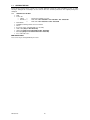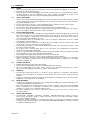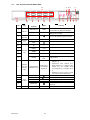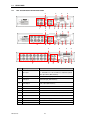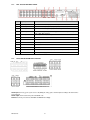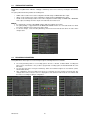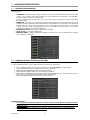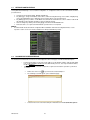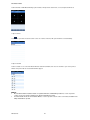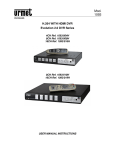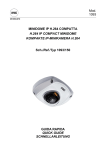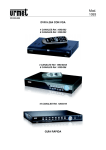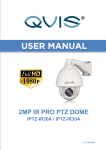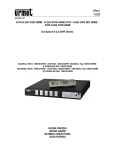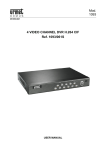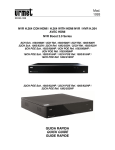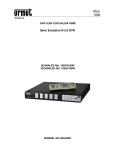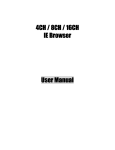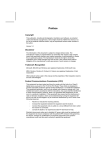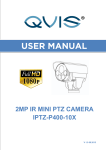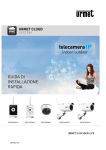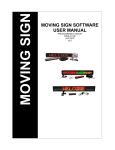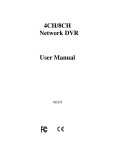Download Mod. 1093
Transcript
Mod. 1093 DS1093-100 DVR H.264 CON HDMI / H.264 WITH HDMI DVR / H.264 DVR MIT HDMI / DVR H.264 CON HDMI Evolution 2.0 DVR Series 4CANALI SCH. 1093/004H / 4CH Ref. 1093/004H / 4KANAL Typ 1093/004H/ 4 CANALES Ref. 1093/004H 8CANALI SCH. 1093/008H / 8CH Ref. 1093/008H / 8KANAL Typ 1093/008H/ 8 CANALES Ref. 1093/008H 16CANALI SCH. 1093/016H / 16CH Ref. 1093/016H / 16KANAL Typ 1093/016H 16 CANALES Ref. 1093/016H 8CANALI SCH. 1093/018H / 8CH Ref. 1093/018H / 8KANAL Typ 1093/018H/ 8 CANALES Ref. 1093/018H 16CANALI SCH. 1093/019H / 16CH Ref. 1093/019H / 16KANAL Typ 1093/019H 16 CANALES Ref. 1093/019H GUIDA RAPIDA QUICK GUIDE SCHNELLANLEITUNG GUÍA RÁPIDA ENGLISH TABLE OF CONTENTS 1 General Information ............................................................................................................................. 24 1.1 Product description ............................................................................................................... 24 1.1.1 1.2 1.2.1 1.3 2.2 Ref. 1093/004H-008H-016H DVR Front Panel............................................................................................ 27 Ref. 1093/018H-019H DVR Front Panel ..................................................................................................... 28 Rear Panel ............................................................................................................................ 29 2.2.1 2.2.2 2.2.3 2.2.4 5 Power ......................................................................................................................................................... 26 Safety precautions ...................................................................................................................................... 26 Installation precautions ............................................................................................................................... 26 Cleaning the device .................................................................................................................................... 26 Hard disk .................................................................................................................................................... 26 Image recording .......................................................................................................................................... 26 Privacy and copyright.................................................................................................................................. 26 Descriptions of the Parts ..................................................................................................................... 27 2.1 Front Panel ........................................................................................................................... 27 2.1.1 2.1.2 3 4 Contents of the box ..................................................................................................................................... 25 Warnings .............................................................................................................................. 26 1.3.1 1.3.2 1.3.3 1.3.4 1.3.5 1.3.6 1.3.7 2 General features ......................................................................................................................................... 24 Opening the box ................................................................................................................... 25 Ref. 1093/004H-008H-016H DVR Back Panel ............................................................................................ 29 Ref. 1093/018H DVR Back Panel ............................................................................................................... 30 Ref. 1093/019H DVR Back Panel ............................................................................................................... 31 RS485/Sensor/Alarm port functions ............................................................................................................ 31 2.3 Remote Controller ................................................................................................................ 32 2.4 Remote Controller Ref. 1093/019H ...................................................................................... 33 2.5 Mouse Operation .................................................................................................................. 34 Device Basic Startup ............................................................................................................................ 35 Basic Configuration ............................................................................................................................. 35 4.1 Monitor Selection .................................................................................................................. 35 4.2 Language and Date/Time Settings ....................................................................................... 35 4.3 Video Output Control ............................................................................................................ 36 4.4 Recording Parameters.......................................................................................................... 36 Advanced Configurations .................................................................................................................... 37 5.1 Hard Disk Configuration ....................................................................................................... 37 5.2 Firmware Upgrade and Default Settings .............................................................................. 37 5.3 Network Configuration .......................................................................................................... 38 5.4 Login Device in Web Interface ............................................................................................. 38 5.5 iUVS Software Mobile........................................................................................................... 41 DS1093-100 23 1 GENERAL INFORMATION Dear Customer, Thank you for having purchased this Urmet product. This document describes how to install and use the URMET Evolution 2.0 DVR Series ref. 1093/004H – ref. 1093/008H – ref. 1093/016H - ref. 1093/018H - ref. 1093/019H Read this quick guide which contains information for correct, safe use carefully. Keep this quick guide at hand so that you can refer to it when needed. NOTE For more detailed information about the devices, refer to the full instruction manual inside the CD provided with the product. 1.1 PRODUCT DESCRIPTION The URMET S.p.A. product is a digital video recorder capable of recording from several cameras to internal hard disk. 1.1.1 GENERAL FEATURES Triplex mode (recording, play and network transmission at the same time) H. 264 video compression, with WD1, WHD1 e WCIF resolutions Windows Graphical interface; embedded real-time Linux 2.6 Operation System Recording in 960H Resolution Multiple or single recording HDMI/ VGA Output User friendly Menu Multiple operation modes (Preview, record, playback, backup, network surveillance and mobile phone monitoring) Main Stream and Sub Stream network transmission ADPCM audio compression Remote control (via browser and via client Software CMS) Remote control through mobile Supports Zoom in/out and sequence function Alarm management Multiple alarm recording Web Data Encryption Alarm notification through email Auto-maintenance mode PTZ controls via RS-485 Backup on USB 2.0 in front Panel (flash drive or hard disk) Rear USB 2.0 ports for back-up, upgrade and mouse operation Remote Control Multilanguage OSD PDA software Mobile for the following Platforms: Symbian 3th and 5th Edition, Windows Mobile, iOS, Android, Blackberry Watermark Syncronous Playback 4ch. for DVR 4 ch. Models, 8ch. for DVR 8 ch. Models, and16 ch. For DVR 16 ch. Models IMPORTANT NOTE Contact an authorised Service Centre for increasing the recording capacity of devices. DS1093-100 24 1.2 OPENING THE BOX Check that the packing and the contents are not visibly damaged. Contact the retailer immediately if parts are either missing or damaged. Do not attempt to use the device in this case. Send the product back in its original packing if it is damaged. 1.2.1 CONTENTS OF THE BOX DVR Power unit • INPUT ⇒ 100-240 Vac 50/60Hz 1.5 A max. • OUTPUT ⇒ 12Vdc 2A for Ref. 1093/004H – Ref. 1093/008H – Ref. 1093/0016H ⇒ 12Vdc 5A for Ref. 1093/018H and Ref. 1093/019H Quick Guide CD-ROM containing software and user manuals Mouse IR remote control, (included 2 batteries size AAA) Audio cable (Only for Ref.1093/019H) Shuko plug (Only for Ref.1093/018H and Ref. 1093/019H) Italian plug (Only for Ref.1093/018H and Ref. 1093/019H) Cross LAN cable cat. 5 IMPORTANT NOTE Accessories may be changed without prior notice. DS1093-100 25 1.3 WARNINGS 1.3.1 1.3.2 1.3.3 1.3.4 1.3.5 1.3.6 1.3.7 POWER Only use the power unit provided to power the device. Check mains rating before plugging the power unit in. Do not pull the cable to unplug the device. Switch the device off before unplugging power unit. This operation must not be performed when the DVR is recording, playing or from the configuration menu. Stop recordings and playback in progress before disconnecting power from the device to prevent damaging the hard disk beyond repair. SAFETY PRECAUTIONS Keep the device away from rain and humidity to prevent risk of fire and electrocution. Do not introduce material (solid or liquid) inside. If this should accidentally occur, disconnect the device from the mains and have it inspected by qualified personnel. Never open the device. In all cases, contact a qualified personnel or authorised service centre for repairs. Keep the device away from children, to prevent accidental damage. Do not touch the device with wet hands to prevent electrical shock or mechanical damage. Do not use the device if it should fall or the external casing is damaged. Risk of electrocution if the device is used in such conditions. Contact the retailer or authorised installer. INSTALLATION PRECAUTIONS To prevent overheating the device, arrange it in a position allowing the flow of air through the slots in the casing. Ensure at least 5 cm of free space when installing inside a rack. For the same reason, do not install sources of heat, such as radiators or hot air ducts. Keep away from direct sunlight. Do not install in areas subject to excessive dust, mechanical vibrations or shocks. Do not arrange this device on an unstable surface, such as a tottering or slanted table. The device could fall causing injury or mechanical failures. Do not install the device in a place where it could be exposed to humidity or water. Do not direct a jet of water onto the device: risk of fire, electrocution or mechanical failure. Stop using the device if water or other material should penetrate inside: risk of fire and electrocution. Contact the retailer or authorised installer. Do not place heavy or heat generating objects on top of the device: this could damage the casing and/or increase internal temperature causing faults. Do not cover the device with a cloth while it is running to prevent deforming the external casing and overheating the internal parts: risk of fire, electrocution and mechanical failure. Keep magnets and magnetised objects away from the device to prevent faults. Do not use the device in presence of smoke, vapour, humidity, dust or intense vibrations. Wait for a while before operating a device immediately after transporting it from a cold place to a warm place and vice versa. Wait on average for three hours: this will allow the device to adapt to the new ambient (temperature, humidity, etc.). CLEANING THE DEVICE Rub delicately with a dry cloth to remove dust and dirt. Dip the cloth in neutral detergent if dirt cannot be eliminated with a dry cloth alone. Do not use volatile liquids (such a petrol, alcohol, solvents, etc.) or chemically treated clothes to clean the device to prevent deformation, deterioration or scratches to the paint finish. HARD DISK The hard disk installed in this device is sensitive to shocks, differences in temperature and vibrations. Disrespect of these precautions can compromise correct operation of the device and loss of data stored on the hard disk. If repairs are required, it is advisable to backup all important data before taking the device to the service centre. URMET S.p.A. is not liable for loss of stored data. IMAGE RECORDING This device was designed to record images, not as a burglar alarm. URMET S.p.A. cannot be held liable for loss or damage following theft sustained by the user. Make a test recording before using the device to make sure that is working correctly. Please note that URMET S.p.A. is not liable for loss of stored data consequent to loss or damage caused by incorrect observation installation, use, improper use or malfunctioning of the device. This device contains precision electronic components. Protect the device from shocks to ensure correct recording of images. PRIVACY AND COPYRIGHT The 1093/004H – 1093/008H – 1093/016H – 1093/018H – 1093/019H digital video recorder is a device for CCTV systems. Recording of images is subject to the laws in force in your country. Recording of images protected by copyright is forbidden. Product users shall be responsible for checking and respecting all local rules and regulations concerning monitoring and recording video signals. The manufacturing SHALL NOT BE LIABLE for use of this product not in compliance with the laws in force. DS1093-100 26 2 2.1 2.1.1 DESCRIPTIONS OF THE PARTS FRONT PANEL REF. 1093/004H-008H-016H DVR FRONT PANEL 4 8 20 Item 5 6 10 9 Key title or Indicator 7 13 15 16 17 19 12 11 Remark 18 2 1 3 Function & Description If the “Green” indicator is on the system is getting power normally. 1 Power Indicator 2 IR Receiver 3 HDD Indicator 4 Search Video File 5 Disable Audio MUTE Disable Audio Channel select: CH- CH+ CH CH + CH select key 7 ALL ALL Monitor in QUAD/nineth/ sixteenth Mode 8 PLAY 9 PAUSE 10 By frame 11 STOP Stop playing or stop manual record 12 REC ● Press the button to start manual record. 13 PTZ PTZ 14 MENU 15 Left Key / Rew Enter into Main menu, exit or stop playing / Move to left; Rewind function; decrease PTZ rotation speed and parameter value / Selection Monitor BNC and HDMI or VGA. 16 Up key Move up 17 Right Key / Fast Forward select [Enter] / [Edit] operation / Right key, F. Forward key; 18 Down key Move down 19 ENTER Select [Enter] / [Edit] operation 20 USB Port Connect to USB2.0 port 6 DS1093-100 PWR 14 Receives IR signal from Remote Controller HDD SEARCH When the “Red” indicator flashes it means the hard drive is being read or written to. Search Video File Enter into Pop-up Menu; Play record file. Pause / play frame by frame manually Play frame by frame MENU/ESC Enter into PTZ Mode Enter into Main menu, exit or stop playing increase PTZ rotation speed and Parameter value. 27 2.1.2 REF. 1093/018H-019H DVR FRONT PANEL 11 12 17 Item Type 1 13 14 9 10 6 15 Key title /Indicator Marks HDD indicator HDD Power indicator PWR Indicator 2 3 4 5 IR Receiver Complex Key 5 16 4 8 7 2 3 Function When the “Red” indicator flashes it means the hard drive is being read or written to. If the “Green” indicator is on the system is getting power normally. Receives IR signal from Remote Control Menu MENU/ESC Enter into main menu / Exit Open or close audio input Mute Move up 6 UP 7 RIGHT / DOWN 9 LEFT / Move left / RWD 10 ENTER PTZ Enter into PTZ control, select [Enter] / [Edit] operation 8 Direction Key Move right / FWD Move down 1. 11 12 13 14 15 Channel Select & numeric input Play Control Single Channel and numeric key Play Play/Pause Stop Manual record 16 Multi Display 17 USB Port DS1093-100 Numeric key 0,1-9 and CH key CH1~9 ● 28 Number 1~9 stand for numeric 1~9 and CH 1~9. 2. CH11-CH16 select method: press firstly numeric key 1 and then other numeric key. For example CH16 select firstly press 1, and then press 6. 3. Holding press key 0 for three seconds may convert current output device Convert to play status Convert to play/ pause status Stop playing and stop manual record Press the button to start manual record. Live display Quad mode, 9-split and 16split mode Connect to USB2.0 port 1 2.2 2.2.1 REAR PANEL REF. 1093/004H-008H-016H DVR BACK PANEL 2 1 7 4 3 6 2 1 8 11 3 6 4 Item DS1093-100 10 11 5 9 10 7 3 12 8 2 1 5 7 4 9 6 12 8 11 5 9 10 12 Physical port Connection method 1 Video input Connect CH1-4 for DVR Ref. 1093/004H, CH1-8 for DVR Re. 1093/008H, CH 1-16 for DVR Ref. 1093/016H (Virtual) video input device (BNC interface) 2 Video output Connect monitor output (BNC interface) 3 Audio Input 4CH audio input (RCA interface); 4 Audio Output Audio output (RCA interface); 5 USB Port Connect USB mouse 6 HDMI Port Connect to HDMI monitor 7 VGA Port Connect to VGA monitor, such as PC monitor 8 PIN RS485/ Sensor Alarms RS485/Sensor/Alarm interface (see pin outs below) 9 IR-EXT For IR ext Remote Control (for future use) 10 Power Port Connect power supply - DC12V 2A 11 Ethernet Port Connect LAN, Ethernet (RJ45 interface) 12 Power Switch Turn Power on and off 29 2.2.2 REF. 1093/018H DVR BACK PANEL 2 4 Item DS1093-100 1 5 8 7 3 9 12 6 10 11 13 Physical port Connection method 1 Video input CH1-8 video input device (BNC interface) 2 Video output Connect monitor output(BNC interface) 3 Audio Input CH1-CH4 audio input (RCA interface); 4 Audio Input CH5-CH8 audio input (RCA interface); 5 Audio Output Audio output (RCA interface); 6 USB Port Connect USB mouse 7 HDMI Port Connect to HDMI monitor 8 VGA Port Connect to VGA monitor, such as PC monitor 9 PIN RS485/ Sensor Alarms RS485/Sensor/Alarm interface (see pin outs below) 10 IR-EXT For IR ext Remote Control (for future use) 11 Power Port Connect power supply - DC12V 5A 12 Ethernet Port Connect LAN, Ethernet (RJ45 interface) 13 Power Switch Turn Power on and off 30 2.2.3 REF. 1093/019H DVR BACK PANEL Item 2.2.4 Physical port Connection method 1 Video input Connect CH1-16 video input (BNC interface) 2 Video output (UP) Main video output; (Down) Spot output (BNC interface) 3 Audio input Connect CH1-4 audio signal input (BNC interface) 4 Audio output 5 Audio input Connect audio signal output, including spot main audio output and sequence audio output (BNC interface) Connect (CH5~CH16) Audio input 6 Ethernet Port Connect LAN, Ethernet (RJ45 interface) 7 Power Switch Turn Power on and off 8 HDMI HDMI Output 9 VGA Port Connect to VGA monitor, such as PC monitor 10 USB Port Connect USB mouse 11 RS-485/Sensor/Alarm RS485/Sensor/Alarm interface (see pin outs below) 12 Power Port Connect power supply - DC12V 5A RS485/SENSOR/ALARM PORT FUNCTIONS Alarm input: Connect [-] port of your sensor to G (GND) pin, and [+] port to channel input according to the alarm device you purchased. Alarm output: Connect to the two ports marked with “out” PTZ Port: Connect your camera to RS-485A and RS485B accordingly. DS1093-100 31 2.3 REMOTE CONTROLLER Item 1 2 3 4 5 6 7 8 Key title 1-8 9、 、0 ALL Menu ▲ ▼ ◄/ SEL 9 10 11 12 13 14 15 16 DS1093-100 ● ■ Audio Mute 32 Key function Channel select 1-8; Numeric key Numeric key; Clicking numeric “0” allow you switch to GUI (Graphical user Interface) function Multiple display mode Enter into Main menu/Exit Up arrow key, Volume adjust Down arrow key, Volume adjust Left/Down key, Decrease/increase parameter value of control bar Select key/Edit key; Confirm the selected operation. Rewind key Enter into record search menu; Play key Forward key Record key Pause/Sequence key Stop manual record; stop playing Testing Mute on/off 2.4 REMOTE CONTROLLER REF. 1093/019H Key Title REC SEARCH 2× ×2 Enter into Quad display 3× ×3 Enter into 9-split display 4× ×4 Enter into 16-split display AUTO 0~9 DISPLAY MODE Enter into dwell time display Channel select; numeric key Multiple CH display (Quad, 9-split, 16-split and full screen display) ▲ Up direction key ▼ Down direction key Left/right direction key; also decrease/increase parameter value of control bar. select [Enter] / [Edit] operation Enter into/exit Main menu PIP display mode Mute key ◄/ ENTER Menu/ESC PIP MUTE FWD Forward(x2、x4、x8) REW Rewind(x2、x4、x8) PLAY STOP PAUSE/ FRAME SLOW Z+ ZF+ FI+ IPTZ LOCK DS1093-100 Key Function Press the button to enter into manual record. Press the button to enter into record search menu 33 Enter into record search, play record event Stop play / manual play Pause / play frame by frame (1/2、1/4、1/8)Slow play Zoom out video area Zoom in video area Extend focus Extend focus Increase PTZ brightness Decrease PTZ brightness Allow you set preset bit and control PTZ. Lock system 2.5 MOUSE OPERATION Except using buttons of front panel or remote controller, you also can use mouse to perform system operation. TYPE Click left key of Mouse Click right key of Mouse Double-click Left key of Mouse Moving Mouse Sliding Mouse DS1093-100 Function In menu lock mode, Enter into pop-up menu and clicking any sub menu to pop up Login window; on menu unlock mode, enter into pop-up menu, and then clicking left key to enter into any sub menu directly. After entering into main menu, clicking left key could enter into any sub menu; On [Detailed file] menu mode, clicking left key could playback one recording file. Change the status of check box and motion detection area. Clicking combo box to access pull-down menu; Click left key to stop dwell time display when dwell time display is activated. By clicking left key you can adjust Color control bar and volume control bar. Clicking combo box to access pull-down menu By clicking left key you can select values in edit boxes or pull-down menu and supports Chinese word input, special symbol, numeric and character input, use instead of [Enter] or [Backspace ] In live display mode, clicking right key will display pop-up menu. In Main menu or sub menu mode, clicking right key will exit current menu. In live display or playback mode, double-clicking left key will maximize the screen. Select menu item On motion mode, sliding mouse will select motion area; On [Color set] menu mode, sliding mouse will adjust color control bar and volume control bar. 34 3 DEVICE BASIC STARTUP For a quick startup of the device, follow the procedure below: Connect the desired analog cameras to BNC input channels. Connect the mouse to the USB port. Connect the HDMI/ VGA output to the respective HDMI/ VGA monitor and/or connect the BNC “Video Out” output to the respective monitor in order to display the analog cameras previously connected. Connect the network cable to LAN port, if needed. Power the device on, inserting the power supply connector into the plug and set the switch to position 1 (if requested). NOTE For further details, see the instructions manual in the CD provided with the product. 4 BASIC CONFIGURATION 4.1 MONITOR SELECTION This Function allows to control the OSD Menu, switching BNC video Output and HDMI/VGA Video Output. It is possible to switch the OSD Menu on video Output by DVR Front Panel: Press and Hold “” REWIND Button (i.e. the Selection Button in right position of DVR Front Panel) for DVR Models Ref. 1093/004H, Ref. 1093/008H and Ref. 1093/016H. Release the button after audible warning. Press and Hold ”0” Button (Numeric Button on DVR Front Panel) for DVR Models Ref. 1093/018H and Ref. 1093/019H. Release the button after audible warning. It is also possible to switch the OSD Menu on video Output by Remote Control (i.e. Selecting 0 Button), or select by mouse the icon from pop-up Menu (i.e. last icon on the right bottom of pop-up Menu displayed in the screen). Wait till that the mouse pointer is displayed on Monitor. 4.2 LANGUAGE AND DATE/TIME SETTINGS To set language and date/time, follow the procedure below: On the DVR, select [Main MenuSystem] and choose the language for the DVR. Change date, time and format, setting the current date/time. It is also possible to set the daylight-saving time, by selecting the button [Set DST]. Save the configurations, exit from the DVR menu and reboot the device, if required. DS1093-100 35 4.3 VIDEO OUTPUT CONTROL On the DVR, select [Main Menu Monitor Output] to definitively set the menu control, by selecting the desired video output. The option [Video Out Control] includes the following items: • • • HDMI: used to load the menu control configurations at DVR startup on HDMI/ VGA video output. VOUT: used to load the menu control configurations at DVR startup on MAIN BNC video output. AUTO: used to automatically load the menu control configurations at DVR startup on HDMI/ VGA or MAIN BNC video output, according to the video output connected and to the monitor used. NOTE: It is suggested to select the output [HDMI/ VGA] or [VOUT] according to the monitor. The option [AUTO] is suggested when both HDMI/ VGA and BNC monitors are connected and the user wants to be able to switch the menu control on the video output. To save the changes, select the button [APPLICA], exit from the menu and reboot the device in order to make changes active. 4.4 RECORDING PARAMETERS Select [Main Menu Record] to access the menu [Record]. The following functions are available: 4. 5. 6. The menu [Schedule] allows to set recording options: 24 hours or Normal, on Motion/Alarm; recording time tables can be customized. It is also possible to program both recording options, Normal/Alarm within the same time tables. The item [File Size] in the menu [Rec Parameters] defines the maximum length of the recorded files (15min, 30min, 45min, 60 min). After configurations in the Recording menu have been completed, save these changes and check that, after exiting from the device menu, the icon “R” is displayed for each channel in LIVE mode; this icon indicates that the device is recording according to configurations. DS1093-100 36 5 ADVANCED CONFIGURATIONS 5.1 HARD DISK CONFIGURATION Select [Main Menu Device] and start with the Hard Disk configuration, according to the user’s needings, checking the following options: 5.2 OVERWRITE: If selecting “AUTO”, when the Hard Disk is full, the system will automatically overwrite the oldest records, so it is possible to define how many days the records will remain in the hard disk. If selecting “OFF”, when the Hard Disk is full, the recording will stop. It is also possible to define how many days to keep the records of all the device channels. Select a value among the available options. FORMAT HD: This option is used to format the Hard Disk; files can’t be stored in the HD if this has not been formatted. Select the Hard Diskthe button [Format HD] to start formatting; the system will ask: “All HD data will be deleted, do you confirm?”; after pressing “OK”, the system will display: “Format in progress…” and “Format complete”, then the system will automatically reboot. In case of fault, if the device doesn’t work at the first installation, it could be useful to format the Hard Disk. UNUSED FREE SPACE: it is the space available on the Hard Disk. TOTAL SPACE: it is the total Hard Disk space. REMAINING TIME: According to current video quality levels and frame rate, the system will show an evaluation of the remaining recording time. FIRMWARE UPGRADE AND DEFAULT SETTINGS Select [Main Menu System Info ] for checking the DVR Firmware Version. If the Firmware Version is old, it is possible to upgrade the device system software (firmware). Follow the procedure below: Insert a USB flash drive into the PC and copy on the key the folder “dvrupgrade”, used to upgrade. Insert the USB flash drive into the USB port (front or back) of the DVR. On the DVR, select [Main Menu Advanced] and then [Update]. Wait until firmware upgrade and device reboot have been completed. On the DVR, select [Main Menu Advanced] and then [Load Default]. A new screen will be displayed: select all the items and click on [Apply], the device will be reset to factory defaults. Exit from the OSD menu and wait for the device reboot, if needed. IMPORTANT NOTES: It is strongly recommended to Backup the record files stored in the Hard Disk before Upgrade Firmware Version. After Backup Process, the files shall be played using the Player Software present in the current Firmware Release After Uploading Default Settings please set again the Basic Configurations (i.e. Video Out Control, Language, Date/Time and Record Parameters, etc.) DS1093-100 37 5.3 NETWORK CONFIGURATION Select [Main MenuNetwork] to access network configuration. To configure the device for the local network, follow the procedure below. Select the desired network [Static], [DHCP] and [PPPoE]. For [Static] type, assign an IP address to the device, and check that [Client Port], such as 9000, and [Http Port], such as 80 and [Mobile Port] as 18600 have been assigned. Please refer to picture below. For [DHCP] type it is possible to set the Mobile Port, Client Port and HTTP Port as above and the network will automatically assign a dynamic IP address, that can randomly change. Save the changes by clicking on the button [Apply] and exit from the DVR OSD menu. Reboot the device, as required, and wait until this operation has been completed. NOTE: For further details about the Network configuration Menu and Mobile and Internet Configuration Menu, see the respective sections on the user manual, available in the CD provided with the product. 5.4 LOGIN DEVICE IN WEB INTERFACE The instructions below describe how to access and configure the device web pages via LAN and Internet Explorer: o o DS1093-100 Launch Internet Explorer and enter in the address bar the DVR IP address and the DVR HTTP port, as http://IP Address:HTTP Port. If the DVR HTTP port is 80, enter only the DVR IP address, as http://IP Address If the installation of an ActiveX component is required, check that this operation is performed as follows: Double click on the icon to open the browser Internet Explorer. The following screen will appear (or the default first page): Select from the menu of the Internet Explorer window the item “Tools → Internet options” 38 The window “Properties” will appear. Select “Security”. Select “Trusted sites”. Click on “Custom Level” and make sure that the protection level is set to “Low”. If the protection level is not set, set it to Low and click on “Re-set” as shown in the figure. Select OK to confirm. DS1093-100 Click on the item “Sites”. 39 The following screen will appear. Add the device IP address (for example: http://192.168.36.40) in the field “Add Web Site to the Zone”. Click on the button “Add”. NOTE Don’t select the item “Require server (https:) verification for all sites in this zone”. o o o DS1093-100 Select “Exit” to close the window Confirm by clicking on “Apply” and “OK”. Close Internet Explorer. Launch Internet Explorer and enter in the address bar the IP address and HTTP port of the DVR, for example http://IP Address:Web Port/ After installing Active X, the following screen will appear; enter user name, password and Client port, select the language and the Stream type. At the first access, enter admin as user name and leave the password field empty. The first access is valid if default parameters have been kept and the password is disabled in the DVR user menu. Otherwise, if the password has been enabled, enter the password for administrator and/or user. After setting the previous parameters (user name, password, client port, language, stream type), select the button [Login] to access the device web interface. 40 5.5 IUVS SOFTWARE MOBILE URMET iUVS is a mobile phone CCTV application developed for iOS and Android Platform. It's compatible with the URMET H.264 New Dynamic & Video Smart and Evolution 2.0 DVR Series for Firmware V3.1 or upper version. Features Here follow the main features of the application: • • • • • • Live audio/video streaming of up to 4 channels Remote Search and Playback Local Playback PTZ function Snapshot and Video capture Multiple devices supported Getting Start • • • Download and install the iUVS App from Apple Store or Android Market. Connect your device to the internet using 3G or WiFi. Launch application you will brought to iUVS main menu Add and delete device Device manager allow you add or delete device, and also modify device properties. Tab "Device Manager" on Main Menu to open this interface as below To add a new device, click "Add" button at the top right, then you can input the device name, address(IP or domain name), port, user name and password etc. The Channels property can be retrieved form device. NOTE: It is needed to set the Data Port (i.e. 9000) for iUVS Software Mobile correct working. If the user sets the Mobile Port, iUVS Software Mobile cannot work for any reason. To delete a device from list, swipe the device name you want to delete, then tap the delete button next to the device name. DS1093-100 41 Live video monitor Tab Live Monitor on Main Menu will bring up Live interface, which provides stream video, record, snapshot and PTZ, etc. 1. Open a device Tab to open device list as below, then select one of devices in the list, will open all channels of it automatically. 2. Open a channel Tab Cross button on one of the view window will enter channel list window, then select one channel to open on the previous window. Live preview about selected channel will be played. NOTE: About Software Mobile installation details for Symbian, Windows and BlackBerry Platforms, see the respective sections on the user manual, available in the CD provided with the product. For further details about the iUVS Software Mobile, see the respective sections on the user manual, available in the CD provided with the product. DS1093-100 42 DS1093-100 URMET S.p.A. 10154 TORINO (ITALY) VIA BOLOGNA 188/C Telef. DS1093-100+39 011.24.00.000 (RIC.AUT.) Fax +39 011.24.00.300 - 323 84 Area tecnica servizio clienti +39 011.23.39.810 http://www.urmet.com e-mail: [email protected] MADE IN CINA