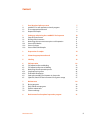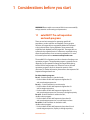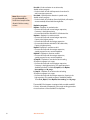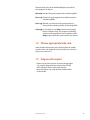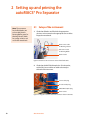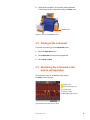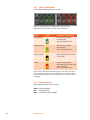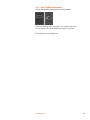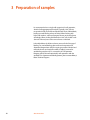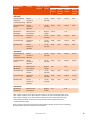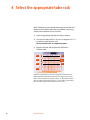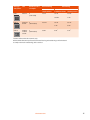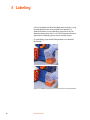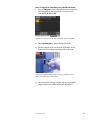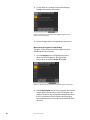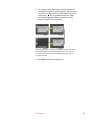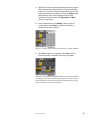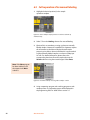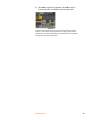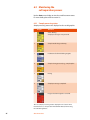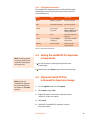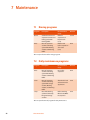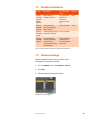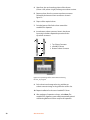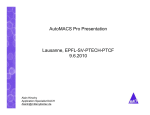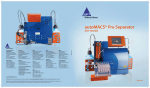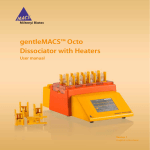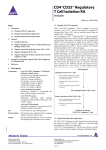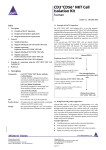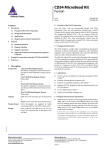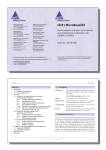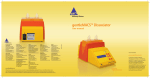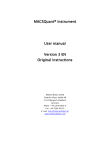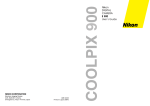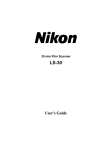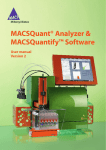Download autoMACS® Pro Separator
Transcript
autoMACS® Pro Separator Short instructions Version 3 Copyright © 2011 Miltenyi Biotec. All rights reserved. No part of this user manual may be reproduced, stored in a retrieval system, transmitted, published, or distributed in any form or by any means, electronically, mechanically, by photocopying, microfilming, recording, or otherwise, without the prior written consent of Miltenyi Biotec; however, notwithstanding the foregoing, the owners of the autoMACS Pro Separator may make copies solely for purposes of training personnel in the use and servicing of the unit within their business or organization. Maximal care has been taken by Miltenyi Biotec in the preparation of this user manual. However, Miltenyi Biotec shall not be liable for any technical or editorial errors or omissions contained herein or for incidental or consequential damages in connection with the furnishing, performance, or use of this document. The information in this document is provided “as is” without warranty of any kind, and is subject to change without notice. autoMACS, MACS, and the MACS logo are registered trademarks or trademarks of Miltenyi Biotec GmbH or its affiliates in Germany, the United States and/or other countries. All other trademarks mentioned in this document are the property of their respective owners and are used for identification purposes only. Unless otherwise specifically indicated, Miltenyi Biotec products and services are for research use only and not for therapeutic or diagnostic use. autoMACS® Pro Separator Short instructions Manufacturer Miltenyi Biotec GmbH Friedrich-Ebert-Straße 68 D – 51429 Bergisch Gladbach Germany Technical Support Phone +49 2204 8306 830 Fax +49 2204 85197 [email protected] www.miltenyibiotec.com Version 3 4 Short instructions Content 1 1.1 1.2 1.3 Considerations before you start autoMACS® Pro cell separation and wash programs Choose appropriate tube rack Prepare cell samples 7 7 9 9 2 2.1 2.2 2.3 2.3.1 2.3.2 2.3.3 3 Setting up and priming the autoMACS® Pro Separator Setup of the instrument Priming of the instrument Monitoring the instrument status prior to cell separation Status of fluid bottles Status of columns Status of MACS MiniSampler 10 10 11 11 12 12 13 Preparation of samples 14 4 Select the appropriate tube rack 16 5Labeling 18 6 6.1 6.2 6.3 6.3.1 6.3.2 6.4 6.5 22 22 24 26 26 27 27 27 Cell separation Cell separation after autolabeling Cell separation after manual labeling Monitoring the cell separation process Sample processing status Fluid bottle illuminations Setting the autoMACS Pro Separator in sleep mode (Optional) Switch OFF the instrument for long-term storage 7Maintenance 7.1 Rinsing programs 7.2 Daily maintenance programs 7.3 Periodic maintenance 7.4 Column exchange 28 28 28 29 29 8 31 Decision tree for the optimal separation program Short instructions 5 6 Short instructions 1 Considerations before you start WARNING! Please read the user manual of this instrument carefully and pay attention to all warnings and precautions. 1.1autoMACS® Pro cell separation and wash programs There are two basic strategies for separating specific cell populations: positive selection and depletion. During positive selection, the target cells are magnetically labeled and collected as the positive fraction. During depletion, the unwanted cells are labeled and depleted from the target cells. The target cells are collected as the negative fraction. Furthermore, sequential sorting allows the performance of two consecutive separations. For more information please refer to www.macscellseparation.com The autoMACS® Pro Separator provides a selection of twelve pre-set separation programs. The appropriate program is generally chosen depending on the separation strategy, the target cell frequency, and the level of antigen expression. A decision tree on what cell separation program to choose is located in section 8 of this document. For further information, please refer to the respective Cell Separation Reagent data sheet. Positive selection programs: Possel – Positive selection in standard mode: •for the isolation of cells with frequencies higher than 5% and normal antigen expression. Possel_s – Positive selection in sensitive mode: •for the isolation of cells with frequencies higher than 5% and low antigen expression. •for the isolation of cells with frequencies higher than 5% and normal antigen expression, if recovery is the highest priority. Posseld – Positive selection in standard mode I, double-column program: •for the isolation of cells with frequencies lower than 5% and normal antigen expression, in a small elution volume. Posseld2 – Positive selection in standard mode II, double-column program: • for the isolation of cells with frequencies lower than 5% and normal antigen expression, if purity is the highest priority. Short instructions 7 Note: When using the program Posselwb, the whole blood sample will be diluted 3-fold the starting volume. Posselds – Positive selection in sensitive mode, double-column program: • for the isolation of cells with frequencies lower than 5% and low antigen expression. Posselwb – Special positive selection in special mode, double-column program: • for the isolation of cell subsets from whole blood; cell samples are automatically diluted with Running Buffer. Depletion programs: Deplete – Depletion in standard mode: • for removal of cells with normal antigen expression, if recovery is the highest priority. • for untouched isolation with MACS® Cell Isolation Kits. Depletes – Depletion in sensitive mode I: • for removal of cells with normal antigen expression, if purity is the highest priority. • for removal of cells with low antigen expression. • for untouched isolation with MACS Cell Isolation Kits, if purity is highest priority. Depl05 – Depletion in sensitive mode II: • for removal of cells with low antigen expression, special program for very sensitive depletion. Depl025 – Depletion in sensitive mode III: • for removal of cells with low antigen expression, special program for very sensitive depletion. A_Depl07 – Depletion in standard mode via loading of sample in separate 1 mL stages: • for removal of cells with normal antigen expression, if recovery is the highest priority. This special program is disabled by default. To enable A_Depl07, select Option, User settings, and O_progs. A_Depls7 – Depletion in sensitive mode via loading of sample in separate 1 mL stages: • for removal of cells with low antigen expression, if purity is the highest priority. This special program is disabled by default. To enable A_Depls7, select Option, User settings, and O_progs. The autoMACS Pro Separator is equipped with reusable autoMACS Columns. After each cell separation, a thorough washing procedure rinses the columns of the autoMACS Pro Separator. 8 Short instructions Please find below a list of the available obligatory and optional wash programs for daily use. Qrinse : Standard short wash program that uses Running Buffer. Rinse : E xtensive rinsing program that uses Washing Solution and Running Buffer. Clean : O ptional, very extensive rinsing program that uses storage solution, Washing Solution, and Running Buffer. Sleep : It is mandatory to use Sleep as the last wash program before overnight storage. This program uses Washing Solution and storage solution. Upon completion of the Sleep program, the fluidic system contains 70% ethanol. 1.2 Choose appropriate tube rack Select the tube rack according to the desired number of samples, number of cells, and sample volume (refer to table 4.1) and ensure that it is pre-cooled to 4°C. 1.3 Prepare cell samples ·Prepare a single-cell suspension and avoid cell aggregates, e.g., using Pre-Separation Filters, 30 µm (# 130-041-407) or Pre-Separation Filters, 70 µm (# 130-095-823). · Remove dead cells, e.g., using the Dead Cell Removal Kit (# 130-090-101). Short instructions 9 2 Setting up and priming the autoMACS® Pro Separator Note: The connectors for the fluid bottles are color-coded: blue for Running Buffer, green for Washing Solution, black for storage solution, and red for the waste bottle. 2.1 Setup of the instrument 1Check that all bottles are filled with the appropriate solutions and connected to the appropriate sensor cables. Empty the waste bottle. Green sensor cable for Washing Solution Blue sensor cable for Running Buffer Bottle closure Figure 2.1: Bottle closures and sensor cables of the fluid bottles. 2Check that the MACS MiniSampler, the 2D code reader, and the fluid sensor cables are attached correctly to the back of the instrument. Sensor cable plug 2D code reader plug MACS MiniSampler plug Power socket Figure 2.2: Plugs of accessories attached to the back of the instrument. 10 Short instructions 3Switch ON the autoMACS® Pro Separator. After initialization of the instrument, the touchscreen displays the Status menu. ON/OFF switch Figure 2.3: Location of the ON/OFF switch. 2.2 Priming of the instrument To prime the instrument, go to the Separation menu. 1Select the Separation menu. 2Select Wash Now from the lower navigation bar. 3Select Rinse and Run. 2.3Monitoring the instrument status prior to cell separation The instrument status can be determined by viewing the Status menu at any time. 1 Sample status 2 Fluid bottle filling status 3 Column status 4 Tube rack status 5 MACS MiniSampler status Figure 2.4: Overview of the “Status“ menu. Short instructions 11 2.3.1 Status of fluid bottles Confirm that the fluid bottle status is ready. Figure 2.5: Left: Fluid bottles are shown in green indicating ready. Right: Fluid bottles are shown in red and need to be replaced. Bottle Symbol Symbol color and user action Running Buffer Green: no action required Red: refill bottle Gray: connect bottle sensor Washing Solution Green: no action required Red: refill bottle Gray: connect bottle sensor Storage solution Gray: no liquid detection; visually check volume Waste Green: no action required Red: empty waste or wrong sensor cable is connected Gray: connect bottle sensor Table 2.1: Status of fluid bottles displayed in the “Status” menu. The color of the bottle symbols indicates the color code of the sensor cables. The filling status of the storage solution cannot be detected, since it does not contain electrolytes. 2.3.2 Status of columns Confirm that the column status is ready. Green: no action required Red: exchange column Grey: no column has been installed 12 Short instructions 2.3.3 Status of MACS MiniSampler Confirm that the MACS MiniSampler is correctly installed. Figure 2.6: MACS MiniSampler status graphic. Left: The MACS MiniSampler was successfully installed. Right: No MACS MiniSampler was detected. The instrument is now ready for use. Short instructions 13 3 Preparation of samples It is recommended to use single-cell suspension for cell separation, devoid of cell aggregates and dead cells. Typically, 1×10⁷ cells are resuspended in 80 µL of buffer and labeled with 20 µL of MicroBeads, leading to a total labeling volume of 100 μL. When working with higher cell numbers, scale-up all reagent volumes and total volumes accordingly. When working with fewer than 1×10⁷ cells, do NOT scale down the volumes, but use the same volumes as indicated. In the table below, the dilution volumes account for the first step of labeling. For manual labeling, please refer to the respective Cell Separation Reagent data sheet for ongoing procedures. Minimal and maximal volumes and total cell numbers in table 4.1 account for autolabeling samples only. For a current list of Cell Separation Reagents and Kits that are optimized for cell separations with the autoMACS Pro Separator autolabeling feature, please contact Mitenyi Biotec Technical Support. 14 Short instructions Cell Separation Reagent Strategy Number of Dilution Reagents volume autolabeling Minimal volume* Minimal total cell number Maximal volume Maximal total cell number Chill 5 Rack1 Direct MicroBeads human, rat, non-human primate Positive selection or depletion 1 107 cells per 80 µL 160 µL 2×107 1600 µL 2 ×108 Direct MicroBeads, mouse Positive selection or depletion 1 107 cells per 90 µL 180 µL 2 ×107 1800 µL 2 ×108 Whole Blood MicroBeads Whole blood or bone marrow 1 Original volume 0.25 mL Cell Isolation Kits Untouched isolation 2 107 cells per 40 µL 160 µL 4 ×107 1600 µL 4 ×108 Cell Isolation Kits Untouched isolation 3 107 cells per 30 µL 120 µL 4 ×107 1200 µL 4 ×108 MicroBead Kits Positive selection or depletion 2 107 cells per 60 µL 120 µL 2×107 1200 µL 2 ×108 Direct MicroBeads human, rat, non-human primate Positive selection or depletion 1 107 cells per 80 µL 160 µL 2 ×107 5200 µL 6.5 ×108 Direct MicroBeads, mouse Positive selection or depletion 1 107 cells per 90 µL 180 µL 2 ×107 5850 µL 6.5 ×108 Whole Blood MicroBeads Whole blood or bone marrow 1 Original volume 1 mL Cell Isolation Kits Untouched isolation 2 107 cells per 40 µL 160 µL 4 ×107 5200 µL 1.3 ×109 Cell Isolation Kits Untouched isolation 3 107 cells per 30 µL 120 µL 4 ×107 5850 µL 1.3 ×109 MicroBead Kits Positive selection or depletion 2 107 cells per 60 µL 120 µL 2 ×107 5850 µL 6.5 ×108 Whole blood or bone marrow 1 Original volume 4 mL 1 mL Chill 15 Rack2 4 mL Chill 50 Rack3 Whole Blood MicroBeads 8 mL ¹ Max. number of samples: 6; min. first incubation volume: 0,2 mL; max. final labeling volume: 2 mL. ² Max. number of samples: 5; min. first incubation volume: 0,2 mL; max. final labeling volume: 6,5 mL. ³ Max. number of samples: 3; min. first incubation volume: 4 mL; max. final labeling volume: 8 mL. * When working with fewer cells than the necessary minimal volume, resuspend cells in the stipulated minimal volume. Table 3.1: Dilution volumes for the first labeling step and MACS Chill Rack specifications for autolabeling, including minimal and maximal volumes and cell numbers. Short instructions 15 4 Select the appropriate tube rack MACS Chill Racks are automatically detected by the autoMACS Pro Separator. Three different tube racks are available for processing sample volumes between 0.2 mL and 50 mL. 1 Select the appropriate tube rack according to table 4.1. 2Cool down the tube rack for 3–4 hours in a refrigerator (2–8 °C) or until the coolant becomes solid. Do not cool below 0 °C as samples may freeze. 3Equip the tube rack with sample tubes and fraction collection tubes. R1 A Ori R2 B Neg R3 C Pos R4 Figure 4.1: Specifications of a chill rack, shown here a Chill 5 Rack and MACS Reagent Rack 4. R1–R4 correspond to the reagent rack positions. Row A contains the tubes for original samples, i.e., “Ori”. Row B contains tubes for negative, unlabeled fractions, i.e., “Neg”. Row C contains tubes for the positive, magnetically labeled fractions, i.e., “Pos.”. 16 Short instructions Rack type and symbol Slots Chill 5 24×5 mL Chill 15 Chill 50 15×15 mL 5×5 mL 6×50 mL 3×15 mL 3×5 mL Maximal number of samples Manual labeling Maximal sample volume Minimal first incubation volume Maximal final labeling volume 6 (5 mL tubes) 2.5 mL 0.2 mL 2.0 mL 0.25 mL* 1 mL* 0.2 mL 6.5 mL 1 mL* 4 mL* 4 mL* 8 mL* 5 (15 mL tubes) 3 (50 mL tubes) 12.5 mL 50 mL Autolabeling * Volumes refer to whole blood samles, only. Table 4.1: MACS Chill Rack specifications for manual labeling and autolabeling. For further details on sample volumes for autolabeling, refer to table 3.1. Short instructions 17 5Labeling Cells can be labeled with MACS MicroBeads either manually or using the autolabeling function of the autoMACS Pro Separator. For detailed information on manual labeling, please refer to the Cell Separation Reagent data sheet. For a list of Cell Separation Reagents optimized for autolabeling, please contact Technical Support. For autolabeling, insert the MACS Reagent Rack 4 onto the MACS MiniSampler. Figure 5.1: The MACS Reagent Rack 4 snaps into position as illustrated above. 18 Short instructions Entry of reagents for autolabeling using the 2D code reader 1Go to the Reagent menu and highlight the position where the vial will be placed in the reagent rack. Four positions are available: R1, R2, R3, and R4. Figure 5.2: The rack position “R1” was selected for reagent assignment. 2Select Read Reagent to activate the 2D code reader. 3Present a reagent vial in front of the 2D code reader. Ensure that the 2D code is facing the blinking code reader–light. Figure 5.3: The optimal reading distance is 0.5–2.5 cm from the code reader cover, tilt the vial as shown above. 4After successfully scanning a reagent vial, the next available reagent rack position will be automatically highlighted. Short instructions 19 5To view details on a scanned Cell Separation Reagent, highlight the respective rack position. Figure 5.4: Details on the Cell Separation Reagent assigned to rack position “R1” are displayed. 6Insert the reagent vial into the appropriate rack position. Manual entry of reagents for autolabeling This option is only recommended, if the reagent cannot be identified by the 2D code reader. 1Go to the Reagent menu and highlight the position where the vial will be placed in the reagent rack. Four positions are available: R1, R2, R3, and R4. Figure 5.5: The rack position “R1” was selected for reagent assignment. 2Select Enter Reagent from the lower navigation bar. Enter the reagent specific product order number. The product order number is located on the Cell Separation Reagent data sheet. If this is not available, visit the respective product page at www.miltenyibiotec.com to download a printable PDF of the document. 20 Short instructions 3If a correct product number was entered, the software will immediately recognize and list the reagent or kit components. To confirm your choice, select the listed reagent by using the touch screen ( ). The next available rack position will be automatically highlighted. Repeat the procedure for the remaining reagents or kit components. Figure 5.6: Entry of the components of the NK Cell Isolation Kit II, mouse . The reagent NK Cell Biotin-Antibody Cocktail, mouse was assigned to rack position “R1”. The reagent Anti-Biotin MicroBeads was assigned to rack position “R2”. 4Select Ok to complete the reagent entry. Short instructions 21 6 Cell separation Place the appropriate Chill Rack onto the MACS MiniSampler. For details refer to table 4.1. Go to the Separation menu to set up the sample rack template. 1 2 3 4 5 Sample rack template Sample labeling options Sample processing volume Separation program Wash procedure Figure 6.1: Sample rack template in the “Separation” menu. 6.1 Cell separation after autolabeling 1Highlight the desired position(s) in the sample separation template. 2Assign an autolabeling program from the Labeling submenu to the respective position. Figure 6.2: The Cell Separation Reagent CD4 MicroBeads, human was assigned to rack positions 1 and 2. The separation program “Possel” and wash program “Qrinse” were automatically selected. 22 Short instructions 3(Optional) The recommended cell separation and wash program will be automatically displayed after choosing the autolabeling program. It is possible to change the separation program or the wash program between samples or to assign the Sleep program after finishing the last sample. Highlight the desired cell separation and wash program in the Separation and Wash submenus, respectively. 4Insert a sample volume in the Volume submenu using the numeric keypad. Select Enter. For detailed information on sample volumes, refer to table 3.1. Figure 6.3: A sample volume of 160 µL was entered in the “Volume“ submenu. 5Select Run to start the cell separation. Select Ok to confirm that enough buffer is available for processing all samples. Figure 6.4: A cell separation using CD4 MicroBeads, human will be performed on sample positions 1 and 2. After processing sample 2 the “Sleep” program will be performed as a final wash step before the instrument goes into sleep mode. Clicking “Run” will start the experiment. Short instructions 23 6.2 Cell separation after manual labeling 1Highlight the desired position(s) in the sample separation template. Figure 6.5: Select multiple sample positions in order to set them up simultaneously. 2Select “/” from the Labeling submenu for manual labeling. 3(Optional) It is not mandatory to assign a volume to manually labeled samples. However, the autoMACS Pro Separator requires this information to calculate and display the total sample processing time. Unless otherwise indicated it is recommended to dilute manually labeled samples to a volume of 500 µL per 10⁸ cells. For detailed information, please refer to the corresponding data sheet. Enter the sample volume in the Volume submenu using the numeric keypad. Select Enter. Note: If the Clean program has been enabled, it will also appear in the Wash submenu. Figure 6.6: A volume of 500 µL was assigned to samples 1 and 2. 4Assign a separation program and a washing program to each sample position. The selected programs will be displayed in the programming field. For details refer to section 1.1. 24 Short instructions 5Select Run to start the cell separation. Select Ok to confirm that enough buffer is available for processing all samples. Figure 6.7: The separation program “Possel” will be performed on sample positions 1 and 2. After processing sample 2 the “Sleep” program will be performed as a final wash step before the instrument goes into sleep mode. Clicking “Run“ will start the experiment. Short instructions 25 6.3 Monitoring the cell separation process Use the Status menu display to view the overall instrument status. For more details, please refer to section 2.3. 6.3.1 Sample processing status Sample processing statuses are displayed as color-coded graphics. Graphic Definition 1 Status: Waiting. Sample processing has not yet started. 2 Sample autolabeling is underway. 3 Incubation of cells with labeling reagents. 4 * Sample is being processed, e.g., sample uptake. 4 5 Rinsing 6 Sample processing is completed. 7 Progress has been stopped or cancelled. Table 6.1: Sample processing statuses displayed in the “Status” menu. Presented here is a cell separation with CD4 MicroBeads, human using the autolabeling feature. 26 Short instructions 6.3.2 Fluid bottle illuminations The autoMACS Pro Separator provides a fluid bottle illumination that facilitates monitoring of the instrument’s status, even from across the laboratory. Code Status User action Green Ready for separation No action required. Blue Instrument operating No action required. Yellow Not ready for separation Run wash program (Rinse or Qrinse) before starting a separation. Red Error Check screen for error detection. Purple Program Sleep is completed Switch OFF autoMACS Pro Separator. Blinking Action required Check screen for required action. Table 6.2: Fluid bottle illumination. Note: For daily usage the instrument should not be switched OFF but placed into sleep mode. 6.4 Setting the autoMACS Pro Separator in sleep mode 1Press the shutdown symbol (upper right-hand corner of the display). 2Alternatively, select Sleep program as the last washing step. Note: To store the autoMACS Pro Separator for a period longer than two weeks run the Store program. 6.5 (Optional) Switch OFF the instrument for long-term storage 1Go to the Option menu and select Special. 2Select Store and press Run. 3Replace the columns with column substitutes (refer to section 3.3.4 of the user manual). 4Select Done. 5Switch OFF the autoMACS Pro Separator using the main power switch. Short instructions 27 7Maintenance 7.1 Rinsing programs Program Description Recommended usage Duration Qrinse Standard short rinse of separation columns and tubing system with Running Buffer Between separations of frequent cells (>5 %) 1.5 min Rinse Rinse of separation columns and tubing system with Washing Solution and Running Buffer Between and before separations of rare cells (<5%) 4 min Table 7.1: Specifications of the rinsing programs. 7.2 Daily maintenance programs Program Description Recommended usage Duration Rinse Rinse of separation columns and tubing system with Washing Solution and Running Buffer Prior to first separation 4 min Clean Rinse of separation columns and tubing system with storage solution, Washing Solution, and Running Buffer After whole blood and bone marrow applications 7 min Sleep Rinse with Washing Solution followed by filling with storage solution Before switching OFF the autoMACS Pro Separator 5 min Table 7.2: Specifications of programs for daily maintenance. 28 Short Instructions 7.3 Periodic maintenance Action Description Recommended usage Duration Column exchange using the Col_ex program Replacement of separation columns Every two weeks OR after 100 separations, whichever comes first 6 min Running the Safe program Decontamination procedure with MACS Bleach Solution Every 3–6 months 21 min Cleaning the pump syringe Cleaning of pump syringe (refer to user manual) Every 1–3 months Running the Store program Rinse with Washing Solution, followed by storage solution; replacement of columns with substitutes Before storing the instrument for a period longer than two weeks Table 7.3: Specifications of programs for periodic maintenance. 7.4 Column exchange Replace autoMACS Columns every two weeks or after 100 separations, whichever comes first. 1Go to the Option menu. Select Special and Col_ex. 2Press Run. 3When prompted, exchange the columns. Figure 7.1: “Col_ex” program. Short Instructions 29 4Open front door and note the positions of the columns (column 1: left; column 2: right). Exchange one column at a time. 5Remove column from slot; unscrew top column connector followed by the bottom column connector as shown in figure 7.2. 6Dispose of the expired column. 7Point the bottom of the fresh column towards the autoMACS Pro Separator. 8Insert bottom column connector. Screw in the column by turning it clockwise. Repeat the procedure for the top column connector. 1 2 1 Top Column Connector 2 autoMACS Column 3 Bottom Column Connector 3 Figure 7.2: Top: Exchange of the column. Bottom: Starting the “Col_ex” program. 9Push column into the magnet housing, with the top column connector sitting on the guide in the column slot. 10Repeat installation for the second autoMACS Column. 11After exchange of separation columns, select Done. The autoMACS Pro Separator system will be automatically primed with Running Buffer and is then ready for cell separation. 30 Short Instructions 8 Decision tree for the optimal separation program Positive selection Labeling of target cells Depletion Labeling of unwanted cells Frequency of target cells? > 5 to 10% < 5 to 10% Depletion using MACS® MicroBeads Level of antigen expression? Level of antigen expression? Level of antigen expression? Normal to high Depletion Depletion, sensitive mode DEPLETES Special programs for very sensitive depletion DEPL05 or DEPL025² Double-positive selection for whole blood and bone marrow applications POSSELWB Double-positive selection, sensitive mode Recovery is highest priority¹ POSSELDS POSSELD2 Double-positive selection, low elution volume POSSELD Positive selection, sensitive mode POSSEL_S Positive selection, standard mode Low Purity is highest priority² Recovery is highest priority¹ POSSEL Low Purity is highest priority2 DEPLETE Normal to high Low Double-positive selection Normal to high Depletion using MACS® Cell Isolation Kit ¹ Purity will slightly decrease ² Recovery will slightly decrease Short Instructions 31 General information: Phone +49 2204 8306-0 Fax +49 2204 85197 [email protected] Orders: Phone +49 2204 8306-20 Fax +49 2204 8306-235 [email protected] USA/Canada Miltenyi Biotec Inc. 2303 Lindbergh Street Auburn, CA 95602, USA Phone 800 FOR MACS Phone +1 530 888 8871 Fax +1 530 888 8925 [email protected] www.miltenyibiotec.com Australia Miltenyi Biotec Australia Pty. Ltd. Unit 16A , 2 Eden Park Drive North Ryde, NSW 2113, Australia Phone +61 2 8877 7400 Fax +61 2 9889 5044 [email protected] China Miltenyi Biotec GmbH Shanghai Office Rm. 2309 No. 319 Xianxia Rd. Shanghai 200051, P.R. China Phone +86 21 62351005 Fax +86 21 62350953 [email protected] Benelux Miltenyi Biotec B.V. Schipholweg 68 H, 2316 Leiden The Netherlands [email protected] France Miltenyi Biotec SAS 10 rue Mercoeur 75011 Paris, France Phone +33 1 56 98 16 16 Fax +33 1 56 98 16 17 [email protected] Customer service Netherlands Phone 0800 4020120 Fax 0800 4020100 Customer service Belgium Phone 0800 94016 Fax 0800 99626 Customer service Luxembourg Phone 800 24971 Fax 800 24984 Italy Miltenyi Biotec S.r.l. Via Persicetana, 2/D 40012 Calderara di Reno (BO) Italy Phone +39 051 6 460 411 Fax +39 051 6 460 499 [email protected] Japan Miltenyi Biotec K.K. Nittsu-Eitai Building 5F 16-10 Fuyuki, Koto-ku, Tokyo 135-0041, Japan Phone +81 3 5646 8910 Fax +81 3 5646 8911 [email protected] Spain Miltenyi Biotec S.L. C/Luis Buñuel 2 Ciudad de la Imagen 28223 Pozuelo de Alarcón (Madrid), Spain Phone +34 91 512 12 90 Fax +34 91 512 12 91 [email protected] United Kingdom Miltenyi Biotec Ltd. Almac House, Church Lane Bisley, Surrey GU24 9DR, UK Phone +44 1483 799 800 Fax +44 1483 799 811 [email protected] Singapore Miltenyi Biotec Asia Pacific Pte Ltd. 100 Beach Road #28-06 to 28-08 Shaw Tower Singapore 189702 Phone +65 6238 8183 Fax +65 6238 0302 [email protected] Miltenyi Biotec provides products and services worldwide. Visit www.miltenyibiotec.com/local to find your nearest Miltenyi Biotec contact. Unless otherwise specifically indicated, Miltenyi Biotec products and services are for research use only and not for therapeutic or diagnostic use. autoMACS and MACS are registered trademarks of Miltenyi Biotec GmbH. Copyright © 2011 Miltenyi Biotec GmbH. All rights reserved. 140-002-015.05 Germany/Austria/ Switzerland Miltenyi Biotec GmbH Friedrich-Ebert-Straße 68 51429 Bergisch Gladbach Germany