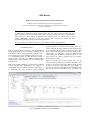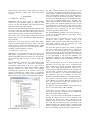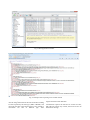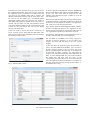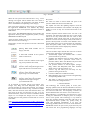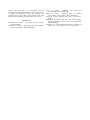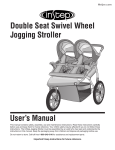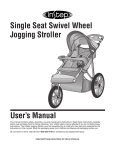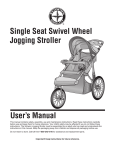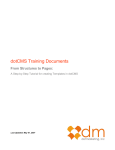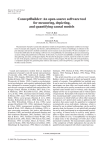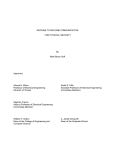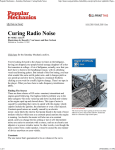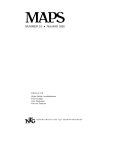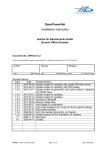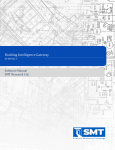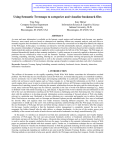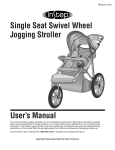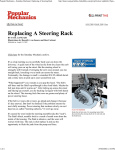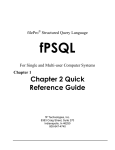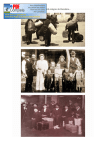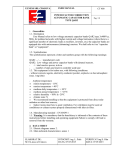Download RSS Reader
Transcript
RSS Reader
Dan-Costin Tuşaliu, Ovidiu Mirică, Adrian-Gabriel Neaţu
Computers and Communications Engineering Department
Faculty of Automation, Computers and Electronics, University of Craiova
Craiova, Romania
Abstract: This paper focuses on the new trends in the new media and on the way how information
is gathered and visualized by people. Starting from here the authors want to propose an open
source application in order to help people in this perspective. RSS technology is considerably
more attractive to users looking for information in multiple places on multiple sites or news
portals. JRSSReader will be an open-source project and everyone who knows the Java
programming language can help improve the application.
Keywords: RSS, Java, XML, open source, SQL, database, HTML, web application.
1. INTRODUCTION
RSS (originally RDF Site Summary, often dubbed Really
Simple Syndication (Ayers D., (2005)) is a family of web
feed formats used to publish frequently updated works—
such as blog entries, news headlines, audio, and video —
in a standardized format. An RSS document (which is
called a "feed", "web feed", or "channel") includes full or
summarized text, plus metadata such as publishing dates
and authorship.
RSS feeds benefit publishers by letting them syndicate
content automatically (Hammersly B., (2005)). A
standardized XML file format allows the information to
be published once and viewed by many different
programs (Hunter D., (2007)). They benefit readers who
want to subscribe to timely updates from favorite websites
or to aggregate feeds from many sites into one place. RSS
feeds can be read using software called as "RSS reader",
"feed reader", or "aggregator". There are different RSS
readers that work on different operating systems, so one
must choose one which is supported by its computer
(Finkelstein E., (2005)).
There are several types of news readers. They can be
accessed either by browser or can be downloaded. If one
chooses to access the transmission RSS browser, he will
be able to access the latest news from any computer. If
one chooses to download an application to read RSS feeds
then he can also store information on his computer as he
Fig.1. JRSSReader’s tables view from HeidiSQL.
would with an e-mail. After a news reader was chosen,
one must subscribe to RSS news feeds that present
interests.
2. JSSREADER
2.1 JRSSReader – database
JRSSReader will save all the news in a SQL database
saved on the local machine making it possible to read
news at any time. The database will contain three tables
(RSS table, feeds categs and rsscategs).
RSS table contains information about RSS channels saved
by the user. Thus, for each RSS channel saved, the user
will need to enter information about the category that will
be part of the title's RSS, its URL and a brief description.
Observation: Title, URL and RSS's category are required
fields in order to save a RSS database. RSS's description
may be missing.
Feeds table is the most important of the three tables,
because it contains all the news that we receive. The table
called rsscategs is used to store the RSS categories. These
are managed only by the user. Every time the user adds a
new RSS, it must be added to a category.
The most important package from the application is the
use package . It contains the following classes: Constants
class (constants needed in the application), DBOperations
class (useful methods needed to work with the database),
Feed class (needed to store feed’s properties ), Html class
(contains useful methods to merge two HTML files and to
export news in a HTML format using a template), Http
class (contains methods needed to make a connection to an
URL), Update class (extends Thread class and it is used
for updating news), XmlProcessing class (used to create
XML documents, parse and extract data from them) and
UtilMethods class (containing all the other methods
needed for application development).
The main JRSSReader window can be seen in the Fig. 3.
As one can see, the main window is quite simple, easy to
use and very intuitive.
On the left side of the window one can see a JTree
component which contains categories stored in the
database. Each category contains RSS titles and the news
from them could be seen by expanding the node
corresponding to the selected category.
JRSSReader is a pure Java solution for receiving news in
RSS format. The application is made from the scratch
based on the JDK 6 and it will work on every machine that
has installed the JDK version 6 or newer (Sauers M.,
(2010).
The feeds table from the right of the window is updated
every time a RSS category or RSS title are selected. As
one can see, the table contains only some information
about each main feed: feed-title, the publication's feed, the
feed source and URL feed. By selecting a row in this table
(a row representing a feed from the database) will
immediately display in the JEditorPanel database all
information related to that feed. An example can be seen
in Fig.3.
The JRSSReader application was implemented using
Eclipse 3.6. Eclipse is an open-source development
environment written mainly in Java. As it can be seen in
the Fig. 2, application is composed from packages: default
package (contains the main class), GUI package
(containing the useful classes for interface) and the use
package (containing the useful classes to implement
different type of operations needed to get and display the
RSS news on the user interface) (Wittenbrink, H., (2005)).
Also, one can observe the icon bar from the top of the
application. On this bar there can be recognized some
icons of the most important and used search engines:
Yahoo, Google, Bing and Wikipedia. By selecting a row
from the table in which the RSS news are displayed, the
user can make a search on those search engines by the
news title. This feature is very useful to anyone, because
the application gives the possibility to find more
information about the selected news by using this search.
2.2 JRSSReader – application
The application search bar is used to find very easy news
in the database by searching different keywords on the
news title, description or URL. The filtered news is
instantly displayed on the interface.
The application offers the possibility to export the selected
news in one of the formats: XML or HTML.
If one selects only one category or just an RSS and then
selects one of the types of export files, the JRSSReader
will create on disk an appropriate file.
Fig.2 JRSSReader - class design.
In Fig. 4 it can be seen the resulting XML file obtained by
selecting the category Art. As it can be observed in the
generated xml file the root node is the name of the
category which was exported. It’s children nodes are feeds
(the nodes are also called feed) which are stored in the
database related to the selected category. Each feed node
format corresponds to the RSS version 2.0 format which
can be very usefully because this XML document can be
Fig.3. Main application window.
Fig. 4. Example of the exporting news in XML format
retransmitted by the user.
Also the merge function from the File menu allows linking
two files exported by the same type (XML or HTML). The
user must note that, in this moment, there is not possible to
concatenate two files of different type. After
concatenation, the files will have the same format as the
original and will contain data files.
Concatenation requires the selection of at least two files,
and if the user selects only one file, then it will receive an
information message.
From the Tools menu from the menu bar, user can access
the configuration window which must be set in order that
the application work as expected. As it could be seen, the
user must set the database name and its location, the
database authentication details and the main table. Also,
the user can set the update type: user-defined update
(application updates news only when the user needs) or
boot update (the application updates news every time it is
started). The user must note that the application cannot
work if the database settings are set in the application and
if them are not valid and in this case an error dialog
message will inform him.
If the user wants to receive news from a certain site or
server, he must receive from them the RSS URL. This
URL used in a web browser will display the news stored at
that moment at that location.
To do this operation automatically with the JRSSReader
the user must add the RSS URL in the RSS database. To
do this, user must select from the menu bar the Add
submenu. This submenu will open a window as it can be
seen from the Fig. 5
One must note that the URL is the most important property
of the RSS. Without a valid URL, the RSS news cannot be
accessed by the user. Based on the RFC 1738 application
will check every URL entered in the field.
Also, another important field needed for adding a RSS is
the title. This RSS title must be very suggestive for user
because the title will appear on the interface and it must be
very representative for the news that will be received.
In conclusion, title and URL are required fields in order to
be able to add new RSS news in the application.
The new RSS can be added to an existing category by
selecting it from the drop-box or one can add a new
category and then add the RSS to the new created
category.
Fig. 5. Add new RSS window
At the same time, the application gives the possibility to
remove any RSS added in the database. User can remove
an entire category of RSS, or he can remove only some
RSS by selecting them in the table (Fig. 6). To delete one
or more RSS sites from a category, one must select the
category first, and afterward he must select RSS from the
table. To select multiple RSS sites, user must hold down
the CTRL key, and then with one click on the
corresponding row's RSS feed he can select all the desired
sites. The application allows the deletion of a category by
selecting it and then pressing the appropriate button, i.e.
the button Remove categ .
Fig. 6. Remove RSS window
Fig. 7. Icon bar
When the user presses the button Remove categ, a new
message will appear which notifies that if he wants to
delete the category, the application will delete all RSS
sites in the database corresponding to the category.
and then it will be opened in the default Web browser on
the system.
The Link icon starts an action which will open in the
system’s default web-browser the feed URL.
Help menu allows the user to have access very quickly to
the application JRSSReader User Manual. By simply
accessing the menu, it will open the application manual in
PDF format.
The Update icon starts the updating sequence of all the
RSS found in the database. The interface will display the
updates as soon as they are received and stored in the
database.
Observation: The JRSSReader Manual can be found in the
application directory path: ${application_folder} /config/
JRSSReaderUserManual.pdf.
Another important feature found on the icon bar is the
search bar. The application offers the user a search mode
which can be very useful when the user wants to find
information about specific keywords. In the search text
field user can enter to search single words, multi-words or
phrases. The keywords are search in the database on the
specific field which can be selected from the combobox
(title, description, author, URL). All the results returned
by the current search will be displayed by interface.
At the top of the window one can see a useful toolbar icon.
This bar can be seen in the Fig. 7.
Functionality of each icon present on the bar is described
as follows:
Update icon - pressing this icon will start
updating RSS feeds suitable site or
category selected;
Link icon - pressing this icon will open
the feed URL selected in the system’s
default web-browser;
Yahoo icon - pressing this icon will
perform a search in Yahoo search engine
using as keyword the title's feed;
Google icon - pressing this icon will
perform a search using the Google search
engine and search as word title's feed;
Bing icon - pressing this icon will
perform a search in the Bing search
engine using as word title's feed;
Wikipedia icon - pressing this icon will
perform a search in the encyclopedia
Wikipedia search engine using as
keyword the feed's title.
As an example of pressing search icons (Yahoo icon,
Google icon, Bing icon and Wikipedia icon) which
executes searches on various search engines, let’s suppose
that one has selected a feed as in Fig. 3 (selection of table
feed). After the selection of the feed from the table, one
must click on the any icon from the icon bar. As it was
mentioned before, each icon searches on different search
engine. In our example the Google icon was selected.
Clicking this icon will generate a search URL as it can be
seen below:
URL:http://www.google.ro/#sclient=psy&hl=ro&site=&so
urce=hp&q=EnerNOC+shares+rise+on+energy+pay+rulin
g+%28bizjournals%29&fp=1&bav=on.2,or.r_gc.r_pw.&c
ad=b
2.3 Further improvements
The lists of future improvements that will occur in future
version of the application are the following:
Automatically update the database after a certain
period of time set by the user;
Updating the database based on filters (RSS only
updated sites with a particular source from a
particular author, add to the database only those that
are more recent than a certain date, etc.);
Can perform searches in search engines (Google,
Bing, Yahoo and Wikipedia) after other available
fields (source, URL, description, etc.);
Create a log file where you can easily see any
problems arising from the use;
Creation of RSS sites in different formats;
RSS publishing sites on the web sites and generating
corresponding HTML code;
The ability to add new search engines and search
links to save the configuration file.
3. CONCLUSIONS
The technology has evolved greatly in recent years.
Keeping updated with the desired information from the
Internet is becoming more difficult because daily appears
new and new Web sites, and navigating on them can
become difficult when one wants to receive latest news.
RSS technology is considerably more attractive to users
looking for information in multiple places on multiple
sites or news portals. This technology is very useful to
those who struggle constantly with time and want to be
kept informed. News "spread" very quickly today, an
event that happened immediately if we have the
technology needed; wherever we are we can be informed.
JRSSReader will be an open-source project and everyone
who knows the Java programming language can help
improve the application. Not necessarily need to
contribute through implementation of Java code, but can
be useful for application testing and reporting any
problems arising. The authors wait opinions about what
features users would like to appear in the next version.
4. REFERENCE
Hammersly B., (2005), Developing Feeds with Rss,
O’Reilly Media
Finkelstein E., (2005), Syndicating Web Sites with RSS
Feeds For Dummies, Wiley Publishing
Ayers D., (2005),
Beginning RSS and Atom
Programming, Wiley Publishing
Hunter D., (2007),
Beginning XML, 4th Edition
(Programmer to Programmer, Wiley Publishing
Sauers M., (2010), Blogging and RSS: A Librarian’s
Guide
Wittenbrink H., (2005), RSS and Atom: Understanding
and Implementing Content Feeds and Syndication,
Packt Publishing
NotePage, Inc., (2010), RSS Specifications, available at
http://www.rss-specifications.com/ rss-tools.htm ()