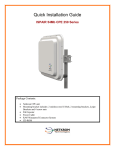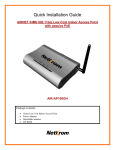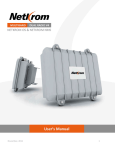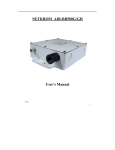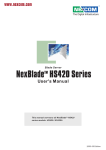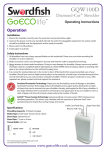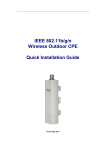Download Quick Start Guide
Transcript
ISPAIR CPE610 SERIES IEEE 802.11 a/n - 2x2 MIMO Technology Package Contents: Netkrom CPE unit Mounting bracket includes: 2 stainless steel U-Bolt, 2 mounting brackets, 2 pipe, Brackets and 4 screw nuts PoE Injector Power Cable RJ45 Waterproof Connector System CD-ROM Quick Installation Guide Quick Installation Guide 1 Hardware Installation ISPAIR CPE610 SERIES Warnings Do not work on the system or connect or disconnect cables during periods of lightning activity. NETKROM shall not be liable for incidental or consequential damages resulting from the furnishing, performance, or use of this manual. Do not locate the antenna near overhead power lines or other electric light or power circuits, or where it can come into contact with such circuits. When installing the antenna, take extreme care not to come into contact with such circuits, as they may cause serious injury or death. Only trained and qualified personnel should be allowed to install, replace, or service this equipment. To meet regulatory restrictions, the radio and the external antenna must be professionally installed. The network administrator or other IT professional responsible for installing and configuring the unit must be a suitable professional installer. Following installation, access to the unit should be password protected by the network administrator to maintain regulatory compliance. The ISPAIR CPE 610 and PoE injector can be damaged by incorrect power application. Read and carefully follow the installation instructions before connecting the system to its power source. High Capacity Wireless Networks www.netkrom.com 2 Quick Installation Guide 1 Hardware Installation ISPAIR CPE610 SERIES Package contents Take a moment to ensure you have all of the following parts in your Outdoor Waterproof Unit installation kit before you begin installing the product. If any parts are missing, please contact your local vendor or contact us, please see the contact information in Section 6. High Capacity Wireless Networks www.netkrom.com 3 Quick Installation Guide 1 Hardware Installation ISPAIR CPE610 SERIES Setup Requirements Before starting, please verify that the following is available: CAT5/5e or FTP Outdoor Ethernet cable (from the CPE to PoE Injector) At least one computer is installed with a Web browser and a wired or wireless network interface adapter TCP/IP protocol is installed and IP address parameters are properly configured on all your network’s nodes Important! Configure and verify the CPE operations first before you mount the unit in a remote location. You may need to install a lightning arrestor to protect your CPE from lightning. For choosing the best location for your CPE choose an elevated location where trees, buildings and large steel structures will not obstruct the antenna signals and which offers maximum line-of-sight propagation with the users. High Capacity Wireless Networks www.netkrom.com 4 Quick Installation Guide 1 Hardware Installation ISPAIR CPE610 SERIES ISPAIR CPE 610 Installation Step 1: Connect one end of your UTP or FTP Outdoor cat.5 Ethernet cable with waterproof connector to the RJ-45 connector located in the CPE. Then connect the other end of the cable to the PoE injector. For the Netkrom PoE, the recommended length of the Category 5 cable is up to 260 feet or 80 meters. 1. enclosure nut Remove the thin enclosure nut from the feedthru assembly. This can be discarded. Loosen the compression nut completely. 2. Insert the RJ45 connector thru the feedthru assembly. 3. Tighten the compression nut loosely to the feedthru assembly. feedthru assembly compression nut High Capacity Wireless Networks www.netkrom.com 5 Quick Installation Guide 1 Hardware Installation 4. Screw the entire feedthru assembly into the RJ45-ECS housing which is already mounted in the CPE. There should be a rubber gasket between the two assemblies. Tighten the feedthru assembly to create a seal. 5. The final step is to tighten the compression nut until the gaskets are tight around the Cat5 cable. Always push the cable toward the connector while tightening to ensure good strain relief of cable to connector. ISPAIR CPE610 SERIES RJ45-ECS housing Step 2: From the PoE injector connect one cat.5 Ethernet cable to the radio and another cat.5 cable to a switch or PC. Step 3: Connect the power cable supplied in the Netkrom PoE kit to the main electrical supply and the power plug into the socket of the injector. Now, turn on your power supply. Notice that the POWER LED has lighted up. This indicates that the CPE is receiving power through the Netkrom PoE Injector and that connection between your CPE and your network has been established. Note: Please use the PoE injector provided in the package. Using a PoE with a different voltage rating will damage this product. High Capacity Wireless Networks www.netkrom.com 6 Quick Installation Guide 1 Hardware Installation ISPAIR CPE610 SERIES Mounting the ISPAIR CPE 610 in a Pole or Tower Netkrom CPE device can be mounted on the pole or tower as shown in following: 1. Attach the mounting bracket to the back of the CPE using the three hex screws provided. (Do not over tighten the screws.) Note The bracket in the illustration side shows the normal orientation which allows the CPE to be pointed up towards the base station antenna. However, if you live somewhere that would require you pointing the CPE down towards the base station antenna (for example, you are on the side of a mountain in view of the base station antenna below), reverse the bracket so the Netkrom CPE Unit can be “tilted” downward when you aim the CPE in a later step. 2. Remove the U-bolt and pipe bracket assembly from the plastic bag. Place the washer, lock nut to each side of the U-bolt, and then tighten until the U-bolts are approximately 1/4" from the end. Note Do not tighten the screws all the way because you will need to adjust the CPE direction in a later step. 3. Mount the CPE to the top of the pipe or other support and point the CPE in the approximate direction of the base station antenna, then hand-tighten the nuts on the U- bolt. High Capacity Wireless Networks www.netkrom.com 7 Quick Installation Guide 2 uConfig Utility ISPAIR CPE610 SERIES uConfig is a feature that provides the ability to directly access the CPE without the need to know absolutely its IP address. It may be run directly from the product CD or installed on the user’s PC for later access. Using uConfig When you execute the uConfig file you should see a window as it is shown on the right side. Click yes to continue The screen is divided into three sections. The top section shows the Ethernet adapter that is accessing the network device and the middle portion shows the routing table associated with the Ethernet adapter. In the lower window, a list of all uConfig compatible devices on the network is shown. Highlight the device you desire to configure. Then click on the “Open web” button. High Capacity Wireless Networks www.netkrom.com 8 Quick Installation Guide 2 uConfig Utility ISPAIR CPE610 SERIES Click the OK button to continue At the login prompt, enter the User name and Password. The default are: User name: admin Password: password Click on OK and start configuring the radio. High Capacity Wireless Networks www.netkrom.com 9 Quick Installation Guide 3 PC Configuration ISPAIR CPE610 SERIES If you don’t use the uConfig Utility you need to establish Ethernet connection between your PC and the CPE, by default the CPE has the IP address 192.168.168.1. Therefore, your PC must be in the same network segment as the CPE to get Ethernet connectivity. The steps shown below are for Windows XP. Step 1: Go to Start button, then go to My Network Places and finally click on Network Connections. Right Click over your network adapter and select Properties. Step 2: Select the Internet Protocol Option and then click in Properties. Step 3: Now configure the IP Address of your network adapter with an IP in the same Network segment as your CPE is as it is shown in the picture, you don’t need to assign any gateway address. Press OK and then press the Close button. High Capacity Wireless Networks www.netkrom.com 10 Quick Installation Guide 4 Common Configurations ISPAIR CPE610 SERIES Find below typical and basic configurations using CPE. For advanced features please refer to the user manual. Getting Started You can start configuring your CPE using either your Web Browser or the uConfig utility. At the Address bar, enter http://192.168.168.1 and press Enter on your keyboard. At the login prompt, enter the Username and Password and then click on OK. User name: admin Default Password: password You will then reach the home page of your radio’s Web interface: the Status Page. High Capacity Wireless Networks www.netkrom.com 11 Quick Installation Guide 4 Common Configurations ISPAIR CPE610 SERIES Client Mode The ISPAIR CPE is basically used as a Client unit under a Point to Multipoint Application. This type of application is usually used by WISPs (Wireless Internet Service Provider). Configure the Client device to operate in Station Mode and perform a Site Survey. Click on Basic wireless Tab and then choose Station Mode from the Selected Wireless Mode Menu. Click the Site Survey button High Capacity Wireless Networks www.netkrom.com 12 Quick Installation Guide 4 Common Configurations ISPAIR CPE610 SERIES Connect with the desired Access Point. Select the desired ESSID from the Site Survey Pop- up Menu. Click the Connect button As soon as the devices get connected, the connection status bar informs you about the link quality and the Signal Level. Repeat the Client Mode steps to add more Clients to the Point-to-Multipoint connection. High Capacity Wireless Networks www.netkrom.com 13 Quick Installation Guide 5 Advanced Configuration ISPAIR CPE610 SERIES Configuring AP mode: Please go to page 51 of User Manual. Configuring VLANs: Please go to page 40 of User Manual. Advanced Routing Configuration: Please go to page 43 of User Manual. Advanced Wireless Configuration: Please go to page 49 of User Manual. Wireless Security Settings: Please go to page 63 of User Manual. Configuring Atheros Advanced Capabilities: Please go to page 67 of User Manual. Firewall and NAT: Please go to page 73 of User Manual. DHCP Server, Client, Relay: Please go to page 87 of User Manual. Quality of Service: Please go to page 99 of User Manual. High Capacity Wireless Networks www.netkrom.com 14 Quick Installation Guide ISPAIR CPE610 SERIES Congratulations With these basics steps you can enjoy your wireless link without problems, please for more information about the capabilities and advance configuration of our product please see the user manual. High Capacity Wireless Networks www.netkrom.com 15 Quick Installation Guide ISPAIR CPE610 SERIES Contact Information Address: 2134 NW 99th Avenue, Miami FL 33172 Phones: (+1) 305-418-2232 Fax: (+1) 305-418-9266 Sales and ordering: American Customers: [email protected] Worldwide Customers: [email protected] Latin American and Spanish Customers: [email protected] Technical Support: Worldwide and English Customers: [email protected] Latin American Customers: [email protected] Powered by High Capacity Wireless Networks www.netkrom.com 16 ISPAIR CPE610 SERIES