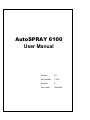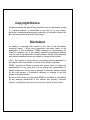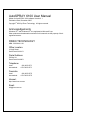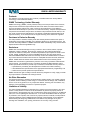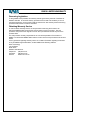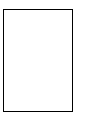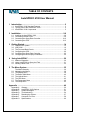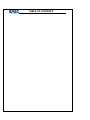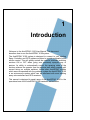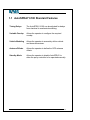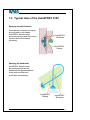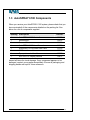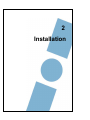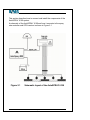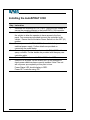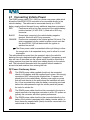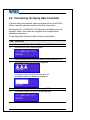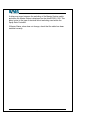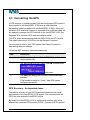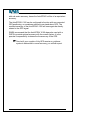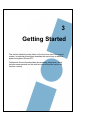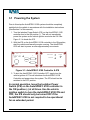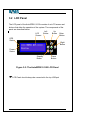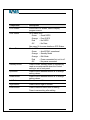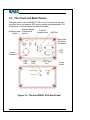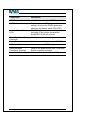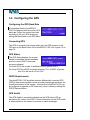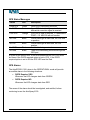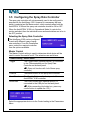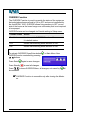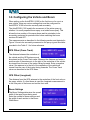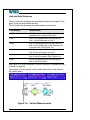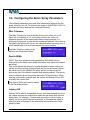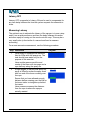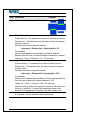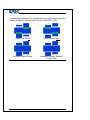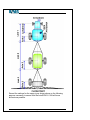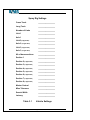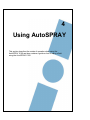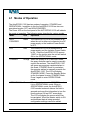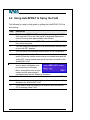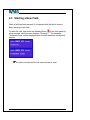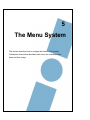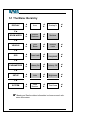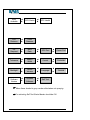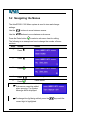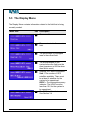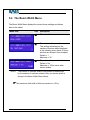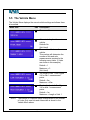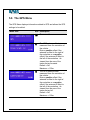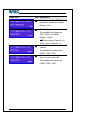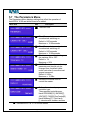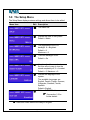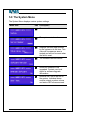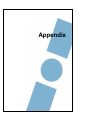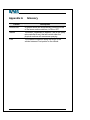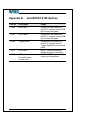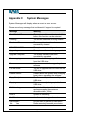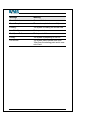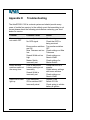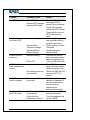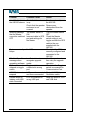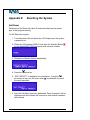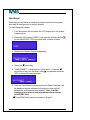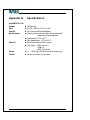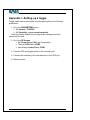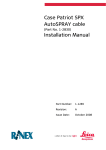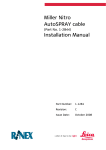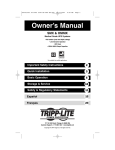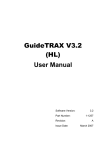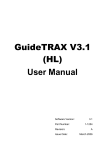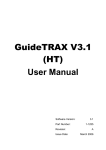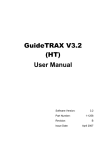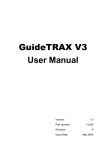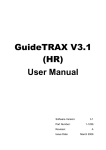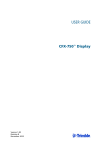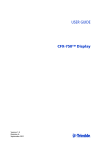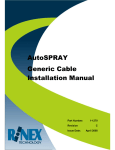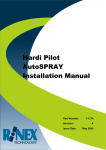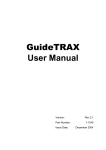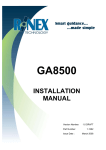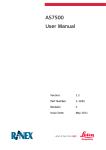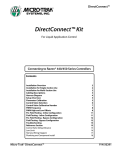Download AutoSPRAY 6100 User Manual
Transcript
AutoSPRAY 6100 User Manual Version: 2.0 Part Number 1-1253 Revision A Issue Date: June 2006 Copyright Notice All rights reserved. No part of this publication may be reproduced, stored in a retrieval system, or transmitted in any form or by any means, electronic, mechanical photocopying, recording, or otherwise, without the prior written permission of Rinex Technology. Disclaimer No liability is assumed with respect to the use of the information contained herein. While every precaution has been taken in the preparation of this publication, RINEX assumes no responsibility for errors or omissions, nor is any liability assumed for damages resulting from the use of the information contained herein. Further this publication and features described herein are subject to change without notice. Use of this system is strictly limited to providing steering assistance to the operator who must remain in control of the vehicle at all times. RINEX, including its officers servants and agents, does not make any representation to any party and will not accept any responsibility or liability whatsoever for any loss or damage of whatever nature suffered by any such person or corporation choosing or seeking to use this system or any part thereof. By use of this system you agree that RINEX is not liable or responsible for any damage whatsoever to the vehicle, any property, personal injuries, or death that may result from the use or abuse of this system. AutoSPRAY 6100 User Manual Written for AutoSPRAY 6100 software Version 2.1 Publication Date, December 2005 Copyright © 2005 by Rinex Technology. All rights reserved. Acknowledgements Windows CE® and Windows XP® are registered to Microsoft Corp. Other products and trademarks mentioned in this manual are the property of their registered owners. RINEX TECHNOLOGY ABN: 30 029 441 181 Office Location: 19 Lyall Street South Perth WA 6151 Postal Address: PO Box 211 South Perth WA 6951 Telephone: Local: International: (08) 9474 4771 +61-8-9474 4771 Facsimile: Local: International: (08) 9474 4772 +61-8-9474 4772 Internet: http://www.rinex.com.au Email: [email protected] RINEX LIMITED WARRANTY Products This warranty covers all products (the “Products”) manufactured and or sold by RINEX Technology or their authorised dealers. RINEX Technology Limited Warranty RINEX Technology (“RINEX”) hereby warrants solely to the end purchaser of the Products, subject to the exclusions and procedures set forth herein below, that the Products sold to such end purchaser shall be free, under normal use and maintenance, from defects in material and workmanship for a period of 12 months from delivery. Repairs and replacement components are warranted, subject to the exclusions and procedures set forth below, to be free, under normal use and maintenance, from defects in material and workmanship for 90 days from delivery, or for the balance of the original warranty period, whichever is greater. Purchaser’s Exclusive Remedy The end purchaser’s exclusive remedy under this warranty shall be limited to the repair or replacement, at the option of RINEX, of any defective Products or components thereof. The end user shall notify RINEX or a RINEX authorised dealer immediately of any claimed defect. Repairs shall be made through RINEX only. Exclusions RINEX does not warrant damage occurring in transit or due to misuse, abuse, improper installation, neglect, alteration, abnormal use, lightning (or other electrical discharge), exposure to moisture or dampness, excessive temperatures, spill of liquids or fluids, or acts of God. Repair, modification or service of RINEX products by any party other than an authorised RINEX dealer shall render this warranty null and void. RINEX does not warrant any Product where the Product serial number or nameplate has been removed, defaced or altered. RINEX does not warrant claims asserted after the end of the warranty period. RINEX does not warrant or guarantee the precision or accuracy of positions obtained when using Products. The potential accuracy of Products as stated in RINEX literature and/or Product specifications serves to provide only an estimate of achievable accuracy based on: • Specifications provided by the US Department of Defence for GPS Positioning, • GPS OEM Receiver specifications of the appropriate manufacturer (if applicable), and • DGPS service provider performance specifications. RINEX reserves the right to modify Products without any obligation to notify, supply or install any improvements or alterations to existing Products. No Other Warranties The foregoing warranty is exclusive of all warranties, whether written, oral, implied or arising by statute, course of dealing or trade usage, in connection with the design, sale, installation, service or use of any products or any components thereof, including, but not limited to, any warranty of merchantability or fitness for a particular purpose. Limitation of Liability The extent of RINEX’S liability for damages of any nature to the end purchaser or any other person or entity whether in contract or tort and whether to persons or property shall in no case exceed, in the aggregate, the cost of correcting the defect in the Product or, at RINEX’S option, the cost of replacing the defective item. In no event will RINEX be liable for any loss of production, loss of profits, loss of use for any special, indirect, incidental, consequential or contingent damages, even if RINEX has been advised of the possibility of such damages. Without limiting the foregoing, RINEX shall not be liable for any damages of any kind resulting from installation, use, quality, performance or accuracy of any products. RINEX LIMITED WARRANTY Governing Legislation To the greatest extent possible, this warranty shall be governed by the laws of the State of Western Australia. In the event that any provision hereof is held to be invalid by a court of competent jurisdiction, such provision shall be severed from this warranty and the remaining provisions shall remain in full force and effect. Obtaining Warranty Service In order to obtain warranty service, the end purchaser must bring the Product to an authorised RINEX dealer along with the end purchaser’s proof of purchase. The end purchaser must produce the original invoice or other purchase documents as proof of the purchase date. The end purchaser is solely responsible for the cost of transportation of the Product to RINEX or an authorised RINEX dealer and the Product is at the end purchaser's risk whilst in transit. For any questions regarding warranty service or to obtain information regarding the location of any of RINEX’s approved dealers, contact RINEX at the following address: Rinex Technology 19 Lyall Street South Perth Western Australia 6151 Telephone: (08) 9474 4771 Facsimile: (08) 9474 4772 Internet: www.rinex.com.au TABLE OF CONTENTS AutoSPRAY 6100 User Manual 1 Introduction......................................................................................... 2 1.1 AutoSPRAY 6100 Standard Features.......................................................... 3 1.2 Typical Uses of the AutoSPRAY 6100 ......................................................... 4 1.3 AutoSPRAY 6100 Components ................................................................... 5 2 Installation........................................................................................2-6 2.1 2.2 2.3 2.4 Installing the AutoSPRAY 6100 ................................................................ 2-8 Connecting Vehicle Power........................................................................ 2-9 Connecting the Spray Rate Controller .................................................... 2-10 Connecting the GPS ............................................................................... 2-12 3 Getting Started.................................................................................. 14 3.1 3.2 3.3 3.4 3.5 3.6 4 Powering the System ................................................................................. 15 LCD Panel ................................................................................................. 16 The Front and Back Panels ....................................................................... 18 Configuring the GPS .................................................................................. 20 Configuring the Spray Rate Controller ....................................................... 22 Configuring the Boom Spray Parameters .................................................. 26 Using AutoSPRAY ........................................................................... 29 4.1 Modes of Operation ................................................................................... 30 4.2 Using AutoSPRAY to Spray the Field ........................................................ 31 4.3 Starting a New Field .................................................................................. 32 5 The Menu System............................................................................. 35 5.2 5.3 5.4 5.5 5.6 5.7 5.8 The Menu Hierarchy .................................................................................. 36 Navigating the Menus ................................................................................ 38 The Display Menu...................................................................................... 39 The Boom Width Menu .............................................................................. 40 The Vehicle Menu...................................................................................... 41 The GPS Menu .......................................................................................... 42 The Parameters Menu ............................................................................... 44 The Setup Menu ........................................................................................ 45 Appendix ............................................................................................... 49 Appendix A Appendix B Appendix C Appendix D Appendix E Appendix F Appendix G Glossary...................................................................................... 50 AutoSPRAY 6100 Options .......................................................... 51 System Messages....................................................................... 52 Troubleshooting .......................................................................... 54 Resetting the System .................................................................. 57 Connector Pin-Outs..................................................................... 59 Specifications.............................................................................. 60 TABLE OF CONTENTS 1 Introduction Welcome to the AutoSPRAY 6100 User Manual. This document describes how to use the AutoSPRAY 6100 system. The AutoSPRAY 6100 system is designed to connect to your existing Spray Controller and GPS guidance system to provide automatic boom section control. This will greatly reduce the need for manually switching sections ON or OFF when going over previously sprayed crop or pasture. Its ability to automatically control the spraying state of the sections relieves the operator from an arduous task which requires split second timing on multiple switches. Unlike other AutoSPRAY models which were incorporated with the guidance system the AutoSPRAY 6100 is an autonomous system which can be interfaced with most existing spray rate controllers and GPS receivers. This manual is designed to assist users of the AutoSPRAY 6100 in the operational use of the AutoSPRAY 6100 hardware and software. 1.1 AutoSPRAY 6100 Standard Features Timing Delays The AutoSPRAY 6100 can be adjusted for delays from electrical to mechanical switching. Variable Overlap Allows the operator to configure the required overlap. Vehicle Modeling Allows the operator to accurately define vehicle and boom dimensions. Antenna Offsets Allows the operator to define the GPS antenna offsets. Standby Mode Allows the operator to disable AutoSPRAY to allow the spray controller to be operated manually. AutoSPRAY 4000 User Manual Page 3 Version 2.0 Rev A 1.2 Typical Uses of the AutoSPRAY 6100 Spraying around obstacles Automatically minimize over spray around trees or rock heaps. AutoSPRAY detects areas previously sprayed and shuts down sections and reactivates as necessary. AutoSPRAY Shutdown AutoSPRAY Startup Spraying the headlands AutoSPRAY detects areas previously sprayed as the headlands are approached and shuts down sections and reactivates as necessary. AutoSPRAY Startup AutoSPRAY 4000 User Manual Page 4 AutoSPRAY Shutdown Version 2.0 Rev A 1.3 AutoSPRAY 6100 Components When you receive your AutoSPRAY 6100 system, please check that you have received all of the components detailed on the packing list. See below for a list of components supplied. Quantity Description Part Nō. 1 1 1 1 1 1 1 1 1-0482 1-0212 1-2406 1-1251 1-1319 1-2207 1-2207 1-0472 AutoSPRAY 6100 Controller Mounting kit Power cable AutoSPRAY 6100 User Manual AutoSPRAY 6100 Quick Start Card GPS interface cable Spray rate controller able AS6100 LCD Display Module Inspect all items for visual damage. If any component appears to be damaged, contact your supplier immediately. Ensure all packaging and shipping details are kept for future reference. AutoSPRAY 4000 User Manual Page 5 Version 2.0 Rev A 2 Installation This section describes how to connect and install the components of the AutoSPRAY 6100 system. A schematic of the AutoSPRAY 6100 and how it connects to the spray rate controller and GPS receiver is shown in Figure 2.1 Figure 2.1 Schematic layout of the AutoSPRAY 6100 AutoSPRAY 6100 User Manual Page 7 Version 2.0 Rev A Installing the AutoSPRAY 6100 Step Instruction 1 2 3 4 5 6 Assemble the mounting kit, P/N 1-0212. Using the four screws to secure the mounting bracket to the AutoSPRAY 6100 controller. Install the AutoSPRAY 6100 Controller in a suitable location in the vehicle to allow the operator to have access to the front panel. Four screws are provided to mount the controller to the vehicle. Ensure that the Isolation Power Switch is in the OFF (O) position. Connect power cable P/N 1-2406 to the vehicle battery and switched power supply. Further details are provided on connecting the power below. Connect spray rate controller adaptor cable P/N 1-2207 to the spray controller. Further details are provided with the spray rate controller cable. Connect GPS interface cable P/N 1-2206 to the GPS receiver. Use the IPS to power ON the AutoSPRAY 6100 controller to check power cable has been correctly installed. Note! The unit will not power up completely at this point in time. Power Status LED should display in RED. Power OFF controller using IPS. AutoSPRAY 6100 User Manual Page 8 Version 2.0 Rev A 2.1 Connecting Vehicle Power The RINEX power cable (P/N 1-2406) is a three core power cable which allows the AutoSPRAY 6100 controller to be connected directly to the vehicle's battery. The cable can be connected directly to a 12vDC battery supply without the need for any additional step-down converters. RED Positive wire with in-line fuse connects to the vehicle battery positive terminal (12 vDC ONLY), fitted with a M12 ring connector. BLACK Ground wire connects to the vehicle battery negative terminal, fitted with a M12 ring connector. ORANGE Positive wire connects to the vehicle ignition ON circuit. The wire is connected into the vehicle's ignition circuit such that the AutoSPRAY 6100 will detect when the ignition is switched on and off. " The Rinex power cable is assembled within split tubing to allow the orange wire to be separated at any point to allow for in-cab termination. The cable should be routed from the operator's cab to the vehicle's batteries through a dedicated cable gland if supplied. If necessary an exit hole will have to be drilled into the vehicle which should be fitted with a rubber grommet to protect the cable from rubbing directly on the vehicle wall. The hole should be sealed with the supplied silicone sealant to prevent dust and moisture from entering the cab. DC Power Cautionary Notes The RINEX power cable supplied should only be connected directly to the battery with the supplied fuse in place. We strongly recommend NOT removing the supplied fuse. If a power wire should short to the vehicle body, a battery can supply a current that will heat the wire to the point where the insulation will catch fire. A fuse mounted inline near the battery connection point and before the cable passes through the vehicle panel will prevent the risk of a vehicle fire. The RINEX power cable should not be connected to the input or output terminals of a step-down converter in a 24v DC system as typically the converter will effect system performance. The RINEX power cable should not be connected directly to the battery if the vehicle is equipped with a battery isolator switch. In these cases the negative wire (black) should be connected to the vehicle side of the isolator. AutoSPRAY 6100 User Manual Page 9 Version 2.0 Rev A 2.2 Connecting the Spray Rate Controller A generic spray rate controller cable is supplied with the AutoSPRAY unless a specific cable was ordered at the time of purchase. See Appendix B – AutoSPRAY 6100 Options for available spray rate controller cables. Each cable kit is supplied with comprehensive installation instructions. To test Spray Rate Controller cable, follow the steps below. Step Instruction 1 2 Use Isolation Power Switch (IPS) to power ON. When the DISPLAY menu is shown 3 4 . Switch the spray rate controller Master Section switches ON. The Master Status On should be displayed , If number of boom sections is more then 10, the Master Status On should be displayed . 5 6 Use the Master Section switch to toggle OFF. The Master Status On should not be displayed . AutoSPRAY 6100 User Manual Page 10 Version 2.0 Rev A A delay may occur between the switching of the Master Section switch and when the Master Status is displayed on the AutoSPRAY 6100. This delay is due to the type of electrical circuit switching used within the Spray Rate Controller. If Master Status value does not change, check that the cable has been installed correctly. AutoSPRAY 6100 User Manual Page 11 Version 2.0 Rev A 2.3 Connecting the GPS A GPS receiver or guidance system with an incorporated GPS needs to be connected to the AutoSPRAY 6100 using a serial interface. An interface cable is supplied with the AutoSPRAY 6100 kit, which will suit most GPS receivers. However it is possible that a different cable will be required to connect the GPS receiver to the AutoSPRAY 6100. See Appendix B for common GPS receiver interface cables. The GPS output messages required are NMEA GGA and VTG at 5Hz. The default baud rate is 19,200 but can be changed if required. You will need to refer to your GPS system User Manual to assist in determining data port settings. To test the GPS interface, follow the steps below. Step Instruction 1 With the Isolation Power Switch (IPS) ON, turn the vehicle ignition ON. 2 3 Use to show DISPLAY menu, then to move to the sub-menu. The Sats= will display the number of current satellites available. If the number is equal to 0 (zero), then GPS maybe configured incorrectly. GPS Accuracy – An Important Issue The relative accuracy of your GPS system will determine the overall performance of the AutoSPRAY 6100 system. The more accurate the GPS, the more accurate AutoSPRAY will be. By default the AutoSPRAY 6100 is configured to function only with a differentially corrected GPS position (DGPS). Typically DGPS is quoted AutoSPRAY 6100 User Manual Page 12 Version 2.0 Rev A with sub-metre accuracy; hence the AutoSPRAY will be of an equivalent accuracy. The AutoSPRAY 6100 can be configured to function with non-corrected GPS positioning, or sometimes referred to as stand-alone GPS. The resultant accuracy of the AutoSPRAY 6100 will once again be directly related to the GPS signal. RINEX recommend that the AutoSPRAY 6100 always be used with a DGPS to provide optimal accuracy with the overall system, it is the operator’s responsibility to determine the accuracy of the GPS. "Check with your supplier of the GPS receiver or guidance system to determine to overall accuracy you should expect. AutoSPRAY 6100 User Manual Page 13 Version 2.0 Rev A 3 Getting Started This section details the steps taken for the first time user of the overall system. In particular this section describes the correct way in which to power the system ON and OFF. Furthermore this section describes the necessary information, which includes measurements on the vehicle to ensure that the system will function correctly. 3.1 Powering the System Prior to this step the AutoSPRAY 6100 system should be completely installed into the vehicle in accordance with the installation instructions (See Section 2 of this manual). 1. Turn the Isolation Power Switch (IPS) on the AutoSPRAY 6100 controller box to the ON position (-). This will not immediately power the system as the vehicle ignition must also be ON. See Figure 3-1 to locate the IPS. 2. With the IPS on the AutoSPRAY 6100 controller in the ON position, start the vehicle and leave the engine running. The AutoSPRAY 6100 will start to power on after approximately one minute. MANUAL IGN. POWER STATUS 0 I ISOLATION SWITCH STANDBY GPS MODE SPKR GPS STATUS ON USB DC INPUT CONTROL Figure 3-1: AutoSPRAY 6100 Controller & IPS 3. To shut the AutoSPRAY 6100 Controller OFF, simply turn the vehicle ignition off. This will shutdown the AutoSPRAY 6100 Controller and power down the system. The IPS should not be switched to the OFF position. In normal operation, leave the Isolation Power Switch (IPS) on the AutoSPRAY 6100 controller in the ON position (-) at all times. Use the vehicle ignition switch to turn the AutoSPRAY 6100 ON and OFF, the IPS should only be turned OFF if the AutoSPRAY 6100 is not required to be operational for an extended period. AutoSPRAY 6100 User Manual Page 15 Version 2.0 Rev A 3.2 LCD Panel The LCD panel of the AutoSPRAY 6100 consists of an LCD screen and buttons that allow the operation of the system. The components of the panel are described below. Left Up LCD Button Button Enter Screen Button GPS Status Right Button Power Status Standby Button Down Button Figure 3-2: The AutoSPRAY 6100 LCD Panel " LCD Panel should always be connected to the top USB port AutoSPRAY 6100 User Manual Page 16 Version 2.0 Rev A Component Description LCD Screen Left Button A four line LCD screen, used to display program menus. GPS Status LED Green – Good DGPS Orange – Poor DGPS Red – No DGPS Off – No Data See page 18 for more details on GPS Status. Power LED Green – AutoSPRAY operational Orange – Standby Mode Orange – Edit Mode Red – Power connected but unit is off. Off – No power connected Press to enter Standby Mode or alternatively used as a master switch when the Control setting is set to front panel. Press to move between menus or to change setting values. Press to move between menus or to change setting values. Press to move left in a menu. Right Button Press to move right in a menu. Enter Button Press to select a menu item for editing. Press to save setting after editing. GPS Status Power Status Standby Button Up Button Down Button AutoSPRAY 6100 User Manual Page 17 Version 2.0 Rev A 3.3 The Front and Back Panels The back panel of the AutoSPRAY 6100 is used to connect to the spray controller and to the external GPS source among other peripherals. The components of the back panel are described below. Switch between Isolation Power FrontPanel & Ignition Switch MANUAL 0 USB Port IGN. I ISOLATION SWITCH Power Connector External Speaker Jack GPS MODE SPKR GPS Port USB CONTROL DC INPUT GPS LED Spray Rate Controller Connector Power LED POWER STATUS GPS STATUS LCD Panel Port Power Switch STANDBY ON Figure 3-3: The AutoSPRAY 6100 Back Panel AutoSPRAY 6100 User Manual Page 18 Version 2.0 Rev A Component Description GPS Port Used to connect external GPS input. USB Port Used to connect USB devices such as memory drives or the RINEX button box used turn the Master switch ON or OFF. The IPS totally removes power from the controller; if the vehicle is started the AutoSPRAY 6100 will not start. Used to connect to the spray controller. Isolation Power Switch (IPS) Spray Rate Controller Connector Power Connector Used to connect to power input (12vDC). LCD Panel Port Used to connect LCD Display. Switch between Used to turn power switch from FrontPanel FrontPanel & Ignition Switch to Ignition and back. FrontPanel Power Switch Used to switch the AutoSpray 6100 on. AutoSPRAY 6100 User Manual Page 19 Version 2.0 Rev A 3.4 Configuring the GPS Configuring the GPS Baud Rate It is important that the AutoSPRAY 6100 is configured with the correct GPS baud rate. Select the correct baud rate according to the you GPS receiver by editing the Baud value in the GPS Menu. Connecting GPS The GPS is connected via a serial cable from the GPS receiver to the GPS port on the Back Panel of the AutoSPRAY 6100. See Figure 3-3 on page 18. GPS Status The GPS Status displays the current number of satellites that are available and the current HDOP (Horizontal accuracy indicator). For Good GPS, the number of satellites must be greater than 4. For Good GPS the HDOP should be less than 10.0. A HDOP of greater than 10.0 will result in Poor GPS. DGPS Requirements The AutoSPRAY 6100 by default requires differentially corrected GPS (DGPS) data which provides a more accurate position and enhances the overall performance of the system. However the AutoSPRAY 6100 can be configured to operate on GPS data only, which is done by editing the DGPS Required Menu. GPS Health The GPS Health is constantly indicated on the GPS status LED as denoted by the colour of the LED. Further information on the GPS health is also provided on the screen by a series of status messages. AutoSPRAY 6100 User Manual Page 20 Version 2.0 Rev A GPS Status Messages Status LED Description Good GPS No DGPS Green Red Poor GPS Orange No Time Blank No Pos Blank No NMEA No Data Blank Blank Good DGPS data being received. Good GPS data is being received but no differential correction signal is received. Poor DGPS data is received, < 4 satellites or PDOP > 10. AS6100 will not function Correct data type & baud rate, no GPS time or position. Correct data type & baud rate, no GPS position. Invalid data being received. There is no data being received through the GPS port. In order for the AutoSPRAY 6100 to be operational the GPS LED must be Green if the DGPS required option is set to YES. If the DGPS required option is set to NO the GPS LED must be Red. GPS Alarms The AutoSPRAY 6100, when in the OPERATIONAL mode will provide an audible alarm in the following situations. • DGPS Required YES Whenever the LED changes state from GREEN • DGPS Required NO Whenever the LED changes state from RED The cause of the alarm should be investigated, and rectified, before continuing to use the AutoSpray 6100. AutoSPRAY 6100 User Manual Page 21 Version 2.0 Rev A 3.5 Configuring the Spray Rate Controller The spray rate controller will not necessarily need to be configured to operate with the AutoSpray 6100. However it is necessary that one switch is selected as the Master switch, which controls when both the AutoSPRAY 6100 and the spray rate controller should be ON or OFF. When the AutoSPRAY 6100 is in Operational Mode (it controls the section switches) then the individual boom sections switches are to be in the OFF position. Selecting the Spray Rate Controller The AutoSpray 6100 can be configured to work with different types of spray rate controllers. From the Parameters menu, select the required controller from the options available. Master Control The Master Control setting is used to determine which device will be used to control the master on/off. The selections are as follows: Control Setting Device Used Toggle The Toggle Switch (optional device), is connected to the Communication port for Spray Rate Controller on the back panel. " (Does not function with John Deere spray External Front Panel Button Box controller) The Master switch on the spray rate controller. The Standby Button on the front panel of the AutoSPRAY 6100 controller. The RINEX Button Box (optional device), is connected to the USB port on the back panel. " (After connecting the button box, press any control button to update the LCD.) Select the appropriate device via the Control setting in the Parameters Menu. AutoSPRAY 6100 User Manual Page 22 Version 2.0 Rev A OVERIDE Function The OVERIDE Function is used to override the status of the system so that selected sections are fixed to ON or OFF and are not controlled by the AutoSPRAY 6100. OVERIDE allows fixing sections to OFF on one side of the boom as the boom hangs over a boundary that is not required to be sprayed. OVERIDE status can be changed via Overide setting in Setup menu. Overide Status Action Disabled OFF Used to switch OVERIDE Function off. It is default status. Allows user switching boom sections to OFF ON Allows user switching boom sections to ON. To activate OVERIDE Press Enter button OVERIDE can be controlled by pressing buttons. Press Enter Press Standby , in Main Menu. Now again to save changes. to reset all changes. to leave OVERIDE Menu, all changes, not saved by Press be cancelled. will " OVERIDE Function is accessible only after turning the Master on. AutoSPRAY 6100 User Manual Page 23 Version 2.0 Rev A 3.6 Configuring the Vehicle and Boom When setting up the AutoSPRAY 6100 for the first time or for use in a new vehicle, there are various settings that must be configured for AutoSPRAY 6100 to function correctly and accurately. The AutoSPRAY 6100 models the movement of the entire spray rig, whether it is a self propelled boom spray or a trailed boom spray. This allows the true position of the spray boom and its orientation to be accurately computed for precise control when switching the boom sections ON and OFF. The measurements as described in the following section and depicted in Figure 3.4 are to be accurately measured on the spray rig and should be recorded in the Table 3.1 for future reference. GPS Offset (Cross Track) The distance between the centreline of the vehicle and the GPS antenna must be entered as the Cross Track value. Measure the distance and enter a positive value if the antenna is to the right of the centreline of the vehicle as viewed from the rear of the tractor facing forwards. Enter a negative value if the antenna is to the left of the centreline of the vehicle as viewed from the rear of the tractor facing forwards. The Cross Track value can be edited in the GPS Menu. GPS Offset (Longtrack) The distance from the GPS antenna to the centreline of the front axle on the spray vehicle. If a front boom is used the Longtrack measurement is to the flow point of the boom and not the front axle. Boom Settings The Boom Settings determine the overall width of the spray boom being used. Enter the number of boom sections and the width of each section in the Boom Width Menu. AutoSPRAY 6100 User Manual Page 24 Version 2.0 Rev A Link and Axle Distances The Link and Axle distances are used when determining the path of the spray rig as it moves around the field. The Link and Axle distances should be measured as follows: Link Setting Measurement Link 1 Link 1 is measured from the front axle centreline to the vehicle hitch point. Axle 1 is measured from the rear axle of Link 1 to the hitch point of Link 1. Link 2 is measured from the hitch point of Link 1 to the hitch point or the flow point if it is the last link. (See Figure 3-4) Axle 2 is measured from the rear axle of Link 2 to the pivot point of Link 2. Link 3 is measured from the hitch point of Link 2 to the flow point. (See Figure 3-4) Axle 3 is measured from the rear axle of Link 3 to the flow point. Axle 1 Link 2 Axle 2 Link 3 Axle 3 See Figure 3-4 for an illustration of the Link Settings, an expanded view is shown on page 26. The number of Links and the Link and axle distances can be edited in the Vehicle Menu Figure 3-4 – Vehicle Measurements AutoSPRAY 6100 User Manual Page 25 Version 2.0 Rev A 3.6 Configuring the Boom Spray Parameters The following parameters are used when determining when to turn the spray valves on and off. To optimize the usage of AutoSPRAY 6100 it is important that these settings are configured correctly. Miss Tolerance The Miss Tolerance is used to decide when to turn valves on or off. When set to its default of 1%, the system will turn the valves on whenever any part of the sensed area has not been sprayed. It is effectively the percent of miss that the system will tolerate. If the value is increased, the system will not turn the valves on when traversing over a small missed area such as a line between two spray swaths. The Miss Tolerance value can be edited in the Parameters Menu. Search Width NOTE: This is an advanced tuning parameter and should only be changed from its default value under instruction from authorized support personnel. This value defines the amount of overlap allowed for when turning the valves on before leaving a sprayed area such as an end zone. Hence if the value is set to 2m (default) the spray section should turn on 2m before any part of the section reaches and unsprayed area. This can be used to decrease errors caused by inaccurate GPS positioning. When entering a previously sprayed area, the system will attempt to turn OFF at exactly the correct time. The Search Width value can be edited in the Parameters Menu. Latency ON Latency ON is used to compensate for any time delay between the time the system requests the solenoids to open and the actual time that this takes place. For example, if it takes one second for a valve to open, a latency on of one second should be entered. In this case the signal to open the valve will be sent to the solenoid a second before the valve needs to open. AutoSPRAY 6100 User Manual Page 26 Version 2.0 Rev A Latency OFF Latency OFF is opposite to Latency ON and is used to compensate for any time delay between the time the system requests the solenoids to close. Measuring Latency The quickest way to estimate the latency of the sprayer is to use a stop watch, turn a spray section on and time the delay between this action and when spray is coming out the nozzle onto the crop. This may be a very small value (a few tenths of a second and hard to measure accurately). For a more accurate measurement, use the following procedure Step Instruction 1 2 Diagram Drive slowly in a straight line down the field for 200m with the sprayer on. The tank should have water only for the purpose of this exercise. Have another person mark the end nozzle of the boom with two pegs and a rope half way along the spray run. At right angles to the pervious spray run, spray at 20km/hr across the spray mark with one end of the boom crossing over the rope. Ensure that you have allowed enough distance before crossing over the line for the boom trailer to straighten up behind the tractor. Have someone measure the distance from the rope to where the sprayer actually reacted. AutoSPRAY 6100 User Manual Page 27 Version 2.0 Rev A Step Instruction Diagram 3 Repeat step 2 in the opposite direction. 4 Metric Calculations If Speed(km/h) = The speed of the vehicle in kilometres per hour Distance (m) = The distance from the rope to where the sprayer reacted in metres. Calculate the latency using this formula: Latency(s) = Distance(m) ÷ Speed(km/h) x 3.6 For example Assuming the operator was travelling at 20km/hr and the distance from the rope to where the sprayer reacted is 5 metres: Latency(s) = 5(m) ÷ 20(km/h) x 3.6 = 0.9 seconds. Imperial Calculations If Speed (mph) = The speed of the vehicle in miles per hour. Distance (ft) = The distance from the rope to where the sprayer reacted in feet. Calculate the latency using this formula: Latency(s) = Distance(ft) ÷ Speed(mph) x 0.68 For example Assuming the operator was travelling at 12mph and the distance from the rope to where the sprayer reacted is 16ft: Latency(s) = 16(ft) ÷ 12(mph) x 0.68 = 0.9 seconds Often the latency time for the sprayer to switch on will differ from the time to switch off. Currently a compromise needs to be made and averaging the two results is the best figure to use. Repeat steps 1 to 4, altering the latency figure by plus or minus 0.1 seconds, until the optimum result is achieved. 5 6 AutoSPRAY 6100 User Manual Page 28 Version 2.0 Rev A The following examples show possible scenarios and how to resolve the latency settings for optimum control of the AutoSPRAY 6100. Latency set too low Latency set too high Optimum Latency setup Abnormal situation, increase search width AutoSPRAY 6100 User Manual Page 29 Version 2.0 Rev A Record the settings for the spray rig as shown above on the following page as necessary to ensure that the AutoSPRAY 6100 will be as accurate as possible. AutoSPRAY 6100 User Manual Page 30 Version 2.0 Rev A Spray Rig Settings Cross Track _________________ Long Track _________________ Number of Links _________________ Link 1 _________________ Axle 1 _________________ Link2 (if applicable) _________________ Axle 2 (if applicable) _________________ Link 3 (if applicable) _________________ Axle 3 (if applicable) _________________ Nō of boom sections _________________ Section 1 _________________ Section 2 (if applicable) _________________ Section 3 (if applicable) _________________ Section 4 (if applicable) _________________ Section 5 (if applicable) _________________ Section 6 (if applicable) _________________ Section 7 (if applicable) _________________ Section 8 (if applicable) _________________ Master Control _________________ Miss Tolerance _________________ Search Width _________________ Latency _________________ Table 3.1 AutoSPRAY 6100 User Manual Vehicle Settings Page 31 Version 2.0 Rev A 4 Using AutoSPRAY This section describes the modes of operation when using the AutoSPRAY 6100 and also contains a guide on how to spray a field using the AutoSPRAY 6100. 4.1 Modes of Operation The AutoSPRAY 6100 has two modes of operation, STANDBY and OPERATIONAL. In addition to this the AutoSPRAY 6100 has two nonoperational modes, OFF and NON-POWERED. The Power LED on the front panel of the AUTOSPRAY 6100 will indicate the mode of operation. The following notes describe the various modes. Mode LED NONPOWERED Blank Operation The AutoSPRAY 6100 is not powered at all when the unit is either not connected to a DC power supply or the Isolation Power Switch is OFF. OFF Red The AutoSPRAY 6100 is connected to a power supply and the Isolation Power Switch is ON. Once the AutoSPRAY 6100 senses 12vDC on the ignition wire the unit will switch ON to the OPERATIONAL mode. STANDBY Orange When the system is in STANDDBY mode, the spray controller can be used to manually control the sections. The AutoSPRAY 6100 will ignore any spraying completed when in this mode. STANDBY mode is used when the operator wishes to manually override the AutoSPRAY 6100. The LCD will display STANDBY MODE. Press the Standby Button on the front panel to enter STANDBY Mode. Press it again to enter OPERATIONAL mode. OPERATIONAL Green When the system is not in STANDBY mode, it is in OPERATIONAL mode. When in OPERATIONAL mode, the AutoSPRAY 6100 records treatment data as the field is sprayed and uses this information to turn the boom sections ON and OFF accordingly. The LCD will display the menus which can be navigated. When the Master switch is ON and treatment data is being recorded, configuration settings cannot be edited. AutoSPRAY 6100 User Manual Page 30 Version 2.0 Rev A 4.2 Using AutoSPRAY to Spray the Field The following is a step by step guide to getting the AutoSPRAY 6100 up and running. Step Instruction 1 Start the AutoSPRAY 6100 by turning the vehicle ignition ON. Wait until the LCD on the front panel is alight and displays the menu (This may take approximately one minute.). Check that the Power and GPS LEDs on the AutoSPRAY 6100 front panel are green. Turn the spray rate controller ON, all boom section switches are to be in the OFF position. Turn the spray rate controller Master switch to the ON position. 2 3 4 5 6 7 8 9 Start to move the vehicle. The boom sections will automatically switch ON as the vehicle moves over a non-treated area and will switch OFF over a treated area which has been recorded by the AutoSPRAY 6100. As the field is being treated, various status information can be viewed from the Display Menu. Information such as area treated and the percentage of overlapped area can be viewed in this menu. When the field has been treated, turn the master switch OFF. If you wish to stop working, simply turn the vehicle ignition off to shutdown the AutoSPRAY 6100. If you wish to continue working in a different field, see section 4.3 on starting a New Field. AutoSPRAY 6100 User Manual Page 31 Version 2.0 Rev A 4.3 Starting a New Field When a field has been sprayed, it is important that the field is reset to begin spraying a new field. To reset the field, hold down the Standby Button on the front panel for a few seconds until the screen displays “Clearing…”. The message “Treatment Clear” will be displayed when the field has been successfully cleared. " All data in the field will be lost when the field is reset . AutoSPRAY 6100 User Manual Page 32 Version 2.0 Rev A 5 The Menu System This section describes how to navigate the menus of the system. Furthermore this section describes each menu, the individual menu items and their usage. 5.1 The Menu Hierarchy DISPLAY ◄ ► Area ◄ ► Overlap % ◄ ► ◄ ► Number Sections ◄ ► Sections ◄ ► Front Boom ◄ ► Number Links ◄ ► ◄ ► Cross track ◄ ► Long track ◄ ► ◄ ► Latency On ◄ ► Latency Off ◄ ► ◄ ► Units ◄ ► Brightness ◄ ► ◄ ► Serial Number ◄ ► Total Area ◄ ► ▼▲ BOOM WIDTH ▼▲ VEHICLE ▼▲ GPS ▼▲ PARAMETERS ▼▲ SETUP ▼▲ SYSTEM " Master and Section status information is shown on each submenu title screen. AutoSPRAY 6100 User Manual Page 36 Version 2.0 Rev A Area Available ◄ ► GPS Status ◄ ► GPS Health Link Distance ◄ ► Axles Distance Diff Required ◄ ► Baud Rate ◄ ► GPS Port ◄ ► Comm Port Tolerance ◄ ► Search Width ◄ ► Control ◄ ► Controller Backlight ◄ ► Sound Volume ◄ ► Language ◄ ► Overide Software Version ◄ ► Upgrade Software ◄ ► Self Test " Menu Items shaded in grey can be edited when not spraying. "For activating Self Test Status Master should be ON. AutoSPRAY 6100 User Manual Page 37 Version 2.0 Rev A 5.2 Navigating the Menus The AutoSPRAY 6100 Menu system is used to view and change settings. Use the buttons to move between menus. Use the buttons to move between sub-menus. Press the Enter button to select a sub-menu item for editing. The following is an example on how to change the number of boom sections. Step 1 2 3 4 5 Action Result Press Press Press Press Press Value changes Value Saved " Sub-menus cannot be edited when spraying. The System Message will be displayed. "To change the digit being edited, press the keys until the correct digit is highlighted. AutoSPRAY 6100 User Manual Page 38 Version 2.0 Rev A 5.3 The Display Menu The Display Menu contains information related to the field that is being currently worked. Menu Item Edit Description ⌧ The menu title. ⌧ The area treated in the current field. ⌧ The percentage of overlapped area in the current field. ⌧ The area available on the system before the field must be reset (maximum is 800 Ha when then field is reset). ⌧ Displays GPS status information. Sats = The number of GPS satellites available. There must be at least 4 satellites for the system to be operational. HDOP = The horizontal accuracy indicator. The HDOP must be less than 10.0 for the system to be operational. The GPS Health indicator. See Section 3.4 ⌧ AutoSPRAY 6100 User Manual Page 39 Version 2.0 Rev A 5.4 The Boom Width Menu The Boom Width Menu displays the current boom settings and allows them to be edited. Menu Item Edit Description 6 The menu title. 5 The number of boom sections. This setting will determine the number of section widths displayed in the following menu items (3 boom sections are shown in this example). Default = 1 Maximum = 30 The width of boom section 1. Default = 0m Maximum = 100m minus other section widths. 5 NOTE: The number of sections widths to be entered is determined by the number of sections entered. Only one section width is shown in the Boom Width Menu above. " The maximum total width of all boom sections is 100 m. AutoSPRAY 6100 User Manual Page 40 Version 2.0 Rev A 5.5 The Vehicle Menu The Vehicle Menu displays the current vehicle settings and allows them to be edited. Menu Item Edit Description 6 The menu title. 5 Allows including front boom to vehicle. Default=No. (Not Hardi) The number of links on the vehicle. This number will determine the number of link and axle measurements required in the following menu items. (2 Links are shown in this example) Default = 1 Maximum = 3 (Not Hardi) The length of link 1. See Figure 3-4 for link 1 measurement points. Default = 5m Maximum = 40m The length of axle 1. See Figure 3-4 for axle 1 measurement points. Default = 1m Maximum = Length of Link 1 5 5 5 NOTE: The number of Links and Axles is determined by the number of Links. Only one Link and Axles width is shown in the Vehicle Menu above. AutoSPRAY 6100 User Manual Page 41 Version 2.0 Rev A 5.6 The GPS Menu The GPS Menu displays information related to GPS and allows the GPS settings to be edited. Menu Item Edit Description ⌧ The menu title 5 The GPS antenna offset measured from the centreline of the vehicle. Enter a positive offset if the antenna is offset to the right of the centreline or a negative offset if the antenna is offset to the left of the centreline. As viewed from the rear of the tractor facing forwards. Default = 0m Maximum = 100m The GPS antenna offset measured from the centreline of the vehicle. Enter a positive offset if the antenna is offset to the right of the centreline or a negative offset if the antenna is offset to the left of the centreline. As viewed from the rear of the tractor facing left. Default = 0m Maximum = 100m 5 AutoSPRAY 6100 User Manual Page 42 Version 2.0 Rev A Menu Item Edit Description 5 Determines whether DGPS is required to operate the system. Default = Yes 5 The GPS input baud rate. The available baud rates are 9600, 19200, and 38400. Default = 19200 "Ports settings: Data bits = 8, 5 5 AutoSPRAY 6100 User Manual Parity = None, Stop bits = 1. The GPS input port from GPS receiver. The available baud ports are COM0, COM1, CAN. The communication input port from a 3rd party controller. The available baud ports are COM0, COM1, CAN. Page 43 Version 2.0 Rev A 5.7 The Parameters Menu The Parameters Menu displays settings that effect the operation of AutoSPRAY 6100 and allows them to be edited. Menu Item Edit Description ⌧ The menu title. 5 The difference between electronic a mechanical switching on. Default = 0.00 seconds Maximum = 10.00 seconds The difference between electronic a mechanical switching off. Default = 0.00 seconds Maximum = 10.00 seconds The tolerance used for shutting the sections ON or OFF. Default = 1% Maximum = 99% NOTE: This is an advanced tuning parameter and should only be changed from its default value under instruction from authorised support personnel. Default = 2.00m Maximum = 10.00m Defines the method used to control the master. 5 5 5 5 5 Defines the external spray controller type. The supported controllers are: Hardi 5500/6500[12], BA7000[7], JD4720[7], P655[5],FlexControl[8], Hardi Mustang[7] - (Not Hardi) [] - denotes max number sections " See sections 3.5 & 3.7 for further details. AutoSPRAY 6100 User Manual Page 44 Version 2.0 Rev A 5.8 The Setup Menu The Setup Menu displays various settings and allows them to be edited. Menu Item Edit Description ⌧ The menu title. 5 Defines the units of the system. Default = Metric. 5 The brightness of the LCD backlight. 9 = Brightest. Default = 9 Maximum = 9 Turns the backlight on/off. Default = On 5 5 Used to adjust the sound volume. Set this value to zero to turn the sound completely off. 9 = Loudest. Default = 5; Maximum = 9 5 Defines the language of the system. The available languages are: English, Danish, French, German, Hungarian, Swedish, Finnish, Spanish. Default= English. Defines OVERIDE status. 5 " See section 3.5 for further details. " Hard/Soft Reset menus are always in English. AutoSPRAY 6100 User Manual Page 45 Version 2.0 Rev A 5.9 The System Menu The System Menu displays various system settings. Menu Item Edit Description ⌧ The menu title. ⌧ The system serial number. ⌧ Displays the total area covered by the system in its life time. This value will increase as area is treated and will not be reset when the field is reset. The software version number. ⌧ AutoSPRAY 6100 User Manual 5 Allows the software to be upgraded. Contact your local agent for software upgrade information. 5 Allows a Self Test to be run on the system. Individual boom section outputs, system volume and status LED’s are exercised. Page 46 Version 2.0 Rev A Appendix Appendix A Glossary Phrase AutoSPRAY Master Link Description A system which can automatically control the state of the boom section switches, ie ON or OFF The switch, regardless of whether it be on the spray rate controller or not, that will control when the physical sections will commence spraying The distance measured along the length of the vehicle between Pivot points on the vehicle AutoSPRAY 6100 User Manual Page 50 Version 2.0 Rev A Appendix B AutoSPRAY 6100 Options Part Nō. Description Usage 1-2262 Button Box 1-2263 Foot Switch 1-2260 Toggle Switch 1-2207 GPS cable 1-2208 GPS cable Controller Cable Used to turn the master ON and OFF. Connect via the USB port on the back panel. Used to turn the master ON and OFF. Connect via the USB port on the back panel. Used to turn the master ON and OFF. Connect via the Toggle Switch port on the back panel. DB9F – DB9M serial cable straight through connections. DB9F – DB9F serial cable with cross-over connections. Hardi5500/6500 AutoSPRAY 6100 User Manual Page 51 Version 2.0 Rev A Appendix C System Messages System Messages will display when an event or error occurs. Please record any message that could assist if support is required. Message Meaning Turn Master Off The master switch must be turned off before this function can be selected. The current treatment is being cleared. Clearing... Treatment Clear STANDBY MODE The current treatment has been successfully cleared. The system is in standby mode. Upgrading... The system software is being upgraded. Upgrade Complete RINEX The system software has been successfully upgraded. An error occurred copying a file to or from the USB drive. An error occurred when upgrading the software. The file to upgrade was not found on the USB drive. Please reboot the system after changing baud rate or upgrading the software. The files were copied successfully to the USB drive. Files are currently being copied to the USB drive. The total width entered for the boom sections exceeds the maximum allowable width (100m) System is initializing Soft Reset A soft reset is being performed. Hard Reset? No Yes Do you want to perform a hard reset? Press arrow key beneath your choice. Error: copying Error: rename File not found Please Reboot Copy Complete Copying… Width too large AutoSPRAY 6100 User Manual Page 52 Version 2.0 Rev A Message Meaning Reset Failed The reset failed. Reset Complete The reset completed successfully. Loading... The system is loading the current field. Low Disk Space Disk space is low. Disk Space Full Disk space is full. Exiting... The system is preparing to turn off. Out of limit! The system has travelled more than 10km from the starting point and is now out of limit. AutoSPRAY 6100 User Manual Page 53 Version 2.0 Rev A Appendix D Troubleshooting The AutoSPRAY 6100 is a robust system and should provide many years of trouble free service. In the unlikely event that something is not correct please check the following points before contacting your local dealer for service. Problem Probable Cause Boom sections do not switch OFF Incorrectly wired No GPS signal Boom sections switches switch at the wrong time Status LEDS don’t light up AutoSPRAY 6100 User Manual Action Check wiring Check that GPS is being received Boom section switches Turn section switches OFF are ON Miss Tolerance set too Check settings on Miss low Tolerance Check settings on Search Width set too high Search Width Check settings for Master Switch Master Switch incorrectly set GPS is inaccurate Check with the GPS supplier Latency setting is set incorrectly Check latency settings with boom sections Search Width is Check settings on incorrectly set Search Width Fuse has blown Replace Fuse IPS is switched OFF Switch IPS ON Incorrectly wired Check wiring to vehicle battery & ignition Page 54 Version 2.0 Rev A Problem Probable Cause Action NO GPS signal Check GPS Incorrect GPS settings Incorrect GPS cable Boom sections do not switch OFF Incorrect cabling Check that the connected GPS is turned ON and working Check GPS settings match the GPS receiver Check that the correct GPS cable is being used Check that the spray rate controller cable is properly connected Check settings for Miss Tolerance Check settings for Master switch The AS6100 has not been correctly installed, check the ignition wire Turn the IPS switch ON The AS6100 has not been correctly installed, check the ignition wire Switch the AS6100 OFF by turning OFF The vehicle AS6100 will not power up AS6100 will not save settings after restart Incorrect Miss Tolerance settings Incorrect Master Switch settings Incorrect cabling IPS is OFF Incorrect cabling Not shutting down the unit correctly AS6100 is very slow to respond It is difficult to read the LCD screen AutoSPRAY 6100 User Manual The last data file may be corrupt Perform a soft reset as denoted in Appendix E, the hard reset should only be done as directed by an authorised technician Check that the AS6100 Turn the system ON by is operational starting the vehicle Check that the Turn the brightness Up brightness is fully UP on the AS6100 Page 55 Version 2.0 Rev A Problem Probable Cause It is difficult to hear the AS6100 alarms Check that the volume is up Check that the speaker enclosure is not covered The Master switch is ON Incorrect cable in GPS port and settings for the Master Warning message that the Master cannot be switched OFF System constantly beeps “File Not Found” message when upgrading software System does not respond on toggle switch AS6100 does not respond System stuck on loading, with USB stick connected AutoSPRAY 6100 User Manual Action Turn the volume Up on the AS6100 Remove any obstructions from the speaker Turn the Master switch OFF Check the Master switch setting is not toggle and that the GPS cable is the one supplied with the AS6100 No GPS Check that the GPS is correctly configured and connected to the AS6100 Insufficient time to Wait 30seconds and recognise upgrade then retry the upgrade media. operation. Toggle switch is Check that the Toggle connected to wrong switch is connected to port. Communication Port. LCD was disconnected Restart AS6100 by and then reconnected Oscillation switch LCD is connected to Swap the ports for LCD wrong USB port and USB stick Page 56 Version 2.0 Rev A Appendix E Resetting the System Soft Reset Performing a Soft Reset will clear all treatment data from the system prior to the program starting. To Soft Reset the system: 1. Turn the system ON and watch the LCD display as it the system is powering up. 2. When the LCD displays RINEX, hold down the Standby Button on the AutoSPRAY 6100 front panel until a sound is heard. 3. Release the Standby Button immediately. 4. Press the arrow key. 5. “SOFT RESET?” is displayed for confirmation. Press the key beneath to cancel arrow key to carry out the reset, other the reset operation. 6. After the Soft Reset has been performed “Reset Complete” will be displayed and the software will continue to start with all treatment data cleared. AutoSPRAY 6100 User Manual Page 57 Version 2.0 Rev A Hard Reset Performing a Hard Reset will clear all treatment data from the system and reset all settings back to factory defaults. To Hard Reset the system: 1. Turn the system ON and watch the LCD display as it the system is powering up. 2. When the LCD displays RINEX, hold down the Standby Button on the AutoSPRAY 6100 front panel until a sound is heard. 3. Release the Standby Button immediately. 4. Press the arrow key. 5. “HARD RESET?” is displayed for confirmation. Press the arrow key to carry out the reset, other key beneath the word “NO” to cancel the reset operation. 6. After the Hard Reset has been performed “Reset Complete” will be displayed and the software will continue to start with all parameters and treatment data cleared. Note: It will be necessary to re-enter all setup parameters back into the AutoSPRAY 6100. " Hard/Soft Reset menus are always in English. AutoSPRAY 6100 User Manual Page 58 Version 2.0 Rev A Appendix F Connector Pin-Outs Spray Rate Controller Connector Pin Number Description 1 2 3 4 5 6 7 8 9 Not Connected Receive data Transmit data Not Connected Signal Ground Not Connected Reserved for CAN Bus Reserved for CAN Bus Not Connected Comment: The pins which the toggle switch uses should not be shown here, or the operation of the toggle switch may be affected. Are they 1 & 9 ??? GPS Serial Port Connector Pin Number Description 1 2 3 4 5 6 7 8 9 Not Connected Receive Data Transmit Data Data Terminal Ready Signal Ground Data Set Ready Request to Send Clear to Send Not Connected Power Connector Pin Number Description 1 2 3 Battery Negative Battery Positive Remote Sense AutoSPRAY 6100 User Manual Page 59 Version 2.0 Rev A Appendix G Specifications AutoSPRAY 6100 Weight Size Display Environment Data I/O Power Cables ► 1450grams ► 70 (w) x 280 (d) x 110 (h) mm ► Four line text with backlighting ► Casing Aluminium extrusion, environmentally robust and shock resistant ► Operational 0° to +45°C ► Non-operational -10° to +60°C ► Electrical interface ASCII serial ► Plug types DB-9 male x 2 USB x 2 AMP 4 pin male ► 11 - 14vDC @ 15W with fused 5A blade type ► Spray Controller In-line cable AutoSPRAY 6100 User Manual Page 60 Version 2.0 Rev A Appendix I –Setting up a toggle Toggle switch can be connected only after getting threw the following procedures. 1. Go to the PARAMETERS menu • Set Control = TOGGLE • Set Controller = your current controller It will say Please Reboot but just ignore this message and don’t reboot until the end. 2. Go to the GPS menu • Set Comm Port = CAN. (just temporarily) • Then set GPS Port = COM0 • Now change Comm Port = COM1. 3. Connect GPS and toggle switch to the controller port 4. Connect the controller (if the user has one) to the GPS port 5. Reboot system. AutoSPRAY 6100 User Manual Page 61 Version 2.0 Rev A