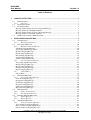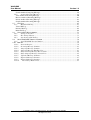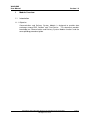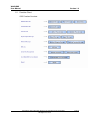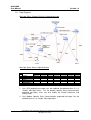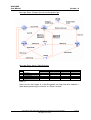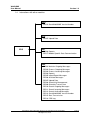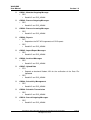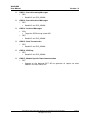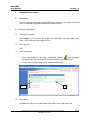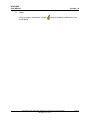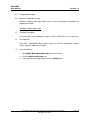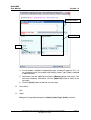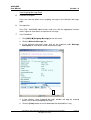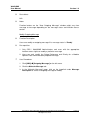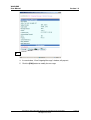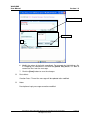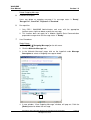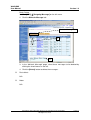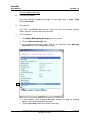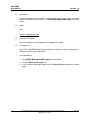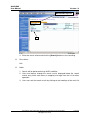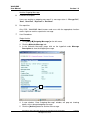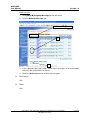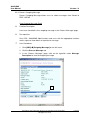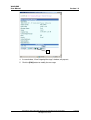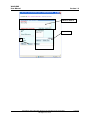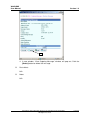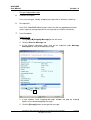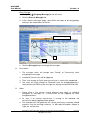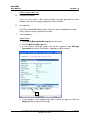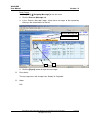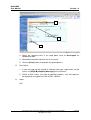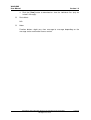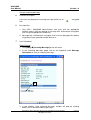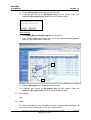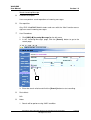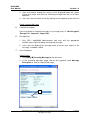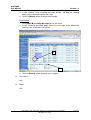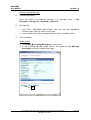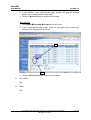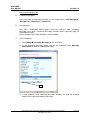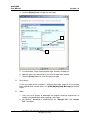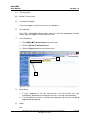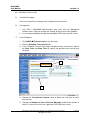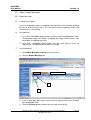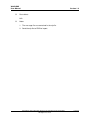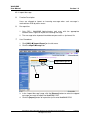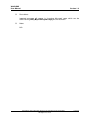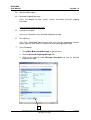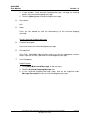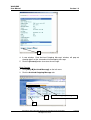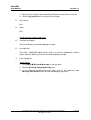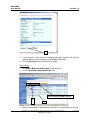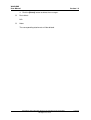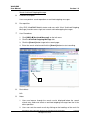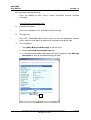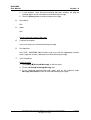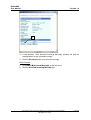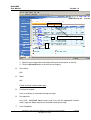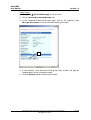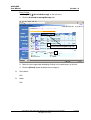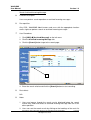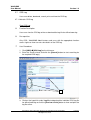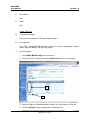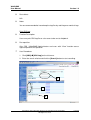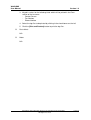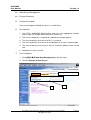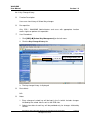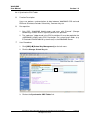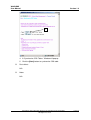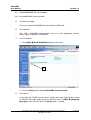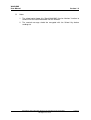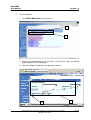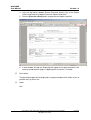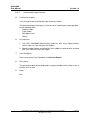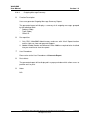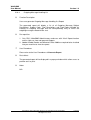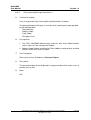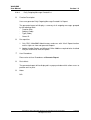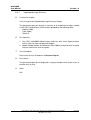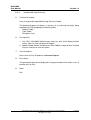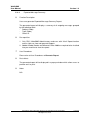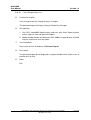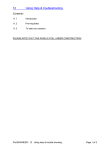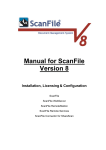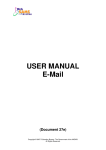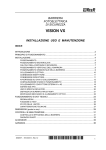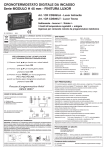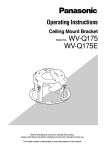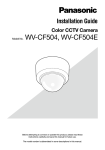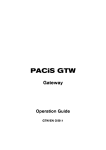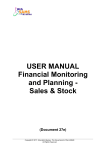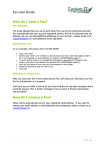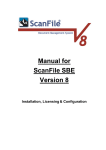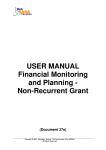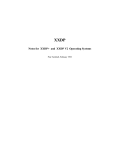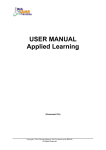Download USER MANUAL CDS
Transcript
USER MANUAL CDS (Document 27e) Copyright © 2007. Education Bureau. The Government of the HKSAR. All Rights Reserved. WebSAMS User Manual Version 1.4 Table of Contents 1 MODULE OVERVIEW............................................................................................................... 1 1.1 INTRODUCTION ........................................................................................................................ 1 1.1.1 Objective ......................................................................................................................... 1 1.2 FUNCTION CHART ................................................................................................................... 2 1.3 FLOW DIAGRAM ...................................................................................................................... 3 Message Status Change Cycle for Outgoing Message................................................................ 3 Message Status Access Right Summary ..................................................................................... 3 Message Status Change Cycle for Incoming Message ............................................................... 4 Message Status Access Right Summary ..................................................................................... 4 1.4 INTERACTIONS WITH OTHER MODULES ................................................................................... 5 2 OPERATION PROCEDURES.................................................................................................... 8 2.1 NOTIFICATION ......................................................................................................................... 8 2.1.1 Maintain Notification...................................................................................................... 8 2.2 OUTGOING MESSAGE ............................................................................................................ 10 2.2.1 Maintain Outgoing Message......................................................................................... 10 Add New Outgoing Message .................................................................................................... 10 View Outgoing Message Detail ................................................................................................ 12 Modify Outgoing Message........................................................................................................ 13 Delete Outgoing Message ......................................................................................................... 16 Resend Outgoing Message........................................................................................................ 18 Search Outgoing Message......................................................................................................... 19 Archive Outgoing Message....................................................................................................... 21 2.2.2 Process Outgoing Message........................................................................................... 23 View Outgoing Message Detail ................................................................................................ 23 Modify Outgoing Message........................................................................................................ 24 Delete Outgoing Message ......................................................................................................... 27 Encrypt Outgoing Message....................................................................................................... 29 Reject Outgoing Message ......................................................................................................... 31 2.2.3 Upload Data.................................................................................................................. 33 Upload Data .............................................................................................................................. 33 2.3 INCOMING MESSAGE ............................................................................................................. 35 2.3.1 Process Incoming Message........................................................................................... 35 View Incoming Message........................................................................................................... 35 Decrypt Incoming Message ...................................................................................................... 37 Search Incoming Message ........................................................................................................ 39 Delete Incoming Message......................................................................................................... 40 Archive Incoming Message ...................................................................................................... 42 Reply Incoming Message.......................................................................................................... 44 2.4 TRANSMISSION ...................................................................................................................... 46 2.4.1 Ad hoc Transmission..................................................................................................... 46 2.4.2 Schedule Transmission.................................................................................................. 47 2.5 EXPORT / IMPORT MESSAGES................................................................................................ 49 2.5.1 Export Message............................................................................................................. 49 2.5.2 Import Message............................................................................................................. 51 2.6 ARCHIVED MESSAGES ........................................................................................................... 53 2.6.1 Archived Outgoing Message ......................................................................................... 53 View Archived Outgoing Message ........................................................................................... 53 Restore Archived Outgoing Message ....................................................................................... 54 Delete Archived Outgoing Message ......................................................................................... 56 Copyright © 2007. Education Bureau. The Government of the HKSAR. All Rights Reserved. WebSAMS User Manual Version 1.4 Search Archived Outgoing Message......................................................................................... 59 2.6.2 Archived Incoming Message ......................................................................................... 60 View Archived Incoming Message........................................................................................... 60 Restore Archived Incoming Message ....................................................................................... 61 Delete Archived Incoming Message ......................................................................................... 63 Search Archived Incoming Message......................................................................................... 66 2.7 CDS LOG ............................................................................................................................... 67 2.7.1 Maintain CDS Log ........................................................................................................ 67 View CDS Log.......................................................................................................................... 67 Delete CDS Log........................................................................................................................ 68 Print CDS Log........................................................................................................................... 69 2.8 SCHOOL KEY MANAGEMENT ................................................................................................ 71 2.8.1 Change School Key ....................................................................................................... 71 2.8.2 Key Change History...................................................................................................... 73 2.8.3 Synchronize CDS Tables............................................................................................... 74 2.9 SEND WEBSAMS VERSION NUMBER ................................................................................... 76 2.9.1 Send WebSAMS Version Number.................................................................................. 76 2.10 REPORT ................................................................................................................................. 78 2.10.1 Generate Report............................................................................................................ 78 2.10.2 Incoming Message Summary ........................................................................................ 81 2.10.3 Outgoing Message Summary ........................................................................................ 82 2.10.4 Outgoing Message Handling List.................................................................................. 83 2.10.5 Daily Incoming Message Received List ........................................................................ 84 2.10.6 Daily Outgoing Message Created List.......................................................................... 85 2.10.7 Uploaded Message Summary........................................................................................ 86 2.10.8 Imported Message Summary......................................................................................... 87 2.10.9 Exported Message Summary......................................................................................... 88 2.10.10 Key Change History List ........................................................................................... 89 Copyright © 2007. Education Bureau. The Government of the HKSAR. All Rights Reserved. WebSAMS User Manual Version 1.4 1 Module Overview 1.1 Introduction 1.1.1 Objective Communication and Delivery System Module is designed to provide data exchange among EDB, Schools and Third Parties. This document provides knowledge on Communication and Delivery System Module functions and the corresponding procedural guide. Copyright © 2007. Education Bureau. The Government of the HKSAR. All Rights Reserved. Page 1 WebSAMS User Manual 1.2 Version 1.4 Function Chart CDS Function Overview Copyright © 2007. Education Bureau. The Government of the HKSAR. All Rights Reserved. Page 2 WebSAMS User Manual 1.3 Version 1.4 Flow Diagram Message Status Change Cycle for Outgoing Message Message Status Access Right Summary Message Status 1 2 3 4 5 6 7 READY PROCESSING ENCRYPT FAIL SENT SEND FAIL REJECTED RECEIVED Function MODIFY *Y ARCHIVE DELETE *Y Y Y Y Y Y Y Y Y Y RESEND ENCRYPT Y Y Y EXPORT REJECT *Y Y Y Note (*): 1. Only CDS prepared messages can be modified and deleted when it is in “Ready” Message Status. For the Module Specific Data Communication prepared messages, users can also modify the School Reference and Priority fields. 2. Only Module Specific Data Communication prepared messages can be rejected when it is in “Ready” Message Status Copyright © 2007. Education Bureau. The Government of the HKSAR. All Rights Reserved. Page 3 WebSAMS User Manual Version 1.4 Message Status Change Cycle for Incoming Message Message Status Access Right Summary Message Status 1 2 3 4 5 Encrypted Not Encrypted Decrypted Fail Imported Import Fail Function Archive Delete *Y Y Y Y *Y Y Y Y Decrypt Y Reply Y Y Y Y Note (*): Please ensure that import of a “Not Encrypted” message into other modules is done before performing the “Archive” or “Delete” function. Copyright © 2007. Education Bureau. The Government of the HKSAR. All Rights Reserved. Page 4 WebSAMS User Manual 1.4 Version 1.4 Interactions with other modules SCH - CDS13 Send WebSAMS Version Number STU - CDS07 Upload Data CDS RPT - CDS04 Reports - CDS17 Module Specific Data Communication SEC - CDS01 Maintain Outgoing Messages - CDS02 Process Outgoing Messages - CDS03 Process Incoming Messages - CDS04 Reports - CDS05 Import/Export Messages - CDS06 Archived Messages - CDS07 Upload Data - CDS08 School Key Management - CDS09 Schedule Transmission - CDS10 Search Outgoing Messages - CDS11 Search Incoming Messages - CDS12 Search Archived Messages - CDS13 Send WebSAMS Version Number - CDS15 Start Transmission - CDS16 CDS Log Copyright © 2007. Education Bureau. The Government of the HKSAR. All Rights Reserved. Page 5 WebSAMS User Manual Version 1.4 CDS01 - Maintain Outgoing Message • SEC • Read ACL on CDS_ADMIN CDS02 - Process Outgoing Messages • SEC • Read ACL on CDS_ADMIN CDS03 - Process Incoming Messages • SEC • Read ACL on CDS_ADMIN CDS04 - Reports • RPT • Depend on the RPT API to generate all CDS reports • SEC • Read ACL on CDS_ADMIN CDS05 - Import/Export Messages • SEC • Read ACL on CDS_ADMIN CDS06 - Archived Messages • SEC • Read ACL on CDS_ADMIN CDS07 - Upload Data • STU • Depend on backend Student API for the verification of the Data File Uploaded • SEC • Read ACL on CDS_ADMIN CDS08 - School Key Management • SEC • Read ACL on CDS_ADMIN CDS09 - Schedule Transmission • SEC • Read ACL on CDS_ADMIN CDS10 - Search Outgoing Messages • SEC • Read ACL on CDS_ADMIN Copyright © 2007. Education Bureau. The Government of the HKSAR. All Rights Reserved. Page 6 WebSAMS User Manual Version 1.4 CDS11 - Search Incoming Messages • SEC • Read ACL on CDS_ADMIN CDS12 - Search Archived Messages • SEC • Read ACL on CDS_ADMIN CDS13 - Archived Messages • SCH • To get the SCRN using school API • SEC • Read ACL on CDS_ADMIN CDS15 - Start Transmission • SEC • Read ACL on CDS_ADMIN CDS16 - CDS Log • SEC • Read ACL on CDS_ADMIN CDS17 - Module Specific Data Communication • RPT • Depend on the backend RPT API to generate all reports for other modules via Data Comm API. Copyright © 2007. Education Bureau. The Government of the HKSAR. All Rights Reserved. Page 7 WebSAMS User Manual Version 1.4 2 Operation Procedures 2.1 Notification Display notification messages when EDB sends notification messages to remind users in selected user groups to perform important tasks. 2.1.1 Maintain Notification Function Description After logging in, the system will display the notification message page when there is any notification message for users. Pre-requisites N/A User Procedures 1. Users can disable the messages marked with symbol “ Allow to disable the Notification” by selecting the "Do not remind me again" check box. 2. Click [Confirm] button to go to the school calendar page. 2 1 Post-effects Disabled messages will not be shown again when users login next time. Copyright © 2007. Education Bureau. The Government of the HKSAR. All Rights Reserved. Page 8 WebSAMS User Manual Version 1.4 Notes Only messages marked with symbol “ Allow to disable the Notification” can be disabled. Copyright © 2007. Education Bureau. The Government of the HKSAR. All Rights Reserved. Page 9 WebSAMS User Manual 2.2 Version 1.4 Outgoing Message 2.2.1 Maintain Outgoing Message Maintain Outgoing Message allows users to view and perform operations on outgoing messages. Add New Outgoing Message Function Description Users can add a new outgoing message as well as attach files to it, if necessary. Pre-requisites Only CDS / WebSAMS Administrators and users with the appropriate function access right can add new messages. User Procedures 1. Click [CDS] [Outgoing Message] on the left menu. 2. Click the Maintain Message tab. 3. In the “Maintain Message” page, click the [Add] button. Copyright © 2007. Education Bureau. The Government of the HKSAR. All Rights Reserved. Page 10 WebSAMS User Manual Version 1.4 Must be filled in Attach file 6 4. A new window, “Add New Outgoing Message” window will pop out. Fill in all the mandatory fields (Description and Subject (Code) Type (Code)) indicated in bold red labels. 5. Attachments can be added by clicking the [Browse] button and select a file from local computer. Afterwards, click the [Add File] button to add it to the message. 6. Click the [Save] button to add the new message. Post-effects N/A Notes Party will change depending on the Subject (Code) Type (Code) selected. Copyright © 2007. Education Bureau. The Government of the HKSAR. All Rights Reserved. Page 11 WebSAMS User Manual Version 1.4 View Outgoing Message Detail Function Description Users can view the details of an outgoing message in the “Maintain Message” page. Pre-requisites Only CDS / WebSAMS Administrators and users with the appropriate function access right can view details of a particular message User Procedures 1. Click [CDS] [Outgoing Message] on the left menu. 2. Click the Maintain Message tab. 3. In the “Maintain Message” page, click on the hyperlink under Message Description to view details of the selected message. 5 4. A new window, “View Outgoing Message” window, will pop out showing details of the selected outgoing message. 5. Click the [View] button to view or download the attached files if any. Copyright © 2007. Education Bureau. The Government of the HKSAR. All Rights Reserved. Page 12 WebSAMS User Manual Version 1.4 Post-effects N/A Notes Function buttons on the “View Outgoing Message” window might vary from message to message depending on the message status and function access control. Modify Outgoing Message Function Description Users can modify an outgoing message if its message status is ‘Ready’. Pre-requisites 1. Only CDS / WebSAMS Administrators and users with the appropriate function access right can modify a particular message. 2. Users can only modify the School Reference and Priority for a Module Specific Data Communication prepared message. User Procedures 1. Click [CDS] [Outgoing Message] on the left menu. 2. Click the Maintain Message tab. 3. In the “Maintain Message” page, click on the hyperlink under Message Description to select an outgoing message to modify. Copyright © 2007. Education Bureau. The Government of the HKSAR. All Rights Reserved. Page 13 WebSAMS User Manual Version 1.4 5 4. A new window, “View Outgoing Message” window, will pop out. 5. Click the [Edit] button to modify the message. Copyright © 2007. Education Bureau. The Government of the HKSAR. All Rights Reserved. Page 14 WebSAMS User Manual Version 1.4 Must be filled in Attach file 7 6. Modify the values of the fields accordingly. For example, by highlighting a file in ‘Outgoing File Attachment’ and click the [Delete File] button, it is able to remove the files from the message. 7. Click the [Save] button to save the changes. Post-effects Creation Date / Time of the message will be updated after modified. Notes Description of reply message cannot be modified. Copyright © 2007. Education Bureau. The Government of the HKSAR. All Rights Reserved. Page 15 WebSAMS User Manual Version 1.4 Delete Outgoing Message Function Description Users can delete an outgoing message if its message status is ‘Ready’, ‘Encrypt Fail’, ‘Send Fail’, ‘Rejected’ or ‘Received’. Pre-requisites 1. Only CDS / WebSAMS Administrators and users with the appropriate function access right can delete a particular message. 2. This function does not apply for a Module Specific Data Communication prepared message when the message status is ‘Ready’. User Procedures Single Delete 1. Click [CDS] [Outgoing Message] on the left menu. 2. Click the Maintain Message tab. 3. In the “Maintain Message” page, click on the hyperlink under Message Description to select an outgoing message to delete. 4 4. A new window, “View Outgoing Message” window, will pop out. Click the [Delete] button to delete the message. Copyright © 2007. Education Bureau. The Government of the HKSAR. All Rights Reserved. Page 16 WebSAMS User Manual Version 1.4 Batch Delete 1. Click [CDS] [Outgoing Message] on the left menu. 2. Click the Maintain Message tab. Maintain Message tab 3 4 3. In the “Maintain Message” page, select those messages to be deleted by clicking the check boxes on the left. 4. Click the [Delete] button to delete the messages. Post-effects N/A Notes N/A Copyright © 2007. Education Bureau. The Government of the HKSAR. All Rights Reserved. Page 17 WebSAMS User Manual Version 1.4 Resend Outgoing Message Function Description Users can resend an outgoing message if its message status is ‘Sent’, ‘Send Fail’ or ‘Received’. Pre-requisites Only CDS / WebSAMS Administrators and users with the “Encrypt” function access right can resend a particular message. User Procedures 1. Click [CDS] [Outgoing Message] on the left menu. 2. Click the Maintain Message tab. 3. In the “Maintain Message” page, click on the hyperlink under Message Description to view the outgoing message. 5 4. A new window, “View Outgoing Message” window, will pop out showing details of the selected outgoing message. 5. Click the [Resend] button to resend the message. Copyright © 2007. Education Bureau. The Government of the HKSAR. All Rights Reserved. Page 18 WebSAMS User Manual Version 1.4 Post-effects A new message will be created in “Maintain Message” page for the message being resent which can be access via [CDS] [Outgoing Message] on the left menu. Notes N/A Search Outgoing Message Function Description Users can perform search operation on outgoing messages. Pre-requisites Only CDS / WebSAMS Administrators and users with the “View” function access right can perform search operation. User Procedures 1. Click [CDS] [Outgoing Message] on the left menu. 2. Click the Maintain Message tab. 3. In the “Maintain Message” page, click the [Search] button to go to the search page. Copyright © 2007. Education Bureau. The Government of the HKSAR. All Rights Reserved. Page 19 WebSAMS User Manual Version 1.4 Maintain Message tab 4 4. Enter the search criteria and click the [Search] button to start searching. Post-effects N/A Notes 1. Search will be performed using “AND” condition. 2. Users can browse through the search results displayed below the search criteria entry fields and select an outgoing message from the list for other operation. 3. Users can sort the search results by clicking on the headings of the result list. Copyright © 2007. Education Bureau. The Government of the HKSAR. All Rights Reserved. Page 20 WebSAMS User Manual Version 1.4 Archive Outgoing Message Function Description Users can archive an outgoing message if its message status is ‘Encrypt Fail’, ‘Sent’, ‘Send Fail’, ‘Rejected’ or ‘Received’. Pre-requisites Only CDS / WebSAMS Administrators and users with the appropriate function access right can archive a particular message. User Procedures Single Archive 1. Click [CDS] [Outgoing Message] on the left menu. 2. Click the Maintain Message tab. 3. In the “Maintain Message” page, click on the hyperlink under Message Description to view the outgoing message. 5 4. A new window, “View Outgoing Message” window, will pop out showing details of the selected outgoing message. 5. Click the [Archive] button to archive the message. Copyright © 2007. Education Bureau. The Government of the HKSAR. All Rights Reserved. Page 21 WebSAMS User Manual Version 1.4 Batch Archive 1. Click [CDS] [Outgoing Message] on the left menu. 2. Click the Maintain Message tab. Maintain Message tab 3 4 3. In the “Maintain Message” page, select those messages to be archived by clicking in the check boxes on the left. 4. Click the [Archive] button to archive the messages. Post-effects N/A Notes N/A Copyright © 2007. Education Bureau. The Government of the HKSAR. All Rights Reserved. Page 22 WebSAMS User Manual Version 1.4 2.2.2 Process Outgoing Message Process Outgoing Message allows users to submit messages from School to EDB / HKEAA. View Outgoing Message Detail Function Description Users can view details of an outgoing message in the “Process Message” page. Pre-requisites Only CDS / WebSAMS Administrators and users with the appropriate function access right can view details of a particular message. User Procedures 1. Click [CDS] [Outgoing Message] on the left menu. 2. Click the Process Message tab. 3. In the “Process Message” page, click on the hyperlink under Message Description to view the outgoing message. 5 Copyright © 2007. Education Bureau. The Government of the HKSAR. All Rights Reserved. Page 23 WebSAMS User Manual Version 1.4 4. A new window, “View Outgoing Message” window, will pop out showing details of the selected outgoing message. 5. By clicking the [View] button of an attachment, it is able to view / save the attachment. Post-effects N/A Notes Function buttons on the “View Outgoing Message” window might vary from message to message depending on the message status and the function access right. Modify Outgoing Message Function Description Users can modify an outgoing message if its message status is ‘Ready’. Pre-requisites 1. Only CDS / WebSAMS Administrators and users with the appropriate function access right can modify a particular message. 2. Users can only modify the School Reference and Priority for a Module Specific Data Communication prepared message. User Procedures 1. Click [CDS] [Outgoing Message] on the left menu. 2. Click the Process Message tab. 3. In the “Process Message” page, click on the hyperlink under Message Description to view an outgoing message. Copyright © 2007. Education Bureau. The Government of the HKSAR. All Rights Reserved. Page 24 WebSAMS User Manual Version 1.4 5 4. A new window, “View Outgoing Message” window, will pop out. 5. Click the [Edit] button to modify the message. Copyright © 2007. Education Bureau. The Government of the HKSAR. All Rights Reserved. Page 25 WebSAMS User Manual Version 1.4 Must be filled in Attach file 7 Copyright © 2007. Education Bureau. The Government of the HKSAR. All Rights Reserved. Page 26 WebSAMS User Manual Version 1.4 6. Modify the values of the fields accordingly. For example, by highlighting a file in ‘Outgoing File Attachment’ and click the [Delete File] button, it is able to remove the file from message. 7. Click the [Save] button to save the changes. Post-effects Creation Date / Time of the messages will be updated after modified. Notes Description of reply message cannot be modified. Delete Outgoing Message Function Description Users can delete an outgoing message if its message status is ‘Ready’, ‘Encrypt Fail’, ‘Send Fail’, ‘Rejected’ or ‘Received’. Pre-requisites 1. Only CDS / WebSAMS Administrators and users with the appropriate function access right can delete a particular message. 2. This function does not apply to a Module Specific Data Communication prepared message when its message status is ‘Ready’. User Procedures 1. Click [CDS] [Outgoing Message] on the left menu. 2. Click the Process Message tab. 3. In the “Process Message” page, click on the hyperlink under Message Description to view an outgoing message. Copyright © 2007. Education Bureau. The Government of the HKSAR. All Rights Reserved. Page 27 WebSAMS User Manual Version 1.4 4 4. A new window, “View Outgoing Message” window, will pop out. Click the [Delete] button to delete the message. Post-effects N/A Notes N/A Copyright © 2007. Education Bureau. The Government of the HKSAR. All Rights Reserved. Page 28 WebSAMS User Manual Version 1.4 Encrypt Outgoing Message Function Description Users can encrypt a “Ready” outgoing message with an effective school key. Pre-requisites Only CDS / WebSAMS Administrators and users with the appropriate function access right can encrypt a particular message with an effective school key. User Procedures Single Encrypt 1. Click [CDS] [Outgoing Message] on the left menu. 2. Click the Process Message tab. 3. In the “Process Message” page, click on the hyperlink under Message Description to view the outgoing message. 5 4. A new window, “View Outgoing Message” window, will pop out showing details of the selected outgoing message. 5. Click the [Encrypt] button to encrypt the message. Copyright © 2007. Education Bureau. The Government of the HKSAR. All Rights Reserved. Page 29 WebSAMS User Manual Version 1.4 Batch Encrypt 1. Click [CDS] [Outgoing Message] on the left menu. 2. Click the Process Message tab. 3. In the “Process Message” page, select those messages to be encrypted by clicking in the check boxes on the left. Process Message tab 3 4 4. Click the [Encrypt] button to encrypt the messages. Post-effects 1. The message status will change from "Ready" to "Processing" while encrypting the message. 2. A backend Transmission will be triggered. 3. Then, it will change to "Sent" when transmission is successfully completed. 4. The status will finally change to "Received" once an acknowledgement is received from the EDB that the message has already arrived EDB-end CDS. Notes 1. Please allow a few minutes interval between each batch or individual encryption of messages as a transmission will be triggered for each encryption process. 2. As such, if an existing transmission is running at the backend, the transmission being triggered will be ignored. 3. The attached files encrypted with the school private key cannot be viewed anymore. Only the message summary, i.e. Message Description, Subject & Type, etc. can be seen. Copyright © 2007. Education Bureau. The Government of the HKSAR. All Rights Reserved. Page 30 WebSAMS User Manual Version 1.4 Reject Outgoing Message Function Description Users can only reject a data communication message generated by other modules, but not for messages prepared via CDS functions. Pre-requisites Only CDS / WebSAMS Administrators and users with the appropriate function access right can reject a particular message. User Procedures Single Reject 1. Click [CDS] [Outgoing Message] on the left menu. 2. Click the Maintain Message tab. 3. In the “Process Message” page, click on the hyperlink under Message Description to select a ‘DataComm’ outgoing message to reject. 4 4. A new window, “View Outgoing Message” window, will pop out. Click the [Reject] button to reject the message. Copyright © 2007. Education Bureau. The Government of the HKSAR. All Rights Reserved. Page 31 WebSAMS User Manual Version 1.4 Batch Reject 1. Click [CDS] [Outgoing Message] on the left menu. 2. Click the Process Message tab. 3. In the “Process Message” page, select those messages to be rejected by clicking in the check boxes on the left. Process Message tab Process Message tab 4 3 4. Click the [Reject] button to reject the messages. Post-effects The message status will change from “Ready” to “Rejected”. Notes N/A Copyright © 2007. Education Bureau. The Government of the HKSAR. All Rights Reserved. Page 32 WebSAMS User Manual Version 1.4 2.2.3 Upload Data Upload Data Function Description Users can upload data files and create a module specific Data Communication message. This is an alternative to prepare data files for "Data Comm." of various WebSAMS modules. It allows users to upload data files created from school's own application or other sources. However, the data files have to conform to the pre-defined format of the Interface Files. Users cannot use this function if he or she has been preparing data files via WebSAMS modules. Users are only recommended to use this function only if necessary and if he or she is an advanced user. Pre-requisites 1. Only CDS / WebSAMS Administrators and users with the appropriate function access right can perform this operation. 2. All the required interface files of an event must be present. 3. The interface files must pass all validation rules before successfully uploaded. User Procedures 1. Click [CDS] [Outgoing Message] on the left menu. 2. Click the Upload Data tab. Copyright © 2007. Education Bureau. The Government of the HKSAR. All Rights Reserved. Page 33 WebSAMS User Manual Version 1.4 3 4 5 3. Select the required event in the drop down menu of Description for uploading of data. 4. Attached the required interface files for the event. 5. Click the [Save] button to complete the upload process. Post-effects 1. A new message will be created in “Maintain Message” page which can be access via [CDS] [Outgoing Message] on the left menu. 2. Similar to Data Comm. message of individual modules, such message can be rejected or encrypted and sent to EDB / HKEAA. Notes N/A Copyright © 2007. Education Bureau. The Government of the HKSAR. All Rights Reserved. Page 34 WebSAMS User Manual 2.3 Version 1.4 Incoming Message 2.3.1 Process Incoming Message Incoming Message allows users to decrypt, archive, reply, search, view and delete but not modify incoming messages. View Incoming Message Function Description Users can view details of an incoming message in “Incoming Message” page. Pre-requisites 1. Only CDS / WebSAMS Administrators and users with the appropriate function access right can view both lock and unlock messages. 2. Generally, normal CDS users can only view unlock messages. User Procedures 1. Click [CDS] [Incoming Message] on the left menu. 2. In the “Incoming Message” page, click on the hyperlink under Message Description to view the incoming message. 4 3. A new window, “View Incoming Message” window, will pop out showing details of the selected incoming message. Copyright © 2007. Education Bureau. The Government of the HKSAR. All Rights Reserved. Page 35 WebSAMS User Manual Version 1.4 4. Click the [View] button to download or view the individual files (only for “unlock” message). Post-effects N/A Notes Function buttons might vary from message to message depending on the message status and function access control. Copyright © 2007. Education Bureau. The Government of the HKSAR. All Rights Reserved. Page 36 WebSAMS User Manual Version 1.4 Decrypt Incoming Message Function Description Users can only decrypt an incoming message which has an icon. encrypted Pre-requisites 1. Only CDS / WebSAMS Administrators and users with the appropriate function access right can decrypt a message with ‘Authenticate’ encryption level using the appropriate School Key. 2. Message with ‘Authenticate’ encryption level must be decrypted first before any processing or operation can be done on it. User Procedures Single Decrypt 1. Click [CDS] [Incoming Message] on the left menu. 2. In the “Incoming Message” page, click on the hyperlink under Message Description to view an incoming message. 4 3. A new window, “View Incoming Message” window, will pop out showing details of the selected incoming message. Copyright © 2007. Education Bureau. The Government of the HKSAR. All Rights Reserved. Page 37 WebSAMS User Manual Version 1.4 4. Click the [Decrypt] button to decrypt the message. 5. A pop-up box asking for Decryption Key will be shown. Enter the appropriate Decryption Key based on the Key Effective Date. Batch Decrypt 1. Click [CDS] [Incoming Message] on the left menu. 2. In the “Incoming Message” page, select those messages to be decrypted by clicking in the check boxes on the left. 2 3 3. Click the [Decrypt] button to decrypt the messages. 4. A pop-up box asking for Decryption Key will be shown. Enter the appropriate Decryption Key based on the Key Effective Date. Post-effects N/A Notes For batch decryption, all the selected messages should be decrypted with the same school key at EDB end, i.e. with the same key date. Copyright © 2007. Education Bureau. The Government of the HKSAR. All Rights Reserved. Page 38 WebSAMS User Manual Version 1.4 Search Incoming Message Function Description Users can perform search operation on incoming messages. Pre-requisites Only CDS / WebSAMS Administrators and users with the “View” function access right can search incoming messages. User Procedures 1. Click [CDS] [Incoming Message] on the left menu. 2. In the “Incoming Message” page, click the [Search] button to go to the search page. 3 3. Enter the search criteria and click the [Search] button to start searching. Post-effects N/A Notes 1. Search will be perform using “AND” condition. Copyright © 2007. Education Bureau. The Government of the HKSAR. All Rights Reserved. Page 39 WebSAMS User Manual Version 1.4 2. Users can browse through the search results displayed below the search criteria entry fields and select an incoming message from the list for other operation. 3. Users can sort the search results by clicking on the headings of the result list. Delete Incoming Message Function Description Users can delete an incoming message if its message status is ‘Not Encrypted’, ‘Decrypt Fail’, ‘Imported’, ‘Import Fail’. Pre-requisites 1. Only CDS / WebSAMS Administrators and users with the appropriate function access right can delete an incoming message. 2. Users who are deleting the message need to ensure that import of the message, if needed, is done. User Procedures Single Delete 1. Click [CDS] [Incoming Message] on the left menu. 2. In the “Incoming Message” page, click on the hyperlink under Message Description to view an incoming message. 4 Copyright © 2007. Education Bureau. The Government of the HKSAR. All Rights Reserved. Page 40 WebSAMS User Manual Version 1.4 3. A new window, “View Incoming Message” window, will pop out showing details of the selected incoming message. 4. Click the [Delete] button to delete the message. Batch Delete 1. Click [CDS] [Incoming Message] on the left menu. 2. In the “Incoming Message” page, select the messages to be deleted by clicking in the check boxes on the left. 2 3 3. Click the [Delete] button to delete the messages. Post-effects N/A Notes N/A Copyright © 2007. Education Bureau. The Government of the HKSAR. All Rights Reserved. Page 41 WebSAMS User Manual Version 1.4 Archive Incoming Message Function Description Users can archive an incoming message if its message status is ‘Not Encrypted’, ‘Decrypt Fail’, ‘Imported’, ‘Import Fail’. Pre-requisites 1. Only CDS / WebSAMS Administrators and users with the appropriate function access right can archive a message. 2. Users should ensure that the import of the message, if needed, is done User Procedures Single Archive 1. Click [CDS] [Incoming Message] on the left menu. 2. In the “Incoming Message” page, click on the hyperlink under Message Description to view an incoming message. 4 Copyright © 2007. Education Bureau. The Government of the HKSAR. All Rights Reserved. Page 42 WebSAMS User Manual Version 1.4 3. A new window, “View Incoming Message” window, will pop out showing details of the selected incoming message. 4. Click the [Archive] button to archive the message. Batch Archive 1. Click [CDS] [Incoming Message] on the left menu. 2. In the “Incoming Message” page, select the messages to be archived by clicking in the check boxes on the left. 2 3 3. Click the [Archive] button to archive the messages. Post-effects N/A Notes N/A Copyright © 2007. Education Bureau. The Government of the HKSAR. All Rights Reserved. Page 43 WebSAMS User Manual Version 1.4 Reply Incoming Message Function Description Users can reply an incoming message if its message status is ‘Not Encrypted’, ‘Decrypt Fail’, ‘Imported’ or ‘Import Fail’. Pre-requisites Only CDS / WebSAMS Administrators and users with the “Add” (Outgoing Message) and “View” (Incoming Message) function access right can reply an incoming message. Only messages with “Reply Deadline” can be replied. User Procedures 1. Click [CDS] [Incoming Message] on the left menu. 2. In the “Incoming Message” page, click on the hyperlink under Message Description to view an incoming message. 4 3. A new window, “View Incoming Message” window, will pop out showing details of the selected incoming message. Copyright © 2007. Education Bureau. The Government of the HKSAR. All Rights Reserved. Page 44 WebSAMS User Manual Version 1.4 4. Click the [Reply] button to reply the message. 6 7 5. A new window, “Reply Incoming Message” window, will pop out. 6. Add the necessary attachment(s) for the message to be replied. 7. Click the [Save] button to save the reply message. Post-effects A new message will be created in “Maintain Message” page for the message being replied which can be access via [CDS] [Outgoing Message] on the left menu. Notes 1. Users can also choose to download the original incoming attachments to modify and upload again when replying a message. 2. No viewing / download of attachment(s) for “Decrypt Fail” and “Import Fail” messages. Copyright © 2007. Education Bureau. The Government of the HKSAR. All Rights Reserved. Page 45 WebSAMS User Manual 2.4 Version 1.4 Transmission 2.4.1 Ad hoc Transmission Function Description Users can trigger a transmission on an as-need basis. Pre-requisites Only CDS / WebSAMS Administrators and users with the appropriate function access right can trigger an ad hoc transmission. User Procedures 1. Click [CDS] [Transmission] on the left menu. 2. Click the Ad hoc Transmission tab. 3. Click the [Start] button to start transmission. 2 3 Post-effects 1. If users triggered an ad hoc transmission, the transmission will start immediately, provided no existing transmission is running at the backend. 2. If an existing transmission is running at the backend, the transmission being triggered will be ignored. Notes N/A Copyright © 2007. Education Bureau. The Government of the HKSAR. All Rights Reserved. Page 46 WebSAMS User Manual Version 1.4 2.4.2 Schedule Transmission Function Description Users can maintain the settings of the schedule for transmission. Pre-requisites 1. Only CDS / WebSAMS Administrators and users with the appropriate function access right can change the settings of the transmission schedule. 2. It is not recommended to change the preloaded CDS Extension URL values. User Procedures 1. Click [CDS] [Transmission] on the left menu. 2. Click the Schedule Transmission tab. 3. In the ‘Schedule Transmission’ page, change the hours and minutes field of the Start Time and Stop Time to specify the period of the transmission schedule. 2 8 4. Change the Transmission Interval value to define the wait time for each transmission. 5. Change the Number of Time to Resend Message to define the number of retries if a transmission fails on a particular CDS Extension server. Copyright © 2007. Education Bureau. The Government of the HKSAR. All Rights Reserved. Page 47 WebSAMS User Manual Version 1.4 6. Change the URL of the Primary CDS Extension to define the first URL of the CDS Extension to be used for the transmission. 7. Change the URL of the Secondary CDS Extension to define the second URL of the CDS Extension to be used if the transmission fails when using the primary URL. 8. Click the [Save] button to save the settings of the transmission schedule. Post-effects A transmission will be triggered at backend based on the schedule being set. The schedule starts at the next effective time. Notes 1. The transmission schedule can span across a day when start time is larger than stop time or by clicking on the [24 hours] button. 2. The maximum number of “Time to resend Message” available depends on the “Transmission Interval” selected: Interval Maximum Resend No. • 1 hourly 3 • • 2-3 hourly 4-6 hourly 5 10 3. Users can also click the [Un-schedule] to stop the transmission schedule. Copyright © 2007. Education Bureau. The Government of the HKSAR. All Rights Reserved. Page 48 WebSAMS User Manual 2.5 Version 1.4 Export / Import Messages 2.5.1 Export Message Function Description Users are allowed to export an outgoing message when such message needs to be sent to EDB by other means. This scenario will occur especially when CDS Transmission is not working. Pre-requisites 1. Only CDS / WebSAMS Administrators and users with the appropriate “View” (Outgoing Message) and “Export” (Outgoing Message) function access right can export an outgoing message. 2. Only CDS / WebSAMS Administrators can grant the rights to users for viewing and / or exporting own or others message. User Procedures 1. Click [CDS] [Import / Export] on the left menu. 2. Click the Export Message tab. Export Message 3 4 3. In the “Export Message” page, click on the message that you wish to export from WebSAMS CDS. 4. Click the [Export] button to export the message into a zip file. Copyright © 2007. Education Bureau. The Government of the HKSAR. All Rights Reserved. Page 49 WebSAMS User Manual Version 1.4 Post-effects N/A Notes 1. The message files are contained in the zip file. 2. Send the zip file to EDB for import. Copyright © 2007. Education Bureau. The Government of the HKSAR. All Rights Reserved. Page 50 WebSAMS User Manual Version 1.4 2.5.2 Import Message Function Description Users are allowed to import an incoming message when such message is received from EDB by other means. Pre-requisites 1. Only CDS / WebSAMS Administrators and users with the appropriate function access right can import an incoming message. 2. The message to be imported should be compressed in a .zip format file. User Procedures 1. Click [CDS] [Import/Export] on the left menu. 2. Click the Import Message tab. Import Message tab 3 4 3. In the “Import Message” page, click the [Browse] button to select the zipped message you want to import into WebSAMS CDS. 4. Click the [Import] button to import the zip file onto WebSAMS CDS. Copyright © 2007. Education Bureau. The Government of the HKSAR. All Rights Reserved. Page 51 WebSAMS User Manual Version 1.4 Post-effects Imported message will appear in “Incoming Message” page which can be accessed via [CDS] [Incoming Message] on the left menu. Notes N/A Copyright © 2007. Education Bureau. The Government of the HKSAR. All Rights Reserved. Page 52 WebSAMS User Manual 2.6 Version 1.4 Archived Messages 2.6.1 Archived Outgoing Message Users are allowed to view, search, restore and delete archived outgoing messages. View Archived Outgoing Message Function Description Users can view details of an archived outgoing message. Pre-requisites Only CDS / WebSAMS Administrators and users with the appropriate function access right can view details of a particular archived outgoing message. User Procedures 1. Click [CDS] [Archived Message] on the left menu. 2. Click the Archived Outgoing Message tab. 3. Click on the hyperlink under Message Description to view an archived outgoing message. 5 Copyright © 2007. Education Bureau. The Government of the HKSAR. All Rights Reserved. Page 53 WebSAMS User Manual Version 1.4 4. A new window, “View Archived Outgoing Message”, will pop out showing details of the archived outgoing message. 5. Click the [Close] button to end viewing the message. Post-effects N/A Notes Users are not allowed to view the attachment(s) of the archived outgoing message. Restore Archived Outgoing Message Function Description Users can restore an archived outgoing message. Pre-requisites Only CDS / WebSAMS Administrators and users with the appropriate function access right can restore a particular archived outgoing message. User Procedures Single Restore 1. Click [CDS] [Archived Message] on the left menu. 2. Click the Archived Outgoing Message tab. 3. In the “Archived Outgoing Message” page, click on the hyperlink under Message Description to view an archived outgoing message. Copyright © 2007. Education Bureau. The Government of the HKSAR. All Rights Reserved. Page 54 WebSAMS User Manual Version 1.4 5 4. A new window, “View Archived Outgoing Message” window, will pop out showing details of the selected archived outgoing message. 5. Click the [Restore] button to restore the message. Batch Restore 1. Click [CDS] [Archived Message] on the left menu. 2. Click the Archived Outgoing Message tab. 3 Archived Outgoing Message tab 4 Copyright © 2007. Education Bureau. The Government of the HKSAR. All Rights Reserved. Page 55 WebSAMS User Manual Version 1.4 3. Select the messages to be restored by clicking the check boxes on the left. 4. Click the [Restore] button to restore the messages. Post-effects N/A Notes N/A Delete Archived Outgoing Message Function Description Users can delete an archived outgoing message. Pre-requisites Only CDS / WebSAMS Administrators and users with the appropriate function access right can delete a particular archived outgoing message. User Procedures Single Delete 1. Click [CDS] [Archived Message] on the left menu. 2. Click the Archived Outgoing Message tab. 3. In the “Archived Outgoing Message” page, click on the hyperlink under Message Description to view an archived outgoing message. Copyright © 2007. Education Bureau. The Government of the HKSAR. All Rights Reserved. Page 56 WebSAMS User Manual Version 1.4 5 4. A new window, “View Archived Outgoing Message” window, will pop out showing details of the selected archived outgoing message. 5. Click the [Delete] button to delete the message. Batch Delete 1. Click [CDS] [Archived Message] on the left menu. 2. Click the Archived Outgoing Message tab. Archived Outgoing Message tab 3 4 3. Select the messages to be deleted by clicking in the check boxes on the left. Copyright © 2007. Education Bureau. The Government of the HKSAR. All Rights Reserved. Page 57 WebSAMS User Manual Version 1.4 4. Click the [Delete] button to delete the messages. Post-effects N/A Notes The corresponding attachments will be deleted. Copyright © 2007. Education Bureau. The Government of the HKSAR. All Rights Reserved. Page 58 WebSAMS User Manual Version 1.4 Search Archived Outgoing Message Function Description Users can perform search operation on archived outgoing messages. Pre-requisites Only CDS / WebSAMS Administrators and users with “View” (Archived Outgoing Message) function access right can search archived outgoing messages. User Procedures 1. Click [CDS] [Archived Message] on the left menu. 2. Click the Archived Outgoing Message tab. 3. Click the [Search] button to go to the search page. 4. Enter the search criteria and click the [Search] button to start searching. 3 Post-effects N/A Notes 1. Users can browse through the search results displayed below the search criteria entry fields and select an archived outgoing message from the list for other operation. 2. Users can sort the search results by clicking on the headings of the result list. Copyright © 2007. Education Bureau. The Government of the HKSAR. All Rights Reserved. Page 59 WebSAMS User Manual Version 1.4 2.6.2 Archived Incoming Message Users are allowed to view, search, restore and delete archived incoming messages. View Archived Incoming Message Function Description Users can view details of an archived incoming message. Pre-requisites Only CDS / WebSAMS Administrators and users with the appropriate function access right can view details of a particular archived incoming message. User Procedures 1. Click [CDS] [Archived Message] on the left menu. 2. Click the Archived Incoming Message tab. 3. In “Archived Incoming Message” page, click on the hyperlink under Message Description to view an archived incoming message. 5 Copyright © 2007. Education Bureau. The Government of the HKSAR. All Rights Reserved. Page 60 WebSAMS User Manual Version 1.4 4. A new window, “View Archived Incoming Message” window, will pop out showing details of the selected archived incoming message. 5. Click the [Close] button to end viewing the message. Post-effects N/A Notes N/A Restore Archived Incoming Message Function Description Users can restore an archived incoming message. Pre-requisites Only CDS / WebSAMS Administrators and users with the appropriate function access right can restore a particular archived incoming message. User Procedures Single Restore 1. Click [CDS] [Archived Message] on the left menu. 2. Click the Archived Incoming Message tab. 3. In the “Archived Incoming Message” page, click on the hyperlink under Message Description to view an archived incoming message. Copyright © 2007. Education Bureau. The Government of the HKSAR. All Rights Reserved. Page 61 WebSAMS User Manual Version 1.4 5 4. A new window, “View Archived Incoming Message” window, will pop out showing details of the selected message. 5. Click the [Restore] button to restore the message. Batch Restore 1. Click [CDS] [Archived Message] on the left menu. 2. Click the Archived Incoming Message tab. Copyright © 2007. Education Bureau. The Government of the HKSAR. All Rights Reserved. Page 62 WebSAMS User Manual Version 1.4 3 Archived Incoming Message tab 4 3. Select the message to be restored by clicking the check boxes on the left. 4. Click the [Restore] button to restore the message(s). Post-effects N/A Notes N/A Delete Archived Incoming Message Function Description Users can delete an archived incoming message. Pre-requisites Only CDS / WebSAMS Administrators and users with the appropriate function access right can delete a particular archived incoming message. User Procedures Copyright © 2007. Education Bureau. The Government of the HKSAR. All Rights Reserved. Page 63 WebSAMS User Manual Version 1.4 Single Delete 1. Click [CDS] [Archived Message] on the left menu. 2. Click the Archived Incoming Message tab. 3. In the “Archived Incoming Message” page, click on the hyperlink under Message Description to view an archived incoming message. 5 4. A new window, “View Archived Incoming Message” window, will pop out showing details of the selected message. 5. Click the [Delete] button to delete the message. Copyright © 2007. Education Bureau. The Government of the HKSAR. All Rights Reserved. Page 64 WebSAMS User Manual Version 1.4 Batch Delete 1. Click [CDS] [Archived Message] on the left menu. 2. Click the Archived Incoming Message tab. 3 Archived Incoming Message tab 4 3. Select the message to be deleted by clicking in the check boxes on the left. 4. Click the [Delete] button to delete the message(s). Post-effects N/A Notes N/A Copyright © 2007. Education Bureau. The Government of the HKSAR. All Rights Reserved. Page 65 WebSAMS User Manual Version 1.4 Search Archived Incoming Message Function Description Users can perform search operation on archived incoming messages. Pre-requisites Only CDS / WebSAMS Administrators and users with the appropriate function access right can perform search on archived incoming messages. User Procedures 1. Click [CDS] [Archived Message] on the left menu. 2. Click the Archived Incoming Message tab. 3. Click the [Search] button to go to the search page. 4 4. Enter the search criteria and click the [Search] button to start searching. Post-effects N/A Notes 1. Users can browse through the search results displayed below the search criteria entry fields and select an archived incoming message from the list for other operation. 2. Users can sort the search results by clicking on the headings of the result list. Copyright © 2007. Education Bureau. The Government of the HKSAR. All Rights Reserved. Page 66 WebSAMS User Manual 2.7 Version 1.4 CDS Log Users can delete, download, search, print and view the CDS log. 2.7.1 Maintain CDS Log View CDS Log Function Description Users can view the CDS log online or download the log file for offline browsing. Pre-requisites Only CDS / WebSAMS Administrators and users with the appropriate function access right can view transmission details of the CDS log. User Procedures 1. Click [CDS] [CDS Log] on the left menu. 2. Enter the search criteria and click the [Search] button to start searching for the required CDS log(s). 3 3. Click on the hyperlink under Log file to download the individual CDS log file for offline browsing or click the [Preview & Print] button to view and print the log file online. Copyright © 2007. Education Bureau. The Government of the HKSAR. All Rights Reserved. Page 67 WebSAMS User Manual Version 1.4 Post-effects N/A Notes N/A Delete CDS Log Function Description Users can housekeep the CDS log file by deleting it. Pre-requisites Only CDS / WebSAMS Administrators and users with the appropriate function access right can delete CDS log file(s) online. User Procedures 1. Click [CDS] [CDS Log] on the left menu. 2. Enter the search criteria and click the [Search] button to start searching. 3 4 3. Select the log files to be deleted by clicking in the check boxes on the left. 4. Click the [Delete] button to delete the selected log files. Copyright © 2007. Education Bureau. The Government of the HKSAR. All Rights Reserved. Page 68 WebSAMS User Manual Version 1.4 Post-effects N/A Notes You are recommended to housekeep the log files by retaining one month of logs. Print CDS Log Function Description Users can print CDS log file on a fax cover to be sent to Helpdesk. Pre-requisites Only CDS / WebSAMS Administrators and users with “View” function access right can perform this operation. User Procedures 1. Click [CDS] [CDS Log] on the left menu. 2. Enter the search criteria and click the [Search] button to start searching. 3 4 5 Copyright © 2007. Education Bureau. The Government of the HKSAR. All Rights Reserved. Page 69 WebSAMS User Manual Version 1.4 3. Keyed in values for the following fields which will be printed in the From section of the fax cover: - Contact Person - Fax Number - Phone Number 4. Select the log files to be printed by clicking in the check boxes on the left. 5. Click the [Print and Preview] button to print the log files. Post-effects N/A Notes N/A Copyright © 2007. Education Bureau. The Government of the HKSAR. All Rights Reserved. Page 70 WebSAMS User Manual 2.8 Version 1.4 School Key Management 2.8.1 Change School Key Function Description Users can change the School Key on an “as-need” basis. Pre-requisites 1. Only CDS / WebSAMS Administrators and users with appropriate function access right can change School Key when necessary. 2. The current school key is required for submitting a change request. 3. The new school key must consist of A-Z, a-z and 0-9. 4. The new school key must consist of all alphabets or at most 2 numeric digits. 5. The new school key must have at least 2 characters different from the old one. 6. School Key is case-sensitive. User Procedures 1. Click [CDS] [School Key Management] on the left menu. 2. Click the Change School Key tab. Change School Key tab 3 4 Copyright © 2007. Education Bureau. The Government of the HKSAR. All Rights Reserved. Page 71 WebSAMS User Manual Version 1.4 3. Enter the Current and New School Key. Re-type New School Key. 4. Click the [Save] button to save the new school key. Post-effects 1. The New School Key will take effect according to the effective date. 2. The change process will take one day from the submission date. 3. No another submission is allowed when the successfully submitted key change is in processing state. i.e. the "Save" button will be dimmed. 4. If WebSAMS cannot receive any acknowledgements from the EDB on the School Key change request after one day from the submission date, the encryption function that require the School Key will be locked until the next submission of School Key change request has been made. While waiting for an acknowledgement from the EDB, the previous effective school key should be used. 5. The effective date for school key will be updated in encryption and decryption functions once a new key comes to effect. 6. A new record will be added to the Key Change History that is initiated by schools or the EDB. Notes 1. A message will be prompted when you enter this page if the current school key has expired. 2. The "Save" button will be dimmed, i.e. you can't change the school key again, when a new key is in processing state or to be effective.. Copyright © 2007. Education Bureau. The Government of the HKSAR. All Rights Reserved. Page 72 WebSAMS User Manual Version 1.4 2.8.2 Key Change History Function Description Users can view history of School Key changes. Pre-requisites Only CDS / WebSAMS Administrators and users with appropriate function access right can perform this operation. User Procedures 1. Click [CDS] [School Key Management] on the left menu. 2. Click the Key Change History tab. Key Change History tab 3. The key change history is displayed. Post-effects N/A Notes 1. Every change of school key will be kept in the list which includes changes initiated by the school side as well as the EDB side. 2. Submission date of each key will be provided only for changes initiated by schools. Copyright © 2007. Education Bureau. The Government of the HKSAR. All Rights Reserved. Page 73 WebSAMS User Manual Version 1.4 2.8.3 Synchronize CDS Tables Function Description Users can perform synchronization of data between WebSAMS CDS end and EDB end. Such data includes School Key, Common Key etc. Pre-requisites 1. Only CDS / WebSAMS Administrators and users with “Execute” (Change School Key) function access right can perform this operation. 2. The “websams” folder found in the CDS Installation Kit must be copied to the <WEBSAMS_HOME>\cds\<CDS Destination ID>\system\install folder (e.g. E:\Data\cds\1234567890123\system\install) in the WebSAMS Server. User Procedures 1. Click [CDS] [School Key Management] on the left menu. 2. Click the Change School Key tab. 3 3. Click on the Synchronize CDS Tables link. Copyright © 2007. Education Bureau. The Government of the HKSAR. All Rights Reserved. Page 74 WebSAMS User Manual Version 1.4 5 4. A “Synchronize CDS Tables” Window will pop up. 5. Click the [Start] button to synchronize CDS table. Post-effects N/A Notes N/A Copyright © 2007. Education Bureau. The Government of the HKSAR. All Rights Reserved. Page 75 WebSAMS User Manual 2.9 Version 1.4 Send WebSAMS Version Number 2.9.1 Send WebSAMS Version Number Function Description Users can send the WebSAMS Version Number to EDB end. Pre-requisites Only CDS / WebSAMS Administrators and users with appropriate function access right can perform this operation. User Procedures 1. Click [CDS] [Send WebSAMS Ver] on the left menu. 2 2. Click the [Start] button to Send WebSAMS Version Number. Post-effects A message with "SAMS Version Setup" subject and "Data" type will be created in "Maintain Message" page which can be accessed via [CDS] [Outgoing Message] on the left menu once the [Start] button is clicked. Copyright © 2007. Education Bureau. The Government of the HKSAR. All Rights Reserved. Page 76 WebSAMS User Manual Version 1.4 Notes 1. The school could trigger this "Send WebSAMS Version Number" function to send to EDB the latest WebSAMS Version Number. 2. The created message should be encrypted with the School Key before sending out. Copyright © 2007. Education Bureau. The Government of the HKSAR. All Rights Reserved. Page 77 WebSAMS User Manual Version 1.4 2.10 Report 2.10.1 Generate Report Function Description Users can generate reports in different languages. Currently, the languages available are in English and Chinese. CDS Reports that can be generated are as follows: I. Incoming Message Summary II. Outgoing Message Summary III. Outgoing Message Handling List IV. Daily Incoming Message Received List V. Daily Outgoing Message Created List VI. Uploaded Message Summary VII. Imported Message Summary VIII. Exported Message Summary IX. Key Change History List Report formats available are PDF, WORD, RICHTEXT and EXCEL. The steps to generate each report are similar. As such, this manual will guide in generate one particular report, i.e. Daily Incoming Message Received List. Pre-requisites 1. Only CDS / WebSAMS Administrators and users with “View” Report function access right can view and generate Report. 2. Adobe Acrobat Reader and Microsoft Office 2000 are required to be installed on the machine to view the reports. Copyright © 2007. Education Bureau. The Government of the HKSAR. All Rights Reserved. Page 78 WebSAMS User Manual Version 1.4 User Procedures 1. Click [CDS] [Report] on the left menu. 2 3 2. Click on the Report Name (ID) link and a list of built-in and user-defined report templates will be displayed. 3. Click on a Report Template link to generate a report. 5 Copyright © 2007. Education Bureau. The Government of the HKSAR. All Rights Reserved. 4 Page 79 WebSAMS User Manual Version 1.4 4. Users will be led to a Report Search Parameter Screen. Key in the Search Criteria and Select the Report Format for Report Generation. 5. Click the [Preview & Print] button to generate the reports required. 6. A new window will pop out displaying the report of the required format if the necessary web browser plug-in supporting the file format is installed. Post-effects The generated report will be displayed in a pop-up window which allows users to preview and / or print it out. Notes N/A Copyright © 2007. Education Bureau. The Government of the HKSAR. All Rights Reserved. Page 80 WebSAMS User Manual Version 1.4 2.10.2 Incoming Message Summary Function Description Users can generate Incoming Message Summary Report. The generated report will display a summary of all incoming messages grouped by the following fields: - Subject (Code) - Type (Code) - Encryption Level - Priority Pre-requisites 1. Only CDS / WebSAMS Administrators and users with “View” Report function access right can view and generate Reports. 2. Adobe Acrobat Reader and Microsoft Office 2000 are required to be installed into your machine to view the reports. User Procedures Please refer to the User Procedures of Generate Report. Post-effects The generated report will be displayed in a pop-up window which allows users to preview and / or print. Notes N/A Copyright © 2007. Education Bureau. The Government of the HKSAR. All Rights Reserved. Page 81 WebSAMS User Manual Version 1.4 2.10.3 Outgoing Message Summary Function Description Users can generate Outgoing Message Summary Report. The generated report will display a summary of all outgoing messages grouped by the following fields: - Subject (Code) - Type (Code) - Owner ID Pre-requisites 1. Only CDS / WebSAMS Administrators and users with “View” Report function access right can view and generate Reports. 2. Adobe Acrobat Reader and Microsoft Office 2000 are required to be installed into your machine to view the reports. User Procedures Please refer to the User Procedures of Generate Report. Post-effects The generated report will be displayed in a pop-up window which allows users to preview and / or print. Notes N/A Copyright © 2007. Education Bureau. The Government of the HKSAR. All Rights Reserved. Page 82 WebSAMS User Manual Version 1.4 2.10.4 Outgoing Message Handling List Function Description Users can generate Outgoing Message Handling List Report The generated report will display a list of all Outgoing Message Subject Descriptions, Subject Code, Type Descriptions and Type Code available for creating an outgoing message and the corresponding Party to which the outgoing message created will be sent. Pre-requisites 1. Only CDS / WebSAMS Administrators and users with “View” Report function access right can view and generate Reports. 2. Adobe Acrobat Reader and Microsoft Office 2000 are required to be installed into your machine to view the reports. User Procedures Please refer to the User Procedures of Generate Report. Post-effects The generated report will be displayed in a pop-up window which allows users to preview and / or print. Notes N/A Copyright © 2007. Education Bureau. The Government of the HKSAR. All Rights Reserved. Page 83 WebSAMS User Manual Version 1.4 2.10.5 Daily Incoming Message Received List Function Description Users can generate Daily Incoming Message Received List Report. The generated report will display a summary of all incoming messages grouped by the following fields: - Received Date - Subject (Code) - Type (Code) - Encryption Level Pre-requisites 1. Only CDS / WebSAMS Administrators and users with “View” Report function access right can view and generate Reports. 2. Adobe Acrobat Reader and Microsoft Office 2000 are required to be installed into your machine to view the reports. User Procedures Please refer to User Procedures of Generate Report. Post-effects The generated report will be displayed in a pop-up window which allows users to preview and / or print. Notes N/A Copyright © 2007. Education Bureau. The Government of the HKSAR. All Rights Reserved. Page 84 WebSAMS User Manual Version 1.4 2.10.6 Daily Outgoing Message Created List Function Description Users can generate Daily Outgoing Message Created List Report. The generated report will display a summary of all outgoing messages grouped by the following fields: - Creation Date - Subject (Code) - Type (Code) - Owner ID Pre-requisites 1. Only CDS / WebSAMS Administrators and users with “View” Report function access right can view and generate Reports. 2. Adobe Acrobat Reader and Microsoft Office 2000 are required to be installed into your machine to view the reports. User Procedures Please refer to User Procedures of Generate Report Post-effects The generated report will be displayed in a pop-up window which allows users to preview and / or print. Notes N/A Copyright © 2007. Education Bureau. The Government of the HKSAR. All Rights Reserved. Page 85 WebSAMS User Manual Version 1.4 2.10.7 Uploaded Message Summary Function Description Users can generate Uploaded Message Summary Report. The generated report will display a summary of all outgoing messages created via the CDS "Upload Data" online function grouped by the following fields: - Subject (Code) - Type (Code) - Owner ID Pre-requisites 1. Only CDS / WebSAMS Administrators and users with “View” Report function access right can view and generate Reports. 2. Adobe Acrobat Reader and Microsoft Office 2000 are required to be installed into your machine to view the reports User Procedures Please refer to User Procedures of Generate Report. Post-effects The generated report will be displayed in a pop-up window which allows users to preview and / or print. Notes N/A Copyright © 2007. Education Bureau. The Government of the HKSAR. All Rights Reserved. Page 86 WebSAMS User Manual Version 1.4 2.10.8 Imported Message Summary Function Description Users can generate Imported Message Summary Report. The generated report will display a summary of all incoming messages being imported into CDS grouped by the following fields: - Subject (Code) - Type (Code) - Encryption Level Pre-requisites 1. Only CDS / WebSAMS Administrators and users with “View” Report function access right can view and generate Reports. 2. Adobe Acrobat Reader and Microsoft Office 2000 are required to be installed into your machine to view the reports User Procedures Please refer to User Procedures of Generate Report. Post-effects The generated report will be displayed in a pop-up window which allows users to preview and / or print. Notes N/A Copyright © 2007. Education Bureau. The Government of the HKSAR. All Rights Reserved. Page 87 WebSAMS User Manual Version 1.4 2.10.9 Exported Message Summary Function Description Users can generate Exported Message Summary Report. The generated report will display a summary of all outgoing messages grouped by the following fields: - Subject (Code) - Type (Code) - Owner ID Pre-requisites 1. Only CDS / WebSAMS Administrators and users with “View” Report function access right can view and generate Reports. 2. Adobe Acrobat Reader and Microsoft Office 2000 are required to be installed into your machine to view the reports User Procedures Please refer to User Procedures of Generate Report. Post-effects The generated report will be displayed in a pop-up window which allows users to preview and / or print. Notes N/A Copyright © 2007. Education Bureau. The Government of the HKSAR. All Rights Reserved. Page 88 WebSAMS User Manual Version 1.4 2.10.10 Key Change History List Function Description Users can generate Key Change History List Report. The generated report will display history of School Key Changes. Pre-requisites 1. Only CDS / WebSAMS Administrators and users with “View” Report function access right can view and generate Reports. 2. Adobe Acrobat Reader and Microsoft Office 2000 are required to be installed into your machine to view the reports User Procedures Please refer to User Procedures of Generate Report. Post-effects The generated report will be displayed in a pop-up window which allows users to preview and / or print. Notes N/A Copyright © 2007. Education Bureau. The Government of the HKSAR. All Rights Reserved. Page 89