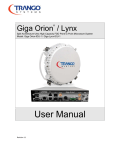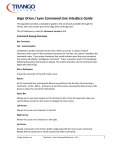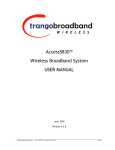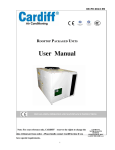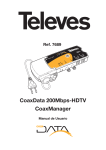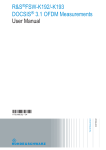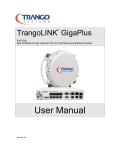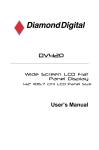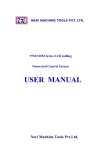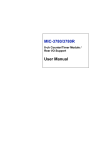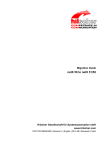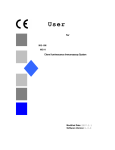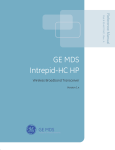Download StrataLink 24 User Manual
Transcript
® StrataLink 24 24 GHz All-Outdoor 750 Mbps FDD Point to Point License-Free Microwave System Model: SL-24,SL-24-X, SL-24-E, SL-24-EX User Manual Valid for Firmware Revision 2.2 Doc No. LT‐9045 Rev B Revision History Revision 1.0 1.1 2.2 Revision Date 31 Mar 2013 8 April 2013 17 May 2014 Description Initial Release Updated QoS related sections, typographical errors throughout Update document to reflect Model SL-24-E, -EX features: AES-256 Encryption (option) Large Packet Buffer Simultaneous use of both Ethernet ports for traffic Port VLAN membership 8 QoS Queues IEEE1588V2 Transparent Clock DHCP NTP Syslog Server Add –N models with expanded frequency range for Taiwan. Trango Systems, Inc. StrataLink 24 User Manual v 2.2 Doc No. LT‐9045 Rev B 2 Notice This document contains information that is confidential and proprietary to Trango Systems, Inc. No part of the content of this publication may be reproduced, modified, used, copied, disclosed, conveyed, or distributed to any party in any manner whatsoever without prior written authorization from Trango Systems, Inc. This document is provided as is, without warranty of any kind. Trademarks Trango Systems®, StrataLink®, and TrangoLINK Giga® are registered trademarks of Trango Systems, Inc. Other names mentioned in this publication are owned by their respective holders. Statement of Conditions The information contained in this document is subject to change without notice. Trango Systems, Inc. shall not be liable for errors contained herein or for incidental or consequential damage in connection with the furnishing, performance, or use of this document or equipment supplied with it. Information to User Any changes or modifications of equipment not expressly approved by the manufacturer could void the user’s authority to operate the equipment and the warranty for such equipment. Trango Systems, Inc. 14118 Stowe Drive, Suite B Poway, CA 92064 Tel.: +1 (858) 391‐0010 Fax: +1 (858) 391‐0020 Copyright © 2013‐2014 by Trango Systems, Inc. All rights reserved. Document Number LT‐9045 Rev B Trango Systems, Inc. StrataLink 24 User Manual v 2.2 Doc No. LT‐9045 Rev B 3 Contents Revision History.........................................................................................2 Contents ......................................................................................................4 Figures.........................................................................................................7 Tables ..........................................................................................................9 Introduction ..............................................................................................10 System Components...............................................................................10 System Overview .....................................................................................12 Ports and Indicators ................................................................................................. 15 Antenna Connection ................................................................................................ 17 Power Supply............................................................................................................ 17 Direct Power Option................................................................................................. 17 Power Over Ethernet (PoE) Option ....................................................................... 17 License Free Operation with no sub-banding or Hi/Low models...................... 17 Traffic Capacity......................................................................................................... 18 Link Management.....................................................................................19 Graphical User Interface (GUI): ............................................................................. 19 Command Line Interfaces....................................................................................... 19 Radio Traffic/Management Configurations .........................................21 IBM with GE1 (RJ45) ............................................................................................... 21 IBM with GE2 (SFP)................................................................................................. 22 Traffic on GE1(RJ45) and OBM on GE2 (SFP) .................................................. 23 Traffic on GE2 (SFP) and OBM on GE1(RJ45) .................................................. 24 Features Detailed Description ...............................................................25 Traffic Capacity /Capacity License Key ................................................................ 25 AES-256 Encryption................................................................................................. 27 Custom Transmit/Receive Frequency and Duplex Spacing.............................. 28 Speed Profile Setup (Modulation/Channel Bandwidth)...................................... 30 Advanced Adaptive Coding and Modulation (AACM) ........................................ 32 VLAN Traffic Support............................................................................................... 34 Multilayer Header Compression ............................................................................ 35 Physical Link Aggregation ...................................................................................... 38 Trango Systems, Inc. StrataLink 24 User Manual v 2.2 Doc No. LT‐9045 Rev B 4 XPIC ........................................................................................................................... 41 QoS (Quality of Service) ......................................................................................... 44 Site Survey (Spectrum Analyzer Function) .......................................................... 48 Opmode (Transmitter On/Off Control) .................................................................. 50 Rapid Port Shutdown (RPS)................................................................................... 50 Threshold Settings ................................................................................................... 51 Port Rate Limiting (Ingress).................................................................................... 52 Status Snapshot ....................................................................................................... 53 Management Services............................................................................................. 53 Firmware Update...................................................................................................... 54 Upgrade Procedure -TFTP ..................................................................................... 55 Upgrade Procedure -FTP........................................................................................ 57 IP Configuration........................................................................................................ 57 GPS Coordinates ..................................................................................................... 58 Ethernet Port Settings ............................................................................................. 59 Link Planning............................................................................................61 Path Planning............................................................................................................ 61 Site Selection ............................................................................................................ 61 Installation ................................................................................................62 Safety ......................................................................................................................... 62 Basic Link Setup ......................................................................................66 Detailed Field Installation .......................................................................68 Antenna Installation ................................................................................................. 69 Power Supply and PoE Installation ....................................................................... 69 Running Cable .......................................................................................................... 70 PoE Based Installation ............................................................................................ 70 Direct Power Based Installation ............................................................................. 74 Cable/Grounding Diagram ...................................................................................... 75 Radio Installation onto Antenna ............................................................................. 77 Cable Connection and Sealing .............................................................................. 79 Antenna Alignment................................................................................................... 82 Appendix A- Product Specifications ....................................................84 Dimensions and Weight .......................................................................................... 84 Environmental ........................................................................................................... 84 Emissions .................................................................................................................. 84 Wireless Compliance ............................................................................................... 84 Wireless Parameters ............................................................................................... 85 Radio Sensitivity ....................................................................................................... 85 Power ......................................................................................................................... 86 User Interfaces ......................................................................................................... 86 Ethernet Parameters................................................................................................ 86 MAX Ethernet Capacity by channel size .............................................................. 87 Trango Systems, Inc. StrataLink 24 User Manual v 2.2 Doc No. LT‐9045 Rev B 5 Max Channel Bandwidth & Capacity including Header Compression ............. 87 Appendix B - Recommended Operating Frequencies .......................88 Appendix C- Web Interface Guide.........................................................94 Basic Web Browser Operation ............................................................................... 94 Web Page Details..................................................................................................... 99 Appendix D- Command Line Interface Guide ...................................119 Appendix E- SNMP OID Guide .............................................................120 Appendix F – Antenna Specifications ................................................121 AD23G-1-T2 AD23G-2-T2 AD23G-3-T2 AD24G-1-U2 AD24G-2-U2 1 Ft/0.3m Diam Dual Band 23/24 GHz Antenna........................... 121 2 Ft/0.6m Diam Dual Band 23/24 GHz Antenna........................... 124 3 Ft/0.9m Diam Dual Band 23/24 GHz Antenna........................... 127 1 Ft/0.3m Diam 24 GHz Antenna..................................................... 131 2 Ft/0.6m Diam 24 GHz Antenna..................................................... 134 COMPLIANCE .........................................................................................137 FCC ................................................................................................................................ 137 Industry Canada ........................................................................................................... 137 RF Exposure Warning ................................................................................................. 138 Trango Systems, Inc. StrataLink 24 User Manual v 2.2 Doc No. LT‐9045 Rev B 6 Figures Figure 1 Default Link Configuration................................................................................... 13 Figure 2 Digital Section Functional Block Diagram ........................................................ 14 Figure 3 RF Section Functional Block Diagram .............................................................. 14 Figure 4 Interface Panel...................................................................................................... 15 Figure 5 Management Configuration - IBM using GE1 .................................................. 21 Figure 6 Management Configuration - IBM using GE2 .................................................. 22 Figure 7 Management Configuration - OBM using GE2 ................................................ 23 Figure 8 Management Configuration - OBM using GE1 ................................................ 24 Figure 9 Capacity vs Channel Size Chart ........................................................................ 25 Figure 10 Non-Overlapping channels vs Channel Size ................................................. 30 Figure 11 Advanced ACM................................................................................................... 33 Figure 12 Header Compression Packet Structure .......................................................... 36 Figure 13 PLA Block Diagram............................................................................................ 39 Figure 14 XPIC Block Diagram .......................................................................................... 41 Figure 15 XPIC with PLA Block Diagram ......................................................................... 42 Figure 16 Site Survey Tool Example ................................................................................ 48 Figure 17 Wall Mount Power Supply................................................................................. 69 Figure 18 -48 VDC Power Connector using coaxial cable ............................................ 70 Figure 19 POE-GIGE-48 ..................................................................................................... 70 Figure 20 PoE Wiring with Surge Suppression ............................................................... 72 Figure 21 PoE Wiring WITHOUT Surge Suppression.................................................... 73 Figure 22 Direct Power Connector .................................................................................... 74 Figure 23 PoE Based Cable/Grounding Diagram ........................................................... 75 Figure 24 Antenna to StrataLink Slip Fit Waveguide connection ................................. 77 Figure 25 Polarization Indicator ......................................................................................... 78 Trango Systems, Inc. StrataLink 24 User Manual v 2.2 Doc No. LT‐9045 Rev B 7 Figure 26 Mounting Latches ............................................................................................... 78 Figure 27 Port Sealing Components ................................................................................. 79 Figure 28 STP and Fiber Cables installed on Unit.......................................................... 79 Figure 29 Port Cover/Cord Grip Installed ......................................................................... 80 Figure 30 Cord Grip Tightened (Single Cable Install) .................................................... 80 Figure 31 Ground Lug and RSSI BNC on StrataLink.................................................... 81 Trango Systems, Inc. StrataLink 24 User Manual v 2.2 Doc No. LT‐9045 Rev B 8 Tables Table 1: StrataLink® 24 Part Numbers.............................................................................. 11 Table 2 Transmit Frequency Limits ................................................................................... 28 Table 3 Capacity vs Modulation and Channel Size ........................................................ 36 Table 4 Max Capacity with Header Compression........................................................... 37 Table 5 RSSI to Voltage Conversion ................................................................................ 83 Trango Systems, Inc. StrataLink 24 User Manual v 2.2 Doc No. LT‐9045 Rev B 9 Introduction Thank you for purchasing the StrataLink 24 unlicensed point to point microwave system. This manual is designed to provide guidance on the configuration, installation, and usage of the advanced features of the system. For a condensed version covering basic setup and installation, please refer to the Quick Start Guide and related application notes. The StrataLink 24 is a high performance, highly integrated unlicensed 24 GHz Microwave transmission system for transporting Ethernet traffic. A single link comprised of two radio units features up to 761 Mbps Full Duplex Layer 2 capacity. System Components The basic link consists of the following items: 2 each all outdoor radio model SL‐24 or SL‐24‐E 2 each Dish Antenna model AD24G‐xx‐xx 2 each PoE Injector model POE‐GIGE‐48 (required only if Power over Ethernet is used) 2 each Power Supply model PSUPPLY‐WM‐48‐L Additional items may be needed depending on the link configuration. A List of the most common part numbers used for the system is given in Table 1. Trango Systems, Inc. StrataLink 24 User Manual v 2.2 Doc No. LT‐9045 Rev B 10 Part Number TLSL‐24 TLSL‐24‐E TLSL‐24‐X TLSL‐24‐EX SL‐24 SL‐24‐E SL‐24‐E‐N SL‐24‐X SL‐24‐EX SL‐24‐EX‐N PSUPPLY‐WM‐48‐L POE‐GIGE‐48 CBLDAT‐RSSI PLAKIT‐MM‐9 Description ® StrataLink 24 US/IC system, 24.05‐24.25 GHz Version 1 ® StrataLink 24 US/IC system, 24.05‐24.25 GHz Version 2 ® StrataLink 24 US/IC system, 24.05‐24.25 GHz XPIC Version 1 ® StrataLink 24 US/IC system, 24.05‐24.25 GHz XPIC Version 2 ® StrataLink 24 All Outdoor Unit, US/IC 24.05‐24.25 GHz Version 1 ® StrataLink 24 All Outdoor Unit, US/IC 24.05 ‐24.25 GHz Version 2 ® StrataLink 24 All Outdoor Unit, NCC 24.00 ‐24.25 GHz Version 2 ® StrataLink 24 All Outdoor Unit, US/IC 24.05‐24.25 GHz XPIC Version 1 ® StrataLink 24 All Outdoor Unit, US/IC 24.05 ‐24.25 GHz XPIC Version 2 ® StrataLink 24 All Outdoor Unit, NCC 24.00 ‐24.25 GHz XPIC Version 2 ‐48 Volt Universal Wall Mount power supply with PoE PoE injector/Surge Suppressor for ApexPlus/StrataLink Family BNC‐M to Banana plug cable for RSSI voltage measurement SL‐KEY‐A256 PLA kit ‐ (2ea MM SFP modules and 1 ea 9 ft Armored Fiber cable) – 2 required per link XPIC Coaxial Cable set (2ea 9 ft cables) – 2 required per link Software Key to enable 300 Mbps Capacity for one pair of radios Software Key to enable 400 Mbps Capacity for one pair of radios Software Key to enable 761 Mbps Capacity for one pair of radios Software Key to enable AES 256 for one pair of radios (‐E models only) SFP‐Console SFP‐GigE‐C SFP‐GigE‐C‐1 SFP‐GigE‐S SFP‐GigE‐M AD23G‐1‐T2 AD23G‐2‐T2 AD23G‐3‐T2 Serial Console SFP Module with DB9 Male Serial Interface SFP 1000BaseT Copper RJ45 SFP 100/1000BaseT Copper RJ45 SFP Fiber Single Mode Module SFP Fiber Multi Mode Antenna, 36 dBi 1 ft/ 30cm, Freq:21.20‐24.25GHz Antenna, 41 dBi 2 ft/ 60cm, Freq:21.20‐24.25GHz Antenna, 44.5 dBi 3 ft/ 90cm, Freq:21.20‐24.25GHz CBLDAT‐XPIC‐9 SL‐KEY‐300 SL‐KEY‐400 SL‐KEY‐MAX Table 1: StrataLink® 24 Part Numbers Trango Systems, Inc. StrataLink 24 User Manual v 2.2 Doc No. LT‐9045 Rev B 11 System Overview The StrataLink® 24 is an ultra high performance license free all outdoor point‐to‐point wireless microwave system designed for Carrier, Enterprise, and Service Provider networks using worldwide unlicensed 24.00 to 24.25 GHz spectrum. Key features include: 1) Up to 761 Mbps full duplex Layer 2 Ethernet throughput in a 60 MHz channel using multi‐layer header compression. 2) Frequency agility which allows co‐location of multiple systems on the same tower. 3) MultiLayer Header Compression increases small packet capacity dramatically by replacing MAC, IP, VLAN, TCP and UDP headers with small tags during transmission over the air. 4) XPIC Version has support for up to 1.5 Gbps full duplex throughput in a 60 MHz channel with the addition of another unit. 5) Spectral efficiency up to 25 bits/Hz with 1024QAM modulation in an XPIC configuration. Up to 12.5 bits/Hz without XPIC. 6) Physical Link Aggregation (PLA) to support XPIC and 2+0 operation working in conjunction with ACM – not dependent on multiple traffic flows like LACP. 7) Hitless advanced ACM with 9 levels to provide higher capacity in degraded channel conditions. 8) IEEE1588v2 timing over packet support (Transparent Clock AND fixed latency) (SL‐24‐E, SL‐24‐EX) 9) Low latency and jitter in all ACM modes 10) 8 Queue Diffserv, VLAN QoS with 4 strict/DWRR scheduling algorithm options. (4 queues in SL‐24, SL‐24‐X) 11) AES256 Encryption with optional license key (SL‐24‐E, SL‐24‐EX) 12) Up to 8 Mbyte packet buffer to absorb bursty traffic and increase TCP performance over high latency networks (SL‐24‐E, SL‐24‐EX) 13) Spectrum Survey tool for identifying interference from other transmitters in the area. The system includes both 10/100/1000BaseT and Fiber interfaces, with in band or out of band management. Trango Systems, Inc. StrataLink 24 User Manual v 2.2 Doc No. LT‐9045 Rev B 12 The StrataLink 24 was created to allow the highest performance possible in the 24 GHz band with the highest level of integration, increasing MTBF and lowering power consumption. The system also has custom channel assignment, multiple channel bandwidth options, and is quickly deployed and easily setup. The all‐outdoor unit attaches directly to the high performance antenna using 4 latches, with only a single Ethernet cable required to carry management, traffic, and power to the network. A link consists of two identical units, one transmitting on Vertical polarization and one transmitting on Horizontal polarization. This arrangement allows for the most flexibility in the field and for sparing since there are no special sub‐bands or low / high transmit model. Each end of the link is the same. A block diagram of the default link configuration is shown below. Figure 1 Default Link Configuration The StrataLink® 24 is a Frequency Division Duplex (FDD) radio which provides low latency of less than 300 microseconds (μs), over 1 million packets per second, and up to 761 Mbps of full duplex capacity depending on the packet size. Standard features include Quality‐of‐Service (QoS) traffic prioritization to ensure that critical traffic gets through, as well as Adaptive Coding and Modulation (ACM) to improve performance during weather related signal degradation. StrataLink® 24 supports either direct ‐48 Volt DC power or power over Ethernet using a PoE injector device provided by Trango connected to the built in RJ45 connector on the radio. Functional block diagrams of the digital and RF portions of the system are shown below. Trango Systems, Inc. StrataLink 24 User Manual v 2.2 Doc No. LT‐9045 Rev B 13 Figure 2 Digital Section Functional Block Diagram Figure 3 RF Section Functional Block Diagram Trango Systems, Inc. StrataLink 24 User Manual v 2.2 Doc No. LT‐9045 Rev B 14 Ports and Indicators Below is a picture showing the main interfaces of the SL‐24 after removing the port cover (loosen the two captive screws) Link LED Figure 4 Interface Panel GigE Data RJ45 (GE1) ‐ Interface for Traffic and/or Management. Autonegotiate 10/100/1000 BaseT. This port also supports PoE operation using the PoE‐Gige‐48 Power injector. This is the default traffic and management port GigE Data SFP (GE2) ‐ Interface for Traffic and/or Management. 1000 BaseT Only. NOTE: DO NOT CONNECT PoE POWERED CABLE TO THIS PORT AS THE SFP MODULE WILL BE DAMAGED. SFP modules supported are: a. SFP‐GigE‐C – Copper RJ45 module to support 1000BaseT b. SFP‐GigE‐S – Single Mode Fiber for long haul c. SFP‐GigE‐M– Multimode Fiber for short haul With the optional SFP‐Console module this port can be directly connected to a PC Serial port. PLA Port (SFP) – The PLA SFP Port is a dedicated 1000BaseT or LC fiber Ethernet connection used for Physical Link Aggregation. This port is used to connect a master and slave IDU to each other using multimode fiber (PLAKIT‐M‐9 required). This port is only used in a PLA‐2+0 or PLA‐XPIC configuration. NOTE: DO NOT CONNECT PoE POWERED CABLE TO THIS PORT AS THE SFP MODULE WILL BE DAMAGED. Direct Power – Terminal Block for applying direct ‐48 VDC power to the unit. When used in conjunction with the PoE on GE1, whichever voltage is higher will be used, supporting backup power configurations. Trango Systems, Inc. StrataLink 24 User Manual v 2.2 Doc No. LT‐9045 Rev B 15 BNC – Output of DC voltage proportional to the RSSI level. The chart below gives the voltage vs RSL. The voltage is updated 2 times per second. The BNC Voltage = 0.1 +0.04 x (90+RSL) Volts, where RSL = ‐90 to ‐20 dBm RSL(dBm) ‐90 ‐85 ‐80 ‐75 ‐70 ‐65 ‐60 ‐55 ‐50 ‐45 ‐40 ‐35 ‐30 ‐25 ‐20 BNC Voltage (V) 0.10 0.30 0.50 0.70 0.90 1.10 1.30 1.50 1.70 1.90 2.10 2.30 2.50 2.70 2.90 Reset Button – The Reset button operates as follows: 1) Hold for more than 2 seconds, but less than 6 seconds: a. The IP address will be reset to default to allow access in the event of a forgotten password or IP address. b. The CLI management passwords will be reset to default c. The Web interface passwords will be reset to default. d. The SNMP read/write/trap community strings will be set to defaults. e. The CLI prompt will be reset. f. The unit WILL REBOOT automatically. 2) Hold for more than 6 seconds: a. The system configuration will be reset to the factory default, which includes: i. Radio settings ii. Port Settings iii. QoS Settings, VLANs iv. Unit ID b. The items in (1) above will NOT be reset. c. The unit WILL REBOOT automatically. Link LED – LED is solid green on when linked with the far end unit, and flashing when not linked. LED will be on solid at system power up for approximately two minutes regardless of link status to indicate power is applied. XPIC – Input/Output coaxial connection to second radio ( –X and –EX models only) – required only for XPIC operation – CBLDAT‐XPIC‐9 kit also required. When XPIC is not in use ensure that the caps remain installed. For non XPIC models do not remove the hex bolts as this will expose the unit to possible water damage and require a non‐warranty repair. Trango Systems, Inc. StrataLink 24 User Manual v 2.2 Doc No. LT‐9045 Rev B 16 Antenna Connection The StrataLink 24 utilizes a slip fit connection that makes installation simple. The unit is designed to mount to a circular waveguide antenna which may be 1, 2, or 3 foot in diameter. Power Supply Trango can provide power supplies for rack mount and desktop applications. The PSUPPLY‐1U‐48 is a rack mount power supply with 6.5 Amp capacity that can support multiple co‐located StrataLink 24 units. The PSUPPLY‐WM‐48 and PSUPPLY‐WP‐48‐L are wall mount power supplies with 2.3 and 1.66 Amp capacities, respectively, and are only recommended for a single StrataLink 24 unit. The power supply should be kept in a weatherproof, temperature controlled environment within the operating temp of 0 to 40 deg C. Direct Power Option The StrataLink 24 can be direct powered using a ‐48 Volt DC source with a terminal block connection at the unit. The length of the cable varies on the gauge of the wire being used, but in general longer distances can be achieved than using the PoE option since the voltage drop is less. As long as the minimum voltage is maintained at the StrataLink 24 unit, the system will operate. This option is also preferred for applications using fiber for the data. Power Over Ethernet (PoE) Option With the PSUPPLY‐WP‐48‐L and/or PoE‐GigE‐48 PoE injector, the StrataLink 24 can be powered over the same Cat5e/Cat6 Shielded Twisted Pair (STP) that is used for the Main data/management connection connected to the built in RJ45 port (GE1). Both surge suppression and power are provided with a single PoE‐GigE‐48 device. Note that all 8 wires are used for ‐48 VDC and the ground return is carried on the cable shield, so Shielded Twisted Pair (STP) Cat6 or Cat 5e must be used. It is highly recommended that the cable drain wire be soldered to the connector shield. License Free Operation with no sub‐banding or Hi/Low models The system is designed to be compliant with FCC Part 15.249 and Canada RSS‐210 unlicensed regulations and can be installed immediately. Due to the cross polarized design, a link consists of two identical radio units, one transmitting on vertical polarization and the other transmitting on horizontal polarization. The operator simply ensures that the TX and RX frequencies match, then installs and aligns. Trango Systems, Inc. StrataLink 24 User Manual v 2.2 Doc No. LT‐9045 Rev B 17 Traffic Capacity With QAM1024 modulation in a 56/60 MHz channel, the link can support capacities up to 761 Mbps full duplex for 64 Byte packets and 486 Mbps for 1518 byte packets and higher. These numbers are based on a single VLAN with IPv4 traffic and Header Compression enabled. With PLA and XPIC full Gigabit speeds can be supported regardless of packet size. Aggregate numbers, which are sometimes used for comparison, are twice the numbers shown above. Trango Systems, Inc. StrataLink 24 User Manual v 2.2 Doc No. LT‐9045 Rev B 18 Link Management The StrataLink 24 can be managed through web, Command Line Interface, Console Port, or SNMP as described below: Graphical User Interface (GUI): Web Browser: Remote access via in band and out of band methods with view/configuration level access (single user + password). The StrataLink 24 is compatible with any standard web browser such as Internet Explorer, Chrome, Firefox, and Safari. The Link Setup web pages allow the following items to be set, saved and viewed: Set and saved o Transmit Frequency o Channel Bandwidth and Modulation Range o Transmit Power level o Turn Transmitter On o IP address and subnet, IBM on/off, IBM VLAN o Management Port (GE1 or GE2) o GPS Coordinates for graphing o Date and Time o Port Enable and Disable o Port Priority o Port Rate Limit o PLA Type o QoS Settings including packet buffer size o VLAN membership by port Additional Web pages provide advanced setup of the various features and provide detailed monitoring and troubleshooting. For a more detailed description of the web interface, please see Appendix C ‐ Web Interface Guide Command Line Interfaces SSH – Encrypted remote access via in band and out of band methods with separate view and configuration level access (password protected). Trango Systems, Inc. StrataLink 24 User Manual v 2.2 Doc No. LT‐9045 Rev B 19 Telnet – Remote access via in band and out of band methods with separate view and configuration level access (password protected). Console – Local Access using a serial cable for bench configuration with separate view and configuration level access (password protected). For a detailed description of the commands available, please see Appendix D ‐ Command Line Interface Guide SNMP Management Remote control and monitoring via in‐band and out‐of band methods using any third party Network Management Software (NMS). Standard MIB II System Level and Enterprise MIB Blocks are supported with monitoring for all major link health and traffic related metrics. For a detailed description of the SNMP Object IDs available, please see Appendix E ‐ SNMP Object ID (OID) Guide. SNMP Traps may be set up to allow monitoring of various parameter thresholds with any third party Trap Management software. Multiple IP addresses can be assigned to all traps. Trango Systems, Inc. StrataLink 24 User Manual v 2.2 Doc No. LT‐9045 Rev B 20 Radio Traffic/Management Configurations The radio unit has two ports that can be configured for In‐band management (IBM) or Out of band management (OBM) depending on the preference of the user. The Block Diagrams below show the flow of both payload and management traffic for the four options as it enters the radio unit from the network or radio side: IBM with GE1 (RJ45) This is the default Configuration using the built In RJ45 for both service and management traffic. GE2 is available for traffic. See the Figure below: PLA SFP Port GE1 RJ45 Port RADIO INTERNAL SWITCH PLA RF Section RADIO MODEM GE2 SFP Port Main Data Paths – Data flows from Input Port to Modem Port only based on Port VLANs. Untagged Traffic forwarded per internal MAC table (Learning) RADIO CPU GE1, CPU and Modem Ports are members of Internal VLAN to allow radio management IF PLA Active Traffic split in Modem to Slave Unit Figure 5 Management Configuration ‐ IBM using GE1 Trango Systems, Inc. StrataLink 24 User Manual v 2.2 Doc No. LT‐9045 Rev B 21 IBM with GE2 (SFP) In this configuration both service and management traffic is on GE2 (SFP). GE1 is available for user data only. See the Figure below: PLA SFP Port GE1 RJ45 Port RADIO INTERNAL SWITCH PLA RF Section RADIO MODEM GE2 SFP Port Main Data Paths – Data flows from Input Port to Modem Port only based on Port VLANs. Untagged Traffic forwarded per internal MAC table (Learning) RADIO CPU IBM = On Management Port= GE2 GE2, CPU and Modem Ports are members of Internal VLAN to allow radio management IF PLA Active Traffic split in Modem to Slave Unit Figure 6 Management Configuration ‐ IBM using GE2 Trango Systems, Inc. StrataLink 24 User Manual v 2.2 Doc No. LT‐9045 Rev B 22 Traffic on GE1(RJ45) and OBM on GE2 (SFP) In this configuration traffic is on GE1 and management is on GE2. See the Figure below: PLA SFP Port RADIO INTERNAL SWITCH GE1 RJ45 Port PLA GE2 SFP Port RF Section RADIO MODEM Main Data Path – Data flows from Input Port to Modem Port only based on Port VLANs. Untagged Traffic forwarded per internal MAC table (Learning) RADIO CPU IBM = Off Management Port= GE2 (SFP) Traffic over GE1 Port GE1 and CPU Ports are members of Internal VLAN to allow radio management IF PLA Active Traffic split in Modem to Slave Unit Figure 7 Management Configuration ‐ OBM using GE2 Trango Systems, Inc. StrataLink 24 User Manual v 2.2 Doc No. LT‐9045 Rev B 23 Traffic on GE2 (SFP) and OBM on GE1(RJ45) In this configuration traffic is on GE2 and OBM is on GE1. See the Figure below: PLA SFP Port RADIO INTERNAL SWITCH GE1 RJ45 Port PLA GE2 SFP Port RF Section RADIO MODEM Main Data Path – Data flows from Input Port to Modem Port only based on Port VLANs. Untagged Traffic forwarded per internal MAC table (Learning) RADIO CPU IBM = Off Management Port= GE1 Traffic over SFP Port GE1 and CPU Ports are members of Internal VLAN to allow radio management IF PLA Active Traffic split in Modem to Slave Unit Figure 8 Management Configuration ‐ OBM using GE1 Trango Systems, Inc. StrataLink 24 User Manual v 2.2 Doc No. LT‐9045 Rev B 24 Features Detailed Description This section describes the key features of the system and explains the related commands required for implementation on the link. Additional information is provided in the Appendix E ‐Command Line Interface (CLI) Guide and the Appendix C ‐ Web Browser Guide. Traffic Capacity /Capacity License Key With QAM1024 modulation in a 60 MHz channel, the link can support capacities up to 750 Mbps full duplex or 1.5 Gbps aggregate, including the Multilayer Header compression. Header compression is always active unless disabled by the user. The chart below shows the capacity of the StrataLink 24 for the available channel sizes Figure 9 Capacity vs Channel Size Chart No restrictions are put on the channel size or modulation levels that can be set by the user, however the capacity is restricted based on the license key installed. The base model comes with 200 Mbps full duplex license and there are upgrade keys available that can open the entire 750 Mbps capacity: Trango Systems, Inc. StrataLink 24 User Manual v 2.2 Doc No. LT‐9045 Rev B 25 SL‐Key‐300: Description: Unlocks throughput capacity from 200 up to 300 Mbps Full Duplex payload (300 Mbps each direction) – Covers one link – (2 license keys provided) SL‐Key‐400: Description: Unlocks throughput capacity from 200 up to 400 Mbps Full Duplex payload (400 Mbps each direction) – Covers one link – (2 license keys provided) SL‐Key‐MAX: Description: Unlocks throughput capacity up to Maximum capacity Full Duplex payload (Approx. 750 Mbps each direction) – Covers one link – (2 license keys provided) Note that each license key is tied to the serial number of the unit for which it is issued and cannot be reassigned to another unit. Setup via Web: 1) Login to Web Config Mode– Advanced Settings/License Keys 2) Select the key from the dropdown 3) Enter the key (copy and paste ok) in the text box 4) Click the Submit button (Save changes not required) 5) New Capacity License is now active Setup via CLI: 1) Log in to Config Node 2) Run license_capacity command to activate license 3) Run reset license_key to remove license key and return to default capacity. Trango Systems, Inc. StrataLink 24 User Manual v 2.2 Doc No. LT‐9045 Rev B 26 AES‐256 Encryption Stratalink 24 models SL‐24‐E and SL‐24‐EX support optional AES‐256 bulk payload data encryption over the air using CFB‐128 Advanced Encryption Standard (AES). A separate license key is required to enable the encryption function, and matching Pre‐shared Keys (PSK) must be entered by the user on each end of the link before traffic will pass. PSKs are encrypted inside the radio unit and will not be displayed during entry or after they are entered, so ensure that the keys are written down and safeguarded during setup. Please note that after enabling encryption or changing the speed while encryption is enabled, the user must save the changes and reboot the system for the changes to become effective. By default encryption is not enabled. The SL‐Key‐A256 must be entered using the CLI or Web interface. Note that each encryption license key is tied to the serial number of the unit for which it is issued and cannot be reassigned to another unit, so ensure that the correct license key is used on the matching radio unit. Setup via Web: 1) Login to Web Config Mode– Advanced Settings/License Keys 2) Select the key from the dropdown 3) Enter the key (copy and paste ok) in the text box 4) Click the Submit button (Save changes not required) 5) Repeat steps 1‐4 for the second radio unit. 6) New Capacity License is now active, and a box now appears allowing entry of the PSK. 7) Enter PSK up to 32 ASCII characters. Click the Submit button. Repeat for second radio. 8) Click the Save Changes button to save changes to FLASH. 9) Click the Reboot button 10) Repeat steps 8‐9 for second radio unit 11) Link will restart with encryption enabled. Setup via CLI: 1) Log in to Config Node 2) Run license_encryption command to activate encryption 3) Run enc psk <preshared key> command to enter a shared key of 20‐32 ASCII characters in length 4) Run enc enable on command to enable encryption. 5) Run config save command to save changes to FLASH. 6) Repeat steps 1‐5 on second radio unit. 7) Run reboot command on both radio units. 8) Link will restart with encryption enabled. Trango Systems, Inc. StrataLink 24 User Manual v 2.2 Doc No. LT‐9045 Rev B 27 Custom Transmit/Receive Frequency and Duplex Spacing The 24 GHz unlicensed spectrum is typically very clear due to the narrow antenna beamwidths required. However, if co‐located systems on the same or nearby path are required, it helps to have frequency agility. The StrataLink 24 allows custom frequency duplex settings to allow the user to avoid interference that might be present. Based on the channel size, the minimum duplex spacing can be customized per the chart below. See Appendix B‐ Recommended Operating Frequencies for channel plans by bandwidth. The chart below shows a summary of the Center Frequencies allowed and the recommended Frequency Duplex and range of operation (US/Canada only). Channel Width Rec. Duplex Freq Duplex Range Center Freq Range (GHz) 10 MHz 14 MHz 20 MHz 25 MHz 30 MHz 40 MHz 50 MHz 60 MHz 100 MHz 100 MHz 100 MHz 100 MHz 100 MHz 100 MHz 100 MHz 130 MHz 90‐190 MHz 90‐183 MHz 90‐180 MHz 90‐177 MHz 90‐168 MHz 90‐158 MHz 90‐150 MHz 120‐134 MHz 24.055‐ 24.245 24.058‐ 24.241 24.060‐ 24.240 24.064‐ 24.237 24.066‐ 24.234 24.071‐ 24.229 24.075‐ 24.225 24.081 ‐ 24.215 Table 2 Transmit Frequency Limits IMPORTANT: When changing frequency on an active link, the link will be lost. Always change the far end of the link first to avoid losing connection to the radio. When in doubt, use the reload in x command to schedule the system to return to the last known good configuration after x minutes Setup via Web: 1) Login to Web Config Mode on far end radio – Link Setup>Link page 2) Select the desired Tx Frequency in 1 MHz increments 3) Select the Desired T/R Spacing in 1 MHz increments 4) Click the Submit button 5) Repeat steps 1‐4 for the local radio 6) Verify the link is locked by observing the status at the top of the web page. 7) Click the Save Changes button on both ends of the link to make the change permanent. Setup via CLI: 1) Log in to Config Node on far end radio Trango Systems, Inc. StrataLink 24 User Manual v 2.2 Doc No. LT‐9045 Rev B 28 2) Run freq_duplex <TR spacing> command to set the desired T/R spacing. 3) Run freq <tx freq> command and enter the desired transmit frequency – This will change both the transmit and receive frequency. 4) Repeat Steps 1‐3 for local radio – Transmit freq on local radio should be the same as the Receive freq on the remote radio. 5) Verify the link is locked by running linktest command on both radios 6) Run config save command to make changes permanent. Trango Systems, Inc. StrataLink 24 User Manual v 2.2 Doc No. LT‐9045 Rev B 29 Speed Profile Setup (Modulation/Channel Bandwidth) The user has control of both the channel bandwidth used by the system and the modulation levels used by the system. The main command used to control these parameters is the speed command. For flexibility in terms of system gain and link capacity, a wide range of channel sizes is supported. Channel bandwidth options are 10, 14, 20, 25, 30, 40, 50 and 60 Mhz. Wider channels allow higher traffic capacities at the expense of receive sensitivity, while smaller channels provide lower capacities with higher system gain and better co‐ location performance. The chart below shows the number of non‐overlapping channels that can be co‐located on the same path (US/Canada). Figure 10 Non‐Overlapping channels vs Channel Size Modulation options are QAM1024, QAM512, QAM256, QAM128, QAM64, QAM32, QAM16, 8PSK, and QPSK. Higher modulation levels provide more radio link capacity at the expense of receive sensitivity while lower levels provide lower capacity and better receive sensitivity. In addition to setting the bandwidth and modulation, setting a min and max modulation that are different will activate the AACM feature. AACM will operate automatically within the limits specified based on the signal quality which is measured by the modem. Typically for best overall performance the user would select QPSK as the min mod and QAM1024 as the highest modulation. In longer links the radio may not have enough signal strength to achieve 1024 QAM – In this case setting the max modulation to the maximum achievable is recommended. If the min and max mod levels are the same, Trango Systems, Inc. StrataLink 24 User Manual v 2.2 Doc No. LT‐9045 Rev B 30 effectively AACM is disabled and the link will unlock if the MSE drops below a level not sustainable for that modulation. Setup via Web: 1) Login to Web Config Mode on far end radio – Link Setup>Link page. 2) Select the desired Current Channel BW from the drop down. 3) Select the Min Modulation from the dropdown menu. 4) Select the Max Modulation from the dropdown menu. 5) Click the Submit button. 6) Repeat steps 1‐4 for the local radio. The settings must match the far end radio. 7) Verify that the link is locked by observing the status at the top of the web page. 8) Click the Save Changes button on both ends of the link to make the change permanent. 9) If encryption is enabled, the radio must be rebooted using the reboot button. Setup via CLI: 1) Log in to Config Node on far end radio. 2) Run speed <bw> <max mod> <min mod> command to set the desired channel bandwidth, max mod, and min mod. Command Detail: speed <bw> <max mod> <min mod> where <bw> = 10, 14, 20, 25, 30, 40, 50, 60 ; <mod_min > and <mod_max> = QPSK, 8PSK, 16QAM, 32QAM, 64QAM, 128QAM, 256QAM, 512QAM, 1024QAM. 3) Repeat Steps 1‐2 for local radio – The settings must match the far end radio. 4) Verify the link is locked by running linktest command on both radios 5) Run config save command on both radios to make changes permanent. 6) If encryption is enabled, the radio must be rebooted using the reboot command. Trango Systems, Inc. StrataLink 24 User Manual v 2.2 Doc No. LT‐9045 Rev B 31 Advanced Adaptive Coding and Modulation (AACM) Advanced Adaptive Coding and Modulation provides error‐free hitless changing of the modulation level for a fixed channel width to allow the link to be maintained during weather related fading, interference, or other channel degradation that leads to poor signal quality. Instead of the link dropping and no traffic passing, the link will be maintained with a lower capacity until the channel degradation is removed, at which time the link will return to the normal modulation level. The StrataLink 24 supports the following nine modulation levels for all channel bandwidths to provide for graceful downshifting as fading conditions change: QAM1024 QAM512 QAM256 QAM128 QAM64 QAM32 QAM16 8PSK QPSK The transitions between modulation levels are controlled by two sets of thresholds, degrade and improve. Hysteresis is built into these thresholds to prevent cycling between levels, and each transition is made without dropping packets since both ends of the link coordinate the transition automatically. Quality of Service works in conjunction with the AACM function to ensure that higher priority traffic classes will be passed and lower priority traffic classes will be reduced in capacity or dropped as the radio capacity drops during the fade. The user can set both a maximum and minimum modulation level which the radio will operate within. Both sides of the link should have the same min and max modulation levels for proper operation. Typically it is best to always use QPSK as the minimum modulation level to maintain the link during deep fading. The AACM feature is automatically enabled when the speed profile is setup with min and max modulation levels that are not the same, and a link is established. The Figure below shows the AACM in action. Trango Systems, Inc. StrataLink 24 User Manual v 2.2 Doc No. LT‐9045 Rev B 32 Figure 11 Advanced ACM Setup via Web/CLI: See Speed Profile Setup Trango Systems, Inc. StrataLink 24 User Manual v 2.2 Doc No. LT‐9045 Rev B 33 VLAN Traffic Support The radio unit ports can support single and double tagged VLAN traffic based on user entered VLAN IDs per port. Operators must add the VLAN membership by port to each unit. Adding a VLAN ID to a port adds both the data port (GE1 or GE2) and the modem port as members of that VLAN. Valid VLAN IDs are from 2‐4085 As a result, traffic with a matching VLAN entering the port will be forwarded to the modem and transmitted out the radio. In order for the traffic to exit a port on the far end, the user must enter the same VLAN ID into the far end unit as well. For double tagged traffic only the S‐Tag (Outer VLAN) ID needs to be entered. No VLANs are entered into the system at time of shipment and must be added by the operator. VLANs may be removed later if desired. For double tagged traffic only the S‐Tag (Outer VLAN) ID needs to be entered. Do not use VLAN 1 tagged traffic as VLAN 1 is reserved for internal switch use for untagged traffic. Setup via Web: 1) Login to Web Config Mode on far end Radio – Link Setup>VLAN page. 2) Select the desired port to add the VLAN membership. 3) Enter the Lower and Upper Limits of the VLANs desired. If only one VLAN is required enter that VLAN ID for both upper and lower. 4) Click the Submit button 5) Repeat steps 1‐7 for the local Radio. 6) Ensure cables are connected properly. 7) Verify traffic flows when frames with the matching VLAN enter the traffic port for which VLANs were just entered 8) Click the Save Changes button on both ends of the link to make the change permanent. Setup via CLI: 1) Log in to Config Node on the far end Radio 2) Add VLANs desired for on a port by port basis using the vlan_add or vlan_add_range commands. For example, add VLAN 1001 to GE1 by running the vlan_add 1 1001 command. 3) Repeat steps 1‐2 for the local Radio. 4) Ensure cables are connected properly. 5) Verify traffic flows when frames with the matching VLAN enter the traffic port for which VLANs were just entered 6) Run the config save command on both ends of the link to make the change permanent. Trango Systems, Inc. StrataLink 24 User Manual v 2.2 Doc No. LT‐9045 Rev B 34 Multilayer Header Compression With dynamic multilayer header compression, over 750 Mbps capacity can be achieved without the dependency on traffic payload. Up to 2048 unique headers are stored in a database on each radio, and as traffic enters the radio the Ethernet header is replaced with a 2 or 4 byte tag. The tag is re‐mapped to the correct Ethernet header on the far end of the link. For unique flows over 2048, the traffic is sent uncompressed. The system has automatic ageout which will ensure that the header compression is being used for the most active flows. The following header combinations are compressed by the system: L2 (MAC) IPV4 VLAN VLAN+IPV4 VLAN+IPV4+UDP VLAN+IPV4+TCP (Version 2 Hardware) IPV6 VLAN+IPV6 VLAN+IPV6+UDP VLAN+IPV6+TCP (Version 2 Hardware) The performance of the Header Compression is not dependent on the content of the packets, but rather on the packet size. For small packets, the L2 capacity increase is significant since so much of the packet is comprised of header information. For larger packets the improvement will be less since the header portions are a smaller percentage of the overall packet. Statistics are available to show the effectiveness of the Header Compression Engines. There are two engines used for compressing the streams, one primarily for L2 portion of the header, and another for the L3‐L4 portions of the header. A higher percentage indicates better compression effectiveness. For a single stream of IPV4 with UDP the percentage can be as high as 60%. The diagram below shows the compressed packet for transmission over the air. Trango Systems, Inc. StrataLink 24 User Manual v 2.2 Doc No. LT‐9045 Rev B 35 g En e in 2 pr m Co sio es n a yl o Pa c ffe na dU ted Figure 12 Header Compression Packet Structure The chart below shows examples of the capacities achievable over a single StrataLink 24 system running 60 MHz channel with 1024 QAM modulation. All capacities shown are layer 2. Layer 1 Unidirectional capacities are as high as 1 Gbps Table 3 Capacity vs Modulation and Channel Size IPV6 traffic can benefit greatly from Header Compression due to the larger size of the source and destination fields. Below is a comparison of traffic capacity using a 60 MHz channel running a modulation of 1024QAM for different traffic types. Trango Systems, Inc. StrataLink 24 User Manual v 2.2 Doc No. LT‐9045 Rev B 36 Packet Type ETH only ETH+IPV4 ETH+VLAN +IPV4 ETH+VLAN +IPV4+UDP ETH+IPV6 ETH+VLAN +IPV6 ETH+VLAN +IPV6+UDP L2 Packet Size 64 64 68 L2 Uni L2 BiDir Capacity Capacity BiDir HC Gain (Mbps) (Mbps) Uni PPS PPS (%) 493 986 963285 1926570 19 637 1274 1244233 2488466 42 677 1354 1244233 2488466 45 72 84 90 726 726 764 1452 1452 1528 1260401 2520802 1080291 2160582 1061391 2122782 51 58 59 92 768 1536 1043104 2086208 64 Table 4 Max Capacity with Header Compression Setup via Web: 1) Header Compression cannot be enabled or disabled from the web. See CLI setup below 2) To view the current status and statistics of Header Compression go to the System Status> Link Status Page and view the Header Comp Stats section Setup via CLI: 1) Log in to Config Node 2) Run hc_enable on command to activate header compression 3) Run hc_enable off command to deactivate header compression 4) Run hc_stats command to observe the statistics of the header compression engines Trango Systems, Inc. StrataLink 24 User Manual v 2.2 Doc No. LT‐9045 Rev B 37 Physical Link Aggregation Physical Link Aggregation (PLA) allows two StrataLink 24 Links to be aggregated together with a single traffic port on the master radio link, eliminating the need for external link aggregation switches to achieve full Gigabit performance for all packet sizes. PLA has a significant advantage over traditional 802.3ad LACP because: ‐ PLA Master can sense AACM shifts in both master and slave links and will not send more traffic than each link can support. ‐ PLA Master can split a single Layer 2 traffic flow across two links. Packets are identified with a sequence number to maintain correct ordering when they are recombined at the far end master unit. ‐ PLA can protect against a full failure of the slave link and a limited failure of the master link. NOTE: PLA must be used with out of band management (OBM) only, since traffic passing through the PLA cable from Master to the Slave unit does not traverse the Slave internal switch fabric. Two antennas at each end of the link are required for PLA operation. The diagram below shows the basic configuration for PLA. Trango Systems, Inc. StrataLink 24 User Manual v 2.2 Doc No. LT‐9045 Rev B 38 StrataLink 24 900+ Mbps PLA - 50 MHz Channels Mgmt+Traffic +POE 900+ Mbps Mgmt+Traffic +POE GE1 GE1 SL- 24 Side A MASTER V Pol SL- 24 Side B MASTER H Pol 24.075 GHz V Pol PLA PLA 24.175 GHz H Pol Up to 750 Mbps Antenna 900+ Mbps Up to 750 Mbps Antenna Switch/ Router Side A Switch/ Router Side B Antenna SL- 24 Side A SLAVE V Pol PLA-Cat5E Crossover Mgmt+POE Antenna 24.125 GHz V Pol PLA PLA 24.225 GHz H Pol GE1 GE1 V pol SL- 24 Side B SLAVE H Pol 24.075 GHz PLA-Cat5E Crossover Mgmt+POE 24.125 GHz freq H Pol 24.175 GHz 24.225 GHz Figure 13 PLA Block Diagram When running PLA on two channels, each link should be aligned and optimized while the other link is off. Spacing between the two radio units co‐located on the same structure can be minimal. For increased resistance to multipath, the units can be separated as much as 10 feet. The two radio paths must be of identical length and the PLA cable lengths matched at each end for best performance. Setup via Web: 1) Login to Web Config Mode on far end Master radio – Link Setup>Ports page. 2) Select PLA Type = Master from the drop down menu. 3) Click the Submit button. 4) Repeat steps 1‐3 for the local Master radio. 5) Login to Web Config Mode on far end Slave radio – Link Setup>Ports page. 6) Select PLA Type = Slave from the drop down menu. 7) Click the Submit button. 8) Repeat steps 5‐7 for the local Slave Radio. 9) Ensure cables are connected properly. 10) Verify PLA Status shows correctly on Link Setup>Ports Page. Trango Systems, Inc. StrataLink 24 User Manual v 2.2 Doc No. LT‐9045 Rev B 39 11) Click the Save Changes button on both ends of the link to make the change permanent. Setup via CLI: 1) Log in to Config Node on far end radio Master. 2) Run pla_type master command to enable Master mode. 3) Repeat steps 1‐3 for the local end Master radio. 4) Log in to Config Node on far end radio Slave. 5) Run pla_type slave command to enable Slave mode. 6) Repeat steps 4 and 5 for the local end Slave radio. 7) Ensure cables are connected properly. 8) Run pla_stats command to view the status of the PLA on all 4 radios. The normal operation should show PLA mode On, RX and TX states= both, and AIS=normal, and Cable Down = up. 9) All traffic counters will show only on the Master units except for OBM. 10) Verify the link is locked by running linktest command on both radios. 11) Run config save command to make changes permanent on all 4 radios. Trango Systems, Inc. StrataLink 24 User Manual v 2.2 Doc No. LT‐9045 Rev B 40 XPIC XPIC allows using two StrataLink Radios on the same transmit channel, with each one transmitting on a different polarization. Two coaxial cables (CBLDAT‐XPIC‐9) are connected between the radios on each end of the link to improve the cross polarization performance of each link. XPIC can be used in conjunction with PLA or as two independent links carrying isolated streams. In either case the spectral efficiency is doubled. Both versions are shown below. Two antennas at each end of the link are required for XPIC operation. StrataLink 24 1.5 Gbps XPIC Isolated Streams – 60 MHz Channels Mgmt+Traffic +POE Mgmt+Traffic +POE GE1 GE1 750 Mbps 750 Mbps SL- 24 Side A V Pol SL- 24 Side B H Pol 24.085 GHz V Pol 24.215 GHz H Pol Antenna Antenna Switch/ Router Side A CBLDAT -XPIC 2x Switch/ Router Side B CBLDAT -XPIC 2x Antenna SL- 24 Side A H Pol Antenna SL- 24 Side B V Pol 24.085 GHz H Pol 24.215 GHz V Pol Mgmt+Traffic +POE GE1 GE1 Mgmt+Traffic +POE 750 Mbps 750 Mbps V pol 24.085 GHz 24.215 GHz H Pol 24.085 GHz 24.215 GHz freq Figure 14 XPIC Block Diagram Trango Systems, Inc. StrataLink 24 User Manual v 2.2 Doc No. LT‐9045 Rev B 41 StrataLink 24 1 Gbps XPIC with PLA – 60 MHz Channels Mgmt+Traffic +POE 1000 Mbps Up to 750 Mbps Mgmt+Traffic +POE GE1 GE1 SL- 24 Side A MASTER V Pol 24.215 GHz H Pol PLA Antenna Switch/ Router Side A SL- 24 Side B MASTER H Pol 24.085 GHz V Pol PLA Switch/ Router Side B CBLDAT -XPIC 2x Antenna SL- 24 Side A SLAVE H Pol Mgmt+POE Up to 750 Mbps Antenna CBLDAT -XPIC 2x PLA-Cat5E Crossover 1000 Mbps Antenna SL- 24 Side B SLAVE V Pol 24.085 GHz H Pol PLA PLA 24.215 GHz V Pol GE1 GE1 V pol 24.085 GHz 24.215 GHz H Pol 24.085 GHz 24.215 GHz PLA-Cat5E Crossover Mgmt+POE freq Figure 15 XPIC with PLA Block Diagram When running XPIC, each link should be aligned and optimized while the other link is off. Physical spacing between the two radio units co‐located on the same structure can be minimal. For increased resistance to multipath, the units can be separated as much as 10 feet. When using XPIC with PLA, the two radio paths must be of identical length and the cable lengths matched at each end for best performance. The setup instructions below cover XPIC only. IF PLA is used with XPIC, set up XPIC first, then set up PLA per the PLA setup instructions. Setup via Web: 1) Establish each link individually with the other link off and record the RSSI and MSE 2) Connect Coaxial Cables per diagram. 3) Turn Master Units on first, then Slave units. Observe the degradation in MSE due to cross polarization. Trango Systems, Inc. StrataLink 24 User Manual v 2.2 Doc No. LT‐9045 Rev B 42 4) Login to Web Config Mode on one of the Side B Master radio – Advanced Setting>XPIC/PLA page 5) Select the Transmitter polarization (H or V) 6) Select XPIC “On” radio button. 7) Click the Apply Changes button. 8) Repeat steps 4‐7 for the other 3 radios, starting with the Side A Master Unit, then Side B Slave, then Side A Slave. Pay careful attention to the polarizations set since they must match the diagram. 9) Verify Link Status is locked for all 4 radios and the MSE and modulation are the same as when each link was running independently with XPIC off. The MSE should improve when XPIC is enabled, and the instantaneous BER should be 0. 10) Click the Save Changes button on both ends of the link to make the change permanent. Setup via CLI: 1) Establish each link individually with the other link off and record the RSSI and MSE 2) Connect Coaxial Cables per diagram. 3) Turn both links on and observe the degradation in MSE due to cross polarization 4) Log in to Config Node on the Side B Master. 5) Run the xpic hv <h/v> command for the Side B Master, indicating the actual transmit polarization. 6) Run xpic_enable on command to enable XPIC mode on both units. 7) Repeat steps 4‐6 for the other 3 radios, starting with the Side A Master Unit, then Side B Slave, then Side A Slave. Pay careful attention to the polarizations set since they must match the diagram. 8) Run xpic_stats command to check XPIC statistics 11) Verify the link is locked and the MSE is the same as previously when the links were running independently with XPIC off by running linktest command on all radios. The MSE should improve when XPIC is enabled, and the instantaneous BER should be 0. 12) Run config save command to make changes permanent. Trango Systems, Inc. StrataLink 24 User Manual v 2.2 Doc No. LT‐9045 Rev B 43 QoS (Quality of Service) The StrataLink internal switch performs QoS on all incoming packets to allow the operator to give priority to certain traffic types. The following fields are used to sort the incoming traffic into 8 queues: - Layer 2 using the COS bits in the VLAN tag on incoming Ethernet traffic (Tagged traffic only). - Layer 3 Diffserv (DSCP) using the Differentiated services field in IP packets. The DSCP mapping can be controlled on a port by port basis from CLI or Web. - Port Priority for untagged traffic. For QoS to work, incoming traffic must be either Tagged with a VLAN with the COS bits set, or an IP packet with the DS or IP precedence bits set. This is done external to the radio unit using a switch or application to set the priority tag or DS field. Once the tagged traffic with COS/DSCP priority bits set arrives at the radio Ethernet port, the internal switch will perform prioritization on the traffic by mapping each packet to one of 8 queues. These 8 queues make up the green packet buffer, which is emptied into a single data pipe going into the modem and packets then transmitted over the air. The size of the buffer is controlled by the green buffer setting. The scheduling of the queue traffic into the modem data pipe can be Strict Priority (SP) Mode, Weighted Round Robin (WRR) Mode, or a combination of SP and WRR as follows: 1) All Queues Strict 2) All Queues WRR 3) Queues 6 and 7 Strict, Queues 0‐5 WRR 4) Queue 4‐7 Strict, Queues 0‐3 WRR If no QoS is desired then the user can simply map all priorities to Queue 0. All packets will be treated equally regardless of the other QoS settings with the exception of IEEE1588 packets which are always treated as high priority over all other packets. All Strict Mode Strict QoS Mode follows the logic rule below: Queue 7 > Queue 6 > Queue 5 > Queue 4 > Queue 3 > Queue 2 > Queue 1 > Queue 0 Trango Systems, Inc. StrataLink 24 User Manual v 2.2 Doc No. LT‐9045 Rev B 44 When this mode is selected, the scheduler will empty Queue 7 before sending any Queue 6 packets across the link, and if both Queue 7 and Queue 6 are empty then Queue 5 packets will be sent, etc. Note that while strict priority ensures that ALL high priority traffic will go through (up to max burst size and link capacity limits), it may block lower priority traffic or increase the latency significantly for lower priority packets during traffic congestion. Weighted Round Robin (WRR) Mode In WRR QoS Modes, the method of emptying the queues is designed to let at least some of the traffic through for all queues, where the amount is control by weighting of the individual queues. To accomplish this, weights are assigned directly to the Queues. Each weight represents the number of packets that will be transferred out from the queue for each round through the Queues that are included in the WRR algorithm. Queue 0Æ Weight = 1 Queue 1Æ Weight = 3 Queue 2Æ Weight = 6 Queue 3Æ Weight = 9 Queue 4Æ Weight = 12 Queue 5Æ Weight = 15 Queue 6Æ Weight = 18 Queue 7Æ Weight = 21 When Strict mode is used the weights are ignored. Higher weights translate to proportionally more throughput than lower weights. In the default configuration, most or all of the traffic will pass for Queue 7 but some will still pass for Queue 0. The behavior is the same for VLAN tagged traffic or Diffserv traffic. For Diffserv, the DSCP field in the IP packet will contain a number from 0‐63 in the Type of Service (TOS) field, which can be mapped to a priority level, which is subsequently mapped to a queue. Queue 7 through 4 Strict, Queues 0 through 3 WRR (Default) When this mode is selected, the scheduler will treat Queues7 through 4 with the strict algorithm, and if any bandwidth is remaining after all Queues 7 through 4 are empty, the WRR algorithm will be used to move packets from Queues 0 through 3. In this mode only weights for Queues 0 through 3 apply ‐ the weights for Queues 4 through 7 do not apply since these queues are in strict mode. Queue 7 and 6 Strict, Queues 0 through 5 WRR Trango Systems, Inc. StrataLink 24 User Manual v 2.2 Doc No. LT‐9045 Rev B 45 When this mode is selected, the scheduler will treat Queues7 and 6 with the strict algorithm, and if any bandwidth is remaining after all Queues 7 and 6 are empty, the WRR algorithm will be used to move packets from Queues 0 through 5. In this mode only weights for Queues 0 through 5 apply ‐ the weights for Queues 6 and 7 do not apply since these queues are in strict mode. Mapping VLAN tag COS bits to a Queue The default priority mapping is as follows: COS priority 0 Æ Queue 0, Lowest Priority Queue COS priority 1 Æ Queue 1 COS priority 2 Æ Queue 2 COS priority 3 Æ Queue 3 COS priority 4 Æ Queue 4 COS priority 5 Æ Queue 5 COS priority 6 Æ Queue 6 COS priority 7 Æ Queue 7, Highest Priority Queue These default mappings can be changed with the qos command, allowing the packets to be mapped into any one of the 4 queues based on the COS bit in the VLAN tag. Different priority tags may be mapped into the same queue if desired. For DSCP tagged traffic, the DSCP field can be mapped to one of the 7 priorities which is in turn mapped to one of the 7 queues. Mapping Diffserv Traffic to a Queue For Layer 3 IP packets, traffic with marked traffic Differentiated Services (DS) fields can be prioritized by the internal switch. DSCP Code Points (0‐63) are mapped to a Priority Level (0‐7), which is in turn mapped to a Queue For Diffserv, the default mappings for all ports are as follows: DSCP 1 to 9 DSCP 10 to 19 DSCP 20 to 29 DSCP 30 to 39 DSCP 40 to 45 DSCP 46 to 49 DSCP 50 to 55 DSCP 56 to 63 Æ Priority 0Æ Queue 0 Æ Priority 1Æ Queue 1 Æ Priority 2Æ Queue 2 Æ Priority 3Æ Queue 3 Æ Priority 4Æ Queue 4 Æ Priority 5Æ Queue 5 Æ Priority 6Æ Queue 6 Æ Priority 7Æ Queue 7 DSCP must be enabled to enforce QoS using DSCP. Setup via Web: 1) Login to Web Config Mode ‐ Link Setup>QOS page on far side radio. Trango Systems, Inc. StrataLink 24 User Manual v 2.2 Doc No. LT‐9045 Rev B 46 2) Select All Strict , All WRR, Strict Q6/Q7, or Strict Q4‐7mode from the drop down menu. 3) If remapping of L2 VLAN Priority field is desired, change the Queue numbers assigned to the PRI values. Queue 7 is always emptied first for strict mode, then Queue 6,5, and 4, etc.. 4) If WRR, Strict Q6/Q7, or Strict Q4‐7mode is selected and weights need to be changed from default, enter the new weights in the box (range = 1 to 49). 5) For Diffserv to Priority mappings, adjust the mappings for each code point used by selecting the Priority from the drop down menu. 6) If Diffserv classification is desired, select the qos dscp_enable on command. Otherwise VLAN tag priority will be used. 7) Click on the Apply Changes button after all changes are made. 8) Repeat steps 1‐5 for the near side radio if desired. 9) Verify traffic passes as expected. 10) Click the Save Changes button on both ends of the link to make the change permanent. Setup via CLI: 1) Log in to Config Node on the far end radio. 2) Run qos mode<0‐3> command to select mode (default is 2 ‐ Q4/7 Strict). 3) If remapping of L2 VLAN Priority field is desired, change the queue numbers assigned to the PRI fields by running the qos_cos_que <pri> <queue> command. Queue 7 is always emptied first for strict mode, then Queue 6, 5, and 4, etc. 4) If WRR mode is selected and weights need to be changed from default, enter the new weights (range=1 to 49) using the qos weight <queue> <weight> command. 5) For Diffserv to Priority/Queue mappings, run the qos dscp_source <DSCP> <pri> command for each DSCP code point that will be used. 6) If Diffserv classification is desired, run the qos dscp_enable on command. Otherwise VLAN tag priority will be used. 7) Repeat steps 1‐5 for the near side radio if desired. 8) Verify traffic passes as expected. 9) Run config save command to make changes permanent on both radios. Trango Systems, Inc. StrataLink 24 User Manual v 2.2 Doc No. LT‐9045 Rev B 47 Site Survey (Spectrum Analyzer Function) This feature allows the user to check the spectrum utilization for the entire 24.05 to 24.25 GHz band. The result displays the peak and average power over a time interval using the 10 MHz bandwidth. The measurements are stepped at the 10 MHz spacing. The user may specify the number of cycles that are run, where 1 cycle = 1 scan through all the frequencies. Each cycle takes about 2 minutes. The transmitter is disabled while the test is running so the link will be broken during the test. After the test the link will resume and the peak and average results will be displayed. There are 20 center frequency points that are used for the survey. A running average (blue) and running max value (yellow) are tracked for each point. Upon completion of all cycles, the table is displayed on the CLI and a graph is displayed on the web. Since the RSSI is calibrated down to about ‐85 dBm, clear spectrum will be represented as all blue bars even at about ‐85 dBm. An example of spectrum that is not clear is shown below. Keep in mind that the survey tool is not as accurate as a spectrum analyzer since the resolution bandwidth is approximately 35 MHz. This tool is intended as a way to identify only whether the spectrum is clear or not. In this example the spectrum is clear above 24175 MHz. Figure 16 Site Survey Tool Example Trango Systems, Inc. StrataLink 24 User Manual v 2.2 Doc No. LT‐9045 Rev B 48 Setup via Web: 1) Login to Web Config Mode ‐ Survey>Survey page on radio. 2) Enter the number of iterations desired in the text box. Each iteration will take approximately 2‐3 minutes so plan accordingly. 3) Click Submit button to conduct the survey ‐ Note that link will be broken . 4) View the display. 5) After completion of the survey, verify the link returned to normal operation by observing the local and remote status at the top of the web page – The link should return to the state it was in prior to the survey. Setup via CLI: 1) Log in to Config Node on the radio. 2) Run survey <iterations> command to conduct the spectrum survey. Each iteration will take approximately 2‐3 minutes so plan accordingly. 3) Observe the results shown in text format. 4) After completion of the survey, verify the link returned to normal operation by running linktest command. Trango Systems, Inc. StrataLink 24 User Manual v 2.2 Doc No. LT‐9045 Rev B 49 Opmode (Transmitter On/Off Control) User can turn the transmitter on and off with the opmode command. If a reboot to the radio occurs, the transmitter will automatically turn back on if the opmode was on during the last config save . During TX frequency changes, the transmitter will be briefly turned off before setting the new frequency to prevent spectral splatter to adjacent channels. When the transmitter is turned off, the PLL will show as unlocked. Setup via Web: 1) Login to Web Config Mode ‐ Link Setup>Link page on radio. 2) Click on the Transmitter On or Off radio button. 3) Click Apply Changes button to make the change‐ Note that if either transmitter is turned off the link will be broken and connectivity may be lost. 4) Verify desired result. 5) Click Save Changes button to make change permanent. Setup via CLI: 1) Log in to Config Node on the radio. 2) Run opmode <on|off> command to turn transmitter on or off. 3) Verify desired result. 4) Run config save command to make changes permanent. Rapid Port Shutdown (RPS) To support external switches using Spanning Tree or facilitate faster routing convergence after topology changes, the physical ports can be configured to shutdown simultaneously on both ends of the link upon user selectable events on either end of the link. The traffic ports on both ends of the link will be shut down for 30 seconds to allow L2/L3 tree protocols to reroute traffic. After the 30 seconds expires, the ports will be re‐ enabled to allow management of the radios. RPS is selected as a threshold action, tied to any one or more of the following events: 1) RSSI out of range 2) MSE out of range 3) BER exceeds MAX value 4) System Temperature out of range 5) In port Utilization exceeds MAX value 6) Out Port Utilization MAX value 7) Link Down It is recommended that as a minimum RPS be triggered with the Link Down event due to the fast response time and since it represents a true loss of traffic across the link. The other thresholds are polled and may result in a RPS delay of up to 30 seconds. Trango Systems, Inc. StrataLink 24 User Manual v 2.2 Doc No. LT‐9045 Rev B 50 When using RPS, it is highly recommended that the operator enable ACM by setting the min modulation to QPSK with the speed command. This will ensure the highest fade margin, reducing potential for link loss and subsequent rerouting during weather related events. Setup via Web: 1) Login to Web Config Mode ‐ Advanced Setting>Threshold page on radio. 2) Click on the RPS check box for the events that RPS should trigger on. 3) Review the threshold settings and change if necessary. 4) Click Apply Changes button to make the change. 5) Click Save Changes button to make change permanent. Setup via CLI: 1) Log in to Config Node on the radio. 2) Run threshold action 8 2 command to enable RPS for Link loss. Other options are available for to activate RPS. – See the CLI Guide for more info. 3) Verify desired result. 4) Run config save command to make changes permanent. Threshold Settings The user can set actions to occur upon threshold violations for critical link parameters. Thresholds for the following parameters can be configured: 1) RSSI 2) MSE 3) BER 4) System Temp 5) In Port utilization 6) Out port Utilization 7) Link Down All variables are monitored at a 30 second interval by the system with the exception of the Link Down threshold which will cause a threshold violation immediately. The following actions can be configured as a result of a threshold violation: 1) No action – Syslog entries will still be made 2) SNMP Trap sent to all active SNMP Manager IP addresses. 3) Rapid Port Shutdown on local dataport – no traffic will be forwarded for 30 seconds. Setup via Web: 1) Login to Web Config Mode ‐ Advanced Setting>Threshold page on radio. 2) Review the threshold settings and change if necessary. Trango Systems, Inc. StrataLink 24 User Manual v 2.2 Doc No. LT‐9045 Rev B 51 3) Click on the “trap” and/or “RPS” action check box for the events that should trigger any action. 4) Click Submit button to make the change. If “trap” was selected as an action, Login to Web Config Mode ‐ Advanced Setting>SNMP page on radio. If trap was not selected as an action then proceed to Step 8. 5) Enter at least one IP address for the SNMP Trap Manager that will receive the traps. 6) Click the “enable” radio button for each SNMP manager. 7) Click Apply Changes button to make the changes. 8) Click Save Changes button to make change permanent . Setup via CLI: 1) Log in to Config Node on the radio. 2) Run threshold action <0‐8> <0‐2> command to set an action for the events that should trigger any action. (see CLI guide for detail) 3) If “trap” was selected as an action, run the trap ip <1‐5> <IP address> command to set the SNMP Trap Manager IP address. Up to 5 trap managers can be set up. 4) If trap was not selected as an action then proceed to Step 6. 5) Run the trap enable <1‐5> command to activate the individual trap IP address. 6) Run config save command to make changes permanent. Port Rate Limiting (Ingress) The port rate limiting feature is used to restrict the ingress traffic rate on a specific Ethernet port. This is useful for Service Level Agreements (SLAs) to end users. For example, if the Ethernet port line rate is 1000BaseT, and the RF channel capacity is 500 Mbps, setting GE1 max rate to 125 Mbps will prevent any more than 125 Mbps of traffic from being forwarded to the modem port. Setup via Web: 1) Login to Web Config Mode ‐ Link Setup>Ports page on radio. 2) Modify the Max Rate box to set the maximum ingress bit rate of the selected port. 3) Click Apply Changes button to make the changes. 4) Click Save Changes button to make change permanent Setup via CLI: 1) Log in to Config Node on the radio. 2) Run port eth <1‐2> maxrate <max rate in mbps> command to set the maximum ingress bit rate for the selected port. 3) Run config save command to make changes permanent. Trango Systems, Inc. StrataLink 24 User Manual v 2.2 Doc No. LT‐9045 Rev B 52 Note: The procedure must be done on both radios to limit traffic both directions Status Snapshot Upon successful configuration of the link, the user can save all critical parameters of the link such as RSSI, MSE, TX power, siglevel diagnostics, and system information to be recalled at a later date and compared to current conditions. This feature is a useful troubleshooting tool to isolate changes to a link that may affect performance over time. Setup via Web: 1) Login to Web Config Mode ‐ Diagnostics>Status Display page on radio. 2) Click on the Status Save Button at the bottom of the page to save the current state of the radio to FLASH. 3) At a later date, to compare the current state of the radio to the state of the radio when the status save button was clicked, click the submit button at the top of the Status Display page. 4) View the comparison of the each parameter and note changes. 5) Click the Screen Clear button if desired. Setup via CLI: 1) Log in to Config Node on the radio. 2) Run status save command to set the maximum ingress bit rate for the selected port. 3) At a later date, run status compare command to compare the current state of the radio to the state of the radio when the status save command was last run. 4) View the comparison of the each parameter and note changes. Management Services The user can enable or disable the Telnet, TFTP, HTTP, and SNMP daemons to restrict access to the radio unit. Default Settings Telnet enabled TFTP disabled HTTP enabled SNMP enabled Setup via Web 1) No changes to the services are allowed via the web. Setup via CLI: 1) Log in to Config Node on the radio. Trango Systems, Inc. StrataLink 24 User Manual v 2.2 Doc No. LT‐9045 Rev B 53 2) 3) 4) 5) Run tftpd <on|off> command to enable/disable the TFTP server. Run telnetd <on|off> command to enable/disable the telnet server. Run httpd <on|off> command to enable/disable the web server. Run snmpd <on|off> command to enable/disable the SNMP server. If disabled, the Web interface will also be lost since the Web server uses SNMP OIDs to retrieve information. 6) Run config save command to make changes permanent. Firmware Update Remote update of the system firmware is available via TFTP or FTP. The TFTP daemon must be enabled if TFTP is used to update the system. bootimage upgrade – upgrades the flash memory with the new software following TFTP or FTP of new firmware into the system. A system reboot is required after performing this command to load the new firmware Before beginning the update procedure, be certain that all required files have been downloaded to an easily accessible directory on your local hard drive. Trango Systems, Inc. StrataLink 24 User Manual v 2.2 Doc No. LT‐9045 Rev B 54 Upgrade Procedure ‐TFTP ! ALWAYS CONSULT THE UPGRADE INSTRUCTIONS THAT ARE INCLUDED WITH A NEW FIRMWARE RELEASE AS CERTAIN FILES MAY NOT BE REQUIRED FOR AN UPGRADE. 1) Place the firmware files in an easily accessible directory path on your computer. 2) Telnet into the radio. The figures use the default IP address; you must use the correct IP address for the StrataLink. 3) At the login enter your username and password. The username is “admin “and default password is “trango” 4) Enter config node by typing “config” and entering the write access password. The default config node password is “trango” 5) Enable the tftp daemon by running the tftpd on command at the prompt. 6) Open a MS‐DOS prompt (or other CLI interface) window and access the directory that you extracted the firmware files. C:\CD Firmware C:\Firmware 7) Using windows TFTP command line tool, we will upload the firmware file. The tftp syntax and an example are below. Note that TFTP is not installed automatically on all versions of Windows. It mey need to be installed or a third party program such as tftpd32. TFTP [‐i] host [GET | PUT] source [destination] C:\firmware>tftp ‐i 192.168.100.100 put sl24v101.tar.gz Transfer successful: 1951744 bytes in 15 seconds, 130116 bytes/s 8) Once the file has been transferred successfully, log back into the unit and apply the updates into the FLASH memory using the bootimage upgrade command from the config mode. Do not unplug the radio during the time the flash is being updated or the FLASH may become corrupted. Trango Systems, Inc. StrataLink 24 User Manual v 2.2 Doc No. LT‐9045 Rev B 55 9) A reboot of the radio is required to load the new image after upgrade using the reboot command. Make sure the bootimage upgrade command completed successfully before rebooting or repowering the unit. The upgrade time varies depending upon the images and the size of the image. The firmware can be verified by logging into the radio via the CLI through the version command or Web browser version page under the Firmware Version section. The Current firmware is the currently running firmware. The firmware which was replaced will be listed under the Previous Images heading. Trango Systems, Inc. StrataLink 24 User Manual v 2.2 Doc No. LT‐9045 Rev B 56 Upgrade Procedure ‐FTP To perform the firmware upgrade using FTP, use the ftp command to load the images into memory, then the bootimage upgrade commands just as with the TFTP method. The FTP method is much faster and has built in error checking. All that is needed is the IP address of the ftp server, a username/password, and the filename to be uploaded. The new file to be uploaded should be placed on the server. The ftp server will prompt for the password before allowing access. 1) Put the new software files on the ftp server using the ftp put command from a local computer (these commands are not done from the Trango equipment). ftp> put <source file> <destination>: The <source file> will be the filename only. The <destination> will include both path and file name. 2) After putting the file onto the server, log into the StrataLink and run the ftp command from the command line as follows to open access to the server: ftp <server_ip> <user_name> password: xxxxxxx If prompted for the password multiple times, check the connectivity to the server by pinging the FTP server IP address from the debug prompt. 3) Next , get the file from the FTP server by typing the get command from the ftp prompt. ftp> get <file_name> 4) Logout of the ftp session ftp> logout 5) Run the bootimage upgrade command. IP Configuration The user can set the IP address and subnet mask for out of band (OBM) and in‐band management (IBM). Only valid IP addresses are accepted. The IP address can be reset to the default setting of 192.168.100.100 via an external button on the unit or a separate command. Trango Systems, Inc. StrataLink 24 User Manual v 2.2 Doc No. LT‐9045 Rev B 57 IBM can be done through any Ethernet port with or without a specific VLAN assigned. The QoS features will allow prioritization of management traffic to prevent loss of connectivity during traffic overload conditions when a VLAN with high priority tag is used to manage the link. The default gateway is configurable Default Setting IP address: 192.168.100.100 or 192.168.100.101 IBM enable on Setup via Web: 1) Login to Web Config Mode ‐ Link Setup>Link page on radio. 2) Enter the desired IP address in the text box. 3) Enter the desired Netmask in the text box. 4) Enter the desired Gateway in the text box. 5) Click Apply Changes button to make the change ‐ Note that connectivity will be lost until connecting using the new IP address. Setup via CLI: 1) Log in to Config Node on the radio. 2) Run ipconfig gateway <gateway ip address> command to change the gateway address. 3) Run ipconfig ip <ip adress> <netmask> command to change the IP address and netmask. ‐ Note that connectivity will be lost until connecting using the new IP address. 4) No save is required. GPS Coordinates Allows entering/saving the GPS Coordinates manually to assist in plotting the endpoints of each link on third party management software link SNMP managers and Google Earth/Maps. Setup via Web: 1) Login to Web Config Mode ‐ Link Setup>Link page on radio 2) Enter the desired Latitude in the text box. The default format is X 00 00.00 where X is N or S. Other formats may be used since this is a text field. 3) Enter the desired Longitude in the text box. The default format is Y 00 00.00 where Y is E or W. Other formats may be used since this is a text field. 4) Click Submit button to make the change. 5) Click the Save Changes button to make the change permanent. Setup via CLI: Trango Systems, Inc. StrataLink 24 User Manual v 2.2 Doc No. LT‐9045 Rev B 58 1) Log in to Config Node on the radio. 2) Run gps_lat <Latitude> command to change the latitude. The default format is X 00 00.00 where X is N or S. Other formats may be used since this is a text field. 3) Run gps_long <Longitude> command to change the longitude. The default format is Y 00 00.00 where Y is E or W. Other formats may be used since this is a text field. 4) Run config save command to make changes permanent. Ethernet Port Settings The input Ethernet ports can be configured independently to match the network. The default settings are recommended for most situations and no changes need to be made. No modification of the PLA port is allowed since it is dedicated for use between two radio units only. The following parameters can be modified: 1) The Ethernet ports GE1 and GE2 can be configured to be autonegotiate or fixed. 2) The GE1 and GE2 ports can be disabled. 3) The speed and duplex can be changed if Autonegotiate is disabled, however, note that the SFP ports are fixed Gigabit and cannot be set to lower physical speeds. 4) Port priority can be assigned to place untagged traffic into one of the QoS Queues. 5) The ingress rate can be limited if desired using the port eth <1|2> maxrate command. 6) Pause frames can be enabled on the port for traffic flow when connected at Gigabit speeds. Default Settings for GE1 and GE2 Port Enable= On Autonegotiate=On Priority = 0 Max Rate = 1000 Setup via Web: 1) Login to Web Config Mode ‐ Link Setup>Ports page on radio. 2) To disable Autonegotiate, select Disable from the “Auto Nego” drop down menu, then select the Apply Changes button. The Duplex and Speed drop down boxes will become available. Trango Systems, Inc. StrataLink 24 User Manual v 2.2 Doc No. LT‐9045 Rev B 59 3) To disable a port, select Disable from the “Enable” drop down menu, then select the Apply Changes button. Disabling may result in a lost connection to the radio unit. 4) Select the Duplex and Speed desired from the drop down boxes, then click the Apply Changes button to activate. (Autonegotiate must be off). 5) To change the Max rate, enter the rate in Mbps into the text box and click the Apply Changes button to activate. 6) To change Port Priority, select the Priority level from the drop down and click the Apply Changes button to activate. 7) Click the Save Changes button to make the change permanent. Setup via CLI: 1) Log in to Config Node on the radio. 2) Run port eth <1|2> auto_negotiate <on|off> command to enable or disable autonegotiation for the port. 3) Run port eth <1|2> enable <on|off > command to enable or disable the port. Disabling may result in a lost connection to the radio unit. 4) Run port eth <1|2> duplex <half|full> command to change the duplex. (Autonegotiate must be off). 5) Run port eth <1|2> maxrate <0‐1000> command to limit the ingress rate on the port selected. 6) Run port eth <1|2> pause <on|off> command to enable disable the pause feature for the port selected. 7) Run port eth <1|2> priority <0‐7> command to enable prioritization of untagged traffic on the port selected. 8) Verify the desired results. 9) Run config save command to make changes permanent. Trango Systems, Inc. StrataLink 24 User Manual v 2.2 Doc No. LT‐9045 Rev B 60 Link Planning This section describes the process that occurs before installing and setting up a StrataLink 24 system. Path Planning The StrataLink 24 is an unlicensed device and as such is free from the coordination and licensing requirements that accompany licensed microwave equipment. Since the StrataLink does use the 24 GHz spectrum, care must be taken to ensure a reliable link. To ensure success, a path analysis should be done for each link that is being considered. Antenna heights, system gain, rain region and terrain data are evaluated to determine the reliability of the link over time and changing weather. Trango will run path analysis for its customers using industry standard software, evaluate different equipment options to achieve the customer goals. A Link Planning App called PathCheck is also available from Trango for basic analysis of potential paths including terrain profile and rain effects. Site Selection After the Planning phase is complete, it is essential that the proposed site be physically evaluated by the operator to ensure that no buildings or vegetation has crossed into the Fresnel zone that would affect operational reliability. It is not uncommon for tall buildings to be located in what would otherwise be a perfect non blocked line of sight path based on terrain data, but too often this is discovered when the installation is being performed. The site must also be evaluated for power and shelter provisions. Contact Trango for more information on the above topics. Trango Systems, Inc. StrataLink 24 User Manual v 2.2 Doc No. LT‐9045 Rev B 61 Installation This section describes the installation to ensure that the StrataLink radio units are correctly installed. Failure to follow these procedures may result in damage to the equipment and void the factory warranty. Safety Installing microwave equipment can be dangerous. Please take the following precautions when installing or performing maintenance on the equipment. Equipment Protrusions: The equipment has been designed to be free of unnecessary protrusions or sharp surfaces that may catch or otherwise cause injury during handling. However, always take care when working on or around the equipment. Laser and Fiber Optic Cable Hazards: Trango fiber optic SFP Module transmitters are IEC60825‐1 / 21CFR1040‐1 Class I compliant and present no danger to personnel in normal use. However: Do not look into active unterminated optical ports or fibers. If visual inspection is required ensure the equipment is turned off or, if a fiber cable, disconnect the far end. Follow the manufacturer's instructions when using an optical test set. Incorrect calibration or control settings could result in hazardous levels of radiation. Protect/cover unconnected optical fiber connectors with dust caps. Place all optical fiber cuttings in a suitable container for safe disposal. Bare fibers and fiber scraps can easily penetrate the skin and eyes. Lifting Equipment: Be careful when hoisting or lifting the ODU or its antenna during installation or maintenance. The StrataLink unit is nominally 10 lbs. However, antennas with their mounting hardware can weigh in excess of 100 kg (220 lb) and require specialized lifting equipment and an operator trained and certified in its use. Protection from RF Burns: StrataLink radios do not generate RF fields intense enough to cause RF burns, however, installers/operators should comply with the following cautions: 1) It is hazardous to look into or stand in front of an active antenna aperture. Do not stand in front of or look into an antenna without first ensuring the associated transmitter or transmitters are switched off. 2) Do not look into the waveguide port of an ODU when the radio is active. Protection from RF Burns ‐ Tower Site: When the StrataLink radio unit is to be installed where existing antennas are located, avoid exposure to potentially harmful levels of RF radiation from these antennas by: Trango Systems, Inc. StrataLink 24 User Manual v 2.2 Doc No. LT‐9045 Rev B 62 1) Determining the RF exposure risk. If necessary ask the structure/tower owner or operator. When necessary, wear a protective suit or have the transmitter(s) switched off for the duration of the installation. 2) Do not stand in front of or look into any antennas. Safety Warnings: When a practice or procedure poses implied or potential harm to the user or to the radio equipment, a warning is included in this manual. Airflow Requirements: Installations must be made so the airflow required for safe and correct operation of Trango equipment is not compromised. For the StrataLink, unobstructed air passage must be maintained to all sides of the unit. Circuit Overloading: When connecting the StrataLink, determine the effect this will have on the power supply, circuit protection devices, and supply wiring. Check StrataLink power consumption specifications and the supply capability of the power supply system. This check of capacity must extend to the dc power supply and not just to an intermediate connection point. Power Supply/Adapter Earthing: ‐48 V power AC‐DC Power adapter mains side are typically connected to ground via the third prong on the AC power cord. Some adapters have the positive DC output terminal also connected to ground which is OK, or both output terminals isolated to allow the user to determine if ‐48 or +48 volts is to be used. Be certain that the power supply used does not have the DC output side negative rail (‐) grounded to prevent damage to the Radio or the PoE injector. Electrostatic Discharge (ESD): ESD can damage electronic components. Even if components remain functional, ESD can cause latent damage and/or premature failure. Always wear proper ESD grounding straps when handling or touching any PCB assemblies. Connect your ESD grounding strap to the ground connector on the ODU or PoE units as applicable Fiber Optic Cables: Handle optical fibers with care. Keep them in a safe and secure location during installation. Do not attempt to bend them beyond their minimum bend radius. Protect/cover unconnected optical fiber connectors with dust caps. Ground Connections: Reliable grounding of the system must be maintained. Refer to instructions in this manual for grounding of the ODU, ODU cable, lightning surge suppressor, and IDU. Lightning Surge Suppressor: StrataLink Ethernet cables should be fitted with surge suppressors to prevent damage to equipment. Contact Trango for further details. Trango Systems, Inc. StrataLink 24 User Manual v 2.2 Doc No. LT‐9045 Rev B 63 Mains Power Supply Routing: StrataLink DC power, Ethernet data and management cables are not to be routed with any AC mains power lines. They are also to be kept away from any power lines which cross them. Ambient Temperature: The ambient temperature range for the StrataLink is ‐40° to +55° Celsius. To ensure operation and to maximize long term component reliability, ambient temperatures must not be exceeded. Operational specification compliance is not guaranteed for temperatures outside this range. Mechanical Loading: When installing the StrataLink unit and antenna/remote mount on a tower mount or building, ensure the mount is securely anchored first and can support the full load of the radio unit and antenna. Ensure that the additional loading of an StrataLink unit will not cause any reduction in the mechanical stability of the mount. Power Supply Connection: The StrataLink radio has the positive pin on its dc power supply connector connected directly to the chassis, which is in turn connected directly to the earth ground through the tower leg. StrataLink radios must be used with a ‐48 Volt DC power supply which has a positive earth; the power supply earth conductor is the positive supply to the radio or PoE injector. 1) There must be no switching or disconnecting devices in this earth conductor between the dc power supply and the point of connection to an StrataLink system. 2) The power supply must be located in the same premises as the StrataLink system. 3) All Ethernet cabling which is carrying power to the StrataLink radio unit from the PoE injector must be 24 AWG solid strand Cat 5e or Cat 6 Shielded Twisted Pair (STP) cable with all 8 conductors terminated using shielded connectors with a solid connection made between the cable and connector ground. Power Supply Disconnect: An appropriate power supply disconnect device should be provided as part of the building installation. Rack Mount Temperature Considerations: If the StrataLink PoE unit is installed in a closed or multi‐unit rack assembly, the operating ambient temperature of the rack environment may be greater than room ambient. The maximum ambient temperature of +55°Celsius applies to the immediate operating environment surrounding the PoE unit, which, if installed in a rack, is the ambient within the rack. Restricted Access: The StrataLink system should be installed in restricted access sites. The PoE unit and associated power supply should also be installed in restricted areas, such as dedicated equipment rooms, closets, cabinets, or the like. Access to the tower and radio/antenna location should be restricted. Trango Systems, Inc. StrataLink 24 User Manual v 2.2 Doc No. LT‐9045 Rev B 64 Note: For USA: In restricted access areas install the StrataLink system in accordance with articles 110‐26 and 110‐27 of the 2002 National Electrical Code ANSI/NFPA 70. Trango Systems, Inc. StrataLink 24 User Manual v 2.2 Doc No. LT‐9045 Rev B 65 Basic Link Setup The StrataLink 24 comes preconfigured to link up as soon as power is applied. It is highly recommended that the link be bench tested first before field installation. The section below covers the basics steps for setting up the link. Detailed information on field installation is in the Detailed Field Installation Section. BENCH TEST: 1) Apply power using the PoE or with direct power (‐48VDC). 2) Log into each unit using a browser, SSH or telnet ,with the default IP addresses of 192.168.100.100/192.168.100.101 with the following user/passwords: a. View node user: admin password: trango b. Config node: user: config password: trango 3) Units should link if waveguide ports are oriented toward each other. 4) Adjust the transmit power as appropriate. For FCC Compliance, it is the responsibility of the installer to set the transmitter power at or below ‐3 dBm to meet the field strength limits of FCC Part 15.249. 5) Save changes. 6) Change the IP address to the desired IP address and submit. Radio connection will be lost until new IP address is used. FIELD INSTALL: 1) Install the antennas onto the mounting pole at each end of the link and visually align them toward each other. 2) Latch one StrataLink 24 unit to the back of the antenna with “V” indicator at the top ‐ This unit will be transmitting Vertical Polarization and receiving Horizontal Polarization. Trango Systems, Inc. StrataLink 24 User Manual v 2.2 Doc No. LT‐9045 Rev B 66 3) Latch the other StrataLink 24 unit to the far end antenna with the “H” indicator at the top – This unit will be transmitting Horizontal Polarization and receiving Vertical Polarization. 4) Power up the radios using PoE or with direct power (‐48VDC) 5) Align the radios using the BNC RSSI output to obtain the expected RSL. 6) The Link LED, located near the direct power input connector, should light up solid green on both ends after both units are running for 3 minutes. Trango Systems, Inc. StrataLink 24 User Manual v 2.2 Doc No. LT‐9045 Rev B 67 Detailed Field Installation The standard procedure for installing the equipment in the field is as follows: 1) Antenna Installation 2) Power Supply and PoE (optional) Installation 3) Run Ethernet and Power Cable 4) Install radio onto antenna at both ends and connect cables 5) Antenna Alignment 6) Proceed to commissioning. CAUTION: StrataLink has no user serviceable parts. Only factory certified personnel should make any changes or repairs to the units. The following tools are required for installation: Adjustable Open Ended Wrench Ethernet Cat5e cable crimp tool #2 Flat screwdriver #2 Philips Head screwdriver Stranded 18 AWG wire for power connection Stranded 12 AWG wire for StrataLink ground connections Wire Insulation strippers for ground and power wire Terminal crimpers for ground and power wire Trango Systems, Inc. StrataLink 24 User Manual v 2.2 Doc No. LT‐9045 Rev B 68 Antenna Installation Antennas are typically installed and are coarse aligned without the radio either visually or with third party equipment. Alternatively, some operators prefer to install the radio equipment onto the antenna prior to installing the antenna on the rooftop or tower. Consult the AD24G‐XX‐XX antenna manual for the antenna being used for detailed installation instructions. Power Supply and PoE Installation The StrataLink requires a ‐48 Volt power supply. Trango recommends the ‐48 VDC universal wall mount power supply, 1.6 A (part# P‐SUPPLY‐WM‐48‐L). This power supply can support one StrataLink unit. The power supply should be mounted in a weather protected location close to the main ground. See the Cabling/Grounding Diagram for more information. Figure 17 Wall Mount Power Supply Each unit is supplied with a locking two position terminal block that plugs into the StrataLink main access panel or into the POE Injector. The wiring of the pluggable terminal block should be done as shown below. The cabling used should be either coaxial (shown) or two wires of a size no smaller than 18 AWG. If individual wires are used, the wires should be twisted together to reduce susceptibility to noise. At least one turn per inch is recommended. Trango Systems, Inc. StrataLink 24 User Manual v 2.2 Doc No. LT‐9045 Rev B 69 NOTE: Ensure that only a ‐48 Volt Supply is used and that the wiring is correct. If a +48 VDC supply is used and the Earth ground is wired to the negative terminal shown in the figure, permanent damage to the unit may occur. Figure 18 ‐48 VDC Power Connector using coaxial cable In the figures above, the Power can be connected in two ways, Power‐over‐Ethernet or Direct DC Power as described in the sections below. Running Cable Running the cables depends on the type of installation. In most cases PoE based installation is used, but the power can be directly connected to the unit as a backup or in the case of running long lengths of fiber to the radio unit. PoE Based Installation This section covers installation when powering the unit through Power Over Ethernet (PoE) using a single Cat5e or Cat6 Shielded Twisted Pair (STP) Cable used for management and user traffic. The POE‐GIGE‐48 is shown in the Figure below: Figure 19 POE‐GIGE‐48 Trango Systems, Inc. StrataLink 24 User Manual v 2.2 Doc No. LT‐9045 Rev B 70 The PoE Power Injector (POE‐GIGE‐48) should be connected to the built in copper Ethernet port only. Either crossover or straight through cable can be used depending on the connection: 1. Connecting to a Computer: Always use a shielded Cross‐Over Ethernet cable when connecting the out‐of‐band Management Port to a COMPUTER 2. Connecting to another Network Device: Always use a shielded Straight‐Through cable when connecting the Data Port to a HUB, SWITCH, or ROUTER IMPORTANT INFORMATION ON PoE 1) The PoE is non‐standard and will not support 802.3af due to the high current requirements of the radio unit. 2) The total length of the Ethernet cabling from network switch to StrataLink unit cannot exceed 250 feet/75 meters. This length is the sum of the length of cable from the PoE injector to the StrataLink unit + the length of cable from the PoE Injector to the network switch. 3) Since the PoE Requires ALL 8 conductors AND the shield which acts as the ground, it is critical that: a. ONLY shielded Twisted Pair (STP) Cat5e or Cat6 cabling be used. b. Shielded connectors are used with the shield crimped properly to the cable shield wire, or preferably soldered. c. All 8 conductors are wired. If any of the above conditions are not met the PoE function may not work correctly! The wiring for basic PoE installation using the POE‐GIGE‐48 is shown below. The powered cable must only be connected to the built in RJ45 connector on the radio. Do not connect ANY cables from the PoE‐GIGE‐48 to any SFP module on the radio or the SFP module will be damaged. The Management side of the POE‐GIGE‐48 is not used for StrataLink 24. Trango Systems, Inc. StrataLink 24 User Manual v 2.2 Doc No. LT‐9045 Rev B 71 DATA PORT FUSE MGMT PORT FUSE TO ODU DATA PORT ODU ON ODU OFF TO ODU MANAGEMENT PORT -48V GND -48V GND Figure 20 PoE Wiring with Surge Suppression Trango Systems, Inc. StrataLink 24 User Manual v 2.2 Doc No. LT‐9045 Rev B 72 Figure 21 PoE Wiring WITHOUT Surge Suppression Trango Systems, Inc. StrataLink 24 User Manual v 2.2 Doc No. LT‐9045 Rev B 73 Direct Power Based Installation This section covers installation when powering the unit through the direct ‐48 Volt DC port and using the Copper or Fiber traffic interfaces is desired. The primary benefit of direct power is that no surge suppression is required on the traffic interface since it is fiber and the distance to the network can be longer due to the long lengths supported by the fiber and direct power wiring. The 100 meter limitation still applies for any copper Ethernet cabling. For long runs of Power, coaxial cable is recommended in conjunction with surge suppressors to reduce the risk of voltage spikes causing damage to network equipment. The Direct Power Input on the front panel is shown below. The pre‐ assembled terminal block plug should be attached until the plug snaps into place. Figure 22 Direct Power Connector Trango Systems, Inc. StrataLink 24 User Manual v 2.2 Doc No. LT‐9045 Rev B 74 Cable/Grounding Diagram The diagram below shows the cable wiring for PoE based installations. Grounding of Ethernet cable should be done at the base of the tower using the Terminal Block on the PoE Injector/Surge Suppressor Box. This applies to direct power or PoE powered installations using copper Ethernet. The surge suppression built into the PoE‐ GigE‐48 will help protect network equipment inside the shelter from damage. A Ground wire of AWG 12 or larger should be used and grounded to an Earth grounded tower leg or Bus Bar before entry into the shelter. The figure below shows the overall ground design. Figure 23 PoE Based Cable/Grounding Diagram Trango Systems, Inc. StrataLink 24 User Manual v 2.2 Doc No. LT‐9045 Rev B 75 Trango Systems, Inc. StrataLink 24 User Manual v 2.2 Doc No. LT‐9045 Rev B 76 Radio Installation onto Antenna After the cables have been run the StrataLink radio can be installed. The StrataLink utilizes a slip fit connection that makes installation simple. The radios are designed to mount to the AD24G‐xx‐xx series of antennas. Antenna O‐ Ring Seal StrataLink Waveguide Antenna Waveguide port Figure 24 Antenna to StrataLink Slip Fit Waveguide connection After installing and securing the antenna the StrataLink unit can be installed directly on the back of the unit. On one end of the Link the “V” indicator on the unit must be at the top and on the other end of the link the “H” indicator must be located at the top since one path is transmitting a Vertical polarized signal and the other path is transmitting a Horizontally polarized signal. Polarization Indicators – The letters “H” and “V” are die cast on the StrataLink housing perimeter to assist in mounting the unit to the antenna in the correct polarization. The letter that is at the top will always indicate the antenna polarization used for transmit. Trango Systems, Inc. StrataLink 24 User Manual v 2.2 Doc No. LT‐9045 Rev B 77 “V” polarization indicator Figure 25 Polarization Indicator Cover the antenna O‐ring with silicone grease per the Antenna manual. Failure to do this may result in a damaged O‐ring and subsequent damage to the antenna or radio. Gently slide the StrataLink unit onto the antenna and clip the four spring loaded latches to the antenna clips as shown below. The latches should be very snug and “click” into place. If there is difficulty closing the latches, then check the waveguide for debris or foreign matter around the perimeter. Secure the latches eyelets with locks if desired. Latch with Eyelet Figure 26 Mounting Latches Trango Systems, Inc. StrataLink 24 User Manual v 2.2 Doc No. LT‐9045 Rev B 78 Cable Connection and Sealing StrataLink is supplied with the following components to seal the cable entry port from weather. NPT 1” Cord Grip Port Cover and 2 Stainless Steel Captive Screws Figure 27 Port Sealing Components Run the unterminated STP through the Cord Grip holes and then terminate the cables with the RJ45 Shielded plugs such as those supplied with the POE‐GIGE‐48. GE2 SFP Port with SFP Fiber Module GE1 RJ45 Port PLA Port with SFP Copper Module Figure 28 STP and Fiber Cables installed on Unit Tighten the two port cover screws using a flathead screwdriver. The screws should be tightened to 8 lb‐in to ensure sealing pressure on the silicone gasket around the ports inside. Trango Systems, Inc. StrataLink 24 User Manual v 2.2 Doc No. LT‐9045 Rev B 79 Figure 29 Port Cover/Cord Grip Installed Attach the NPT 1” Cord Grip and tighten until the cables are held tight. Teflon tape may be used on the threads but is not necessary. Figure 30 Cord Grip Tightened (Single Cable Install) The Radio ground lug is shown below. Use the StrataLink ground wire kit to attach this point to the grounded tower leg where the unit is installed. Trango Systems, Inc. StrataLink 24 User Manual v 2.2 Doc No. LT‐9045 Rev B 80 Figure 31 Ground Lug and RSSI BNC on StrataLink Trango Systems, Inc. StrataLink 24 User Manual v 2.2 Doc No. LT‐9045 Rev B 81 Antenna Alignment After Basic Setup of the link, the antennas can be aligned. Aligning narrow beam width (< 2º) over long distances can be a difficult process without the proper equipment, patience, and a careful process. Using a GPS compass and the Path Analysis to establish a crude azimuth and elevation, the installation crew can mount the Antenna Assembly on the supporting structures at each end of the link. Once the antennas are installed and a rough antenna alignment has been established, the fine alignment process can begin at one end of the link (typically the site with the smaller antenna). Once one side is aligned to achieve best RSSI, MSE, and BER then the operator can adjust the other side to improve the link. Alignment is best done using the voltage measured at the BNC connector on the Radio. Run the linktest command while aligning the antenna and look for the MSE to improve (a higher negative number) while adjusting. When the lock status changes to 1, you may fine tune the alignment with the LED display Antenna Alignment Procedure 1. Ensure that both sides of the link have the correct transmit and receive frequencies, matching speed settings, and the transmitters are both on. 2. StrataLink 24 is a cross‐polarized system. Verify that one Radio units are mounted with the “V” Polarity indicator at the 12 O’Clock position and the other with the “H” Polarity indicator at the 12 O’clock position. 3. Verify the Transmitter Power Level is set to the nominal level at which the link will be operated. 4. Connect a Multimeter to the Radio BNC connector using the CBLDAT‐RSSI cable. 5. Record the voltage present at the BNC connector and carefully adjust the antenna until the voltage matches or is as close as possible to the voltage corresponding to the expected RSL pre the chart below. The BNC Voltage = 0.1 +0.04 x (90+RSL) Volts, where RSL = ‐90 to ‐20 dBm 6. Once satisfied with the RSSI reading, verify the Green Lock LED near the power connector is on solid and tighten down the antenna in the optimum position. The RSSI should remain the same after all bolts are tightened. Trango Systems, Inc. StrataLink 24 User Manual v 2.2 Doc No. LT‐9045 Rev B 82 7. Replace the sealing cap on the BNC connector and tighten until it clicks into place. RSL(dBm) ‐90 ‐85 ‐80 ‐75 ‐70 ‐65 ‐60 ‐55 ‐50 ‐45 ‐40 ‐35 ‐30 ‐25 ‐20 BNC Voltage (V) 0.10 0.30 0.50 0.70 0.90 1.10 1.30 1.50 1.70 1.90 2.10 2.30 2.50 2.70 2.90 Table 5 RSSI to Voltage Conversion To remotely monitor the progress of the alignment, a second person on the ground may login to the end of the link that is being aligned and run linktest 99 command from the CLI while adjusting the antenna(s). This is not required but can be helpful since verbal callouts of the current RSSI can be made by the second person. Trango Systems, Inc. StrataLink 24 User Manual v 2.2 Doc No. LT‐9045 Rev B 83 Appendix A‐ Product Specifications Dimensions and Weight Parameter Specification Size 10.5 x 10.5 x 4.1 in Weight <10 lbs Environmental Parameter Operating Temperature Range Specification ‐40 deg C to +65 deg C ‐ Functional ‐40 deg C to +55 deg C ‐ Spec Compliant Storage Temperature ‐40 deg C to +75 deg C Humidity 100% Condensing Emissions Parameter Specification FCC Conducted Emissions FCC 15.107 (a) Class “B” FCC Radiated Emissions FCC 15.109 (a) Class “A” Wireless Compliance Parameter USA (FCC) Specification CFR47 Part 15.249 (24 GHz Point to Point Device) CFR47 Part 15 Class A unintentional radiator Canada RSS 210 (Annex 12) Taiwan (NCC) LP‐0002 Trango Systems, Inc. StrataLink 24 User Manual v 2.2 Doc No. LT‐9045 Rev B 84 Wireless Parameters Parameter Specification Frequency Range 24.05 to 24.25 GHz (FCC and IC models) 24.0 to 24.25 GHz (Taiwan models) Channel Sizes Supported 10 , 14, 20, 25, 30, 40, 50, 60 MHz Modulation Levels QAM1024, QAM512, QAM256, QAM128, QAM64, QAM32, QAM16, 8PSK, QPSK Transmit RF power output FCC: Approx +33 dBm EIRP with 1 foot antenna Industry Canada: Conducted + 0 dBm for all antenna sizes Transmitter Power Accuracy +/‐ 2 dB Transmitter Frequency Accuracy +/‐ 7 ppm Transmitter Center Frequency Synthesizer step size 1 MHz Transmitter Output Power (Muted ) < ‐50 dBm Adaptive Modulation Type Error Free, Hitless through each transition Radio Sensitivity Receive Sensitivity In dBm Channel Width (MHz) 10 14 20 25 30 40 50 60 QPSK QAM QAM QAM QAM QAM 8PSK QAM QAM 16 32 64 128 256 512 1024 ‐92.0 ‐87.0 ‐84.0 ‐80.0 ‐77.6 ‐74.5 ‐71.5 ‐68.1 NA ‐88.5 ‐87.0 ‐86.1 ‐85.3 ‐84.0 ‐83.1 ‐85.3 ‐83.8 ‐83.1 ‐82.1 ‐80.8 ‐79.8 ‐82.3 ‐80.8 ‐80.0 ‐79.1 ‐77.8 ‐76.9 ‐78.3 ‐76.8 ‐76.0 ‐75.1 ‐73.8 ‐72.9 ‐75.9 ‐74.4 ‐73.4 ‐72.7 ‐71.4 ‐70.5 ‐72.8 ‐71.3 ‐70.3 ‐69.6 ‐68.3 ‐67.4 ‐69.8 ‐68.3 ‐67.3 ‐66.6 ‐65.3 ‐64.4 ‐66.4 ‐64.9 ‐63.9 ‐63.2 ‐61.9 ‐61.0 ‐62.9 ‐61.4 ‐60.4 ‐59.7 ‐58.4 ‐57.5 ‐82.0 ‐78.3 ‐76.3 ‐72.3 ‐69.9 ‐66.8 ‐63.8 ‐60.4 ‐56.9 Trango Systems, Inc. StrataLink 24 User Manual v 2.2 Doc No. LT‐9045 Rev B 85 Power Parameter Specification Input Voltage Range (Direct) ‐40 to ‐72 VDC Input Voltage Range (PoE) ‐43 to ‐50 VDC (At PoE‐GigE‐48 Power input) Power Consumption < 40Watts (SL‐24, SL‐24‐X) <36 Watts (SL‐24‐E, SL‐24‐EX) User Interfaces Description Ethernet Traffic Ports and/or In Band Management (IBM) Specification ETH1: RJ45 ‐ 10/100/1000BaseT ETH2: SFP ‐ 1000BaseT for SFP Module: SFP‐GigE‐C (1000BaseT) SFP‐GigE‐S (1000BaseLX Single Mode Fiber) SFP‐GigE‐M (1000BaseLX Multimode Fiber) PLA Port ETH3: SFP ‐ 1000BaseT for SFP Module Direct Power 2 Position Latching screw terminal Block RSSI Alignment BNC‐Female (CBLDAT‐RSSI recommended) Reset IP/Config Momentary Push Button Antenna Slip‐Fit Circular Waveguide Ethernet Parameters Parameter Packet Size Max Capacity Data Latency QoS RSTP Support Specification 64‐9600 Bytes, IPV4, IPV6 L1: 1000 Mbps (64 byte IPV4 with 1 VLAN tag) L2: 761.9 Mbps (64 byte IPV4 with 1 VLAN tag) < 300 uS for 64 byte packets, Max capacity (per RFC2544 store and forward) 802.1p Port Prioritization VLAN Priority for tagged packets: 4 Classes of Service (SL‐24, SL‐24‐X) 8 Classes of Service (SL‐24‐E, SL‐24‐EX) Scheduler: WRR, Strict, or Combined Rapid Port Shutdown (RPS) both ends of link within 50 mSec of link drop Trango Systems, Inc. StrataLink 24 User Manual v 2.2 Doc No. LT‐9045 Rev B 86 MAX Ethernet Capacity by channel size BW (MHz) 10 14 20 25 30 40 50 60 QPSK 8PSK 16 QAM 32 QAM 64 QAM 128 QAM 256 QAM 512 QAM 1024 QAM 18 34 48 61 73 96 120 144 28 53 73 90 108 150 180 222 28 70 96 126 144 198 246 294 57 84 120 150 186 246 305 366 72 102 150 186 222 300 371 450 84 120 173 216 257 353 431 522 90 137 198 251 300 401 497 612 102 156 222 282 342 456 569 678 NA 174 251 323 383 515 641 726 Max Channel Bandwidth & Capacity including Header Compression (72 Byte IPV4 UDP packets with One VLAN tag) Trango Systems, Inc. StrataLink 24 User Manual v 2.2 Doc No. LT‐9045 Rev B 87 Appendix B ‐ Recommended Operating Frequencies The T/R Spacings and Center Frequencies in this section are designed for the maximum number of co‐located links. If multiple links are not collocated or interference is not present then the default T/R spacing of 130 MHz is sufficient for all channel sizes. High Center Freq 24155 24165 24175 24185 24195 24205 24215 24225 24235 24245 10 MHz Bandwidth (US and Canada) Min Center Freq: 24055 MHz Max Center Freq: 24245 MHz T/R Spacing: 100 MHz Low Center Freq 24055 24065 24075 24085 24095 24105 24115 24125 24135 24145 14 MHz Bandwidth (US and Canada) Min Center Freq: 24058 MHz Max Center Freq: 24241 MHz T/R Spacing: 99 MHz Low Center Freq 24058 24072 24086 24100 24114 24128 24142 High Center Freq 24157 24171 24185 24199 24213 24227 24241 Trango Systems, Inc. StrataLink 24 User Manual v 2.2 Doc No. LT‐9045 Rev B 88 20 MHz Bandwidth (US and Canada) Min Center Freq: 24060 MHz Max Center Freq: 24240 MHz T/R Spacing: 100 MHz Low Center Freq 24060 24080 24100 24120 24140 High Center Freq 24160 24180 24200 24220 24240 25 MHz Bandwidth (US and Canada) Min Center Freq: 24054 MHz Max Center Freq: 24237 MHz T/R Spacing: 98 MHz Low Center Freq 24064 24089 24114 24139 High Center Freq 24162 24187 24212 24237 30 MHz Bandwidth (US and Canada) Min Center Freq: 24066 MHz Max Center Freq: 24234 MHz T/R Spacing: 98 MHz Low Center Freq 24066 24096 24126 High Center Freq 24164 24194 24234 Trango Systems, Inc. StrataLink 24 User Manual v 2.2 Doc No. LT‐9045 Rev B 89 40 MHz Bandwidth (US and Canada) Min Center Freq: 24071 MHz Max Center Freq: 24229 MHz T/R Spacing: 100 MHz Low Center Freq 24071 24129 High Center Freq 24171 24229 50 MHz Bandwidth (US and Canada) Min Center Freq: 24075 MHz Max Center Freq: 24225 MHz T/R Spacing: 100 MHz Low Center Freq 24075 24125 High Center Freq 24175 24225 60 MHz Bandwidth (US and Canada) Min Center Freq: 24081 MHz Max Center Freq: 24215 MHz T/R Spacing: 120 MHz Low Center Freq 24081 High Center Freq 24215 Trango Systems, Inc. StrataLink 24 User Manual v 2.2 Doc No. LT‐9045 Rev B 90 10 MHz Bandwidth (Taiwan) Min Center Freq: 24010 MHz Max Center Freq: 24240 MHz T/R Spacing: 120 MHz Low Center Freq 24010 24020 24030 24040 24050 24060 24070 24080 24090 24100 24110 24120 High Center Freq 24130 24140 24150 24160 24170 24180 24190 24200 24210 24220 24230 24240 14 MHz Bandwidth (Taiwan) Min Center Freq: 24012 MHz Max Center Freq: 24238 MHz T/R Spacing: 120 MHz Low Center Freq 24012 24027 24042 24057 24072 24087 24102 24117 High Center Freq 24132 24147 24162 24177 24192 24207 24222 24237 Trango Systems, Inc. StrataLink 24 User Manual v 2.2 Doc No. LT‐9045 Rev B 91 20 MHz Bandwidth (Taiwan) Min Center Freq: 24015 MHz Max Center Freq: 24235 MHz T/R Spacing: 120 MHz Low Center Freq 24015 24035 24055 24075 24095 24115 High Center Freq 24135 24155 24175 24195 24215 24235 25 MHz Bandwidth (Taiwan) Min Center Freq: 24017 MHz Max Center Freq: 24233 MHz T/R Spacing: 120 MHz Low Center Freq 24017 24049 24081 24113 High Center Freq 24137 24169 24201 24233 30 MHz Bandwidth (Taiwan) Min Center Freq: 24020 MHz Max Center Freq: 24230 MHz T/R Spacing: 120 MHz Low Center Freq 24020 24050 24080 24110 High Center Freq 24140 24170 24200 24230 Trango Systems, Inc. StrataLink 24 User Manual v 2.2 Doc No. LT‐9045 Rev B 92 40 MHz Bandwidth (Taiwan) Min Center Freq: 24025 MHz Max Center Freq: 24225 MHz T/R Spacing: 120 MHz Low Center Freq 24025 24065 24105 High Center Freq 24145 24185 24225 50 MHz Bandwidth (Taiwan) Min Center Freq: 24030 MHz Max Center Freq: 24220 MHz T/R Spacing: 120 MHz Low Center Freq 24030 24100 High Center Freq 24150 24220 60 MHz Bandwidth (Taiwan) Min Center Freq: 24035 MHz Max Center Freq: 24215 MHz T/R Spacing: 120 MHz Low Center Freq 24035 24095 High Center Freq 24155 24215 Trango Systems, Inc. StrataLink 24 User Manual v 2.2 Doc No. LT‐9045 Rev B 93 Appendix C‐ Web Interface Guide This guide details the web browser operation of the StrataLink 24 Radio and shows screen captures of each page for both View and Config Modes. It is divided into two sections: 1) Basic Web Interface Operation 2) Web Page Details Basic Web Browser Operation Enter the Web GUI by typing the IP address of the radio unit in any standard web browser bar, and when prompted for a user id and password, set user name = admin and Password = trango then press the log in button as shown below: Trango Systems, Inc. StrataLink 24 User Manual v 2.2 Doc No. LT‐9045 Rev B 94 The first page that will appear is the System Status>Version Page which contains various information about the radio unit as shown below: When first entering the web browser the user will be in View Mode, which allows only viewing of the current settings and statistics. Trango Systems, Inc. StrataLink 24 User Manual v 2.2 Doc No. LT‐9045 Rev B 95 To make basic changes on the Radio, click the Config Mode button tab which will bring up the config login screen as shown below. To login to the Config Node, set user name = config and Password = trango then press the log in button as shown below: Trango Systems, Inc. StrataLink 24 User Manual v 2.2 Doc No. LT‐9045 Rev B 96 Once in Config mode the following page will appear: Link Setup is the main page that is used to set up basic operation of the radio. Key points applicable to this page and most other pages in Config Mode are: 1) Status Section – Indicates the local and remote link lock status, RSSI, MSE, and receive Modulation level. This is the main indicator of link quality and is on every web page. It is updated every 20 seconds. 2) Apply Changes Button – After changes have been entered, this button will make the changes to the system active, but not save the changes to FLASH memory. If a reboot is done after clicking on Apply, the system will revert to the last saved state. 3) Save Changes Button– After changes have been applied and verified , clicking on Save Changes will save all changes made from all pages into the FLASH memory so that upon a reboot the new settings take effect. 4) Reboot – Reboots the radio and restores the saved system settings. If reboot is done on an active link, traffic will be interrupted for approximately 2 minutes. 5) View Mode – Returns the user to View mode. The system will automatically log the user out of Config mode after 5 minutes of no activity to prevent accidental changes. To prevent unauthorized access, it is recommended to close the web browser after all changes have been made. Trango Systems, Inc. StrataLink 24 User Manual v 2.2 Doc No. LT‐9045 Rev B 97 6) Support Tab – This tab will take the user to the Trango web site to allow searching for resources to assist in troubleshooting or other topics. Trango Systems, Inc. StrataLink 24 User Manual v 2.2 Doc No. LT‐9045 Rev B 98 Web Page Details This section shows each web page and points out important aspects of each. Some pages have both View and Config Modes and only the Config Modes are shown here. Link Setup>Link Trango Systems, Inc. StrataLink 24 User Manual v 2.2 Doc No. LT‐9045 Rev B 99 Link Setup>Management This page is where IP address, Netmask and Gateway are entered, along with other management parameters and the date. Trango Systems, Inc. StrataLink 24 User Manual v 2.2 Doc No. LT‐9045 Rev B 100 Link Setup>Ports Trango Systems, Inc. StrataLink 24 User Manual v 2.2 Doc No. LT‐9045 Rev B 101 Link Setup>QoS Trango Systems, Inc. StrataLink 24 User Manual v 2.2 Doc No. LT‐9045 Rev B 102 Link Setup>VLAN Trango Systems, Inc. StrataLink 24 User Manual v 2.2 Doc No. LT‐9045 Rev B 103 System Status >Version Trango Systems, Inc. StrataLink 24 User Manual v 2.2 Doc No. LT‐9045 Rev B 104 System Status >Link Status Trango Systems, Inc. StrataLink 24 User Manual v 2.2 Doc No. LT‐9045 Rev B 105 System Statistics>Eth Stats Trango Systems, Inc. StrataLink 24 User Manual v 2.2 Doc No. LT‐9045 Rev B 106 System Statistics>Qos/RF Stats Trango Systems, Inc. StrataLink 24 User Manual v 2.2 Doc No. LT‐9045 Rev B 107 Diagnostics>Options Trango Systems, Inc. StrataLink 24 User Manual v 2.2 Doc No. LT‐9045 Rev B 108 Diagnostics>Status Display Trango Systems, Inc. StrataLink 24 User Manual v 2.2 Doc No. LT‐9045 Rev B 109 Diagnostics>Siglevel Trango Systems, Inc. StrataLink 24 User Manual v 2.2 Doc No. LT‐9045 Rev B 110 Diagnostics>System Log Trango Systems, Inc. StrataLink 24 User Manual v 2.2 Doc No. LT‐9045 Rev B 111 Survey>Survey Trango Systems, Inc. StrataLink 24 User Manual v 2.2 Doc No. LT‐9045 Rev B 112 Advanced Setting>Threshold Trango Systems, Inc. StrataLink 24 User Manual v 2.2 Doc No. LT‐9045 Rev B 113 Advanced Setting>SNMP Trango Systems, Inc. StrataLink 24 User Manual v 2.2 Doc No. LT‐9045 Rev B 114 Advanced Setting>License Keys Allows entering the capacity license keys and the AES 256 license keys. The encryption Pre‐shared Key (PSK) is entered here after the Encryption license key is activated. The PSK must be the same on both sides of the link. Trango Systems, Inc. StrataLink 24 User Manual v 2.2 Doc No. LT‐9045 Rev B 115 Advanced Setting>XPIC Trango Systems, Inc. StrataLink 24 User Manual v 2.2 Doc No. LT‐9045 Rev B 116 Advanced Setting> FTP This page allows setup of an FTP server which can be used to store configuration files from the radio after it has been set up. The local config file can be exported after the FTP server is set up. Also, config files that have been prepared by a text editor can be imported into the radio unit from the same server or the local computer. Trango Systems, Inc. StrataLink 24 User Manual v 2.2 Doc No. LT‐9045 Rev B 117 Advanced Setting>Password This page is used to changed passwords only for the web. Passwords are not displayed unless the Show Characters checkbox is selected. It is recommended to write the passwords down and safeguard them as the system has no way to display the current passwords after they have been entered. NOTE: If passwords are forgotten, the passwords must be reset using the reset button on the radio unit. Trango Systems, Inc. StrataLink 24 User Manual v 2.2 Doc No. LT‐9045 Rev B 118 Appendix D‐ Command Line Interface Guide See separate document LT‐9063. Trango Systems, Inc. StrataLink 24 User Manual v 2.2 Doc No. LT‐9045 Rev B 119 Appendix E‐ SNMP OID Guide See separate file. This Appendix lists all the Object IDs for the SL‐24 unit. Trango Systems, Inc. StrataLink 24 User Manual v 2.2 Doc No. LT‐9045 Rev B 120 Appendix F – Antenna Specifications AD23G‐1‐T2 1 Ft/0.3m Diam Dual Band 23/24 GHz Antenna ELECTRICAL Operating Frequency: 21.1‐24.25 GHz Gain at 24.25 GHz: 36.1 dBi Gain at 24.0 GHz: 36.1 dBi Gain at 23.0 GHz: 35.4 dBi(For reference only) Gain at 21.1 GHz: 34.7 dBi (For reference only) Beamwidth: <2.6 degrees Front/Back Ratio: >62 dB XPD: > 30 dB Return Loss: 17.7 dB (VSWR < 1.3) Regulatory: ETSI EN 302 217‐4‐2 V1.5.1 Range 4, Class 3 MECHANICAL Diameter: 1.23 ft / 375 mm Weight: 6.9 kg / 15.2 lbs including mount Material: Aluminum with polymer radome Pole Diameter: 51 mm to 114 mm Elevation Angle Adjust: +/‐ 25 Deg Coarse, +/‐ 15 Deg Fine Azimuth Angle Adjust: +/‐ 15 Deg Fine Wind load: 108 Km/hr (operating), 241 Km/hr (max) Ice Load: 25.4 mm Operational Temperature: ‐45 to +65 Deg C Axial Force: 407 N Side Force: 201 N Twisting Moment: 168 N‐m Finish: Powder coat Cool Grey Radio Mount: Slip‐fit with 4 Strikes Shipping Size: 500x450x320 mm Shipping Weight: 8.7 kg / 19.2 lbs Trango Systems, Inc. StrataLink 24 User Manual v 2.2 Doc No. LT‐9045 Rev B 121 H Pol Pattern AD24G‐1‐T2 V Pol Pattern AD24G‐1‐T2 Trango Systems, Inc. StrataLink 24 User Manual v 2.2 Doc No. LT‐9045 Rev B 122 Cross Pol Pattern AD24G‐1‐T2 Trango Systems, Inc. StrataLink 24 User Manual v 2.2 Doc No. LT‐9045 Rev B 123 AD23G‐2‐T2 2 Ft/0.6m Diam Dual Band 23/24 GHz Antenna ELECTRICAL Operating Frequency: 21.1‐24.25 GHz Gain at 24.25 GHz: 41.2 dBi Gain at 24.0 GHz: 41.1 dBi Gain at 23.0 GHz: 40.6 dBi(For reference only) Gain at 21.1 GHz: 40.0 dBi (For reference only) Beamwidth: 1.6 degrees Front/Back Ratio: >67 dB XPD: > 30 dB Return Loss: 15.5 dB (VSWR < 1.4) Regulatory: ETSI EN 302 217‐4‐2 V1.5.1 Range 4, Class 3 MECHANICAL Diameter: 2.15 ft. / 660 mm Weight: 9 kg /19.8 lbs including mount Material: Aluminum with polymer radome Pole Diameter: 51 mm to 114 mm Elevation Angle Adjust: +/‐ 25 Deg Coarse, +/‐ 15 Deg Fine Azimuth Angle Adjust: +/‐ 15 Deg Fine Wind load: 108 Km/hr (operating), 241 Km/hr (max) Ice Load: 25.4 mm Operational Temperature: ‐45 to +65 Deg C Axial Force: 1218 N Side Force: 601 N Twisting Moment: 505 N‐m Finish: Powdercoat Cool Grey Radio Mount: Slip‐fit with 4 Strikes Shipping Size: 750x750x440 mm Shipping Weight: 14.8 kg / 32.6 lbs Trango Systems, Inc. StrataLink 24 User Manual v 2.2 Doc No. LT‐9045 Rev B 124 H Pol Pattern AD24G‐2‐T2 V Pol Pattern AD24G‐2‐T2 Trango Systems, Inc. StrataLink 24 User Manual v 2.2 Doc No. LT‐9045 Rev B 125 Cross Pol Pattern AD24G‐2‐T2 Trango Systems, Inc. StrataLink 24 User Manual v 2.2 Doc No. LT‐9045 Rev B 126 AD23G‐3‐T2 3 Ft/0.9m Diam Dual Band 23/24 GHz Antenna ELECTRICAL Operating Frequency: 21.1‐24.25 GHz Gain at 24.25 GHz: 44.7 dBi Gain at 24.0 GHz: 44.6 dBi Gain at 23.0 GHz: 44 dBi (For reference only) Gain at 21.1 GHz: 43.4 dBi (For reference only) Beamwidth: 0.9 degrees Front/Back Ratio: >70 dB XPD: > 30 dB Return Loss: 16.5 dB (VSWR < 1.35) Regulatory: ETSI EN 302 217‐4‐2 V1.5.1 Range 4, Class 3 MECHANICAL Diameter: 3.35 ft / 1.02 m Weight: 26 kg/ 57.3 lbs including mount Material: Aluminum with polymer radome Pole Diameter: 51 mm to 114 mm Elevation Angle Adjust: +/‐ 10 Deg Fine Azimuth Angle Adjust: +/‐ 10 Deg Fine Wind load: 108 Km/hr (operating), 241 Km/hr (max) Ice Load: 25.4 mm Operational Temperature: ‐45 to +65 Deg C Axial Force: 2605 N Side Force: 1286N Ice Load: 25 mm Operational Temperature: ‐45 to +65 Deg C Twisting Moment: 1130 N‐m Finish: Powder coat Cool Grey Radio Mount: Slip‐fit with 4 Strikes Shipping Size: 1130 mm x 1130 mm x 450 mm Shipping Weight: 50.5 kg/111.3 lbs Trango Systems, Inc. StrataLink 24 User Manual v 2.2 Doc No. LT‐9045 Rev B 127 Trango Systems, Inc. StrataLink 24 User Manual v 2.2 Doc No. LT‐9045 Rev B 128 H Pol Pattern AD24G‐3‐T2 V Pol Pattern AD24G‐3‐T2 Trango Systems, Inc. StrataLink 24 User Manual v 2.2 Doc No. LT‐9045 Rev B 129 Cross Pol Pattern AD24G‐3‐T2 Trango Systems, Inc. StrataLink 24 User Manual v 2.2 Doc No. LT‐9045 Rev B 130 AD24G‐1‐U2 1 Ft/0.3m Diam 24 GHz Antenna ELECTRICAL Operating Frequency: 24.05‐24.3 GHz Low Band Gain: 33.9 dBi Mid Band Gain: 34.4 dBi High Band Gain: 34.8 dBi Beamwidth: 3.1 degrees Front/Back Ratio: >51 dB XPD: > 30 dB Return Loss: 17.7 dB MECHANICAL Diameter: 26.14 in. / 644mm Weight: TBD Material: Aluminum with polymer radome Pole Diameter: 60mm to 115 mm Elevation Angle Adjust: +/‐ 25 Deg Azimuth Angle Adjust: +.‐ 10 Deg Wing load: 125 Km/hr (operating), 250 Km/hr (max) Finish: Corro‐coat PE71‐190Z Powder coat Radio Mount: Slip‐fit with 4 Strikes Shipping Dims: 400 x 350 x 400 mm Trango Systems, Inc. StrataLink 24 User Manual v 2.2 Doc No. LT‐9045 Rev B 131 H Pol Pattern AD24G‐1‐U2 V Pol Pattern AD24G‐1‐U2 Trango Systems, Inc. StrataLink 24 User Manual v 2.2 Doc No. LT‐9045 Rev B 132 Cross Pol Pattern AD24G‐1‐U2 Trango Systems, Inc. StrataLink 24 User Manual v 2.2 Doc No. LT‐9045 Rev B 133 AD24G‐2‐U2 2 Ft/0.6m Diam 24 GHz Antenna ELECTRICAL Operating Frequency: 24.05‐24.3 GHz Low Band Gain: 39.9 dBi Mid Band Gain: 40.4 dBi High Band Gain: 40.8 dBi Beamwidth: 1.6 degrees Front/Back Ratio: >66 dB XPD: > 30 dB Return Loss: 17.7 dB MECHANICAL Diameter: 13.78 in. / 350 mm Weight: 15 kg Material: Aluminum with polymer radome Pole Diameter: 60mm to 115 mm Elevation Angle Adjust: +/‐ 25 Deg Azimuth Angle Adjust: +.‐ 10 Deg Wing load: 125 Km/hr (operating), 250 Km/hr (max) Finish: Corro‐coat PE71‐190Z Powder coat Radio Mount: Slip‐fit with 4 Strikes Shipping Dims: 750 x 750 x 600 mm Shipping Weight: 19 kg Trango Systems, Inc. StrataLink 24 User Manual v 2.2 Doc No. LT‐9045 Rev B 134 H Pol Pattern AD24G‐2‐U2 V Pol Pattern AD24G‐2‐U2 Trango Systems, Inc. StrataLink 24 User Manual v 2.2 Doc No. LT‐9045 Rev B 135 Cross Pol Pattern AD24G‐2‐U2 Trango Systems, Inc. StrataLink 24 User Manual v 2.2 Doc No. LT‐9045 Rev B 136 COMPLIANCE FCC FCC ID: NCY‐SL24 The StrataLink 24 System is used for point‐to‐point operation only, and requires professional installation due to FCC limits on radiated output power. This device complies with Part 15 of the FCC Rules. Operation is subject to the following two conditions: (1) This device may not cause harmful interference, (2) This device must accept any interference received, including interference that may cause undesired operation. This equipment has been tested and found to comply with the limits for a Class A digital device, pursuant to Part 15 of the FCC Rules. These limits are designed to provide reasonable protection against harmful interference in a commercial environment. This equipment generates, uses, and can radiate radio‐ frequency energy and, if not installed and used in accordance with these instructions, may cause harmful interference to radio communications. However, there is no guarantee that interference will not occur in any particular installation. Operation of this equipment in a residential area is likely to cause harmful interference in which case the use will be required to correct the interference at his own expense. WARNING: Intentional or unintentional changes or modifications must not be made unless under the express consent of the party responsible for compliance. Any such modifications could void the user’s authority to operate the equipment and will void the manufacturer’s warranty. To comply with RF exposure requirements, the following antenna installation and device operating configurations must be satisfied. The antenna for this unit must be fixed and mounted on outdoor permanent structures with a separation distance of at least two meters from all persons. Furthermore, it must not be co‐located or operating in conjunction with any other antenna or transmitter. Industry Canada IC: 2945A‐SL24 This device complies with Industry Canada licence‐exempt RSS standard(s). Operation is subject to the following two conditions: (1) this device may not cause interference, and (2) this device must accept any interference, including interference that may cause undesired operation of the device. Le présent appareil est conforme aux CNR d'Industrie Canada applicables aux appareils radio exempts de licence. L'exploitation est autorisée aux deux conditions suivantes : (1) l'appareil ne doit pas produire de brouillage, et (2) l'utilisateur de l'appareil doit accepter tout brouillage radioélectrique subi, même si le brouillage est susceptible d'en compromettre le fonctionnement. This Class A digital apparatus complies with Canadian ICES‐003. Cet appareil numérique de la classe A est conforme à la norme NMB‐003 du Canada. Trango Systems, Inc. StrataLink 24 User Manual v 2.2 Doc No. LT‐9045 Rev B 137 Any changes or modifications not expressly approved by the party responsible for compliance could void the user’s authority to operate the equipment. Les changements ou modifications non approuvés expressément par la partie responsable de la conformité pourrait annuler l'autorité de l'utilisateur à faire fonctionner l'équipement. RF Exposure Warning The antennas used for this transmitter must be installed to provide a separation distance of at least 2 meters from all persons and must not be located or operating in conjunction with any other antenna or transmitter except as listed for this products certification.. This device has been designed to operate with the following antennas: Trango Systems: AD24G‐1‐T2: 1 foot diameter – 36.1 dBi Dish Trango Systems: AD24G‐1‐U2: 1 foot diameter – 34 dBi Dish Trango Systems: AD24G‐2‐T2: 2foot diameter – 41 dBi Dish Trango Systems: AD24G‐2‐U2: 2 foot diameter – 40 dBi Dish Trango Systems: AD24G‐3‐T2: 3 foot diameter – 44.5 dBi Dish Trango Systems, Inc. StrataLink 24 User Manual v 2.2 Doc No. LT‐9045 Rev B 138