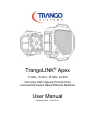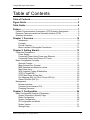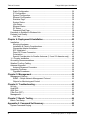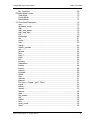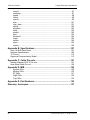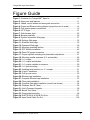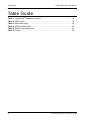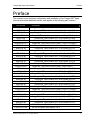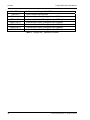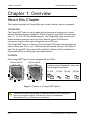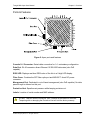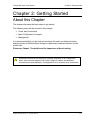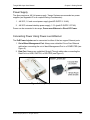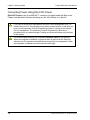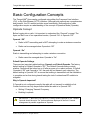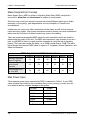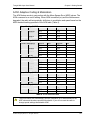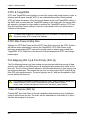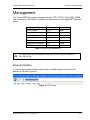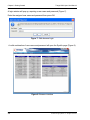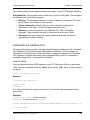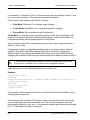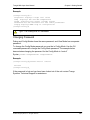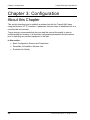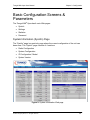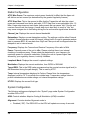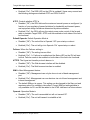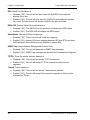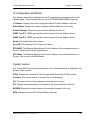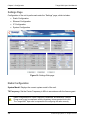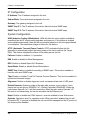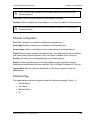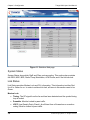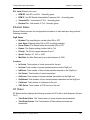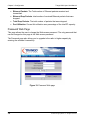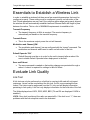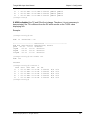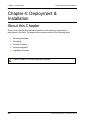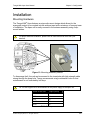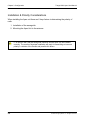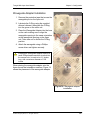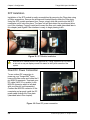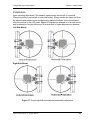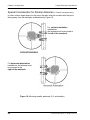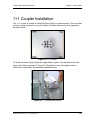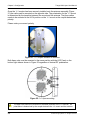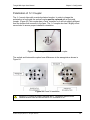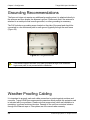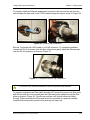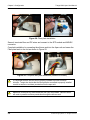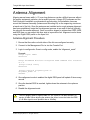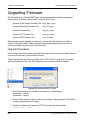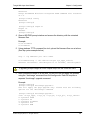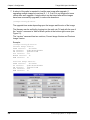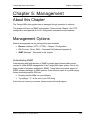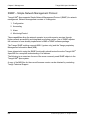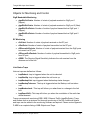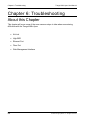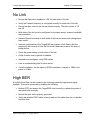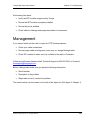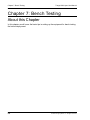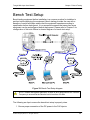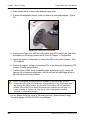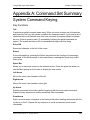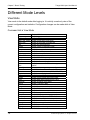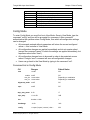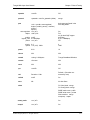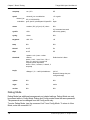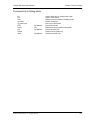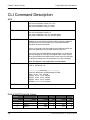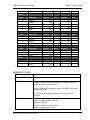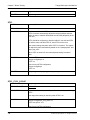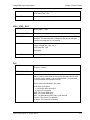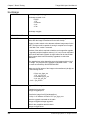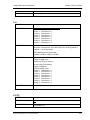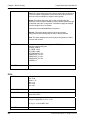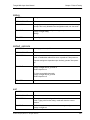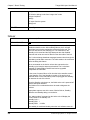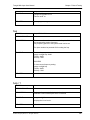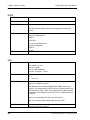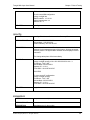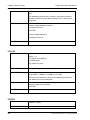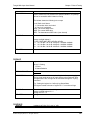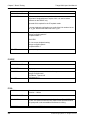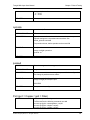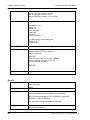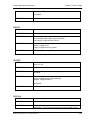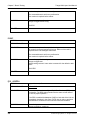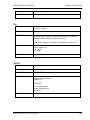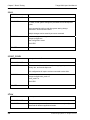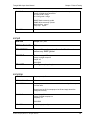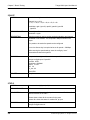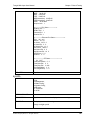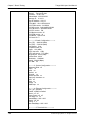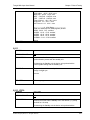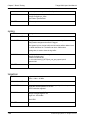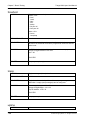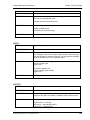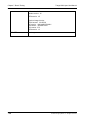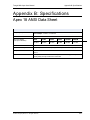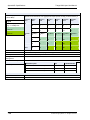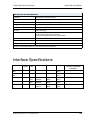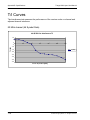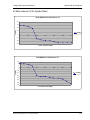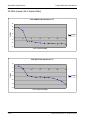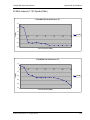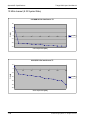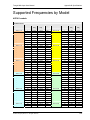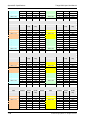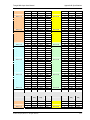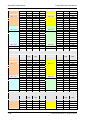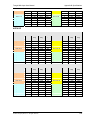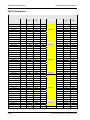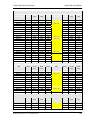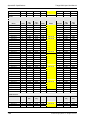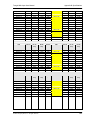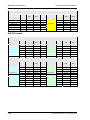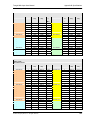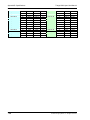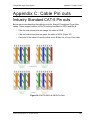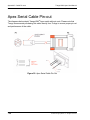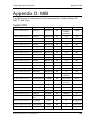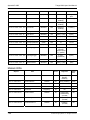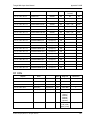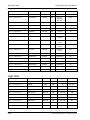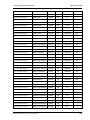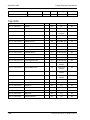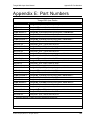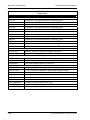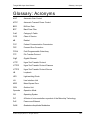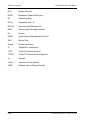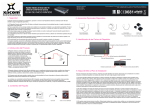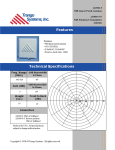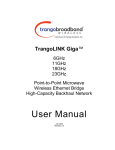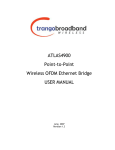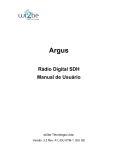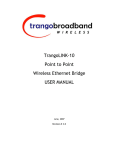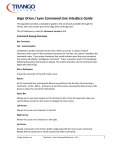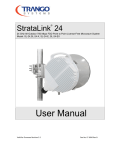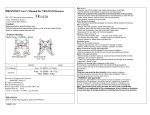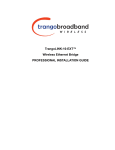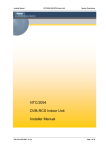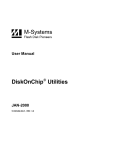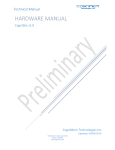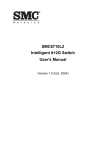Download TrangoLINK Apex User Manual
Transcript
® TrangoLINK Apex 11 GHz, 15 GHz, 18 GHz, 23 GHz All-in-One High-Capacity Point-to-Point Licensed Microwave Native Ethernet Backhaul User Manual September 2009 — Revision 2.1 TrangoLINK® Apex User Manual Table of Contents Table of Contents Table of Contents ..................................................................................1 Figure Guide ..........................................................................................5 Table Guide ............................................................................................6 Preface ...................................................................................................7 Federal Communications Commission (FCC) Emission Designators................... 9 European Telecommunications Standards Institute (ETSI) .................................. 9 Warranty Information ............................................................................................ 9 Chapter 1: Overview............................................................................10 Introduction ................................................................................................... 10 Contents........................................................................................................ 10 Ports & Features ........................................................................................... 11 Mount Latches & Waveguide Connections.................................................... 12 Chapter 2: Getting Started..................................................................13 Power and Connections ..................................................................................... 14 Power Supply ................................................................................................ 15 Connecting Power Using Power-over-Ethernet............................................. 15 Connecting Power Using Direct DC Power ................................................... 16 Basic Configuration Concepts ............................................................................ 17 Opmode Concept .......................................................................................... 17 Mean Square Error Concept ......................................................................... 18 MSE Expected and Maximum values............................................................ 18 Max Power Input ........................................................................................... 18 ACM: Adaptive Coding & Modulation ............................................................ 19 ATPC & TargetRSSI ..................................................................................... 20 ATPC Max Power & Step Size ...................................................................... 20 Port Mapping (802.1q) & Port Priority (802.1p) ............................................. 20 Class of Service (802.1p) .............................................................................. 20 Management....................................................................................................... 21 Browser Interface .......................................................................................... 21 Command Line Interface (CLI) ...................................................................... 23 Changing Password ...................................................................................... 25 Chapter 3: Configuration ....................................................................26 Basic Configuration Screens & Parameters ....................................................... 27 System Information (Sysinfo) Page............................................................... 27 Radio Configuration ...................................................................................... 28 System Configuration .................................................................................... 28 IP Configuration and Model........................................................................... 31 System Version ............................................................................................. 31 Settings Page................................................................................................ 32 © 2009 Trango Systems, Inc. All rights reserved. 1 Table of Contents TrangoLINK® Apex User Manual Radio Configuration ...................................................................................... 32 IP Configuration ............................................................................................ 34 System Configuration.................................................................................... 34 Ethernet Configuration .................................................................................. 35 Statistics Page .............................................................................................. 35 System Status............................................................................................... 36 Link Status .................................................................................................... 36 Ethernet Status ............................................................................................. 37 RF Status...................................................................................................... 37 Password Web Page .................................................................................... 38 Essentials to Establish a Wireless Link .............................................................. 39 Evaluate Link Quality.......................................................................................... 39 Link Test ....................................................................................................... 39 Chapter 4: Deployment & Installation..................................................42 Installation .......................................................................................................... 43 Mounting Hardware....................................................................................... 43 Installation & Polarity Considerations............................................................ 44 Waveguide Adapter Installation ........................................................................i SFP Installation............................................................................................. 46 Direct DC Power Connection ........................................................................ 46 Polarization ................................................................................................... 47 Special Consideration for Smaller Antennas (1 ft and 2 ft diameter only) ..... 48 1+1 Coupler Installation ..................................................................................... 49 Grounding Recommendations............................................................................ 52 Weather Proofing Cabling .................................................................................. 52 Antenna Alignment ............................................................................................. 55 Antenna Alignment Procedure ...................................................................... 55 Upgrading Firmware........................................................................................... 56 Upgrade Procedures..................................................................................... 56 Chapter 5: Management ......................................................................59 Management Options ......................................................................................... 59 SNMP – Simple Network Management Protocol .......................................... 60 Objects for Monitoring and Control ............................................................... 61 Chapter 6: Troubleshooting................................................................62 No Link ............................................................................................................... 63 High BER ........................................................................................................... 63 GigE Port............................................................................................................ 64 Fiber Port (SFP) ................................................................................................. 64 Management ...................................................................................................... 65 Chapter 7: Bench Testing ...................................................................66 Bench Test Setup............................................................................................... 67 Appendix A: Command Set Summary.................................................69 System Command Keying.................................................................................. 69 2 © 2009 Trango Systems, Inc. All rights reserved. TrangoLINK® Apex User Manual Table of Contents Key Functions ............................................................................................... 69 Different Mode Levels......................................................................................... 70 View Mode .................................................................................................... 70 Config Mode.................................................................................................. 71 Debug Mode.................................................................................................. 74 CLI Command Description ................................................................................. 76 acm ............................................................................................................... 76 alignment_mode............................................................................................ 77 atpc ............................................................................................................... 78 atpc_max_power........................................................................................... 78 atpc_step_size .............................................................................................. 79 ber................................................................................................................. 79 bootimage ..................................................................................................... 80 cos ................................................................................................................ 81 config ............................................................................................................ 81 date ............................................................................................................... 82 debug ............................................................................................................ 83 default_opmode ............................................................................................ 83 exit ................................................................................................................ 83 failover .......................................................................................................... 84 freq................................................................................................................ 85 help / ? .......................................................................................................... 85 httpd .............................................................................................................. 86 ibm ................................................................................................................ 86 ipconfig.......................................................................................................... 87 datapattern .................................................................................................... 87 license ........................................................................................................... 88 linktest ........................................................................................................... 88 loglevel .......................................................................................................... 89 loopback........................................................................................................ 89 model ............................................................................................................ 90 mse ............................................................................................................... 90 opmode ......................................................................................................... 91 passwd .......................................................................................................... 91 Port (ge1 = Copper / ge2 = Fiber) ................................................................. 91 power ............................................................................................................ 92 reboot ............................................................................................................ 93 remark ........................................................................................................... 93 remove .......................................................................................................... 93 reset .............................................................................................................. 94 rps_enable .................................................................................................... 94 rssi ................................................................................................................ 95 rssiled............................................................................................................ 95 save .............................................................................................................. 96 smart_mode .................................................................................................. 96 show.............................................................................................................. 96 © 2009 Trango Systems, Inc. All rights reserved. 3 Table of Contents TrangoLINK® Apex User Manual snmpd ........................................................................................................... 97 snmptrap....................................................................................................... 97 speed ............................................................................................................ 98 status ............................................................................................................ 98 sysinfo........................................................................................................... 99 sync ............................................................................................................ 101 sync_state................................................................................................... 101 syslog.......................................................................................................... 102 targetrssi ..................................................................................................... 102 temp............................................................................................................ 103 telnetd ......................................................................................................... 103 tftpd............................................................................................................. 103 threshold ..................................................................................................... 104 trapip........................................................................................................... 104 uptime ......................................................................................................... 104 utype ........................................................................................................... 105 version ........................................................................................................ 105 Appendix B: Specifications ..............................................................107 Apex 18 ANSI Data Sheet................................................................................ 107 Interface Specifications .................................................................................... 109 T/I Curves......................................................................................................... 110 Supported Frequencies by Model .................................................................... 115 Appendix C: Cable Pin outs..............................................................127 Industry Standard CAT-5 Pin outs.................................................................... 127 Apex Serial Cable Pin-out ................................................................................ 128 Appendix D: MIB ................................................................................129 System OIDs............................................................................................... 129 Modem OIDs............................................................................................... 130 RF OIDs...................................................................................................... 131 GigE OIDs................................................................................................... 132 Trap OIDs ................................................................................................... 134 Appendix E: Part Numbers ...............................................................135 Glossary: Acronyms..........................................................................137 4 © 2009 Trango Systems, Inc. All rights reserved. TrangoLINK® Apex User Manual Figure Guide Figure Guide Figure 1: Contents of a TrangoLINK® Apex kit........................................................ 10 Figure 2: Apex ports and features........................................................................... 11 Figure 3: Labels, mount latches and waveguide connection................................... 12 Figure 4: Power and Ethernet wiring diagram (proportions not to scale) ................ 14 Figure 5: PoE injector power connections............................................................... 15 Figure 6: HTTP login............................................................................................... 21 Figure 7: Web browser login ................................................................................... 22 Figure 8: Browser interface..................................................................................... 22 Figure 9: System Information Web page................................................................. 27 Figure 10: Settings Web page ................................................................................ 32 Figure 11: Statistics Web page ............................................................................... 36 Figure 12: Password Web page.............................................................................. 38 Figure 13: Mounting assembly latches.................................................................... 43 Figure 15: SFP Module installation ......................................................................... 46 Figure 16: Direct DC power connection .................................................................. 46 Figure 17: Proper right/left mounting and polarization adjustment .......................... 47 Figure 18: Mounting smaller antennas (2 ft. and smaller) ....................................... 48 Figure 19: 1+1 coupler ............................................................................................ 49 Figure 20: 1+1 coupler and latches......................................................................... 49 Figure 21: 1+1 coupler installed on antenna ........................................................... 50 Figure 22: 1+1 Apex mounting................................................................................ 50 Figure 23: Installing twist transition on 1+1 coupler ................................................ 51 Figure 24: H and V transitions ................................................................................ 51 Figure 25: PoE ground screw ................................................................................. 52 Figure 26: Ethernet cap installation......................................................................... 53 Figure 27: Complete Ethernet cap installation ........................................................ 53 Figure 28: Fiber plate installation ............................................................................ 54 Figure 29: Complete fiber plate installation (conduit not shown)............................. 54 Figure 30: Windows Start & Telnet ......................................................................... 56 Figure 31: Verify Firmware Upgrade ....................................................................... 58 Figure 32: Bench Test Setup .................................................................................. 67 Figure 33: Waveguide Attenuator ........................................................................... 68 Figure 34: EIA/TIA 586-A & 586-B Pin-Outs ......................................................... 127 Figure 35: Apex Serial Cable Pin-Out ................................................................... 128 © 2009 Trango Systems, Inc. All rights reserved. 5 Table Guide TrangoLINK® Apex User Manual Table Guide Table 1: TrangoLINK® Apex part numbers ................................................................ 8 Table 2: MSE values ............................................................................................... 18 Table 3: Max power input........................................................................................ 18 Table 4: ACM threshold table.................................................................................. 19 Table 5: Default login passwords ............................................................................ 21 Table 6: Torque....................................................................................................... 43 6 © 2009 Trango Systems, Inc. All rights reserved. TrangoLINK® Apex User Manual Preface Preface This manual covers the basic configuration and installation of the TrangoLINK® Apex licensed microwave backhaul system, and applies to the following part numbers: Part Number TLINK-APEX11-1 Description TrangoLINK® Apex point-to-point system, 11GHz, ANSI Band 1 APEX11-1A TrangoLINK® Apex Outdoor Unit, 11GHz, Band 1A, ANSI APEX11-1B TrangoLINK® Apex Outdoor Unit, 11GHz, Band 1B, ANSI TLINK-APEX11-2 TrangoLINK® Apex point-to-point system, 11GHz, ANSI Band 2 APEX11-2A TrangoLINK® Apex Outdoor Unit, 11GHz, Band 2A, ANSI APEX11-2B TrangoLINK® Apex Outdoor Unit, 11GHz, Band 2B, ANSI TLINK-APEX11E-1 TrangoLINK® Apex point-to-point system, 11GHz, ETSI Band 1 APEX11E-1A TrangoLINK® Apex Outdoor Unit, 11GHz, Band 1A, ETSI APEX11E-1B TrangoLINK® Apex Outdoor Unit, 11GHz, Band 1B, ETSI TLINK-APEX11E-2 TrangoLINK® Apex point-to-point system, 11GHz, ETSI Band 2 APEX11E-2A TrangoLINK® Apex Outdoor Unit, 11GHz, Band 2A, ETSI APEX11E-2B TrangoLINK® Apex Outdoor Unit, 11GHz, Band 2B, ETSI TLINK-APEX15E-1 TrangoLINK® Apex point-to-point system, 15GHz, ETSI Band 1 APEX15E-1A TrangoLINK® Apex Outdoor Unit, 15GHz, Band 1A, ETSI APEX15E-1B TrangoLINK® Apex Outdoor Unit, 15GHz, Band 1B, ETSI TLINK-APEX18-1 TrangoLINK® Apex point-to-point system, 18GHz, Band 1 APEX18-1A TrangoLINK® Apex Outdoor Unit, 18GHz, Band 1A, ANSI APEX18-1B TrangoLINK® Apex Outdoor Unit, 18GHz, Band 1B, ANSI TLINK-APEX18E-1 TrangoLINK® Apex point-to-point system, 18GHz, ETSI Band 1 APEX18E-1A TrangoLINK® Apex Outdoor Unit, 18GHz, Band 1A, ETSI APEX18E-1B TrangoLINK® Apex Outdoor Unit, 18GHz, Band 1B, ETSI TLINK-APEX18E-2 TrangoLINK® Apex point-to-point system, 18GHz, ETSI Band 2 APEX18E-2A TrangoLINK® Apex Outdoor Unit, 18GHz, Band 2A, ETSI APEX18E-2B TrangoLINK® Apex Outdoor Unit, 18GHz, Band 2B, ETSI TLINK-APEX23-2 TrangoLINK® Apex point-to-point system, 23GHz, ETSI Band 1 APEX23-1A TrangoLINK® Apex Outdoor Unit, 23GHz, Band 2A, ANSI APEX23-1B TrangoLINK® Apex Outdoor Unit, 23GHz, Band 2B, ANSI TLINK-APEX23E-2 TrangoLINK® Apex point-to-point system, 23GHz, ETSI Band 2 APEX23E-2A TrangoLINK® Apex Outdoor Unit, 23GHz, Band 2A, ETSI APEX23E-2B TrangoLINK® Apex Outdoor Unit, 23GHz, Band 2B, ETSI PSUPPLY-48 19” Rack Mount -48 Volt Power Supply PSUPPLY-DT-48 -48 Volt Universal Power Supply, Rev A © 2009 Trango Systems, Inc. All rights reserved. 7 TrangoLINK® Apex User Manual Preface PoE-APEX-48 CBLDAT-3 PoE injector for TrangoLINK® APEX Serial Console Cable for Apex APEX18-KEY-1 Software Key to Allow Throughputs up to 200Mbps APEX18-KEY-2 Software Key to Allow Throughputs up to 370Mbps APEX11-KEY-1 Software Key to Allow Throughputs up to 263Mbps APEX15-KEY-1 Software Key to Allow Throughputs up to 167Mbps APEX23-KEY-1 Software Key to Allow Throughputs up to 200Mbps APEX23-KEY-2 Software Key to Allow Throughputs up to 370Mbps Table 1: TrangoLINK® Apex part numbers 8 © 2009 Trango Systems, Inc. All rights reserved. TrangoLINK® Apex User Manual Preface Federal Communications Commission (FCC) Emission Designators • 10M0D7W for 10 MHz BW rates and all modulations • 20M0D7W for 20 MHz BW rates and all modulations • 30M0D7W for 27.5/28/30 MHz BW rates and all modulations • 40M0D7W for 40 MHz BW rates and all modulations • 50M0D7W for 50 MHz BW rates and all modulations • 56M0D7W for 55/56/80 MHz BW rates and all modulations European Telecommunications Standards Institute (ETSI) ETSI models of the TrangoLINK® Apex product line have been tested and found to comply with the European Telecommunications Standards: • EN 302 217-2-1 V1.2.1 (2007-02) • EN 302 217-2-2 V1.2.2 (2007-04) • EN 301 489-1 V1.8.1 (2008-04) • EN 301 489-4 V1.4.1 (2008-09) • EN 60950-1 These standards cover all the essential requirements of Directive 1999/5/EC. Warranty Information TrangoLINK® APEX units purchased from Trango Systems, Inc. are warranted for two years from date of purchase. Please see www.trangosys.com for a complete description of warranty coverage and limitations. Extended warranty protection can be purchased through Trango Sales or Customer Service (+1 858-391-0010). © 2009 Trango Systems, Inc. All rights reserved. 9 TrangoLINK® Apex User Manual Chapter 1: Overview Chapter 1: Overview About this Chapter This chapter introduces the TrangoLINK® Apex system, features, and its components. Introduction The TrangoLINK® Apex is a carrier grade high-performance all outdoor point-to-point wireless microwave system designed for Carrier, Enterprise, and WISP networks using either 11, 15, 18 or 23 GHz licensed spectrum. The TrangoLINK® Apex provides a full duplex wireless connection over the air that is ideal for copper RJ45 Ethernet connections as well as fiber optics through the use of SFP ports. The TrangoLINK® Apex is a Frequency Division Duplex (FDD) radio which provides low latency of less than 150 μs, over 1 million packets per second, and up to 730+ Mbps of data. The TrangoLINK® Apex uses VLAN and Quality of Service (QoS) prioritization to offer great flexibility in offering high value added services. Contents Each TrangoLINK® Apex kit comes equipped with two ODUs. APEXxx-ODUxA APEXxx-ODUxB Antennas are sold separately, and come with waveguide transitions: 11 GHz 15 GHz 18 GHz 23 GHz Figure 1: Contents of a TrangoLINK® Apex kit ! 10 Additional accessories are required to complete installation of the TrangoLINK® Apex, such as power supplies, PoE devices, fiber kits, and antennas. See Appendix E for a complete list of accessories. © 2009 Trango Systems, Inc. All rights reserved. TrangoLINK® Apex User Manual Chapter 1: Overview Ports & Features Figure 2: Apex ports and features Console/1+1 Connector: Serial cable connection for 1+1 redundancy configuration. Data Port: RJ-45 connector allows Ethernet 10/100/1000 data rates (also PoE capable). RSSI LED: Displays real-time RSSI value of the link in a 2-digit LED display. Fiber Cover: Contains the SFP fiber optic port and MOLEX™ direct DC power connector. Management Port: Dedicated to out-of-band management (also PoE capable). No data pass through is allowed on this port. Protective Vent: Equalizes air pressure while keeping moisture out. Labels: Location of serial number and MAC address. ! DO NOT TAMPER with the Protective Vent. It should not be twisted or removed. Tampering with or damaging the Protective Vent will void the factory warranty. © 2009 Trango Systems, Inc. All rights reserved. 11 TrangoLINK® Apex User Manual Chapter 1: Overview Mount Latches & Waveguide Connections Figure 3: Labels, mount latches and waveguide connection Slip Mount Latches: Slip-mount installation secures the ODU to the Antenna Assembly or mounting bracket and allows easy removal during maintenance. Slip Mount Waveguide Transition: Connects the ODU transmit signal to the antenna waveguide port. Labels: Location of serial number and MAC address. 12 © 2009 Trango Systems, Inc. All rights reserved. TrangoLINK® Apex User Manual Chapter 2: Getting Started Chapter 2: Getting Started About this Chapter This chapter discusses the basic steps to get started. The following topics will be covered in this chapter: • Power and Connections • Basic Configuration Concepts • Management It is recommended that you first test and configure the radios on the bench before deploying them in the field. Bench testing is a particularly important exercise for the novice user. Please see Chapter 7 for details and the importance of bench testing. ! Additional accessories are required to complete installation of the TrangoLINK® Apex, such as power supplies, PoE devices, fiber kits, cables, and antennas. Accessories are sold separately. See Appendix E for a complete list of accessories. © 2009 Trango Systems, Inc. All rights reserved. 13 Chapter 2: Getting Started TrangoLINK® Apex User Manual Power and Connections Figure 4: Power and Ethernet wiring diagram (proportions not to scale) 14 © 2009 Trango Systems, Inc. All rights reserved. TrangoLINK® Apex User Manual Chapter 2: Getting Started Power Supply The Apex requires a -48 Volt power supply. Trango Systems recommends two power supplies (see Appendix E for a complete listing of accessories): 1. -48 VDC, 1U rack mount power supply (part# P-SUPPLY-1U-48) 2. -48 VDC universal desktop power supply, 1.5 A (part# P-SUPPLY-DT-48) Power can be connected in two ways, Power-over-Ethernet or Direct DC Power: Connecting Power Using Power-over-Ethernet The PoE Power Injector can be connected to either of the two copper Ethernet ports: 1. Out-of-Band Management Port: Always use a shielded Cross-Over Ethernet cable when connecting the out-of-band Management Port to a COMPUTER (see Figure 6). 2. Data Port: Always use a shielded Straight-Through cable when connecting the Data Port to a HUB, SWITCH, or ROUTER (see Figure 6). Figure 5: PoE injector power connections © 2009 Trango Systems, Inc. All rights reserved. 15 TrangoLINK® Apex User Manual Chapter 2: Getting Started Connecting Power Using Direct DC Power Direct DC Power to the 2 pin MOLEX™ connector is located under the fiber cover. Please note that when the pins are facing up, the -48v (White) is on the left. 16 ! If you cannot access radio management functions via the Management Port, it is possible that your PC is not properly set up with a routable subnet. In this case you must use the proprietary Console Programming Cable to connect to the Console Port for management. The proprietary Console Programming Cable can be purchased from your sales manager. Settings and connection steps are found later in this chapter. ! It is recommended to always use a shielded crossover cable for the Data Port. When auto-negotiate is disabled, a crossover cable is required for the Data Port, otherwise you will experience limited Ethernet connectivity for management. When auto-negotiate is enabled is will auto sense the cable type. © 2009 Trango Systems, Inc. All rights reserved. TrangoLINK® Apex User Manual Chapter 2: Getting Started Basic Configuration Concepts The TrangoLINK® Apex can be configured using either the Command Line Interface (CLI), or the Web Browser (HTTP) interface. Although both methods are comprehensive and powerful, the CLI method provides more functionality. Both methods of radio configuration require an understanding of the concept of Operation Mode (Opmode). Opmode Concept Before logging into a radio, it is important to understand the “Opmode” concept. The Apex can be in one of two operational modes, Opmode “On” or Opmode “Off.” Opmode “Off” • Radio is NOT transmitting and is NOT attempting to make a wireless connection • Radio can be managed when Opmode is “Off” Opmode “On” Radio is transmitting and attempting to make a wireless connection • Radio cannot be managed when Opmode is “On” Default Opmode Settings There are two important related settings: Opmode and Default Opmode. The factory default setting for Default Opmode is “Off.” The Default Opmode setting controls whether Opmode will be turned on or off after a power up or reboot process. If Default Opmode is “Off” and Opmode is “On” the radio will not transmit upon rebooting. The default setting is Opmode “Off” to ensure that nothing is transmitted until the installation is complete and so that during bench testing the risk of unintentional RF radiation is mitigated. Why is Opmode Important? If Opmode is not configured correctly the radio will not transmit to establish a link. Certain functions can only be performed while the radio is in Opmode “Off”: • Setting / Changing Transmit Frequency • Enabling Loopback ! IMPORTANT — BEFORE YOU DEPLOY: Factory Default Opmode is “Off.” Default Opmode should be set to “On” before radios are deployed in the field. Console management is possible regardless of Opmode. © 2009 Trango Systems, Inc. All rights reserved. 17 TrangoLINK® Apex User Manual Chapter 2: Getting Started Mean Square Error Concept Mean Square Error (MSE) is similar to Signal-to-Noise Ratio (SNR) except that it accounts for distortion and interference in addition to noise power. Distortion may come from several sources such as bad Ethernet cables (poor shield, damaged, or low quality), path degradations such as multipath, or Fresnel zone encroachment. Interference can come from other transmitters on the tower, as well as from sources inside an indoor shelter. High power transmitters inside a shelter can cause interference when near the PoE device or when located very close to the cabling. There are maximum acceptable MSE values for each modulation which are useful in determining the quality of the link. The MSE value reported is only relevant to one tx-rx path, so the MSE of each tx-rx path must be evaluated to verify the link is operating cleanly. The lower the number the better, so a -35dB is better than a -30dB. The table below shows the maximum MSE value to expect in IF Loopback, Normal Operation, and Absolute Maximum. MSE Expected and Maximum values QAM256 QAM128 QAM64 QAM32 QAM16 QPSK Maximum Expected value IF loopback -36 -36 -36 -36 -36 -36 Maximum Expected value Normal operation -32 -32 -32 -32 -32 -32 Absolute Maximum for 1E-6 BER -28 -25 -22 -19 -16 -9 Table 2: MSE values Max Power Input The maximum power input, measured by RSSI, is depicted in Table 3. If your RSSI value is higher than listed for the modulation that you are running, you may incur bit error rates as well as possible damage to the system. 256 QAM -34 dBm 128 QAM -32 dBm 64QAM -30 dBm 32QAM -28 dBm 16QAM -26 dBm QPSK -24 dBm Table 3: Max power input 18 © 2009 Trango Systems, Inc. All rights reserved. TrangoLINK® Apex User Manual Chapter 2: Getting Started ACM: Adaptive Coding & Modulation The ACM feature works in conjunction with the Mean Square Error (MSE) values. The ACM command is an on/off setting. When ACM is enabled (on) and the link becomes degraded, the radio will automatically shift down in modulation and speed based on the MSE threshold setting specified of the ACM table (Table 4). Speed Setting QAM256 Profile # Modulation Improve 0 QAM256 -32.1 1 QAM64 -29.2 2 QAM16 -26.3 3 QPSK -23.3 Speed Setting QAM128 Profile # Modulation Improve 0 QAM128 -32.1 1 QAM64 -29.2 2 QAM32 -26.3 3 QAM16 -23.3 4 QPSK -20.3 Speed Setting QAM64 Profile # Modulation Improve 0 QAM64 -29.2 1 QAM32 -26.3 2 3 QAM16 QPSK Speed Setting QAM32 Profile # Modulation 0 QAM32 1 QAM16 2 QPSK Speed Setting QAM16 Profile # Modulation 0 QAM16 1 QPSK Next 0 0 1 2 Degrade -27.2 -24.3 -21.3 -18.5 Next 1 2 3 3 Next 0 0 1 2 3 Degrade -27.2 -24.3 - 21.3 -18.5 17.1 Next 1 2 3 4 4 Next 0 0 Degrade -24.3 - 21.3 Next 1 2 -23.3 -20.3 1 2 -18.5 17.1 3 3 Improve -26.3 -23.3 -20.3 Next 0 0 1 Degrade - 21.3 -18.5 17.1 Next 1 2 2 Improve -23.3 -20.3 Next 0 0 Degrade -18.5 17.1 Next 1 1 Table 4: ACM threshold table ! The ACM feature will automatically shift the modulation up or down based on the MSE value and the above specified thresholds. If you do not want the radio to change speed settings then disable ACM. © 2009 Trango Systems, Inc. All rights reserved. 19 Chapter 2: Getting Started TrangoLINK® Apex User Manual ATPC & TargetRSSI ATPC and TargetRSSI work together to control the remote side power output in order to achieve optimal signal strength. ATPC is an enable/disable setting. When enabled ATPC will adjust the power of the remote side based on the local TargetRSSI setting. If the RSSI value is lower than the TargetRSSI setting of the local radio, the remote radio will attempt to increase its output power to achieve the TargetRSSI setting. ATPC has Step Size and Max Power settings to limit the output power of the unit and prevent a violation of the license. ! The power setting cannot be changed once ATPC is enabled. To manually change the power setting, ATPC needs to be disabled. ATPC Max Power & Step Size Settings for ATPC Max Power and the ATPC Step Size control how the ATPC function will behave when attempting to achieve the TargetRSSI. ATPC Max Power is the maximum power setting ATPC can set the power output to when trying to reach the TargetRSSI. ATPC Step Size is the amount of dB per attempt that ATPC can change power output. Port Mapping (802.1q) & Port Priority (802.1p) The Port Mapping feature is a fixed setting and provides an additional amount of data security since traffic on the Ethernet port is segmented and isolated from traffic on the fiber port. The Port Priority feature allows for an individual data port to have priority over the remaining data port. This means that you can run both copper Gig-E as well as the fiber SFP ports simultaneously. The priority groups are 0-7 and can be applied to GigE port as well as the fiber port. ! Port mapping is enabled by default through the smart_mode command. Should your network require Q in Q or other unique protocol you may need to disable smart_mode. In-band management will not work with smart_mode disabled. Class of Service (802.1p) TrangoLINK® Apex has Class of Service capabilities that provide priority for different types of traffic across the link. The traffic can be classified into 8 priorities (0-7) which can then be assigned to 4 queues. 20 © 2009 Trango Systems, Inc. All rights reserved. TrangoLINK® Apex User Manual Chapter 2: Getting Started Management The TrangoLINK® Apex can be managed through HTTP, HTTPS, Telnet, SSH, SNMP and console port. The default IP address and passwords for the TrangoLINK® Apex are below: Access mode Username Password CLI View Mode admin trango CLI Config Mode N/A trango CLI Debug Mode N/A N/A Web Interface admin trango SNMP Read Community N/A public SNMP Write Community N/A private SNMP Trap N/A trapstr Table 5: Default login passwords ! All Trango radios are pre-configured at the factory with a default IP address of 192.168.100.100 Browser Interface To access the browser interface simply open your Web browser and enter the IP address of the radio (Figure 6). Figure 6: HTTP login © 2009 Trango Systems, Inc. All rights reserved. 21 TrangoLINK® Apex User Manual Chapter 2: Getting Started A login window will pop up, requiring a user name and password (Figure 7). Enter the assigned user name and password then press OK. Figure 7: Web browser login A valid combination of user name and password will open the SysInfo page (Figure 8). Figure 8: Browser interface 22 © 2009 Trango Systems, Inc. All rights reserved. TrangoLINK® Apex User Manual Chapter 2: Getting Started The following describes the primary features and pages of the HTTP Browser interface: Navigation Bar: The navigation bar is a blue bar on the top of all pages. The navigation bar contains link to the following pages: • Settings: The essential parameters, such as IP address, Frequency, RF output power, Speed, and Cable Loss are set here. • System Information (Sysinfo): Shows most of the basic configuration parameters of the radio. It is the first page shown after login. • Statistics: Counter information on all interfaces RF, Fiber, and GigE is displayed. These statistics are used to determine the error rate of traffic • Password: User can change the “config” password and enter the license upgrade key for higher capacity. Command Line Interface (CLI) All typical radio functions can be managed via the browser interface, but the Command Line Interface (CLI) has functionality that facilitates installation. The Command Line Interface has 3 modes View, Config, and Debug. Logging into the radio via Command Line Interface is covered here briefly, and a complete listing of all CLI commands is provided in Appendix A - Command Line Interface. Launch Telnet Open a command prompt (DOS) session on your PC (Windows® Start icon and select “Run” and type command inside the “open:” box and click “OK”). Open a Telnet session by typing: telnet [ip address of radio] Example: C:>telnet 192.168.100.100 trango login: Password: You will be prompted for a login and password. Type in the login and password and press enter. Example: trango login: admin Å Enter username Password: Å login password is “trango” Trango Broadband Wireless: TrangoLink APEX Command Line Interface v1.0 (trango-view)# © 2009 Trango Systems, Inc. All rights reserved. 23 TrangoLINK® Apex User Manual Chapter 2: Getting Started To terminate a CLI session (Telnet or Console) simply close the session window. There is no exit or quit command. This is an intentional security feature. The Command Line Interface has 3 levels of access. • View Mode: Read-only. For viewing current settings. • Config Mode: Read/Write. For changing configuration settings. • Debug Mode: Only available through Config mode. Config Mode: to enter this mode, type the command “config” from View Mode. It will prompt for a password and after successful authentication it enters Config Mode. All configuration settings can be changed while in Config Mode. Any command entered without parameters will return the current configured values — similar to “view” mode. Configuration changes are applied immediately and do not require reboot, with one exception. The only configuration change that requires a reboot is changing the Channel Width. If you change the channel width, save your settings and then reboot. Changing the modulation but leaving the channel width alone does not require a reboot. ! All configuration changes have to be saved in order to be persistent across reboot. A single “save” command in the CLI will save all configuration changes. Users can go back to View Mode by typing the command “exit” Example: trango login: admin Password: Trango Broadband Wireless: TrangoLink APEX Command Line Interface v1.0 (trango-view)# config Password: (trango-config)# exit (trango-view)# To terminate a telnet session, simply click on the X to close the telnet window or enter Debug Mode and type “exit”. The Command Line Interfaces (CLI) keeps a history of commands used, pressing the up arrow will display previous commands used. The CLI can complete a command being typed by pressing <tab> key. If a command is partially typed followed immediately by a “?” it will display all related commands. 24 © 2009 Trango Systems, Inc. All rights reserved. TrangoLINK® Apex User Manual Chapter 2: Getting Started Example: (trango-config)# t? targetrssi Displays target rssi value temp Displays IDU and ODU temperature tftpd Displays tftp server (tftpd) status threshold Set the threshold for the radio parameters trapip Displays SNMP Trap IP configuration (trango-config)# ! Type “?” for a listing of all CLI commands. Changing Password Debug and Config Modes share the same password, and View Mode has a separate password. To change the Config Mode password you must be in Config Mode. Use the CLI command password to change the Config Mode password. The example below demonstrates changing the password for the Config Mode to “control” Syntax: passwd <newpassword> <newpassword> Example: (trango-config)# passwd control control success (trango-config)#_ If the password is lost and you have been locked out of the unit contact Trango Systems’ Technical Support for assistance. © 2009 Trango Systems, Inc. All rights reserved. 25 Chapter 3: Configuration TrangoLINK® Apex User Manual Chapter 3: Configuration About this Chapter This section describes how to establish a wireless link with the TrangoLINK® Apex, using the Browser (HTTP) Interface. It addresses the basic steps to establish a link in a controlled lab environment. Trango strongly recommends that that you read this manual thoroughly to gain an understanding and mastery of all important configuration parameters and procedures prior to deploying any wireless equipment in the field. In this section: 26 • Basic Configuration Screens and Parameters • Essentials to Establish a Wireless Link • Evaluate Link Quality © 2009 Trango Systems, Inc. All rights reserved. TrangoLINK® Apex User Manual Chapter 3: Configuration Basic Configuration Screens & Parameters The TrangoLINK® Apex has 4 main Web pages: • Sysinfo • Settings • Statistics • Password System Information (Sysinfo) Page The “Sysinfo” page is a read-only page where the current configuration of the unit can been seen. The “Sysinfo” page consists of 4 sections: • Radio Configuration • System Configuration • IP Configuration / Model • System Version Figure 9: System Information Web page © 2009 Trango Systems, Inc. All rights reserved. 27 TrangoLINK® Apex User Manual Chapter 3: Configuration Radio Configuration ATPC Max Power: The maximum output power threshold (in dBm) that the Apex unit will deliver and not exceed (as determined by the granted regulatory license.) ATPC Step Size: This is the amount in dBm that the Transmitter will alter the output power per command from the far end radio. ATPC Step Size is user selectable from 1-5 dBm. Larger step sizes can track faster fading events but can cause “hits” if the far end receiver cannot track the change. A small step size is less likely to result in “hits” but may cause outages due to fast fading driving the far end receive signal below threshold. Channel_bw: Displays the current channel bandwidth. Datapattern: Displays current datapattern setting. The settings could be either External / Internal. Normal operation mode is External. Internal traffic is used to generate random data to measure BER, All user data from GigE and Fiber ports will be dropped when the datapath is set to internal mode. Frequency: Displays the Transmit and Receive Frequency of the radio in MHz Power: Transmit power of the unit in dBm. Please note that there is no internal checking of maximum power. Please check the datasheet for your frequency for maximum power for a specific modulation. Setting the unit at a power higher than allowed by your regulatory license, is strictly forbidden. Loopback Mode: Displays the current Loopback settings. Modulation: Displays the current modulation, from QPSK to 256QAM. Target RSSI: This is the RSSI value programmed as the nominal receive signal level (in dB determined during the path design). This is used by ATPC. Temp: Internal temperature displayed in Celsius. Please Note: the temperature displayed could be 10° C more than the outside temp. Temperature ratings listed on product datasheets are outside ratings, not internal temperature ratings. UTYPE: Displays the current Unit type. System Configuration The following settings are displayed in the “Sysinfo” page under System Configuration as either ON or OFF. ACM: Controls whether Adaptive Coding & Modulation (ACM) is enabled. Alignment: Controls whether Alignment mode is • 28 Disabled (“Off”): The RSSI LED on the ODU will update once every 4 seconds. © 2009 Trango Systems, Inc. All rights reserved. TrangoLINK® Apex User Manual • Chapter 3: Configuration Enabled (“On”): The RSSI LED on the ODU is updated 5 times every second and the following settings are disabled ATPC and ODU Rx AGC. ATPC: Controls whether ATPC is • Disabled (“Off”): the ODU delivers the maximum transmit power as configured. (a function of your regulatory license limitations for bandwidth and transmit power, and equipment design limitations determined by data modulation. • Enabled (“On”): the ODU will vary the output power under control of the far end radio to maintain Target RSSI. ATPC must be enabled on both sides of the link to be functional. Default Opmode: Default Operation Mode is • Disabled (“Off”): The unit will be in Opmode “Off” upon startup or reboot. • Enabled (“On”): The unit will go into Opmode “On” upon startup or reboot. Failover: When the Failover setting is: • Disabled (“Off”): The setting has no effect. • Enabled (“On”): 1+1 failover is enabled and the Status LED on the IDU will start to blink. Failover needs to be enabled on both sides of the link to be functional. HTTPD: The Hyper-text transfer protocol daemon is • Disabled (“Off”): The Web browser interface will be disabled. • Enabled (“On”): The Web browser interface is enabled. IBM: In-Band Management feature • Disabled (“Off”): Management can only be done via out-of-band management port. • Enabled (“On”): Management can now be done via out-of-band management and in-band management. • The default IBM port is copper. This setting can be changed to the fiber port and requires a reboot for settings to take effect. Current IBM port settings/status is only available via CLI and will be added to the HTML interface in a future release. Opmode: Operation Mode is • Disabled (“Off”): The unit is accessible but will not transmit RF. • Enabled (“On”): The unit will transmit to establish a link. © 2009 Trango Systems, Inc. All rights reserved. 29 TrangoLINK® Apex User Manual Chapter 3: Configuration RPS: Rapid Port Shutdown is • Disabled (“Off”): The unit will not shut down the GigE/SFP ports when the wireless link is lost. • Enabled (“On”): The unit will shut down the GigE/SFP ports when the wireless link is lost. The remote end will also be notified of the port shutdown. RSSI LED: Receive Signal Strength Indicator is • Disabled (“Off”): The RSSI LED is off and does not display any RSSI values. • Enabled (“On”): The RSSI LED will display the RSSI values. Smart Mode: Internal VLAN port mapping is • Disabled (“Off”): There is no internal VLAN port mapping • Enabled (“On”): Internal VLAN port mapping between GE1 and SFP ports keep traffic separate. Smart Mode must be enabled to support IBM. SNMP Trap: Simple Network Management Protocol Trap • Disabled (“Off”): The unit will generate no SNMP Trap messages. • Enabled (“On”): SNMP Trap messages will be sent the IP destination configured. TFTPD: Trivial file transfer protocol daemon is • Disabled (“Off”): The unit will not accept TFTP file requests. • Enabled (“On”): The unit will accept TFTP file requests so that it can be upgraded. Telnetd: Telnet daemon is 30 • Disabled (“Off”): The unit will not accept Telnet session requests. • Enabled (“On”): The unit will accept Telnet session requests so that it can be managed via Telnet. © 2009 Trango Systems, Inc. All rights reserved. TrangoLINK® Apex User Manual Chapter 3: Configuration IP Configuration and Model The following information is displayed in the IP configuration and model section of the “Sysinfo page”. These settings affect the OUT-OF-BAND MANAGEMENT port only. IP Address: Displays the current configured Internet Protocol Address of the unit. Subnet Mask: Displays the current configured Subnet Mask the unit is using. Default Gateway: Shows the current Default Gateway for the unit. SNMP Trap IP 1: SNMP traps will be sent the Internet Protocol Address shown. SNMP Trap IP 2: SNMP traps will be sent the Internet Protocol Address shown. Model: The model of the unit is shown. Serial ID: The unique serial ID of the unit is shown. ETH0 MAC: The Ethernet Media Access Control Address of the management port of the unit. (Required for license upgrade keys). ETH1 MAC: The Ethernet Media Access Control Address of the data Ethernet port of the unit. This is used by the IBM feature. System Version The Current and Previous Image information on the following settings is displayed in the System Version section. FPGA: Displays the current unit Field Programmable Gate Array (FPGA) version. Firmware: The current version of firmware the unit is displayed. OS: The current version of the operating system the unit is shown. PIC: Displays the current version of firmware for the microcontrollers of the unit. MODEM: Displays the current version of the modem firmware for the unit. RFM: Displays the current RF Module (Band) of the unit. © 2009 Trango Systems, Inc. All rights reserved. 31 TrangoLINK® Apex User Manual Chapter 3: Configuration Settings Page Configuration of the unit is performed under the “Settings” page, which includes: • Radio Configuration • Ethernet Configuration • IP Configuration • System Configuration Figure 10: Settings Web page Radio Configuration System Model: Displays the current system model of the unit. TX Frequency: Set the Center Frequency in MHz in accordance with the license grant. ! 32 Radio Configurations for Center Frequency, Bandwidth, and Maximum Transmit Power must be set in compliance with the regulatory license granted for the link. The TrangoLINK® Apex user is responsible for configuring the radio correctly. © 2009 Trango Systems, Inc. All rights reserved. TrangoLINK® Apex User Manual Chapter 3: Configuration Power: Transmit power (dBm). Transmit power is controlled by two settings. First, the TrangoLINK® Apex has equipment specifications (described in the Specification Appendix) that are a function of the channel bandwidth and signal modulation. At no time should the transmit power be set for a value greater than specified since this will degrade the link availability (BER will increase). Second, the license grant may constrain power below what the TrangoLINK® Apex can deliver as to ensure there is no interference with an existing user. The Power should be set to the lower of these two values (equipment limitations and license grant). Target RSSI: This is the RSSI value the unit will try to achieve if ATPC is enabled on both sides of the link. It is recommended to use the expected RSSI value calculated during the design phase of the project. Speed: Set the channel bandwidth (in MHz) in accordance with the license grant using the channel_bw command and the modulation type should be selected from the pulldown menu in accordance with the Link Design. ! The TrangoLINK® Apex is shipped with default values • Speed - 16 QAM and 10 MHz bandwidth which protect the user from inadvertently violating constraints set by the regulating entity • ACM - Disabled When the user enables the ACM feature, the default threshold values are used. Please refer to Table 4 for threshold values. This setting is not user adjustable. Loopback Mode: The settings allows for internal testing of the unit via loopback testing. There are 5 Loopback Mode settings OFF, IF, Digital, RF gen, and RF refl. ! Opmode must be off for digital loopback only. Opmode must be on for IF loopback modes. rf_gen and rf_refl are not available currently and will be added in a future release. Data Pattern: This setting will determine the source of the signal for the Loopback testing. There are 2 Data (loopback) patterns: FPGA which is an external signal and Modem which is an internal signal source. Normal operation mode is External. Internal traffic is used to generate random data to measure BER. All user data from GigE ports will be dropped when the datapath is set to internal mode. ATPC Max Power: This setting will limit the maximum output power to be used if ATPC is enabled. ATPC Step Size: This setting will limit the amount of increase or decrease in a single “step” of power adjustment. © 2009 Trango Systems, Inc. All rights reserved. 33 Chapter 3: Configuration TrangoLINK® Apex User Manual IP Configuration IP Address: The IP address assigned to the unit. Subnet Mask: The subnet mask assigned to the unit. Gateway: The gateway assigned to the unit. SNMP Trap IP 1: The IP address of the device that will receive SNMP traps. SNMP Trap IP 2: The IP address of the device that will receive SNMP traps. System Configuration ACM (Adaptive Coding & Modulation): ACM will allow the unit to adjust modulation seamlessly as the RF signal quality degrades and improves. If this feature is enabled and modulation decreases, there will be a noticeable reduction in link throughput based on modulation. The modulation change is hitless for this feature. ATPC (Automatic Transmit Power Control): ATPC enabled will allow the link elements to automatically adjust the output power of the unit to achieve the Target RSSI. This feature mitigates the effects of flat fading across the link. Failover: Enable or disabled 1+1 protection. IBM: Enable or disable In-Band Management. RPS: Enable or disable Rapid Port Shutdown. Smart Mode: Enable or disable Smart Mode feature. SNMP Trap: Enable or disable the sending of SNMP traps. This must be enabled to have the unit send SNMP traps. Tftpd: Enable or disable Trivial File Transfer Protocol Daemon. This must be enabled to upload new firmware images. Alignment: Enable or disable alignment mode. Increases refresh rate of LED panel. Default Opmode: Operation mode of the radio after a power cycle or reboot. Upon startup the unit will go into OPMODE “on” if Default Opmode is ENABLED. When the radio enters Opmode "on" it will be transmitting. When the radio enters Opmode "off" the radio is not transmitting, but can be accessed via the Ethernet port. Httpd: Enable or disable the HTML daemon—must be enabled to have Web access. Opmode: Opmode is short for operation mode. When opmode is enabled the unit will be transmit RF. If opmode is disabled the unit can still be managed but the RF portion of the device will be disabled. 34 © 2009 Trango Systems, Inc. All rights reserved. TrangoLINK® Apex User Manual ! Chapter 3: Configuration NOTE: Do not enable Opmode until the transmit frequency has been set to the licensed frequency. RSSI LED: The RSSI digital display can be enabled or disabled. Telnetd: Enable or disable the Telnet daemon. This must be enabled for telnet access. ! NOTE: SSH access to the unit can not be enabled or disabled. This is intentional in the product design. Ethernet Configuration Port Link: The option of enabling or disabling the specified port. Auto Nego: Enable or disable auto negotiation of the specified port. Pause Frame: Enable or disable the use of pause frames on the specified port. Duplex: Set the duplex setting of the specified port. Auto Negotiation must be disabled and speed setting must be specified. Only Full duplex is allowed on the Fiber port. Priority: Set the priority of the specified port over remaining ports. Speed: Set the negotiation speed of the specified port. Auto Negotiation must be disabled and duplex setting must be specified. Only 1000Mbps is allowed for Fiber port. Ingress Rate: Sets the maximum bandwidth of traffic that can pass through the specified port. Statistics Page This page displays statistics and status under the following groupings (Figure 11): • System Status • Link Status • Ethernet Status • RF © 2009 Trango Systems, Inc. All rights reserved. 35 TrangoLINK® Apex User Manual Chapter 3: Configuration Figure 11: Statistics Web page System Status System Status show which GigE and Fiber ports are active. This section also provides the RSSI, MSE, BER, Radio Temp, Modulation, ACM Profile, and if the link has lock. Link Status Link Status provides Modem Lock and PLL information. This information is either Red for off or Green for on. In order to achieve link lock, all items in this section need to be Green. Modem Lock 36 • Timing: The RF signal from the far end has been detected and the symbol timing loop is locked. • Preamble: Must be locked to pass traffic. • LDPC (Low Density Parity Check): An efficient form of forward error correction coding. Must be locked to pass traffic. © 2009 Trango Systems, Inc. All rights reserved. TrangoLINK® Apex User Manual Chapter 3: Configuration PLL Lock (Phase Lock Loop) • RFM RF: Unit RF Local PLL - Normally green. • RFM IF: Unit RF Module Intermediate Frequency PLL - Normally green. • Transmit PLL: Unit transmit IF PLL - Normally green. • Receive PLL: Unit receive IF PLL - Normally green. Ethernet Status Ethernet Status provides the configuration information of each data port along with the following counters. GigE Status • Enabled: The specified port can be either ON or OFF. • Auto Nego: Displays either ON or OFF for setting selection. • Pause Frame: The Pause frame can be either ON or OFF. • Duplex: The Duplex setting is either Half or Full. • Priority: The Priority ranges between 0 and 7. • Speed: Displays 10, 100, or 1000. • Max Rate: the Max Rate can by any value between 0-1000. Counters • In Octets: Total number of octets received for the port. • In Ucast: Total number of unicast packets received on the GigE port. • InNUcast: Total number of Non-unicast packets received on the GigE port. • Out Octets: Total number of octets transmitted. • OutUcast: Total number of unicast packets transmitted on the GigE port. • OutNUcast: Total number of Non-unicast packets transmitted on the GigE port. • Collisions: Total number of collisions on the port. • CRC Errors: Total number of CRC errors on the port. RF Status RF Status section displays the following counters for RF traffic in both directions (IN and OUT). • Total Data Octets: The Total number of octets received and transmitted. • Total Data Packets: The Total number of Data packets received and transmitted. © 2009 Trango Systems, Inc. All rights reserved. 37 TrangoLINK® Apex User Manual Chapter 3: Configuration • Ethernet Packets: The Total number of Ethernet packets received and transmitted. • Ethernet Drop Packets: total number of received Ethernet packets that were dropped. • Total Drop Packets: The total number of packets that were dropped. • Port Utilization: Current link utilization as a percentage of the total RF capacity. Password Web Page This page allows the user to change the Web access password. The only password that can be changed on this page is the Web access password. The Password page also allows you to upgrade to the radio to higher capacity by entering the software License Key. Figure 12: Password Web page 38 © 2009 Trango Systems, Inc. All rights reserved. TrangoLINK® Apex User Manual Chapter 3: Configuration Essentials to Establish a Wireless Link In order to establish a wireless link there are a few essential parameters that must be configured properly. These setting must be configured correctly on both sides of the link. If these parameters are met, and if the units are within range and properly aligned, the wireless link will automatically establish itself and Ethernet traffic will begin to pass between the radios. This is a list of MINIMUM requirements to establish a link. Transmit Frequency • The transmit frequency in MHz is required. The receive frequency is automatically set based on the transmit frequency. Transmit Power • This is the maximum output power the unit will transmit. Modulation and Channel_BW • The modulation and channel_bw are configured with the “speed” command. The modulation and channel width need to match on both sides of the link. Default Opmode “ON” • Default Opmode must be on in order for the unit to transmit after a reboot. Be sure to enable Default Opmode before deployment in the field. Save and Reboot • The save command is needed so that setting changes are persistent through a reboot. A reboot is required for settings to take full effect. Evaluate Link Quality Link Test A link test can only be performed on a link that is carrying traffic and will not impact customers. linktest can be used without the link lock, but it’s more meaningful when locked. The linktest can be performed from the CLI only and will display information pertaining to link quality. Link Test only displays information for the local side of the link. The fields displayed are LOCK, RSSI, MSE, BER (TX and RX are displayed if ACM is enabled.) LOCK: Once lock is achieved, the radio can pass traffic. If the lock is not “1”, there are problems with the link setup that need to be evaluated. © 2009 Trango Systems, Inc. All rights reserved. 39 Chapter 3: Configuration TrangoLINK® Apex User Manual RSSI: The Received Signal Strength Indicator level measured in dBm. This value should be compared to the expected signal level determined during the design phase of the project. Signal levels that are 20 dBm lower than expected are typically associated with antenna misalignment (i.e. one antenna is aligned to a side lobe). Signal levels that are more than a few dB lower than expected may indicate obstructions in the Fresnel zone. Make sure that your target RSSI is set correctly when evaluating RSSI readings. ! The RSSI should not exceed -25dB. Exceeding this for extended period of time may cause damage to the unit MSE: Mean Square Error is calculated and displayed in dB. MSE is similar to Signal-toNoise Ratio (SNR) except that is accounts for distortion and interference in addition to noise power. BER: Bit Error Rate is only used when the datapattern is set to Internal on both sides of the link. When the datapattern is set to External the BER will always display 0.00E+00 and is not to be considered error free. BER is displayed in 0.00E+00 format and measures the number of uncorrected bit errors divided by the number of bits transmitted. The BER value displayed in the linktest command is the instantaneous value of the BER for 1sec duration. Telephony circuits (T1/E1) can tolerate BER of 10-3, but for IP traffic and reliable telephony traffic the BER should be no greater than 10-6. Substandard BER performance is difficult to isolate and generally requires careful fault isolation using the loopback feature of the radio. The linktest command can be executed by typing the command “linktest” followed by the number of times to display results. The example below displays the linktest command and 5 lines of data. Please note that once the command is launched the linktest cannot be interrupted. TX/RX: If ACM is enabled, the TX/RX will display the current modulation the radio is transmitting and receiving. From time to time, the TX/RX may change due to interference or atmospheric conditions. If it is disabled, the TX/RX will display N/A. Example: (trango-view)# datapattern Data pattern: external (trango-view)# linktest ? [1-99] Duration in seconds (trango-view)# linktest 5 LOCK RSSI MSE BER TX RX 1> 1 -42.00 dBm -33.00 dBm 0.00E+00 QAM256 QAM256 2> 1 -42.00 dBm -33.04 dBm 0.00E+00 QAM256 QAM256 40 © 2009 Trango Systems, Inc. All rights reserved. TrangoLINK® Apex User Manual Chapter 3: Configuration 3> 1 -42.00 dBm -33.05 dBm 0.00E+00 QAM256 QAM256 4> 1 -42.00 dBm -32.86 dBm 0.00E+00 QAM256 QAM256 5> 1 -42.00 dBm -33.00 dBm 0.00E+00 QAM256 QAM256 (trango-view)# If ACM is disabled, the TX and RX will not change. Therefore, it is not necessary to demonstrate if the TX is different from the RX which results on the TX/RX value displaying N/A. Example: (trango-config)# acm ACM: on Bandwidth = 80 <-------------------- ACM Status ---------------------> ACM mod MSE(improve) MSE(degrade) Enable QPSK -20.30 -17.10 disabled 16QAM -25.30 -18.50 disabled 64QAM -29.20 -24.30 disabled 256QAM -32.10 -27.20 disabled (trango-config)# acm enable off ACM: off SUCCESS (trango-config)# linktest 5 LOCK RSSI MSE BER TX 1> 1 -52.10 dBm -33.30 dB 2> 1 -52.10 dBm -33.30 dB 3> 1 -52.10 dBm -33.30 dB 4> 1 -52.10 dBm -33.50 dB 5> 1 -52.10 dBm -33.40 dB (trango-config)# © 2009 Trango Systems, Inc. All rights reserved. RX 0.00E+00 0.00E+00 0.00E+00 0.00E+00 0.00E+00 N/A N/A N/A N/A N/A N/A N/A N/A N/A N/A 41 Chapter 3: Configuration TrangoLINK® Apex User Manual Chapter 4: Deployment & Installation About this Chapter Once you are familiar with the basic operation of the radios you are ready for deployment in the field. The deployment process consists of the following steps: ! 42 • Mounting Hardware • Grounding • Weather Proofing • Antenna alignment • Upgrading Firmware Refer to Chapter 7 for bench testing the equipment. © 2009 Trango Systems, Inc. All rights reserved. TrangoLINK® Apex User Manual Chapter 3: Configuration Installation Mounting Hardware The TrangoLINK® Apex features a unique slip-mount design which allows for the waveguide output to be coupled into the antenna input with a minimum of loss and ease of installation. The Apex unit is easily secured to the antenna assembly using 4 slipmount latches. ! For proper antenna installation, please refer to instructions that come with your antenna. Figure 13: Mounting assembly latches To discourage theft, the unit can be secured to the tower/pole with high strength cable strung through the clasp hole. Trango recommends using combination locks so that maintenance is not frustrated by lost keys. ! 18 - 22 AWG type wire is recommend from the power supply to the Apex unit. Screw or Nut Size Torque (in-lbs) 4-40 6 6-32 12 8-32 22 10-32 37 ¼-20 65 Table 6: Torque © 2009 Trango Systems, Inc. All rights reserved. 43 Chapter 3: Configuration TrangoLINK® Apex User Manual Installation & Polarity Considerations When installing the Apex unit there are 2 keys factors in determining the polarity of radio. 1. Installation of the waveguide. 2. Mounting the Apex Unit to the antenna. ! 44 IT IS IMPORTANT that the waveguide transition and the Apex unit are installed correctly. The results of improper installation will result in transmitting an incorrect polarity in violation of the license and possible link failure. © 2009 Trango Systems, Inc. All rights reserved. TrangoLINK® Apex User Manual Chapter 3: Configuration Waveguide Adapter Installation 1. Remove the protective tape that covers the waveguide port on the Apex unit. 2. Lubricate the O-Ring using the supplied silicone lubricant, then place the O-Ring into the grove on the radio unit. 3. Place the Waveguide Adapter into the bore on the radio making sure to align the waveguide opening to the same orientation as the waveguide opening on the Apex unit. Take care not to disturb the O-Ring position. 4. Attach the waveguide using a Phillips screw driver and tighten securely. ! Installing the Waveguide Adapter requires a small Phillips head screwdriver to reach into the narrow hole. It needs to be 2 ½ inches long, with a maximum diameter of .225 inches. When placing the waveguide adapter onto the Apex ensure that orientation matches. Figure 14 shows the placement of the waveguide adapter. Figure 14: Waveguide adapter installation © 2009 Trango Systems, Inc. All rights reserved. 45 TrangoLINK® Apex User Manual Chapter 3: Configuration SFP Installation Installation of the SFP module is easily accomplished by removing the Fiber plate using a Philips screwdriver. Remove the silicone seal located directly under the Fiber plate. Using the SFP module purchased from Trango, simply slide the module into the SFP receptacle until it locks into place. The Apex unit will auto detect the module and allow use of the interface. Properly install and connect the fiber optic cable (described later in this chapter) and Gigabit Fiber interface is ready to begin passing traffic. Figure 15: SFP Module installation ! Note that SFP modules that are not approved by Trango Systems may not function in this unit or may not display current link status on the Sysinfo screens of the system. Direct DC Power Connection To use a direct DC connection to power up your TrangoLINK® Apex, remove the fiber cover and locate the 2 pin MOLEX receptacle. Terminate your DC cable (AWG 16 or smaller) to the MOLEX connector which is included with your fiber kit (sold separately). Connect the MOLEX connector to the receptacle and properly install the DC power cable through the Fiber plate (described later in this chapter). Figure 16: Direct DC power connection 46 © 2009 Trango Systems, Inc. All rights reserved. TrangoLINK® Apex User Manual Chapter 3: Configuration Polarization Apex mounting determines if the transmit signal polarity as vertical or horizontal. Changing polarity from vertical to horizontal is easy. Simply unlatch the Apex Unit from the antenna and rotate counter-clockwise and reattach the Apex Unit to the antenna. Note the position of the LED panel. Figure 17 displays an example of a left side mount and an example of a right side mount on a three feet or higher diameter size antenna. Left Side Mount Right Side Mount Figure 17: Proper right/left mounting and polarization adjustment © 2009 Trango Systems, Inc. All rights reserved. 47 Chapter 3: Configuration TrangoLINK® Apex User Manual Special Consideration for Smaller Antennas (1 ft and 2 ft antennas only) In order to have ample space for the ports, the radio must be mounted with the ports facing away from the mast/pole as described by Figure 18. For vertical polarization installations, the antenna must be mounted to the left of the mast/pole For horizontal polarization installations, the antenna must be mounted to the right of the mast/pole Figure 18: Mounting smaller antennas (2 ft. and smaller) 48 © 2009 Trango Systems, Inc. All rights reserved. TrangoLINK® Apex User Manual Chapter 3: Configuration 1+1 Coupler Installation The 1 +1 coupler is needed to install two Apex Units to a single antenna. The mount has a single coupler centered on one side (Figure 19) while there are 2 evenly spaced on the second side. Figure 19: 1+1 coupler To install the mount simply attach the single sided coupler to the antenna mount and secure the latches as shown in Figure 20. Remember to use the supplied silicone lubricant as mentioned in the standard installation steps. Figure 20: 1+1 coupler and latches © 2009 Trango Systems, Inc. All rights reserved. 49 TrangoLINK® Apex User Manual Chapter 3: Configuration Once the 1+1 coupler has been securely installed onto the antenna assembly (Figure 21) the radios can be mounted on the opposite side. The polarization for the 1+1 mount is determined by the transition between the mount and the antenna. The Apex radios needs to be mounted in the H-Pol position on the 1+1 mount as the coupler determines polarity. Please order your correct polarity. Figure 21: 1+1 coupler installed on antenna Both Apex units must be mounted in the same position with the LED Panel on the bottom right side as shown in Figure 22 regardless of desired RF polarization. Figure 22: 1+1 Apex mounting ! 50 The Apex units need to be mounted in the same positions to the 1+1 MOUNT, as polarization is determined by the coupler between the 1+1 mount and the antenna. © 2009 Trango Systems, Inc. All rights reserved. TrangoLINK® Apex User Manual Chapter 3: Configuration Polarization of 1+1 Coupler The 1+1 mount ships with a vertical polarized coupler. In order to change the polarization to horizontal the vertical couple must be replaced with a horizontal coupler. (Figure 23) This coupler has a “twist” transition so it will look slightly different than the coupler that connects to the Apex. The 1+1 coupler also has 2 slightly offset screw holes to ensure proper installation orientation. Figure 23: Installing twist transition on 1+1 coupler The vertical and horizontal couplers have differences in the waveguide as shown in Figure 24. Figure 24: H and V transitions ! Once the 1+1 coupler is properly mounted the 12” redundancy cable must be installed between units and set the failover CLI command to “on”. © 2009 Trango Systems, Inc. All rights reserved. 51 TrangoLINK® Apex User Manual Chapter 3: Configuration Grounding Recommendations The Apex unit does not require any additional grounding since it is attached directly to the antenna and thus shares the antenna’s ground. Please note that if the antenna is attached to a metal pole that is earth-grounded, no other grounding is necessary. The PoE includes a grounding screw located on the side of the panel and should be connected to a low resistance path to earth ground (typically through the rack frame (Figure 25). Figure 25: PoE ground screw ! If the antenna support structure is not earth-grounded through a low resistance, high current path, do not proceed with the installation. Weather Proofing Cabling It is important to properly seal each cable connection to protect against moisture and corrosion. Trango LINK Apex uses special connectors which provide this protection and is included with your purchase. Please note that proper strain relief and installation is mandatory to prevent moisture intrusion. Damage to the unit from moisture intrusion through the Ethernet caps or Fiber plates are not covered under warranty. 52 © 2009 Trango Systems, Inc. All rights reserved. TrangoLINK® Apex User Manual Chapter 3: Configuration To properly install the Ethernet weatherized connectors first remove the cap from the unit and pass the bare end of the CAT5/6 cable through the cap as shown in Figure 26: Figure 26: Ethernet cap installation Second, Terminate the Cat5/6 cable to a RJ-45 connector. To complete installation, connect the RJ-45 connector into the Apex radio and properly adjust the Ethernet cap over the RJ-45 connector as shown in Figure 27. Figure 27: Complete Ethernet cap installation ! IT IS IMPORTANT that the orientation is correct to prevent water intrusion To properly weatherize the Fiber cable and direct DC power first remove the fiber plate and silicone seal from the unit and pass the Fiber and power cables through the fiber plate as shown in Figure 28: The silicone seal has a slit that will allow the cables through. Please note that the Fiber plate must be connected to a properly installed conduit which will prevent moisture from entering the Apex unit. © 2009 Trango Systems, Inc. All rights reserved. 53 TrangoLINK® Apex User Manual Chapter 3: Configuration Figure 28: Fiber plate installation Second, terminate fiber and DC wires and connect to the SFP module and MOLEX connector. Complete installation by re-seating the silicone seal into the Apex unit and screw the Fiber plate back to the unit as shown in Figure 29. Figure 29: Complete fiber plate installation (conduit not shown) ! It is important that the silicone seal is properly installed to prevent moisture intrusion. Trango also insists that the fiber plate be connected to properly installed conduit to ensure no moisture penetration into the apex unit. ! Make sure to remove any cable constraint from your fiber cables. Failure to do so will result in possible moisture penetration through the silicone seal 54 © 2009 Trango Systems, Inc. All rights reserved. TrangoLINK® Apex User Manual Chapter 3: Configuration Antenna Alignment Aligning narrow beam width (< 2º) over long distances can be a difficult process without the proper equipment, patience, and a careful process. Using a GPS compass and the Path Analysis to establish a crude azimuth and elevation, the installation crew can mount the Antenna Assembly (Antenna and Mounting Kit) on the supporting structures at each end of the link. Once the antennas are installed and a rough antenna alignment has been established, begin the fine alignment process at one end of the link (typically the site with the smaller antenna). Once one side is aligned to achieve best RSSI, MSE, and BER then you can adjust the other side to improve the link. Alignment can be done using the Digital RSSI panel on the Apex Unit. Antenna Alignment Procedure 1. Ensure that the radios on both sides of the link are configured correctly. 2. Connect to the Management Port or via the Console Port. 3. Login to config mode. Once in config mode, enable the “alignment_mode” Example: trango login: admin Password: Trango Broadband Wireless: TrangoLink APEX Command Line Interface v1.1.0 (trango-view)# config Password: (trango-config)# alignment_mode on alignment_mode: on SUCCESS 4. Once alignment mode is enabled the digital RSSI panel will update 5 times every second. 5. Once the desired RSSI is reached, tighten down the antenna in the optimum position. 6. Disable the alignment mode ! The LED display reads in negative dBm, so “80” equals to -80 dBm whereas “40” equals -40 dBm. When aligning the antenna the closer to zero the better the RSSI (a -40 dBm signal is more powerful than a -80 dBm). © 2009 Trango Systems, Inc. All rights reserved. 55 TrangoLINK® Apex User Manual Chapter 3: Configuration Upgrading Firmware The firmware on the TrangoLINK® Apex can be upgraded through the management Ethernet port. A firmware release can consist of up to 5 files: System FPGA Image Firmware File <sys_fpga_xxyy> System OS Image Firmware File <sys_os_xxyy> System Firmware File <sys_fw_xxyy> System PIC Firmware File <sys_pic_xxyy> System RFM Firmware File <sys_rfm.bin> Before beginning the upgrade procedure, be certain that all (sometimes it will be a subset of the above files) of these files have been downloaded and extracted to an easily accessible directory on the local hard drive. Upgrade Procedures Once all files have been properly extracted and placed on an easily accessible directory on the local hard drive, proceed with as follow: Telnet into the radio by Clicking on Start menu, RUN. On the “open” box enter telnet and the IP address of the unit. The example below uses the default IP address. Figure 30: Windows Start & Telnet 1. At the login enter your username and password. Default login is Username = “admin” Password = “trango” 2. Enter Config mode by typing “config” and entering config password. The default config mode password is “trango” 3. Enable tftp daemon by using the TFTPD command as shown below. trango login: admin 56 © 2009 Trango Systems, Inc. All rights reserved. TrangoLINK® Apex User Manual Chapter 3: Configuration Password: Trango Broadband Wireless: TrangoLink APEX Command Line Interface v1.1.0 (trango-view)# config Password: (trango-config)# (trango-config)# tftpd on tftpd: on SUCCESS (trango-config)# 4. Open a MS-DOS prompt window and access the directory with the extracted firmware files. Example: C:\CD Firmware C:\Firmware> 5. Using windows TFTP command line tool, upload the firmware files one at a time. (See tftp syntax example below) tftp -i <ip address> put <file name> C:\firmware>tftp -i 192.168.100.100 put sys_fpga_v10.bin Transfer successful: 1951744 bytes in 15 seconds, 130116 bytes/s ! If upgrading multiple images at a time. Repeat Step 5 with the correct file name. 6. After successful transfer of all the files, log into the unit and apply the updates using the “bootimage” command from the config mode. Each file requires a separate “bootimage” upgrade command. Example: (trango-config)# (trango-config)# bootimage upgrade 0 This will apply the fpga upgrade only. Please note the following options for the “bootimage” command: (trango-config)# bootimage upgrade ? <0-4> <0-sys_fpga, 1-sys_os, 2-sys_fw, 3-sys_pic, 4-sys_rfm.bin 0: System’s FPGA 1: System’s OS 2: System’s Firmware 3: System’s PIC 4: System’s RFM © 2009 Trango Systems, Inc. All rights reserved. 57 TrangoLINK® Apex User Manual Chapter 3: Configuration 7. A reboot of the radio is required to load the new image after upgrade. If upgrading multiple images at one time (0, 1, 2, 3 etc) it is not required to issue reboot after each upgrade. A single reboot can be issued after all the images have been successfully upgraded, to reduce the downtime. (trango-config)# reboot The upgrade time varies depending upon the images and the size of the image. The firmware can be verified by logging into the radio via CLI and with the use of the “version” command or Web browser sysinfo at the bottom right corner (see Figure 31). The “version” command has two sections, Current Image Version and Previous Image Version. Example: (trango-config)# version Current Image Version FPGA version: 01270608 OS version: 2p6r14b3D07230801 FW version: 1p0r0D072308 PIC version: 215 Modem version: 35 RFM version: 1C Previous Image Version: FPGA version: 01270608 OS version: 2p6r14b3D07230801 FW version: 1p0r0D072308 PIC version: 214 RFM version: 1C Figure 31: Verify Firmware Upgrade 58 © 2009 Trango Systems, Inc. All rights reserved. TrangoLINK® Apex User Manual Chapter 5: Management Chapter 5: Management About this Chapter The TrangoLINK® Apex system can be managed though a number of methods. This chapter will focus on SNMP management. Please review Chapter 3 for HTTP configuration and Appendix A for CLI configuration commands and procedures. Management Options Network management can be performed by three methods • Browser Interface (HTTP, HTTPS) – Chapter 3 Configuration • CLI (Console, Telnet, SSH) – Command Set Reference Appendix A • SNMP Manager – Discussed in this chapter. Understanding SNMP Understanding and familiarization of SNMP concepts and software platforms are required to utilize SNMP management of the TrangoLINK® Apex system. Due to the large number of programs available for SNMP, Trango does not provide support of SNMP software packages or NMS systems. Some common items to try while having issues monitoring specific OIDs are: • Properly load the MIBs into your software • Try adding a “ .0 “ at the end of your OID string If this does not resolve your issues, please contact technical support. © 2009 Trango Systems, Inc. All rights reserved. 59 Chapter 5: Management TrangoLINK® Apex User Manual SNMP – Simple Network Management Protocol TrangoLINK® Apex supports Simple Network Management Protocol (SNMP) for network management. Network management consists of 4 categories: 1. Configuration 2. Accounting 3. Alarm 4. Monitoring/Control These capabilities allow the network operator to provide superior services through higher network accessibility and integrated accounting system. Use of SNMP requires the customer to have already implemented a NMS or SNMP software package. The Trango SNMP solution supports MIB-II (system only) and the Trango proprietary Management Information Base (MIB). Users interested in using the SNMP functionality should review the entire TrangoLINK® Apex MIB for a complete understanding of its features. The following is an overview of some of the more commonly used SNMP objects in the TrangoLINK® Apex system. A copy of the MIB files for the current firmware version can be obtained by contacting Trango Technical Support. 60 © 2009 Trango Systems, Inc. All rights reserved. TrangoLINK® Apex User Manual Chapter 5: Management Objects for Monitoring and Control GigE Bandwidth Monitoring • gigeEth1InOctets: Number of octets of payload received on GigE port 1 (copper). • gigeEth2InOctets: Number of octets of payload received on GigE port 2 (fiber). • gigeEth1OutOctets: Number of octets of payload transmitted on GigE port 1 (copper). • gigeEth2OutOctets: Number of octets of payload transmitted on GigE port 2 (fiber). RF Monitoring • rfInOctet: Number of octets of payload received on the RF port. • rfOutOctet: Number of octets of payload transmitted on the RF port. • rfEthernetInPackets: Number of octets of payload received from the GigE ports to transmit on RF port. • rfEthernetOutPackets: Number of octets of payload transmitted to GigE ports from RF port. • rfRSSI: The Receive Signal Sensitivity Indicator the unit receives from the distance end of the link. Link Status Traps Various traps are defined as follows: • trapReboot– trap is triggered when the unit is rebooted. • trapStartUp: trap is triggered when the unit boots up. • trapBackupLink: trap triggered when the backup status changes. • trapBackupTakeover: The trap is triggered when the Backup unit has taken over. • trapModemLock - This trap will inform you when there is a change to the link lock. • trapDownShift - This trap will inform you when the modulation of the radio has shifted downed. Trango recommends monitoring RSSI, MSE, Ethernet Traffic (gigeEthOctets), Temp, and modem lock as a minimum for thorough monitoring of the link. Additional objects and traps can be added to the monitoring software as required. Please review Appendix D MIB for a complete listing of MIB Objects and Traps. © 2009 Trango Systems, Inc. All rights reserved. 61 Chapter 6: Troubleshooting TrangoLINK® Apex User Manual Chapter 6: Troubleshooting About this Chapter This chapter will cover some of the more common steps to take when encountering difficulties with the TrangoLINK® Apex. 62 • No Link • High BER • Ethernet Port • Fiber Port • Web Management Interface © 2009 Trango Systems, Inc. All rights reserved. TrangoLINK® Apex User Manual Chapter 6: Troubleshooting No Link • Ensure that Opmode is enabled or “ON” for both sides of the link. • Verify the Transmit frequency is configured correctly for each side of the link. • Ensure the Apex units for the link are paired correctly. The pair consists of 1A and 1B. • Both sides of the link must be configured for the same speed, channel bandwidth and modulation. • Reissue Speed commands to both sides of the link and ensure the settings have been saved. • Incorrect configuration of the TargetRSSI can prevent a link. Ensure that the targetrssi is set correctly so that the link doesn’t decrease power to the point of losing the link. • Check the power setting on both sides of the link. • Check to make sure Loopback is disabled. • Antennas are misaligned, verify RSSI values. • Look at troubleshooting tips for other issues. • If initial installation, set the speed to QPSK modulation, channel to 10MHz and power to 21dBm. High BER A high Bit Error Rate can be caused by the following extremely high receive signal strength. This can be prevented by enabling the following. • Enable ATPC and ensure the TargetRSSI is set correctly or reduce the power of the remote side manually. • Ensure the Apex unit is properly grounded. • Verify that shielded CAT5 cable is being used and the cable does not run parallel to power lines. © 2009 Trango Systems, Inc. All rights reserved. 63 Chapter 6: Troubleshooting TrangoLINK® Apex User Manual GigE Port No traffic is passing • Ensure cables are connected into correct ports. Data will not pass through the management port of the Apex system. • Check the Ethernet cables to ensure they work properly. • Ensure that the GigE port is enabled. • Ensure the switch or device’s port is properly working or negotiating speed correctly. Errors on GigE port • Ensure there is no duplex mismatch. • The TrangoLINK® Apex can be configured for Auto-negotiate, 1000 Full duplex, 1000 Half-duplex, 100 Full duplex, 100 Half-duplex, 10 Full-duplex, and 10 Half-duplex. The setting of the TrangoLINK® Apex should match the setting of the connecting device. • Verify correct Ethernet cable type is being used for GigE setting. Once Autonegotiate is disabled, the correct cable type most by use when attaching to the device. • Verify proper crimped on the Ethernet cable connector. Fiber Port (SFP) Not passing traffic 64 • Ensure the SFP module is properly installed. • Ensure the port is enabled. • Verify the correct type of fiber is being used. • Verify the SFP module is approved by Trango. © 2009 Trango Systems, Inc. All rights reserved. TrangoLINK® Apex User Manual Chapter 6: Troubleshooting Not showing link status • Verify the SFP module is approved by Trango. • Ensure the SFP module is properly installed. • Ensure the port is enabled. • Check cable for damage and proper termination of connectors. Management If you cannot telnet into the radio or open an HTTP browser session, • Check your cable connections. • Ensure proper cable is being used; cross-over vs. straight-through cable • Check PC’s subnet to make sure it is routable to the radio’s IP address. If there are still issues please contact Technical Support at 858-391-0010 or E-mail at [email protected] Before calling please make sure you have the following information. • Serial Number • Description of the problem • Steps taken so far to resolve the problem The serial number can be located on the side of the Apex unit (See figure 2, Chapter 1). © 2009 Trango Systems, Inc. All rights reserved. 65 Chapter 7: Bench Testing TrangoLINK® Apex User Manual Chapter 7: Bench Testing About this Chapter In this chapter we will cover the basic tips in setting up the equipment for bench testing the before deployment. 66 © 2009 Trango Systems, Inc. All rights reserved. TrangoLINK® Apex User Manual Chapter 7: Bench Testing Bench Test Setup Bench testing equipment before installation is a common practice for installers to perform before deploying the equipment. Bench testing provides the user with a baseline of results and helps ensure that the equipment operates according to specification before deployment. It is a preventive measure that saves time since equipment can be preconfigured before deployment. Please refer to Chapter 3 for configuration of the units. Below is a basic diagram of a bench test setup. Figure 32: Bench Test Setup diagram ! NOTE: Variable Waveguide Attenuator: at least 45 dB of attenuation at the Transmit Frequency to ensure that the Receive level is less than -25 dBm The following are tips to ensure the bench test setup is properly done. 1. Ensure proper connection of the DC power to the PoE injector © 2009 Trango Systems, Inc. All rights reserved. 67 TrangoLINK® Apex User Manual Chapter 7: Bench Testing 2. Have at least 45 db of attenuation between Apex Units. 3. Connect the attenuator directly to the unit without a waveguide adapter. (Figure 33) Figure 33: Waveguide Attenuator 4. Configure the Apex units with the configuration that will be used in the field. More information on the setup process can be found in Chapter 3: Configuration. 5. Adjust the amount of attenuation to ensure the RSSI is less than -25dBm ( -30 to -35 is optimal) 6. Perform throughput testing by connecting PCs to the data ports and passing FTP or other IP traffic across the link. 7. Confirm proper SNMP setup by enabling traps and monitoring. By turning the opmode off or increasing attenuation, the link will lose lock and trigger a trap to be sent to the monitoring software. ! NOTE: If waveguide attenuators are not available for the bench test, DO NOT connect the Apex units to the antennas. Using antennas at very close range tests will damage the radios. Instead, lay the radios on the bench with the waveguide pointed at the ceiling. Even though the radios are not pointed at each other, it is usually possible to create a link “over the air” with no waveguide, transition, antennas, or attenuators present. For any issues during the setup or the testing process, please contact Trango Technical Support at (858) 391-0010 for assistance. 68 © 2009 Trango Systems, Inc. All rights reserved. TrangoLINK® Apex User Manual Chapter 7: Bench Testing Appendix A: Command Set Summary System Command Keying Key Functions Tab Completes a partial command name entry. When you enter a unique set of characters and press the Tab key, the system completes the command name. If you enter a set of characters that could indicate more than one command, the system beeps to indicate an error. Enter a question mark (?) immediately following the partial command (no space). The system provides a list of commands that begin with that string. Del or BS Erases the character to the left of the cursor. Return At the command line, pressing the Return key performs the function of processing a command. At the More prompt on a terminal screen, pressing the Return key scrolls down a line. Space Bar Allows you to see more output on the terminal screen. Press the space bar when you see the More prompt on the screen to display the next screen. Left Arrow Moves the cursor one character to the left. Right Arrow Moves the cursor one character to the right. Up Arrow Recalls commands in the history buffer, beginning with the most recent command. Repeat the key sequence to recall successively older commands. DownArrow Return to more recent commands in the history buffer after recalling commands with the Up Arrow or Ctrl-P. Repeat the key sequence to recall successively more recent commands. © 2009 Trango Systems, Inc. All rights reserved. 69 TrangoLINK® Apex User Manual Chapter 7: Bench Testing Different Mode Levels View Mode View mode is the default mode after logging in. It is strictly a read-only view of the current configuration and statistics. Configuration changes can be made while in View Mode. Command List in View Mode acm alignment_mode atpc atpc_max_power atpc_step ber config cos datapattern date default_opmode failover freq help httpd ibm ipconfig license linktest loglevel loopback model mse opmode power remark rps_enable rssi rssiled smart_mode snmpd snmptrap speed status sync_state sysinfo syslog 70 Display ACM feature status Display alignment mode status Display ATPC feature status Display current ATPC max power Display ATPC power level step size Display ber test parameters Enable Trango configuration mode Display current status for class of service Display data source for data pattern Display time of Day Display default opmode status Display failover mode status Display RF Tx/Rx frequency Display help command Display Web server (httpd) status Display current status of inband management feature Display radio management port configuration Check if the license is enable or disable Display link test parameters (RSSI, MSE, BER) Display current syslog level Display loopback Mode Display system model and serial number Display MSE (Mean Square Errors) value Display operation mode status Display Tx power in dBm Display product remarks Display current status of rapid port shutdown Display RSSI value Display rssiled status Display current status of Smart Mode feature Display SNMP agent daemon (snmpd) status Display SNMP trap status TEST Display current modulation and symbol rate(speed) Display status for different device and ports Display current synchronization state Display system information Display system event log © 2009 Trango Systems, Inc. All rights reserved. TrangoLINK® Apex User Manual targetrssi telnetd temp tftpd trapip uptime utype version Chapter 7: Bench Testing Display target rssi value Display telnet daemon (telnetd) status Display current system temperature Display tftp server (tftpd) status Display SNMP Trap IP configuration Display system uptime Display unit type Display system software version Config Mode To enter Config Mode you must first be in View Mode. Once in View Mode, type the command “config” and you will be prompted for a password. After successful authentication the systems enters Config Mode, from which all configuration settings can be changed. • All commands entered without parameters will return the current configured values — this is similar to View Mode. • All configuration changes are applied immediately and do not require reboot (except the command “speed” in which the settings are applied immediately, but requires a reboot after “save”). • All configuration changes have to be saved in order to be persistent across reboot. A single “save” command will save all configuration changes. • Users can go back to the View Mode by typing in the command “exit”. Command List in Config Mode CLI Ranges Default Value acm <mod> N/A on/off <mse value> <mse value> Off Depending on modulation Depending on modulation alignment_mode on/off Off atpc on/off Off atpc_max_power 0-20 17 atpc_step <1-4> dB 1dB ber duration <1-99> 1 bootimage <0-5> N/A config < export | import | remove | view > N/A enable mse_de mse_im © 2009 Trango Systems, Inc. All rights reserved. 71 TrangoLINK® Apex User Manual Chapter 7: Bench Testing cos <pri> <queue> <0,1,2,4,5,6,7> <0, 0, 1, 1, 2, 2, 3, 3> date <0-99><1-12><1-31><0-23><0-60> Linux System Date (TBD) debug N/A N/A default_opmode on/off Off exit N/A N/A freq <17705-19695> 0 (this is exception to the valid range) help / ? N/A N/A httpd <on/off> On on/off <ip address> <1-4090> off 172.16.1.1 100 ipconfig <ip address><netmask><gateway> ip 192.168.100.100 netmask: 255.255.255.0 gateway: 192.168.100.100 datapatten <external | internal> External license Key# = 1 or 2 License Key : 20byte Hex Key linktest duration <1-99> Default 1 (if duration not entered by user) loglevel <0> | <0 1> | <0 1 2> 01 loopback <dig | if | rf_gen | rf_refl | off> Off model N/A No defaults, read directly from the system mse duration <1-99> Default 1 (if duration not entered by user) ibm enable ip vlanid 72 User needs to reenter license keys after reset © 2009 Trango Systems, Inc. All rights reserved. TrangoLINK® Apex User Manual Chapter 7: Bench Testing opmode <on/off> Off passwd <passwd> <confirm_passwd> (8char) trango port auto negotiate duplex <eth > <port#> <autonegotiate | duplex | enable | pause | | maxrate | priority | speed > <on | off > <half | full> both ports configured in the Auto-Neg Mode on/off 0-1000 Mbps <on | off> On Full on (for both GigE copper and fiber) 0 (0 = 1000Mbps) Off 0-3 <10 | 100 | 1000> 0 1000 power 0-20 10 reboot N/A N/A remark <string 1-100bytes> Trango Broadband Wireless remove <license> N/A reset N/A N/A rps <on/off> Off rssi Duration <1-99> Default 1 (if duration not entered by user) rssiled on/off On save NA No Auto Save enable ingress_rate pause priority speed show CLI View Node: trango CLI Config Node: trango SNMP read comm.: public SNMP write comm.: private Web Interface: trango snmp trap: trapstr smart_mode <on | off> On snmpd <on | off > On © 2009 Trango Systems, Inc. All rights reserved. 73 TrangoLINK® Apex User Manual Chapter 7: Bench Testing snmptrap <on | off > Off speed channel_bw <channel_bw> <modulation> <5> <qpsk> 0-5 (10,20,30,40,50) 5 qpsk, qam16, qam64,qam128,qam256 Qpsk status <modem | fifo | pll | port | all | clear> N/A sysinfo <0-6> 0 (if command executed without any param) syslog <clear> N/A targetrssi <-88 - 25> -40 temp N/A N/A telnetd on/off On tftpd on/off Off modulation threshold <param> <min | max> <value> <action> param : 0 rssi, 1 mse, 2 ber, 3 fer, 4 temp, 5 in port util, 6 out port util min|max: param dependent action: 0 none, 1 alaram1, 2 alarm2 ,3 snmptrap Default action is None. trapip <Manger 1 | 2 > <valid ipv4 address> 0.0.0.0 Reset will change the prev configured trapip uptime N/A N/A utype N/A active version N/A N/A Debug Mode Debug Mode has additional management port related settings. Debug Mode can only be entered while in Config Mode. Debug and Config modes share the same password. The password can be changed from the Config mode only. To enter Debug Mode, type the command “exit” from Config Mode. To return to View Mode, enter the command “cli”. 74 © 2009 Trango Systems, Inc. All rights reserved. TrangoLINK® Apex User Manual Chapter 7: Bench Testing Command List in Debug Mode Cli Exit Help tg_reboot tg_powercycle Ping Route ssh Syslog telnet <ip address> N/A <ip address> <ip address> © 2009 Trango Systems, Inc. All rights reserved. Used to Enter the CLI (trango-view) node Logout of the system Display list of commands in the debug node Reboot the system Power cycle the system ping network hosts Display the current system routing table ssh into another host Display current system log telnet into another host 75 TrangoLINK® Apex User Manual Chapter 7: Bench Testing CLI Command Description acm SYNTAX acm enable <on | off> acm mod <modulation> enable <on | off> acm mod <modulation> mse_de <value> acm mod <modulation> mse_im <value> DEFAULT VALUE acm enable: Off acm mod <modulation> enable: on acm_mod <modulation> mse_de: see table below acm_mod <modulation> mse_im: see table below DESCRIPTION acm is used to turn on the adaptive modulation feature. When enabled, the current speed may shift to different profile (modulation based) based on the current MSE value. And predefined MSE degrade and improve thresholds ACM is not symmetric and each end can have different profiles at a given time depending upon the MSE values on each end. acm mod is used to enable/disable certain profiles. It could also be used for changing the value for mse degrade table or mse improve. When the threshold of the MSE reaches certain value from the table, the profile will change thus, the modulation for rx will be changed. Note: This feature is not supported in current release (trango-config)# acm ACM: on Bandwidth = 80 EXAMPLE <-------------------- ACM Status ---------------------> ACM mod MSE(improve) MSE(degrade) Enable QPSK -20.00 -1.00 enabled 16QAM -21.00 -17.00 enabled 32QAM -22.30 -20.00 enabled 64QAM -28.20 -23.30 enabled 128QAM -31.10 -27.20 enabled acm RELATED Default ACM Threshold Values QAM256 Profile # 76 Modulation Improve Next Degrade Next 0 QAM256 -32.1 0 -27.2 1 1 QAM64 -29.2 0 -24.3 2 2 QAM16 -26.3 1 -21.3 3 © 2009 Trango Systems, Inc. All rights reserved. TrangoLINK® Apex User Manual 3 Chapter 7: Bench Testing QPSK -23.3 2 -18.5 3 QAM128 Profile # Modulation Improve Next Degrade Next 0 QAM128 -32.1 0 -27.2 1 1 QAM64 -29.2 0 -24.3 2 2 QAM32 -26.3 1 -21.3 3 3 QAM16 -23.3 2 -18.5 4 4 QPSK -20.3 3 -17.1 4 QAM64 Profile # Modulation Improve Next Degrade Next 0 QAM64 -29.2 0 -24.3 1 1 QAM32 -26.3 0 -21.3 2 2 QAM16 -23.3 1 -18.5 3 3 QPSK -20.3 2 -17.1 3 QAM32 Profile # 0 Modulation QAM32 Improve Next Degrade Next -26.3 0 -21.3 1 1 QAM16 -23.3 0 -18.5 2 2 QPSK -20.3 1 -17.1 2 QAM16 Profile # 0 1 Modulation QAM16 QPSK Improve Next Degrade Next -23.3 0 -18.5 1 -20.3 0 -17.1 1 alignment_mode SYNTAX alignment_mode < on | off > DEFAULT VALUE Off DESCRIPTION Alignment mode is used during initial antenna alignment. When enabled it display the RSSI on the Apex Unit Led at a higher rate (5/sec) than during normal operation. ATPC is disabled during alignment_mode. RSSILED should be ON for alignment_mode It is recommended to disable alignment_mode during normal operation. EXAMPLE Turn on the alignment_mode (trango-config)# alignment_mode on alignment_mode: on Check current alignment mode setting (trango-config)# alignment_mode © 2009 Trango Systems, Inc. All rights reserved. 77 TrangoLINK® Apex User Manual Chapter 7: Bench Testing alignment mode: on RELATED rssiled, targetrssi atpc SYNTAX atpc <on | off> DEFAULT VALUE Off DESCRIPTION Used to enable/disable ATPC ATPC is used to automatically adjust the remote end Apex transmit power in order to maintain the desired level of RSSI (targetrssi) at the local end. ATPC should be configured on both the radios. If one end has ATPC on and the other end has ATPC off, then ATPC will not work. User cannot change the power when ATPC in turned on. The system will adjust the power automatically based on the “maxatpcpower” and “atpc_step_size”. When ATPC is turned off, user entered power setting is restored back. EXAMPLE Turn on ATPC (trango-config)# atpc on ATPC: on Check current ATPC configuration (trango-config)# atpc ATPC: on RELATED atpc_max_power, atpc_step_size, targetrssi, power atpc_max_power SYNTAX atpc_max_power <0-20> DEFAULT VALUE Default 17 DESCRIPTION This command is used to set the upper limit on transmit power during ATPC. max atpc power setting is used only when ATPC is on. EXAMPLE To set max atpc power (trango-config)# atpc_max_power 15 ATPC max power: 15.0 Check current ATPC configuration 78 © 2009 Trango Systems, Inc. All rights reserved. TrangoLINK® Apex User Manual Chapter 7: Bench Testing (trango-config)# atpc_max_power ATPC max power: 15.0 RELATED atpc, atpc_step_size, power, targetrssi atpc_step_size SYNTAX atpc_step_size <range> where range = 1-5dB DEFAULT VALUE 1dB DESCRIPTION atpc_step_size controls the Apex power change size during ATPC operation. The transmit power is changed in step size on the Apex, unless the maxatcpower or 0 is reached. EXAMPLE Set the atpc step size to 2 (trango-config)# atpc_step_size 2 ATPC step size: 2 dB SUCCESS RELATED atpc, atpc_max_power ber SYNTAX ber <duration> Duration = 1-99sec DEFAULT VALUE Duration = 1 DESCRIPTION ber command is similar to the ”linktest” with internal data source ONLY. It can be used to test the current link status and can be used to monitor the link, based on the specified duration. CLI prompt will not be accessible while linktest is running The ber shows the following in the output Lock: Radio Lock Status 1: if all modem locks are locked 0: if any lock is unlocked RSSI: The current RSSI value MSE: The current MSE value BER : The instantaneous BER value (1sec interval) Txprofile: The current Tx modulation Rx profile: The current Rx modulation © 2009 Trango Systems, Inc. All rights reserved. 79 TrangoLINK® Apex User Manual Chapter 7: Bench Testing bootimage SYNTAX bootimage <upgrade | toggle> bootimage upgrade <0-4> 0: fpga 1: os 2: fimware 3. pic 4. rfm bootimage <toggle> DEFAULT VALUE N/A DESCRIPTION Bootimage is used to upgrade the required software images on the radio, after the image is transferred on the radio via tftp. Toggle is used to switch to the alternate software image stored in the flash. The Apex radio is capable of storing 2 complete set of images in the flash. See “version” command. A reboot of the radio is required to load the new image after upgrade. If upgrading multiple images at a time (0,1,2,3 etc) it is not required to issue reboot after each upgrade. A single reboot can be issued after all the images have been successfully upgraded, to reduce the downtime. The upgrade time varies depending upon the images and the size of the image. The progress of the upgrade is indicated to dots …..and the result is indicated by SUCCESS/FAILURE. Make sure the file names of the images to be transferred (via tftp) are in the following format. 0: fpga sys_fpga_xxx 1: os sys_os_xxx 2: firmware sys_fw_xxx 3. pic sys_pic_xxx 4. rfm sys_rfm.bin EXAMPLE Upgrade FPGA image Enable tftpd on the radio (trango-config)#tftpd on Transfer the image from PC(windows/linux) C:\>tftp –I <IP Address of Radio> PUT sys_fpga_xxxx Issue the upgrade command on the radio (trango-config)# bootimage upgrade 0 Wait for the completion and the reboot (trango-config)# reboot 80 © 2009 Trango Systems, Inc. All rights reserved. TrangoLINK® Apex User Manual RELATED Chapter 7: Bench Testing version, tftpd, reboot cos SYNTAX Cos <priority> <queue> DEFAULT VALUE Default Mappings are as shown below Priority 0: COS Queue = 0 Priority 1: COS Queue = 0 Priority 2: COS Queue = 1 Priority 3: COS Queue = 1 Priority 4: COS Queue = 2 Priority 5: COS Queue = 2 Priority 6: COS Queue = 3 Priority 7: COS Queue = 3 DESCRIPTION This command is used to map the priority of the incoming packet to one of the 4 CoS queues. The traffic class of the incoming packet is mapped 1:1 to the 8 priorities. The scheduling is strict priority with COSQ3> COSQ2> COSQ1 > COSQ0 EXAMPLE To map priority 6 to CoS queue 1 (trango-config)# cos 6 1 COS map priority=6, queue=1 Check current CoS settings (trango-config)# cos COS scheduling: strict Priority 0: COS Queue = 0 Priority 1: COS Queue = 0 Priority 2: COS Queue = 1 Priority 3: COS Queue = 1 Priority 4: COS Queue = 2 Priority 5: COS Queue = 2 Priority 6: COS Queue = 1 Priority 7: COS Queue = 3 RELATED config SYNTAX Config <export | import | remove | view> DEFAULT VALUE N/A DESCRIPTION This command is used to view/remove and transfer current system configuration file © 2009 Trango Systems, Inc. All rights reserved. 81 TrangoLINK® Apex User Manual Chapter 7: Bench Testing Export: The option allows the user to create a ASCII file (config.txt) of the current system configuration, which can then be tftp from the PC, which the user can edit/print or import to other system Import: This option allows the user to push a configuration file (should be in the format as created by export) into the system through tftp and then issue the “config import” command to apply the settings from the config.txt file to the system. Tftpd needs to be enabled/disabled as required. Remove: This option allows removing the current system configuration and the settings will be reset to factory defaults. View: The option displays the current system configuration in ASCII format on the console. EXAMPLE RELATED To view the current system config (CHANGE THIS) (trango-config)# config view CONFIG_VER 20 TX_FREQ 17920 RX_FREQ 19480 RX_FREQUENCY 0.0 CABLELOSS_140 0.0 CABLELOSS_315 0.0 CABLELOSS_915 0.0 POWER 6.0 : : Tftpd, reboot, save date SYNTAX date <year> <month> <date> <hour> <min> year: 0-99 month: 1-12 date: 1-31 hour: 0-24 min: 0-60 DEFAULT VALUE Linux System Date DESCRIPTION Date command is used to set the system date and time. The radio has a built-in RTC. EXAMPLE Set the date to Aug 31st 2007, time to 11.00am (trango-config)# date 07 08 31 11 00 Fri Aug 31 11:00:00 MDT 2007 RELATED 82 None © 2009 Trango Systems, Inc. All rights reserved. TrangoLINK® Apex User Manual Chapter 7: Bench Testing debug SYNTAX debug DEFAULT VALUE N/A DESCRIPTION debug command is used to logout from the current node to the debug prompt. This is only allowed in the configuration node, not view node EXAMPLE To switch from “trango-config” to debug prompt (trango-config)# debug debug> RELATED cli, config, exit default_opmode SYNTAX Default_opmode <on | off> DEFAULT VALUE Off DESCRIPTION Default opmode command is used to set the default operational mode. If enabled the radio will be set to “opmode on” after power on. Opmode settings are dependent upon “default_opmode” after power up. EXAMPLE Set default_opmode on (trango-config)# default_opmode on Default Opmode: on To view current default opmode: (trango-config)# default_opmode Default Opmode: off RELATED Opmode exit SYNTAX exit DEFAULT VALUE N/A DESCRIPTION Exit command is used to logout from the current mode to the lower mode. Typing exit from the debug> mode will close the current session. EXAMPLE To Switch back to “trango-view” node from trango-config (trango-config)# exit © 2009 Trango Systems, Inc. All rights reserved. 83 TrangoLINK® Apex User Manual Chapter 7: Bench Testing (trango-view)# To Switch to debug> node from “trango-view” mode (trango-view)# exit debug> To logout from the system debug>exit RELATED clii, config failover SYNTAX failover <on | off> DEFAULT VALUE Off DESCRIPTION This command is to enable failover (1+1) feature and needs to be enabled on both the units. After enabling failover, the 2 units will participate in an election mechanism to elect the Active unit. The other unit will become the Standby unit. The transmitter for the Standby unit is muted and the GigE data ports are also disabled. However both units can receive data from the other side of the link. The 2 units exchange heartbeat messages between them through the redundancy serial cable connected. The cable needs to be connected before enabling this feature. All set commands on the Active unit are also executed on the Standby unit to keep the states synchronized. The 2 units have separate IP Settings/Mgmt Channel and can be upgraded independent of each other. In the event of system failure or link loss the Active transfers control to the Standby, only if the Standby is healthy. If the active unit is powered down or if the redundancy cable is unplugged then Standby will assume the role of the Active. Once the Standby unit takes over, the failed active unit is powered off and the data ports disabled. The failed unit is not rebooted and can be used to diagnose the problem. Appropriate traps are sent in the case of Active failover, Standby detection and Standby taking over as Active. The “status modem” command on the Active unit will display the current health of the Standby unit. Standby Lock: 1 Standby ODU 1 Standby RSSI: -41 dBm The standby is considered healthy when the lock indicator status is 1. 84 © 2009 Trango Systems, Inc. All rights reserved. TrangoLINK® Apex User Manual EXAMPLE To Enable failover (trango-config)# failover on Failover mode: on RELATED sync, sync_state, utype, Chapter 7: Bench Testing freq SYNTAX freq <17705-19695> DEFAULT VALUE None DESCRIPTION This command is used to set the transmit freq, this CLI will also return the corresponding receive frequency Only frequency specific to the system model can be set. The Apex needs to be powered ON for setting the freq. EXAMPLE To set tx frequency: (trango-config)# freq 19480 TX freq: 19480 RX freq: 17920 SUCCESS To view current frequency setting: (trango-config)# freq TX freq: 19480 RX freq: 17920 RELATED opmode help / ? SYNTAX ? DEFAULT VALUE N/A DESCRIPTION Typing the ? command will display the list of commands in the current node with a one line description of the commands EXAMPLE (trango-config)#? <Display the List of cmds> RELATED N/A © 2009 Trango Systems, Inc. All rights reserved. 85 TrangoLINK® Apex User Manual Chapter 7: Bench Testing httpd SYNTAX httpd <on | off> DEFAULT VALUE ON DESCRIPTION Turn on httpd server for Web interface access. The Web interface supports both secure (https) and normal (http) access. EXAMPLE To turn off httpd: (trango-config)# httpd off httpd: off SUCCESS To view current httpd status: (trango-config)# httpd httpd: off RELATED Ipconfig ibm SYNTAX Ibm <enable | id | ip > Ibm enable <on | off> Ibm id <1-4090> Ibm ip <valid ip address> Ibm port <0:copper | 1: fiber> DEFAULT VALUE Enable : on Id : 1 IP : 10.10.10.1 DESCRIPTION This command is used to configure the In-Band Management (IBM) channel to manage the system. Both IBM and the Out-of-Band Management (OBM) can be used together. The management VLAN ID can be configured based on the user requirement from 1-4090. The IP address for the IBM channel is independent of the OBM port on the IDU. The 2 IP address needs to be unique. “Ibm port” command will take effect only after reboot. IBM only works through the GigE1 data port on the IDU. EXAMPLE 86 To disable ibm (trango-config)# ibm enable off © 2009 Trango Systems, Inc. All rights reserved. TrangoLINK® Apex User Manual Chapter 7: Bench Testing IBM enable: off Check current IBM configuration (trango-config)# ibm IBM IP address: 10.10.10.1 Inband management: on IBM vlan ID: 3 RELATED Ipconfig, ipconfig SYNTAX Ipconfig <IP address> <Subnet mask> <Gateway IP> DEFAULT VALUE IP address: 192.168.100.100 Subnet Mask: 255.255.255.0 Default Gateway: 192.168.100.100 DESCRIPTION This command is used to set IP address, subnet mask and default gateway for the management port of the system. All three parameter must be present. The system MAC address can be displayed via this command. The change takes place effect immediately. EXAMPLE To set IP configuration: (trango-config)# ipconfig 10.8.1.203 255.255.255.0 10.8.1.1 IP Address: 10.8.1.203 Subnet Mask: 255.255.255.0 Gateway IP: 10.8.1.1 ETH0 MAC: 00:01:DE:00:05:07 SUCCESS To view current IP configuration: (trango-config)# ipconfig IP Address: 10.8.1.203 Subnet Mask: 255.255.255.0 Gateway IP: 10.8.1.1 ETH0 MAC: 00:01:DE:00:05:07 RELATED trapip, license datapattern SYNTAX datapattern <external | internal> DEFAULT VALUE external DESCRIPTION Sets datasource for the modem. © 2009 Trango Systems, Inc. All rights reserved. 87 TrangoLINK® Apex User Manual Chapter 7: Bench Testing datapattern can be generated from external source or the internal data The datapattern should be set to “external” during normal mode of operation, otherwise no user data from GigE or the T1 ports will be transmitted. EXAMPLE To set data pattern source: (trango-config)# datapattern external Data pattern: External SUCCESS (trango-config)# datapattern Data pattern: External RELATED Loopback, ber license SYNTAX License <key#> <key> Key# is 1 | 2 1 for Speed up to 200Mbps 2 for MAX speed Key: 20byte hex string DEFAULT VALUE No key, Preconfigured for speed < 107Mbps DESCRIPTION License key command is used to set the license required for using higher speed (> 100Mbps, > 200Mbps) on the radio. The license key is specific to each unit (management port Ethernet mac address) and is not transferable. EXAMPLE Set the license key for speed > 107Mbps (trango-config)# license1 XXXXX SUCCESS RELATED Speed, ipconfig linktest 88 SYNTAX Linktest <duration> Duration = 1-99sec DEFAULT VALUE Duration = 1 © 2009 Trango Systems, Inc. All rights reserved. TrangoLINK® Apex User Manual DESCRIPTION Chapter 7: Bench Testing Linktest command is used to test the current link status and can be used to monitor the link, based on the specified duration. CLI prompt will not be accessible while linktest is running The linktest shows the following in the output Lock: Radio Lock Status 1: if all modem locks are locked 0: if any lock is unlocked RSSI: The current RSSI value MSE: The current MSE value BER : The instantaneous BER value (1sec interval) EXAMPLE To test the link for 2 sec (trango-config)# linktest 3 LOCK RSSI MSE BER txProfile rxProfile 1> 1 -21.20 dBm -34.10 dB 0.00E+00 128QAM 128QAM 2> 1 -21.20 dBm -34.10 dB 0.00E+00 128QAM 128QAM 3> 1 -21.20 dBm -34.20 dB 0.00E+00 128QAM 128QAM RELATED Mse,rssi loglevel SYNTAX loglevel <0-2> where 0: Setting 1: Event 2: Status/Statistics DEFAULT VALUE Default 0 1 DESCRIPTION This command is used to set required log levels for system logging. The log level needs to be set for each activity to be monitored. Once the loglevels are set, the logs can be monitored through the “syslog” command E.g.: Setting the loglevel to 2 will only log Status/Stats. The loglevel needs to be set to “loglevel 0 1 2” to monitor all logs EXAMPLE RELATED To set the loglevel to monitor all logs (trango-config)# loglevel 0 1 2 Syslog level = 0 1 2 syslog loopback SYNTAX loopback <off | dig | if | rf_gen | rf_refl> © 2009 Trango Systems, Inc. All rights reserved. 89 TrangoLINK® Apex User Manual Chapter 7: Bench Testing DEFAULT VALUE Off DESCRIPTION This command is to set the loopback mode. Digital and If loopback doesn’t require a link. It is used to isolate problems on the RFM/IF only. Opmode ON is required for the IF loopback mode. In remote loopback configuration one radio of the link needs to be set as “rf_gen” and the other radio has to be “rf_refl”. EXAMPLE Set loopback mode to if (trango-config)# loopback if Loopback Mode: if SUCCESS To view current loopback setting: (trango-config)# loopback Loopback Mode: if RELATED opmode, datapattern model SYNTAX Model DEFAULT VALUE N/A DESCRIPTION Display system model and serial numbers EXAMPLE To display the current model/serial of the system (trango-config)# model SYS Model: Apex18-1B SYS serial ID: 2 Version RELATED mse 90 SYNTAX Mse <duration> Duration = 1-99sec DEFAULT VALUE Duration = 1sec DESCRIPTION Mse command is used to monitor the Mean Square Error (MSE) of the link. It is used to monitor the link, based on the specified duration. CLI prompt will not be accessible while linktest is running EXAMPLE To monitor the MSE for 2sec © 2009 Trango Systems, Inc. All rights reserved. TrangoLINK® Apex User Manual Chapter 7: Bench Testing (trango-view)# mse 2 1> -33.81 2> -33.86 RELATED Linktest, rssi opmode SYNTAX opmode <on | off> DEFAULT VALUE Off DESCRIPTION Opmode command is used to enable the transmitter on the system. Opmode settings are not persistent across reboot. See default_opmode command Freq needs to be set, before opmode can be turned ON EXAMPLE Set Opmode on (trango-config)# opmode on opmode: on RELATED Default_opmode, freq passwd SYNTAX Passwd <new_passwd> <new_passwd> DEFAULT VALUE trango DESCRIPTION Passwd command is used to change the passwd for the config node. The change is persistent across reboot. EXAMPLE Set the passwd of config node to “apex” (trango-config)# passwd apex apex SUCCESS RELATED Show passwords, config Port (ge1 = Copper / ge2 = Fiber) SYNTAX port <eth > <port#> <settings> <value> For Ethernet Port the following commands are valid port eth <ge1|ge2> <autonegotiate> <on|off> port eth <ge1|ge2> <duplex> <on|off> port eth <ge1|ge2> <enable> <on|off> © 2009 Trango Systems, Inc. All rights reserved. 91 TrangoLINK® Apex User Manual Chapter 7: Bench Testing port eth <ge1|ge2> <rate> <0-1000Mbps> port eth <ge1|ge2> <pause> <on| off> port eth <ge1|ge2> <priority> <0-3> port eth <ge1|ge2> <speed> <10 | 100 |1000> DEFAULT VALUE For GigE copper and fiber Ports the default settings are Autonegotiate: ON Duplex: Full Enable: ON Rate: 1000Mbps Pause: OFF Priority: 0 Speed: 1000Mbps For TDM ports the default settings are Enable: ON Loopback: OFF DESCRIPTION Port command is used to set the GigE copper and fiber ports EXAMPLE To set ge1 speed 100Mbps (trango-config)# port eth ge1 speed 100 Port ge1 speed 100 SUCCESS To set the ingress rate limit on ge2 to 160Mbps (trango-config)# port eth ge2 ingress 160 Port ge2 Max rate: 160 Mbps SUCCESS RELATED sysinfo 4 power SYNTAX Power <value> Value = 0-20dBm DEFAULT VALUE 10dBm DESCRIPTION Power command is used to set the transmit power level. The max value is dependent upon the modulation. See datasheet. When the user sets the power to 20 for QAM256, it is internally adjusted to 17 (Max for QAM256). The user cannot change power when ATPC is ON. EXAMPLE 92 Set the transmit power to 12dBm (trango-config)# power 12 © 2009 Trango Systems, Inc. All rights reserved. TrangoLINK® Apex User Manual Chapter 7: Bench Testing Power: 12.0 dBm SUCCESS RELATED atpc reboot SYNTAX Reboot DEFAULT VALUE N/A DESCRIPTION Reboot command is used to soft reboot the system. The command doesn’t ask for any confirmation. User caution is required before reboot. EXAMPLE To reboot he radio (trango-config)# reboot (trango-config)# Restarting System RELATED Reset, speed, bootimage remark SYNTAX Remark <string> String = 0-100 DEFAULT VALUE Trango Broadband Wireless DESCRIPTION Remark command is used to set any required name/info related with the Radio. EXAMPLE Set remark to “TranoLINK Apex” (trango-config)# remark TrangoLINK Apex Remark: TrangoLINK Apex SUCCESS RELATED N/A remove SYNTAX Remove <config> DEFAULT VALUE N/A DESCRIPTION Remove config command is used to remove the current system configuration. This might be required during image upgrade process. © 2009 Trango Systems, Inc. All rights reserved. 93 TrangoLINK® Apex User Manual Chapter 7: Bench Testing A reboot is required after remove config. The command doesn’t ask for any confirmation. User caution is required before reboot. EXAMPLE Delete the current configuration (trango-config)# remove config SUCESS RELATED Reset reset SYNTAX reset DEFAULT VALUE N/A DESCRIPTION Reset is used to restore factory default settings. All currently configured settings will be lost. Reboot of the radio is required for the new settings to take effect. The command doesn’t ask for any confirmation. User caution is required before reboot. EXAMPLE Restore factory default settings (trango-config)# reset Default setting restored. Issue reboot command for the default to take effect SUCCESS RELATED Reboot rps_enable SYNTAX rps_enable < on | off> DEFAULT VALUE Default: Off DESCRIPTION This command is used to configure Rapid Port Shutdown (RPS) functionality. The RPS setting needs to be the same on both side of the link for proper operation. If the RPS is enabled the dataports (GigE) on both side of the link are immediately shutdown in the event of a link loss in order to provide a fast switchover mechanism to the external routers and switches. EXAMPLE 94 To enabled rps (trango-config)# rps_enable on © 2009 Trango Systems, Inc. All rights reserved. TrangoLINK® Apex User Manual Chapter 7: Bench Testing Rapid port shutdown: on RELATED sysinfo, failover rssi SYNTAX rssi <duration> Duration = 1-99sec DEFAULT VALUE Duration = 1sec DESCRIPTION rssi command is used to monitor the received signal level. It is used to monitor the link, based on the specified duration. CLI prompt will not be accessible while rssi command is running. RSSI value will display LO if below –90 and display HI if above -30 EXAMPLE To monitor the RSSI for 2sec (trango-view)# rssi 2 1> -48.00 2> -33.86 RELATED Linktest, mse rssiled SYNTAX rssiled < on | off> DEFAULT VALUE On DESCRIPTION Turn ON/OFF led for display RSSI value EXAMPLE To set rssi led status (trango-config)# rssiled on Rssiled: on SUCCESS To view rssiled status: (trango-config)# rssiled Rssiled: on RELATED Rssi, alignment_mode © 2009 Trango Systems, Inc. All rights reserved. 95 TrangoLINK® Apex User Manual Chapter 7: Bench Testing save SYNTAX save DEFAULT VALUE N/A DESCRIPTION Save command is used to save the current system configuration to the flash, so that system settings are persistent across reboot/power cycles. Save command should be used after system setting change. Otherwise it will be lost after reboot. Multiple changes can be saved by one save command. EXAMPLE Save current system settings. (trango-config)# save New configuration saved SUCCESS RELATED N/A smart_mode SYNTAX smart_mode <on/off> DEFAULT VALUE ON DESCRIPTION This command will enable/disable all port mapping and port vlan, priority, ibm, etc from the Apex unit. This configuration will require a reboot command to take effect. EXAMPLE Disable smart mode (trango-config)# smart_mode off smart_mode: on SUCCESS RELATED ibm show 96 SYNTAX show <passwords> DEFAULT VALUE N/A DESCRIPTION Show passwords command is used to view the currently configured passwords for different applications/nodes. © 2009 Trango Systems, Inc. All rights reserved. TrangoLINK® Apex User Manual EXAMPLE Chapter 7: Bench Testing To display the currently configured passwords on the system (trango-config)# show passwords CLI View node: trango CLI Config node: trango SNMP Read community: public SNMP Write community: private Web interface: trango snmp trap: trapstr RELATED Passwd snmpd SYNTAX snmpd <on | off> DEFAULT VALUE ON DESCRIPTION Turn on/off snmpd agent on the radio. Must be on to perform any SNMP get/set. EXAMPLE To turn snmpd off (trango-config)# snmpd off snmpd: off SUCCESS RELATED Ipconfig, snmptrap, trapip snmptrap SYNTAX Snmptrap <on | off> DEFAULT VALUE Off DESCRIPTION Snmptrap command is used to enable/disable sending of the traps from the radio. Snmpd must be ON for snmptrap to be ON and trapip should be configured correctly. EXAMPLE Set snmptrap ON (trango-config)# snmptrap on snmptrap: on SUCCESS RELATED snmpd, trapip, ipconfig © 2009 Trango Systems, Inc. All rights reserved. 97 TrangoLINK® Apex User Manual Chapter 7: Bench Testing speed SYNTAX Speed <channel_bw> <modulation> Channel_bw = <0-5> 0 = 10, 1 = 20, 2 = 28, 3 = 40, 4 = 50, 5 = 80 modulation: qpsk | qam16 | qam32 | qam64 | qam128 |qam256 DEFAULT VALUE Channel_bw = 5 Modulation = qpsk DESCRIPTION Speed command is used to set the required modulation and channel bandwidth on the modem. The set speed in Mbps is shown in the output Freq needs to be set before speed can be configured A one time license key is required to be set for speed > 100Mbps *After entering the speed settings, save the config by “save” command and reboot the systems EXAMPLE Set speed channel_bw = 80, modulation = qam256 (trango-config)# speed 5 qam256 symrate: 46.00 modulation: 256QAM speed: 312.20 bpf: 56 fcc_bw: 80 RELATED SUCCESS Freq, license status SYNTAX Status <modem | pll | port | all | clear> DEFAULT VALUE N/A DESCRIPTION Status command is used to display the current status/ Statistics of various elements in the radio. <Status clear> clears all the counters for the ports <status all> shows the status for modem.fifo, pll, port EXAMPLE 98 To display the current status and statistics of the radio. (trango-config)# status all © 2009 Trango Systems, Inc. All rights reserved. TrangoLINK® Apex User Manual Chapter 7: Bench Testing <------------ Modem Status--------------> MSE: -34.60 dB BER: 0.00E+00 FER: 0.00E+00 BER(cumulative): 0.00E+00 FER(cumulative): 0.00E+00 RSSI: -40.40 dBm Acquire Lock: 1 <------------- PLL Status ---------------> RFM RF PLL: 1 RFM IF PLL: 1 Transmit PLL: 1 Receive PLL: 1 <-------------- Ethernet Port Status ------------------> Port: ge1 ge2 Status: on on In Octets: 3072 0 In Ucast Pkt: 0 0 In NUcast Pkt: 12 0 Out Octets: 2834 0 Out Ucast Pkt: 0 0 Out NUcast Pkt: 14 0 CRC Errors: 0 0 Collision: 0 0 <------------------ RF Status ---------------------> IN OUT Total Data Octets: 0 0 Total Data Pkt: 0 0 Total Drop Pkt: 0 N/A Port Rate(Mbps): 0 0 Port Util(percent): 0 0 RELATED Sysinfo sysinfo SYNTAX Sysinfo <0-6> 0=All, 1=Management, 2=Radio Config, 3=System Config, 4=Ethernet, 5= Threshold 6= ACM DEFAULT VALUE 0 DESCRIPTION Sysinfo command is used to display the current settings. EXAMPLE To display current radio settings (trango-config)# sysinfo © 2009 Trango Systems, Inc. All rights reserved. 99 TrangoLINK® Apex User Manual Chapter 7: Bench Testing <---------------1. Management--------------> Remark: TrangoLink Apex IP addres: 10.14.0.191 Subnet Mask: 255.255.255.0 Gateway IP: 10.14.0.1 Trap IP Address 1: 0.0.0.0 Trap IP Address 2: 0.0.0.0 ETH0 MAC: 00:01:DE:00:00:02 SYS FPGA version: 01050508 SYS OS version: 2p6r14b3D05150801 SYS FW version: 1p0r0D05150801 SYS PIC version: 198 SYS Modem version: 35 SYS RFM version: 14 SYS Model: Apex18-1B SYS serial ID: 2 <-----------2. Radio Configuration----------> Freq (TX): 19480.00 (MHz) Freq (RX): 17920.00 (MHz) Data pattern: fpga Loopback mode: off Power: 10.0 (dBm) ATPC step size: 1 (dB) ATPC max power: 17.0 (dBm) Target RSSI: -40.00 (dBm) Symbol Rate: 46.00 Modulation: 128QAM Speed: 289.90 (Mbps) FCC BW: 80 <----------3. System Configuration----------> Alignment Mode: off ATPC: on ACM: on Rssiled: on Opmode: on Default opmode: on Rapid port shutdown: on tftpd: off httpd: on snmpd: on SNMP trap: on <----------4. Ethernet Configuration----------> Port: ge1 ge2(fiber) Enable: enabled enabled Status: off off Pause Frame: off off Auto Nego: on on Speed(Mbps): 1000 1000 Duplex: full full Priority: 0 0 Max Rate(Mbps): 1000 1000 <-------------5. Threshold Info-------------> 100 © 2009 Trango Systems, Inc. All rights reserved. TrangoLINK® Apex User Manual Chapter 7: Bench Testing min max action RSSI (dBm): -85.00 -20.00 none MSE (dB): -45.00 -15.00 none BER: 0.00E+00 1.00E-04 none FER: 0.00E+00 1.00E-04 none Temp (Celsius): -40.0 58.0 none IN Port util: 0.0 100.0 none OUT Port util: 0.0 100.0 none <------------------- 6. ACM Status ---------------------> ACM mod MSE(improve) MSE(degrade) Enable QPSK -20.00 -1.00 enabled 16QAM -21.00 -17.00 enabled 32QAM -22.30 -20.00 enabled 64QAM -28.20 -23.30 enabled 128QAM -31.10 -27.20 enabled RELATED Status sync SYNTAX sync DEFAULT VALUE N/A DESCRIPTION This command is allowed only on the active unit to initiate synchronization process with the standby unit. On detecting the Standby unit the Active unit synchronized the current system setting with the Standby unit. EXAMPLE To synchronize with the standby unit (trango-config)# sync success RELATED Failover, sync_state sync_state SYNTAX sync_state DEFAULT VALUE N/A DESCRIPTION This command is used to display the state of the synchronization between the Active and the Standby unit in the failover (1+1) setup and N/A for 1+0 setup On detecting the Standby unit the Active unit synchronized the © 2009 Trango Systems, Inc. All rights reserved. 101 TrangoLINK® Apex User Manual Chapter 7: Bench Testing current system setting with the Standby unit. EXAMPLE To display the current synchronization state (trango-config)# sync_state Sync State: Synchronized RELATED Failover, sync syslog SYNTAX Syslog <clear> DEFAULT VALUE N/A DESCRIPTION Syslog command is used to display system event log. All the configuration changes and errors are logged. The system log is a circular buffer and old entries will be deleted once the buffer becomes full. The buffer can have 1000 entries. Syslog clear, is used to clear the log buffer. EXAMPLE To display the current system log (trango-config)# syslog Current 0:01:08:36.120 0> 0:01:08:33.440 [1] [ATTN] eth_set_port_speed: port 0 speed=1000 RELATED N/A targetrssi SYNTAX targetrssi <value> Value = -88 to –25 dBm DEFAULT VALUE -40dBm DESCRIPTION Targetrssi command is used to set the target signal level expected during the normal operation of the link. ATPC tracks the tragetrssi. EXAMPLE Set the targetrssi at –45dBm (trango-config)# targetrssi -45 target rssi: -45.00 dBm SUCCESS RELATED 102 atpc, rssi © 2009 Trango Systems, Inc. All rights reserved. TrangoLINK® Apex User Manual Chapter 7: Bench Testing temp SYNTAX temp DEFAULT VALUE N/A DESCRIPTION Temp command is used to display the current system temperature in Celsius. EXAMPLE To display current temp (trango-config)# temp System temperature: 45 celsius RELATED N/A telnetd SYNTAX telnetd <on | off> DEFAULT VALUE ON DESCRIPTION Turn on telnetd daemon. Used to enable or disable telnet access. EXAMPLE Enable tftp server (trango-config)# telnetd on Telnetd: on SUCCESS RELATED tftpd SYNTAX tftpd <on | off> DEFAULT VALUE OFF DESCRIPTION Turn on tftp server. Used to transfer software images during upgrades EXAMPLE Enable tftp server (trango-config)# tftpd on tftpd: on RELATED SUCCESS Bootimage © 2009 Trango Systems, Inc. All rights reserved. 103 TrangoLINK® Apex User Manual Chapter 7: Bench Testing threshold SYNTAX Threshold <param> <min | max> <value> <action> Param: <0-5> 0-rssi, 1-mse, 2-ber, 3-fer, 4-temp 5-in port util 6-out port util action: <0-1> 0-none, 1-snmptrap DEFAULT VALUE No action DESCRIPTION Threshold command is used to set rules for monitoring the system. Whenever the threshold exceeds the programmed values the desired action is set. EXAMPLE Set RSSI min threshold to –80 and action to send a snmptrap. (trango-config)# threshold 0 min -80 3 min = -80 SUCCESS RELATED Snmptrap, snmpd, trapip, trapip SYNTAX Trapip < manager 1 | 2 ><ipv4 address> DEFAULT VALUE 0.0.0.0 DESCRIPTION Trapip is used to set the ip address of the snmptrap manager destination. 2 trapip (snmp managers) can be configured. EXAMPLE Set manager 1 trapip to 10.8.1.32 (trango-config)# trapip 1 10.8.1.32 Trap IP Address: 10.8.1.32 SUCCESS RELATED snmptrap, snmpd uptime SYNTAX 104 Uptime © 2009 Trango Systems, Inc. All rights reserved. TrangoLINK® Apex User Manual Chapter 7: Bench Testing DEFAULT VALUE N/A DESCRIPTION Uptime is used to display how long the system has been running, since the last reboot/power cycle. It shows the current time and uptime. EXAMPLE To display current uptime (trango-config)# uptime 20:45:58 up 1:49, load average RELATED Date utype SYNTAX Utype <standby> DEFAULT VALUE Main DESCRIPTION Utype command identifies the current system role. The valid type in the current release is main. Only the active unit may use this command to switch the role type. The command is prohibited when the standby unit is not in a good condition. EXAMPLE To display current system type (trango-config)# utype utype: main To switch to standby role: (trango-config)# utype standby utype: main RELATED failover, sync_state, sync version SYNTAX Version DEFAULT VALUE N/A DESCRIPTION Version command is used to display the current /previous software images on the radio. The system is capable of have multiple images. EXAMPLE To display the current/previous software version FPGA version: 02150708 OS version: 2p6r14b3D07250801 FW version: 1p0r0D072508 © 2009 Trango Systems, Inc. All rights reserved. 105 TrangoLINK® Apex User Manual Chapter 7: Bench Testing PIC version: 215 Modem version: 35 RFM version: 1D Previous Image Version: FPGA version: 02150708 OS version: 2p6r14b3D07200801 FW version: 1p0r0D072108 PIC version: 215 RFM version: 1C RELATED 106 bootimage © 2009 Trango Systems, Inc. All rights reserved. TrangoLINK® Apex User Manual Appendix B: Specifications Appendix B: Specifications Apex 18 ANSI Data Sheet RADIO PARAMETERS Frequency of Operation Band 1A Apex: 17.700 to 18.140 GHz Band 1B Apex: 19.265 to 19.700 GHz Channel Size 10 MHz / 20 MHz / 30 MHz / 40 MHz / 50 MHz / 80 MHz RF Power Output (max per modulation) QPSK 16QAM 32QAM 64QAM 128QAM 256QAM +20 dbm +20 dbm +20 dbm +19 dbm +18 dbm +17 dbm Modulation Format Selectable from QPSK, 16QAM, 32QAM, 64QAM, 128QAM, 256QAM Receiver Sensitivity -64 dBm (256 QAM maximum speed); -90 dBm (QPSK minimum speed) Compliance FCC Part 101, Part 15 Class A Unintentional Radiator and Canada SRSP-317.8 Issue 2 Features ATPC (Automatic Transmit Power Control), Modulation Shifting, LDPC (Low Density Parity Check) Forward Error Correction © 2009 Trango Systems, Inc. All rights reserved. 107 TrangoLINK® Apex User Manual Appendix B: Specifications Data Data Throughput/ RSSI (1E10-6 BER) Speeds are uni-directional. For aggregate full duplex speeds, multiply numbers below by 2. Channel Size QPSK / RSSI Basic Package (no License Key) = 110 Mbps max. 10 MHz 15 Mbps / - 30 Mbps / 90 84 37 Mbps / - 45 Mbps / - 52 Mbps / - 60 Mbps / 80 78 74 72 License Key 1 = 226 Mbps maximum * 20 MHz 30 Mbps / - 63 Mbps / 89 82 79 Mbps / - 95 Mbps / - 110 Mbps / 126 Mbps / 70 78 76 -72 License Key 2 = 366 Mbps maximum * 30 MHz 46 Mbps / - 94 Mbps / 87 80 117 Mbps / 142 Mbps / 165 Mbps / 188 Mbps / -77 -74 -71 68 40 MHz 64 Mbps / - 128 Mbps / -79 86 159 Mbps / 194 Mbps / 226 Mbps / 258 Mbps / -75 -73 -69 67 50 MHz 77 Mbps / - 156 Mbps / 84 -77 195 Mbps / 236 Mbps / 275 Mbps / 314 Mbps / -74 -71 -68 65 56/80 MHz 88 Mbps / - 179 Mbps / 83 -76 227 Mbps / 272 Mbps / 315 Mbps / 366 Mbps / -72 -70 -66 64 Legend 16QAM / RSSI 32QAM / RSSI Packet Size Flow Control Security Configuration & Management 64-9600 bytes Yes, via Ethernet pause frames (GigE mode only) Authentication uses 2 level password SSH, HTTPS, Ethernet, SNMPV2 Remote firmware update Antenna TFTP client in radio unit Antenna options 64QAM / RSSI 128QAM / RSSI 256QAM / RSSI Model/Description Gain 3 dB Beamwidth AD18G-2 / 2-foot antenna with slip-fit mount 38.6 dBi 2.0° AD18G-3 / 3-foot antenna with slip-fit mount 42 dBi 1.3° AD18G-4 / 4-foot antenna with slip-fit mount 44.5 dBi 1° Power Input -40.5 to –57 VDC Power Consumption 48 Watts 108 © 2009 Trango Systems, Inc. All rights reserved. TrangoLINK® Apex User Manual Appendix B: Specifications Mechanical & Environmental Enclosure Cast Aluminum with RSSI window Indicators 2-digit LED “in dBm” RSSI indicator for alignment Dimensions 12 × 12 × 6.8 inches (height × width × length) Weight 18 lbs Temperature Range -40° to 122° F (-40° to +50° C) Humidity 100% condensing Interfaces 1 GigaEthernet port, RJ45 (10/100/1000 BaseT) 1 Fiber Optic port (SFP Module required) 1 Ethernet management port, RJ45 (10/100 BaseT) Power connector Power-over-Ethernet / 2 pin Molex connector Redundancy (1+1) 6 pin circular Antenna Connector Optional waveguide adapter: WR42 / UBR 220 * Based on purchasable Option Key. Contact sales for more information. Interface Specifications Physical Interface Bit rate Impedance Line Code Standard Jitter transfer and jitter tolerance requirement Compliance Fiber MM Optical 1Gb/s N/A Multi Mode IEEE 802.3 IEEE 802.3 Fiber SM Optical 1Gb/s N/A Single Mode IEEE 802.3 IEEE 802.3 10 Base-T Electrical 10 Mb/s 100 Ohm, balanced Manchester 4B/5B IEEE 802.3 IEEE 802.3 100 Base-T Electrical 100 Mb/s 100 Ohm, balanced Manchester 4B/5B IEEE 802.3 IEEE 802.3 1000 Base-T Electrical 1 Gb/s 100 Ohm, balanced Manchester 4B/5B IEEE 802.3 IEEE 802.3 © 2009 Trango Systems, Inc. All rights reserved. 109 TrangoLINK® Apex User Manual Appendix B: Specifications T/I Curves The Interference test measures the performance of the receiver under co-channel and adjacent channel interferers. 80 MHz channel (46 Symbol Rate) 46 QPSK Like Interference T/I 10 5 0 T/I [dB] -5 0 20 40 60 80 100 120 -10 T/I [dB] -15 -20 -25 -30 -35 -40 Carrier Separation [MHz] 110 © 2009 Trango Systems, Inc. All rights reserved. TrangoLINK® Apex User Manual Appendix B: Specifications 40 MHz channel (35.42 Symbol Rate) 35.42 QAM 256 Like Interference T/I 40 30 T/I [dB] 20 10 T/I [dB] 0 0 20 40 60 80 100 120 -10 -20 -30 Carrier Separation [MHz] 35.42 QPSK Like Interference T/I 10 5 0 T/I [dB] -5 0 20 40 60 80 100 120 -10 T/I [dB] -15 -20 -25 -30 -35 -40 Carrier Seperation [MHz] © 2009 Trango Systems, Inc. All rights reserved. 111 TrangoLINK® Apex User Manual Appendix B: Specifications 30 MHz channel (24.6 Symbol Rate) 24.6 QAM 256 Like Interference T/I 40 30 T/I [dB] 20 10 T/I [dB] 0 0 20 40 60 80 100 120 100 120 -10 -20 -30 Carrier Separation[MHz] 24.6 QPSK Like Interference T/I 10 0 0 20 40 60 80 T/I [dB] -10 T/I [dB] -20 -30 -40 -50 Carrier Separation [MHz] 112 © 2009 Trango Systems, Inc. All rights reserved. TrangoLINK® Apex User Manual Appendix B: Specifications 20 MHz channel (17.42 Symbol Rate) 17.42 QAM 128 Like Interference T/I 30 20 T/I [dB] 10 0 T/I [dB] 0 20 40 60 80 100 120 100 120 -10 -20 -30 Carrier Separation [MHz] 17.42 QPSK Like Interference T/I 10 0 0 20 40 60 80 T/I [dB] -10 T/I [dB] -20 -30 -40 -50 Carrier Separation [MHz] © 2009 Trango Systems, Inc. All rights reserved. 113 TrangoLINK® Apex User Manual Appendix B: Specifications 10 MHz channel (8.32 Symbol Rate) 8.32 QAM 64 Like Interference T/I 30 20 T/I [dB] 10 T/I [dB] 0 0 20 40 60 80 100 120 100 120 -10 -20 -30 Carrier Separation [MHz] 8.32 QPSK Like Interference T/I 10 0 0 20 40 60 80 T/I [dB] -10 T/I [dB] -20 -30 -40 -50 Carrier Separation [MHz] 114 © 2009 Trango Systems, Inc. All rights reserved. TrangoLINK® Apex User Manual Appendix B: Specifications Supported Frequencies by Model APEX11 models: FCC Part 101 10 MHz Channels ODU Channel RF TX freq RF RX freq Duplex ODU Channel RF TX freq RF RX freq Model Number in MHz in MHz in MHz Model Number in MHz in MHz Apex11- 1A 1 10735 11225 490 Apex11-1B 1 11225 10735 Apex11- 1A 2 10745 11235 490 Apex11-1B 2 11235 10745 Apex11- 1A 3 10755 11245 490 Apex11-1B 3 11245 10755 Apex11- 1A 4 10765 11255 490 Apex11-1B 4 11255 10765 Apex11- 1A 5 10775 11265 490 Apex11-1B 5 11265 10775 Apex11- 1A 6 10785 11275 490 Apex11-1B 6 11275 10785 Apex11- 1A 7 10795 11285 490 Apex11-1B 7 11285 10795 Apex11- 1A 8 10805 11295 490 Apex11-1B 8 11295 10805 Apex11- 1A 9 10815 11305 490 Apex11-1B 9 11305 10815 Apex11- 1A 10 10825 11315 490 Apex11-1B 10 11315 10825 Apex11- 1A 11 10835 11325 490 Apex11-1B 11 11325 10835 Apex11- 1A 12 10845 11335 490 Apex11-1B 12 11335 10845 Apex11- 1A 13 10855 11345 490 Apex11-1B 13 11345 10855 Apex11- 1A 14 10865 11355 490 Apex11-1B 14 11355 10865 Apex11- 1A 15 10875 11365 490 Apex11-1B 15 11365 10875 Apex11- 1A 16 10885 11375 490 Apex11-1B 16 11375 10885 Apex11- 1A 17 10895 11385 490 Apex11-1B 17 11385 10895 Apex11- 1A 18 10905 11395 490 Apex11-1B 18 11395 10905 Apex11- 1A 19 10915 11405 490 Apex11-1B 19 11405 10915 Apex11- 1A 20 10925 11415 490 Apex11-1B 20 11415 10925 Apex11- 1A 21 10935 11425 490 Apex11-1B 21 11425 10935 Apex11- 1A 22 10945 11435 490 Apex11-1B 22 11435 10945 Apex11- 2A 23 10955 11445 490 Apex11-2B 23 11445 10955 Apex11- 2A 24 10965 11455 490 Apex11-2B 24 11455 10965 Apex11- 2A 25 10975 11465 490 Apex11-2B 25 11465 10975 Apex11- 2A 26 10985 11475 490 Apex11-2B 26 11475 10985 Apex11- 2A 27 10995 11485 490 Apex11-2B 27 11485 10995 Apex11- 2A 28 11005 11495 490 Apex11-2B 28 11495 11005 Apex11- 2A 29 11015 11505 490 Apex11-2B 29 11505 11015 Apex11- 2A 30 11025 11515 490 Apex11-2B 30 11515 11025 Apex11- 2A 31 11035 11525 490 Apex11-2B 31 11525 11035 Apex11- 2A 32 11045 11535 490 Apex11-2B 32 11535 11045 Apex11- 2A 33 11055 11545 490 Apex11-2B 33 11545 11055 Apex11- 2A 34 11065 11555 490 Apex11-2B 34 11555 11065 Apex11- 2A 35 11075 11565 490 Apex11-2B 35 11565 11075 Apex11- 2A 36 11085 11575 490 Apex11-2B 36 11575 11085 Apex11- 2A 37 11095 11585 490 Apex11-2B 37 11585 11095 Apex11- 2A 38 11105 11595 490 Apex11-2B 38 11595 11105 Apex11- 2A 39 11115 11605 490 Apex11-2B 39 11605 11115 Apex11- 2A 40 11125 11615 490 Apex11-2B 40 11615 11125 Apex11- 2A 41 11135 11625 490 Apex11-2B 41 11625 11135 © 2009 Trango Systems, Inc. All rights reserved. 115 TrangoLINK® Apex User Manual Appendix B: Specifications Apex11- 2A 42 11145 11635 490 Apex11-2B 42 11635 11145 Apex11- 2A 43 11155 11645 490 Apex11-2B 43 11645 11155 Apex11- 2A 44 11165 11655 490 Apex11-2B 44 11655 11165 Apex11- 2A 45 11175 11665 490 Apex11-2B 45 11665 11175 ODU Channel RF TX freq RF RX freq Duplex ODU Channel RF TX freq RF RX freq FCC Part 101 30 MHz Channels Model Number in MHz in MHz in MHz Model Number in MHz in MHz Apex11- 1A 1 10755 11245 490 Apex11-1B 1 11245 10755 Apex11- 1A 2 10795 11285 490 Apex11-1B 2 11285 10795 Apex11- 1A 3 10835 11325 490 Apex11-1B 3 11325 10835 Apex11- 1A 4 10875 11365 490 Apex11-1B 4 11365 10875 Apex11- 1A 5 10915 11405 490 Apex11-1B 5 11405 10915 Apex11- 2A 6 10955 11445 490 Apex11-2B 6 11445 10955 Apex11- 2A 7 10995 11485 490 Apex11-2B 7 11485 10995 Apex11- 2A 8 11035 11525 490 Apex11-2B 8 11525 11035 Apex11- 2A 9 11075 11565 490 Apex11-2B 9 11565 11075 Apex11- 2A 10 11115 11605 490 Apex11-2B 10 11605 11115 Apex11- 2A 11 11155 11645 490 Apex11-2B 11 11645 11155 ODU Channel RF TX freq RF RX freq Duplex ODU Channel RF TX freq RF RX freq FCC Part 101 40 MHz Channels Model Number in MHz in MHz in MHz Model Number in MHz in MHz Apex11- 1A 1 10735 11225 490 Apex11-1B 1 11225 10735 Apex11- 1A 2 10775 11265 490 Apex11-1B 2 11265 10775 Apex11- 1A 3 10815 11305 490 Apex11-1B 3 11305 10815 Apex11- 1A 4 10855 11345 490 Apex11-1B 4 11345 10855 Apex11- 1A 5 10895 11385 490 Apex11-1B 5 11385 10895 Apex11- 2A 6 10935 11425 490 Apex11-2B 6 11425 10935 Apex11- 2A 7 10975 11465 490 Apex11-2B 7 11465 10975 Apex11- 2A 8 11015 11505 490 Apex11-2B 8 11505 11015 Apex11- 2A 9 11055 11545 490 Apex11-2B 9 11545 11055 Apex11- 2A 10 11095 11585 490 Apex11-2B 10 11585 11095 Apex11- 2A 11 11135 11625 490 Apex11-2B 11 11625 11135 Apex11- 2A 12 11175 11665 490 Apex11-2B 12 11665 11175 ODU Channel RF TX freq RF RX freq Duplex ODU Channel RF TX freq RF RX freq Canada SRSP-310.7 10 MHz Channels Model Number in MHz in MHz in MHz Model Number in MHz in MHz Apex11- 1A 1 10715 11205 490 Apex11-1B 1 11205 10715 Apex11- 1A 2 10725 11215 490 Apex11-1B 2 11215 10725 Apex11- 1A 3 10735 11225 490 Apex11-1B 3 11225 10735 Apex11- 1A 4 10745 11235 490 Apex11-1B 4 11235 10745 Apex11- 1A 5 10755 11245 490 Apex11-1B 5 11245 10755 Apex11- 2A 6 10765 11255 490 Apex11-2B 6 11255 10765 Apex11- 1A 7 10775 11265 490 Apex11-1B 7 11265 10775 116 © 2009 Trango Systems, Inc. All rights reserved. TrangoLINK® Apex User Manual Appendix B: Specifications Apex11- 1A 8 10785 11275 490 Apex11-1B 8 11275 Apex11- 1A 9 10795 11285 490 Apex11-1B 9 11285 10785 10795 Apex11- 1A 10 10805 11295 490 Apex11-1B 10 11295 10805 Apex11- 1A 11 10815 11305 490 Apex11-1B 11 11305 10815 Apex11- 2A 12 10825 11315 490 Apex11-2B 12 11315 10825 Apex11- 1A 13 10835 11325 490 Apex11-1B 13 11325 10835 Apex11- 1A 14 10845 11335 490 Apex11-1B 14 11335 10845 Apex11- 1A 15 10855 11345 490 Apex11-1B 15 11345 10855 Apex11- 1A 16 10865 11355 490 Apex11-1B 16 11355 10865 Apex11- 1A 17 10875 11365 490 Apex11-1B 17 11365 10875 Apex11- 2A 18 10885 11375 490 Apex11-2B 18 11375 10885 Apex11- 1A 19 10895 11385 490 Apex11-1B 19 11385 10895 Apex11- 1A 20 10905 11395 490 Apex11-1B 20 11395 10905 Apex11- 1A 21 10915 11405 490 Apex11-1B 21 11405 10915 Apex11- 1A 22 10925 11415 490 Apex11-1B 22 11415 10925 Apex11- 1A 23 10935 11425 490 Apex11-1B 23 11425 10935 Apex11- 2A 24 10945 11435 490 Apex11-2B 24 11435 10945 Apex11- 2A 25 10955 11445 490 Apex11-2B 25 11445 10955 Apex11- 2A 26 10965 11455 490 Apex11-2B 26 11455 10965 Apex11- 2A 27 10975 11465 490 Apex11-2B 27 11465 10975 Apex11- 2A 28 10985 11475 490 Apex11-2B 28 11475 10985 Apex11- 2A 29 10995 11485 490 Apex11-2B 29 11485 10995 Apex11- 2A 30 11005 11495 490 Apex11-2B 30 11495 11005 Apex11- 2A 31 11015 11505 490 Apex11-2B 31 11505 11015 Apex11- 2A 32 11025 11515 490 Apex11-2B 32 11515 11025 Apex11- 2A 33 11035 11525 490 Apex11-2B 33 11525 11035 Apex11- 2A 34 11045 11535 490 Apex11-2B 34 11535 11045 Apex11- 2A 35 11055 11545 490 Apex11-2B 35 11545 11055 Apex11- 2A 36 11065 11555 490 Apex11-2B 36 11555 11065 Apex11- 2A 37 11075 11565 490 Apex11-2B 37 11565 11075 Apex11- 2A 38 11085 11575 490 Apex11-2B 38 11575 11085 Apex11- 2A 39 11095 11585 490 Apex11-2B 39 11585 11095 Apex11- 2A 40 11105 11595 490 Apex11-2B 40 11595 11105 Apex11- 2A 41 11115 11605 490 Apex11-2B 41 11605 11115 Apex11- 2A 42 11125 11615 490 Apex11-2B 42 11615 11125 Apex11- 2A 43 11135 11625 490 Apex11-2B 43 11625 11135 Apex11- 2A 44 11145 11635 490 Apex11-2B 44 11635 11145 Apex11- 2A 45 11155 11645 490 Apex11-2B 45 11645 11155 Apex11- 2A 46 11165 11655 490 Apex11-2B 46 11655 11165 Apex11- 2A 47 11175 11665 490 Apex11-2B 47 11665 11175 Apex11- 2A 48 11185 11675 490 Apex11-2B 48 11675 11185 Apex11- 2A 49 11195 11685 490 Apex11-2B 49 11685 11195 ODU Channel RF TX freq RF RX freq Duplex ODU Channel RF TX freq RF RX freq Canada SRSP-310.7 20 MHz Channels Model Number in MHz in MHz in MHz Model Number in MHz in MHz Apex11- 1A 1 10720 11210 490 Apex11-1B 1 11210 10720 Apex11- 1A 2 10740 11230 490 Apex11-2B 2 11230 10740 Apex11- 1A 3 10760 11250 490 Apex11-1B 3 11250 10760 Apex11- 1A 4 10780 11270 490 Apex11-2B 4 11270 10780 © 2009 Trango Systems, Inc. All rights reserved. 117 TrangoLINK® Apex User Manual Appendix B: Specifications Apex11- 1A 5 10800 11290 490 Apex11-1B 5 11290 10800 Apex11- 1A 6 10820 11310 490 Apex11-2B 6 11310 10820 Apex11- 1A 7 10840 11330 490 Apex11-1B 7 11330 10840 Apex11- 1A 8 10860 11350 490 Apex11-2B 8 11350 10860 Apex11- 1A 9 10880 11370 490 Apex11-1B 9 11370 10880 Apex11- 1A 10 10900 11390 490 Apex11-2B 10 11390 10900 Apex11- 1A 11 10920 11410 490 Apex11-1B 11 11410 10920 Apex11- 1A 12 10940 11430 490 Apex11-2B 12 11430 10940 Apex11- 2A 13 10960 11450 490 Apex11-2B 13 11450 10960 Apex11- 2A 14 10980 11470 490 Apex11-2B 14 11470 10980 Apex11- 2A 15 11000 11490 490 Apex11-2B 15 11490 11000 Apex11- 2A 16 11020 11510 490 Apex11-2B 16 11510 11020 Apex11- 2A 17 11040 11530 490 Apex11-2B 17 11530 11040 Apex11- 2A 18 11060 11550 490 Apex11-2B 18 11550 11060 Apex11- 2A 19 11080 11570 490 Apex11-2B 19 11570 11080 Apex11- 2A 20 11100 11590 490 Apex11-2B 20 11590 11100 Apex11- 2A 21 11120 11610 490 Apex11-2B 21 11610 11120 Apex11- 2A 22 11140 11630 490 Apex11-2B 22 11630 11140 Apex11- 2A 23 11160 11650 490 Apex11-2B 23 11650 11160 Apex11- 2A 24 11180 11670 490 Apex11-2B 24 11670 11180 ODU Channel RF TX freq RF RX freq Duplex ODU Channel RF TX freq RF RX freq Canada SRSP-310.7 30 MHz Channels Model Number in MHz in MHz in MHz Model Number in MHz in MHz Apex11- 1A 1 10725 11215 490 Apex11-1B 1 11215 10725 Apex11- 1A 2 10755 11245 490 Apex11-2B 2 11245 10755 Apex11- 1A 3 10785 11275 490 Apex11-1B 3 11275 10785 Apex11- 1A 4 10815 11305 490 Apex11-2B 4 11305 10815 Apex11- 1A 5 10845 11335 490 Apex11-1B 5 11335 10845 Apex11- 1A 6 10875 11365 490 Apex11-2B 6 11365 10875 Apex11- 1A 7 10905 11395 490 Apex11-1B 7 11395 10905 Apex11- 1A 8 10935 11425 490 Apex11-2B 8 11425 10935 Apex11- 2A 9 10965 11455 490 Apex11-2B 9 11455 10965 Apex11- 2A 10 10995 11485 490 Apex11-2B 10 11485 10995 Apex11- 2A 11 11025 11515 490 Apex11-2B 11 11515 11025 Apex11- 2A 12 11055 11545 490 Apex11-2B 12 11545 11055 Apex11- 2A 13 11085 11575 490 Apex11-2B 13 11575 11085 Apex11- 2A 14 11115 11605 490 Apex11-2B 14 11605 11115 Apex11- 2A 15 11145 11635 490 Apex11-2B 15 11635 11145 Apex11- 2A 16 11175 11665 490 Apex11-2B 16 11665 11175 ODU Channel RF TX freq RF RX freq Duplex ODU Channel RF TX freq RF RX freq Canada SRSP-310.7 40 MHz Channels Model Number in MHz in MHz in MHz Model Number in MHz in MHz Apex11- 1A 1 10735 11225 490 Apex11-1B 1 11225 10735 Apex11- 1A 2 10775 11265 490 Apex11-2B 2 11265 10775 Apex11- 1A 3 10815 11305 490 Apex11-1B 3 11305 10815 Apex11- 1A 4 10855 11345 490 Apex11-2B 4 11345 10855 118 © 2009 Trango Systems, Inc. All rights reserved. TrangoLINK® Apex User Manual Appendix B: Specifications Apex11- 1A 5 10895 11385 490 Apex11-1B 5 11385 10895 Apex11- 1A 6 10935 11425 490 Apex11-2B 6 11425 10935 Apex11- 2A 7 10975 11465 490 Apex11-2B 7 11465 10975 Apex11- 2A 8 11015 11505 490 Apex11-2B 8 11505 11015 Apex11- 2A 9 11055 11545 490 Apex11-2B 9 11545 11055 Apex11- 2A 10 11095 11585 490 Apex11-2B 10 11585 11095 Apex11- 2A 11 11135 11625 490 Apex11-2B 11 11625 11135 Apex11- 2A 12 11175 11665 490 Apex11-2B 12 11665 11175 ODU Channel RF TX freq RF RX freq Duplex ODU Channel RF TX freq RF RX freq Model Number in MHz in MHz in MHz Model Number in MHz in MHz Apex11E-1A 1 10735 11225 490 Apex11E-1B 1 11225 10735 Apex11E-1A 2 10775 11265 490 Apex11E-1B 2 11265 10775 Apex11E-1A 3 10815 11305 490 Apex11E-1B 3 11305 10815 Apex11E-1A 4 10855 11345 490 Apex11E-1B 4 11345 10855 Apex11E-1A 5 10895 11385 490 Apex11E-1B 5 11385 10895 Apex11E-1A 6 10935 11425 490 Apex11E-1B 6 11425 10935 Apex11E-2A 7 10975 11465 490 Apex11E-2B 7 11465 10975 Apex11E-2A 8 11015 11505 490 Apex11E-2B 8 11505 11015 Apex11E-2A 9 11055 11545 490 Apex11E-2B 9 11545 11055 Apex11E-2A 10 11095 11585 490 Apex11E-2B 10 11585 11095 Apex11E-2A 11 11135 11625 490 Apex11E-2B 11 11625 11135 ODU Channel RF TX freq RF RX freq Duplex ODU Channel RF TX freq RF RX freq APEX11E CEPT 12-06E 40 MHz Channels ITU-R F.387-10 40 MHz Channels Model Number in MHz in MHz in MHz Model Number in MHz in MHz Apex11E-1A 1 10735 11225 490 Apex11E-1B 1 11225 10735 Apex11E-1A 2 10775 11265 490 Apex11E-1B 2 11265 10775 Apex11E-1A 3 10815 11305 490 Apex11E-1B 3 11305 10815 Apex11E-1A 4 10855 11345 490 Apex11E-1B 4 11345 10855 Apex11E-1A 5 10895 11385 490 Apex11E-1B 5 11385 10895 Apex11E-1A 6 10935 11425 490 Apex11E-1B 6 11425 10935 Apex11E-2A 7 10975 11465 490 Apex11E-2B 7 11465 10975 Apex11E-2A 8 11015 11505 490 Apex11E-2B 8 11505 11015 Apex11E-2A 9 11055 11545 490 Apex11E-2B 9 11545 11055 Apex11E-2A 10 11095 11585 490 Apex11E-2B 10 11585 11095 Apex11E-2A 11 11135 11625 490 Apex11E-2B 11 11625 11135 Apex11E-2A 12 11175 11665 490 Apex11E-2B 12 11665 11175 © 2009 Trango Systems, Inc. All rights reserved. 119 TrangoLINK® Apex User Manual Appendix B: Specifications APEX18 ANSI Models: FCC 10 MHz Channels ODU Channel RF TX freq RF RX freq Duplex ODU Channel RF TX freq RF RX freq Model Number in MHz in MHz in MHz Model Number in MHz in MHz Apex18-1A 1 17705 19265 1560 Apex18-1B 1 19265 17705 Apex18-1A 2 17715 19275 1560 Apex18-1B 2 19275 17715 Apex18-1A 3 17725 19285 1560 Apex18-1B 3 19285 17725 Apex18-1A 4 17735 19295 1560 Apex18-1B 4 19295 17735 Apex18-1A 5 17745 19305 1560 Apex18-1B 5 19305 17745 Apex18-1A 6 17755 19315 1560 Apex18-1B 6 19315 17755 Apex18-1A 7 17765 19325 1560 Apex18-1B 7 19325 17765 Apex18-1A 8 17775 19335 1560 Apex18-1B 8 19335 17775 Apex18-1A 9 17785 19345 1560 Apex18-1B 9 19345 17785 Apex18-1A 10 17795 19355 1560 Apex18-1B 10 19355 17795 Apex18-1A 11 17805 19365 1560 Apex18-1B 11 19365 17805 Apex18-1A 12 17815 19375 1560 Apex18-1B 12 19375 17815 Apex18-1A 13 17825 19385 1560 Apex18-1B 13 19385 17825 Apex18-1A 14 17835 19395 1560 Apex18-1B 14 19395 17835 Apex18-1A 15 17845 19405 1560 Apex18-1B 15 19405 17845 Apex18-1A 16 17855 19415 1560 Apex18-1B 16 19415 17855 Apex18-1A 17 17865 19425 1560 Apex18-1B 17 19425 17865 Apex18-1A 18 17875 19435 1560 Apex18-1B 18 19435 17875 Apex18-1A 19 17885 19445 1560 Apex18-1B 19 19445 17885 Apex18-1A 20 17895 19455 1560 Apex18-1B 20 19455 17895 Apex18-1A 21 17905 19465 1560 Apex18-1B 21 19465 17905 Apex18-1A 22 17915 19475 1560 Apex18-1B 22 19475 17915 Apex18-1A 23 17925 19485 1560 Apex18-1B 23 19485 17925 Apex18-1A 24 17935 19495 1560 Apex18-1B 24 19495 17935 Apex18-1A 25 17945 19505 1560 Apex18-1B 25 19505 17945 Apex18-1A 26 17955 19515 1560 Apex18-1B 26 19515 17955 Apex18-1A 27 17965 19525 1560 Apex18-1B 27 19525 17965 Apex18-1A 28 17975 19535 1560 Apex18-1B 28 19535 17975 Apex18-1A 29 17985 19545 1560 Apex18-1B 29 19545 17985 Apex18-1A 30 17995 19555 1560 Apex18-1B 30 19555 17995 Apex18-1A 31 18005 19565 1560 Apex18-1B 31 19565 18005 Apex18-1A 32 18015 19575 1560 Apex18-1B 32 19575 18015 Apex18-1A 33 18025 19585 1560 Apex18-1B 33 19585 18025 Apex18-1A 34 18035 19595 1560 Apex18-1B 34 19595 18035 Apex18-1A 35 18045 19605 1560 Apex18-1B 35 19605 18045 Apex18-1A 36 18055 19615 1560 Apex18-1B 36 19615 18055 Apex18-1A 37 18065 19625 1560 Apex18-1B 37 19625 18065 Apex18-1A 38 18075 19635 1560 Apex18-1B 38 19635 18075 Apex18-1A 39 18085 19645 1560 Apex18-1B 39 19645 18085 Apex18-1A 40 18095 19655 1560 Apex18-1B 40 19655 18095 Apex18-1A 41 18105 19665 1560 Apex18-1B 41 19665 18105 Apex18-1A 42 18115 19675 1560 Apex18-1B 42 19675 18115 Apex18-1A 43 18125 19685 1560 Apex18-1B 43 19685 18125 Apex18-1A 44 18135 19695 1560 Apex18-1B 44 19695 18135 120 © 2009 Trango Systems, Inc. All rights reserved. TrangoLINK® Apex User Manual Appendix B: Specifications FCC 20 MHz Channels ODU Channel RF TX freq RF RX freq Duplex ODU Channel RF TX freq RF RX freq Model Number in MHz in MHz in MHz Model Number in MHz in MHz Apex18-1A 1 17710 19270 1560 Apex18-1B 1 19270 17710 Apex18-1A 2 17730 19290 1560 Apex18-1B 2 19290 17730 Apex18-1A 3 17750 19310 1560 Apex18-1B 3 19310 17750 Apex18-1A 4 17770 19330 1560 Apex18-1B 4 19330 17770 Apex18-1A 5 17790 19350 1560 Apex18-1B 5 19350 17790 Apex18-1A 6 17810 19370 1560 Apex18-1B 6 19370 17810 Apex18-1A 7 17830 19390 1560 Apex18-1B 7 19390 17830 Apex18-1A 8 17850 19410 1560 Apex18-1B 8 19410 17850 Apex18-1A 9 17870 19430 1560 Apex18-1B 9 19430 17870 Apex18-1A 10 17890 19450 1560 Apex18-1B 10 19450 17890 Apex18-1A 11 17910 19470 1560 Apex18-1B 11 19470 17910 Apex18-1A 12 17930 19490 1560 Apex18-1B 12 19490 17930 Apex18-1A 13 17950 19510 1560 Apex18-1B 13 19510 17950 Apex18-1A 14 17970 19530 1560 Apex18-1B 14 19530 17970 Apex18-1A 15 17990 19550 1560 Apex18-1B 15 19550 17990 Apex18-1A 16 18010 19570 1560 Apex18-1B 16 19570 18010 Apex18-1A 17 18030 19590 1560 Apex18-1B 17 19590 18030 Apex18-1A 18 18050 19610 1560 Apex18-1B 18 19610 18050 Apex18-1A 19 18070 19630 1560 Apex18-1B 19 19630 18070 Apex18-1A 20 18090 19650 1560 Apex18-1B 20 19650 18090 Apex18-1A 21 18110 19670 1560 Apex18-1B 21 19670 18110 Apex18-1A 22 18130 19690 1560 Apex18-1B 22 19690 18130 ODU Channel RF TX freq RF RX freq Duplex ODU Channel RF TX freq RF RX freq FCC 40 MHz Channels Model Number in MHz in MHz in MHz Model Number in MHz in MHz Apex18-1A 1 17720 19280 1560 Apex18-1B 1 19280 17720 Apex18-1A 2 17760 19320 1560 Apex18-1B 2 19320 17760 Apex18-1A 3 17800 19360 1560 Apex18-1B 3 19360 17800 Apex18-1A 4 17840 19400 1560 Apex18-1B 4 19400 17840 Apex18-1A 5 17880 19440 1560 Apex18-1B 5 19440 17880 Apex18-1A 6 17920 19480 1560 Apex18-1B 6 19480 17920 Apex18-1A 7 17960 19520 1560 Apex18-1B 7 19520 17960 Apex18-1A 8 18000 19560 1560 Apex18-1B 8 19560 18000 Apex18-1A 9 18040 19600 1560 Apex18-1B 9 19600 18040 Apex18-1A 10 18080 19640 1560 Apex18-1B 10 19640 18080 Apex18-1A 11 18120 19680 1560 Apex18-1B 11 19680 18120 ODU Channel RF TX freq RF RX freq Duplex ODU Channel RF TX freq RF RX freq FCC 80 MHz Channels Model Number in MHz in MHz in MHz Model Number in MHz in MHz Apex18-1A 1 17740 19300 1560 Apex18-1B 1 19300 17740 Apex18-1A 2 17820 19380 1560 Apex18-1B 2 19380 17820 Apex18-1A 3 17900 19460 1560 Apex18-1B 3 19460 17900 © 2009 Trango Systems, Inc. All rights reserved. 121 TrangoLINK® Apex User Manual Appendix B: Specifications Apex18-1A 4 17980 19540 1560 Apex18-1B 4 19540 17980 Apex18-1A 5 18060 19620 1560 Apex18-1B 5 19620 18060 ODU Channel RF TX freq RF RX freq Duplex ODU Channel RF TX freq RF RX freq Canada 10 MHz Channels Model Number in MHz in MHz in MHz Model Number in MHz in MHz Apex18-1A 1 17805 19365 1560 Apex18-1B 1 19365 17805 Apex18-1A 2 17815 19375 1560 Apex18-1B 2 19375 17815 Apex18-1A 3 17825 19385 1560 Apex18-1B 3 19385 17825 Apex18-1A 4 17835 19395 1560 Apex18-1B 4 19395 17835 Apex18-1A 5 17845 19405 1560 Apex18-1B 5 19405 17845 Apex18-1A 6 17855 19415 1560 Apex18-1B 6 19415 17855 Apex18-1A 7 17865 19425 1560 Apex18-1B 7 19425 17865 Apex18-1A 8 17875 19435 1560 Apex18-1B 8 19435 17875 Apex18-1A 9 17885 19445 1560 Apex18-1B 9 19445 17885 Apex18-1A 10 17895 19455 1560 Apex18-1B 10 19455 17895 Apex18-1A 11 17905 19465 1560 Apex18-1B 11 19465 17905 Apex18-1A 12 17915 19475 1560 Apex18-1B 12 19475 17915 Apex18-1A 13 17925 19485 1560 Apex18-1B 13 19485 17925 Apex18-1A 14 17935 19495 1560 Apex18-1B 14 19495 17935 Apex18-1A 15 17945 19505 1560 Apex18-1B 15 19505 17945 Apex18-1A 16 17955 19515 1560 Apex18-1B 16 19515 17955 Apex18-1A 17 17965 19525 1560 Apex18-1B 17 19525 17965 Apex18-1A 18 17975 19535 1560 Apex18-1B 18 19535 17975 Apex18-1A 19 17985 19545 1560 Apex18-1B 19 19545 17985 Apex18-1A 20 17995 19555 1560 Apex18-1B 20 19555 17995 Apex18-1A 21 18005 19565 1560 Apex18-1B 21 19565 18005 Apex18-1A 22 18015 19575 1560 Apex18-1B 22 19575 18015 Apex18-1A 23 18025 19585 1560 Apex18-1B 23 19585 18025 Apex18-1A 24 18035 19595 1560 Apex18-1B 24 19595 18035 Apex18-1A 25 18045 19605 1560 Apex18-1B 25 19605 18045 Apex18-1A 26 18055 19615 1560 Apex18-1B 26 19615 18055 Apex18-1A 27 18065 19625 1560 Apex18-1B 27 19625 18065 Apex18-1A 28 18075 19635 1560 Apex18-1B 28 19635 18075 Apex18-1A 29 18085 19645 1560 Apex18-1B 29 19645 18085 Apex18-1A 30 18095 19655 1560 Apex18-1B 30 19655 18095 Apex18-1A 31 18105 19665 1560 Apex18-1B 31 19665 18105 Apex18-1A 32 18115 19675 1560 Apex18-1B 32 19675 18115 Apex18-1A 33 18125 19685 1560 Apex18-1B 33 19685 18125 Apex18-1A 34 18135 19695 1560 Apex18-1B 34 19695 18135 ODU Channel RF TX freq RF RX freq Duplex ODU Channel RF TX freq RF RX freq Canada 20 MHz Channels Model Number in MHz in MHz in MHz Model Number in MHz in MHz Apex18-1A 1 17810 19370 1560 Apex18-1B 1 19370 17810 Apex18-1A 2 17830 19390 1560 Apex18-1B 2 19390 17830 Apex18-1A 3 17850 19410 1560 Apex18-1B 3 19410 17850 122 © 2009 Trango Systems, Inc. All rights reserved. TrangoLINK® Apex User Manual Appendix B: Specifications Apex18-1A 4 17870 19430 1560 Apex18-1B 4 19430 17870 Apex18-1A 5 17890 19450 1560 Apex18-1B 5 19450 17890 Apex18-1A 6 17910 19470 1560 Apex18-1B 6 19470 17910 Apex18-1A 7 17930 19490 1560 Apex18-1B 7 19490 17930 Apex18-1A 8 17950 19510 1560 Apex18-1B 8 19510 17950 Apex18-1A 9 17970 19530 1560 Apex18-1B 9 19530 17970 Apex18-1A 10 17990 19550 1560 Apex18-1B 10 19550 17990 Apex18-1A 11 18010 19570 1560 Apex18-1B 11 19570 18010 Apex18-1A 12 18030 19590 1560 Apex18-1B 12 19590 18030 Apex18-1A 13 18050 19610 1560 Apex18-1B 13 19610 18050 Apex18-1A 14 18070 19630 1560 Apex18-1B 14 19630 18070 Apex18-1A 15 18090 19650 1560 Apex18-1B 15 19650 18090 Apex18-1A 16 18110 19670 1560 Apex18-1B 16 19670 18110 Apex18-1A 17 18130 19690 1560 Apex18-1B 17 19690 18130 ODU Channel RF TX freq RF RX freq Duplex ODU Channel RF TX freq RF RX freq Canada 30 MHz Channels Model Number in MHz in MHz in MHz Model Number in MHz in MHz Apex18-1A 1 17815 19375 1560 Apex18-1B 1 19375 17815 Apex18-1A 2 17845 19405 1560 Apex18-1B 2 19405 17845 Apex18-1A 3 17875 19435 1560 Apex18-1B 3 19435 17875 Apex18-1A 4 17905 19465 1560 Apex18-1B 4 19465 17905 Apex18-1A 5 17935 19495 1560 Apex18-1B 5 19495 17935 Apex18-1A 6 17965 19525 1560 Apex18-1B 6 19525 17965 Apex18-1A 7 17995 19555 1560 Apex18-1B 7 19555 17995 Apex18-1A 8 18025 19585 1560 Apex18-1B 8 19585 18025 Apex18-1A 9 18055 19615 1560 Apex18-1B 9 19615 18055 Apex18-1A 10 18085 19645 1560 Apex18-1B 10 19645 18085 Apex18-1A 11 18115 19675 1560 Apex18-1B 11 19675 18115 ODU Channel RF TX freq RF RX freq Duplex ODU Channel RF TX freq RF RX freq Model Number in MHz in MHz in MHz Model Number in MHz in MHz Apex18-1A 1 17840 19400 1560 Apex18-1B 1 19400 17840 Apex18-1A 2 17880 19440 1560 Apex18-1B 2 19440 17880 Apex18-1A 3 17920 19480 1560 Apex18-1B 3 19480 17920 Apex18-1A 4 17960 19520 1560 Apex18-1B 4 19520 17960 Apex18-1A 5 18000 19560 1560 Apex18-1B 5 19560 18000 Apex18-1A 6 18040 19600 1560 Apex18-1B 6 19600 18040 Apex18-1A 7 18080 19640 1560 Apex18-1B 7 19640 18080 Apex18-1A 8 18120 19680 1560 Apex18-1B 8 19680 18120 Canada 40 MHz Channels © 2009 Trango Systems, Inc. All rights reserved. 123 TrangoLINK® Apex User Manual Appendix B: Specifications Canada 50 MHz Channels ODU Channel RF TX freq RF RX freq Duplex ODU Channel RF TX freq RF RX freq Model Number in MHz in MHz in MHz Model Number in MHz in MHz Apex18-1A 1 17865 19425 1560 Apex18-1B 1 19425 17865 Apex18-1A 2 17915 19475 1560 Apex18-1B 2 19475 17915 Apex18-1A 3 17965 19525 1560 Apex18-1B 3 19525 17965 Apex18-1A 4 18015 19575 1560 Apex18-1B 4 19575 18015 Apex18-1A 5 18065 19625 1560 Apex18-1B 5 19625 18065 Apex18-1A 6 18115 19675 1560 Apex18-1B 6 19675 18115 APEX18E models: Australia RALI FX3 55 MHz Channels ODU Channel RF TX freq RF RX freq Duplex ODU Channel RF TX freq RF RX freq Model Number in MHz in MHz in MHz Model Number in MHz in MHz Apex18E-2A 1 18360 19370 1010 Apex18E-2B 1 19370 18360 Apex18E-2A 2 18415 19425 1010 Apex18E-2B 2 19425 18415 Apex18E-2A 3 18470 19480 1010 Apex18E-2B 3 19480 18470 Apex18E-2A 4 18525 19535 1010 Apex18E-2B 4 19535 18525 Apex18E-2A 5 18580 19590 1010 Apex18E-2B 5 19590 18580 ODU Channel RF TX freq RF RX freq Duplex ODU Channel RF TX freq RF RX freq in MHz Australia RALI FX3 27.5 MHz Channels Model Number in MHz in MHz in MHz Model Number in MHz Apex18E-2A 1 18305 19315 1010 Apex18E-2B 1 19315 18305 Apex18E-2A 2 18332.5 19342.5 1010 Apex18E-2B 2 19342.5 18332.5 Apex18E-2A 3 18360 19370 1010 Apex18E-2B 3 19370 18360 Apex18E-2A 4 18387.5 19397.5 1010 Apex18E-2B 4 19397.5 18387.5 Apex18E-2A 5 18415 19425 1010 Apex18E-2B 5 19425 18415 Apex18E-2A 6 18442.5 19452.5 1010 Apex18E-2B 6 19452.5 18442.5 Apex18E-2A 7 18470 19480 1010 Apex18E-2B 7 19480 18470 Apex18E-2A 8 18497.5 19507.5 1010 Apex18E-2B 8 19507.5 18497.5 Apex18E-2A 9 18525 19535 1010 Apex18E-2B 9 19535 18525 Apex18E-2A 10 18552.5 19562.5 1010 Apex18E-2B 10 19562.5 18552.5 124 © 2009 Trango Systems, Inc. All rights reserved. TrangoLINK® Apex User Manual Appendix B: Specifications ITU-R 595-6, CEPT 12-03E 55 MHz Channels ODU Channel RF TX freq RF RX freq Duple x ODU Chann el RF TX freq RF RX freq Model Number in MHz in MHz in MHz Model Numbe r in MHz in MHz Apex18E-1A 1 17755 18765 1010 Apex18E-1B 1 18765 17755 Apex18E-1A 2 17810 18820 1010 Apex18E-1B 2 18820 17810 Apex18E-1A 3 17865 18875 1010 Apex18E-1B 3 18875 17865 Apex18E-1A 4 17920 18930 1010 Apex18E-1B 4 18930 17920 Apex18E-1A 5 17975 18985 1010 Apex18E-1B 5 18985 17975 Apex18E-1A 6 18030 19040 1010 Apex18E-1B 6 19040 18030 Apex18E-1A 7 18085 19095 1010 Apex18E-1B 7 19095 18085 Apex18E-1A 8 18140 19150 1010 Apex18E-1B 8 19150 18140 Apex18E-2A 9 18195 19205 1010 Apex18E-2B 9 19205 18195 Apex18E-2A 10 18250 19260 1010 Apex18E-2B 10 19260 18250 Apex18E-2A 11 18305 19315 1010 Apex18E-2B 11 19315 18305 Apex18E-2A 12 18360 19370 1010 Apex18E-2B 12 19370 18360 Apex18E-2A 13 18415 19425 1010 Apex18E-2B 13 19425 18415 Apex18E-2A 14 18470 19480 1010 Apex18E-2B 14 19480 18470 Apex18E-2A 15 18525 19535 1010 Apex18E-2B 15 19535 18525 Apex18E-2A 16 18580 19590 1010 Apex18E-2B 16 19590 18580 Apex18E-2A 17 18635 19645 1010 Apex18E-2B 17 19645 18635 ODU Channel RF TX freq RF RX freq Duplex ODU Channel RF TX freq RF RX freq Model Number in MHz in MHz in MHz Model Number in MHz in MHz Apex18E-1A 1 17727.5 18737.5 1010 Apex18E-1B 1 18737.5 17727.5 Apex18E-1A 2 17755 18765 1010 Apex18E-1B 2 18765 17755 Apex18E-1A 3 17782.5 18792.5 1010 Apex18E-1B 3 18792.5 17782.5 Apex18E-1A 4 17810 18820 1010 Apex18E-1B 4 18820 17810 Apex18E-1A 5 17837.5 18847.5 1010 Apex18E-1B 5 18847.5 17837.5 Apex18E-1A 6 17865 18875 1010 Apex18E-1B 6 18875 17865 Apex18E-1A 7 17892.5 18902.5 1010 Apex18E-1B 7 18902.5 17892.5 Apex18E-1A 8 17920 18930 1010 Apex18E-1B 8 18930 17920 Apex18E-1A 9 17947.5 18957.5 1010 Apex18E-1B 9 18957.5 17947.5 Apex18E-1A 10 17975 18985 1010 Apex18E-1B 10 18985 17975 Apex18E-1A 11 18002.5 19012.5 1010 Apex18E-1B 11 19012.5 18002.5 Apex18E-1A 12 18030 19040 1010 Apex18E-1B 12 19040 18030 Apex18E-1A 13 18057.5 19067.5 1010 Apex18E-1B 13 19067.5 18057.5 Apex18E-1A 14 18085 19095 1010 Apex18E-1B 14 19095 18085 Apex18E-1A 15 18112.5 19122.5 1010 Apex18E-1B 15 19122.5 18112.5 Apex18E-1A 16 18140 19150 1010 Apex18E-1B 16 19150 18140 Apex18E-1A 17 18167.5 19177.5 1010 Apex18E-1B 17 19177.5 18167.5 Apex18E-2A 18 18195 19205 1010 Apex18E-2B 18 19205 18195 Apex18E-2A 19 18222.5 19232.5 1010 Apex18E-2B 19 19232.5 18222.5 Apex18E-2A 20 18250 19260 1010 Apex18E-2B 20 19260 18250 Apex18E-2A 21 18277.5 19287.5 1010 Apex18E-2B 21 19287.5 18277.5 ITU-R 595-6 CEPT 12-03E 27.5 MHz Channels © 2009 Trango Systems, Inc. All rights reserved. 125 TrangoLINK® Apex User Manual Appendix B: Specifications Apex18E-2A 22 18305 19315 1010 Apex18E-2B 22 19315 18305 Apex18E-2A 23 18332.5 19342.5 1010 Apex18E-2B 23 19342.5 18332.5 Apex18E-2A 24 18360 19370 1010 Apex18E-2B 24 19370 18360 Apex18E-2A 25 18387.5 19397.5 1010 Apex18E-2B 25 19397.5 18387.5 Apex18E-2A 26 18415 19425 1010 Apex18E-2B 26 19425 18415 Apex18E-2A 27 18442.5 19452.5 1010 Apex18E-2B 27 19452.5 18442.5 Apex18E-2A 28 18470 19480 1010 Apex18E-2B 28 19480 18470 Apex18E-2A 29 18497.5 19507.5 1010 Apex18E-2B 29 19507.5 18497.5 Apex18E-2A 30 18525 19535 1010 Apex18E-2B 30 19535 18525 Apex18E-2A 31 18552.5 19562.5 1010 Apex18E-2B 31 19562.5 18552.5 Apex18E-2A 32 18580 19590 1010 Apex18E-2B 32 19590 18580 Apex18E-2A 33 18607.5 19617.5 1010 Apex18E-2B 33 19617.5 18607.5 Apex18E-2A 34 18635 19645 1010 Apex18E-2B 34 19645 18635 Apex18E-2A 35 18662.5 19672.5 1010 Apex18E-2B 35 19672.5 18662.5 126 © 2009 Trango Systems, Inc. All rights reserved. TrangoLINK® Apex User Manual Appendix C: Cable Pin outs Appendix C: Cable Pin outs Industry Standard CAT-5 Pin outs Below are pictures depicting the cable pin-outs for Straight-Through and Cross-Over cables. These images conform to EIA/TIA industry standard for 568-A and 568-B. o If the first and second pins are orange, the cable is 568-B. o If the first and second pins are green, the cable is 568-A (Figure 35). o If one end of the cable is A and the other end is B then it is a Cross-Over cable. Figure 34: EIA/TIA 586-A & 586-B Pin-Outs © 2009 Trango Systems, Inc. All rights reserved. 127 TrangoLINK® Apex User Manual Appendix C: Cable Pin outs Apex Serial Cable Pin-out The diagrams below depict TrangoLINK® Apex serial cable pin outs. Please note that Trango recommends purchasing this cable directly from Trango to ensure proper pin out and performance of the cable. Figure 35: Apex Serial Cable Pin-Out 128 © 2009 Trango Systems, Inc. All rights reserved. TrangoLINK® Apex User Manual Appendix D: MIB Appendix D: MIB The MIB appendix is broken down into the following sections: System, Modem, RF, GigE, T1, and Traps. System OIDs Object ID Name Type Access Range Limit Default Value .1.3.6.1.4.1.5454.1.60.1.1 sysUnitType DisplayString RW 0(NO_TYPE), 1(MAIN), 2(STANDBY) 1 (MAIN) .1.3.6.1.4.1.5454.1.60.1.2.1 sysIFMVer DisplayString RO 0..80 N/A .1.3.6.1.4.1.5454.1.60.1.2.2 sysFPGAVer DisplayString RO 0..80 N/A .1.3.6.1.4.1.5454.1.60.1.2.3 sysFWVer DisplayString RO 0..80 N/A .1.3.6.1.4.1.5454.1.60.1.2.4 sysOSVer DisplayString RO 0..80 N/A .1.3.6.1.4.1.5454.1.60.1.2.5 sysPICVer DisplayString RO 0..80 N/A .1.3.6.1.4.1.5454.1.60.1.2.6 sysModemVer DisplayString RO 0..80 N/A .1.3.6.1.4.1.5454.1.60.1.3.1 sysFPGAPreVer DisplayString RO 0..80 N/A .1.3.6.1.4.1.5454.1.60.1.3.2 sysFWPreVer DisplayString RO 0..80 N/A .1.3.6.1.4.1.5454.1.60.1.3.3 sysOSPreVer DisplayString RO 0..80 N/A .1.3.6.1.4.1.5454.1.60.1.4.1 sysModel DisplayString RO 0..80 N/A .1.3.6.1.4.1.5454.1.60.1.4.2 sysSerialID INTEGER RO 0..127 N/A .1.3.6.1.4.1.5454.1.60.1.5.1 sysMACFPGA DisplayString RO 12 N/A .1.3.6.1.4.1.5454.1.60.1.5.2 sysMACeth1 DisplayString RO 12 N/A .1.3.6.1.4.1.5454.1.60.1.5.3 sysMACeth2 DisplayString RO 12 N/A .1.3.6.1.4.1.5454.1.60.1.6 sysBackupStatus INTEGER RO 0(OFF), 1(READY) 1(READY) .1.3.6.1.4.1.5454.1.60.1.7.1 sysDefaultOpmode INTEGER RW 0(OFF), 1(ON) 0(OFF) .1.3.6.1.4.1.5454.1.60.1.7.2 sysOpmode INTEGER RW deactivated(0), activate(1) deactivated(0) .1.3.6.1.4.1.5454.1.60.1.8.1 sysReadCommStr DisplayString RW 1..32 public .1.3.6.1.4.1.5454.1.60.1.8.2 sysWriteCommStr DisplayString RW 1..32 private .1.3.6.1.4.1.5454.1.60.1.9 sysSave INTEGER RW 1(Save) N/A .1.3.6.1.4.1.5454.1.60.1.10 sysReboot INTEGER RW 1(Reboot) N/A .1.3.6.1.4.1.5454.1.60.1.11 sysResetFactoryDe fault INTEGER RW 1(Reset) N/A .1.3.6.1.4.1.5454.1.60.1.12.1 sysIPAddress IpAddr RW 16 192.168.100.10 0 .1.3.6.1.4.1.5454.1.60.1.12.2 sysSubnetMask IpAddr RW 16 255.255.255.0 .1.3.6.1.4.1.5454.1.60.1.12.3 sysDefaultGateway IpAddr RW 16 192.168.100.10 © 2009 Trango Systems, Inc. All rights reserved. 129 TrangoLINK® Apex User Manual Appendix D: MIB 0 .1.3.6.1.4.1.5454.1.60.1.13 sysRemarks DisplayString RW 0..100 TrangoLink Apex .1.3.6.1.4.1.5454.1.60.1.14.1 sysTFTPD INTEGER RW Disable(0), Enable(1) Disable(0) .1.3.6.1.4.1.5454.1.60.1.14.2 sysHTTPD INTEGER RW Disable(0), Enable(1) Enable(1) .1.3.6.1.4.1.5454.1.60.1.14.3 sysTelnetD INTEGER RW Disable(0), Enable(1) Enable(1) .1.3.6.1.4.1.5454.1.60.1.15 sysAlignmentMode INTEGER RW 0(OFF), 1(ON) 0(OFF) .1.3.6.1.4.1.5454.1.60.1.16 sysFailover INTEGER RO 0(OFF), 1(ON) 0(OFF) .1.3.6.1.4.1.5454.1.60.1.17.1 sysTrapIpEnable INTEGER RW 0(OFF), 1(ON) 0(OFF) .1.3.6.1.4.1.5454.1.60.1.17.2 sysTrapIpAddress1 IpAddr RW 16 0.0.0.0 .1.3.6.1.4.1.5454.1.60.1.17.3 sysTrapIpAddress2 IpAddr RW 16 0.0.0.0 .1.3.6.1.4.1.5454.1.60.1.17.4 sysTrapCommStr DisplayString RW 1..32 public .1.3.6.1.4.1.5454.1.60.1.18.1 sysImageUpgrade INTEGER RW 0(FPGA), 1(LINUX), 2(ROOTFS),3(P IC), 4(RFM) N/A .1.3.6.1.4.1.5454.1.60.1.18.2 sysImageToggle INTEGER RW 0 (OFF), 1(TOGGLE) 0(OFF) .1.3.6.1.4.1.5454.1.60.1.19 sysRPSEnable INTEGER RW 0(OFF), 1(ON) 0(OFF) .1.3.6.1.4.1.5454.1.60.1.20 sysSmartMode INTEGER RW 0(OFF), 1(ON) 1(ON) Modem OIDs Object ID Name Access Range Limit Default Value .1.3.6.1.4.1.5454.1.60.2.1 modemLoopbackMode INTEGER RW 0(OFF), DIG(1), IF(2), RFGEN(3), RFREFL(4) 0(OFF) .1.3.6.1.4.1.5454.1.60.2.2 modemDataPattern INTEGER RW FPGA(0), MODEM(1) 0(FPGA) .1.3.6.1.4.1.5454.1.60.2.3 modemBER DisplayString RO N/A N/A .1.3.6.1.4.1.5454.1.60.2.4 modemMSE INTEGER RO N/A N/A .1.3.6.1.4.1.5454.1.60.2.5 modemFER DisplayString RO N/A N/A .1.3.6.1.4.1.5454.1.60.2.6.1 modemLockStatus INTEGER RO 0(NOACQUIRE), 1(INPROGRESS), 2(LOCKED) N/A .1.3.6.1.4.1.5454.1.60.2.6.2 modemTimingLock INTEGER RO 0(NORMAL), 1(LOCKED) N/A .1.3.6.1.4.1.5454.1.60.2.6.3 modemPreambleLock INTEGER RO 0(NORMAL), 1(LOCKED) N/A 130 © 2009 Trango Systems, Inc. All rights reserved. TrangoLINK® Apex User Manual Appendix D: MIB .1.3.6.1.4.1.5454.1.60.2.6.4 modemLDPCLock INTEGER RO 0(NORMAL), 1(LOCKED) N/A .1.3.6.1.4.1.5454.1.60.2.6.5 modemReserved INTEGER N/A N/A N/A .1.3.6.1.4.1.5454.1.60.2.7.1 sysACMEnable INTEGER RW 0(OFF), 1(ON) 0(OFF) .1.3.6.1.4.1.5454.1.60.2.7.2.1 sysACMProfileQPSKEnable INTEGER RW 0(OFF), 1(ON) 0(OFF) .1.3.6.1.4.1.5454.1.60.2.7.2.2 sysACMProfileQAM16Enable INTEGER RW 0(OFF), 1(ON) 0(OFF) .1.3.6.1.4.1.5454.1.60.2.7.2.3 sysACMProfileQAM32Enable INTEGER RW 0(OFF), 1(ON) 0(OFF) .1.3.6.1.4.1.5454.1.60.2.7.2.4 sysACMProfileQAM64Enable INTEGER RW 0(OFF), 1(ON) 0(OFF) .1.3.6.1.4.1.5454.1.60.2.7.2.5 sysACMProfileQAM128Enable INTEGER RW 0(OFF), 1(ON) 0(OFF) .1.3.6.1.4.1.5454.1.60.2.7.2.6 sysACMProfileQAM256Enable INTEGER RW 0(OFF), 1(ON) 0(OFF) .1.3.6.1.4.1.5454.1.60.2.7.3.1 sysACMQPSKMSEImprove Opaque(Float) RW .1.3.6.1.4.1.5454.1.60.2.7.3.2 sysACMQAM16MSEImprove Opaque(Float) RW .1.3.6.1.4.1.5454.1.60.2.7.3.3 sysACMQAM32MSEImprove Opaque(Float) RW .1.3.6.1.4.1.5454.1.60.2.7.3.4 sysACMQAM64MSEImprove Opaque(Float) RW .1.3.6.1.4.1.5454.1.60.2.7.3.5 sysACMQAM128MSEImprove Opaque(Float) RW .1.3.6.1.4.1.5454.1.60.2.7.3.6 sysACMQAM256MSEImprove Opaque(Float) RW .1.3.6.1.4.1.5454.1.60.2.7.4.1 sysACMQPSKMSEDegrade Opaque(Float) RW .1.3.6.1.4.1.5454.1.60.2.7.4.2 sysACMQAM16MSEDegrade Opaque(Float) RW .1.3.6.1.4.1.5454.1.60.2.7.4.3 sysACMQAM42MSEDegrade Opaque(Float) RW .1.3.6.1.4.1.5454.1.60.2.7.4.4 sysACMQAM64MSEDegrade Opaque(Float) RW .1.3.6.1.4.1.5454.1.60.2.7.4.5 sysACMQAM128MSEDegrade Opaque(Float) RW .1.3.6.1.4.1.5454.1.60.2.7.4.6 sysACMQAM256MSEDegrade Opaque(Float) RW RF OIDs Object ID Name Access Range Limit Default Value .1.3.6.1.4.1.5454.1.60.3.1.1 rfATPCEnable INTEGER RW 0 (OFF), 1(ON) 0(OFF) .1.3.6.1.4.1.5454.1.60.3.1.2 rfATPCMaxPower INTEGER RW 0-17 10 .1.3.6.1.4.1.5454.1.60.3.1.3 rfATPCStepSize INTEGER RW 1~5 17 .1.3.6.1.4.1.5454.1.60.3.2 rfTxFrequency Opaque(Float) RW 17705~19695 0 .1.3.6.1.4.1.5454.1.60.3.3 rfRxFrequency Opaque(Float) RO 17705~19695 0 .1.3.6.1.4.1.5454.1.60.3.4.1 rfSymrate INTEGER RO 0(RATE8), 1(RATE17), 2(RATE26), 3(RATE35), 4(RATE43), 5(RATE49) 1 .1.3.6.1.4.1.5454.1.60.3.4.2 rfModulation INTEGER RW 0(QPSK), 1(16Q), 2(32Q), 3(64Q), 4(128Q), 0(QPSK) © 2009 Trango Systems, Inc. All rights reserved. 131 TrangoLINK® Apex User Manual Appendix D: MIB 5(256Q) .1.3.6.1.4.1.5454.1.60.3.4.3 rfBPF INTEGER RO 14, 28, 56 56 .1.3.6.1.4.1.5454.1.60.3.4.4 rfChannelsWidth INTEGER RW 10(0), 20(1), 28(2), 40(3), 60(4), 80(5) 5(80) .1.3.6.1.4.1.5454.1.60.3.5 rfPower INTEGER RW 0-17 10 .1.3.6.1.4.1.5454.1.60.3.6 rfRSSILEDEnable INTEGER RW 0 (OFF), 1(ON) 0(OFF) .1.3.6.1.4.1.5454.1.60.3.7 rfTemp INTEGER RO -99 - 99 N/A .1.3.6.1.4.1.5454.1.60.3.8 rfTargetRSSI INTEGER RW (-25)~(-88) -40 .1.3.6.1.4.1.5454.1.60.3.9 rfRSSI INTEGER RO 0-99 N/A .1.3.6.1.4.1.5454.1.60.3.10.1 rfRFMRFpll INTEGER RO 0(NOLOCK), 1(LOCK) N/A .1.3.6.1.4.1.5454.1.60.3.10.2 rfRFMIFpll INTEGER RO 0(NOLOCK), 1(LOCK) N/A .1.3.6.1.4.1.5454.1.60.3.10.3 rfTransmitpll INTEGER RO 0(NOLOCK), 1(LOCK) N/A .1.3.6.1.4.1.5454.1.60.3.10.4 rfReceviepll INTEGER RO 0(NOLOCK), 1(LOCK) N/A .1.3.6.1.4.1.5454.1.60.3.11.1 rfInDataOctet Counter32 RO 0-4294967296 N/A .1.3.6.1.4.1.5454.1.60.3.11.2 rfInDataPackets Counter32 RO 0-4294967296 N/A .1.3.6.1.4.1.5454.1.60.3.11.3 rfInDropPackets Counter32 RO 0-4294967296 N/A .1.3.6.1.4.1.5454.1.60.3.11.5 rfInPortUtil Counter32 RO 0-100 N/A .1.3.6.1.4.1.5454.1.60.3.12.1 rfOutDataPackets Counter32 RO 0-4294967296 N/A .1.3.6.1.4.1.5454.1.60.3.12.2 rfOutDataOctet Counter32 RO 0-4294967296 N/A .1.3.6.1.4.1.5454.1.60.3.12.3 rfOutPortUtil Counter32 RO 0-100 N/A GigE OIDs Object ID Name Access Range Limit Default Value INTEGER RW 0(OFF), 1(ON) 1(OFF) IpAddr RW 16 172.168.1.1 .1.3.6.1.4.1.5454.1.60.4.1.1 gigeIBMEnable .1.3.6.1.4.1.5454.1.60.4.1.2 gigeIBMIp .1.3.6.1.4.1.5454.1.60.4.1.3 gigeIBMVlanID INTEGER RW Jan-90 1 .1.3.6.1.4.1.5454.1.60.4.1.4 gigeIBMPort INTEGER RW 0(copper), 1 (fiber) 0(copper) .1.3.6.1.4.1.5454.1.60.4.2.1 gigeEth1Enable INTEGER RW 0(OFF), 1(ON) 1(ON) .1.3.6.1.4.1.5454.1.60.4.2.2 gigeEth2Enable INTEGER RW 0(OFF), 1(ON) 1(ON) .1.3.6.1.4.1.5454.1.60.4.3.1 gigeEth1Status INTEGER RO 0(OFF), 1(ON) N/A .1.3.6.1.4.1.5454.1.60.4.3.2 gigeEth2Status INTEGER RO 0(OFF), 1(ON) N/A .1.3.6.1.4.1.5454.1.60.4.4.1 gigeEth1Speed INTEGER RW 10, 100,1000 1000 .1.3.6.1.4.1.5454.1.60.4.4.2 gigeEth2Speed INTEGER RO 1000 1000 132 © 2009 Trango Systems, Inc. All rights reserved. TrangoLINK® Apex User Manual Appendix D: MIB .1.3.6.1.4.1.5454.1.60.4.5.1 gigeEth1Duplex INTEGER RW 0(HALF), 1(FULL) 1(FULL) .1.3.6.1.4.1.5454.1.60.4.5.2 gigeEth2Duplex INTEGER RO 1(FULL) 1(FULL) .1.3.6.1.4.1.5454.1.60.4.6.1 gigeEth1priority INTEGER RW 0-3 0 .1.3.6.1.4.1.5454.1.60.4.6.2 gigeEth2priority INTEGER RW 0-3 0 .1.3.6.1.4.1.5454.1.60.4.7.1 gigeEth1MaxRate INTEGER RW 0-1000 1000 .1.3.6.1.4.1.5454.1.60.4.7.2 gigeEth2MaxRate INTEGER RW 0-1000 1000 .1.3.6.1.4.1.5454.1.60.4.8.1 gigeEth1PauseFrame INTEGER RW 0(OFF), 1(ON) 0(OFF) .1.3.6.1.4.1.5454.1.60.4.8.2 gigeEth2PauseFrame INTEGER RW 0(OFF), 1(ON) 0(OFF) .1.3.6.1.4.1.5454.1.60.4.9.1 gigeEth1InOctets Counter32 RO 0-4294967296 N/A .1.3.6.1.4.1.5454.1.60.4.9.2 gigeEth2InOctets Counter32 RO 0-4294967296 N/A .1.3.6.1.4.1.5454.1.60.4.10.1 gigeEth1InUcastPackets Counter32 RO 0-4294967296 N/A .1.3.6.1.4.1.5454.1.60.4.10.2 gigeEth2InUcastPackets Counter32 RO 0-4294967296 N/A .1.3.6.1.4.1.5454.1.60.4.11.1 gigeEth1InNUcastPackets Counter32 RO 0-4294967296 N/A .1.3.6.1.4.1.5454.1.60.4.11.2 gigeEth2InNUcastPackets Counter32 RO 0-4294967296 N/A .1.3.6.1.4.1.5454.1.60.4.12.1 gigeEth1InTotalPackets Counter32 RO 0-4294967296 N/A .1.3.6.1.4.1.5454.1.60.4.12.2 gigeEth2InTotalPackets Counter32 RO 0-4294967296 N/A .1.3.6.1.4.1.5454.1.60.4.13.1 gigeEth1OutOctets Counter32 RO 0-4294967296 N/A .1.3.6.1.4.1.5454.1.60.4.13.2 gigeEth2OutOctets Counter32 RO 0-4294967296 N/A .1.3.6.1.4.1.5454.1.60.4.14.1 gigeEth1OutUcastPackets Counter32 RO 0-4294967296 N/A .1.3.6.1.4.1.5454.1.60.4.14.2 gigeEth2OutUcastPackets Counter32 RO 0-4294967296 N/A .1.3.6.1.4.1.5454.1.60.4.15.1 gigeEth1OutNUcastPackets Counter32 RO 0-4294967296 N/A .1.3.6.1.4.1.5454.1.60.4.15.2 gigeEth2OutNUcastPackets Counter32 RO 0-4294967296 N/A .1.3.6.1.4.1.5454.1.60.4.16.1 gigeEth1OutTotalPackets Counter32 RO 0-4294967296 N/A .1.3.6.1.4.1.5454.1.60.4.16.2 gigeEth2OutTotalPackets Counter32 RO 0-4294967296 N/A .1.3.6.1.4.1.5454.1.60.4.17.1 gigeEth1CRCErrors Counter32 RO 0-4294967296 N/A .1.3.6.1.4.1.5454.1.60.4.17.2 gigeEth2CRCErrors Counter32 RO 0-4294967296 N/A .1.3.6.1.4.1.5454.1.60.4.18.1 gigeEth1CollisionErrors Counter32 RO 0-4294967296 N/A .1.3.6.1.4.1.5454.1.60.4.18.2 gigeEth2CollisionErrors Counter32 RO 0-4294967296 N/A .1.3.6.1.4.1.5454.1.60.4.19.1 gigeEthPriority0COSQueue INTEGER RW 0-3 0 .1.3.6.1.4.1.5454.1.60.4.19.2 gigeEthPriority1COSQueue INTEGER RW 0-3 0 .1.3.6.1.4.1.5454.1.60.4.19.3 gigeEthPriority2COSQueue INTEGER RW 0-3 1 .1.3.6.1.4.1.5454.1.60.4.19.4 gigeEthPriority3COSQueue INTEGER RW 0-3 1 .1.3.6.1.4.1.5454.1.60.4.19.5 gigeEthPriority4COSQueue INTEGER RW 0-3 2 .1.3.6.1.4.1.5454.1.60.4.19.6 gigeEthPriority5COSQueue INTEGER RW 0-3 2 .1.3.6.1.4.1.5454.1.60.4.19.7 gigeEthPriority6COSQueue INTEGER RW 0-3 3 .1.3.6.1.4.1.5454.1.60.4.19.8 gigeEthPriority7COSQueue INTEGER RW 0-3 3 © 2009 Trango Systems, Inc. All rights reserved. 133 TrangoLINK® Apex User Manual Appendix D: MIB .1.3.6.1.4.1.5454.1.60.4.20.1 gigeEth1AutoNegotiate INTEGER RW 0(OFF), 1(ON) 1(ON) .1.3.6.1.4.1.5454.1.60.4.20.2 gigeEth2AutoNegotiate INTEGER RW 0(OFF), 1(ON) 1(ON) Trap OIDs Object ID Name Access Range Limit Default Value .1.3.6.1.4.1.5454.1.60.6.1 trapReboot RO N/A N/A .1.3.6.1.4.1.5454.1.60.6.2 trapStartUp RO N/A N/A .1.3.6.1.4.1.5454.1.60.6.3 trapModemLock RO 0(NORMAL), 1(LOCKED) N/A .1.3.6.1.4.1.5454.1.60.6.4.1.1 trapMSEMinThreshold RO Current MSE value N/A .1.3.6.1.4.1.5454.1.60.6.4.1.2 trapMSEMaxThreshold RO Current MSE value N/A .1.3.6.1.4.1.5454.1.60.6.4.2.1 trapBERMinThreshold RO Current BER value N/A .1.3.6.1.4.1.5454.1.60.6.4.2.2 trapBERMaxThreshold RO Current BER value N/A .1.3.6.1.4.1.5454.1.60.6.4.3.1 trapFERMinThreshold RO Current FER value N/A .1.3.6.1.4.1.5454.1.60.6.4.3.2 trapFERMaxThreshold RO Current FER value N/A .1.3.6.1.4.1.5454.1.60.6.4.4.1 trapRSSIMinThreshold RO Current RSSI value N/A .1.3.6.1.4.1.5454.1.60.6.4.4.2 trapRSSIMaxThreshold RO Current RSSI value N/A .1.3.6.1.4.1.5454.1.60.6.4.6.1 trapODUTempMinThreshold RO Current ODU Temp N/A .1.3.6.1.4.1.5454.1.60.6.4.6.2 trapODUTempMaxThreshold RO Current ODU Temp N/A .1.3.6.1.4.1.5454.1.60.6.4.7.1 trapInPortUtilMaxThreshold RO Current In port untilization N/A .1.3.6.1.4.1.5454.1.60.6.4.7.2 trapInPortUtilMinThreshold RO Current In port untilization N/A .1.3.6.1.4.1.5454.1.60.6.4.8.1 trapOutPortUtilMaxThreshold RO Current Out port untilization N/A .1.3.6.1.4.1.5454.1.60.6.4.8.2 trapOutPortUtilMinThreshold RO Current Out port untilization N/A .1.3.6.1.4.1.5454.1.60.6.5.1 trapStandbyLinkDown RO N/A N/A .1.3.6.1.4.1.5454.1.60.6.5.2 trapStandbyLinkUp RO N/A N/A .1.3.6.1.4.1.5454.1.60.6.5.3 trapSwitchover RO N/A N/A .1.3.6.1.4.1.5454.1.60.6.6.1 trapEth1StatusUpdate RO 0(OFF), 1(ON) N/A .1.3.6.1.4.1.5454.1.60.6.6.2 trapEth2StatusUpdate RO 0(OFF), 1(ON) N/A .1.3.6.1.4.1.5454.1.60.6.8 trapDownShift RO N/A N/A .1.3.6.1.4.1.5454.1.60.6.9 trapRapidPortShutdown RO N/A N/A 134 © 2009 Trango Systems, Inc. All rights reserved. TrangoLINK® Apex User Manual Appendix E: Part Numbers Appendix E: Part Numbers TrangoLINK Apex Radios Part # Description TLINK-APEX11-1 * TrangoLINK® Apex ANSI point-to-point system, 11GHz Band 1 * APEX11-1A TrangoLINK® Apex, 11GHz, Band 1A, ANSI APEX11-1B TrangoLINK® Apex , 11GHz, Band 1B, ANSI TLINK-APEX11-2 * TrangoLINK® Apex ANSI point-to-point system, 11GHz Band 2 * APEX11-2A TrangoLINK® Apex, 11GHz, Band 2A, ANSI APEX11-2B TrangoLINK® Apex , 11GHz, Band 2B, ANSI TLINK-APEX11E-1 * TrangoLINK® ApexETSI point-to-point system, 11GHz Band 1 * APEX11E-1A TrangoLINK® Apex, 11GHz, Band 1A, ETSI APEX11E-1B TrangoLINK® Apex , 11GHz, Band 1B, ETSI TLINK-APEX11E-2 * TrangoLINK® ApexETSI point-to-point system, 11GHz Band 2 * APEX11E-2A TrangoLINK® Apex, 11GHz, Band 2A, ETSI APEX11E-2B TrangoLINK® Apex , 11GHz, Band 2B, ETSI TLINK-APEX15E-1 * TrangoLINK® ApexETSI point-to-point system, 15GHz Band 1 * APEX15E-1A TrangoLINK® Apex, 15GHz, Band 1A, ETSI APEX15E-1B TrangoLINK® Apex , 15GHz, Band 1B, ETSI TLINK-APEX18-1 * TrangoLINK® ApexANSI point-to-point system, 18GHz Band 1 * APEX18-1A TrangoLINK® Apex, 18GHz, Band 1A, ANSI APEX18-1B TrangoLINK® Apex , 18GHz, Band 1B, ANSI TLINK-APEX18E-1 * TrangoLINK® ApexETSI point-to-point system, 18GHz Band 1 * APEX18E-1A TrangoLINK® Apex, 18GHz, Band 1A, ETSI APEX18E-1B TrangoLINK® Apex , 18GHz, Band 1B, ETSI TLINK-APEX18E-2 * TrangoLINK® ApexETSI point-to-point system, 18GHz Band 2 * APEX18E-2A TrangoLINK® Apex, 18GHz, Band 2A, ETSI APEX18E-2B TrangoLINK® Apex , 18GHz, Band 2B, ETSI TLINK-APEX23-2 * TrangoLINK® ApexANSI point-to-point system, 23GHz Band 2 * APEX23-2A TrangoLINK® Apex, 23GHz, Band 2A, ANSI APEX23-2B TrangoLINK® Apex , 23GHz, Band 2B, ANSI TLINK-APEX23E-2 * TrangoLINK® ApexETSI point-to-point system, 23GHz Band 2 * APEX23E-2A TrangoLINK® Apex, 23GHz, Band 2A, ETSI APEX23E-2B TrangoLINK® Apex , 23GHz, Band 2B, ETSI * - The basic package (2 radios) excluding antennas & accessories © 2009 Trango Systems, Inc. All rights reserved. 135 TrangoLINK® Apex User Manual Appendix E: Part Numbers Accessories Part # Description Antennas AD11G-2 2 ft diameter, 11 GHz Dish Antenna for TrangoLINK® Apex AD11G-3 3 ft diameter, 11 GHz Dish Antenna for TrangoLINK® Apex AD11G-4 4 ft diameter, 11 GHz Dish Antenna for TrangoLINK® Apex AD11G-6 6 ft diameter, 11 GHz Dish Antenna for TrangoLINK® Apex AD18G-2 2 ft diameter, 18 GHz Dish Antenna for TrangoLINK® Apex AD18G-3 3 ft diameter, 18 GHz Dish Antenna for TrangoLINK® Apex AD18G-4 4 ft diameter, 18 GHz Dish Antenna for TrangoLINK® Apex AD18G-6 6 ft diameter, 18 GHz Dish Antenna for TrangoLINK® Apex AD23G-2 2 ft diameter, 23 GHz Dish Antenna for TrangoLINK® Apex AD23G-3 3 ft diameter, 23 GHz Dish Antenna for TrangoLINK® Apex AD23G-4 4 ft diameter, 23 GHz Dish Antenna for TrangoLINK® Apex AD23G-6 6 ft diameter, 23 GHz Dish Antenna for TrangoLINK® Apex APEX18-Key-1 Software License Key, Upgrade to 200Mbps Full Duplex APEX18-Key-2 Software License Key, Upgrade to 370Mbps Full Duplex Speed Upgrade Keys Power Supplies P-SUPPLY-1U-48 -48 VDC, 19” 1U Rack Mount Power Supply, 7.5 Amps P-SUPPLY-DT-48 -48 VDC Universal Desktop Power Supply, 1.5 Amps POE-APEX-48 Power Over Ethernet Injector box, 48v, Rev A Other Accessories APEX18-PRT 1+1 Protection Kit, Data Cable, Vertical Polarized, for TrangoLINK® Apex 18 APEX18-VCMB 1+1 RF Combiner for TrangoLINK® Apex18 ODU, Vertical Polarized APEX18-HCPL Horizontal Polarization Transition for APEX18-PRT & APEX18-CPL CBLDAT-RIU2 Data Cable for 1+ 1 Redundant TrangoLINK® Apex System CBLDAT-3 Serial Console Cable for APEX Giga-Srv-EW3 Service, Extended Warranty, 3 years APEX-FIBERKIT-M Multi-Mode SFP Fiber Module kit for APEX APEX-FIBERKIT-S Single-Mode SFP Fiber Module kit for APEX APEX-ETHERKIT-1 Ethernet cable plug kit for APEX 136 © 2009 Trango Systems, Inc. All rights reserved. TrangoLINK® Apex User Manual Glossary: Acronyms Glossary: Acronyms AGC Automatic Gain Control ATPC Automatic Transmit Power Control BER Bit Error Rate BPF Band Pass Filter Cat5 Category 5 Cable COS Class of Service dB Decibel FCC Federal Communication Commission FEC Forward Error Correction FPGA Field Programmable Gate-Array FTP File Transfer Protocol GigE Gigabit Ethernet HTTP HyperText Transfer Protocol HTTPD HyperText Transfer Protocol Daemon HTTPS HyperText Transfer Protocol Secure LB Loopback LED Light-emitting Diode LIU Line Interface Unit MSE Mean Square Error ODU Outdoor Unit Opmode Operation Mode OS Operating System PIC A Series of microcontrollers a product of the Microchip Technology PoE Power-over-Ethernet QAM Quadrature Amplitude Modulation © 2009 Trango Systems, Inc. All rights reserved. 137 Glossary: Acronyms QoS Quality of Service QPSK Quadrature Phase Shift Keying RF Radio Frequency RJ-45 Registered Jack - 45 RS-232 Recommended Standard 232 RSSI Receive Signal Strength Indicator Rx Receive SNMP Simple Network Management Protocol SSH Secure Shell Sysinfo System Information T/I Threshold to Interference TFTP Trivial File Transfer Protocol TFTPD Trivial File Transfer Protocol Daemon Tx Transmit VLAN Virtual Local Area Network WISP Wireless Internet Service Provider 138 TrangoLINK® Apex User Manual © 2009 Trango Systems, Inc. All rights reserved.