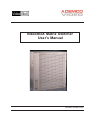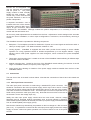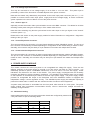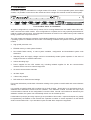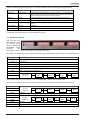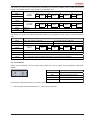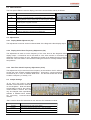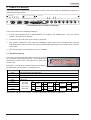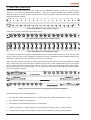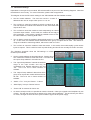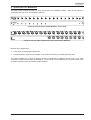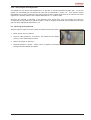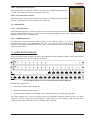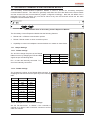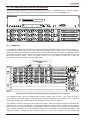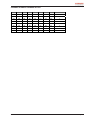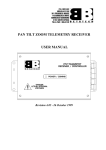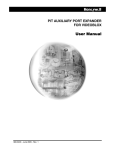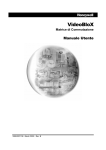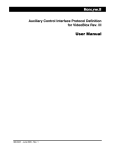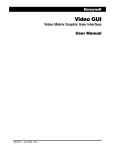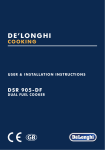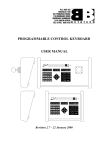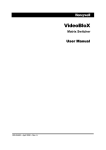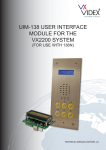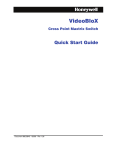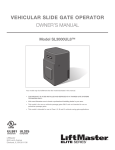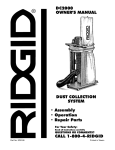Download User Advice - (1476.50 KB , PDF) - Intertrade Security Distributors
Transcript
VideoBloX Matrix Switcher User’s Manual Revision 29 May 2002 1. INTRODUCTION 8. VIDEO OUTPUT MODULES 2. SYSTEM OVERVIEW 9. TITLED VIDEO OUTPUT MODULE 9.1. DIP Switch Settings 9.2. Adjustments 9.2.1. Display Width 9.2.2. Display Color Burst Frequency 9.2.3. Real Time Clock Frequency 9.2.4. Video Output Gain 9.3. Restoring factory Defaults 3. RACK MOUNT SYSTEM CHASSIS 3.1. Connections 3.1.1. Main Input Power Connection 3.1.2. Low Voltage Input Connection 3.1.3. Chassis Sync I?n 3.1.4. Control Expansion Connector 3.1.5. Communications Expansion 4. POWER SUPPLY MODULE 4.1. DIP Switch Setting 4.2. Reset Push Button 4.3. Indications 4.4. Sync Phase Adjustment 4.5. Chassis Expansion Driver Board 5. CPU MODULE 5.1. DIP Switch Settings 5.2. Push Buttons 5.3. LED Indications 5.4. Adjustments 5.4.1. Display Width 5.4.2. Display Color Burst Frequency 5.4.3. Real Time Clock Frequency 5.4. Jumper Settings 5.5. Fuses 5.6. Connections 6. COMBO CPU MODULE 6.1. DIP Switch Settings 6.2. Push Buttons 6.3. LED Indications 6.4. Jumper Settings 6.4.1. Restoring Factory Defaults 10. AUDIO INPUT MODULE 10.1. DIP Switch Settings 10.2. Configuration Jumpers 10.2.1. Phantom Power Jumpers 10.2.2. 20dB Pad Jumpers 10.2.3. High Pass Filter Jumpers 10.2.4. Low Pass Filter Jumpers 10.3. Adjustments 10.3.1. Gain Adjustment 10.3.2. CMRR Adjustment 11. AUDIO OUTPUT MODULE 12. CHASSIS INTERLINK INPUT AND OUTPUT MODULE 12.1. DIP Switch Settings 13. SECONDARY COMMS EXPANSION MODULE 13.1. Jumper Settings 13.1.1. RS232 Settings 13.1.2. RS422 Settings 13.1.3. Backplane Communication 14. CPU ARBITRATION CONTROLLER MODULE 14.1. Operation 14.2. Connections 14.3. Switch Settings 14.4. Front Panel Push Button Operation 7. VIDEO INPUT MODULES 7.1. DIP Switch Settings 7.2. LED Indications 7.3. Adjustments 7.4. Fuses 7.5. Connections Copyright The Video Factory (Pty) Ltd t/a Betatech 2002 All rights reserved. No part of this document may be reproduced by any means without the permission of Betatech. The information in this document is believed to be accurate in all respects. However Betatech assumes no responsibility for consequences of the use thereof. All information is subject to change without notice. VideoBloX User’s Manual Ver. 2.00 Page 2 1. INTRODUCTION VideoBloX is a range of compatible building blocks for use in video surveillance and monitoring systems. An entire system would consist of a suitable mix of the following components / modules: z Matrix chassis which are supplied complete with built in power supply units. These chassis are available in industry standard 19 inch 2U, 4U, 8U and 12U rack mount enclosures. The 2U chassis is powered by a low voltage power supply, while all other chassis may be powered from low voltage supply or main input power supply. z VideoBloX CPU module. This card contains a high speed embedded microprocessor and the required support circuitry and is used for the control of the entire system. z Video input modules. These provide protection and signal conditioning for 16 video inputs as well as matrix switching of these inputs. All video inputs to the system are via these modules. z Video output modules. These provide protection and signal conditioning for up to 16 video outputs. The units are available in 8 channel and 16 channel versions, each of which may optionally include independent video titling on each output. The entire system is based on a modular approach allowing for flexibility in configuring video control systems to suit a wide variety of applications. 2. SYSTEM OVERVIEW The configuration of a video surveillance / monitoring control system is highly dependent on the operational requirements of the system. The modular building block approach allows for different system configurations to be readily set up to suit differing application requirements. Each system must contain at least one VideoBloX chassis. It is possible to interconnect more than one chassis either at the same location or at different locations with suitable data and video interlinks between the various racks. The form of interlink is dependent on the system type and could be hard wired, fibre optics, radio, microwave or other. If there are a large number of video sources at a location which is remote from the monitoring location, then it is generally more cost effective to distribute the matrix switching system by locating a sub-chassis at the remote site(/s). This principle can be repeated for any number of remote sites. Regardless of the number of sub-chassis required for a system, there will generally be one chassis which is allocated as being the system master. The master chassis must contain a CPU module. Generally, all VideoBloX modules have their own on board local power supply units. All signal lines which run to the field are protected against limited overvoltages. Where any processing is required, this is done to the greatest possible extent in a distributed manner, with each module taking care of it's own housekeeping. Local supply voltages are monitored and the module will be reset if the supply falls below the minimum threshold. Watchdog timers monitor the operation of local CPU circuits and reset the circuits if a malfunction is detected. Each module has a DIP switch which is used to set the module address and indications which show the critical system operating parameters (power and communications). A broad range of diagnostics for each module are provided. 3. RACK MOUNT SYSTEM CHASSIS VideoBloX is housed in an industry standard 19" rack mountable chassis. Various chassis heights are available to allow for different sized systems. The number of modules which may be fitted is shown in the following table: Chassis Height Max Modules Typical size 2U 3 32 into 8 4U 7 80 into 16 or 64 into 32 8U 15 192 into 32 or 160 into 64 12U 23 320 into 32 or 288 into 64 VideoBloX modules are mounted from the front of the chassis. The modules are fitted horizontally to allow for vertical system expansion. All modules (except the power supply module) are position independent. VideoBloX User’s Manual Ver. 2.00 Page 3 Modules are "hot-swappable" and may be removed and reinserted with the power on. The power supply module is fitted vertically beside the other modules. This module may not be removed with the power switched on and is not position independent. A separate termination card is inserted at the rear of the chassis. Termination cards for BNC input / output, D type connectors, alarm connectors etc. are available. Although modules are position independent, it is necessary to match the module with the termination card. All commonly used adjustments are accessible from the front. Adjustments / switch settings which are made once at the time of installation, or when major reconfiguration is carried out, are accessed by removing a module. The VideoBloX chassis incorporates the following components: z Backplane: The backplane provides for distribution of power and control signals as well as 64 audio or video (or mixed) signals. The distance between modules is 1/2U. z Cooling System: VideoBloX is equipped with fans which provide forced cooling to ensure reliable operation for a fully populated chassis in ambient temperatures up to 40 degrees Celsius. Highly efficient, switch mode power supplies are used throughout, which minimises the power dissipated internally. z Termination card mounting slots: Located on the rear of the VideoBloX chassis allowing for different style termination cards to be fitted. z Module mounting slots: Located on the front of the VideoBloX chassis allowing for insertion of the full range of VideoBloX modules, except the power supply unit. z Power supply slot: Allowing for insertion of the power supply module accessible from the front of the VideoBloX chassis 3.1. Connections The rear view of the 4U chassis is shown below. Note that the connections of the 8U and 12U chassis are identical. 3.1.1. Main Input Power Connection The main input power connection is made using a standard IEC power connector. This should be connected to the main input power supply, which may be 50 or 60 Hz. Please ensure that the mains voltage matches the voltage rating shown on the rear of the chassis. The earth connection must also be mode. The mains input connector incorporates a fuse holder which protects the main input power only. Note that the second fuse on the rear of the chassis is for the low voltage input only. Ideally the main input power supply should have low noise levels, minimum voltage fluctuation and be protected against overvoltages such as those induced by lightning. When reliable system operation is essential, the main input power supply should be derived from an uninterruptable power supply (UPS). Note that the chassis may alternatively be powered via the low voltage AC / DC connector (see 3.1.2.). It is possible to connect both the main input power supply and the low voltage supply, to ensure continuous system operation in the event of failure of one of the power sources. VideoBloX User’s Manual Ver. 2.00 Page 4 3.1.2. Low Voltage Input Connection This may be connected to a low voltage supply of 12-24 VAC or 12 to 30 VDC. This power input is protected by means of the fuse which is located adjacent to the power connector. Note that the chassis may alternatively be powered via the main input power connector (see 3.1.1.). It is possible to connect both the main input power supply and the low voltage supply, to ensure continuous system operation in the event of failure of one of the power sources. 3.1.3. Chassis Sync In Optionally connect the master video synchronisation source to this BNC connector. This allows for all video switching to take place during the vertical sync of the master video source. Note that video switching may also be synchronised to the mains input or the sync signal on the "Control" connector (see 3.1.4). Please refer to the section on the power supply module for further information on configuration / diagnostics relating to the sync input. 3.1.4. Control Expansion Connector This connector allows for connection of control signals between multiple VideoBloX chassis. The pin-out of this connector is automatically modified depending on configuration for the chassis being a master or slave. Generally, this connector may be wired pin to pin between one master and multiple slave chassis. 3.1.5. Communications Expansion Connector This connector allows for connection of serial communications signals between multiple VideoBloX chassis. The pin-out of this connector is automatically modified depending on configuration for the chassis being a master or slave. Generally, this connector may be wired pin to pin between one master and multiple slave chassis. 4. POWER SUPPLY MODULE This module converts the main input power to an unregulated low voltage DC supply. There are two different revisions of the power supply to provide a 115 VAC and a 240 VAC 50 / 60 Hz version. It is additionally possible to power a VideoBloX chassis from a 12 to 24 VAC or 12 to 30 VAC supply. Power indications are visible from the front of the chassis. The power supply is equipped with the necessary protection and filtering to ensure regulatory compliance. It is possible to bring backup power into a chassis so that operation is not affected by the failure of the main input power supply. The power supply module provides an unregulated DC output to the backplane and each VideoBloX module is equipped with independent voltage / current regulation circuitry. The VideoBloX power supply has adequate capacity to power all modules within a chassis and also a limited number of external control keyboards. A system reset push button is accessible from the front panel, after removal of a cover plate. The power supply module also incorporates communication drivers, used to interconnect multiple sub-racks for assembly of large matrices. 4.1. DIP Switch Setting Various parameters which are common to the entire chassis are configured by means of the 4 way DIP switch as per the following tables: Backplane Baud Rate Switch 2 Switch 1 9600 Baud Off Off 19.2 KB (Default) Off On 57.6 KB On Off 115.2 KB On On VideoBloX User’s Manual Ver. 2.00 Page 5 When multiple VideoBloX chassis are interconnected, use switch 4 to set the chassis which incorporates the CPU card to be the master. All other chassis must be set up as slaves. Use switch 3 to determine which chassis generates / receives the system synchronization signal. This signal is used to synchronize video matrix switch operations to occur during the vertical synchronization period of the video signals. Switch Position Off On 3 Chassis generates system sync signal Chassis receives system sync signal 4 Chassis is a master Chassis is a slave 4.2 Reset Push Button When this button is pressed, the chassis will be reset. Should the chassis be configured as a master, then all slave chassis will also receive a reset signal. 4.3. Indications LED Name Description Tx Data Flashes on when there is data present on the backplane transmit data line Rx Data Flashes on when there is data present on the backplane receive data line RTS Video Sync Reset Flashes on when the chassis is transmitting data On when sync input is present On when the reset signal on the backplane is active 4.4. Sync Phase Adjustment This adjustment determines the sync phase with respect to the mains waveform. When sync is received via the rear panel "Chassis Sync In" BNC or via the "Control" connector, this adjustment will have no effect 4.5. Chassis Expansion Driver Board This is an optional PCB which plugs in to the power supply module. This board contains the drivers and receivers which are necessary to interconnect master / slave chassis together. This is required when one or more slave chassis are connected to a master chassis. For a system which uses only one chassis, this optional board is not required. Fitting Procedure: z Remove power from chassis z Remove 2 X fixing screws which secure power supply module to the front panel z Remove power supply module from chassis z Line up dual row connector on power supply board with expansion driver board. z Carefully press board into place. z Fasten board in place with 2 X M3 mounting screws. z Insert power supply into chassis, carefully lining up with the chassis connector. Press all the way in. z Re-fasten using 2 X fixing screws from step 2. VideoBloX User’s Manual Ver. 2.00 Page 6 5. CPU MODULE A VideoBloX system is controlled from a single master CPU module. For an expanded system, with multiple chassis, it is possible to interconnect the chassis and have a single CPU module control the entire system. Front and Rear Views of CPU Module All system configuration is carried out by means of a PC running Windows 95 / 98 / 98SE / 2000 / XP or NT, which connects to the CPU module. Once configuration is complete, the PC may optionally be detached or used as a system activity logger. All configuration information is stored in non-volatile memory and is retained during a power loss of up to one month. The CPU module oversees the operation of all modules installed into a chassis or sub-chassis. The software / operating system is installed into this module. The following hardware sub-systems are located within this module: z High speed processor core z EPROM memory to hold system firmware z Non-volatile RAM memory to store system variables, configuration and downloaded system code extensions z Watchdog timer and supply voltage monitor to automatically restart system operation in the event of supply brownouts or software malfunction z Various decoding logic z Power supplies for the CPU module only, including isolated supplies for the two communication channels which connect to external equipment z Six serial communication channels z 32 Alarm inputs z 4 Alarm relay outputs z DIP switches for COM channel settings Front panel indications provide basic information relating to the systems overall health and communications activity. It is possible to install multiple CPU modules into a single chassis. Should this be a requirement then an additional CPU arbitration module must be installed. The arbitration module re-routes the major CPU communications channels to the configuration PC and the field. Should a CPU failure be detected by the arbitration module, the system can automatically switch over to the backup CPU. Limited alarm inputs (32) and relay outputs (4) are provided on this module. Inputs and outputs may readily be expanded by the addition of the relevant I2C expansion modules or remote expansion via the RS422 serial communications link. Up to 256 alarm inputs and 256 alarm outputs are supported. VideoBloX User’s Manual Ver. 2.00 Page 7 The CPU module has dual processors. Six communications ports provide the following functions: Port Type Description Backplane Open collector Communications between CPU and various modules. Also expanded as RS422 for interconnection between multiple racks. Expansion also used for MVT (video titler) and various VCR / device controllers Master RS422 Connects to keyboards, PIT and PTZ using Betatech Bossware* protocol Slave Isolated RS232 Connects to PC for configuration, Operator’s GUI and logging Aux Isolated RS232 Connects to 3rd part equipment such as access control to allow for matrix control Concentrator RS422 Reserved Satellite RS422 Connects to remote VideoBloX systems to allow “Networked” * Bossware is the native protocol of the VideoBloX system. 5.1. DIP Switch Settings The CPU has four DIP switches which are used to set up various operational parameters. These switches are accessed by removal of the cover plate on the front of the CPU. DIP switch 1 is used to set communications parameters for the RS232 PC communication / configuration port. Switch Reference Function SW1/1 Least significant bit of unit address (A0) SW1/2 Address (A1) SW1/3 Address (A2) SW1/4 Address (A3) SW1/5 Address (A4) SW1/6 Most Significant bit of unit address (A5) SW1/7 SW1/8 PC / Config Baud Rate Off Off 9600 Baud On Off 19.2 KBaud Off On 57.6 KBaud On On 115.2 KBaud Note that the address is set in binary. For more information, please refer to Appendix A. DIP switch 2 is used to set communications parameters for the RS232 auxiliary communication port. Switch Reference SW2/1 SW2/2 Function Aux Port Baud Rate SW2/3 Reserved SW2/4 Reserved SW2/5 SW2/6 BossWare Baud Rate SW2/7 Reserved SW2/8 Reserved VideoBloX User’s Manual Ver. 2.00 Off Off Off Off 9600 Baud On 9600 Baud On Off Off 19.2 KBaud Off 19.2 KBaud Off On On 57.6 KBaud On 57.6 KBaud On On On 115.2 KBaud 115.2 KBaud Page 8 DIP switch 3 is used to set communications parameters for the RS422 satellite communication port and the RS422 concentrator port.PC communication / configuration port. Switch Reference Function SW3/1 Satellite Baud Rate SW3/2 SW3/3 Reserved SW3/4 Reserved SW3/5 Concentrator Baud Rate SW3/6 SW3/7 Reserved SW3/8 Reserved Off Off Off Off 9600 Baud On 9600 Baud On Off Off 19.2 KBaud Off 19.2 KBaud Off On On 57.6 KBaud On 57.6 KBaud On On On 115.2 KBaud 115.2 KBaud DIP switch 4 is used to set various parameters relating to the operation of the system as per the following table. Switch Reference Function SW4/1 Off => Skip channel on video loss On => Include channel on video loss SW4/2 Off => Title on Input On => Title on Output SW4/3 SW4/4 Video Loss Source Off Off Input Card On MVT Titler Off Off On Concentrator SW4/5 On => Read back PTZ position (PTZ DC2000 only) SW4/6 On => Warn user if duplicate view is selected SW4/7 Reserved SW4/8 On => Local matrix switch for Satellite configuration (i.e. only PTZ control is via satellite) On Ignore On 5.2. Push Buttons During normal operation, the front panel push buttons are used to select various diagnostic information display. Push Button Left Button Function Select previous diagnostic parameter Right Select next diagnostic parameter Up Select previous diagnostic screen Down Select next diagnostic screen If switches are depressed while the chassis is powered up (or reset), then additional functions are possible: z Left and right buttons simultaneously => restore factory defaults VideoBloX User’s Manual Ver. 2.00 Page 9 5.3. LED Indications The front panel LEDs are used to display power and communication activity as follows: LED LED Function PWR On => chassis has power BP Flashes for a change detected on the backplane, either a input card changing between on-line / off line mode, or video being lost / restored SLV Flashes for a change detected on the Bossware slave channel, either a PCK keypress or joystick movement PC Flashes for data received on the PC configuration port AUX Flashes for data received on the auxiliary port CNC Reserved SAT Flashes for data sent or received on the satellite port 5.4. Adjustments 5.4.1. Display Width Adjustment (C3) This adjustment is used to set the horizontal width of the diagnostic video display output 5.4.2. Display Color Burst Frequency Adjustment (C5) This adjustment is used to set the frequency of the color burst of the diagnostic video display output. It should be set so that when a color video monitor is connected, the diagnostic screen is shown in color. Adjustment is carried out by determining the positions where the color information is lost and then setting the trimmer to midway between these two positions. 5.4.3. Real Time Clock Frequency Adjustment (C131) This adjustment may be used to trim the frequency of the real time clock in order to provide the most accurate possible timekeeping. A frequency counter should be connected to pin 7 of the IC marked "Real Time". The trimmer should then be set to obtain a frequency of exactly 1 Hz. 5.4. Jumper Settings JP 3,4 and 5 are used to select alternate communications channels on the backplane. Note that these will generally be set for the primary communications channel and will only be changed when specialised software is installed which utilises the secondary communications channel. JP8 is used to allow CPU selection for use with the CPU arbitration module. Jumper Position JP8 Off Function The CPU is the only CPU in the chassis JP8 Pos 1 The CPU is assigned as being CPU 1 within the chassis JP8 Pos 2 The CPU is assigned as being CPU 2 within the chassis VideoBloX User’s Manual Ver. 2.00 Page 10 JP10 is used to select NTSC / PAL mode of operation. Note that to change the mode, it is necessary to change BOTH JP10 and the crystal Y1. 5.5. Fuses The CPU card has 2 PCB mounted fuses, rated at 4A each. These fuses should only blow in the event of a fault on the board. In such an event the CPU module should be returned to a Betatech distributor for repair. 5.6. Connections All RS422 communications ports use the following pin-outs: Pin Master Mode Slave Mode 1 RS422 TX[-] RS422 RX[-] 2 RS422 TX[+] RS422 RX[+] 3 RS422 RX[+] RS422 TX[+] 4 RS422 RX[-] RS422 TX[-] 5 RS422 common RS422 common 6 Auxiliary power common Auxiliary power common 7 Transmit Indicator TX[+] Transmit Indicator RX[+] 8 Transmit Indicator TX[-] Transmit Indicator RX[-] 9 Auxiliary power +ve Auxiliary power +ve All RS232 communications ports use the following pin-outs: Pin Pin Function 1 N/c 2 TXD 3 RXD 4 N/c 5 RS232 common 6 N/c 7 CTS 8 RTS 9 N/c The I2C connectors have the following pin-outs: Pin Function 1 Common 2 I2C clock (SCL) 3 I2C data (SDA) *4 + 5 VDC * => Use with caution, use a maximum of 4 VideoBloX compatible I2C expansion modules per port. VideoBloX User’s Manual Ver. 2.00 Page 11 6. COMBO CPU MODULE The Combo CPU is a reduced cost, scaled down version of the CPU module and additionally includes an 8 channel titled output section. MATRIX COMBO CPU Dip Switch Settings Communication Activity PWR BP SLV PC AUX Front and Rear View of Combo CPU Module The Combo CPU has the following limitations: z A single communications port is shared between the Auxliliary and Satellite ports. Only one of these functions will therefore be possible. z A maximum size of 96 inputs by 8 outputs is supported. z Only 8 alarm inputs and 2 relay outputs are available. Alarm inputs may be expanded with local I2C modules but the Combo CPU does not support expanded alarms brought into the system via a PIT alarm concentrator. z The “Concentrator” communications port is not available. 6.1. DIP Switch Settings The Combo CPU has two DIP switches which are used to set up various operational parameters. These switches are accessed by removal of the cover plate on the front of the Combo CPU. DIP switch 1 is used to set communications parameters for the RS232 PC communication / configuration port. Switch Reference Function SW1/1 Least significant bit of unit address (A0) SW1/2 Address (A1) SW1/3 Address (A2) SW1/4 Address (A3) SW1/5 SW1/6 SW1/7 SW1/8 PC / Config Baud Rate Off Aux / Sat Port Baud Rate Off Off Off 9600 Baud On 9600 Baud On Off Off 19.2 KBaud Off 19.2 KBaud Off On On 57.6 KBaud On 57.6 KBaud On On On 115.2 KBaud 115.2 KBaud Note that the address is set in binary. For more information, please refer to Appendix A. VideoBloX User’s Manual Ver. 2.00 Page 12 DIP switch 2 is used to set communications parameters for the RS232 auxiliary communication port. Switch Reference Function SW2/1 BossWare Baud Rate SW2/2 Off Off 9600 Baud On Off 19.2 KBaud Off On 57.6 KBaud On On SW2/3 Off => Skip channel on video loss On => Include channel on video loss SW2/4 Off => Select Auxiliary Port On => Select Satellite Port SW2/5 Reserved SW2/6 Reserved SW2/7 Reserved SW2/8 Reserved 115.2 KBaud 6.2. Push Buttons Operation if the Combo CPU front panel pushbuttons is similar to that of the CPU, described in section 5.2. 6.3. LED Indications The front panel LEDs are used to display power and communication activity as follows: LED LED Function PWR On => chassis has power BP Flashes for a change detected on the backplane, either a input card changing between on-line / off line mode, or video being lost / restored SLV Flashes for a change detected on the Bossware slave channel, either a PCK keypress or joystick movement PC Flashes for data received on the PC configuration port AUX Flashes for data received on the auxiliary / satellite port 6.4. Jumper Settings 6.4.1. Restoring Factory Defaults With the Combo CPU out of the rack and disconnected from power, z Move jumper JP1 to position 2. z Leave it in this position for 10 seconds. This clears the non-volatile memory of the Combo CPU. z Return the jumper to position 1. z Reinstall Combo CPU in rack. When power is applied, the default settings will automatically be loaded. VideoBloX User’s Manual Ver. 2.00 Page 13 7. VIDEO INPUT MODULES The video input module brings 16 video signals into the VideoBloX chassis. Each of the inputs may be routed to 1 or more of the 64 backplane channels. There are a range of different input modules providing differing numbers of outputs, some of which have front panel termination switches and some of which have internal termination jumpers. VIDEO INPUT PWR Video Input Modules (2 front panel options) There are a number of rear panel termination options Video Input Modules (Standard - 16 BNC Inputs) Video Input Modules (Looping BNC Inputs) The looping card allows for looping of video inputs to another matrix switcher chassis or to an external video device, such as a VCR, DVR or mulitiplexor. Note that if a looping termination card is installed, a blank cover plate will be needed above the input card on the front of the chassis. When a system requires more than 64 video outputs (the maximum which can be accomodated in a single rack), cross-looping input rear termination modules may be used. These modules allow for a cross-connection of 8 video inputs from each the style ‘A’ and ‘C’ modules. When connected using coaxial ribbon cables, each chassis receives all 16 video inputs. The ‘B’ style cross-connection module allows for interconnection of up to 4 VideoBloX chassis. Type A, B and C Cross-Connect Looping Input Termination Modules VideoBloX input modules are equipped with: z Front panel mounted termination switch or internal termination switch (dependant on model) z Front panel accessible gain adjustment z Internal jumper selectable high frequency compensation z Video Loss detection. Allows triggering of event based on video loss and / or video restored. z Limited protection against over-voltages, such as those induced by a nearby lightning strike. VideoBloX User’s Manual Ver. 2.00 Page 14 7.1. DIP Switch Settings Dependant on the style of input module, DIP switches will be as per one of the following diagrams. Note that the address is set in binary. For more information, please refer to Appendix A. This diagram shows the DIP switch setting for the VBLX16M32 and VBLX16M64 modules. z Set the module address. This must be non-zero. A value of 1 addresses the card to accept video inputs 1 to 16, etc. z Turn on S2/1 to cause the modules to switch to outputs 65 to 128. This will require the module to be fitted into a rack, associated with outputs 65 to 128. z Turn on S2/2 to cause the module to work transparently as a slave to another input module. In this mode, the module will not reply to CPU messages. In this mode, it would be possible to have 3 similar matrix switchers, switching RGB video. z Turn on S2/3 to cause the module to automatically switch it’s 16 video inputs to 16 video outputs on power up. In this mode, the address switch determines which group of outputs will be used. This allows for using the modules to make large VDA’s, without the need for a CPU. z Turn on S2/4 to cause the module to enter test mode. In this mode, the module rapidly cycles various inputs to outputs. This is useful for bench-top fault finding and should not normally be used in the field. The diagrams alongside show the DIP settings on newer revision input modules. z Set the module address as described above. Setting this to zero causes the module to enter test mode. For test mode, the “Input Group address” must also be zero. z The “Input Group Address” extends the address range of the input module and may be considered to be address selections “A8” and “A9”. This is for use in future revisions of software. z The “Output Group Address” determines which group of 64 outputs the module will be associated with. This is for use in future revisions of software. z “Switch 1 To 1” is as per “Route 1-1” above. z “Mute Reply” is as per “Review” above. z “Protocol B” is reserved for future use. z On 8 and 16 output cards, it is possible to route the channel 1 video sync signals to the backplane by use of S2/8. This will then be used as a reference for video switch operations. This should only be used in 2U racks, as larger racks receive the synchronisation signal via the power supply. VideoBloX User’s Manual Ver. 2.00 Page 15 7.2. LED Indications The LED on the front panel of the input card illuminates to show power. Each time that a serial message is received via the backplane and is addressed to the module, the LED will flash off briefly. 7.3. Adjustments Each input has an adjustable gain which is used to adjust for differing levels of the video input signal. This level should be set such that the input signal is amplified to provide 2 volts (0.6V sync and 1.4V peak white) on the backplane, when the backplane is terminated into an output card. Should the output card be calibrated, then the input may be set to provide a 1 volt (0.3V sync and 0.7V peak white) when terminated into a 75 ohm load. The termination switch should be set to the 75 ohm position unless the input is looped to other video products. Should the input be looped, then ensure that the signal is terminated only at one position. The termination should always be on the last video device. 7.4. Fuses The input module has one PCB mounted fuse, rated at 4A. This fuse should only blow in the event of a fault on the board. In such an event the input module should be returned to a Betatech distributor for repair. 7.5. Connections Each video input is connected by means of a BNC connector mounted on the rear termination panel. VideoBloX User’s Manual Ver. 2.00 Page 16 8. VIDEO OUTPUT MODULES The video output module provides 16 video signals from the VideoBloX chassis. Each of the outputs is associated with one of the 64 backplane channels. 8 and 16 Channel Video Output Modules - Front View 8 and 16 channel Video Output Rear Panel Termination Modules Modules are equipped with: z Front panel accessible gain adjustment z Limited protection against over-voltages, such as those induced by a nearby lightning strike. The output module has a range of jumpers which are populated to determine which group of 16 video outputs the module receives from the backplane. These should not be modified by the user and output cards should be ordered to cater for specific output channels. VideoBloX User’s Manual Ver. 2.00 Page 17 9. TITLED VIDEO OUTPUT MODULE The titled video output module provides 16 titled video signals from the VideoBloX chassis. Each of the outputs is associated with one of the 64 backplane channels. Front and Rear Views of Titled Video Output Module Modules are equipped with: z 24 character by 12 line text generation capability. z Built in real time clock. z Non-volatile RAM to retain camera titles during power down. z Limited protection against over-voltages, such as those induced by a nearby lightning strike. 9.1. DIP Switch Settings Set the Titled Output Module DIP switches as follows: z Set the address to match the group of 16 outputs associated with the module. z Set S1/7 On for NTSC or off for PAL. Note that the appropriate frequency crystal must be installed in the module. z Turn on S1/8 to enter test mode. In this mode, text is displayed which assists in setting the width adjustment. 9.2. Adjustments 9.2.1. Display Width Adjustment Each titled output has an adjustment as shown alongside. This adjustment is used to set the horizontal width of the on screen display video output. It should be adjusted so that when the full width of the display is used (double sized characters), the spacing on the left and right sides of the screen is uniform. 9.2.2. Display Color Burst Frequency Adjustment (C13) This adjustment is used to set the frequency of the color burst which is common to all on screen video display outputs. It should be set so that when a color video monitor is connected, the on screen text is shown in color. Adjustment is carried out by determining the positions where the color information is lost and then setting the trimmer to midway between these two positions. Note that when a video signal is routed through the system, the on screen text display will always be in black and white. This adjustment must therefore be carried out in test mode. 9.2.3. Real Time Clock Frequency Adjustment This adjustment may be used to trim the frequency of the real time clock in order to provide the most accurate possible timekeeping. VideoBloX User’s Manual Ver. 2.00 Page 18 9.2.4. Video Output Gain Adjustment The default for the output level adjustment is to provide an overall normalised system gain. To set the system for normalised gain first adjust the input gain as described in section 7.5. Then with the output terminated into 75 ohms, adjust the rear panel gain so that the output signal level is the same as the input signal level. Normally either of the methods described in 7.5. could be used. Should it be required to generate a non-standard video signal level, such as boosting the signal to compensate for long cable runs, adjust the gain in order to achieve the desired output signal once the input gain has been adjusted as described in 7.5. 9.3. Restoring factory Defaults With the output module out of the chassis and disconnected from power, z Move jumper JP2 to position 2. z Leave it in this position for 10 seconds. This clears the non-volatile memory of the Titled Output module. z Return the jumper to position 1. z Reinstall module in chassis. When power is applied, the default settings will automatically be loaded. VideoBloX User’s Manual Ver. 2.00 Page 19 10. AUDIO INPUT MODULE The audio input module brings 16 balanced audio signals into the VideoBloX chassis. Each of the inputs may be routed to 1 or more of the 64 backplane channels. Front and Rear Views of Audio Input Module VideoBloX audio input modules are equipped with: z Balanced input capability z Front panel accessible gain adjustment z Front panel signal present and overload (peak) indications z Phantom powering option z 20 dB pad to cater for a wide range of input signal levels. z High pass and low pass filter options 10.1. DIP Switch Settings Set the Audio Input Module DIP switches as follows: z Set the module address. This must be non-zero. A value of 1 addresses the card to accept audio inputs 1 to 16, etc. z Turn on S2/1 to associate the module with output channels 65 to 128. z Turn on S2/2 to cause the module to work transparently as a slave to another input module. This mode allows two cards to work synchronously for switching stereo signals. z Turn on S2/3 to cause the module to automatically switch it’s 16 audio inputs to 16 audio outputs on power up. In this mode, the address switch determines which group of outputs will be used. z Turn on S2/4 to cause the module to enter test mode. In this mode, the module rapidly cycles various inputs to outputs. This is useful for bench-top fault finding and should not normally be used in the field. 10.2. Configuration Jumpers 10.2.1. Phantom Power Jumpers Fit the two phantom power jumpers as per the legend shown alongside to provide phantom powering for external microphones. In all other cases, these jumpers should not be fitted. 10.2.2. 20dB Pad Jumpers Adding the two 20 dB pad jumpers as per the legend alongside reduces the gain of the audio input stage by 20 dB. This allows for high level audio inputs, such as line level signals. VideoBloX User’s Manual Ver. 2.00 Page 20 10.2.3. High Pass Filter Jumpers Place the jumper in the position shown as “Hi Filter On” to enable the high pass filter function. This reduces the level of signals below 300 Hz 10.2.4. Low Pass Filter Jumpers Place the jumper in the position shown as “Low Filter On” to enable the low pass filter function. This reduces the level of signals above 6000 Hz 10.3. Adjustments 10.3.1. Gain Adjustment Adjust the front panel gain control to an optimum level for the input source for each channel. This level will result in a bright LED indication for “Signal”, with only occassional flashes of the “Peak” LED when the input signal is at the maximum expected level. 10.3.2. CMRR Adjustment This adjustment sets the common mode rejection for the balanced inputs. It is factory calibrated and should not be adjusted by the user. The optimum level is that where a minimum output signal is obtained when both + and - input signals are driven by the identical signal (inputs shorted). 11. AUDIO OUTPUT MODULE The audio output module provides 16 audio output signals from the VideoBloX chassis. Each of the outputs is associated with one of the 64 backplane channels. OUTPUT OUTPUT Front and Rear Views of 8 and 16 Channel Audio Output Modules Modules are equipped with: z Front panel accessible gain adjustment z Balanced (differential) signal output. z Limited protection against over-voltages, such as those induced by a nearby lightning strike. The output module has a range of jumpers which are populated to determine which group of 16 audio outputs the module receives from the backplane. These should not be modified by the user and audio output cards should be ordered to cater for specific output channels. VideoBloX User’s Manual Ver. 2.00 Page 21 12. CHASSIS INTERLINK INPUT AND OUTPUT MODULE The Chassis Interlink Input and Output Modules allow for multiple chassis to be connected together to increase the number of inputs of a matrix switching system. Chassis Interlink Input Module Chassis Interlink Output Module Input and Output Interlink modules have the following features: z 32 input / ouput channels, allowing for high density interconnects. z Balanced video driver and receivers allow high quality twisted pair connections for video. The “Main” chassis of a matrix is that which incorporates the video output modules which connect to video monitors. All other chassis are “Sub-Racks”, which use interlink modules to connect their backplane signals to the main chassis. There are no adjustments / DIP switches on the interlink output module. Factory fitted jumpers allow this module to be available in two options, channel 1 to 32 and channel 33 to 64. Should a matrix be expanded to more than 64 outputs, these two options are still used and refer to the backplane channels within each sub-rack. Interlink outputs are connected to interlink inputs in the main chassis by means of twisted pair ribbon cables, each carrying 16 signals. 12.1. DIP Switch Settings Set the Interlink Input DIP switches as follows: z Set the “Start Address” (S2) to match the address of the first input card within the connected sub-chassis. z Set the “End Address” (S3) to match the address of the last input card within the connected sub-chassis. z Set S1/1 and S1/2 to determine which group of 32 output signals will be controlled by this module. z Turn on S1/4 to enter test mode. In this mode, the module rapidly cycles various inputs to outputs. This is useful for bench-top fault finding and should not normally be used in the field. VideoBloX User’s Manual Ver. 2.00 Page 22 13. SECONDARY COMMUNICATIONS EXPANSION MODULE The Secondary Communications Expansion Module is used to access the secondary backplane communications channel. This channel is generally used when two CPUs are fitted into the same chassis and the second CPU has communications jumpers configured accordingly. Note that this differs from a redundant CPU (See 14) where only one CPU is active at any one time and both CPUs use the same backplane communications channel. Front and Rear View of Secondary Comms Expansion Module The Secondary Comms Expansion Module has the following features: z RS232 and / or RS422 communication options. z RS422 / RS232 master or slave connection pinout. z Capability to connect to backplane communications as a master or slave device. 13.1. Jumper Settings 13.1.1. RS232 Settings JP1 and JP2 change the pinout of the RS232 DB9 connector, by swapping the TXD and RXD signals as per the following table. Pin 1, 4 and 6 are internally connected. Pin 7 and 8 are internally connected. Pin Slave Master 2 TXD RXD 3 RXD RXD 5 Gnd Gnd 13.1.2. RS422 Settings JP3 changes the pinout of the RS422 DB9 connector, by swapping the transmit and receive pairs as per the following table. Pin Slave Master 1 RX[-] TX[-] 2 RX[+] TX[+] 3 TX[+] RX[+] 4 TX[-] RX[-] 5 Gnd Gnd 6 +24 VDC +24 VDC 7 RTS[-] RTS[-] 8 RTS[+] RTS[+] 9 Gnd Gnd 13.1.3. Backplane Communication Settings Set the “BP Connection” to “Master” if the controller is external or to “Slave” if this connection connects to a CPU within the chassis. VideoBloX User’s Manual Ver. 2.00 Page 23 14. CPU ARBITRATION CONTROLLER MODULE The CPU Arbitration Module monitors the operation of the CPU in a VideoBloX matrix. Should a fault be detected, the unit may be configured to automatically switch over to a second VideoBloX CPU. Front and Rear View of CPU Arbitration Module 14.1. OPERATION The Arbitration module has connectors to receive all relevant signals from the two CPUs to which it is connected. The default mode (which will be selected with power off) is to select CPU A. Communications, alarms, I2C expansion and diagnostic video are all routed via relays to field connections. It is possible to force the Arbitration module to route either the connections from CPU A or those from CPU B by means of the front panel CPU selection switch. When this switch is set to the "Auto Select" position, the system will automatically monitor and select an appropriate CPU. Typical Rear View of Arbitration Module and 2 CPU Modules in 4U Chassis The VideoBloX CPU must be equipped with firmware revision 4.96 or later. The CPU has built in functionality to monitor the status of communications activity and operation of the real time clock. The result of the CPU health check is transmitted on the backplane communications channel. The Arbitration module receives the system status information. Each time a valid message is received by the Arbitration unit, the "BP" LED will flash. The received health check information is compared to the previous status. Should a change be detected, the Arbitration module will check if the monitoring for the detected status change is enabled. If a fault is detected an alarm will be sounded and a message displayed on the Arbitration module. Should the CPU selection switch be in the "Auto" position, then the system will VideoBloX User’s Manual Ver. 2.00 Page 24 automatically switch over to the alternate CPU. Switching will be inhibited if the alternate CPU currently shows the same fault. When a fault is detected, a buzzer will sound on the Arbitration module. The buzzer may be silenced by pressing the "Buzzer Clear" button. Pressing the button for a second time, will remove the description of the previous error from the Arbitration display. To clear the Arbitration module internal error status, press and hold the "Buzzer Clear" button for 5 seconds. The active CPU is indicated by illuminating either the "CPU A On" or "CPU B On" LEDs. Should one or more errors be present on a CPU, the associated CPU fault LED will be illuminated. 14.2. CONNECTIONS For a complete description of the functions and pin-outs of the connectors, please refer to section 5. With Reference to the above rear view of the arbitration module in a 4U chassis. z All connections from CPU A are looped into the Arbitration connectors marked "Connect to CPU A". z All connections from CPU B are looped into the Arbitration connectors marked "Connect to CPU B". z Connections to field devices are connected to the Arbitration connectors marked "Connect to Field". 14.3. SWITCH SETTINGS DIP switch S1 and S2 select which errors will be monitored by the Arbitration module. When a switch in on, monitoring of the associated operation is enabled. Switch S1 or S2 position Monitoring Function 1 Backplane communications 2 Bossware master port communications 3 PC port communications 4 Auxiliary port communications 5 Concentrator port communications 6 Satellite port communications 7 Real time clock 8 Reserved The remaining DIP switches are currently reserved 14.4. FRONT PANEL PUSH BUTTON OPERATION VideoBloX User’s Manual Ver. 2.00 Page 25 The Arbitration module allows for viewing of the status of the attached CPUs. Selection of CPU is done by pressing either the up or down arrow key. Selection of the parameter to be displayed is done by pressing the left and right arrow keys. After approximately 30 seconds, the system will automatically revert to the standard display mode. The following parameters may be monitored: Parameter Description Status Zero for no faults of a hex representation of the combined fault status Reset Count The number of times the CPU has been restarted Start Time The date and time when the CPU was last restarted End Time The date and time when the CPU was last stopped Backplane Comms The error status for the backplane communications channel (see Note 1) Master Comms The error status for the master communications channel (see Note 1) PC Comms The error status for the PC communications channel (see Note 1) Aux Comms The error status for the auxiliary communications channel (see Note 1) Concentrator Comms The error status for the concentrator communications channel (see Note 1) Satellite Comms The error status for the satellite communications channel (see Note 1) RTC Status The error status for the real time clock (see Note 1) Note 1: The display will read "OK" for no error, "Err" if an error is detected and "Masked" if an error is detected BUT the associated function DIP switch is not enabled. VideoBloX User’s Manual Ver. 2.00 Page 26 APPENDIX A BINARY ADDRESS VALUES A8 A7 A6 A5 A4 A3 A2 A1 Unit Address Off Off Off Off Off Off Off Off 0 - not allowed Off Off Off Off Off Off Off On 1 Off Off Off Off Off Off On Off 2 Off Off Off Off Off Off On On 3 Off Off Off Off Off On Off Off 4 Off Off Off Off Off On Off On 5 Off Off Off Off Off On On Off 6 Off Off Off Off Off On On On 7 VideoBloX User’s Manual Ver. 2.00 Page 27