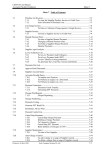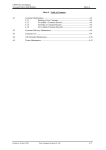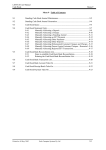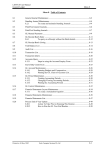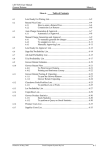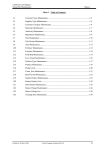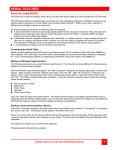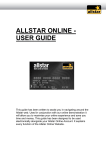Download S1.0 System Fundamentals
Transcript
LETTUS User Manual System Fundamentals Table of Contents 1 Introduction ............................................................................................................... 2 2 Database Integrity...................................................................................................... 3 3 Data Entry Screen - Concepts.................................................................................... 4 3.1 Cursor............................................................................................... 4 3.2 Forms and Reports ........................................................................... 4 3.3 Block ................................................................................................ 4 3.4 Record .............................................................................................. 5 3.5 Field ................................................................................................. 5 3.6 Mode ................................................................................................ 5 3.7 Date Entry ........................................................................................ 5 4 Key Assignments ....................................................................................................... 6 4.1 [NxtFld] ........................................................................................... 6 4.2 [PrvFld] ............................................................................................ 6 4.3 [DupRec].......................................................................................... 6 4.4 [Count Qry Hit]................................................................................ 6 4.5 [Print] ............................................................................................... 6 4.6 [NxtRec] or down arrow .................................................................. 6 4.7 [PrvRec] or up arrow ....................................................................... 7 4.8 [NxtSet]............................................................................................ 7 4.9 [Scroll] ............................................................................................. 7 4.10 [LstVal] ............................................................................................ 7 4.11 [Insert/Repl.] .................................................................................... 7 4.12 [Help] ............................................................................................... 7 4.13 [Commit].......................................................................................... 8 4.14 [Clear Form]..................................................................................... 8 4.15 [Clear Block].................................................................................... 8 4.16 [Clear Record].................................................................................. 8 4.17 [Clear Field] ..................................................................................... 8 4.18 [DelChar] ......................................................................................... 8 4.19 [CreRec] ........................................................................................... 8 4.20 [DelRec]........................................................................................... 9 4.21 [Func. Keys]..................................................................................... 9 4.22 [Block Menu] ................................................................................... 9 4.23 [Display Error] ................................................................................. 9 4.24 [Exit/Cancel] .................................................................................... 9 4.25 [EntQry] ........................................................................................... 9 4.26 [ExeQry] .......................................................................................... 9 4.27 [Previous Block] ............................................................................. 10 4.28 [Next Block].................................................................................... 10 4.29 [PrvChar] or left arrow <- ............................................................... 10 4.30 [NxtChar] or right arrow -> ............................................................ 10 5 Printer Selection Screen............................................................................................ 10 6 Menu Documentation ............................................................................................... 10 Printed on 27 August, 2004 Fresh Computer Systems Pty Ltd 1 LETTUS User Manual System Fundamentals 1 Introduction LETTUS is a sophisticated software product from Fresh Computer Systems Pty Ltd designed for the Wholesale and Distribution Fresh Produce Industry. It is the combination of an advanced programming language and database management system from the largest supplier of such products in the world, together with the experience and expertise of a group of dedicated computer professionals. LETTUS provides the Business person with a powerful tool to aid decision making and management control. The system can show the position of any activity, or performance for any given time interval, at the press of a few keys, and at the same time have complete confidence in knowing that the information reported/displayed is accurate. The system has been designed specifically for the Fresh Produce Industry and is a fully integrated, online, transaction driven system. It is both robust and flexible. The one package is configurable to suit the needs of different companies, yet can be reconfigured at any time by the User to adjust to ever changing needs over time. "Before you start " To use LETTUS effectively, an understanding of the components and special keys used by the system, is required. To help navigate efficiently the following explanations are given: Printed on 27 August, 2004 Fresh Computer Systems Pty Ltd 2 LETTUS User Manual System Fundamentals 2 Database Integrity Information is stored in the database on an "all or nothing basis". This means that unless the update/change is 100% successful, nothing will be updated. The advantage in having database integrity is that there is never any uncertainty as to what records were updated and what ones were not. This uncertainty is a common feature of older systems. An example of Database Integrity. Consider the processing of a grower invoice. Grower/supplier records, transaction records, and general ledger entries are created or updated each time an invoice is created. Should the process fail for any reason (e.g. power failure or no room left on the disk), the database will 'undo' (rollback) any incomplete transactions. This means that the grower invoice can be reprocessed without the fear of "double updating" or the need to determine if an entry had been partially successful. Printed on 27 August, 2004 Fresh Computer Systems Pty Ltd 3 LETTUS User Manual System Fundamentals 3 Data Entry Screen - Concepts The following Concepts and Special Keys are referred to throughout these manuals. To use LETTUS efficiently and effectively, an understanding is required of the structure of the screen (called forms) and its Special Key functions. Key assignments vary from terminal to terminal. For a consistent interface Fresh Computer Systems provides a keyboard template for a VT220 style keyboard to map the functions to specific keys. Please refer to the keyboard when reading the following notes: 3.1 Cursor The term cursor, which is used throughout the manual refers to a flashing indicator on the terminal that shows the position where the next character will be typed. Conceptually, it represents the point of your pen. 3.2 Forms and Reports There are two main types of programs used to run your system- Forms and Reports. A Form is a program that displays an electronic representation of a paper form on your screen. It will let you add, change, query or delete business information. There are over 250 Forms in LETTUS. There is a Form for entering stock received from growers, a Form for recording payments to your suppliers and so on. A Form requires entry of information from your terminal. "Parameter" Forms capture information so that Reports can be generated in different ways to suit the particular need of the User. These Report programs assemble information from the database for print or display, or can update information on the database. The Report output can be displayed on the screen and searched forward and backward, or can be directed to and printer on the system, or to a local printer attached to the terminal. 3.3 Block A Form can consist of one or more Blocks. Each Block is a collection of fields about a subject. For Example: In the Form that records receipts of stock produce from Growers, there are two Blocks: the Lot Block and the Item Block. Lot Block This Block contains information about the Lot. E.g. Lot number, who supplied the Lot, Status, Lot type, Freight indicator, etc. Item Block This contains records of stock received from the Grower eg Package type, Grade, Quantity, etc. Grade, Quantity, etc. Grade, Quantity, etc. Printed on 27 August, 2004 Notice that the ITEM Block can have more than one record per Lot. Fresh Computer Systems Pty Ltd 4 LETTUS User Manual System Fundamentals 3.4 Record A Record is a group of related Fields. Some Blocks display only one Record, while other Blocks can display more than one Record. This is referred to as a multi-record Block. Another name for a Record is a Row. 3.5 Field A Field is part of a Record. For example, the Lot number in the Lot Record is a Field and the Customer code in the Customer Record is a Field. Another name for a Field is a Column. 3.6 Mode LETTUS forms have two modes, one for Query and one for Entering/Editing new information. The Modes are set at the block level, so that on a form you might have a block in query mode and another block in enter/edit mode. When the current block is in Query Mode the status message is shown on the bottom of the screen - 'Query Mode'. Query Mode In query mode you are allowed to enter a query, e.g in the Customer Account Query form, you may want to look at the balance for customer "JONES". So in the Customer block, put the Customer block on the Customer form into query mode (by pressing [EntQry]), enter the Customer Code "JONES" in the Customer code field and press the [ExeQry] key to execute the Query. After the record has been found the mode changes to Enter/Edit mode. A single record or groups of records can be queried using any field or combination of fields that the cursor is allowed into. Use the [NxtFld] key to move to the field/s to query on and enter the characters for matching. The "wild card" character '%' can be used to match zero, one, or more characters. For example, in query mode in the Supplier Maintenance form, entering 'FARM%' in the Name field and 'QLD' in the State field then pressing [ExeQry] will retrieve all Suppliers in Queensland whose name begins with 'FARM'. If 'FARM%' was replaced by '%FARM%' in the previous query, then all Queensland Suppliers with 'FARM' anywhere in their name would be retrieved. Use [NxtRec] to step through the group of Customer records retrieved. Enter/Edit Mode This mode allows for entry of new records or changing of existing records. The block is in Enter/Edit mode unless it is shown to be in Query Mode. A most important point to remember is that when editing/changing an existing record (i.e. one previously entered) select it (in Query Mode) first. When entering a new record, first ensure you are not in Query Mode, and the cursor is on a blank record. 3.7 Date Entry Many of the date fields within this system support fast entry formats. In addition to being able to enter a full date in the dd-mmm-yy format (for example 03-Feb-96) one or more shorthand characters may be entered. These characters will result in dates as follows: T Today's date will be displayed N The next day (Tomorrow) Y Yesterday. Printed on 27 August, 2004 Fresh Computer Systems Pty Ltd 5 LETTUS User Manual System Fundamentals +x The date x days after today will be displayed. For example +1 will display tomorrows date and +7 will display the date of this day next week. -x The date x days before today will be displayed. For example -1 will display yesterday. d or dd The nominated day of the current month is displayed. For example 1 or 01 will display the first day of the current month, 17 will display the seventeenth day of the current month. ddm or ddmm The day number 'dd' of month number 'mm' is displayed. For example 012 will display the first of February in the current year, 1711 will display the 17th of November in the current year. ddmmy or ddmmyy The day 'dd' of month 'mm' of year 'y' in the current decade is displayed. For example 01025 would result in a date of 01-Feb-95 and 311296 would result in a date of 31-Dec96. NOTES: The fast character entry date functions may not be available in all screens. In Query mode, a date can be queried using the dd-mmm-yy format only. 4 Key Assignments 4.1 [NxtFld] This key will take you to the next field. It is commonly assigned to the Return, Tab or Enter key on the keyboard. In most instances, pressing [NxtFld] from the last field in the last record will take you to the next record, or to the first record in the next block if no more records exist. 4.2 [PrvFld] Pressing PrvFld takes the cursor back to the previous field. Works in the opposite direction to NxtFld. 4.3 [DupRec] Normally used to copy the previous record's values to the current record, say when entering records with similar values. Care should be taken to ensure the cursor is on a blank record first, to prevent accidentally overwriting an existing record. Often this key is redefined as a Special function key. This key is used for special actions in certain programs, for example in the Customer Account Query form, pressing the [DupRec] key while the cursor is positioned on a document will print the document to a selected printer. 4.4 [Count Qry Hit] Normally used when the form is in 'Query mode'. Enter the query/search criteria, and press the Count Qry Hit key. The computer counts the number of records that will match the search criteria and displays: 'Query will return X records'. 4.5 [Print] This key is no longer used. Its functionality has been superseded by the ability of terminal emulator programs to print the viewable screen. 4.6 [NxtRec] or down arrow Printed on 27 August, 2004 Fresh Computer Systems Pty Ltd 6 LETTUS User Manual System Fundamentals Moves the cursor down onto the next record. If the next record is not displayed it will cause all previous records to be scrolled up. 4.7 [PrvRec] or up arrow Moves the cursor onto the previous record. May cause all displayed records to be scrolled down. 4.8 [NxtSet] On many of the forms, there will be more than one record displayed at the same time. For example, with the Produce Master Maintenance form there are about 10 records displayed. Pressing the [NxtSet] key will display the next 10 records, and so on. Note that there is no [PrvSet] function key, but [Scroll] [PrvRec] will display the previous set with about 20% overlap. Similarly, [Scroll] [NxtRec] displays the next 8 records with 20% overlap. 4.9 [Scroll] Often this key is redefined as a Special function key. This key is used for special actions in certain programs, for example in the Customer Maintenance form, pressing the [NxtSet] key will allow the user to enter contact information for the selected customer. 4.10 [LstVal] [LstVal] is short for "list valid values". When the cursor is on a field which relates to a pre-defined set of records or values, pressing the LstVal key will call up an enquiry form to display all or a selected range of valid values. If the original field was initially blank then, after pressing [LstVal], you can move the cursor to the desired value or record and press [NxtFld]. The cursor will return to the original form with the selected value placed in the field from which [LstVal] was made. If the field originally contained a value then no value will be returned from the [LstVal] query. For example, in the Lot Entry form, the supp_code is required to be entered when creating a new lot. If you are not sure of the code, press LstVal, and the Supplier enquiry screen will be displayed. Use the query function to locate the desired supplier and press [NxtFld]. Its value will be returned to the supp_code field in the Lot Entry form. 4.11 [Insert/Repl.] This key toggles between the 'insert' and 'replace' modes. When typing within LETTUS forms the default mode is 'replace'. This means that when you type characters in a field, any existing characters will be typed over. When the form is in insert mode any characters typed will be inserted, pushing any existing characters in the field to the right. The form displays the value of the current mode on the right hand side of the bottom line. 4.12 [Help] The help function key has a dual purpose. Its primary purpose is to give one line of information about the field that the cursor is currently on. For example, in the Customer Manual Non-Stock Invoice/Credit form, there is a field called TYP (which is short for "sale type"), pressing the help key will display the helpline: (N)ormal for MIV, c(R)edit for MCR or (D)escriptive. Pressing [Help] for a second time will display information about how this field has been defined in the form and database. Generally, this is useful to programmers only, so just return to the form. Printed on 27 August, 2004 Fresh Computer Systems Pty Ltd 7 LETTUS User Manual System Fundamentals Sometimes the helpline is displayed automatically as the cursor enters the field to save pressing the Help key. 4.13 [Commit] The commit key when pressed saves the information entered on the form to the database. All information is saved (since the last commit), or in the case of a deletion, the record will be deleted from the database. Some programs do an automatic commit, others require a manual commit before continuing on or before you can exit a program. LETTUS will tell you if a commit is required. It is wise to press the commit key if in doubt about your last commit. If you attempt to do a commit before all required information has been entered, LETTUS will prevent the commit. 4.14 [Clear Form] This key clears all the data fields on a form, it does not delete information from the database. For control purposes, some forms do not allow this key to operate if you have made any entries or changes to records, and these have not been saved in the database. Then a message 'Do you want to commit your changes' will appear. You will need to answer 'Y' or 'N' before proceeding to clear the form. 4.15 [Clear Block] This key clears all the data fields in a block. In some programs, pressing the Clear Block key will also clear any blocks below the current block. This key does not delete that information from the database. If you have made any entries or changes to records, and these have not been saved in the database, then a message 'Do you want to commit your changes' will appear. You will need to answer 'Y' or 'N' before proceeding to clear the block. 4.16 [Clear Record] This key clears the current record displayed, the record is not deleted from the database, but is simply cleared from the screen. If the record is a new record which has not been committed to the database, then it is lost. In some programs, pressing the Clear Record will also clear any block below the current block where the record is to be cleared. If you have made any entries or changes to records, and these changes have not been saved in the database, then a message 'Do you want to commit your changes' will appear; you will need to answer 'Y' or 'N' before proceeding to clear the record. 4.17 [Clear Field] This key clears the field that the cursor is currently positioned in. As this changes the field, if these have not been saved in the database, then a message 'Do you want to commit your changes' will appear; you will need to answer 'Y' or 'N' before proceeding. 4.18 [DelChar] Delete character key. Pressing this key will delete the character to the left of the cursor. 4.19 [CreRec] Printed on 27 August, 2004 Fresh Computer Systems Pty Ltd 8 LETTUS User Manual System Fundamentals This key is used to insert a new record just below the current record. It will insert a blank record on the form so that a new record can be entered. Some forms will not allow for this key to be pressed. 4.20 [DelRec] When pressed, the form will delete the current record from the screen and the database. (The actual deletion on the database will occur when the commit is performed, either manually or automatically as in some forms.) LETTUS will prevent the deletion of any master records that have any related records attached to them. For example, a customer cannot be deleted if sales exist in the database for this customer, no mater how old. 4.21 [Func. Keys] Terminals supplied by Fresh Computer Systems have a template on the keyboard. This helps you press the correct keys as required. If you are using a terminal that does not have a template and are unsure of which keys to press, you can display all the defined function keys by pressing the Function Key button. Note that the template displayed is for a VT220 style keyboard only. If a PC keyboard or any non-VT220 keyboard is being used, Fresh advises that a template be made to suit the new preferred keyboard mapping. 4.22 [Block Menu] This function key should not be used, unless it has been re-defined as a special function key in a particular form. In most forms this function key has been disabled. 4.23 [Display Error] Should an Oracle error occur, this key should be pressed and details recorded. You should then contact your LETTUS support office and request assistance. We recommend that the error messages be printed using the [Print] key referred to above and the printout faxed to your LETTUS Support Consultant. 4.24 [Exit/Cancel] This key allows you to exit from the current form. If you have made any entries or changes to records and these have not been saved in the database, then a message 'Do you want to commit your changes' will appear. You will need to answer 'Y' or 'N' before proceeding to exit the form. If you pressed the EntQry key to go into query mode on the form you can cancel the query by pressing the Exit/Cancel key. 4.25 [EntQry] When pressed the form changes from the Enter/edit mode to the Query mode. The selection criteria for the query can be entered, and the ExeQry is pressed. 4.26 [ExeQry] This key executes the query entered while in Query mode. The information that matches that query will be displayed on the screen. If you have made any entries or changes to records, and these have not been saved in the database, then a message 'Do you want to commit your changes' will appear. You will need to answer 'Y' or 'N' before proceeding. Printed on 27 August, 2004 Fresh Computer Systems Pty Ltd 9 LETTUS User Manual System Fundamentals 4.27 [Previous Block] To return to the previous block (if any), press the previous block key. In some forms, where you have made any entries or changes to records in the current block, and these have not been saved in the database, then a message 'Do you want to commit your changes' will appear; you will need to answer 'Y' or 'N' before proceeding to the previous block. In some other cases the commit is automatically performed by the form. 4.28 [Next Block] To go to the next block (if any), press the next block key. In some forms, where you have made any entries or changes to records in the current block, and these have not been saved in the database, then a message 'Do you want to commit your changes' will appear. You will need to answer 'Y' or 'N' before proceeding to the next block. In some other cases the commit is automatically performed by the form. 4.29 [PrvChar] or left arrow <- Moves the cursor non-destructively one position left. 4.30 [NxtChar] or right arrow -> Moves the cursor non-destructively one position to the right. 5 Printer Selection Screen A feature of LETTUS is the printer selection screen. On selection of any report option, the printer selection screen is displayed. The full operation of this screen is detailed in section 2 of this manual. This screen allows the operator to: Print the report on any printer on the system. Display the report on the terminal. Reprint the report on any printer on the system. The printer selection screen also allows for the report to be generated in background mode. This means that after the parameters have been entered, the report will not hold up the user's terminal. This is recommended for very long reports where the user's terminal would be locked until the report has been generated. When a report is generated, a copy is taken and stored in the user's directory in the computer. This copy is kept until the report is re-generated again, allowing you to view the report and run re-prints without the need to regenerate the report. Where the re-print option is selected, the computer will commence to re-print the report immediately. Note that as the re-print option prints the previously generated report, no changes to the report parameters are allowed. 6 Menu Documentation Upon entering a (Company) Menu, the user is requested to enter their Security Id and an optional Password. The Security Id name will determine which Forms, Reports, and Menus are displayed (and therefore available) to this user. There are three options (or combinations of) that may apply: a) A single Security Id name for all users may be setup allowing total access to the system. (FRESH does not recommend this option, as it fails to take advantage of the security features). Printed on 27 August, 2004 Fresh Computer Systems Pty Ltd 10 LETTUS User Manual System Fundamentals b) Security Id's may be setup to provide for a particular category of staff member, e.g. Salesman, Cashiers, and Office Staff. c) Security Id's may be setup on an individual user basis to provide maximum security e.g. a person's name. NOTE: As an initial default, all of your companies have been setup with an Id of FRESH, having no password, and access to all Forms and Reports except the Menu Options to setup and alter new Id's. The current Menu Selection is highlighted by a set of "Pointers". These "Pointers" may be moved using the ARROW keys and will rollover from First to Last and Last to First when required. The selection as highlighted by these "Pointers" will automatically be selected upon hitting [NxtFld], this of course can be overridden by manually typing the desired selection. If manually overridden, the "Pointers" will reposition themselves to the requested selection. To return to the main menu from a lower level, the user must now hit [Exit]. As a safe guard against accidentally exiting the entire menu structure, the user is required to hit [Exit] twice at the Main Menu level in order to exit. The user may now move directly from one lower level menu to another. Simply enter the desired menu number and hit [NxtFld]. The user may also directly call any Form or Report from anywhere in the menu structure. The user must enter the menu number and letter, then hit [NxtFld]. Upon exiting the Form and Report, the user is returned back to the point of direct calling. Printed on 27 August, 2004 Fresh Computer Systems Pty Ltd 11