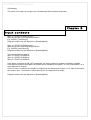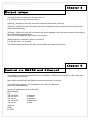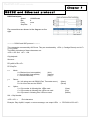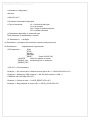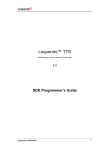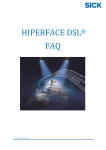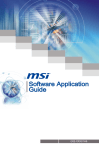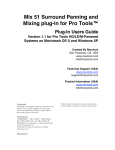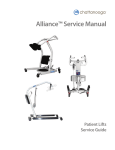Download Step By Step Guide
Transcript
ProDVP-HD User Manual RSF Eur ope P r o DA P ProDVP- H D II USER MANUAL ProDVP-HD User Manual A solid state HD video player with SD memory card, controllable by 8 input contacts, one RS232 port, and one ethernet port. HDMI, component, and VGA outputs. It is capable of playback at full HD 1080p resolution @ 50 and 60Hz. 4 output relays allow external triggering. Ethernet port can be used for triggering, and remote content updates. RSF ProDVP-HD2 ProDVP-HD User Manual Ta b l e o f c o n t e n t s 1. Configuration Page 3 2. Basic functionality Page 4 3. Input contacts Page 5 4. Output relays Page 6 5. Control via RS232 and Ethernet 6. Remote content updates 7. RS232 and Ethernet protocol Page 6 Page 7 Page 8 8. Update procedures Page 10 9. Encoding parameters Page 10 10. Additional notes Page 10 Chapter 1 Configuration At startup the ProDVP-HD analyses the file ProDVP-HD2ini.dvp and configures the internal electronics according to the output combinations required. This internal configuration can take multiple resets to take effect - please be patient! Once the configuration has been set, it is retained until next changed by the ProDVP-HD2ini.dvp file. The ProDVP-HD2ini.dvp file can be changed in notepad or any basic text editor. The key fields in the ProDVP-HD2ini.dvp file are essential for the operation of the ProDVP-HDII. They should not be modified. The modification number (ModifNum) can be changed to differentiate between different configurations. To add a remark, insert a semicolon (;) before the remark. The different variables adjustable in the ProDVP-HD2ini.dvp file are: ProDVP-HD User Manual Basic functionality: [LoopFile] [TimerLoopFile] [TimerLoopReadingMode] [ReadingMode] Video configuration : [VideoOut] [ViewMode] [ResolutionMode] [Resolution] Images : [ImagesTransitionMode] [ImagesMode] Audio configuration: [AudioOutput] [AudioMode] [Volumes] [VolumesSave] Content update and media server configuration: [TestUpdateContain] [TestUpdateFrequency] [ServerURL] Touchscreen : [TouchScreen] Relay configuration : [IN_OUT] [Relay] [RelayDuration] [LastInputMemorised] Ethernet and UDP configuration: [Ethernet] [EthernetAddr] [UDP] Chapter 2 Basic Functionality At startup, if a file is specified in [LoopFile], the file indicated will play in a continuous loop. It can be interrupted by any clip, and will be reverted to at the end of the selected clip. Clips can either be started by contact closures, UDP Ethernet codes, or RS232 serial codes. More details are provided later in this manual. If [ReadingMode] = Continuous, the clip can only be stopped by a STOP command If [ReadingMode] = Breakable, the clip can be stopped by starting another clip (the clip itself can also be restarted) Clips 1 thru 4 can control the relay outputs (see subsequent chapters for details) The ProDVP-HDII can access a remote server for content updates. More details are provided later. Suported Files: MPEG2-PS in mpg container at 19Mb/s MPEG2-TS in ts container at 25 to 35Mb/S H.264/AVC in ts container at 15 to 30Mb/s or in mp4 and mov container at 10 to 15Mb/s Wav PCM 16bit and mp3 audio BMP and JPG picture files ProDVP-HD User Manual Clip Naming: The name of the clips can contain up to 16 characters without special characters. Chapter 3 Input contacts Input 1 = START CLIP001xxx.mpg Start the clip with name beginning CLIP001. E.g: CLIP001_TestSw.mpg Playback mode of the clip depends on [ReadingMode]. Input 2 = START CLIP002xxx.mpg Start the clip with name beginning CLIP001. E.g: CLIP002_NewTest.mpg Playback mode of the clip depends on [ReadingMode]. The same protocol is used for : Input 3 = START CLIP003xxx Input 4 = START CLIP004xxx Input 5 = START CLIP005xxx If 8In option is selected as [IN_OUT] parameter, the same protocol is applied to Clip006 to Clip008 If 4In-4Out is selected, the Clip001 to Clip004 can be started by the inputs 1 to 4, the connections 5 to 8 are configured as outputs. If 5InV-V+1Out is selected, the Clip001 to Clip005 can be started by the inputs 1 to 5, input 6 decreases the volume, input 7 reduces the volume and input 8 is configured as an ouput Playback mode of the clip depends on [ReadingMode]. ProDVP-HD User Manual Chapter 4 Output relays The relay outputs correspond to the clips 1 thru’ 4 E.g. CLIP001xxxxxx.mpg will control relay 1 If [Relay] = DuringClip, the relay will remain closed for the duration of the clip. If [Relay] = OnStart, the relay will close at the start of playback, and will remain closed for the time indicated in [RelayDuration]. If [Relay] = OnEnd, the relay will be closed at the end of playback, and will remain closed for the length of time indicated by [RelayDuration]. If the clip is interrupted the relay will be closed as well. [RelayDuration] is indicated in tenths of a second. E.g: the value 42 = 4.2 seconds. The LEDs situated just above the relay outputs display the status of each relay. Chapter 5 Control via RS232 and Ethernet It is possible to control the ProDVP-HD via a serial RS232 115200 baud connection or UDP codes sent via the Ethernet connection. More details on the RS232 and Ethernet protocol can be seen on page 8. To use Ethernet triggering, it is preferable to use a fixed IP addresses: [Ethernet]= ManualAddress Entering IP addresses for the ProDVP-HD. [EthernetAddr] E.g. 192.168.0.222 ; IP Address 255.255.255.0 ; IP Subnet 192.168.0.1 ; IP Gateway 192.168.0.255 ; IP Broadcast 192.168.0.1 ; IP DNS UDP port: [UDP] Ex :5051 ProDVP-HD User Manual The address and the port for responses are optional. They can always be reset by the command « CGADa,p » E.g: CGAD198.168.0.45,5024<CR><LF> Chapter 6 Remote content updates The ProDVP-HD can be updated (both content and drivers) from a remote server. The server address is designated by [ServerURL] To update multiple ProDVP-HDs from one server different folders should be used: E.g: http://192.168.0.6:7070/ServerDVP01/ E.g: http://192.168.0.6:7070/ServerDVP02/ [TestUpdateContain] allows the user to define the update frequency: Never OnPowerOn Periodicly OnPowerOnAndPeriodicly Never At startup At fixed intervals At startup, and then at fixed intervals. If [TestUpdateContain] = Periodicly or OnPowerOnAndPeriodicly then [TestUpdateFrequency] determines the time interval between checks for updates. It is entered in the form "d-hh:mm" d = number of day of week: 9=every day, 0=Sunday, 1=Monday, 2=Tuesday, 3=Wednesday, 4=Thursday, 5=Friday, 6=Saturday hh:mm = hours and minutes if "hh"=99 it will check for updates every "mm" minutes. Example 1 : 6-22:30 = check for updates every Saturday at 22:30 Exemple 2 : 9-02:00 = check for updates every day at 02:00 (2:00AM) Exemple 3 : 9-99:05 = check for updates every 5 minutes At each check for updates the ProDVP-HD reads the Update.txt file on the server and compares the different update versions. If one or more versions on the server are newer, it will download the new files and replace them. Place a copy of the "Update.txt" file in the ProDVP-HD-xx folder on the server and on the CF card in the ProDVP-HD. NB: In the Update.txt file on the ProDVP-HD (which is a copy of the file on the server), the information about which files to add, replace, or delete is not consulted. In the Update.txt file on the Server: The update sequence nr is defined by [UpdateContainNum] The files to be added or replaced are defined in [FileListToAddReplace] The files to delete are defined in [FileListToDelete]. The update sequence number of the ProDVP-HDini.dvp is defined by [UpdateProDVPHDiniNum] The ProDVP-HD will restart after loading the new file(s) to reflect any new configurations. The update sequence number for the driver is defined by [UpdateAutorunNum] The update sequence number for the firmware is defined by [UpdateFirmwareNum] The ProDVP-HD will restart after transferring the file(s). ProDVP-HD User Manual Chapter 7 RS232 and Ethernet protocol RS232 serial port: Speed Bits Parity Stop Bits 19200 Bauds 8 none 1 Pin connections are shown in the diagram on the right. ------------ RS232 and UDP protocol ----------The commands are essentially ASCII text. They are terminated by <CR> (= Carriage Return) and <LF> (= Line Feed). The HEXA equivalent of these characters are: <CR> = 0D and <LF> = 0A Clip playback Structure : PFxyz001<CR><LF> PF=PlayFile x= Mode A = Blocked (non-interruptable) I = Non-blocked (interruptible) L = Non-blocked loop y= z= (ALL) (Interup) (Loop) Return M = Info string sent via RS232 (End, Timecode event..) D = No info to be sent via RS232 Option V = Clip number in following bits. LEDs used. C = Clip number in following bits. LEDs not used. N = Clip name in following bits. LEDs not used. (Mess) (Direct) (View) (Clip) (Name) 001 = Clip Number <CR> <LF> = End characters Example: Play clip001, looped, no return message, use output LEDs --> PFLDV001<CR><LF> ProDVP-HD User Manual Command or configuration Structure : CGtp<CR><LF> CG=Internal command/configuration t=Type of command VL = Volume left and right VA = all volumes AD = Target IP address and port CD = Internal command p=Paramètres depending on command type Each parameter is separated by a comma VL Parameters = Left,Right VA Parameters = Left,Right,Center,Subwoofer,LeftSurround,RightSurround AD Parameters = TargetAdresseIP,TargetPortUDP CD Parameters = _PLAY _STOP _PAUSE _RESUME _RESET Reset ProDVP-HD _UPDATE check for updates on server _DEBUG_ON send debug info on serial port _DEBUG_OFF <CR><LF> = End characters Example 1 : Set volume left to 100 and volume right to 50 --> CGVL100,50<CR><LF> Example 2 : Address for UDP response = 198.168.0.45 and port = 5024 --> CGAD198.168.0.45,5024<CR><LF> Example 3 : Perform a reset --> CGCD_RESET<CR><LF> Example 4 : Stop playback of current clip --> CGCD_STOP<CR><LF> ProDVP-HD User Manual Chapter 8 Update Procedures Download the latest versions of files from : http://dvp.go-rsf.info Copy the update files to the CF card, or replace the existing files with the new version. Insert the CF card in the ProDVPHD and power on. The ProDVP-HD will perform the updates, then delete the unnecessary files, and if necessary perform a restart. Driver: autorun.bas (replace current version) Firmware: update.rok (this is deleted after update) Configuration file: ProDVP-Hdini.dvp These files can also be updated via the remote server as outlined in chapter 6. Chapter 9 Encoding Parameters All videos in a project should be encoded in the same way and at the same bitrate. Failure to do this can cause the player to freeze. The MPEG-2 codec should be used. Videos can be encoded as one file containing audio and video, or as one video file, and three stereo audio files. This has to be selected in the ini configuration file. Chapter 10 Additional notes Until the HDMI protocol has been finalised there will always exist certain discrepancies in the data exchange at the beginning of a connection. At present this can cause certain devices to not work over HDMI. For this reason we recommend preparing and testing videos on the same model screen or projector that will be used in the installation.