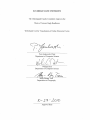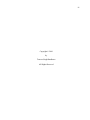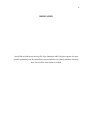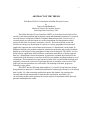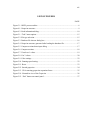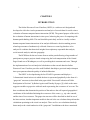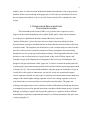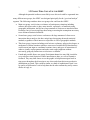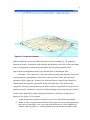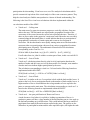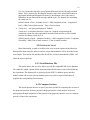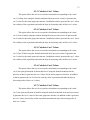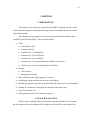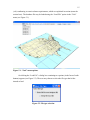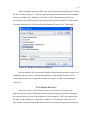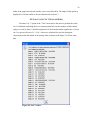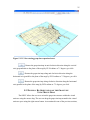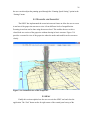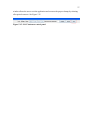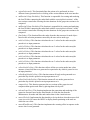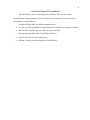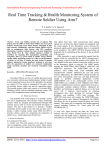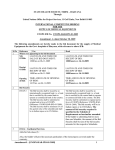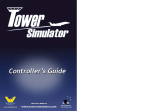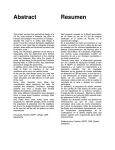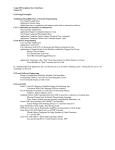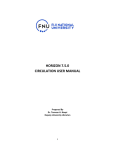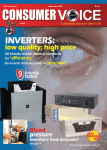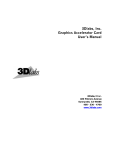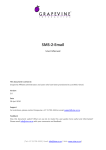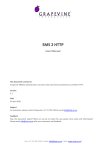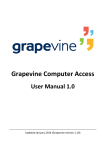Download - CiteSeer
Transcript
WEB-BASED TOOL FOR VISUALIZATION OF ONLINE DISCOURSE EVENTS _______________ A Thesis Presented to the Faculty of San Diego State University _______________ In Partial Fulfillment of the Requirements for the Degree Master of Science in Computer Science _______________ by Tanveer Singh Randhawa Fall 2010 iii Copyright © 2010 by Tanveer Singh Randhawa All Rights Reserved iv DEDICATION I would like to dedicate my thesis to Dr. Piotr Jankowski and Dr. Robert Aguirre who gave me this opportunity to work on this thesis project and also to my family members for being there for me all the time whenever needed. v ABSTRACT OF THE THESIS Web-Based Tool for Visualization of Online Discourse Events by Tanveer Singh Randhawa Master of Science in Computer Science San Diego State University, 2010 The Online Discourse Event Visualizer (ODEV) is an analytical tool which will be used for visual representation and performing visual and mathematical analysis for research on social science evaluation of Human-Computer-Human Interaction. Users of a set of research portals provide their inputs on various propositions for transportation related projects in the form of concerns, comments, votes etc. This tool tracks the events and activities occurring over the duration of research, at various geographical locations and graphically represents the research data in an interactive 3-dimensional visual format. In addition to that this tool performs analytical calculations on the data and provides feedback helpful in visual analysis of the participation of the users of the portal. The ODEV is a Java based software application which facilitates visualization and analysis of spatio-temporal data in a 3-dimensional virtual environment. It extracts the essential data required for the visualization of the discourse events from an MS Access database and then performs a set of calculations. The horizontal axes represent the location of the event (defined in latitude and longitude), whereas the vertical axis represents the time at which the event occurred. The grapevine structure generated as a result of this 3D rendering of the data, progresses vertically as time passes. The ODEV has the following main modules: (1) a Java3D virtual universe module that generates an interactive 3-dimensional platform for rendering the discourse event related data visually, (2) a data extraction module that queries the database for extracting the essential and relevant data needed for analysis and visualization, and finally (3) a cue calculator module which performs the various analytical calculations on the data and generates and handles the results. vi TABLE OF CONTENTS PAGE ABSTRACT ...............................................................................................................................v LIST OF FIGURES ............................................................................................................... viii ACKNOWLEDGEMENTS ..................................................................................................... ix CHAPTER 1 INTRODUCTION .........................................................................................................1 1.1 Need for the Discourse Event Visualizer/Analyzer ...........................................2 1.2 People Who Could Use the ODEV ....................................................................3 2 DESIGN RATIONALE .................................................................................................4 2.1 Java3D API and the Virtual Universe ................................................................4 2.2 Database: Microsoft Access and Microsoft Excel .............................................5 3 PROJECT ARCHITECTURE .......................................................................................6 4 CONCEPTUAL ENTITIES...........................................................................................8 4.1 Entities Involved in the Discourse Event Visualizer/Analyzer and Their Roles ...............................................................................................................8 4.1.1 The “Grapevine” ...................................................................................... 8 4.1.2 The “Grid” ............................................................................................. 10 4.1.3 Visual Cues ............................................................................................ 10 4.2 General Actions ...............................................................................................12 4.2.1 Load Database File ................................................................................ 12 4.2.2 Compare Sections .................................................................................. 12 4.2.3 Calculate Cue 1 Values .......................................................................... 13 4.2.4 Calculate Cue 2 Values .......................................................................... 13 4.2.5 Calculate Cue 3 Values .......................................................................... 13 4.2.6 Calculate Cue 4 Values .......................................................................... 13 4.2.7 Calculate Cue 5 Values .......................................................................... 13 5 USER MANUAL .........................................................................................................14 5.1 Load Database File ..........................................................................................14 vii 5.2 Compare Sections ............................................................................................16 5.3 Calculate Cue 1 (Coiling Stem) .......................................................................18 5.4 Calculate Cue 2 (Lots of Nodes) ......................................................................19 5.5 Calculate Cue 3 (Lots of Buds) ........................................................................20 5.6 Calculate Cue 4 (An Open Proliferation of Shoots and Leaves) .....................21 5.7 Calculate Cue 5 (An Open Proliferation of Tendrils) ......................................21 5.8 Settings.............................................................................................................21 5.8.1 Color Settings ........................................................................................ 21 5.8.2 Panning Speed Setting ........................................................................... 22 5.9 Reset: Displaying the Original Grapevine Structure .......................................22 5.10 Stretching/Shrinking the Grapevine Structure for Clear Visual Display ...................................................................................................................23 5.11 Rotating Grapevine along Horizontal and Vertical Axes ..............................24 5.12 Panning: Re-Orientation of the Grapevine Using Mouse Drag .....................25 5.13 Zoom-In and Zoom-Out .................................................................................26 5.14 Exit .................................................................................................................26 6 CLASS AND FUNCTION REFERENCE ..................................................................28 6.1 Class Name: CoordinateSys .............................................................................28 6.2 Class Name: NewActionNode .........................................................................30 6.3 Class Name: GrapevineLink ............................................................................30 6.4 Class Name: CueValObject .............................................................................31 7 POSSIBLE ENHANCEMENTS .................................................................................32 BIBLIOGRAPHY ....................................................................................................................33 viii LIST OF FIGURES PAGE Figure 3.1. ODEV process outline. ............................................................................................6 Figure 4.1. Grapevine structure. ................................................................................................9 Figure 4.2. Node information dialog........................................................................................10 Figure 5.1. “Task” menu options. ............................................................................................15 Figure 5.2. File type selection. .................................................................................................15 Figure 5.3. Database file chooser dialog box. ..........................................................................16 Figure 5.4. Grapevine structure generated after loading the database file...............................17 Figure 5.5. Compare sections dates input dialog. ....................................................................17 Figure 5.6. Compare sections...................................................................................................18 Figure 5.7. Visual cue 1 values. ...............................................................................................19 Figure 5.8. Cue 3 values. .........................................................................................................20 Figure 5.9. Color settings. ........................................................................................................22 Figure 5.10. Panning speed setting. .........................................................................................22 Figure 5.11. Reset. ...................................................................................................................23 Figure 5.12. Stretch grapevine. ................................................................................................24 Figure 5.13. UI for entering grapevine expansion factor. ........................................................25 Figure 5.14. Zoomed-in view of the Grapevine . .....................................................................26 Figure 5.15. “Exit” button on control panel. ............................................................................27 ix ACKNOWLEDGEMENTS I am indebted to many people who have helped and encouraged me in completing this project. First, I would like to thank my project advisors Dr. Piotr Jankowski, of the Department of Geography at San Diego State University and Dr. Robert Aguirre, of the Department of Geography at University of Washington, who gave me this opportunity to work on this thesis project and which also led toward the completion of this study. I would like to extend my special thanks to Dr. Ming-Hsiang Tsou and Dr. William Root, who have accepted my invitation to review my work. Lastly I would like to thank my family most importantly as without their support this work would not have been possible. I dedicate this work to all of them. 1 CHAPTER 1 INTRODUCTION The Online Discourse Event Visualizer (ODEV) is a software tool designed and developed to aid in the visual representation and analysis of research data for social science evaluation of human-computer-human interaction (HCHI). The general purpose of the tool is the evaluation of human interactions in time-space, balancing the power of computing with human spatial thinking skills. This tool should be particularly useful to visually evaluate human-computer-human interactions of an analytic-deliberative decision making process when large amounts of unobtrusively collected client-server event log data have to be analyzed. It combines the theoretical insights from exploratory sequential data analysis, social network analysis, and time geography. The HCHI data for the tool comes from an online portal allowing a large number of participants to propose projects aimed at improving the local transportation of the Central Puget Sound area of Washington, as well as providing their comments and votes. Through the implementation of several analytical calculations on the research data the Online Discourse Event Visualizer provides useful feedback that helps a geovisual analyst interpret time-space patterns about the quality of online deliberation. The ODEV is developed using the Java3D API. It generates and displays a 3-dimensional virtual universe in which the data is represented graphically in the form of a “grapevine” structure (as described in the paper titled “Geovisual Evaluation of Public Participation in Decision” by Robert Aguirre and Timothy Nyerges [1]) which as the name suggests resembles a grapevine with each node representing the occurrence of an event. The three coordinates that determine the position of the node are the self-reported geographical coordinates of the individual initiating the occurrence of the event, e.g., zip code centroid, and the time of its occurrence. The grapevine structure will be described in detail in one of the later sections. Another important module in the tool is the cue calculator that performs the calculations pertaining to the visual cue analysis. There are five cue calculations that help better analyze the visual tendencies of the “grapevine”. In addition to the above mentioned 2 modules, there is a data extraction module that handles functionalities such as querying the database for the visual rendering of the grapevine as well as the cue calculations. However, the tool requires the database to be in a specific format, which will be explained in a later section. 1.1 NEED FOR THE DISCOURSE EVENT VISUALIZER/ANALYZER The National Research Council (NRC) was given the task to report on ways to improve the decision making about risks to public health, public safety and environment. According to two publications from the National Research Council, the “analytic-deliberative” process has been shown to improve decision making. In short, decisions based on analysis and deliberations are better than the decisions made on the basis of analysis alone. The inspiration for the discourse event visualizer/analyzer comes from the need for a software tool to aid in the evaluation of online participatory decision making through the use of a custom geovisual analytic technique. The design and architecture of the discourse event visualizer/analyzer is largely based on the work of Robert Aguirre and Timothy Nyerges at the Department of Geography at the University of Washington, who designed a 4D geovisualization called “grapevine” in order to evaluate the quality and scale of participatory interactions during an online field experiment about improving transportation in Seattle, WA [1]. The recommended method for using the grapevine technique is to get an overall feel for the quality of interactions, use specific visual cues to rank and compare various segments, and then use other types of statistical and content and discourse analyses to compare and contrast higher ranking segments versus lower ranking segments as clues to why interactions were more productive in some places and not others. The grapevine technique can support better social evaluation of online deliberations by balancing the power of computing to process fine-grained interaction event data with the human process of spatial thinking. According to Aguirre and Nyerges the grapevine is a synthesis of three different methodologies: exploratory sequential data analysis, social network analysis and space-time or time geography [1]. 3 1.2 PEOPLE WHO COULD USE THE ODEV Although the potential audiences most likely to use this tool could be segmented into many different user groups, the ODEV was designed principally for the “geovisual analyst” segment. The following considers other user groups who could use the ODEV: Main user group: social science evaluators of participatory situations including software developers who (a) have some interest, experience, or familiarity using geographic information, and (b) have large amounts of client-server interaction data to analyze, but (c) have misgivings about using or meeting the assumptions necessary to use advanced statistical methods. Second user group: social science evaluators with large amounts of client-server interaction data to analyze who have misgivings about using advanced statistical methods, regardless of their interest or experience in GIS or geographic methods. Third user group: Anyone including social science evaluators, software developers, or moderators of online situations who have some sort of suitable HCHI data that they could convert into input as coordinate locations, times, and types of interactions in order to visually explore patterns and make some rough judgments without necessarily going any further into social science evaluation. Fourth and possible future user group: Participants themselves may find it useful to see a real-time visual depiction of their interactions to date, as a sort of formative feedback. They may then choose to use the graphic to help them navigate back in time-space throughout the discussion to see where and when their more productive deliberations occurred. This would be similar to a kind of sophisticated visual “sort by quality of deliberation” tool to help them decide what content they really want to discuss or reply to. 4 CHAPTER 2 DESIGN RATIONALE This chapter describes the various software tools, programming languages, and technologies used for the design and development of the modules and components of the ODEV. It also describes the reasons these programming languages, databases and technologies were chosen for the purpose of development. The software development has been done in Java. The visual representation of the discourse events in an interactive 3-dimensional format is done using the Java3D API. It was decided that the ODEV would support the use of MS Access as well as MS Excel for storing relevant research data required for the analysis. 2.1 JAVA3D API AND THE VIRTUAL UNIVERSE One of the most fundamental functionalities of this tool is to be able to represent visually a set of HCHI discourse events in time-space. Since each event has three important parameters associated with it (latitude, longitude and the time of occurrence), it was decided that the representation of the data could be done best in a 3-dimensional environment. Java3D is an open-source API chosen for the purpose of development because it allows for an interactive 3-dimensional virtual universe to which 3D objects can be added at runtime. The Java3D API enables the creation of three-dimensional graphics applications and Internet-based 3D applets/applications. It provides high-level constructs for creating and manipulation 3D geometry and building the structures used in rendering that geometry. With this software, you can efficiently define and render very large virtual universes. The virtual universe is interactive, meaning that the user can alter the content as well as the orientation of the objects in it at runtime. The user can use the mouse for reorientation of the graph for optimal positioning and ease of viewing since the application responds to the events generated by the mouse, such as moving the mouse wheel or dragging with the mouse buttons, etc. 5 Java3D API operates by relying on the creation and maintenance of a tree structure, the nodes of which identify the 3-dimensional objects in it as well as the orientation and position of these objects in the virtual universe. The various 3-dimensional objects and the design of the virtual universe specific to this tool are listed and explained in a later section describing the various entities of the tool. Java supports portability and is therefore ideal for web-based applications that will be run on different platforms. Java3D is also efficient for managing computer resources and is therefore fast. Java3D is comparatively easier to use since it is a scene graph-based 3D application programming interface that provides for an organized object handling structure. The Java Database Connectivity (JDBC) allows for connectivity of the application with the database and allows the application to query the database and retrieve the required data. 2.2 DATABASE: MICROSOFT ACCESS AND MICROSOFT EXCEL A database can be defined as an organized collection of data records stored electronically in a uniform file structure that allows data elements to be manipulated, correlated, or extracted to satisfy diverse analytical and reporting needs. The research data is collected on the research portals which undergo a phase of filtering, resulting in a standard format of the database which may be compatible with the discourse event visualizer/analyzer. Microsoft Access has been used as database management software for the purpose of this project for ease of connectivity with Java via JDBC, and efficient handling of queries. Another convenience MS Access database provides is the ease of exporting to and importing from the Excel format. The application also supports connectivity to Excel spreadsheets. 6 CHAPTER 3 PROJECT ARCHITECTURE This chapter describes the project architecture of the ODEV and how different modules of the project interact with each other. Even though this tool will be deployed online, once downloaded to the local system, it will function as a standalone software. Figure 3.1 represents a data flow diagram of the ODEV, representing its software architecture and the process. Each arrow represents a data flow between two processes, or between a process and the database. Cue Calc ulation res ults t o out put Cue Calculator Renders the graphical represent ation in 3D virtual univers e Grid Database Query Interface Research Database Figure 3.1. ODEV process outline. This section provides a detailed explanation of each of the various components in the data-flow-diagram displayed above. Research/Experiment Database: The research or experiment database contains the HCHI data collected over the research period from the “Let’s Improve Transportation” project convened in October and November of 2007. The database was stored in the form of a Microsoft Access relational database. The ODEV requires the database to be in a specific format to be able to query the relevant data successfully. The expected format for the database is described in one of the later 7 sections. Currently, the database query interface requires the database files to be located locally. As will be mentioned in a later section, the enabling the software to be able to pick up a database from a remote location over the internet is a suggested enhancement. Database Query Interface: The DB Query Interface is the module which is responsible for querying the user-selected database for the relevant attributes and values. The data retrieved by this module as a result of the database queries are then used to populate the various data structures which are in turn used by other modules, such as the ‘Grid’ (Java3D virtual universe) for graphical representation of the discourse events as well as the cue calculator for calculating the various visual cues involved in the analysis of the discourse event data. ‘Grid’: The grid is a virtual grid made from two sets of parallel lines in the horizontal (X-Z) plane in the virtual universe. The ‘grid’ simulates the latitude-longitude on the map. Based on the latitude/longitude and the time of the occurrence of an event a specific point in the 3D virtual universe is rendered to graphically represent that event. Cue Calculator: One of the main functionalities of the software is to perform a set of analytical calculations for enabling the visual analysis of the discourse event occurrence pattern over time. The cue calculator is the module within the ODEV that performs these calculations. A detailed description about visual cues and their significance is given in the next chapter that describes the various conceptual entities involved in the research that inspired the development of this analytical tool. 8 CHAPTER 4 CONCEPTUAL ENTITIES The purpose of this chapter is to present the different concepts and conceptual entities involved in the project and describe the significance and roles of each of them within the system and how they are functionally related to each other. The software development processes involved in this project are documented here. In a latter section, details pertaining to accessing the various functionalities will be described which will serve as a user’s manual for this tool. 4.1 ENTITIES INVOLVED IN THE DISCOURSE EVENT VISUALIZER/ANALYZER AND THEIR ROLES The ODEV involves three important conceptual entities which are described in detail in the following subsections. Each concept listed here corresponds to a relevant software module in the ODEV which handles its implementation. 4.1.1 The “Grapevine” The most fundamental functionality implemented in this tool is the rendering of the “grapevine” structure. The database accumulates data pertaining to the users and events occurring on the portal over time. An event may be defined as one of the following: posting a new message/concern, replying to an existing post/concern, and voting on a post/concern. The data extraction module (Database query interface) queries the database and extracts the relevant data needed for visually rendering the events. Each new post or concern is represented in the 3D virtual universe as a node, with horizontal X and Z axis values indicating geographical location and a vertical Y axis value indicating the time of occurrence of the event. As can be seen in Figure 4.1, a map of the US with a grid of latitude and longitude lines is placed at the base of the graph along the horizontal plane (X-Z plane). The Z-axis extends perpendicular to the screen. The vertical Y axis, perpendicular to the plane of the map, is the time axis. According to Robert Aguirre and Timothy Nyerges, creators of the grapevine technique, it is a geovisual analytic for evaluating the quality and scale of the 9 Figure 4.1. Grapevine structure. analytic-deliberative process in public participation decision making [2]. The grapevine structure provides a visualization of the analytic and deliberative activities of the participants who were engaged in an online and asynchronous decision making problem about improvement in transportation in the Puget Sound region of Washington State. In Figure 4.1 the “grapevine” is the green structure progressing along the vertical axis (representing time) perpendicular to the plane of the map. Since all the data used in the generation of this “grapevine” structure was collected from the Central Puget Sound area around Seattle the grapevine is generated in that area on the map. The red dots on the “grapevine” structure represent the new post nodes which were generated as a result of users posting new posts, comments or concerns. Details pertaining to any event (new post, reply or a vote) can be displayed by simply clicking on that node, in which case a dialog box is displayed. See Figure 4.2 for example. A typical grapevine structure will contain one or more of the following elements: Nodes: A node is a point on the main stem of the grapevine structure that represents a new post or a concern by a user. An event on the main stem is a node regardless of whether it has any replies, i.e., whether another user has provided a response in the 10 Figure 4.2. Node information dialog. form of a reply or comment on this posting. If another user replies to a node it is said to have become a “bud” (see below). In the ODEV a node is represented by a red point on the main stem of the grapevine structure. Buds: A bud represents a “node” event on the main stem of the grapevine structure that has been replied to or commented upon by other users. Leafs: A leaf represents the location in time-space of a reply event to a “bud” event on the grapevine main stem. For example, a reply to a new post or a comment on a concern would be represented by a leaf. A leaf is connected to the bud to which it is a response, however, it itself does not lie on the main stem of the grapevine structure but rather extends from a bud to the location in time-space from which a participant made a reply. Tendril: A tendril represents another type of reply event, in form of an “agree” or “disagree” vote and like a leaf extends from a node to the location in time-space from which a participant made a reply. 4.1.2 The “Grid” The “grid” is the module within the discourse event visualizer/analyzer software tool that implements two sets of parallel lines, each set perpendicular to the other, on the x-z plane (horizontal plane holding the map). One represents the latitudes and the other set represents the longitudes. A set of functions define accurately the latitude and the longitude divisions on the map thereby, enabling the tool to successfully identify a location on the map based on its latitude and longitude. The “grid” simulates a GIS experience by defining the latitude-longitude network on the map. 4.1.3 Visual Cues According to the paper titled “Geovisual Evaluation of Public Participation in Decision Making: The 4D Grapevine Technique” by Aguirre and Nyerges [1], there are two main aspects to the grapevine structure which help in the analytic and deliberative in public 11 participation decision making. Visual cues are a set of five analytical calculations which provide a numerical equivalent of the visual analysis of the event occurrence pattern. They help the visual analyst to find the most productive clusters of shared understanding. The following is the list of five visual cues calculations which are implemented within the cue calculator module of the ODEV. Visual cue 1 – Coiling stem The main stem of a grapevine structure progresses vertically with time, from one node to the next. The horizontal axes represent the geographical location of the occurrence of the event whereas the vertical axis represents the time. Therefore, if there are fewer nodes in the grapevine’s main stem, and if the nodes are not widely scattered along the horizontal plane, it would indicate that the user participation is geographically restricted to a certain region and events are less frequent in occurrence. On the other hand a more rapidly turning main stem with dense nodes represent richer user participation with users from various geographical locations participating more frequently. The mathematical formula used for calculations corresponding to the visual cue 1 is: SUM of ABS of (from Node i to j) [(LAT i, LONG i) – (LAT j, LONG j)] For all nodes from i to j that lie within a certain span of time, in this case each DAY. Visual cue 2 – Lots of Nodes Visual cue 2 calculation points directly at the level of participation based on the number of nodes and the votes received by those nodes. For example, more number of nodes and votes indicate higher participation by the users. The calculation corresponding to visual cue 2 is based on the following formula as implemented within the ODEV: SUM [Node i to Node j] + AVE No. of VOTES [Node i to Node j] Visual cue 3 – Lots of Buds Visual cue 3 is similar to the cue 2 except that it deals with the buds and the leaves. It points to the level of user participation based on the number of buds and the leaves. A higher number of leaves would indicate that a large number of users replied to the posts or concerns on the main stem. The calculation corresponding to visual cue 3 is based on the following formula as implemented within the ODEV: SUM [Bud i to Bud j] + AVE No. of REPLIES [Bud i to Bud j] Visual cue 4 – An open proliferation of Shoots and Leaves A node becomes a bud when it is replied to, leading to generation of leaves. A productive pattern will have a large number of shoots branching out at a low angle to the bud and extending out in all directions. This would indicate that large number of participants from many different locations replied to the posts. The greater are the differences in participant locations and the more rapid the replies, the higher the rank. 12 Cue 4 is calculated as the ratio of total spatial differences divided by total temporal delays. This is achieved by dividing the absolute value of the sum of differences in participant latitude and longitude locations, by the absolute value of the sum of differences in time between the message and the reply. The formula for calculating the visual cue 4 is: (ABS (Latitude of bud – Latitude of leaf) + ABS (Longitude of bud – Longitude of leaf)) / ABS (Time of bud creation – Time of leaf creation) Visual cue 5 – An open proliferation of Tendrils Visual cue 5 is calculated similar to visual cue 4 with the exception that the calculation is done for nodes and tendrils instead of buds and leaves. The formula used for calculating visual cue 5 is: (ABS (Latitude of node – Latitude of tendril) + ABS (Longitude of node – Longitude of tendril)) / ABS (Time of node creation – Time of tendril creation) 4.2 GENERAL ACTIONS Most functionality is made accessible to the users as menu options in the Menu bar. More details about using the software and its various functionalities will be described in the next chapter. This section lists and describes briefly the various actions that the ODEV will allow the users to perform. 4.2.1 Load Database File This option allows the user to be able to specify the compatible MS Access database file (.mdb file) which contains all the input data about the discourse events collected during the experiment. The database file is picked up by the ODEV’s database query interface module which will execute relevant database queries to retrieve required data and will populate the corresponding data structures. 4.2.2 Compare Sections This option permits the user to specify two time periods for comparing the sections of the grapevine structure for those periods. It helps perform the visual analysis of the user participation through comparison of the patterns in the grapevine structure over two separate periods of time in the experiment. 13 4.2.3 Calculate Cue 1 Values This option allows the user to execute the calculations corresponding to the visual cue 1 (Coiling stem) using the formula mentioned in the previous section. It generates the cue 1 values for the entire grapevine structure. In addition to that it generates the cue 1 values for each day of the experiment and ranks the days in decreasing order of their cue 1 values. 4.2.4 Calculate Cue 2 Values This option allows the user to execute the calculations corresponding to the visual cue 2 (Lots of nodes) using the formula mentioned in the previous section. It generates the cue 2 values for the entire grapevine structure. In addition to that it generates the cue 2 values for each day of the experiment and ranks the days in decreasing order of their cue 2 values. 4.2.5 Calculate Cue 3 Values This option allows the user to execute the calculations corresponding to the visual cue 3 (Lots of buds) using the formula mentioned in the previous section. It generates the cue 3 values for the entire grapevine structure. In addition to that it generates the cue 3 values for each day of the experiment and ranks the days in decreasing order of their cue 3 values. 4.2.6 Calculate Cue 4 Values This option allows the user to execute the calculations corresponding to the visual cue 4 (An open proliferation of shoots and leaves) using the formula mentioned in the previous section. It generates the cue 4 values for the entire grapevine structure. In addition to that it generates the cue 4 values for each day of the experiment and ranks the days in decreasing order of their cue 4 values. 4.2.7 Calculate Cue 5 Values This option allows the user to execute the calculations corresponding to the visual cue 5 (An open proliferation of tendrils) using the formula mentioned in the previous section. It generates the cue 5 values for the entire grapevine structure. In addition to that it generates the cue 5 values for each day of the experiment and ranks the days in decreasing order of their cue 5 values. 14 CHAPTER 5 USER MANUAL This chapter serves as the user’s manual for the ODEV. It explains how the various features and functionalities of the application may be used. Screenshots have been used for better understanding. The following section explains how the users can perform all the functions made available by the discourse ODEV. These sections include: Tasks Load Database File Compare Sections Calculate Cue 1 (Coiling Stem) Calculate Cue 2 (Lots of Nodes) Calculate Cue 3 (Lots of Buds) Calculate Cue 4 (An open proliferation of Shoots and Leaves) Calculate Cue 5 (An open proliferation of Tendrils) Settings Color Settings Panning Speed Setting Reset: Displaying the original grapevine structure. Stretching the grapevine structure for clear visual display Rotating the grapevine structure along horizontal and vertical axes for re-orientation Panning: Re-orientation of the grapevine structure using mouse drag Zoom-in and Zoom-out Exiting the Discourse Event Visualizer/Analyzer 5.1 LOAD DATABASE FILE The first step in using the ODEV is to load the compatible database file. Currently, the tool supports MS Access database files (.mdb) as well as MS Excel spreadsheet files 15 (.xls) conforming to certain schema requirements, which are explained in section (name the section here). The database file may be loaded using the “Load File” option in the “Task” menu (see Figure 5.1). Figure 5.1. “Task” menu options. On clicking the “Load File” a dialog box containing two options (in the form of radio buttons) appears (see Figure 5.2). The user may choose to select the file type that he/she intends to load. Figure 5.2. File type selection. 16 After selecting the file type to load, a file chooser appears prompting the user to select the file to load (see Figure 5.3). The user may then navigate to the location of the compatible MS Access database file (.mdb file) or Excel file (.xls file) depending on the file type selected previously and select the file to be picked up as input for the ODEV. In the sample screenshot below the user is selecting the local database file names “Six_Tables.mdb”. Figure 5.3. Database file chooser dialog box. Once the database file is selected the Database Query Interface module executes a set of database queries to retrieve relevant data required for rendering the discourse events visualization in the form of a grapevine structure (see Figure 5.4) and for calculating the visual cues. 5.2 COMPARE SECTIONS This option, in the “Task” menu, allows the user to select two sections of the grapevine structure from two different durations of time during the experiment and renders the sections side-by-side for visual comparison. On selecting the “Task” menu option from the main screen a dialog box is displayed (see Figure 5.5) allowing the user to select two pairs of dates each specifying the durations for the two sections of the grapevine structure to 17 Figure 5.4. Grapevine structure generated after loading the database file. Figure 5.5. Compare sections dates input dialog. be compared. In the sample screenshot the user has chosen to compare the following two sections of the grapevine structure: Grapevine generated between 10-12-2007 and 10-18-2007 Grapevine generated between 10-22-2007 and 10-26-2007 18 On selecting the date corresponding to the sections the user intends to compare, two grapevine structures get generated next to each other which can be compared visually for studying the patterns reflecting the participation over those periods of time. See Figure 5.6 for the result of the “Compare Sections” operation. Figure 5.6. Compare sections. 5.3 CALCULATE CUE 1 (COILING STEM) The “Calculate Cue 1” option in the “Task” menu allows the user to execute the calculations for visual cue 1 which is used to analyze the pattern of the grapevine structure by assessing the extent to which the main stem of the grapevine structure has the coiling tendency. It is mandatory to load a database file and render the basic grapevine structure prior to calculating any of the visual cue values. Selecting this option after loading a database file will calculate the following values and display the results in a dialog box. Cue 1 value for the entire grapevine structure Cue 1 values for each day ranked in decreasing order For the sample database file cue 1 values generated were as shown in Figure 5.7. 19 Figure 5.7. Visual cue 1 values. 5.4 CALCULATE CUE 2 (LOTS OF NODES) “Calculate Cue 2” option in the “Task” menu performs the visual cue 2 calculations over the experiment data and displays the results in a format similar to that explained in Section 5.3. The visual cue 2 values indicate the level of participation based on the number of 20 nodes in the grapevine structure and the votes received by them. The output of this option is displayed in a format similar to the one illustrated in Section 5.3. 5.5 CALCULATE CUE 3 (LOTS OF BUDS) “Calculate Cue 3” option in the “Task” menu allows the users to perform the visual cue 3 calculations indicating the level of participation based on the number of buds and the replies received by them. A detailed explanation of the formula and the significance of visual cue 3 are given in Section 4.1.3. Cue 3 values are calculated for each day during the experiment period and ranked in decreasing order as shown in the Figure 5.8 for the same data. Figure 5.8. Cue 3 values. 21 5.6 CALCULATE CUE 4 (AN OPEN PROLIFERATION OF SHOOTS AND LEAVES) Cue 4 calculations provide an assessment of the user participation based proliferation of the shoots and leaves which indicate how far apart the users, generating replies to existing comments and posts, are geographically located. The calculation can be performed by selecting the “Calculate Cue 4” option from the “Task” menu. The output format is similar to that explained in previous sections. 5.7 CALCULATE CUE 5 (AN OPEN PROLIFERATION OF TENDRILS) Cue 5 calculations can be performed by selecting the “Calculate Cue 5” option from the “Task” menu. Cue 5 values provide an assessment of the pattern of the user participation based on the proliferation of the tendrils which indicate how far apart the user, voting on existing posts and concerns are geographically located. 5.8 SETTINGS The “Settings” menu provides options for changing some basic settings pertaining to the appearance and handling of the grapevine structure. 5.8.1 Color Settings This option allows the user to change the color code for the various nodes types, links and tendrils. The default colors are as follows: New Post : Red Reply : Pink Vote : Green Link : Green Tendril : Grey Selecting the “Color Settings” option from the “Settings” menu displays an interactive dialog with combo boxes to allow the user to select the color corresponding to each entity. See Figure 5.9. 22 Figure 5.9. Color settings. 5.8.2 Panning Speed Setting The “Panning Speed Setting” option in the “Settings” menu allows the user to set the panning speed. Panning refers to the user’s ability to move the contents of the screen (the map and the grapevine structure) using the mouse drag. This setting allows the user to alter the sensitivity of the screen contents’ movements to mouse drag speed. On selecting this option “Panning speed setting” (see Figure 5.10) screen is displayed which allows the user to enter a decimal number between 0.5 and 1.0 which will serve as a factor to regulate the panning speed. The higher the factor, the more sensitive the contents of the virtual universe (grapevine structure and map) will be to the movements of the mouse. Figure 5.10. Panning speed setting. 5.9 RESET: DISPLAYING THE ORIGINAL GRAPEVINE STRUCTURE The “Reset” button on the control panel on top of the window (Figure 5.11) allows the user to display the original grapevine structure when the user has filtered nodes, compared sections or manipulated the grapevine in any other way. For example, say the user has compared two sections in using the “Compare Sections” option in the “Task” menu. After the analysis, user can revert back to viewing the original grapevine structure that was displayed initially, prior to comparing sections, by clicking on the “Reset” button. 23 Figure 5.11. Reset. 5.10 STRETCHING/SHRINKING THE GRAPEVINE STRUCTURE FOR CLEAR VISUAL DISPLAY The ODEV serves as a tool to aid visual analysis. Therefore, several features have been implemented which aim to enhance visual clarity and representation. On such feature is the ability to stretch or shrink the grapevine structure along the vertical axis (axis perpendicular to the plane of the map). The user can enter a decimal number which may be used as a factor for expansion of the grapevine structure. For example, if the user enters “5” as an expansion factor and clicks on the “Expand” button, the grapevine structure will be stretched by a factor of 5 causing it to appear five times bigger while still retaining its basic structure. Figure 5.12 shows two images: the first one is the image of the grapevine structure in its original size, whereas the second one is with an expansion factor of “2” and is therefore, twice the size of the original structure. The textbox and the “Expand” button are available in the main screen UI as seen in Figure 5.13. 24 Figure 5.12. Stretch grapevine. 5.11 ROTATING GRAPEVINE ALONG HORIZONTAL AND VERTICAL AXES The ODEV allows the user to re-orient the grapevine and the map in the virtual universe for better visual display. This can be done using the mouse or the buttons on the control panel on top of the virtual universe window. Using the left mouse button user can drag and rotate the contents of the screen along any axis. The buttons in the control panel are: : Rotates the grapevine/map in clockwise direction along the vertical axis (perpendicular to the plane of the map) by PI/24 radians or 7.5 degrees, per click. 25 Figure 5.13. UI for entering grapevine expansion factor. : Rotates the grapevine/map in anti-clockwise direction along the vertical axis (perpendicular to the plane of the map) by PI/24 radians or 7.5 degrees, per click. : Rotates the grapevine/map along anti-clockwise direction along the horizontal axis (parallel to the plane of the map) by PI/24 radians or 7.5 degrees, per click. : Rotates the grapevine/map along clockwise direction along the horizontal axis (parallel to the plane of the map) by PI/24 radians or 7.5 degrees, per click. 5.12 PANNING: RE-ORIENTATION OF THE GRAPEVINE USING MOUSE DRAG The ODEV allows the user to re-orient the grapevine structure within the virtual universe using the mouse drag. The user can drag the grapevine/map around in the virtual universe space using the right mouse button. As mentioned in one of the previous sections, 26 the user can also adjust the panning speed through the “Panning Speed Setting” option in the “Settings” menu. 5.13 ZOOM-IN AND ZOOM-OUT The ODEV has implemented the zoom-in/zoom-out feature to allow the user to zoom in and out of the grapevine structure to view it from different levels of magnification. Zooming in and out can be done using the mouse wheel. This enables the user to take a closed look at a section of the grapevine without altering its basic structure. Figure 5.14 provides a zoomed-in view of the grapevine where the nodes and tendrils can be seen more closely. Figure 5.14. Zoomed-in view of the Grapevine . 5.14 EXIT Finally this section explains how the user can exit the ODEV tool and close the application. The “Exit” button on the far right corner of the control panel on top of the 27 window allows the user to exit the application and executes the proper cleanup by releasing all acquired resources. See Figure 5.15. Figure 5.15. “Exit” button on control panel. 28 CHAPTER 6 CLASS AND FUNCTION REFERENCE This chapter describes the various classes and functions defined for implementing the various features and functionality of the ODEV. Following are the main classes that identify the objects that build the ODEV. 6.1 CLASS NAME: COORDINATESYS This is the main class that creates a Java3D universe object and implements all the functionality pertaining to the creation, handling and modification of the 3D objects comprising the grapevine structure. All features related to the re-orientation of the grapevine/map and other visual effects, such as zoom-in/zoom-out, panning, stretching/shrinking of the grapevine etc, are also implemented in this class. In addition, this class handles the most fundamental functionality of rendering the 3D grapevine. This is done by creation and maintenance of the tree structure responsible for creating and transforming 3D objects in Java3D. It also defines the UI for the control panel attached to the top of the virtual universe screen. It also handles the database connectivity and the data structures that contain the data retrieved from the database. Following is a list of the main functions and their descriptions: createGUI(): This function creates the graphical user interface with the various GUI components for the displaying to the user. It includes the creation of the virtual universe and the control panel that user can use to interact with the tool or change the settings. addAllNewActionNodes(): This function is responsible for reading the relevant data from the various populated data structures corresponding to the new action nodes and creating the 3D objects accordingly. Once the data structures are populated with node information after querying the database, 3D objects representing the various nodes and buds are created and attached to relevant Java3D transform group that identify their locations in the virtual universe. addAllGrapeVineLinks(): The link connecting the nodes with the votes and the buds with the replies (tendrils) are Java3D objects which are rendered in the virtual universe. This function creates the Java3D objects representing links between the nodes/buds with the votes/replies. 29 actionPerformed(): This function defines the actions to be performed in when different events generated such as clicking of the various buttons in the user interface. addSection1GrapeVineLinks(): This function is responsible for creating and rendering the Java3D links connecting the nodes/buds with the votes/replies in section 1 of the two sections created after selecting the time durations for the grapevine sections to be compared. addSection2GrapeVineLinks():This function is responsible for creating and rendering the Java3D links connecting the nodes/buds with the votes/replies in section 2 of the two sections created after selecting the time durations for the grapevine sections to be compared. filterNodes(): This function filters the nodes from the data structure for node object based on the selection parameters entered by the user such as node type. calcCue1Value(): This function calculates the cue 1 values for the nodes arraylist passed to it as input parameter. calcCue2Value(): This function calculates the cue 2 values for the nodes arraylist passed to it as input parameter. calcCue3Value(): This function calculates the cue 3 values for the nodes arraylist passed to it as input parameter. calcCue4Value(): This function calculates the cue 4 values for the nodes arraylist passed to it as input parameter. calcCue5Value(): This function calculates the cue 5 values for the nodes arraylist passed to it as input parameter. collectNodesForDay(): This function collects all the new action nodes into a data structure (ArrayList) that were generated on a particular day which is passed to it as an input parameter. collectReplyNodesForDay(): This function returns all reply nodes generated on a particular day which is passed as an input parameter to it. collectVoteNodesForDay():This function returns all vote nodes generated on a particular day which is passed as an input parameter to it. compareSec(): This function generates the two sections of the grapevine and compares them against each other by placing them side-by-side. redrawGrapeVine(): This function implements the generation and rendering of the grapevine structure based on the filtered nodes. It reads the data from the datastructures for nodes and links and renders them in the virtual universe. mouseClicked(): Implements the functionality to be invoked on when the mouse-click event is received. It causes the ODEV to display details pertaining to the node on which the user clicks. mouseWheelMoved(): This function implements the zooming effect in response to the mouse wheel event generated. 30 6.2 CLASS NAME: NEWACTIONNODE This class contains the variables defining the parameters and functions defining the behavior of the various types of nodes such as new post nodes, replies, and votes. The main parameters containing information pertaining to a node are: Time: The time of generation of the node that corresponds to the time of the occurrence of the event. Latitude: The latitude of the location of the occurrence of the event. Longitude: The longitude of the location of the occurrence of the event. The main functions defined in the NewActionNode class that implement the handling and manipulation of node objects are: long2coord(): Corresponding to every latitude and longitude value in the geographical space there has to be a pair of coordinate values representing its location on the map in the 3D virtual universe. This function generates the coordinate value on the X-axis corresponding to the longitude of the node. lat2coord(): This function generates the coordinate value on the Z-axis corresponding to the latitude of the node. mouseClicked(): This function generates the implements the functionality for the operation to be executed when the mouse-click event is generated. 6.3 CLASS NAME: GRAPEVINELINK This class creates the links in the grapevine structure that connect the nodes/buds with the votes/replies. Each link is an object of the GrapevineLink class which contains the variables for defining the parameters of the link objects and the functions that implement the handling and manipulation of the links. Variables holding data about the link objects are: width: This is a double value indicating the width of the line representing the grapevine link. color: This variable defines the color of the grapevine link. origNode: This is a NewActionNode object representing the node from where the link originates. For example, for a link connecting a node to a vote, the node parameters will define the origNode. targNode: It is a NewActionNode object representing the target of the link. 31 6.4 CLASS NAME: CUEVALOBJECT This class defines the cue value objects for each date. There are five visual cue calculations each generating a set of cue values (one for each day). Each cue value is represented by a CueValObject. Variables defining the CueValObject parameters are: cue: The cue value generated for a particular date according to its respective formula. date: The date for which the cue value has been calculated. Functions implemented in the CueValObject class are: setCue(): Sets the cue value to the object. setDate(): Sets the date for the object of CueValObject. 32 CHAPTER 7 POSSIBLE ENHANCEMENTS As is the case with any software tool, there is always a room for further enhancements. The enhancements/extensions to the ODEV are recommended here based on the features needed by members of the various user groups or audience segments. The implementation presented in this thesis manuscript caters primarily and directly to the needs of social scientists and visual analysts. I suggest the following areas for enhancement in the ODEV to aid visual analysts as well as social scientists: The size of the nodes and buds could be made proportional to the number of votes or replies they receive. This would aid in better visual analysis since it would be quite easy for the analyst to recognize the nodes/buds receiving greater number of votes/replies. Currently, the tool uses the average of 10 nodes to determine the geographic center of the progressing grapevine structure. This could be made configurable, to allow the user to select the number nodes used for the main stem of the grapevine. The tool can be extended to support local area maps to get a detailed view of the grapevine structures more local than the current scope. Finally, this software tool could be deployed over the internet through the use of a web server. Another enhancement would serve moderators whose activities involve intervening during the process of event collection to improve the quality of user interaction. A software module could be developed to parse the event logs generated on the portal and collect relevant data into Excel spreadsheets/MS Access database files in the format that would be compatible with the ODEV. 33 BIBLIOGRAPHY WORKS CITED [1] R. Aguirre and T. Nyerges. Geovisual evaluation of public participation in decision making: The grapevine. Journal of Visual Languages and Computing, forthcoming, 2010. [2] R. Aguirre and T. Nyerges. Public participation in analytic-deliberative decision making: Evaluating a large-group online field experiment. Annals of the Association of American Geographers, forthcoming, 2010. WORKS CONSULTED D. J. Bouvier. Getting started with the Java3D. API, Sun Microsystems Inc., Mountain View, CA, 2000. Hongxin Technology & Trade Ltd. of Xiangtan City. HXTT JDBC Drivers, 2005. http://www.hxtt.com/, accessed Oct. 2009. C. S. Horstmann and G. Cornell. Core Java 2, volume 1: Fundamentals (5th Ed.). Prentice Hall PTR, Palo Alto, CA, 2000. Oracle. Java3D Project Home, 2009. https://java3D.dev.java.net/, accessed Sept. 2009. Oracle. JavaSE Technologies: DataBase. http://www.oracle.com/technetwork/java/javase/tech/index-jsp-136101.html, accessed Oct. 2009.