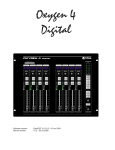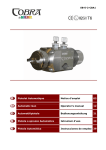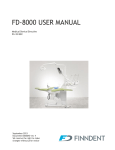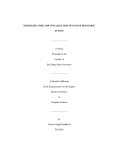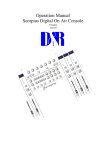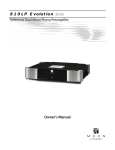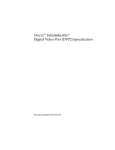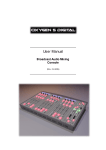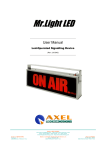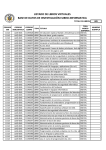Download Lyra User Manual - Axel Technology
Transcript
Oxygen 4 Digital pag. 1 PRODUCT SAFETY PRODUCT SAFETY PRODUCT SAFETY This product is manufactured with the highest standards and is double-checked in our quality control department for reliability in the "HIGH VOLTAGE" section. CAUTION Never remove any panels, or open this equipment. No user service-able parts inside. Equipment power supply must be grounded at all times. Only use this product as described, in user manual or brochure. Do not operate this equipment in high humidity or expose it to water or other liquids. Check the AC power supply cable to assure secure contact. Have your equipment checked yearly by a qualified dealer service center. Hazardous electrical shock can be avoided by carefully following the above rules. EXTRA CAUTION FOR LIVE MIC RECORDING Ground all equipment using the ground pin in the AC power supply cable. Never remove this pin. Ground loops should be eliminated only by use of isolation transformers for all inputs and outputs (optional). Replace any blown fuse with the same type and rating only after equipment has been disconnected from AC power. If problem persists, return equipment to a qualified service technician. PLEASE READ THE FOLLOWING INFORMATION Especially in sound equipment the following information is essential to know. An electrical shock is caused by voltage and current, actually it is the current that causes the shock. In practice the higher the voltage the higher the current will be and the higher the shock. But there is another thing to consider and it is resistance. When the resistance in Ohms is high between two poles, the current will be low and vice versa. All three of these; voltage, current and resistance are important in determining the effect of an electrical shock. However, the severity of a shock is primarily determined by the amount of current flowing through a person. A person can feel a shock because the muscles in a body respond to electrical current and because the heart is also a muscle it can be affected when the current is high enough. Current can also cause the chest muscles to contract, which affects your breathing. At what level is current dangerous? Well the first feeling of current is a tingle at 0.001 Amp of current. The current between 0.1 Amp and 0.2 Amp is fatal. Imagine that your home fuses of 20 Amp can handle 200 times more current than is necessary to kill. How does resistance affect the shock a person feels. A typical resistance between one hand to the other in "dry" condition could well over 100,000 Ohm. Always earth all your equipment by the grounding pin in your main plug. Proper wiring and isolation input/output transformers (optional) should only cure Hum loops. Oxygen 4 Digital PRODUCT SAFETY Replace fuses always with the same type and rating after the equipment has been turned off and unplugged. If the fuse blows again you have an equipment failure, do not use it again and return it to your dealer for repair. And last but not least be careful not to touch a person being shocked as you, yourself could also be shocked. Once removed from the shock, have someone send for medical help immediately Always keep the above-mentioned information in mind when using electrically powered equipment. Software version: Oxy4DGT V1.0.0.5 - 18 Jun 2004 Manual version: V1.2 - 29 Jul 2009 Dear Customer, Thank you for choosing the Oxygen 4 Digital Mixing console. The Oxygen 4 Digital is designed by specialists in the field of radio broadcast and designed to be used as a digital desktop mixer. The entire Axel Technology team is responsible for the design of the Oxygen 4 Digital. They always value suggestions from you once you have become familiar with your console. We will certainly learn from your comments, and we will very much appreciate the effort and time it will take for you to communicate your idea’s and suggestions. We are confident that you will be using the Oxygen 4 Digital for many years to come, and wish you a lot of success. With kind regards, Mr Giuseppe Vaccari Axel Technology Via Caduti di Sabiuno 6/F 40011 Anzola dell’Emilia ITALY Phone: +39 051 736555 Fax: +39 051 736170 Website: http://www.axeltechnology.it E-mail: [email protected] pag. 4 Contents 1 INTRODUCTION ............................................................................................................................ 7 2 CONTENTS OF THE PACKAGE ................................................................................................... 8 3 START WORKING WITH THE OXYGEN 4 DIGITAL .................................................................... 8 4 SYSTEM STRUCTURE .................................................................................................................. 9 4.1 4.2 4.3 5 19” RACK ................................................................................................................................. 9 CONTROL SURFACE.................................................................................................................. 9 SOFTWARE (EXTERNAL) ............................................................................................................ 9 AUDIO SIGNAL PATH .................................................................................................................. 10 5.1 5.2 5.3 INPUT MATRIX ......................................................................................................................... 10 BUSS STRUCTURE .................................................................................................................. 10 OUTPUTS ............................................................................................................................... 11 6 ANALOG/DIGITAL LEVELS WITH THE OXYGEN 4 DIGITAL .................................................... 12 7 NETWORK BASICS ..................................................................................................................... 14 7.1 NETWORK LAYERS ................................................................................................................. 14 7.2 THE LAYER IMPLEMENTATION .................................................................................................. 14 7.3 TCP/IP NETWORK ADDRESSING ............................................................................................. 15 7.3.1 IP Address ....................................................................................................................... 15 7.3.2 Subnets and Subnet Masks ............................................................................................. 16 7.3.3 Configuring the switch ..................................................................................................... 16 7.3.4 Test Connectivity ............................................................................................................. 16 7.3.5 DHCP ............................................................................................................................... 17 8 COBRANET BASICS .................................................................................................................... 18 8.1 8.2 8.3 9 COBRANET DEVICE ................................................................................................................. 18 COBRANET BUNDLES .............................................................................................................. 18 COBRANET AND ETHERNET ..................................................................................................... 18 HARDWARE CONNECTIONS ..................................................................................................... 19 9.1 ANALOG IN-/OUTPUTS ............................................................................................................ 19 9.1.1 MIC inputs ........................................................................................................................ 19 9.1.2 LINE inputs ...................................................................................................................... 21 9.1.3 External inputs ................................................................................................................. 22 9.1.4 Program/Sub/Aux/CRM outputs ...................................................................................... 22 9.1.5 Phones outputs ................................................................................................................ 22 9.2 DIGITAL INPUTS/OUTPUTS....................................................................................................... 23 9.3 GLOBAL INPUTS/OUTPUTS ...................................................................................................... 24 9.3.1 GPIOs .............................................................................................................................. 24 9.3.2 Word clock in and out. ..................................................................................................... 24 9.3.3 On-Air Output ................................................................................................................... 25 9.3.4 RS232 .............................................................................................................................. 25 9.3.5 Ethernet ........................................................................................................................... 25 9.3.6 Connection to Control Surfaces ....................................................................................... 26 9.3.7 Cobranet (optional) .......................................................................................................... 27 10 USING THE CONTROL SURFACE ............................................................................................. 28 10.1 INPUT ROUTING ...................................................................................................................... 29 10.2 EQ ........................................................................................................................................ 30 10.3 DYNAMIC RANGE CONTROL ..................................................................................................... 30 10.4 BUSS ROUTING ...................................................................................................................... 31 10.4.1 Program/Sub buss ....................................................................................................... 31 10.4.2 Aux. buss ..................................................................................................................... 31 10.4.3 CUE buss .................................................................................................................... 31 10.4.4 Fader ........................................................................................................................... 31 10.4.5 CRM ............................................................................................................................ 31 10.5 NETWORK SETTINGS THROUGH THE CONTROL SURFACE .......................................................... 32 Oxygen4 Digital Mixer - Axel Technology- ,[email protected] Page 5 Contents 10.5.1 11 Assigning an IP-address to the Oxygen 4 Digital ........................................................ 32 WEBPAGE .................................................................................................................................... 33 11.1 OPENING SCREEN................................................................................................................... 33 11.2 SYSTEM INFORMATION ............................................................................................................ 35 11.3 NETWORK SETTINGS .............................................................................................................. 36 11.4 COBRANET SETTINGS ............................................................................................................. 38 11.5 GLOBAL SETTINGS ................................................................................................................. 40 11.5.1 GPI 1 to 6 .................................................................................................................... 41 11.5.2 GPO 1 to 6 ................................................................................................................... 42 11.6 INPUT SETTINGS ..................................................................................................................... 43 11.6.1 Advanced input settings .............................................................................................. 44 11.7 COBRANET INPUT SETTINGS.................................................................................................... 46 11.8 OUTPUT SETTINGS ................................................................................................................. 47 11.8.1 Advanced Output Settings ........................................................................................... 48 11.9 COBRANET OUTPUT SETTINGS ................................................................................................ 49 11.10 SECURITY SETTINGS .......................................................................................................... 50 11.10.1 Users and Levels ......................................................................................................... 51 11.11 CHIPCARD SETTINGS.......................................................................................................... 53 11.12 CONTROL SURFACE LEVELS ............................................................................................... 54 11.13 INPUT POOL LEVELS ........................................................................................................... 55 11.14 NETWORK LEVELS.............................................................................................................. 56 12 FTP ............................................................................................................................................... 57 12.1 12.2 12.3 13 PRESETS ............................................................................................................................... 57 SECURITY .............................................................................................................................. 57 FLASH.................................................................................................................................... 57 SPECIFICATIONS ........................................................................................................................ 58 13.1 13.2 13.3 13.4 13.5 13.6 13.7 13.8 13.9 13.10 13.11 13.12 13.13 GENERAL SYSTEM PARAMETERS ............................................................................................. 58 A/D AND D/A CONVERTERS AND DSP PROCESSING ................................................................ 58 MICROPHONE INPUTS ............................................................................................................. 58 LINE INPUTS ........................................................................................................................... 59 LINE OUTPUT ......................................................................................................................... 59 PHONES OUTPUT ................................................................................................................... 59 EQUALIZER............................................................................................................................. 59 DIGITAL INPUTS ...................................................................................................................... 59 DIGITAL OUTPUTS .................................................................................................................. 59 GPIO ................................................................................................................................ 60 SYSTEM CLOCK ................................................................................................................. 61 REMOTES .......................................................................................................................... 61 DIMENSIONS AND W EIGHT .................................................................................................. 61 14 LIST OF FIGURES ....................................................................................................................... 64 15 LIST OF TABLES.......................................................................................................................... 65 16 GLOSSARY .................................................................................................................................. 66 17 APPENDIX .................................................................................................................................... 67 17.1 17.2 18 APPENDIX A: BLOCKDIAGRAM OF THE OXYGEN 4 DIGITAL ......................................................... 67 APPENDIX B: OXYGEN 4 DIGITAL ACTIVEX SCRIPTS ................................................................. 68 DISCLAIMER ................................................................................................................................ 73 Oxygen 4 Digital - from Axel Technology Phone +39 051736555, [email protected] Page 6 Introduction 1 Introduction This manual will give you a detailed explanation of the functionality of the Oxygen 4 Digital and all its features. It is advised to read this manual once before touching any control, or even thinking about hooking up the system. We know that that is actually the firsts thing you want to do but please do NOT and discipline yourself to read the manual first. The manual gives all sorts of valuable information before getting started and it saves you from getting in touch with us for all sorts of questions. You can use this manual later on as a reference. In the first chapters we shall give you an overview of the Oxygen 4 Digital and its features. In this way you can have an impression of how to implement the system in your application. The next chapters will deal with interconnecting the various parts of the system and its external interfacing with your equipment When the Oxygen 4 Digital is installed and wired, you can finalize its interfacing with the instruction in the following chapters. After having installed the Oxygen 4 Digital you will have a very complete mixer with a human interface that is very logical and understandable by intuition. Oxygen 4 Digital - from Axel Technology Phone +39 051736555, [email protected] Page 7 Unpacking 2 Contents of the package The following parts should be inside the package. • • • • • • • 1x 19” Racks depending on the ordered configuration One or two 4-fader Control Surfaces or one 8-fader Control Surface depending on the ordered configuration 1 or 2 15Pins cable depending on the ordered configuration 1x Power cable 1x Crosslink network cable 1x CD-rom This manual 3 Start working with the Oxygen 4 Digital The internal power-supply is auto-sensing for the range of [85-264V/47-63Hz]. If the power coming from your wall-outlet is not according these specs, do NOT connect the Oxygen 4 Digital. Take the fader module and the 19”Rack unit out of the box. Hook up the 15p sub-D cable between the fader module to the 19” rack unit (“TO CNTRL UNIT 1”) You can now also hook up the UTP cable to your ETHERNET 802.3 network if you would like to make settings. In chapter 10.5 you can find how to setup the Oxygen 4 Digital for networking. Connect the power supply cable to the 19" rack and to the wall outlet. Turn on the power. After 3 seconds you must have control over the DSP engine. You can hit ON/CUE buttons to check functionality. Further there are enhanced functions in the Master Section, one example: Hit the button SRC (Source selection for this module). You can turn the encoder at the channel to make your selection. Pushing the encoder means the default setting. The functions Prog and Sub don’t have a rotating function… they only respond to the pushdown action! Oxygen 4 Digital - from Axel Technology Phone +39 051736555, [email protected] Page 8 System structure 4 System structure The Oxygen 4 Digital system is a high-tech digital system, which is based on a 19” 2HE rack. In combination with the control surface(s) you will get a very easy to use console with many features that can work as a standalone unit and has a boot time of a couple of seconds (if network is disabled). The control surface(s) give you direct access to all the parameters you need to control in real time. Like the Fader level, routing and EQ/Dynamics. All other advanced settings can be done by using the web server or remote software (ActiveX) by Ethernet. 4.1 19” Rack The 19” rack is the engine of the Oxygen 4 Digital. All audio processing and routing takes place in this unit. This rack can work without Control Surface or Remote Software. On this 19” rack you can find 4 MIC's, 2 Mono analog and 5 Stereo analog Inputs, 7 Stereo Digital Inputs and Outputs all with sample rate converters. You have dedicated analog outputs for PROG, SUB, AUX, CRM and PHONES. All interfacing and connectors are explained in the section Hardware. 4.2 Control Surface A separate unit with knobs and faders is used to control the Oxygen 4 Digital. There are two connections at the 19” rack to make it possible to have at maximum 8 (stereo) faders. Further this control surface holds a phones jack which gives the CRM signal! The Control Surface is a very simple and easy to understand interface to the Oxygen 4 Digital engine. You can use the surface for all basic functionalities such as; Source select, EQ settings, Dynamics Settings, Routing etc. A separate master section gives the possibility to determine the function of the module encoders and the CRM source. Of course you can adjust the CRM level and the DIM and Talkback. 4.3 Software (external) By using the Ethernet connection you have the possibility to control the Oxygen 4 Digital from every workplace in your network. By using a crosslink cable you also can use the Oxygen 4 Digital on a stand-alone PC. The Oxygen 4 Digital can receive an IP address via a DHCP server, or you can give a Fixed IP ! When this IP is known, you are able to connect to the Oxygen 4 Digital by software (HTTP web server or ActiveX object). Later we will give an overview on the options you have with the remote software/web server. Oxygen 4 Digital - from Axel Technology Phone +39 051736555, [email protected] Page 9 Audio Signal Path 5 Audio Signal Path Input Matrix Fader MIC 1..4 Module 1 EQ Dyn Module 8 EQ Dyn Digital 1..7 Sub CF2 CF1 CUE Aux Pre Mono Line 5,6 Aux Post Prog St Line1..4, 7 Cobra 1/2..31/32 Extern 1 Aux pre/post Dedicated Analog Outputs Extern 2 CRM CF1 CF2 Sub Prog Aux CUE Phones/Analog 7/Digital outputs 1-7 and Cobranet outputs 1/2-31/32 can select one of the (buss)outputs (or inputs = direct out) Figure 1: Audio Signal Flow 5.1 Input matrix To give you the flexibility you need in your applications the Oxygen 4 Digital has a full matrix before processing takes place. You can assign one of your inputs to the eight modules in any way you want. Furthermore you can bring one of the inputs to the external inputs to make them available at the CRM buss. 5.2 Buss structure As mentioned before, every module features EQ- and dynamic processing. This is why these channels are often referred to as ‘processing’ channels. The output of the 8 stereo audio processing channels can be routed to different busses. Busses that are available are: • • • • • • Stereo program buss. Stereo sub buss. Stereo aux. buss. Stereo CUE buss. Automatic Mono Cleanfeed 1 Automatic Mono Cleanfeed 2 The 6 CRM sources (Prog, Sub, Aux, CUE, Extern 1, Extern 2) may be summed into the CRM buss. Oxygen 4 Digital - from Axel Technology Phone +39 051736555, [email protected] Page 10 Audio Signal Path 5.3 Outputs For the Prog, Sub, Aux, Cleanfeed 1, Cleanfeed 2 and CRM busses, there are dedicated analog outputs. For all Digital outputs you have a separate router which makes it possible for you too choose which buss is connected to the digital output. Due to the advanced routing matrix you also have the option to route any input directly to an output. Oxygen 4 Digital - from Axel Technology Phone +39 051736555, [email protected] Page 11 Analog/Digital levels with the Oxygen 4 Digital 6 Analog/Digital levels with the Oxygen 4 Digital Before you can start working with a (digital) console you need to understand all level standardization for the inputs and outputs. In the Analog domain it is sometimes confusing. But now we have to deal with even more formats. Often we use the following parameters: 0 dBu 0 dBFS Analog level of 0.775V at 600Ohm. FS= Full Scale (means maximum digital value, higher=clip). Table 1: Level Definitions First we will give a simple example with a CD-player: Your home CD player plays CDs, which are most of the time ‘normalized’. In the mastering process the highest peak value is monitored and is set as the 0 dBFS reference. Like in most common players they use a standard where the maximum output voltage is 2Vrms, which means around +8 dBu. An example in an analog system. The analog-mixing console must have enough headroom to handle your audio without clipping. An often-used standard of 20dB headroom is enough for most circumstances. Those two examples show exactly the problem of combining the digital and analog world. We would like to have headroom in our mixer because we are adding signals, but we don’t want too much headroom because we ‘eat bits’ (20 dB headroom is more than 3 bits). The Oxygen 4 Digital supports both AES (and Dolby) and EBU standards for the digital outputs. That means you can choose how much headroom you want on the digital output. 0 dB on the meter is equivalent to: 20dBFS on the digital output (AES) 9dBFS on the digital output (EBU) To achieve this you have two different headroom settings for the digital outputs. One headroom setting is fixed 20dBFS. The other is adjustable from 0 to 20dBFS headroom adjustable in increments of 1dBFS. The default setting is 9dBFS. This means you have on your digital outputs enough headroom! The 0 dB level on the meter is +6 dBu on the balanced analog outputs. Because you also need your bit-resolution we interface with 24 bits and process the signal with 32 bits floating point! This provides you with sufficient headroom. For ease of use the console is also equipped with cinch inputs and outputs. It’s difficult to specify a standard for this type of connector. This is because many different manufacturers use different values. When the console leaves the factory the cinch outputs are trimmed to 0 dBu if the level on the meter is 0 dB. That means if you connect a digital recorder with a maximum input of 2Vrms (for example a calibrated input) you still have 8 dB of headroom. Of course you will also find a ‘Record level’ on the most recording equipment. Even if we understand the current situation with the levels we still have to overcome some problems. If we connect signals and the level seems not to be correct we can easily adjust the gain on the control surface. This can instantly correct the problem. But for digital inputs the level problem is more related to the medium. CD-players and MD-players are most of the time playing a medium, which is normalized. That means if we should connect it directly to the console, we see an incoming signal of +20 dB !!! Therefore you may set-up a ‘headroom trim’ for each digital input via the web server. If you connect a CD player to digital input 1 you can already set the headroom trim to -20 dB in the Global Settings dialog on the webpage. See also section 11.5. The Oxygen 4 Digital will then make a level correction for this medium (if assigned to a module/processing channel). Now you know how you can interface between the analog and digital world with the understanding of what is happening with your levels. We hope this chapter gave an insight on this matter. Oxygen 4 Digital - from Axel Technology Phone +39 051736555, [email protected] Page 12 Analog/Digital levels with the Oxygen 4 Digital To summarize things shortly: 0 dB on your meter is: • +6 dBu on the balanced input/outputs • 0 dBu on the unbalanced inputs/outputs • –20 dBFS fixed or -20 dBFS to 0 dBFS variable at the digital inputs/outputs. Oxygen 4 Digital - from Axel Technology Phone +39 051736555, [email protected] Page 13 Network Basics 7 Network Basics This chapter gives you a short overview on the network basics. This chapter is meant to give you some information about networking. When reading this chapter it's more easy to understand the technical backgrounds of the network possibilities. In general we can divide the network possibilities of the Oxygen 4 Digital in two types. WAN – Wide Area Network LAN – Local Area Network The first, WAN, is mostly based in TCP/IP (also known from the internet). The second, LAN, is in our application 10/100 Mbit Ethernet based. 7.1 Network Layers In the network theory they often make use of layers to create a visualisation of a network connection. This is called the OSI model (Open System Interconnect). It will be too much information at this point to explain the complete OSI model. Below you will get some basic information regarding layers. Figure 2: OSI Model Physical & Data Link Layer Network Layer Transport Layer = Ethernet = Internet Protocol or Cobranet = TCP or Cobranet In higher layers we will find protocols like HTTP, FTP, SNMP etc…. Actually we are now looking at the protocol stack which contains the Ethernet protocol. TCP/IP protocol, HTTP, FTP, Cobranet etc… 7.2 The Layer Implementation For the Oxygen 4 Digital, we always use the Ethernet protocol for the Data Link & Physical layer. You can imagine this Ethernet protocol as an envelope. The information on the envelope is Source Address or Destination Address. The information inside this envelope represents the next layer. In this layer you can find TCP/IP data from the Oxygen 4 Digital or Cobranet data from the Oxygen 4 Digital. Figure 3: Network Implementation Oxygen 4 Digital - from Axel Technology Phone +39 051736555, [email protected] Page 14 Network Basics TCP/IP is a protocol that is well known in WAN structures. This means there are many Data Link & Physical Layers that can carry TCP/IP. In WAN structures the Cobranet protocol is not known, so that will only function on the Ethernet based networks. What happens if a destination of a TCP/IP envelope is outside the Ethernet network? The TCP/IP envelope will be redirected to the ‘gateway’. This gateway takes the TCP/IP packet out of the Ethernet envelope and repacks the TCP/IP envelope in a new envelope for the new protocol (for example DSL or ISDN) This explains how it's possible to have TCP/IP data over WANs and Cobranet only over LANs. 7.3 TCP/IP Network Addressing The TCP/IP protocol is a higher-level networking protocol and has its own system of addresses called IP addresses. TCP/IP, like other network protocols, has its own addressing scheme and data structure. Thus, contained within the Ethernet payload is another series of fields containing IP source and destination address information, as well as another payload containing TCP data. This “nesting” within the Ethernet payload continues until the protocol(s) being transported is completely defined. The most important thing to understand is that the networking protocol in use is completely independent of Ethernet. Ethernet is simply the delivery system, and it doesn’t know or care about the networking data that it’s carrying in its payload. This enables Ethernet to carry many different networking protocols on the same network. It is left up to the networking software running on the receiving system to understand the networking protocol information extracted from the Ethernet payload field. 7.3.1 IP Address An IP address is a unique identifier for a device on a TCP/IP network. Within an isolated network, it is possible to assign IP addresses at random as long as each address is unique. However, connecting a private network directly to the Internet requires using registered IP addresses (called Internet addresses) to avoid duplicates. An IP address is a 32-bit numeric address (four sections of 8 bits each) written in “dotted decimal notation”. The number in each section can range from 0 to 255. The address consists of 2 parts, the network number (or as it is more commonly referred to today, the network prefix) and the host address. The host address is the unique address of the network node, while the network number identifies the network on which the host resides. Each host on a network shares the same network number but must have a unique host address. Likewise, any two hosts can share the same host address as long as they have different network numbers. The InterNIC Registration Service originally assigned Internet addresses from three classes, where each class fixes the boundary between the network number and the host address at a different point within the 32-bit address. This is known as “classful” addressing. Class A - 16 million hosts on each of 127 Class B - 65,000 hosts on each of 16,000 Class C - 254 hosts on each of 2 million networks (1.xxx.xxx.xxx - 126.xxx.xxx.xxx) networks (128.0.xxx.xxx - 191.255.xxx.xxx) networks (192.0.0.xxx - 223.255.255.xxx) Unfortunately, no one expected the Internet to grow as quickly as it did, and the limitations and inflexibility of this method of addressing were unforeseen. Adding another level to the address hierarchy, the subnet, helped to temporarily overcome many of these shortcomings. Oxygen 4 Digital - from Axel Technology Phone +39 051736555, [email protected] Page 15 Network Basics 7.3.2 Subnets and Subnet Masks A subnet is a part of a network that shares the same prefix. It enables a network administrator to further divide the host part of the address. Previously, another network number had to be requested from the Internet before a new network could be installed at a site. When a network is divided into subnets, a part of the host address is used to identify a particular subnet. Let’s look at an example: The network number is: 192.168.0 –or- 11000000.10101000.00000000 in binary and the host address is: 2 –or- 00000010 in binary If the network needs to be divided into 13 subnets, the first 4 bits of the host address (0000) would be reserved for identifying the subnet. This would allow for a total of 16 possible subnets, as subnets can only be created in blocks of powers of two. The first 4 bits of our host address could then be changed to indicate the subnet number: nnnn0010 Once the network is divided into subnets, the IP nodes must be told where the division between the extended network number and the host address occurs. This is done using a subnet mask. The subnet mask is the network number plus the bits reserved for identifying the subnet. To come up with a subnet mask, the bits for the network number, including the new subnet number, are all set to 1. In our example the subnet mask would be: 11111111.11111111.11111111.11110000 –or- 255.255.255.240. 7.3.3 Configuring the switch Switch configuration is usually only necessary if you are using managed switches in your design. In most cases, using the factory defaults will be sufficient, and only an IP address and subnet mask needs to be assigned. 7.3.4 Test Connectivity Probably the quickest and easiest way to determine that all the devices are connected to the network is to ping the devices. Ping is a utility that is used to determine whether or not a specific IP address is accessible, which makes it very handy for troubleshooting network connections. When the ping command is issued, an ICMP (Internet Control Message Protocol) packet is sent to the specified address and a reply is expected. If a reply is received, this indicates that the remote device is reachable over the network. If no reply is received, this indicates a problem with communication over the network. To issue a ping command, open the Command Prompt, and type: ping xxx.xxx.xxx.xxx where: xxx.xxx.xxx.xxx is IP address of the device you wish to contact Oxygen 4 Digital - from Axel Technology Phone +39 051736555, [email protected] Page 16 Network Basics 7.3.5 DHCP DHCP stands for: “Dynamic Host Configuration Protocol”. DHCP is a TCP/IP service that you can use to set network clients' TCP/IP configurations automatically as they attach to the network. This configuration is done by providing the DHCP server with one or more scopes. A scope is nothing more than a range of IP addresses that may be assigned to clients on a temporary basis. The length of time that a client is allowed to use an IP address from a DHCP server is called the client's lease period. As you can see, DHCP eliminates the need to manually configure each client; it also helps to prevent duplicate IP addresses and can help to conserve IP addresses when they're in short supply. However, for DHCP to function correctly and efficiently on large networks, proper planning is essential. If it is set up improperly, DHCP can cause headaches. As I mentioned earlier, DHCP automatically configures clients for TCP/IP at the time the clients attach to the network. Obviously, this process doesn't happen by magic. Getting DHCP to configure a client for use on a network requires several messages to be passed back and forth across the network. Although these messages tend to be small, if many clients are attempting to get an IP address at the same time, the excessive traffic created can slow down the network. One way of dealing with this problem is to limit each DHCP server to servicing only one specific subnet. By doing so, you'll isolate each subnet's DHCP-related traffic and prevent it from flowing onto the rest of the network. If you want to use static IP addresses on your servers, but you like the idea of using DHCP for consistency, you can use a reservation system to ensure that a client receives the same IP address each time it connects. Oxygen 4 Digital - from Axel Technology Phone +39 051736555, [email protected] Page 17 Cobranet Basics 8 Cobranet Basics This chapter gives you information for working with Cobranet. It's just a basic explanation of audio networking with Cobranet. For more information you can view the website http://www.peakaudio.com. 8.1 Cobranet Device A Cobranet Device has two RJ45 connectors which you can hook up to a switch or connect with a crosswire to another Cobranet Device. The reason for two RJ45 connectors is redundancy. It will function without problems if you connect just one RJ45 connector. Internally a Cobranet Device has 4 receive sockets and 4 transmit sockets. Every socket is able to transfer a maximum of 8 mono channels. That means If we have all sockets fully loaded we can send 32 mono channels and receive 32 mono channels. A receive socket can have only one transmit socket to which it is connected. A transmit socket can have one receive socket and in special cases (multi cast) more receive sockets. In short it means one Cobranet device can transmit data to 4 different devices, and receive data from 4 different devices. 8.2 Cobranet Bundles To setup a connection you have to give a transmit and receive socket a bundle number. If a receive socket and transmit socket have the same bundle number, audio is transmitted from the transmit socket to the receive socket. A bundle number is a kind of identification of the link. Normally the bundle numbers starts from 256 and ends at 65535. Bundle number 0 until 255 are reserved. 8.3 Cobranet and Ethernet All Cobranet data is transferred within standard Ethernet packages. This makes it possible to interfere with normal Ethernet data as well as to use standard Ethernet equipment. (For full capacity its recommended to separate Cobranet and data networks) The topology of the Cobranet network is like your standard computer network. A star network where all devices hook up to a switch. Figure 4: Star Network If you interconnect multiple star networks you will get a tree-topology. Peak Audio has tested a lot of Ethernet equipment, and is maintaining a list of recommended switches. You can find the recommendations at their website: http://www.peakaudio.com. Oxygen 4 Digital - from Axel Technology Phone +39 051736555, [email protected] Page 18 Hardware Connections 9 Hardware Connections This chapter will describe all connections to the 19” rack unit in detail. After this chapter you have all information to implement the system within your hardware. Some connections are software dependent and can be configured by software. Chapter 11 will explain everything on this settings. The Oxygen 4 Digital is equipped with Sub-D connectors. This way it is possible to have a lot of I/O in a small space. The pinning is as follows for the female Sub-D connectors: Figure 5: 9 pins female Sub-d Each section of this chapter has a table which shows how the connectors are wired. 9.1 Analog In-/Outputs On the Oxygen 4 Digital 19” rack you can find several different types of analog inputs. Below we will describe every input type to give you an overview on the dedicated purpose of this input. 9.1.1 MIC inputs Figure 6: Microphone inputs at front You can see on the right side of the front panel the XLR connection for the microphones. Here you also have the dedicated phantom power switches providing the MIC inputs with +48V phantom power. Note: For maximum safety it's best to connect/disconnect the microphone(s) when the console is powered off. This is also required for all the other in/outputs; Make sure you ALWAYS switch off the phantom power before patching the microphones. Oxygen 4 Digital - from Axel Technology Phone +39 051736555, [email protected] Page 19 Hardware Connections Figure 7: Microphone inputs at rear side The MIC connections on the backside of the 19” rack are parallel with the XLR connections at the front side of the 19” rack. Warning: Phantom power is also applied to these connectors. (Don't short pins while phantom power is on.) At the back side you can find the four microphone inserts on a jack type connector. Pin 1 Pin 6 Pin 2 Pin 7 Pin 3 Pin 8 Pin 4 Pin 9 Pin 5 Mic IN 1 + Mic IN 1 GND Mic IN 2 + Mic IN 2 GND Not Connected Not Connected Not Connected Table 2: Pinning MIC Input 4-3 and MIC Input 2-1 Tip Ring Sleeve Return Send GND Table 3: Pinning Inserts Oxygen 4 Digital - from Axel Technology Phone +39 051736555, [email protected] Page 20 Hardware Connections 9.1.2 LINE inputs The Oxygen 4 Digital can connect 7 analog line inputs. The Input numbers 1-4 and 7 (front side) are stereo inputs. Input 5 and 6 are MONO inputs, with on the same connector a cleanfeed output, so these inputs can be used for a telephone-hybrid. You can hook up a telephone-hybrid to both MONO inputs. When one of the MONO inputs is routed to a module and the module is routed to the PROG, SUB or both, the cleanfeed function will be activated automatically. When activated all of the signals on the PROG, SUB or both will be added to the cleanfeed 1 (mono input 5) or 2 (mono input 6) buss except for the input signal. Below you see a picture of the rear view. Here you see all 9Pin SUBD connectors which you can use for the analog inputs. Figure 8: Analog Line Inputs at rear side Pin 1 Pin 6 Pin 2 Pin 7 Pin 3 Pin 8 Pin 4 Pin 9 Pin 5 Stereo Input 1..4 Left + Left GND Right + Right GND GPO A GPO B Not Connected Mono Input 5..6 Mono IN + Mono IN GND Auto Cleanfeed OUT + Auto Cleanfeed OUT GND GPO A GPO B GPI Table 4: Pinning for Stereo Input 1..4 and Mono Input 5..6 The GPI line on the MONO connectors can be used to connect the RING from your telephone-hybrid. Usually the 'Ring' signal comes from a REMOTE on your Hybrid. Consult your telephone-hybrid manual for information about how to connect the RING to the GPI of the MONO input. GPO-A and GPO-B make connection if the GPO is activated! Maximum current: 200 mA Maximum resistance when connection made: 12 Ohm Maximum Voltage: 24 V At the front side of the 19” rack you can find one additional stereo analog input. Below you can see a picture of this section. You have the ability to adjust the input level with the potentiometer located at the left side. Figure 9: Analog Line Front Input Oxygen 4 Digital - from Axel Technology Phone +39 051736555, [email protected] Page 21 Hardware Connections 9.1.3 External inputs The Oxygen 4 Digital can sum two external inputs to the CRM buss. The sources for the external busses can be selected by using the web server. 9.1.4 Program/Sub/Aux/CRM outputs The Oxygen 4 Digital is a very intuitive mixer which is very similar to analog mixing consoles. Therefore you also have all common outputs in the analog domain. That means you can directly hook up your equipment. Below you see a picture of the connections available. Figure 10: Program/Sub/Aux/CRM outputs at rear side Pin 1 Pin 6 Pin 2 Pin 7 Pin 3 Pin 8 Pin 4 Pin 9 Pin 5 PROGRAM Left OUT + Left OUT GND Right OUT + Right OUT GND Mono OUT + Mono OUT GND SUB Left OUT + Left OUT GND Right OUT + Right OUT GND Not Connected Not Connected Not Connected AUX Left OUT + Left OUT GND Right OUT + Right OUT GND Not Connected Not Connected GND CRM Left OUT + Left OUT GND Right OUT + Right OUT GND GPO A GPO B Not Connected Table 5: Pinning for PROGRAM, SUB, AUX and CRM GPO-A and GPO-B make connection if the GPO is activated! Maximum current: 200 mA Maximum resistance when connection made: 12 Ohm Maximum Voltage: 24 V 9.1.5 Phones outputs For easy and versatile monitoring there are two headphones outputs implemented on the Oxygen 4 Digital. On the control surface the phones is directly connected to the CRM buss. On the surface itself you have a level control for the phones. Below you see the phones connector, which is located at the front side of the 19” rack. This phones connection can be used for example as a studio phones output. With the remote software you can select the source for the studio phones. Oxygen 4 Digital - from Axel Technology Phone +39 051736555, [email protected] Page 22 Hardware Connections Figure 11: Phones output at 19" rack 9.2 Digital Inputs/Outputs The Oxygen 4 Digital holds 7 digital inputs and outputs. At the rear side of the 19” rack you will find digital I/O 1-6 and at the front side is Digital I/O 7 located. The digital inputs at the rear side can receive either Coax (SPDIF) or XLR (AES3) digital audio. Figure 12: Digital Input/Output at rear side Pin 1 Pin 6 Pin 2 Pin 7 Pin 3 Pin 8 Pin 4 Pin 9 Pin 5 RX IN + RX IN GND TX OUT + TX OUT GND GPO A GPO B Not Connected Table 6: Pinning Dig I/0 1..6 GPO-A and GPO-B make connection if the GPO is activated! Maximum current: 200 mA Maximum resistance when connection made: 12 Ohm Maximum Voltage: 24 V Below you see the layout of the front side digital input. You can choose which type of digital audio connection you want to use as input: Coax or Optical. The switch in between controls this selection. The LED's will show which type is used and if a valid digital audio signal is received (NO LOCK led is off when signal is valid). Figure 13: Digital Input/Output at Front side Oxygen 4 Digital - from Axel Technology Phone +39 051736555, [email protected] Page 23 Hardware Connections 9.3 Global Inputs/Outputs 9.3.1 GPIOs The in-/outputs can be used for global functionality for example synchronization, remote function, relay logic etc… Each Sub-D connector represents 2 GPIO's. Figure 14: GPIO connections at rear side Pin 1 Pin 6 Pin 2 Pin 7 Pin 3 Pin 8 Pin 4 Pin 9 Pin 5 GPO 1 A GPO 1 B Not Connected GPO 2 A GPO 2 B Not Connected GPI 1 GPI 2 Ground Table 7: Pinning GPIO's GPO-A and GPO-B make connection if the GPO is activated! Maximum current: 200 mA Maximum resistance when connection made: 12 Ohm Maximum Voltage: 24 V 9.3.2 Word clock in and out. On the rear side of the Oxygen 4 Digital you can find two BNC connectors with the text FCLK OUT and FCLK IN. These are the word clock in/out connection which can be used for synchronization purposes. If the Oxygen 4 Digital is the last in the synchronization chain, you can use the TERM. switch to terminate the line. (75 Ohm Termination) Figure 15: Word Clock In and Out at rear side Oxygen 4 Digital - from Axel Technology Phone +39 051736555, [email protected] Page 24 Hardware Connections 9.3.3 On-Air Output The GPO on the CRM connector responds only to the Redlight1 buss. See ‘Table 5: Pinning for PROGRAM, SUB, AUX and CRM’ for the pinning of the connector. Figure 16: Redlight GPO 9.3.4 RS232 The RS232 port located on the backside of the Oxygen 4 Digital is for future use. Figure 17: RS232 at rear side 9.3.5 Ethernet The Ethernet connection of the Oxygen 4 Digital enables you to connect the device to your local network or directly to your PC. Note: When connecting directly to the PC you will need a Crosslink cable. (One crosslink cable comes with the Oxygen 4 Digital). By entering the IP address of the Oxygen 4 Digital in the internet explorer you will receive the Oxygen 4 Digital webpage onto your screen. Through the webpage you can make all kind of settings and view all kinds of log-files. Further you can use the ActiveX application to control the Oxygen 4 Digital from remote locations! Figure 18: Ethernet connection at rear side Oxygen 4 Digital - from Axel Technology Phone +39 051736555, [email protected] Page 25 Hardware Connections 9.3.6 Connection to Control Surfaces The control-unit(s) can be connected to the control-unit 1 and 2 connector. The surface connected to connector ‘TO CNTRL UNIT 1’ will always contain module 1-4 and the surface connected to connector ‘TO CNTRL UNIT 2’ will always control module 5-8. Figure 19: Control Surface connection at rear side Pin 1 Pin 9 Pin 2 Pin 10 Pin 3 Pin 11 Pin 4 Pin 12 Pin 5 Pin 13 Pin 6 Pin 14 Pin 7 Pin 15 Pin 8 TX+ TXRX+ RX+5v +5v +5v +5v GND GND GND GND PHONE-GND PHONE-LEFT PHONE-RIGHT Table 8: Pinning Control Surface connector The power-supply for the control surface comes through the 15 pin cable. It's very important to never extend the cable any further than the maximum specified length of 5m. This is also the length of the cable delivered with the package. If the voltage drop on the +5 volt lines becomes to large the controlsurface won't function properly. Oxygen 4 Digital - from Axel Technology Phone +39 051736555, [email protected] Page 26 Hardware Connections 9.3.7 Cobranet (optional) CobraNet operates on a switched Ethernet network or on a dedicated Ethernet repeater network (the last is not recommended). CobraNet provides the possibility to send and receive real-time digital audio data over an Ethernet network. The CobraNet interface has provisions for carrying and utilizing control and monitoring data such as Simple Network Management Protocol (SNMP) through the same network connection as the audio. This makes it compatible to different manufactures so they can also hook up and control information of the Oxygen 4 Digital Cobranet side. CobraNet is Ethernet based, in most cases, data communications and CobraNet applications can coexist on the same physical network (depends on the required audio bandwidth). The Cobranet module is optional. When the module is present then the Oxygen 4 Digital will autodetect it. Automatically the webpage will be updated with the proper menus for Cobranet. Figure 20: Cobranet Option at rear side Oxygen 4 Digital - from Axel Technology Phone +39 051736555, [email protected] Page 27 Using the Control Surface 10 Using the Control Surface Figure 21: The 4-fader Control Surface of the Oxygen 4 Digital It is possible to process 8 stereo channels in parallel. Every processing channel handles source selection, mono, EQ, dynamics, level and routing selection. Now we shall give you a global overview of the Oxygen 4 Digital. All hands on features described here can be found on the control surface of the system. Next to the 4-fader version of the Control Surface there is also an 8-fader version available. This version is a combination of 2 4-fader units. Figure 22 displays the 8-fader Control Surface. Oxygen 4 Digital - from Axel Technology Phone +39 051736555, [email protected] Page 28 Using the Control Surface Figure 22: The 8-fader Control Surface of the Oxygen 4 Digital 10.1 Input routing Oxygen 4 Digital - from Axel Technology Phone +39 051736555, [email protected] Page 29 Using the Control Surface The input signal can be processed as soon as it is converted into the digital domain by specifying an input source for the module. Selecting the source button on the control surface can do this. Now you can use the encoders to select/scroll through the inputs for a module. After pressing the gain button you can use the encoders to adjust the input level from -20dB to +20dB. The MIC inputs have a gain range of 0dB to +60dB. When pushing the encoder the level returns automatically to the default 0dB (and 30 dB for MIC). To make a channel mono you must select the mono button and with each press of an encoder you can switch mono ON or OFF. When pressing the panning button you can adjust the balance level of the signal by turning the encoders. By pushing the encoder the balance returns to center level. 10.2 EQ Each module of the Oxygen 4 Digital has a three-band equalizer. You can select the buttons LF, MF and HF to adjust the gain for each band. With the EQ On button you can activate the EQ on a module. The default frequencies for the EQ bands are: LF = 120Hz MF = 1200Hz HF = 12kHz The default bandwidth is 2 octaves. To adjust the EQ for your own specific purposes you can use an EQ Tool located on the delivered CDROM. For explanation see chapter 13. The range for each band is adjustable from -18dB to +18dB maximum. (Depending on the ‘EQ Range’ settings on the webpage.) When pushing the encoder the level returns to a default 0dB. To activate the EQ select the EQ button and press the encoder above the module. If the EQ on the module is ON, one or more EQ-bands are active, the EQ led on the module will be lit. 10.3 Dynamic range control Every module has a dynamics controller, which enables you to control the dynamic range of the present audio signal. Actually it is a very intelligent, automatic compressor/limiter. The amount of dynamic compression is set by just one control. This allows you to make “on the fly” adjustments without having to worry about ratio’s, Attack and thresholds. A reduction in dynamic range is exactly what you get. You can adjust the dynamic by pressing the Dyn button and turning the encoder on a module. In turning the encoder clockwise more dynamic control takes place. The range for dynamics is 0% to 100%. Mind that the amount of effective gain reduction is related to the level of the input signal. As soon as dynamics is set a Dyn LED will be activated on the module. When pushing the encoder the dynamic control returns to its non-effective position, as if it was fully anti-clockwise. Oxygen 4 Digital - from Axel Technology Phone +39 051736555, [email protected] Page 30 Using the Control Surface 10.4 Buss Routing When the signal has been processed in EQ, dynamics range and level, it can be routed to one or more busses such as the Aux. buss, Program buss, Sub buss and the stereo CUE buss. A description of the individual busses is written below. 10.4.1 Program/Sub buss The Oxygen 4 Digital has a stereo Program and Sub buss implemented. To route a channel to the Prog or Sub buss, you can select the Prog or the Sub button and push the encoder on a module. The Prog or Sub LED will be activated on that module. The signal fed to the Program and Sub buss is always post fader and post ON-switch. 10.4.2 Aux. buss The Oxygen 4 Digital has a stereo AUX buss. This buss accepts signals from the input module post ON-switch and pre or post fader, depending upon your selection on the webpage. The level of the AUX buss can be set by selecting the Aux button and rotate the encoder on a module. the level can be set from -140dB to +10dB. When the Aux level control is above -140dB the Aux LED on the module will be activated. When pressing the encoder the Aux level will jump to 0dB. Pressing it another time will make the level jump back to -140dB. 10.4.3 CUE buss The stereo CUE buss can be fed from one or more modules by ways of the CUE switches on the console or on the computer screen. The signal from the processing channel to the CUE buss is routed pre-fader and pre ON-switch. An alternative function of the CUE buss is to use it as a talkback communication switch. This will be explained later on in the manual. 10.4.4 Fader The Fader is used to set the level of the module before it is fed to the Prog, Sub and other busses. 10.4.5 CRM You can route multiple busses to the CRM buss. Default the CRM selection is set to 'Interlock'. This means that you can only route one buss at the time to the CRM buss. The 'Interlock' option can be disabled on the webpage. You can read this in chapter 11.5. The CRM pot on the control-surface controls the volume of the dedicated CRM output on the 19" rack. The DIM button dims the level of the dedicated CRM output from 0 to 144dB depending on what is set on the webpage. When pressing the talkback-switch the chosen input for talkback is routed to all the outputs who have Conference Talkback enabled. The phones of the control-surface is fixed routed from the CRM buss. The phones pot controls the volume of the phones output of the control-surface. Oxygen 4 Digital - from Axel Technology Phone +39 051736555, [email protected] Page 31 Using the Control Surface 10.5 Network settings through the Control Surface The Oxygen 4 Digital is a stand-alone mixer. That means that there is no need for a PC during operation. But before you start using the Oxygen 4 Digital you may want to make some settings regarding output routing or GPIO usage. You can connect your Oxygen 4 Digital directly to your PC by a cross-link cable or connect your Oxygen 4 Digital to your local network (Straight CAT5 UTP cable) and use a PC on the network to connect to the Oxygen 4 Digital. 10.5.1 Assigning an IP-address to the Oxygen 4 Digital To enter the special menu on the control-surface you should press all encoder of control-surface1 simultaneously. By constantly repeating this, you will see the following lines in the display of the control surface. - IP Address Subnet Mask Gateway Address Name Server Address By default the network-settings are disabled. The IP-address is set to 255.255.255.255. Note: Whenever you set these addresses you must reboot the console for changes to take effect. When you have connected the Oxygen 4 Digital directly to a PC you must manually assign all four addresses. for example; Oxygen 4 Digital Settings IP Address; Subnet Mask; Gateway Address; Name Server Address; 192.168.1.11 255.255.255.0 0.0.0.0 0.0.0.0 PC Settings IP-Address of the PC; Subnet Mask; Gateway Address; Name Server Address; 192.168.1.10 255.255.255.0 0.0.0.0 0.0.0.0 Note: The IP-address of the PC and of the Oxygen 4 Digital must not be the same. When you have connected the Oxygen 4 Digital to a network you have 2 options for setting the addresses. The Oxygen 4 Digital can auto-detect the DHCP server, which assigns the networksettings automatically, or you can manually set the addresses. To let the Oxygen 4 Digital auto-detect the DHCP server, change the IP address to 0.0.0.0. Now reboot the console and the Oxygen 4 Digital will automatically search the network for the DHCP server. When found the Oxygen 4 Digital displays the assigned IP address, which you can use to connect to it by webpage. Oxygen 4 Digital - from Axel Technology Phone +39 051736555, [email protected] Page 32 Webpage 11 Webpage The control surface of the Oxygen 4 Digital covers all the basic routing and signal processing per channel. To control all the features of the Oxygen 4 Digital we need software tools. The software part of the Oxygen 4 Digital is a dynamic webpage that is inside the 'brain' of the console. By using it inside a network or on a stand-alone PC you can make all kinds of advanced settings to control and setup the Oxygen 4 Digital. In this chapter we will discuss all of the features found on the webpage. Note: For best viewing results for the webpage use a screen resolution from 1024x768 up to 1280x1024. 11.1 Opening screen To log on to the webpage you should enter the IP address in your internet explorer. You will get a logon screen. The first time you logon you don't have to enter a username or password. When asked for just press enter. It's best to make a System Administrator account as soon as possible to secure the Oxygen 4 Digital. Later on you can define your own users. How to do this will be discussed is chapter 11.10.1 After the logon procedure you will see the next screen. Figure 23.01: Opening screen of the webpage The next items are displayed in the opening screen; - System Information Network Settings Cobranet Settings (Only available if Cobranet module is installed) Global Settings Input Settings Oxygen 4 Digital - from Axel Technology Phone +39 051736555, [email protected] Page 33 Webpage - Output Settings Security Settings Oxygen 4 Digital - from Axel Technology Phone +39 051736555, [email protected] Page 34 Webpage 11.2 System information The System information screen displays the general status of the Oxygen 4 Digital. Figure 24.02: System Information Name/Description Location Contact Displays the networking name for the Oxygen 4 Digital. Displays the name of the location where the Oxygen 4 Digital is active. Displays the name of the person here who has administrator privileges on the Oxygen 4 Digital. Version String Displays the version of the internal software and the release date FPGA Version String Displays the version of the FPGA software MAC Address Displays the MAC address of the Oxygen 4 Digital (Unique Oxygen 4 Digital/Ethernet identifier) System Up Time Displays the online time from the last time the Oxygen 4 Digital was activated Sample rate Displays the sample rate currently used by the Oxygen 4 Digital Control Surface 1 User Displays if a control surface is connected on channel 1. Module 1..4 Displays which user operates control surface 1. Logon occurs by chipcard. Control Surface 2 User Displays if a control surface is connected on channel 2 Module 5..8 Displays which user operates control surface 2. Logon occurs by chipcard. Cobranet Displays if Cobranet is installed Internal Temperature Internal Voltage Displays the internal temperature of the 19" rack Displays the voltage of the 5V rail inside the 19" rack Oxygen 4 Digital - from Axel Technology Phone +39 051736555, [email protected] Page 35 Webpage 11.3 Network Settings The Network Settings screen of the Oxygen 4 Digital displays the settings that can be made regarding network usage. Figure 25.03: Network Settings Name/Description characters. Location Max 64 Contact DHCP You can enter a networking name for the Oxygen 4 Digital. Max 64 You can enter the name of the location where the Oxygen 4 Digital is active. characters. You can enter the name of the person here who has administrator privileges on the Oxygen 4 Digital. Max 64 characters. The DHCP option enables the Oxygen 4 Digital to search the network for the DHCP server. When found the Oxygen 4 Digital automatically requests an IP address. The 'Current DHCP' section indicates whether the DHCP function is active or not. When displaying the IP address the DHCP function is active. When displaying 'Static/Fixed IP' the DHCP function is disabled and a static IP is used. Note: The DHCP function only works at Boot-time. The Boot-time will be longer if using DHCP (up to one minute if the DHCP server will not react!) IP Address This section lets you change the IP address. This only works if the DHCP function is disabled. After changing the IP address the Oxygen 4 Digital needs to be restarted to make the changes permanent. 'Current IP' shows the IP address that is currently used by the Oxygen 4 Digital. Oxygen 4 Digital - from Axel Technology Phone +39 051736555, [email protected] Page 36 Webpage Subnet Mask Gateway Lets you change the subnet mask if necessary. Default value is 255.255.255.0. You can only change the Subnet mask if the DHCP option is disabled. Lets you change the gateway address. This address can only be changed if the DHCP option is disabled. Local Date - Time Displays the time retrieved from a NTP timeserver. NTP means Network Time Protocol. This is a standard protocol which is used to transmit UTC-time to clients. For more information you can visit http://www.ntp-time-server.com/. For the correct time to display you need to set the corresponding time zone. Last Time Synced NTP synchronize this IP HTTP Connection Displays the last time the Oxygen 4 Digital clock was synchronized by the server. The IP address represents the chosen NTP server to by. Last section displays the time before next synchronization. Setting address to 0.0.0.0 disables the NTP function. Displays the time that the HTTP port 80 socket was open during data transport. Because the time for retrieving a webpage is less than a second the section. (normally displays 00:00:00). Also the user that opened the port is displayed. FTP Control Connection Displays the time the FTP control port 21 was opened and by which user. The disconnect button disconnects any user which is connected to the port. FTP Data Connection Displays the time the FTP data port 20 was opened and by which user. The disconnect button disconnects any user which is connected to the port. TCP Connection The TCP connection is used for a special ActiveX application which can run inside a browser window. The ActiveX application displays a virtual 8 fader control-unit of the Oxygen 4 Digital. With this you are able to control the Oxygen 4 Digital from a remote area. You can see how long the connection is opened what the delay is and the maximum refresh-rate of the VU-bars. The disconnect button disconnects any user which is connected to the port. Maximum Update Speed The refresh option lets you choose the refresh rate for the ActiveX application. For optimum results please select a same value or lower for the refresh than the indicated value. Choosing the refresh-rate higher than the indicated value will result in an increased delay-time. This affects real-time remote operation. You can also use this option to reduce network traffic and thus save bandwidth. Connection Information The Oxygen 4 Digital Connection log displays a log file with maximum of 64 entry's of the last users that logged on to the Oxygen 4 Digital Webpage, FTP or ActiveX. Oxygen 4 Digital - from Axel Technology Phone +39 051736555, [email protected] Page 37 Webpage 11.4 Cobranet Settings The Cobranet settings page displays the global settings for the Cobranet module. Figure 26.04: Cobranet Settings Firmware version Displays the current firmware version inside the Cobranet module. MAC Current IP Static IP to use Displays the MAC address of the Cobranet module. Displays the current IP address in use by the Cobranet Module. Lets you adjust the current IP address of the Cobranet module. You must reset the console for changes to take effect. You can enter a networking name for the Cobranet module. Max 21 characters. You can enter the name of the location where the Cobranet module is active. Max 21 characters. You can enter the name of the person here, which has administrator privileges on the Oxygen 4 Digital/Cobranet module. Max 21 characters. Name/Description Location Contact Cobranet devices can be setup remotely through SNMP commands. The AXEL TECHNOLOGY CobraNet Manager for example uses this protocol to setup multiple cobranet devices in a network. If you don't want anyone to read from or write in device configurations than you protect these with the following community strings. Read Community The read community is a password protection against read requests through the SNMP protocol. Read/Write Community The read/write community is a password protection against read or writes requests through the SNMP protocol. Oxygen 4 Digital - from Axel Technology Phone +39 051736555, [email protected] Page 38 Webpage The table displays the status and settings for the CobraNet module. There are 4 transmitting channels (TX) and 4 receiving channels (RX). Each channel consists of 8 sub-channels. Inside each subchannel we can store 1 mono audio-source at 48kHz. The bundle-number represents an addressingnumber. This number can vary between 256 and 65535 (unicast bundles). Status Dropouts Bundle Dropouts Bundle Sub channels Rx section The status of a channel tells you whether the channel is active or inactive. Displays the number of frames that didn't reach destination properly. Let's you choose the bundle number that you want to receive. (256-65535). Tx section Displays the number of frames that didn't reach destination properly. Let's you choose the bundle number that you want to transmit. (256-65535). Displays the number of sub channels per channel that are routed (in use). Oxygen 4 Digital - from Axel Technology Phone +39 051736555, [email protected] Page 39 Webpage 11.5 Global Settings In the global setting screen you can make all kinds of basic settings. Figure 27.05: Global Settings Clock Source Clock source lets you choose the clock to which you want to synchronize the Oxygen 4 Digital. You can choose the following sources. 32 kHz internal 44.1 kHz internal 48 kHz internal Extern 48 kHz Cobranet The clock frequency chosen is also the clock which is on the Word-clock OUT. Note: If you are using Cobranet you have to select 48 kHz Cobranet clock. If not the Cobranet input selections menu options will be disabled. Digital Nominal Level Lets you adjust the headroom for the digital outputs. See also chapter 6. Auto CUE Reset This option resets the CUE when a channel goes on air. When this option is enabled you need to set per channel if you want a local or a total CUE reset. When this option is set the CUE buss will automatically be routed to the CRM buss when the CUE is activated on a channel. If this option is enabled you can only route one buss at a time to the CRM buss. CUE to CRM CRM interlock Oxygen 4 Digital - from Axel Technology Phone +39 051736555, [email protected] Page 40 Webpage CRM Dim CUE to CRM Dim EQ Range Aux Pre Extern1/2 Talkback MIC You can set the amount of dimming you want on the CRM buss when pressing the DIM button one the Control-surface. (0 to -144dB) When activating a CUE when CUE to CRM is active, the signal level on the CRM buss will be dimmed by the specified value (0 to -144dB). The EQ range indicates the range that the three EQ levels can be adjusted. (0 to 18dB) Determines if Aux signal is retrieved pre-fader or post-fader. The Oxygen 4 Digital has 2 extra CRM inputs onboard. Extern 1 and 2. Here you can select which input source you want to assign to these inputs. When selecting the Talkback button, the chosen input will be directly put through on all the outputs who have Conference Talkback active. 11.5.1 GPI 1 to 6 The GPI can receive a signal from the outside and generate an event of choice. Figure 28.06: General Purpose Input (GPI) Latching Momentary MIC1..4 Cough Redlight 1..2 Talkback CRM Dim Type When a GPI is triggered the state changes and stays that way until the GPI is triggered again. When a GPI is triggered the state changes but changes back to is resting state as soon as the triggering is over. Action When triggered MIC 1..4 will be dimmed. When triggered redlight 1..2 will be activated. When triggered the talkback function will be activated. When triggered CRM will de dimmed. Oxygen 4 Digital - from Axel Technology Phone +39 051736555, [email protected] Page 41 Webpage 11.5.2 GPO 1 to 6 The GPO sends trigger-signals to other devices. Figure 29.07: General Purpose Output (GPO) Continuous On Pulse Off Pulse Type GPO is the action state. (If action redlight is active, GPO is active) GPO pulses when action becomes active GPO pulses when action becomes inactive MIC1..4 Redlight1..2 RemoteBuss 1..4 Action The activation of MIC1..4 triggers the GPO The activation of Redlight1..2 triggers the GPO The activation of Remote Buss 1..4 triggers the GPO Oxygen 4 Digital - from Axel Technology Phone +39 051736555, [email protected] Page 42 Webpage 11.6 Input Settings The input settings menu is displayed in the next figure: Figure 30.08: Input Settings In this menu you can see all the inputs of the Oxygen 4 Digital. You can adjust the corresponding label per input. Each of the inputs has its advanced settings. If Cobranet is not installed the “Cobranet input settings” menu is not available. Oxygen 4 Digital - from Axel Technology Phone +39 051736555, [email protected] Page 43 Webpage 11.6.1 Advanced input settings Figure 31.09: Advanced input settings The 'Advanced Input Setting' screens for the analog inputs, the digital inputs and the Cobranet inputs are the same except for a few option, which are grayed out if the function is not present. The settings for the MIC inputs are also the same except for one section. Phase Swap L/R L to LR R to LR Input Correction Inverts the phase of the signal. Exchanges the left and the right audio channel. The signal from the left channel is copied to the right channel. The signal from the right channel is copied to the left channel. Level/Headroom Trim (DSP) MIC Gain (MIC Only!!) EQ Active Dynamics Active Type Action Module Function The possibility to trim the level of the source from -20dB to +20dB. The possibility to trim the level of the MIC inputs from 0dB to +60dB. Enables the EQ functionality. Enables the dynamics functionality. Remote You can select continuous and pulse for the remote signal. Continuous changes state only at action and pulse changes state shortly after action. Select the action that triggers the remote. Fader and ON switch means that the remote will only be triggered when both the fader is open and the channel is ON. With this option disabled you get a fader or ON switch situation. This means trigger occurs at fader ON and ON switch independently. On switch Local Function Audio On/Off enables you to disable the audio function of the On switch. This way you can use the On switch only to trigger the remote. Oxygen 4 Digital - from Axel Technology Phone +39 051736555, [email protected] Page 44 Webpage Action Remote Buss Trigger On Remote causes a trigger when the channel is enabled by On switch. Trigger Off remote causes a trigger when the channel is disabled by the On switch. Note: When the audio function is disabled you will get a retrigger signal when pressing the ON switch regardless the settings for trigger On/Off remote. Latching means that the On switch holds its state until pressed again. Momentary means that the On switch changes state again at the moment of release. Here you can select if the ON switch must activate a remote Buss (1..4) CUE Switch Local Function Same for On switch => Function Action Same for CUE switch => Action Remote Buss Here you can select if the CUE switch must activate a remote Buss (1..4) Fader Local Function With the Trigger On/Off remote option you can select if you want a trigger when the fader opens, fader closes, fader opens and closes and fader closes. Remote Buss Here you can select if the fader must activate a remote Buss (1..4) Cobranet Local Function Determines how the incoming cobranet remote must be treaded. NOTE: Because the cobranet remote always is continuous at least one option must be marked for the cobranet remote to be passed on. When no options are marked the remote will not be passed through. Remote Buss Here you can select if the incoming cobranet remote must activate a remote Buss (1..4) Redlight1..2 CRM Mute Studio Mute Total CUE Reset Local CUE Reset Input Active Generates Option to activate Redlight 1..2 when input goes on air. Option to mute CRM when input goes on air. Option to mute Studio output when input goes on air. Option to do a total CUE reset when input goes on air. Option to do a local CUE reset when input goes on air. Oxygen 4 Digital - from Axel Technology Phone +39 051736555, [email protected] Page 45 Webpage 11.7 Cobranet input Settings If Cobranet is not installed the “Cobranet input settings” menu is not visible. Figure 32.10: Cobranet Input Settings The idea behind the Cobranet Input Settings is basically the same as the normal Input Settings. Each bundle pair represents one 48kHz stereo channel. You can rename each label for your own purposes. Oxygen 4 Digital - from Axel Technology Phone +39 051736555, [email protected] Page 46 Webpage 11.8 Output Settings Figure 33.11: Output Settings The Output Settings enables you to route inputs or busses to the outputs. The labels of the outputs can be renamed for specific purposes. If Cobranet is not installed “Cobranet output settings” menu is not visible. Each output has three settings. Conference Talkback Studio Mute CRM Mute The “Talkback MIC” selected in the Global Settings menu will be put through directly to the output with the [Conf. TB] setting activated. All of the outputs, with Studio Mute enabled, will be muted when Studio mute is activated. All of the outputs, with CRM Mute enabled, will be muted when CRM mute is activated. Oxygen 4 Digital - from Axel Technology Phone +39 051736555, [email protected] Page 47 Webpage 11.8.1 Advanced Output Settings Figure 34.12: Output Settings The setting for the analog and digital outputs are nearly identical. The only difference can be found in the bit settings of the digital outputs and the Cobranet outputs. Source Selection outputs digitalProfessional/Consumer Copybit Original You can select what kind of routing you want to the output. You can select any of the inputs to be directly routed to an output. You can also select a buss to be routed to an output. You can select PROG,SUB, AUX, CUE and CRM at -20dBFS. For the digital you can choose the buss at –20dBFS or at the user-setup headroom level at the Global Settings of the Oxygen 4 Digital. You can set this bit to determine if the digital signal is professional or consumer. With this bit set you give the signal the 'Copy' marking. With this bit set you give the signal the 'Original' marking. Note: Copybit and Original bit setting are only effective when signal is set to consumer-mode. Oxygen 4 Digital - from Axel Technology Phone +39 051736555, [email protected] Page 48 Webpage 11.9 Cobranet Output Settings If Cobranet is not installed “Cobranet output settings” menu is not visible. Figure 35.13: Cobranet Output Settings Each bundle pair represents a stereo audio-signal and can be renamed for specific purposes. Just like the normal Output Settings there are also three options per bundle pair available. Conference Talkback, Studio Mute and CRM Mute. These three options are already discussed in chapter 11.8. The Advanced Cobranet Settings menu is already discussed in chapter 11.8.1. Note: The bit setting for Cobranet are grayed out for now. Oxygen 4 Digital - from Axel Technology Phone +39 051736555, [email protected] Page 49 Webpage 11.10Security Settings The security setting of the Oxygen 4 Digital gives users the option to secure the Oxygen 4 Digital against misuse of any kind. It's possible to create a database of multiple users who have all kind of different access-levels to the Oxygen 4 Digital. Users names can be stored on personal chip-cards. The chip-cards can be used to allow access to the control-surfaces. The chip-cards are fully compatible with the other AXEL TECHNOLOGY products like the Sirius and the Scorpius. All these settings can be made in the Security Settings menu. Figure 36.14: Security Settings Oxygen 4 Digital - from Axel Technology Phone +39 051736555, [email protected] Page 50 Webpage 11.10.1 Users and Levels Figure 37.15: User and Level Settings The User and Level menu gives the user the option create or alter user accounts for the Oxygen 4 Digital. In the 'change settings' menu you can adjust the name and the security level of the user. You can also assign a password to the user. Note: The password is case sensitive. Each user has the ability to store his personal settings made on the control-surface and in the Global Settings menu. The 'Store' button stores your personal settings inside the Oxygen 4 Digital. 'Recall' loads your personal setting for you. Each user has an extra checkbox called 'Preset by Chip-card'. When this option is set you preset will automatically be loaded as soon as you insert your chip-card in the control-surface. Note: When removing a chip-card, the user will change but the loaded settings will stay! The following setting are stored in a user-preset; Module 1..8: Source Gain Mono EQ High EQ Mid EQ Low EQ On Dynamics Aux Level Panning Prog ON Sub ON Global Settings - EQ Range Aux PRE/POST Oxygen 4 Digital - from Axel Technology Phone +39 051736555, [email protected] Page 51 Webpage - Extern 1/2 Figure 38.16: User Settings To delete a user simply empty the username and the password field and change the level back to operator. There are 6 different user-levels in the Oxygen 4 Digital. System Administrator Supervisor Operator 1 Operator 2 Unknown Idle This level is the absolute highest you can assign to a user. This level has fixed privileges and can't be limited. This is a user definable level. This is a user definable level. This is a user definable level. Unknown user is basically the same as Idle user but is used when a user logs on to the webpage with a username/password that doesn't exist in the database. Idle level can't be selected but is automatically used when logged on to the webpage without username an password. Oxygen 4 Digital - from Axel Technology Phone +39 051736555, [email protected] Page 52 Webpage 11.11Chipcard Settings Figure 39.17: Chipcard Settings You can use this menu to program or reprogram chip-cards. When creating a user on the chip-card you must make sure that the user is also in the database. If not the user will be identified as 'Unknown'. In this case you will have no privileges on the control-surface. If you have a second control surface you can choose which modules chip card overrules the other. If you have a combined 8-fader console you have to mark the setting "Control surface 2 chip card determines user level for control surface 1" for correct chip card functionality. To program a chip-card simply type the username (max 32 characters) in the 'Chip card name' field. Type a password in the 'Chip card password' field (max 16 characters) and re-type the password in the 'Retype password' field (max 16 characters). Now press 'Write to Chip-card' and the data will be written to the chip-card. To erase the chip-card simply blank out the username field and the password fields and rewrite the chip-card again. Oxygen 4 Digital - from Axel Technology Phone +39 051736555, [email protected] Page 53 Webpage 11.12Control Surface Levels Figure 40.18: Control Surface Levels The control-surface settings enable you to assign privileges to 5 different user-levels. You can set the following functions for each user-level. Control Surface 1 Control Surface 2 Encoder Function Network Setup Input Routing Gain Mono EQ Dynamics Aux Pan Buss Routing With this option you can enable/disable users to access the control surface 1. With this option you can enable/disable users to access the control surface 2. When activated user acquires privilege to operate the encoders. When activated user acquires privilege to setup the network through the control surface. When activated user acquires privilege to operate input routing. When activated user acquires privilege to operate the gain function. When activated user acquires privilege to operate the mono function. When activated user acquires privilege to setup the EQ. When activated user acquires privilege to setup Dynamics. When activated user acquires privilege to setup Aux. When activated user acquires privilege to use panning. When activated user acquires privilege to route busses (Prog/Sub). Oxygen 4 Digital - from Axel Technology Phone +39 051736555, [email protected] Page 54 Webpage 11.13Input Pool Levels Figure 41.19: Input Pool Levels The Input Pool Level Setting menu enables you to prevent users will access the inputs from the control-surface. This option is also available for the Cobranet input channels if Cobranet is available in your Oxygen 4 Digital. Oxygen 4 Digital - from Axel Technology Phone +39 051736555, [email protected] Page 55 Webpage 11.14Network Levels With the network levels setup you can deny users certain menus and options on the webpage. You can also deny specific privileges on the FTP server and refuse connection to the ActiveX application. Figure 42.20: Network Levels System Information Network Settings Cobranet Settings Global Settings Input Settings Output Settings Security Settings HTTP Grants user-level permissions to access the System Information menu. Grants user-level permissions to access the Network Settings menu. Grants user-level permissions to access the Cobranet Settings menu. Grants user-level permissions to access the Global Settings menu. Grants user-level permissions to access the Input Settings menu. Grants user-level permissions to access the Output Settings menu. Grants user-level permissions to access the Security Settings menu. Preset Directory Flash Directory Security Directory FTP Grants user-levels access to the Preset directory on the FTP server. Grants user-levels access to the Flash directory on the FTP server. Grants user-levels access to the Security directory on the FTP server. Connection TCP/IP (20000) Enables users to access the Oxygen 4 Digital by the ActiveX application. Oxygen 4 Digital - from Axel Technology Phone +39 051736555, [email protected] Page 56 FTP 12 FTP The Oxygen 4 Digital also contains a FTP server (File Transfer Protocol) which may be used to transfer files from and to your PC. The information you can exchange is stored in three directories: Presets, Security, Flash. Depending on your rights given in the security section of the web-pages, you are able to browse and download/upload files. To do so, you can use a standard FTP-Client or even an Internet-explorer, be aware you can only open ONE connection to the FTP server at the same time (this causes an Internet-explorer sometime times to generate 'not found' messages because an Internet-explorer tries to use more connections at the same time). 12.1 Presets The Preset directory contains the file 'Current Preset.Oxygen 4 Digital' this file contains all information of the Oxygen 4 Digital (except security and level settings). If you would get a snapshot of the Oxygen 4 Digital's current situation (EQ, routing, remotes etc...) you can store this file on your FTP-client. If that file is restored, the Oxygen 4 Digital will immediately jump to the settings in the file which is uploaded. 12.2 Security The Security directory contains two files: 'Users.Oxygen 4 Digital' and 'Levels.Oxygen 4 Digital'. The file 'Users.Oxygen 4 Digital' stores all information like: Username, Password and security level. So if you want to transfer the list of Users to different Oxygen 4 Digital systems you can use the file 'Users.Oxygen 4 Digital' The file 'Levels.Oxygen 4 Digital' contains the information regarding the user levels. This file can be uploaded to different Oxygen 4 Digital systems to get the same security level settings. 12.3 Flash The Flash Directory holds several Firmware files. Those files are used for the internal software to run. If you need to update those files you must carefully follow the instructions supplied by the support engineer. DON'T ACCESS THIS DIRECTORY WITHOUT INSTRUCTIONS OF A SUPPORT ENGINEER. Oxygen 4 Digital - from Axel Technology Phone +39 051736555, [email protected] Page 57 ActiveX Application 13 Specifications 13.1 General system parameters Level specs in dB Full Scale for digital and dBu for analog data. 0dBu=0.775Vrms Sampling rate: 32kHz, 44.1kHz, 48kHz, 50ppm (when internally synchronized). Headroom: 20 dB Level : 0dBu=0.775Vrms : 0dB internal = -20 dBFs. Clock : Sample rate: 32kHz, 44.1kHz, 48kHz, +/- 20ppm (internally synchronized) : External sync: 32kHz, 44.1kHz, 48kHz +/- 50ppm : Jitter max 150pSec Power supply : Internally switched power supply. : 100-240 Volt, 50/60Hz (1.5 A Max) 13.2 A/D and D/A Converters and DSP Processing A/D Burr Brown/Texas Instruments 24 bit Delta Sigma Dynamic range: typically 112 dB THD+Noise: <-102 dB D/A Burr Brown/Texas Instruments 24 bit Advanced Segment Dynamic range: typically 113 dB THD+Noise: <-100 dB (0.001%) EQ is 3 band, any band can perform one of the following functions/specifications: Low MID High : +/- 18 dB (120Hz center shelving, Q: 0.1 to 10 variable. : +/- 18 dB (1200Hz center bell, Q: 0.1 to 10 variable : +/- 18 dB (12000Hz shelving, Q: 0.1 to 10 variable DYNAMICS : Interactive one knob control of threshold, compression ratio, expander ratio as well as attack and release times. Processing : 32 bit floating point Channels : 8 stereo channels per DSP card. 13.3 Microphone Inputs MIC inputs : Electronically balanced : Input impedance 2k Ohm : Signal to Noise -128dBr (60db gain range) : Input sensitivity -70dBu up to +20dBu (PAD) (INA 163UA) : Total harmonic Distortion+Noise 0,002% at 1kHz G=100 : CMRR MIC inputs: 85dB @ 1kHz, maximum gain : Frequency response 20Hz - 20kHz ± 0.1dBr (sample rate 48kHz) : Crosstalk 1kHz < -115dBr : Phantom is switchable +48 Volts Oxygen 4 Digital - from Axel Technology Phone +39 051736555, [email protected] Page 58 ActiveX Application 13.4 Line Inputs Line inputs : Electronically balanced : Input impedance 10k Ohm : Input sensitivity +6dBu, maximum input +26dBu (+/- 20dB gain range). : Dynamic Range 118dB (AD converter PCM 1804) : Total harmonic Distortion+Noise 0,004% at 1kHz G=100 : Signal to Noise -100dBr (20db gain range) : CMRR Line inputs: 30dB @ 1 kHz : Frequency response 20Hz - 20kHz ± 0.1dBr (sample rate 48kHz) : Crosstalk 1kHz < -120dBr 13.5 Line Output Line Outputs : Electronically balanced : Output impedance 50 Ohm. : Nominal output level +4dBu / -10dBv,balanced (optional transformers) : Dynamic Range 118dB (AD converter PCM4104) : Total Harmonic Distortion plus Noise 0,001% : Signal to Noise -90dBr (ref +4dBu) : Frequency response 20Hz - 20kHz ± 0.1dBr (sample rate 48kHz) 13.6 Phones Output Phones Output: Stereo unbalanced : Output impedance 5R Ohm. : Nominal output level +6dBu, maximum output +26dBu : Max. Output power, 1W into 32R Ohm, 80mW into 600R Ohm : Dynamic Range 114dB (AD converter CS4385) : Frequency response 20Hz - 20kHz ± 0.1dBr (sample rate 48kHz) 13.7 Equalizer LF: +/- 18 dB @ 120Hz Peaking MF: +/- 18 dB @ 1200Hz Peaking HF: +/- 18 dB @12000Hz Peaking 13.8 Digital Inputs Digital Inputs : AES/EBU (AES3) or S/P-DIF Transformer balanced : Input Impedance: 110R Ohm / 75R Ohm (jumper setting) : Differential input sensitivity 200mV : Dynamic Range 112dB (AD converter PCM 1804) : Total Harmonic Distortion plus Noise (sample rate converter) -105dBfs (0.001%) : Sampling rate up to 192kHz 13.9 Digital Outputs Digital outputs : AES/EBU (AES3) or S/P-DIF : 112db Dynamic range (DAC CS8420) : Output Impedance: 110 Ohm : Output level: AES3 2-5 Vpp : Clock output 75 Ohm TTL : 24 bit, 32kHz, 44.1kHz or 48kHz : Total Harmonic Distortion plus Noise -102dB Oxygen 4 Digital - from Axel Technology Phone +39 051736555, [email protected] Page 59 ActiveX Application 13.10 GPIO GPIOs : All GPO’s are by opto isolated relays able to handle a maximum of 50V at 200mA or 5V TTL 560R (8mA) out : All GPI’s have a 5V TTL 100kOhm circuitry. GPIO-MIC has a 5V/56Ohm LED driver circuit Oxygen 4 Digital - from Axel Technology Phone +39 051736555, [email protected] Page 60 Specifications 13.11System Clock System clock internally 32kHz, 44.1kHz, 48kHz, 50ppm. Frame clock out: BNC 75 Ohm TTL Frame clock in: BNC 75 Ohm terminator switch, TTL 32kHz to 48kHz 13.12 Remotes All channel remotes are isolated on relays and interfaced on 9 pin Sub-D connectors. More info: isolated Photo MOS Relays, Ron-max 12ohm, Imax=200mA, 24Vmax 13.13 Dimensions and Weight Desktop layout: 19”rack in/output unit: Width=260mm Height=85mm Depth=370mm Width= 485mm Height=88.5mmDepth=300mm Notes: 0dBu=775 mV. All measurements were made on an Audio Precision system Two. For more info on this and many other broadcast consoles contact your nearest dealer or AXEL TECHNOLOGY. Axel Technology S.r.l Via Caduti di Sabiuno 6/F 40011 Anzola dell’Emilia Phone: +39 051 736555 Fax: +39 051 736170 Website: http://www.axeltechnology.it Mail to: [email protected] Axel Technology reserves the right to change these specs at any time, due to new product improvements and new components. Oxygen 4 Digital - from Axel Technology Phone +39 051736555, [email protected] Page 61 Declaration of Conformity DECLARATION OF CONFORMITY Manufacturers Name: Axel Technology Manufacturers Address: Axel Technology srl Via Caduti di Sabiuno 6/F 40011 Anzola Dell’Emilia ITALY Declares that the product Oxygen 4 Digital conforms to the following product specifications: EMC: NEN-EN 55103-1 NEN-EN 55103-2 NEN-EN 55013-1 1995 1995 1994 Supplementary Information: The products herewith complies with the requirements of the EMC Directive 89/336/EEC (1989) as amended by the CE Marking Directive 93/68/EEC (1993). Axel Technology Srl Via Caduti di Sabiuno 6/F 40011 Anzola dell’Emilia ITALY (*) The product is tested in a normal users environment. Oxygen 4 Digital - from Axel Technology Phone +39 051736555, [email protected] Page 62 Dear Oxygen 4 Digital owner, In this manual we have tried to give you an overview of all that the Oxygen 4 Digital has to offer. As it is our policy to continuously improve on our products, this manual will be updated regularly. Please visit our web site http://www.axeltechnology.it/ to download the latest version of this manual. If you have any questions, do not hesitate to contact us. We wish you many years of enjoyable mixing. Best regards, Giuseppe Vaccari, President. Axel Technology srl Via Caduti di Sabiuno 6/F 40011 Anzola Dell’Emilia ITALY Website: http://www.axeltechnology.it E-mail: [email protected] We hope you find this manual useful and easy to understand. As always, we are open to any suggestions about this manual or any Axel Technology products. Due to a policy of continuous product improvement, AXEL TECHNOLOGY reserves the right to change specifications and appearance without prior notice Oxygen 4 Digital - from Axel Technology Phone +39 051736555, [email protected] Page 63 List of Figures 14 List of Figures Figure 1: Audio Signal Flow................................................................................................................... 10 Figure 2: OSI Model .............................................................................................................................. 14 Figure 3: Network Implementation ........................................................................................................ 14 Figure 4: Star Network ........................................................................................................................... 18 Figure 5: 9 pins female Sub-d ............................................................................................................... 19 Figure 6: Microphone inputs at front ...................................................................................................... 19 Figure 7: Microphone inputs at rear side ............................................................................................... 20 Figure 8: Analog Line Inputs at rear side .............................................................................................. 21 Figure 9: Analog Line Front Input .......................................................................................................... 21 Figure 10: Program/Sub/Aux/CRM outputs at rear side ........................................................................ 22 Figure 11: Phones output at 19" rack .................................................................................................... 23 Figure 12: Digital Input/Output at rear side ........................................................................................... 23 Figure 13: Digital Input/Output at Front side ......................................................................................... 23 Figure 14: GPIO connections at rear side ............................................................................................. 24 Figure 15: Word Clock In and Out at rear side ...................................................................................... 24 Figure 16: Redlight GPO ....................................................................................................................... 25 Figure 17: RS232 at rear side ............................................................................................................... 25 Figure 18: Ethernet connection at rear side .......................................................................................... 25 Figure 19: Control Surface connection at rear side ............................................................................... 26 Figure 20: Cobranet Option at rear side ................................................................................................ 27 Figure 21: The 4-fader Control Surface of the Oxygen 4 Digital ........................................................... 28 Figure 22: The 8-fader Control Surface of the Oxygen 4 Digital ........................................................... 29 Figure 23: Openingscreen of the webpage ........................................................................................... 33 Figure 24: System Information .............................................................................................................. 35 Figure 25: Network Settings .................................................................................................................. 36 Figure 26: Cobranet Settings................................................................................................................. 38 Figure 27: Global Settings ..................................................................................................................... 40 Figure 28: General Purpose Input (GPI) ............................................................................................... 41 Figure 29: General Purpose Output (GPO) ........................................................................................... 42 Figure 30: Input Settings ....................................................................................................................... 43 Figure 31: Advanced input settings ....................................................................................................... 44 Figure 32: Cobranet Input Settings ....................................................................................................... 46 Figure 33: Output Settings..................................................................................................................... 47 Figure 34: Cobranet Output Settings ..................................................................................................... 49 Figure 35: Security Settings .................................................................................................................. 50 Figure 36: User and Level Settings ....................................................................................................... 51 Figure 37: User Settings ........................................................................................................................ 52 Figure 38: Chipcard Settings ................................................................................................................. 53 Figure 39: Control Surface Levels ......................................................................................................... 54 Figure 40: Input Pool Levels .................................................................................................................. 55 Figure 41: Network Levels ..................................................................................................................... 56 Figure 42: Oxygen 4 Digital EQ Tool ............................................. Errore. Il segnalibro non è definito. Figure 43:The ActiveX application ................................................. Errore. Il segnalibro non è definito. Oxygen 4 Digital - from Axel Technology Phone +39 051736555, [email protected] Page 64 List of Tables 15 List of Tables Table 1: Level Definitions ...................................................................................................................... 12 Table 2: Pinning MIC Input 4-3 and MIC Input 2-1 ................................................................................ 20 Table 3: Pinning Inserts ......................................................................................................................... 20 Table 4: Pinning for Stereo Input 1..4 and Mono Input 5..6 .................................................................. 21 Table 5: Pinning for PROGRAM, SUB, AUX and CRM ........................................................................ 22 Table 6: Pinning Dig I/0 1..6 .................................................................................................................. 23 Table 7: Pinning GPIO's ........................................................................................................................ 24 Table 8: Pinning Control Surface connector.......................................................................................... 26 Oxygen 4 Digital - from Axel Technology Phone +39 051736555, [email protected] Page 65 Index 16 Glossary dBFS .............................................................. 13 dBu ................................................................ 13 DHCP............................................................. 18 hybrid ............................................................. 22 IP 10; 16 IP Address .....................................................16 levels ............................................................. 13 microphones ..................................................20 Network Addressing ...................................... 16 phantom ........................................................ 20 ping ............................................................... 17 Subnet ........................................................... 17 Subnet Mask ................................................. 17 TCP/IP........................................................... 16 telephone hybrid ........................................... 22 Oxygen 4 Digital - from Axel Technology Phone +39 051736555, [email protected] Page 66 Appendix 17 Appendix 17.1 Appendix A: Blockdiagram of the Oxygen 4 Digital The picture below represents the Oxygen 4 Digital. Basically there are two main blocks. The Mixing Console and the I/O Matrix. The Mixing console is the section where all the audio-processing takes place. The I/O Matrix is a very advanced matrix which gives you not only the possibility to route the busses to the outputs, but also the possibility to route any input directly to an output without interference from the Mixing Console. The modules + external 1..2 come from the I/O Matrix and enter the Mixing Console where the audio is processed and routed to the busses. The busses exit the Mixing console to there dedicated outputs and back to the I/O Matrix where they can be routed to any output. Oxygen 4 Digital - from Axel Technology Phone +39 051736555, [email protected] Page 67 Appendix 17.2 Appendix B: Oxygen 4 Digital ActiveX Scripts Properties: Unsigned char *IP //eg. Format: “XXX.XXX.XXX.XXX” Bool Visible //Makes the object 1=Visible/0=Invisible Bool Active //Specifies whether the object is active and has focus Bool Enabled //Controls whether the object responds to mouse events. Int Left //Specifies the horizontal coordinate of the left edge of a component //relative to its parent. Int Top //Specifies the Y coordinate of the top left corner of a control, //relative to its parent or containing control in pixels. Int Width //Specifies the horizontal size of the control or form in pixels Int Height //Specifies the vertical size of the control in spixels Events: OnFaderOn(ModuleNr) //When a fader opens this event is generated OnFaderOff(ModuleNr) //When a fader closes this event is generated OnChannelOn(ModuleNr) //When a On switch is turned ON this event is generated OnChannelOff(ModuleNr) //When a On switch is turned OFF this event is generated OnCUEOn(ModuleNr) //When a CUE switch is turned ON this event is generated OnCUEOff(ModuleNr) //When a CUE switch is turned OFF this event is generated OnConnect() //When Connection is made to a Oxygen 4 Digital this event is generated OnDisconnect() //When The object is Disconnected from the Oxygen 4 Digital this event is generated OnLoggedOn(long SecurityLevel) //When a new user logs on an event is generated and returns the userlevel //0 = Idle //1 = Unknown user //2 = Operator 1 Oxygen 4 Digital - from Axel Technology Phone +39 051736555, [email protected] Page 68 Appendix //3 = Operator 2 //4 = Supervisor //5 = System Administrator OnRemoteBuss1(long State) //If the Remote Buss 1 changes, its gives the new state with this event OnRemoteBuss2(long State) //If the Remote Buss 2 changes, its gives the new state with this event OnRemoteBuss3(long State) //If the Remote Buss 3 changes, its gives the new state with this event OnRemoteBuss4(long State) //If the Remote Buss 4 changes, its gives the new state with this event OnRedlight1(long State) //If the Redlight 1 changes, its gives the new state with this event OnRedlight2(long State) //If the Redlight 2 changes, its gives the new state with this event Methods: Void ConnectToIP() //Connects to IP Void Disconnect() //Disconnect from IP Void Logon(unsigned char *Username, unsigned char *Password) //Log on if a user and password Void SetSource(long ModuleNr, long Source) //Set ModuleNr Source, Source may be 0 till 34 //0 = N.C. //1-4 = MIC1-MIC4 //5-11 = Analog1-Analog7 //12-18 = Digital1-Digital7 //19-34 = Cobra1/2 – Cobra31/32 Void SetOn(long ModuleNr, long State) //Set ON switch at ModuleNr, 1=Switch Down/0=Switch Up Void SetCUE(long ModuleNr, long State) //Set CUE switch at ModuleNr, , 1=Switch Down/0=Switch Up Void SetSub(long ModuleNr, long State) //Set SUB Routing at ModuleNr, 1=Switch Down/0=Switch Up Void SetProg(long ModuleNr, long State) //Set PROG Routing at ModuleNr, 1=Switch Down/0=Switch Up Void SetEQOn(long ModuleNr, long State) //Set EQ On at ModuleNr, 1=Switch Down/0=Switch Up Void SetMono(long ModuleNr, long State) //Set Mono at ModuleNr, 1=Switch Down/0=Switch Up Void SetGain(long ModuleNr, long Value) Oxygen 4 Digital - from Axel Technology Phone +39 051736555, [email protected] Page 69 Appendix //Set Gain at ModuleNr, Value may be -20 dB till 20 dB //For Source 0-3 = MIC1-MIC4: Value may be 0 dB till 60 dB Void SetEQHigh(long ModuleNr, long Value) //Set EQ High at ModuleNr, Value may be -18 dB till 18 dB Void SetEQMid(long ModuleNr, long Value) //Set EQ Mid at ModuleNr, Value may be -18 dB till 18 dB Void SetEQLow(long ModuleNr, long Value) //Set EQ Low at ModuleNr, Value may be -18 dB till 18 dB Void SetDynamics(long ModuleNr, long Value) //Set Dyn at ModuleNr, Value may be 0% till 100% Void SetAux(long ModuleNr, long Value) //Set Aux at ModuleNr, Value may be -140 dB till 10 dB Void SetPan(long ModuleNr, long Value) //Set Pan at ModuleNr, Value may be -511 till 512 Void SetFader(long ModuleNr, long Value) //Set Fader at ModuleNr, Value may be –140dB till 10dB Void SetCRMLevel(long Level) //Set Fader at ModuleNr, Value may be –140dB till 10dB Void SetProgToCRM(long State) //Set Prog to CRM at ModuleNr, 1=Switch Down/0=Switch Up Void SetSubToCRM(long State) //Set Sub to CRM at ModuleNr, 1=Switch Down/0=Switch Up Void SetAuxToCRM(long State) //Set Aux to CRM at ModuleNr, 1=Switch Down/0=Switch Up Void SetCUEToCRM(long State) //Set CUE to CRM at ModuleNr, 1=Switch Down/0=Switch Up Void SetExt1ToCRM(long State) //Set Ext1 to CRM at ModuleNr, 1=Switch Down/0=Switch Up Void SetExt2ToCRM(long State) //Set Ext2 to CRM at ModuleNr, 1=Switch Down/0=Switch Up Void SetCRMDim(long State) //Set CRM Dim at ModuleNr, 1=Switch Down/0=Switch Up Void SetTB(long State) //Set Talkback at ModuleNr, 1=Switch Down/0=Switch Up Void SetRedlight(long RedlightNr, long State) //Set Redlight buss on or off // RedlightNr = 0 -> buss 1 // RedlightNr = 1 -> buss 2 Void SetRemoteBuss(long RemoteBussNr, long State) //Set Remote buss on or off // RemoteBussNr = 0 -> buss 1 Oxygen 4 Digital - from Axel Technology Phone +39 051736555, [email protected] Page 70 Appendix //... // RemoteBussNr = 3 -> buss 4 Long GetSource(long ModuleNr) //Get ModuleNr Source, Source may be 0 till 34 //0 = N.C. //1-4 = MIC1-MIC4 //5-11 = Analog1-Analog7 //12-18 = Digital1-Digital7 //19-34 = Cobra1/2 – Cobra31/32 Long GetCUE(long ModuleNr)s //returns 1=ON/0=OFF Long GetEQHigh(long ModuleNr) //returns –18 dB till 18 dB Long GetEQLow(long ModuleNr) //returns –18 dB till 18 dB Long GetEQMid(long ModuleNr) //returns –18 dB till 18 dB Long GetEQOn(long ModuleNr) //returns 1=ON/0=OFF Long GetGain(long ModuleNr) //returns –20 dB till 20 dB Long GetMono(long ModuleNr) //returns 1=ON/0=OFF Long GetProg(long ModuleNr) //returns 1=ON/0=OFF Long GetSub(long ModuleNr) //returns 1=ON/0=OFF Long GetAux(long ModuleNr) //returns 1=ON/0=OFF Long GetDynamics(long ModuleNr) //returns 0% till 100% Long GetFader(long ModuleNr) //returns –140dB till 10dB Long GetPan(long ModuleNr) //returns –511 till 512 Long GetOn(long ModuleNr) //returns 1=ON/0=OFF Long GetMasterLevel(long LeftRight) //LeftRight = 0 -> Left, LeftRight = 1 -> Right //returns –140dB till 10dB, Long GetModuleLevel(long ModuleNr) //returns –140dB till 10dB Oxygen 4 Digital - from Axel Technology Phone +39 051736555, [email protected] Page 71 Appendix Long GetCRMLevel() //returns –140dB till 10dB Long GetProgToCRM() //returns 1=ON/0=OFF Long GetSubToCRM() //returns 1=ON/0=OFF Long GetAuxToCRM() //returns 1=ON/0=OFF Long GetCUEToCRM() //returns 1=ON/0=OFF Long GetExt1ToCRM() //returns 1=ON/0=OFF Long GetExt2ToCRM() //returns 1=ON/0=OFF Long GetCRMDim() //returns 1=ON/0=OFF Long GetTB() //returns 1=ON/0=OFF Oxygen 4 Digital - from Axel Technology Phone +39 051736555, [email protected] Page 72 Disclaimer 18 Disclaimer Due to a policy of continuous product improvement, AXEL TECHNOLOGY, reserves the right to change specifications, appearance and performance without prior notice. Since the use of this information, and the conditions by which the products are used are beyond the control of AXEL TECHNOLOGY, it is the obligation of the owner and/or the equipment operator to determine the correct and safe selection, settings and conditions of use of the equipment and products. To the extent that the law permits, any liability which may be incurred as a result of the use or future use of a product manufactured or sold by Axel Technology is limited to the cost of repairing or replacing the failed product or component at the discretion of Axel Technology, either within, or outside of warranty periods, and does not extend to any loss or damage which may be caused as a consequence of misuse or failure of the equipment or products. Axel Technology, shall not in any event be liable for economic lost of profits including without limitation any incidental or consequential damage, expenses or other damages arising out of the use or inability to use the product and/or software even if Axel Technology has been advised of the possibility of such a damage or for any claim by another party. You agree to indemnify, hold harmless, and defend Axel Technology, its parent, and their licensors, suppliers, officers, directors, employees, agents, affiliates, subsidiaries (collectively "Indemnified Parties") from and against any and all liability incurred by or made against the Indemnified Parties in connection with any claim arising from or related to your use. Oxygen 4 Digital - from Axel Technology Phone +39 051736555, [email protected] Page 73