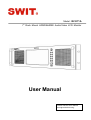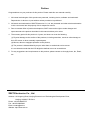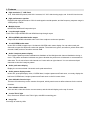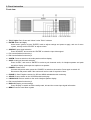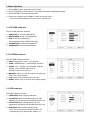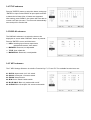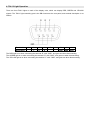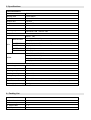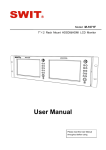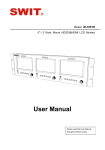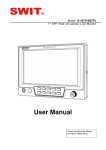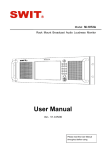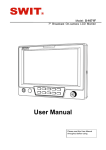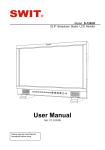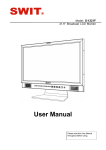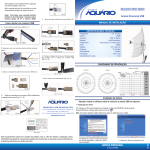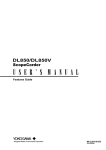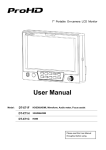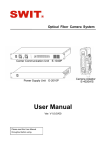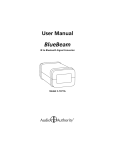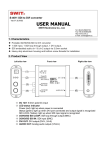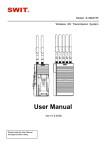Download User Manual
Transcript
Model: M-1071A 7" Rack Mount HDSDI&HDMI Audio/Video LCD Monitor User Manual Please read this User Manual throughout before using. Preface Congratulations on your purchase of this product. Please read this user manual carefully. 1 . All internal technologies of this product are protected, including device, software and trademark. Reproduction in whole or in part without written permission is prohibited. 2 . All brands and trademarks of SWIT Electronics Co., Ltd. are protected and other relative trademarks in this user manual are the property of their respective owners. 3 . Due to constant effort of product development, SWIT reserves the right to make changes and improvements to the product described in this manual without prior notice. 4 . The warranty period of this product is 2 years, and does not cover the following: (1) Physical damage to the surface of the products, including scratches, cracks or other damage to the LCD screen or other externally exposed parts; (2) Misuse, abuse or negligent operation to the product; (3) The product is disassembled by anyone other than an authorized service center. It is considered normal that the LCD bright dot defects are not to exceed three. 5 . For any suggestions and requirements on this product, please contact us through phone, fax, Email, etc. SWIT Electronics Co., Ltd. Address: 10 Hengtong Road, Nanjing Economic and Technological Development Zone, Nanjing 210038, P.R.China Phone: +86-25-85805753 Fax: +86-25-85805296 Email: [email protected] Website: http://www.swit.cc Maintenance The Monitor 1. Please keep the signal terminals and the cooling vent away from knife-edge, metal or liquid in order to avoid short-circuit and damage. 2. Please don't try to disassemble any parts of the monitor by yourself, which would probably damage the monitor and do harm to human body, and it will cause the invalidation of product warranty. 3. Please don't touch the screen with your fingers, which would probably deface the screen. 4. Please don't press the screen; the LCD is extremely exquisite and flimsy. The power Please use the power adapter provided or recommended by the manufacturer in order to avoid damage. For a third party power adapter, please make sure the voltage range, supplied power, and polarity of power lead are fit. Please disconnect the power cable under the following situations: 1. If you do not operate this monitor for a period of time; 2. If the power cable or power adaptor is damaged; 3. If the monitor housing is broken. Working Environment 1. Please don't lay this product on the unstable place. 2. Please don't lay this product in hot, cold or wet location. Cleaning 1. Please clean the screen with dry and downy cloth or special LCD cleanser. 2. Please do not press hard when cleaning the screen. 3. Please do not use water or other chemical cleanser to clean the screen. The chemical may damage the LCD. 4. For first time use, please tear off the factory LCD film. To protect the LCD screen, please post the LCD protection film offered in the package. 1. Features ◆ High resolution 7” LCD Panel 16:9, 1024×600 LCD panels, with 900:1 contrast, H/V 160° wide viewing angle, and 19-inch 3U rack mount ◆ High performance speaker Equipped with high performance 3.0-inch antimagnetic coaxial speaker, and the frequency response range is 130Hz(±5Hz)~22KHz. ◆ Multiple inputs HD/SD-SDI, HDMI and Composite input ◆ Loop through outputs Each of the 2 input HD/SD-SDI and HDMI has loop through output. ◆ SDI and HDMI embedded audio output Output SDI and HDMI embedded audio via 3.5mm earphone socket and speaker ◆ 16-ch VU/PPM audio meter Under SDI or HDMI, support up to 16 channels VU/PPM audio meter display. You can select each pair channels to output via earphone socket and speaker. The audio bar is green, and will turn yellow when audio exceeds -20dB, and turn red when exceeds -9dB. ◆ Audio Lissajous pattern display The Lissajous pattern provides instantaneous feedback of the left/right audio channel distribution during a remix. The pattern orientation indicates at a glance whether the present mix is balanced or concentrated to either side. The X axis refers to left channel and Y axis refers to right channel. You can select each pair channels to view the Lissajous pattern. ◆ Audio peak wave display Display the current selected 2 channels audio peak waveforms. ◆ Audio pattern display modes Under SDI, quad-split display video, VU/PPM bars, Lissajous pattern and Peak wave, or overlay display the half-tone VU/PPM bars, Lissajous pattern and Peak wave on the full screen video. ◆ User definable function keys There are 3 function keys on the monitor front panel, which permit users to define shortcuts for the various functions. ◆ User editable video title User can edit a video title for the current camera, and the title will display on the top of screen. ◆ 3-color TALLY light Red, Green and Yellow 3-color TALLY light, with DB-9 controlling port ◆ Image Flip Set image to rotate by 180 ° 2. Panel Instruction Front view ⑴ TALLY Light: Red, Green and Yellow 3-color TALLY indicator ⑵ ENTER: Select and Apply Under menu system, revolve “ENTER” knob to adjust settings and press to apply; and out of menu system, directly revolve “ENTER” to adjust volume. ⑶ SOURCE: Input signal selection Press “SOURCE” and revolve the “ENTER” to select the input video signal. ⑷ F1: User definable function key 1 ⑸ F2: User definable function key 2 ⑹ A-WFM: Press to switch on the audio peak waveform display. ⑺ A-SEL: Audio pair channels selection. Press “A-SEL”, and revolve “ENTER” to select a pair channels audio, for Lissajous pattern and peak waveform display, and output via earphone or speaker. ⑻ POWER: Power on/off Connect with power cable, press the “POWER” to switch on the monitor. Press again to switch off. Disconnect with power cable if the monitor will not be used for a period of time. ⑼ PHONE: 3.5mm Earphone socket, for SDI and HDMI embedded audio monitoring ⑽ A-BAR: Press to switch on the VU/PPM audio bar display. ⑾ LISSAJOUS: Press to switch on the audio Lissajous pattern display. ⑿ F3: User definable function key 3 ⒀ DISPLAY: Display current settings Press “Display” to switch on/off the safety mark, title and the current input signal information ⒁ MENU: Press to enter Menu system Rear view ⑴ DC 12V IN: Connect with DC12V 4-pin XLR power adapter. (Pin 1: Negative, Pin 4: Positive) ⑵ SDI-LOOP1: HD/SD-SDI loop through output from SDI-IN1 (BNC connector) ⑶ SDI-LOOP2: HD/SD-SDI loop through output from SDI-IN2 (BNC connector) ⑷ HDMI-IN: HDMI input ⑸ TALLY controlling port (RS-232) ⑹ HDMI-LOOP: HDMI loop through output ⑺ SDI-IN2: HD/SD-SDI input (BNC connector) ⑻ SDI-IN1: HD/SD-SDI input (BNC connector) ⑼ CVBS-IN: Composite video input (BNC connector) Input formats Input CVBS HDMI SMPTE-274M SDI Supported formats PAL / NTSC 480I / 576I / 480P / 576P 1080i (60 / 59.94 / 50) 720p (60 / 59.94 / 50) 1080p (60 / 59.94 / 50 / 30 / 29.97 / 25 / 24 / 23.98) 1080i (60 / 59.94 / 50) 1080p (30 / 29.97 / 25 / 24 / 23.98) SMPTE-RP211 1080psf (30 / 29.97 / 25 / 24 / 23.98) SMPTE-296M SMPTE-125M ITU-R BT.656 720p (60 / 59.94 / 50) 480i (59.94) 576i (50) 3. Menu Operation ⑴ Press “MENU” and it will display menu system ⑵ Revolve “ENTER” to select an item. The selected item will be highlighted display. ⑶ Press “ENTER” to enter the selected item. ⑷ Under menu system, press “MENU” to back to previous menu. *The menu will automatically save and quit if it remains idle. 3.1 PICTURE submenu The PICTURE submenu includes: ⑴ CONTRAST: 0-100 value adjustment ⑵ BRIGHTNESS: 0-100 value adjustment ⑶ HUE: 0-100 value adjustment (Only available under CVBS NTSC input) ⑷ SATURATION: 0-100 value adjustment ⑸ SHARPNESS: 0-100 value adjustment 3.2 SYSTEM submenu The SYSTEM submenu includes: ⑴ RATIO: Aspect ratio “16:9” / “4:3” selection ⑵ SCAN: “UNDERSCAN” / “OVERSCAN” selection ⑶ ZOOM: “OFF”, “ZOOM1” and “ZOOM2” selection ZOOM1: Canon DSLR scale zoom-in ZOOM2: Pixel to Pixel zoom-in ⑷ MARKER: Select and set the safe area scale from 80%, 85%, 90% and 95%. ⑸ FLIP: Select “ON” to flip the picture by 180°. ⑹ RESET: Select “YES” to recover all to factory setting. 3.3 OSD submenu The OSD submenu includes: ⑴ LANGUAGE: Menu language selection ⑵ H-POSITION: Menu horizontal position (0-100) adjustment, real-time preview and default value: 50. ⑶ V-POSITION: Menu vertical position (0-100) adjustment, real-time preview and default value: 50. ⑷ DURATION: Menu timeout setting (5-60) Set a time (in seconds) in which the menu will automatically quit if remains idle. Default: 15. 3.4 TITLE submenu Revolve "ENTER" button to select the letters, and press "ENTER" to input. Select SPACE to input space and DEL to delete the left letter. Max 10 letters are supported. After setting, press "MENU", the system will save data to current user and quit menu. The menu will automatically save and quit if it remains idle. 3.5 DISPLAY submenu The DISPLAY submenu is to select the items to be displayed on screen when ‘DISPLAY” button is pressed. Revolve "ENTER" to turn on/off the items: ⑴ INFO: Including Input format, aspect ratio, underscan/overscan, zoom status ⑵ MARKER: Reserved, not adjustable ⑶ TITLE: User edited title ⑷ MARKER4:3: Reserved, not adjustable 3.6 F KEY submenu The F KEY Settings Submenu is to define Function Key F1, F2 and F3. The available function items are: 01- RATIO: Aspect ratio 16:9 / 4:3 switch 02- SCAN: Underscan / Overscan switch 03- ZOOM: Video Zoom-in 04- B/W: Color / Black & white switch 05- BLUE ONLY: Blue only mode switch on/off 06- AUDIO FULL: Quad-split / full screen mode switch 4. TALLY Light Operation There are front TALLY lights on each of the display units, which can display RED, GREEN and YELLOW signals. The TALLY light controlling port is the DB-9 socket at the rear panel, and terminal description is as follows: Terminal Description 1 2 Y 3 G 4 R 5 6 7 GND 8 GND 9 GND The RED light is on when connecting the terminal “R” with “GND”, and goes out when disconnecting. The GREEN light is on when connecting the terminal “G” with “GND”, and goes out when disconnecting. The YELLOW light is on when connecting the terminal “Y” with “GND”, and goes out when disconnecting. 5. Specifications LCD Performance Size 7.0 inches Display area 153.6×90mm Resolution 1024×RGB×600 Aspect ratio 16:9/4:3 Brightness 400cd m2 Contrast 900:1 Color 16.77 million colors Viewing angle Horizontal: 160 Vertical: 160 / ° Video Format CVBS NTSC SMPTE-274M SDI ° ∕PAL 1080i (60 / 59.94 / 50) 1080p (30 / 29.97 / 25 / 24 / 23.98) SMPTE-RP211 1080psf (30 / 29.97 / 25 / 24 / 23.98) SMPTE-296M 720p (60 / 59.94 / 50) SMPTE-125M 480i (59.94) ITU-R BT.656 576i (50) 480I / 576I / 480P / 576P HDMI 1080i (60 / 59.94 / 50) 720p (60 / 59.94 / 50) 1080p (60 / 59.94 / 50 / 30 / 29.97 / 25 / 24 / 23.98) General Input voltage DC 6.5-17V Power consumption ≤18W Working temperature 0 Working humidity Storage temperature Storage humidity Dimensions Net weight (main body) ℃~+40℃ 10%~90% -15℃~+60℃ 10%~90% 481×130×123mm, Standard 19” rack, 3U height. 3085g 6. Packing List 1. Monitor 2. User Manual 3. Power adaptor 4. Power cable 5. LCD protection film ×1 ×1 ×1 ×1 ×1