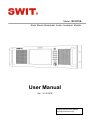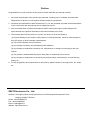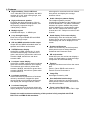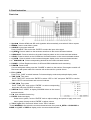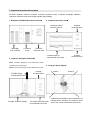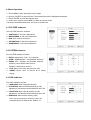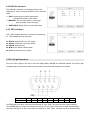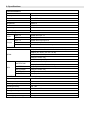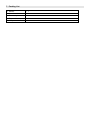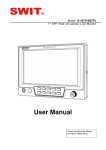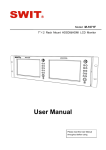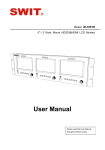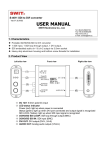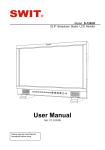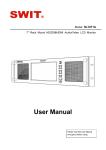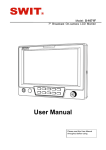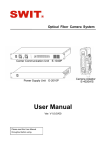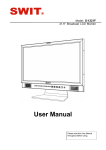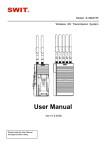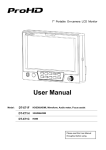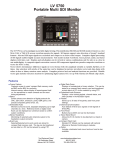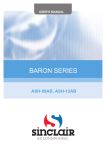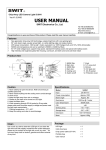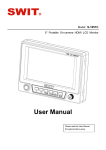Download User Manual
Transcript
Model: M-1072A Rack Mount Broadcast Audio Loudness Monitor User Manual Ver:V1.0.0V00 Please read this User Manual throughout before using. Preface Congratulations on your purchase of this product. Please read this user manual carefully. 1 . All internal technologies of this product are protected, including device, software and trademark. Reproduction in whole or in part without written permission is prohibited. 2 . All brands and trademarks of SWIT Electronics Co., Ltd. are protected and other relative trademarks in this user manual are the property of their respective owners. 3 . Due to constant effort of product development, SWIT reserves the right to make changes and improvements to the product described in this manual without prior notice. 4 . The warranty period of this product is 2 years, and does not cover the following: (1) Physical damage to the surface of the products, including scratches, cracks or other damage to the LCD screen or other externally exposed parts; (2) The LCD dot defects are not over three; (3) Any damage caused by using third-party power adaptors; (4) Any damage or breakdown caused by use, maintenance or storage not according to the user manual. (5) The product is disassembled by anyone other than an authorized service center. (6) Any damage or breakdown not caused by the product design, workmanship, or manufacturing quality, etc. 5 . For any suggestions and requirements on this product, please contact us through phone, fax, Email, etc. SWIT Electronics Co., Ltd. Address: 10 Hengtong Road, Nanjing Economic and Technological Development Zone, Nanjing 210038, P.R.China Phone: +86-25-85805753 Fax: +86-25-85805296 Email: [email protected] Website: http://www.swit.cc Maintenance The Monitor 1. Please keep the signal terminals and the cooling vent away from knife-edge, metal or liquid in order to avoid short-circuit and damage. 2. Please don't try to disassemble any parts of the monitor by yourself, which would probably damage the monitor and do harm to human body, and it will cause the invalidation of product warranty. 3. Please don't touch the screen with your fingers, which would probably deface the screen. 4. Please don't press the screen; the LCD is extremely exquisite and flimsy. The power Please use the power adapter provided or recommended by the manufacturer in order to avoid damage. For a third party power adapter, please make sure the voltage range, supplied power, and polarity of power lead are fit. Please disconnect the power cable under the following situations: 1. If you do not operate this monitor for a period of time; 2. If the power cable or power adaptor is damaged; 3. If the monitor housing is broken. Working Environment 1. Please don't lay this product on the unstable place. 2. Please don't lay this product in hot, cold or wet location. Cleaning 1. Please clean the screen with dry and downy cloth or special LCD cleanser. 2. Please do not press hard when cleaning the screen. 3. Please do not use water or other chemical cleanser to clean the screen. The chemical may damage the LCD. 4. For first time use, please tear off the factory LCD film. To protect the LCD screen, please post the LCD protection film offered in the package. 1. Features ◆ High resolution 7-inch LCD Panel 16:9, 1024×600 FFS LCD panels, with 900:1 contrast, H/V 160° wide viewing angle, and 19-inch 3U rack mount ◆ High performance speaker Equipped with high performance 3.0-inch magnetically shielded coaxial speaker, and the frequency response range is 130Hz(±5Hz) 22KHz. ~ ◆ Multiple inputs 2×HD/SD-SDI input , 1× HDMI input ◆ Loop through outputs Each of the 2 input HD/SD-SDI and HDMI has loop through output. ◆ SDI and HDMI embedded audio output Output SDI and HDMI embedded audio via speaker and 6.35mm audio socket. ◆ VU/PPM meters display Under SDI or HDMI, support ch1, 2 audio VU/PPM meters display. The audio bar is green, and will turn yellow when audio level exceeds -20dB, and will turn red when exceeds -9dB. ◆ Loudness* meter display Under SDI or HDMI, support stereo loudness meter and real-time loudness value display. The loudness value will turn yellow when exceeds -36LKFS, and will turn green when exceeds -26LKFS, and will turn yellow when exceeds-22LKFS. ◆ Loudness waveform Record and trace a period time of loudness values by waveforms; Support the past 1 minute period and user defined time period, and display the average loudness values ◆ Loudness histogram Count a period time of loudness values and display histogram; Support the full time range when signal is connected and user defined time period, and display the average loudness values. ◆ Audio Lissajous pattern display The Lissajous pattern provides instantaneous feedback of the left/right audio channel distribution. The pattern orientation indicates at a glance whether the present audio is balanced or concentrated to either side. The 45 ° oblique line refers to right channel and 135 ° oblique line refers to left channel. ◆ Quad display / Full screen display Quad display video and all charts, each quarter can be set to one of the charts or the video display and can be displayed in full screen. ◆ Underscan/Overscan There is a function key on the front panel, which permit users to change between Underscan and Overscan mode. ◆ SD scale marker Under HD input, the monitor can display a center 4:3 scale marker, to help the image composition for SD broadcasting ◆ Zoom in Supports real-time zoom in from the center area. Zoom1: Canon DSLR scale zoom-in Zoom2: Pixel to Pixel zoom-in ◆ Image Flip Set image to rotate by 180 ° ◆ User definable function keys There is a function key on the front panel, which permits users to define shortcuts for the various functions. ◆ Front 3-color TALLY light Red, Green and Yellow 3-color TALLY light Remark: the audio loudness monitoring of this product is fully complied with ITU-R BS.1770-3 and EBU-R-128 standards. 2. Panel Instruction Front view ⑴ Speaker:Monitor HDMI and SDI audio (speaker will automatically mute when 6.35mm outputs) ⑵ MENU:Press to enter Menu system ⑶ SOURCE: Input signal selection Press “SOURCE” and revolve the “ENTER” to select the input video signal. ⑷ A_WFM*:Press to switch on the loudness waveform on the current activated window. ⑸ LISSAJOUS*: Press to switch on the audio Lissajous pattern on the current activated window. ⑹ A-BAR*: Press to switch on the VU/PPM and Loudness meters on the current activated window. ⑺ A_HIST*:Press to switch on the loudness histogram display on the current activated window. ⑻~⑾ WINDOW1~4:Select corresponding window as the current activated window ⑿ PHONE:6.35mm Earphone socket, for SDI and HDMI embedded audio monitoring ⒀ POWER:Power on/off ⒁ ⒂ ⒃ Connect with power cable, press the “POWER” to switch on the monitor. Press again to switch off. Disconnect with power cable if the monitor will not be used for a period of time. FULL_DISP Press “FULL_DISP” to switch between Full screen display mode and quad-split display mode TIME_RST Time reset Press “TIME_RST” and revolve “ENTER” to select “YES” or “NO” and press “ENTER” to confirm. Select “YES” to reset all times and recount Loudness. TIME_SEL Time select Press “TIME_SEL” and revolve “ENTER” to select corresponding time scale and press “ENTER” to confirm. VIDEO* Press “VIDEO” to display SDI/HDMI video on the current activated window. F1 User definable function key : : : ⒄ : ⒅ : ⒆ ENTER: Select and Apply Under menu system, revolve “ENTER” knob to adjust settings and press to apply; and out of menu system, directly revolve “ENTER” to adjust volume. ⒇ TALLY Light: Red, Green and Yellow 3-color TALLY indicator * Press WINDOW1~4 to select the current activated window, then press A_WFM or LISSAJOUS or A-BAR or A_HIST or VIDEO to display on the current activated window. Rear view ⑴ DC 12V IN: Connect with DC12V 4-pin XLR power adapter. (Pin 1: Negative, Pin 4: Positive) ⑵ SDI-LOOP1: HD/SD-SDI loop through output from SDI-IN1 (BNC connector) ⑶ SDI-LOOP2: HD/SD-SDI loop through output from SDI-IN2 (BNC connector) ⑷ HDMI-IN: HDMI input (HDMI-A) ⑸ TALLY controlling port (RS-232) ⑹ HDMI-LOOP: HDMI loop through output (HDMI-A) ⑺ SDI-IN2: HD/SD-SDI input (BNC connector) ⑻ SDI-IN1: HD/SD-SDI input (BNC connector) ⑼ Reserved interface Input formats Input Supported formats 1080p (60 / 59.94 / 50 / 30 / 29.97 / 25 / 24 / 23.98) 1080psf (30 / 29.97 / 25 / 24 / 23.98) HDMI 1080i (60 / 59.94 / 50) 720p (60 / 59.94 / 50) 480i / 576i / 480p / 576p SMPTE-274M SDI 1080i (60 / 59.94 / 50) 1080p (30 / 29.97 / 25 / 24 / 23.98) SMPTE-RP211 1080psf (30 / 29.97 / 25 / 24 / 23.98) SMPTE-296M 720p (60 / 59.94 / 50) SMPTE-125M 480i (59.94) ITU-R BT.656 576i (50) 3. Graphical Interface Description M-1072A supports real-time VU/PPM, real-time loudness meter, Loudness histogram statistics, Loudness waveform track and Lissajous phase figure display. : 1. Real-time VU/PPM and loudness meters : 3. Loudness waveform track Loudness track of the past 1 minute SDI/HDMI 2-ch VU/PPM Loudness meter Average loudness value Real-time loudness value : 2. Loudness histogram statistics Loudness track of user selected time scale Average loudness value Green: Loudness histogram of the whole time period 4. Lissajous phase display. counted from the signal input Purple: Loudness histogram of user selected time scale ITU/EBU Target Comfortable Section Average loudness display Average loudness value The whole time period and user selected time scale Audio-L Audio-R Instantaneous feedback of the distribution of left/right audio channels. The distance of the spot to the center indicates the audio level. 4. Menu Operation ⑴ Press “MENU” and it will display menu system ⑵ Revolve “ENTER” to select an item. The selected item will be highlighted displayed. ⑶ Press “ENTER” to enter the selected item. ⑷ Under menu system, press “MENU” to back to previous menu. *The menu will automatically save and quit if it remains idle. 4.1 PICTURE submenu The PICTURE submenu includes: ⑴ CONTRAST: 0-100 value adjustment ⑵ BRIGHTNESS: 0-100 value adjustment ⑶ HUE: (N/A, reserved function) ⑷ SATURATION: 0-100 value adjustment ⑸ SHARPNESS: 0-100 value adjustment 4.2 SYSTEM submenu The SYSTEM submenu includes: ⑴ RATIO: Aspect ratio “16:9” / “4:3” selection ⑵ SCAN: “UNDERSCAN” / “OVERSCAN” selection ⑶ ZOOM: “OFF”, “ZOOM1” and “ZOOM2” selection ZOOM1: Canon DSLR scale zoom-in ZOOM2: 4 times center zoom-in ⑷ FLIP: Select “ON” to flip the picture by 180°. (5) RESET: Select “YES” to recover all to factory setting. 4.3 OSD submenu The OSD submenu includes: ⑴ LANGUAGE: Menu language selection ⑵ H-POSITION: Menu horizontal position (0-100) adjustment, real-time preview and default value: 50. ⑶ V-POSITION: Menu vertical position (0-100) adjustment, real-time preview and default value: 50. ⑷ DURATION: Menu timeout setting (5-60) Set a time (in seconds) in which the menu will automatically quit if remains idle. Default: 15. 4.4 DISPLAY submenu The DISPLAY submenu is to select the items to be displayed on screen. Revolve "ENTER" to turn on/off the items: ⑴ INFO: Including Input format, aspect ratio, underscan/overscan, zoom status ⑵ MARKER: The 4:3 scale mark on 16:9 image. (Only available under HD input) ⑶ SAFE AREA: Select “ON” to reveal safety area 4.5 F KEY submenu The F KEY Settings Submenu is to define Function Key F1. The available function items are: 01- RATIO: Aspect ratio 16:9 / 4:3 switch 02- SCAN: Underscan / Overscan switch 03- ZOOM: Video Zoom-in 04- B/W: Color / Black & white switch 05- FLIP: flip the picture up to down 5. TALLY Light Operation The front TALLY lights on the top of LCD can display RED, GREEN and YELLOW signals. The TALLY light controlling port is the RS232 socket at the rear panel, and terminal description is as follows: Terminal Description 1 2 Y 3 G 4 R 5 6 7 GND 8 GND 9 GND The RED light is on when connecting the terminal “R” with “GND”, and goes out when disconnecting. The GREEN light is on when connecting the terminal “G” with “GND”, and goes out when disconnecting. The YELLOW light is on when connecting the terminal “Y” with “GND”, and goes out when disconnecting. 6. Specifications LCD Performance Size 7.0 inches Display area 153.6×90mm Resolution 1024×RGB×600 Aspect ratio 16:9/4:3 Brightness 400cd m2 Contrast 900:1 Color depth 16.77 million colors Viewing angle Horizontal: 160 Vertical: 160 / ° ° Input / Output Input Output BNC ×2 HD/SD-SDI input ×2 HDMI ×1 HDMI input ×1 BNC ×2 HD/SD-SDI loop output ×2 HDMI ×1 HDMI loop output ×1 6.35mm ×1 SDI/HDMI embedded audio output ×1 Video Format 1080p (60 / 59.94 / 50 / 30 / 29.97 / 25 / 24 / 23.98) 1080psf (30 / 29.97 / 25 / 24 / 23.98) HDMI 1080i (60 / 59.94 / 50) 720p (60 / 59.94 / 50) 480i / 576i / 480p / 576p SMPTE-274M SDI 1080i (60 / 59.94 / 50) 1080p (30 / 29.97 / 25 / 24 / 23.98) SMPTE-RP211 1080psf (30 / 29.97 / 25 / 24 / 23.98) SMPTE-296M 720p (60 / 59.94 / 50) SMPTE-125M 480i (59.94) ITU-R BT.656 576i (50) GENERAL ~ Input voltage DC 6.5V 17V Power consumption 12W Working temperature 0°C Working humidity Storage temperature Storage humidity ~+40°C 10%~90% ﹣15°C~﹢60°C 10%~90% Dimensions 480×123×130mm Net weight (main body) 3.23Kg 7. Packing List 1. Monitor 2. User Manual 3. Power adaptor 4. Power cable 5. LCD protection film ×1 ×1 ×1 ×1 ×1