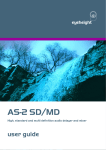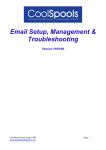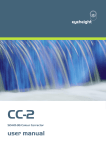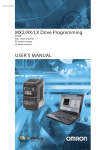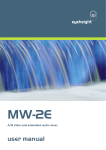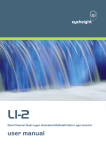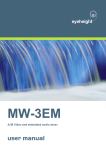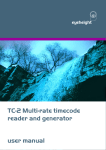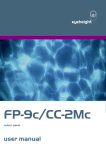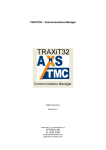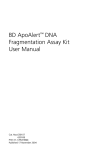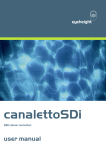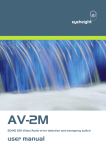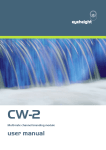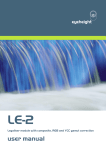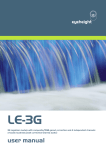Download BA-2 / BB2 logo inserter user manual
Transcript
eyeheight BA-2/BB-2 Simple SDI Logo Inserter user manual User Manual Versions Versions 1.00 Changes Version 7.2n New manual format (etherbox) Date SW Vers 10/12/08 -2eyeheight Unit 34 Park House Watford Business Park Greenhill Crescent Watford Herts GB WD18 8PH Reg. No. 2855535 Telephone: +44 (0) 1923 256 000 Fax: +44 (0) 1923 256 100 email: [email protected] Table of Contents 1 System Overview ............................................................................................... 6 1.1 The BA-2 Product ................................................................................... 6 1.2 Associated Equipment for the BA-2 ........................................................ 7 2 Installation .......................................................................................................... 8 2.1 Connections on the BA-2 product ........................................................... 8 2.2 Connection to NetLogo. .......................................................................... 8 2.3 The NetLogo application ......................................................................... 9 3 Menu Control of the BA-2 ................................................................................. 11 3.1 Flexipanel controls. ............................................................................... 11 3.1.1 Device Buttons. .................................................................................. 11 3.1.2 Menu Navigation. ............................................................................... 11 3.1.3 Parameter adjustment of a green menu............................................. 12 3.1.4 Parameter adjustment of a red menu................................................. 12 3.1.5 Information display ............................................................................. 12 3.2 Operation of BA-2 ................................................................................. 12 3.2.1 The play menus ................................................................................. 12 3.2.2 Assigning names to a play ................................................................. 12 3.2.3 The EDIT Menus ................................................................................ 13 3.2.4 Grabbing bugs ................................................................................... 13 3.2.5 Preparing a bug for a play list ............................................................ 13 Memories ........................................................................................................ 14 3.2.6 Power on memory .............................................................................. 14 3.2.7 User Memories................................................................................... 14 3.2.8 Naming User Memories ..................................................................... 14 3.3 Tamper Locking the BA-2. .................................................................... 14 3.4 GPI/Tally Set-up.................................................................................... 15 3.4.1 On-Board GPI’s.................................................................................. 15 3.4.2 On-Board Tally ................................................................................... 15 3.5 Web Control of the BA-2 ....................................................................... 15 3.6 The BA-2 Menu Set. ............................................................................. 16 4 Technical Appendix .......................................................................................... 30 -3eyeheight Unit 34 Park House Watford Business Park Greenhill Crescent Watford Herts GB WD18 8PH Reg. No. 2855535 Telephone: +44 (0) 1923 256 000 Fax: +44 (0) 1923 256 100 email: [email protected] 4.1 GPI/Tally technical information. ........................................................... 30 4.1.1 GPI Inputs. ......................................................................................... 30 4.1.2 Tally Output. ...................................................................................... 31 4.2 geNETics Automation Protocol Parameter table. .................................. 31 4.3 Technical Specification. ........................................................................ 34 -4eyeheight Unit 34 Park House Watford Business Park Greenhill Crescent Watford Herts GB WD18 8PH Reg. No. 2855535 Telephone: +44 (0) 1923 256 000 Fax: +44 (0) 1923 256 100 email: [email protected] Table of Figures Figure 1 BA-2 Processing card. ............................................................................ 7 Figure 2 - Front view of etherbox (FB-9E) fitted with FF-9 blank panel ................. 7 Figure 3 Rear view of etherbox with a single BA-2 installed.................................. 7 Figure 4 FP-9 Flexipanel can be fitted on the FB-9E or remotely using and RR-9 kit. .................................................................................................................. 7 Figure 5 BA-2 connections .................................................................................... 8 Figure 6 - Netlogo PC with Ethernet connection to etherbox................................. 9 Figure 7 NetLogo application .............................................................................. 10 Figure 8 Flexipanel (FP-9) controls. .................................................................... 11 Figure 9 Types of menus showing their characteristic colours ............................ 11 Figure 10 Web Based control of the BA-2 ........................................................... 16 Figure 11 Typical GPI Input................................................................................. 30 -5eyeheight Unit 34 Park House Watford Business Park Greenhill Crescent Watford Herts GB WD18 8PH Reg. No. 2855535 Telephone: +44 (0) 1923 256 000 Fax: +44 (0) 1923 256 100 email: [email protected] 1 System Overview The BA-2 is a cost effective single channel bug inserter with animation and an independent preview channel.. The BB-2 is the same as the above but without the animation capability. This manual must be used in conjunction with the etherbox manual which contains much of the generic information common to all eyeheight geNETics products. From now on this manual will refer to the BA-2 for both the BA-2 and BB-2 product. Where there is a difference it will be specifically pointed out. 1.1 The BA-2 Product The BA-2 is a single channel logo inserter with animation and a preview output. The system will accept 270Mbit SMPTE 259 signals. This system enables up to 6 channels of logo insertion in a 1RU chassis. This BA-2 is designed to work in conjunction with the etherbox chassis (FB-9E) with NetLogo PC management software for logo set up and download to the BA-2. The system can work without NetLogo if the user is prepared to load logos from the SDI Input. In this case the older FB-9 chassis or MB-9 chassis can be used. The latter chassis have no connectivity with NetLogo. The main features are : The system will store up to 64 user defined bugs. Animations are up to 10second duration and are limited by the internal 5Mbyte ram store. Animations can be played forward, backward, looped, bounced or triggered at regular intervals. Independent program and preview channels. Internal keyer with bug fade facility. Real time “grab” of bug animation using “cue dot” system Internal fade to black on main program output. Legaliser (To EBU 2000 spec) and EDH on main program output. Safe area generator on preview output. Automation control. 6 User memories store all user settings. Compatible with NetLogo software if installed in the FB-9E etherbox. 2 On-board GPI’s. On-Air tally open collector transistor. Compatible with etherbox GPI’s Mechanical relay bypass option available. Web Based Control Panel available. -6- eyeheight Unit 34 Park House Watford Business Park Greenhill Crescent Watford Herts GB WD18 8PH Reg. No. 2855535 Telephone: +44 (0) 1923 256 000 Fax: +44 (0) 1923 256 100 email: [email protected] IN1 LOOP PRGM PRVW SCAN RJ45 Figure 1 BA-2 Processing card. 1.2 Associated Equipment for the BA-2 The BA-2 processing card requires the following in order to set up and operate the unit. 1. An etherbox chassis (FB-9E). Up to six BA-2 units and be installed in one chassis. (An FB-9 or MX-9 can be used without NetLogo) 2. A Flexipanel control surface such as an FP-9 or an FP-10. Figure 2 - Front view of etherbox (FB-9E) fitted with FF-9 blank panel IN LOOP PGM P VW SCAN OUT OUT OUT IN I-BUS 232/422 ETHNET GPI/0-2 GPI-1 PSU 2 PSU 1 PANEL RS232/GPI/TALLY N I 1 N I L1 P OU T 1 OUT 2 N I 2 Slot 3 Slot 5 Slot 4 Slot 6 R S 23 2 Slot 2 Figure 3 Rear view of etherbox with a single BA-2 installed. Figure 4 FP-9 Flexipanel can be fitted on the FB-9E or remotely using and RR-9 kit. -7eyeheight Unit 34 Park House Watford Business Park Greenhill Crescent Watford Herts GB WD18 8PH Reg. No. 2855535 Telephone: +44 (0) 1923 256 000 Fax: +44 (0) 1923 256 100 email: [email protected] 2 Installation This unit requires SDI digital video connections to the BNC connectors. Optionally GPI’s and a Tally may also be connected normally using CAT5e cable. The user should refer to the etherbox user manual for installation of the BA-2 into a chassis and connection of flexipanels. This will also describe the process of acquiring a processing card (in this case the BA-2) by the Flexipanel which is necessary to access the menu structure within the BA-2. 2.1 Connections on the BA-2 product Figure 5 BA-2 connections The main video connections to the BA-2 are shown above. The GPI/TALLY connection pin-outs are shown in the technical appendix at the end of this manual. The RS232 is unused. 2.2 Connection to NetLogo. The BA-2 is designed to work with the NetLogo PC Microsoft Windows application. The minimum PC requirement is a 1GHz processor with 256Mbyte memory and a 10/100 base T Ethernet port. The system should be running NT or XP professional operating system. -8eyeheight Unit 34 Park House Watford Business Park Greenhill Crescent Watford Herts GB WD18 8PH Reg. No. 2855535 Telephone: +44 (0) 1923 256 000 Fax: +44 (0) 1923 256 100 email: [email protected] Figure 6 - Netlogo PC with Ethernet connection to etherbox. The NetLogo application runs on the PC and requires a standard Ethernet connection to the etherbox. The user should refer to the etherbox manual for information regarding setting up the TCP/IP address for the etherbox. 2.3 The NetLogo application The NetLogo application will allow the user to import 32 bit Targa files. These file types are chosen because they have an imbedded alpha channel which is required for logo creation. The Netlogo application allows the user to import Targa files which are then positioned and converted to the format required for logo download. The user can import multiple logos to make a play list. Finally the logos are downloaded into the BA-2 using the Ethernet connection. Once a set of logo’s is downloaded they are semi-permanently stored in Battery backed memory within the BA-2. -9eyeheight Unit 34 Park House Watford Business Park Greenhill Crescent Watford Herts GB WD18 8PH Reg. No. 2855535 Telephone: +44 (0) 1923 256 000 Fax: +44 (0) 1923 256 100 email: [email protected] Figure 7 NetLogo application NetLogo has a built in help system which will guide you through the process of importing logos, making play lists, configuring your BA-2 logo inserters and then downloading them into the BA-2 units. - 10 eyeheight Unit 34 Park House Watford Business Park Greenhill Crescent Watford Herts GB WD18 8PH Reg. No. 2855535 Telephone: +44 (0) 1923 256 000 Fax: +44 (0) 1923 256 100 email: [email protected] 3 Menu Control of the BA-2 All GeNETics products are controlled using a generic menu system. This generic menu system is operated from a generic panel (Flexipanel FP-9 or FP-10). An FP-9 is shown below (An FP-10 has the same controls in a different layout style). For information about acquiring processor cards for control on a Flexipanel see the etherbox manual section 4. 3.1 Flexipanel controls. Figure 8 Flexipanel (FP-9) controls. 3.1.1 Device Buttons. There are 8 grey device buttons. These switch between the currently selected processing cards installed in the etherbox. It is also possible to select cards in another chassis if the I-Bus is connected to the other chassis. 3.1.2 Menu Navigation. There are two ways to navigate from menu to menu. 1. Using the NEXT ane PREV buttons. These are for “Flat” menu structures. The NEXT and PREV LEDS will flash while further menus are available. 2. Using a GOTO ANOTHER MENU LCD button (as below coloured orange). This is more common and will take you straight to a relevant set of menus. Examples are the Play and UTILS menu’s shown on Figure 8. GOTO ANOTHER MENU SINGLE PARAMETER ADJUSTMENT DOUBLE OR TRIPLE PARAMETER ADJUSTMENT INFORMATION DISPLAY Figure 9 Types of menus showing their characteristic colours - 11 eyeheight Unit 34 Park House Watford Business Park Greenhill Crescent Watford Herts GB WD18 8PH Reg. No. 2855535 Telephone: +44 (0) 1923 256 000 Fax: +44 (0) 1923 256 100 email: [email protected] 3.1.3 Parameter adjustment of a green menu. A green menu is one in which there is only one adjustable parameter. There are two ways to adjust the parameter in a green menu. 1. Press the green LCD button. This will increment the value in that window. This is most frequently done when the menu parameter is Textural for example switching a parameter between ON and OFF. In this case a button press is most natural. 2. Use the Rotary digipot (A,B,C or D) to adjust the parameter in the respective LCD window (A,B,C or D). The direction and speed of rotation enable numeric values to be set easily. 3.1.4 Parameter adjustment of a red menu A red menu is one in which there is two or three adjustable parameters. In this case it is necessary to first select the menu by pressing the red button. When the red button is pressed it will turn green and either two or three of the rotary digipot LEDS will flash indicating that the respective rotary digipot will operate the respective parameter. 3.1.5 Information display A Yellow menu (Which on most panels does look a light orange!) is one in which only information is displayed. An example of this is the software version display. 3.2 Operation of BA-2 3.2.1 The play menus The Top Level menu takes you into 4 distinct areas of the BA-2. The PLAY menus are where the user actually take a Bug to “air” and selects the next bug to “air” on the preview monitor. In PLAY mode the preview monitor always show the “Transmission Preview” as indicated by the On-Screen Text. Only “PLAYS” can be taken to air. A “PLAY” is a captured bug/animating bug that has been edited by the user using the EDIT menus and then Added to the Play List. “PLAYS” can also be given names of up to 12 characters. 3.2.2 Assigning names to a play Names are assigned by the user to a PLAY while play menu 05 is displayed. Using an Eyeheight KB-9 keyboard connected to the FB-9/10 the user types “ENTER” and then can type a 12-character name. To exit the text editor type “ENTER” again. Each PLAY has a default name of “NewPlyNoName” (New play with no name assigned). - 12 eyeheight Unit 34 Park House Watford Business Park Greenhill Crescent Watford Herts GB WD18 8PH Reg. No. 2855535 Telephone: +44 (0) 1923 256 000 Fax: +44 (0) 1923 256 100 email: [email protected] 3.2.3 The EDIT Menus The EDIT menus are used for capturing Bugs and then manipulating them and adding them to the play list. Once an edited bug has been added to the play list it cannot then be changed in any way. These menus also enable the user to delete bugs and delete plays so providing a simple but effective bug management system. 3.2.4 Grabbing bugs Bugs are grabbed from the “scan in” input of the BA/BB-2 units. Bugs must be prepared offline by a graphic system and then presented SDI to the scan input of the BA-2. In preparing a bug the artist must consider the “fill” (The bug picture) and the “key”. The brightness of the key signal at any point determines the opacity of the final overlaid bug. If the user is grabbing a animation sequence then a frame with at least 1/100th of a frame of “Peak White”. (A full white frame is perfectly good also- This is called a cue-dot), must proceed the animation fill and key sequences. A few seconds of black prior to the cue dot is also advisable. The cue-dot starts the BA-2 recording the sequence. Note the BB-2 does NOT have the animation feature. The sequence for grabbing bugs is as follows, from top menu: EDITEDITAQUIRE NEW BUG (LEFT RIGHT TOP BOTTOM) Set up the cursors in menus 3639 to the required grab area. They will be seen on-screen. Press NEXT (Grey button) If grabbing an animation, set the number of animated frames. Press “GRAB” (menu 42). The system will say “VIDEO READY” Present the fill to the Scan Input of the BA-2 and press again. After a time the unit will say “KEY READY”. If animated play the animation with the cue dot frame to start. Present the key to the Scan Input of the BA-2 and press again. ”. If animated play the animation with the cue dot frame to start. Optionally name the bug. Please refer to section 0 except, this time, using this menu. The system will now return to menus 1215 in the EDIT menu where the user can start preparing the grabbed bug for the PLAY list. 3.2.5 Preparing a bug for a play list The following is a typical sequence used to prepare a bug for a play list. ( if the user needs to get here from the top menu rather than using the section 3.2.4 sequence, then press EDITEDITNEXT (grey button)) - 13 eyeheight Unit 34 Park House Watford Business Park Greenhill Crescent Watford Herts GB WD18 8PH Reg. No. 2855535 Telephone: +44 (0) 1923 256 000 Fax: +44 (0) 1923 256 100 email: [email protected] Use the H-POSn and the V-POSn menus (menus#13,14) to position the bug to the required position. The bug will move on-screen. If this is not an animated bug skip the next two steps. If this is an animated logo, then press NEXT and use menus#16,17 to Trim the animation IF this is required. (To preview the animation at any time, use menu#20 to start it going). Press Menu#18 (Anim Play Modes) to enter Animation Modes and set these as required. Go directly to menu 21 by pressing NEXTNEXT (Add to play list) (Grey button) to add this to the play list. Memories 3.2.6 Power on memory On power up, this product will remember the logo selected and the logo state that has been saved in the Power-On memory. Other parameters such as fade transition times and GPI settings will follow the power on memory settings set as on menu 95. 3.2.7 User Memories The user memories are a generic feature of all eyeheight geNETics products. Six of these are included in the BA-2. Parameters as shown in the RED menu numbers are saved. The user memories will also recall the current logo number and on-air state when they were saved. 3.2.8 Naming User Memories The user memories can be named with up to 6 characters. To do this plug in a PS-2 Keyboard into a Flexipanel and select the appropriate processor card with a device button. (See Figure 9 for connector location). To name memory 1, “TXroom” 1. Hit F9 function key. The LCD displays will change to text entry mode 2. Type “M01:TXroom” and then press enter. 3. You may get a “not acknowledged” message, this does not matter. Other memories can be named in the same way but changing the 01 to another memory number. 3.3 Tamper Locking the BA-2. The user can lock specific menus or all the menus on the BA-2 so that it cannot be adjusted with a manual control panel. This does not effect automation. - 14 eyeheight Unit 34 Park House Watford Business Park Greenhill Crescent Watford Herts GB WD18 8PH Reg. No. 2855535 Telephone: +44 (0) 1923 256 000 Fax: +44 (0) 1923 256 100 email: [email protected] To do this plug in a PS-2 Keyboard into a Flexipanel and select the appropriate processor card with a device button. (See Figure 9 for connector location). To lock only menu 5. (Next Logo for channel A) 1. Hit F9 function key. The LCD displays will change to text entry mode 2. Type “L05:” and then press enter. A padlock symbol will appear on the menu and it cannot be adjusted. To unlock menu 5, type “A05:” as step 2 above. Other menus are done in the same way To lock the whole product type “L:” as step 2 above and to unlock the whole product type “A:” as step 2 above. 3.4 GPI/Tally Set-up. 3.4.1 On-Board GPI’s There is now an “Internal GPI OFF/LATCH/MOMENT” menu which can be found by navigating, MISCUTILSNEXT (grey button) and this menu will be found. This menu will default to OFF and is only useful for users with an RJ-45 connector on the rear of the BA-2 or BB-2 unit. The RJ-45 connector has 2 GPI’s which can be used to trigger the current logo on and off. IMPORTANT. IF YOU DO NOT HAVE AN RJ-45 CONNECTOR AT THE REAR OF YOUR UNIT, THE GPI MENU MUST BE OFF. 3.4.2 On-Board Tally The single tally output is an isolated relay closure. 3.5 Web Control of the BA-2 If the BA-2 is installed in the etherbox it is possible to control the BA-2 primary functions from a web based java applet. Please refer to the etherbox manual for instructions on how to set up the system to do this. - 15 eyeheight Unit 34 Park House Watford Business Park Greenhill Crescent Watford Herts GB WD18 8PH Reg. No. 2855535 Telephone: +44 (0) 1923 256 000 Fax: +44 (0) 1923 256 100 email: [email protected] Figure 10 Web Based control of the BA-2 3.6 The BA-2 Menu Set. The following set of menus defines the operational controls of the BA-2. Note: Only parameters with RED menu numbers are stored in the memories and the Power-ON memory. Menus 00-03 Top Level Menus PLAY EDIT FTB <BA-2 bug unit Menu Num. 00 01 02 03 Heading PLAY EDIT FTB MISC Automation none none none none MISC PrTX> Function Go To the main Play menu 4 Go To the edit menu 8 Go to menu 52, Fade to Black. Go To the main miscellaneous menu 56 - 16 eyeheight Unit 34 Park House Watford Business Park Greenhill Crescent Watford Herts GB WD18 8PH Reg. No. 2855535 Telephone: +44 (0) 1923 256 000 Fax: +44 (0) 1923 256 100 email: [email protected] Menus 04-07 PLAY Menus NXT:02 AuTran DayBug Time =34 Fr TAKE ON Menu Num. 04 Heading TAKE Automation 05 Next Bug [1nn] 06 Auto transition time 05Secs BACK none 07 [2=Fade Up 1=Fade Down] [1200] BACK Function Pressing this key causes a Fade Up/Down of the “Next Bug Play” shown in menu#5. The user selects here which “Bug Play” is called up next to Program. This may be changed while the previous bug is faded up and viewed on the Preview Output. The program output does not take this bug until the current bug is faded down and the next fade up transition is performed. This determines the time taken to make a transition on the program output. (Bug fades up or down). The readout is in seconds. Go To the Top Level Menus Menus 08-11 Edit menu tree Bugs Stored =4 Menu Num. 08 09 10 11 DELETE STORED BUG AQUIRE NEW BUG Heading Bugs stored Acquire new bug Automation none Delete stored bug BACK none none none BACK Function This indicates to the user the number of Bugs in the Bug Store. This takes the user to menus#3643. It is using these menus, that the user grabs new bugs into the system. This takes the user to menus#3643. It is using these menus that the user grabs new bugs into the system. Go To the Top Level Menus - 17 eyeheight Unit 34 Park House Watford Business Park Greenhill Crescent Watford Herts GB WD18 8PH Reg. No. 2855535 Telephone: +44 (0) 1923 256 000 Fax: +44 (0) 1923 256 100 email: [email protected] Menus 12-15 Edit menu, bug positioning (NEXT to navigate) BUG:02 DayBug Menu Num. 12 13 14 15 V-Posn =56 H-Posn =234 Heading BUG:nn {Bug User Name} Automation [1nn] H-Posn <xxxx> V-Posn <xxxx> <BACK> [0719] [0575] [0488 for 525 sysms] None BACK Function This selects the current Bug for editing into the “Bug Play List”. The user can move this bug into position and alter its animation parameters if applicable before adding it to the “Bug Play List”. The bug will be displayed on the preview output. This will move the Bug selected in menu 12 horizontally. This will move the Bug selected in menu 12 vertically. This Returns to the top menu#03 . Menus 16-20 Edit menu, animation trimming (NEXT/PREV to navigate) ANIM TRIM-H <34> Menu Num. 16 17 18 19 ANIM TRIM-L <00> Heading ANIM TRIM-H ANIM TRIM-L ANIM PLAY MODES <BACK> Automation [0number of frames in animation-1] ANIM PLAY MODES BACK Function BA-2 functionality ONLY – NOT BA-2 [0number of frames in animation-1] BA-2 functionality ONLY – NOT BA-2 None BA-2 functionality ONLY – NOT BA-2 None This Returns to the top menu#03 . - 18 eyeheight Unit 34 Park House Watford Business Park Greenhill Crescent Watford Herts GB WD18 8PH Reg. No. 2855535 Telephone: +44 (0) 1923 256 000 Fax: +44 (0) 1923 256 100 email: [email protected] Menus 20-23 Edit menu, play list management (PREV to navigate) START ANIM’N Menu Num. 20 21 22 23 ADD TO PLAY LIST Heading START ANIM’n ADD TO PLAY LIST DELETE PLAY ITEM <BACK> Automation [01] Write a 1 for Take None DELETE PLAY ITEM BACK Function BA-2 functionality ONLY – NOT BA-2 This takes the user to menus#2427. Once the Bug shown on the preview monitor has been set up as the user requires it can then be added to the “Bug Play List” by pressing this button. This takes the user to menus#2831. This will delete an item in the “Bug Play List” if it is no longer required. This Returns to the top menu#03 . None None Menus 24-27 Confirm add to play list menus SURE? Menu Num. 24 25 Heading Sure? YES 26 NO 27 <BACK> YES NO Automation None [01] write a “1” to take. [01] write a “1” to take. None BACK Function Info This Accepts the “ADD TO PLAY LIST” Request. This Declines the “ADD TO PLAY LIST” Request. This Returns to menus#2023. - 19 eyeheight Unit 34 Park House Watford Business Park Greenhill Crescent Watford Herts GB WD18 8PH Reg. No. 2855535 Telephone: +44 (0) 1923 256 000 Fax: +44 (0) 1923 256 100 email: [email protected] Menus 28-31 Play delete menus PLAY02 DayBug Menu Num. 28 29 30 31 P-LIST STORED =04 Heading PLAYnn {Bug Play User Name} P-LIST STORED =nn DELETE THIS PLAY <BACK> Automation [1nn] None [01] write a “1” to take. None DELETE THIS PLAY BACK Function This selects the “Bug Play” that the user wishes to delete. This shows the user the current number of “Bug Plays” in the “Bug Play List”. Max 64. This will perform the deletion of the “Bug Play” shown in menu number 28. This Returns to menus#2023. Menus 32-35 Confirm delete play menus SURE? Menu Num. 32 Heading Sure? YES NO Automation BACK Function None Info 33 YES [01] write a “1” to take. This Accepts the “DELETE PLAY ITEM” Request. 34 NO None This Declines the “DELETE PLAY ITEM” Request. 35 <BACK> None This Returns to menus#2023. - 20 eyeheight Unit 34 Park House Watford Business Park Greenhill Crescent Watford Herts GB WD18 8PH Reg. No. 2855535 Telephone: +44 (0) 1923 256 000 Fax: +44 (0) 1923 256 100 email: [email protected] Menus 36-39 Grab cursor control (NEXT to navigate) LEFT < > RIGHT < > Menu Num. 36 Heading LEFT <XXXX> Automation 37 RIGHT <XXXX> [0719] 38 TOP <XXXX> BOTTOM <XXXX> [0576] 488 for 525 Systems 39 < TOP > BOTTOM < > Function On entering these menus a cursor “Box” appears and the Preview monitor switches to the “Grab” input of the unit. It is within this area that the Bug will be captured from the “Grab input”. This Menu adjusts the left hand cursor. Refer to above. This Menu adjusts the right hand cursor. Refer to above. This Menu adjusts the Top cursor. Refer to above. This Menu adjusts the Bottom cursor. [0719] [0576] 488 for 525 Systems Menus 40-43 Grab logo menus (PREV to navigate) Num of Frames =45 AQUIRE MODE:= GRAB Menu Num. 40 Heading Num.Of Frames =nn Automation 41 AQUIRE MODE <mode> !GRAB! !!!!!!!!!!!!!! None 42 [0255] [0=OFF 2=Grab Vid 5=Grab Key ] GRAB GO! BACK Function This selects the number of Video frames that the user wishes to Grab. For a “Still Frame” set this to “1”. For an animation, select the number of frames in the animation. This displays the “Grab Mode” this will be “normal” for a still frame and “cuedot” for animation. This menu takes the user through the Bug Grab Process. Hit Once: “Video Ready” Mode. The user must get ready the Bug Fill. - 21 eyeheight Unit 34 Park House Watford Business Park Greenhill Crescent Watford Herts GB WD18 8PH Reg. No. 2855535 Telephone: +44 (0) 1923 256 000 Fax: +44 (0) 1923 256 100 email: [email protected] Hit Again:[Grabs Video Input] The user must now get ready the bug key. Hit again:[Grabs Key Input]. 43 <BACK> The user is required to Provide a video (Fill) and a key signal consecutively. If an animation is being grabbed the user must provide a frame with a “cuedot” on the frame prior to the actual Bug animation and the Bug animation Key. This Returns to menus#823. None Menus 44-47 Delete bug menus BUG:02 DayBug Menu Num. 44 45 46 47 Bugs Stored =04 Heading BUG:nn {Bug User Name} BUGS STORED =nn DELETE THIS BUG <BACK> Automation [1nn] None [01] write a “1” to take. None DELETE THIS BUG? BACK Function This selects the “Bug” that the user wishes to delete. This shows the user the current number of “Bugs” in the “Bug Store”. Max 64. This will perform the deletion of the “Bug” shown in menu number 44. This Returns to menus#823. Menus 48-51 Confirm bug delete menus SURE? YES NO BACK - 22 eyeheight Unit 34 Park House Watford Business Park Greenhill Crescent Watford Herts GB WD18 8PH Reg. No. 2855535 Telephone: +44 (0) 1923 256 000 Fax: +44 (0) 1923 256 100 email: [email protected] Menu Num. 48 49 Heading Sure? YES 50 NO 51 <BACK> Automation None [01] write a “1” to take. None None Function Info This Accepts the “DELETE THIS BUG” Request. This Declines the “DELETE THIS BUG” Request. This Returns to menus#823. Menus 52-55 Fade to black menus FTB ON FTB Time =3.2s Menu Num. 52 Heading FTB: {status} 53 FTB Time Nn Sec 54 55 <BACK> Automation BACK [01] 0=Fade to Prog 1=Fade to Black Function This is effectively the "Take" button causing a fade FROM black or a fade TO Black. 0 Secs 20 Secs [0200] (1/10th sec's)] This indicates the time taken to fade to and from black. None Blank This Returns to menus#03. None Menus 56-59 Miscellaneous menu nests MEMS Menu Num. 56 UTIL RESET! Heading MEMS Automation None 57 UTIL None 58 RESET! None BACK Function This takes the user to menus#7287. These menus enable use of the 6 internal Memories. This takes the user to menus#6067. These menus are for some of the added value features of the unit. This takes the user to menus#8891. - 23 eyeheight Unit 34 Park House Watford Business Park Greenhill Crescent Watford Herts GB WD18 8PH Reg. No. 2855535 Telephone: +44 (0) 1923 256 000 Fax: +44 (0) 1923 256 100 email: [email protected] 59 <BACK> This shows the software version. Pressing NEXT after this takes you to the reset menus. These are for Power on reset settings and Total Reset (First Birthday). This Returns to menus#03. None Menus 60-63 Preview safe area generator menus SAFE ACTION ON Menu Num. 60 61 Legalr On Pgm = ON SACT 16:9 Thin Heading Safe Action Area Safe Caption Area Digital Edge Indicate Analogue Edge Indicate Area selected by menu#60 Automation On Off [01] BACK Function This Switches on and off the currently selected area. Pressing the "Red" switch next to this one and adjusting the rotary digipots with the lighted green LED's chooses the Selected area. When this button is pressed to "Green". The Three-line display in the window indicates the three options, which can be changed by adjusting the three rotary digipots A, B and C. Digipot A S.Action S.Capt. Dig Edge An Edge [03 Digipot B 4:3 16:9 16p4:3 16p149 43p16:9 [04] Determines the basic Function Selects "Safe Action" option Selects "Safe Caption" option Selects "Digital Edge" option Selects the "An. Edge" option Determines the Screen Format Standard 4:3 Screen Standard 16:9 Screen 16:9 Shoot to protect 4:3 16:9 Shoot to protect 14:9 (*) 4:3 Shoot to protect 16:9 (*) - 24 - eyeheight Unit 34 Park House Watford Business Park Greenhill Crescent Watford Herts GB WD18 8PH Reg. No. 2855535 Telephone: +44 (0) 1923 256 000 Fax: +44 (0) 1923 256 100 email: [email protected] (*) -- Not available in 525 Determines the Style of Indicate Thin White lines are used Thick White lines are used Shade is used for "danger area" Black is used for "danger area" Digipot C Thin Thick Shade Black [03] 62 Legaliser [01] 0=off 1=on 63 <BACK> None This enables or disables the internal RGB legaliser. This Returns to menus#5659. Menus 64-67 GPI-Tally and keying mode menus GPI Enable =ON Menu Num. 64 65 66 KEYER MODE Normal Heading Tally Box=1 Slot=1 Automation BACK Function GPI enable OFF/Latch/Momentary [02] 0=off 1=Latching 2=momentary This enables the GPI’s which are on the RJ-45 connector at the rear of the unit. OFF=GPI’s NOT enabled. Latching= If the GPI#1 is open circuit the logo is OFF, if the GPI#1 is shorted to ground, the logo is ON. Momentary= Momentary short on GPI#1 causes logo to so ON, momentary short on GPI#2 causes logo to go OFF. Short >100mS. KEYER MODE: <Normal/Additive Mix> Location of the GP-2 (GPI/Tally card option) [01] 0=off 1=on This Sets the internal keyer used for the Bug Keying to normal (Multiplicative) or Additive Mixing. This is the Box and Slot number of the GP-2 GPI option card. This will cause the GPO#1 (Tally) to indicate when the logo is on air. This will activate GPO#1 on the GP-2 card. Digipot A: Box=116 Digipot B: Slot=16 - 25 eyeheight Unit 34 Park House Watford Business Park Greenhill Crescent Watford Herts GB WD18 8PH Reg. No. 2855535 Telephone: +44 (0) 1923 256 000 Fax: +44 (0) 1923 256 100 email: [email protected] 67 None <BACK> This Returns to menus#5659. Menus 68-71 Animation set up menus ANIM TYPE RunFwd Menu Num. 68 69 70 71 ANIM REPEAT =ON Heading ANIM TYPE ANIM REPEAT <On/Off> REPEAT RATE nn Secs <BACK> Automation [04 0=No Anim 1=Run Fwd 2=Run Bwd 3=Loop 4=Bounce [01] 0=off 1=on [199] None REPEAT RATE <2.2s> BACK Function This determines the way that the animation is played when it is stored in a play list. For a still frame this will report “No Anim”. Run Fwd=The animation will run from the start frame to the end frame and stop Run Bwd=The animation will run from the end frame to the start frame and stop. Loop=The animation will run from the start frame to the end frame and then start again in a continuous loop. Bounce=The animation will run from the start frame to the end frame and then from the end frame to the start frame and so on in a continuous loop. If this is ON this will cause the animation to reset to the start every nn seconds, where nn is set in menu#70. If menu#69 is “ON” the animation will restart every “nn” seconds. This Returns to menus#823 (16) Menus 72-75 Memory 13 menus (NEXT to navigate) - 26 eyeheight Unit 34 Park House Watford Business Park Greenhill Crescent Watford Herts GB WD18 8PH Reg. No. 2855535 Telephone: +44 (0) 1923 256 000 Fax: +44 (0) 1923 256 100 email: [email protected] MEM1 ----------Menu Num. 72 MEM2 ----------- Heading MEM1 Automation 1=Recall 73 MEM2 1=Recall 74 MEM3 1=Recall 75 BACK none MEM3 ----------- BACK Function Pressing this will recall Memory number 1.User Names can be programmed in to the memories using a keyboard. See “geNETics User guide”, section “Giving product Memories names” Pressing this will recall Memory number 2. Pressing this will recall Memory number 3. Go To the Top Level Menus Menus 76-79 Memory 46 menus (NEXT/PREV to navigate) MEM4 ----------Menu Num. 76 MEM5 ----------- Heading MEM4 Automation 1=Recall 77 MEM5 1=Recall 78 MEM6 1=Recall 79 BACK none MEM6 ----------- BACK Function Pressing this will recall Memory number 4. Pressing this will recall Memory number 5. Pressing this will recall Memory number 6. Go To the Top Level Menus Menus 80-83 Save memory 13 menus (NEXT/PREV to navigate) SAVE MEM1 ------ SAVE MEM2 ------ SAVE MEM3 ------ BACK - 27 eyeheight Unit 34 Park House Watford Business Park Greenhill Crescent Watford Herts GB WD18 8PH Reg. No. 2855535 Telephone: +44 (0) 1923 256 000 Fax: +44 (0) 1923 256 100 email: [email protected] Menu Num. 80 81 82 83 Heading SAVE MEM1 SAVE MEM2 SAVE MEM3 BACK Automation 1=Save 1= Save 1= Save none Function Pressing this will Save Memory number 1. Pressing this will Save Memory number 2. Pressing this will Save Memory number 3. Go To the Top Level Menus Menus 84-87 Save memory 46 menus (NEXT/PREV to navigate) SAVE MEM4 Menu Num. 84 85 86 87 SAVE MEM5 Heading SAVE MEM4 SAVE MEM5 SAVE MEM6 BACK SAVE MEM6 Automation 1= Save 1= Save 1= Save none BACK Function Pressing this will Save Memory number 4. Pressing this will Save Memory number 5. Pressing this will Save Memory number 6. Go To the Top Level Menus Menus 88-91 Software version menu SOFTWA RE Ver ------ ---- Menu Num. 88 89 90 91 Heading Info Info none BACK Automation none none none none LK-2 Logo Vr7.2n # BACK Function Information Information Software Version Information Go To the Top Level Menus - 28 eyeheight Unit 34 Park House Watford Business Park Greenhill Crescent Watford Herts GB WD18 8PH Reg. No. 2855535 Telephone: +44 (0) 1923 256 000 Fax: +44 (0) 1923 256 100 email: [email protected] Menus 92-95 Power on memory menus Set As Pow On Memory Menu Num. 95 96 97 98 Recall Pow On Memory Heading Set As Pow On Memory Recall Pow On Memory Total Reset Automation 1=Set BACK none 1=Recall 1=Reset Total! Reset! !!!!!! BACK Function Pressing this will set the current system set-up as the Power on memory default. Pressing this will recall The Power-on memory set up in the last menu. Pressing this will cause a first Birthday of the unit. All current memories and settings will be lost. Go To the Top Level Menus - 29 eyeheight Unit 34 Park House Watford Business Park Greenhill Crescent Watford Herts GB WD18 8PH Reg. No. 2855535 Telephone: +44 (0) 1923 256 000 Fax: +44 (0) 1923 256 100 email: [email protected] 4 Technical Appendix 4.1 GPI/Tally technical information. Pin Number 1 Function -LATCH GPI#1, = OPEN for Bug OFF GPI#1, = SHORT to GND for Bug ON Function - MOMENT Momentary Short to ground will put logo ON (>100mS) 2 NOT USED Momentary Short to ground will put logo OFF (>100mS) 3 NOT USED NOT USED 4 Ground Ground 5 NOT USED NOT USED 6 NOT USED NOT USED 7 NOT USED NOT USED 8 NOT USED NOT USED Table 1 Rear 25 Way D-type Pinout GPI’s are short to Ground (pin 25) to activate. They require MOMENTARY operation only. At least 100mS pulse. Activation begins on the leading edge. 4.1.1 GPI Inputs. Figure 11 Typical GPI Input - 30 eyeheight Unit 34 Park House Watford Business Park Greenhill Crescent Watford Herts GB WD18 8PH Reg. No. 2855535 Telephone: +44 (0) 1923 256 000 Fax: +44 (0) 1923 256 100 email: [email protected] GPI’s are normally activated by a short to ground. The GPI has its own internal pull-up resistor. If the user is interfacing with logic then Vhigh = +12V>Vin>+3V Vlow = +0.3V>Vin>0V 4.1.2 Tally Output. This is a fully isolated pair of relay contacts. 24V, 0.5 Amp Max rating. 4.2 geNETics Automation Protocol Parameter table. Menu 0 1 2 3 4 Access N/A N/A N/A N/A R/W Text {<PLAY>}{<BA-2-}{ } {<EDIT>}{ bug }{ } {<FTB.>}{ unit }{ } {<MISC>}{ BA-2>}{ } { TAKE }{# } Low N/A N/A N/A N/A 0 Up N/A N/A N/A N/A 2 Lev A A A A A 5 R/W 0 Variabl e A 6 7 8 R/W N/A RD 1 N/A 0 240 N/A 10000 A A A 9 N/A N/A N/A A 10 11 N/A N/A {NXT:# } {AuTran}{Time= }{# Fr} { BACK }{=play=}{ } { Bugs }{Stored}{=# } {AQUIRE}{ NEW }{ BUG ]} {DELETE}{STORED}{ BUG ]} { BACK }{=edit=}{ } N/A N/A N/A N/A A A 12 13 14 15 R/W R/W R/W N/A {BUG:# } {H-POSn}{<# >} {V-POSn}{<# >} { BACK }{=edit=}{ } 0 0 0 N/A Variabl e 1440 575 N/A A A A A 16 R/W { ANIM }{TRIM-H}{<# >} Variabl e Variabl e A 17 R/W 0 Variabl e A 18 19 N/A N/A N/A N/A N/A N/A A A 20 R/W 0 1 A 21 N/A N/A N/A A 22 23 24 25 26 N/A N/A N/A R/W N/A N/A N/A N/A 0 N/A N/A N/A N/A 1 N/A A A A A A { ANIM }{TRIM-L}{<# >} { ANIM }{ PLAY }{MODES]} { BACK }{=edit=}{ } {START }{ANIM'n}{# } {ADD TO}{ PLAY }{ LIST]} {DELETE}{ PLAY }{ ITEM]} { BACK }{=edit=}{ } {SURE?]}{ }{ } {# } {NO }{ }{ } Txt1 Txt2 Txt3 < ON > <OFF > <TRAN> PREV'W OK! YES OK! Txt4 Txt5 - 31 eyeheight Unit 34 Park House Watford Business Park Greenhill Crescent Watford Herts GB WD18 8PH Reg. No. 2855535 Telephone: +44 (0) 1923 256 000 Fax: +44 (0) 1923 256 100 email: [email protected] 27 N/A { BACK }{=edit=}{ } 28 29 R/W RD 30 31 32 33 34 35 36 37 38 39 N/A N/A N/A R/W N/A N/A R/W R/W R/W R/W 40 R/W 41 RD {PLAY# } {P-list}{Stored}{=# } {DELETE}{ THIS }{ PLAY]} { BACK }{=edit=}{ } {SURE?]}{ }{ } {# } {NO }{ }{ } { BACK }{=edit=}{ } {LEFT: }{<# >} {RIGHT:}{<# >} {TOP: }{<# >} {BOTTOM}{<# >} {Num.Of}{Frames}{=# } {AQUIRE}{MODE:=}{# } 42 R/W {# 42 43 RD N/A {# } { BACK }{=edit=}{ 44 45 R/W RD 46 47 48 49 50 51 52 53 54 55 56 57 58 59 N/A N/A N/A R/W N/A N/A R/W R/W N/A N/A N/A N/A N/A N/A {BUG:# } { Bugs }{Stored}{=# } {DELETE}{ THIS }{ BUG ]} { BACK }{=edit=}{ } {SURE?]}{ }{ } {# } {NO }{ }{ } { BACK }{=edit=}{ } { FTB: }{# } { FTB }{ Time }{=# S} { }{ }{ } { BACK }{=ftb= }{ } [Gr] [Gr] [Gr] { BACK }{=misc=}{ } 60 RD {# 60 60 61 RD R/W R/W {# {# {# 61 61 62 63 R/W R/W R/W N/A 64 R/W 65 66 66 67 R/W R/W R/W N/A N/A N/A A 0 0 Variabl e 10000 A A N/A N/A N/A 0 N/A N/A 4 0 0 0 N/A N/A N/A 1 N/A N/A 716 716 576 576 A A A A A A A A A A 0 255 A 0 1 0 YES OK! A Grab CueDot 6 A !GRAB! VIDEO> !WAIT! VIDEO KEY > 0 N/A 6 N/A B A !!GO!! READY ...... !DONE! READY! 0 0 Variabl e 10000 A A N/A N/A N/A 0 N/A N/A 0 0 N/A N/A N/A N/A N/A N/A N/A N/A N/A 1 N/A N/A 1 200 N/A N/A N/A N/A N/A N/A A A A A A A A A A A A A A A YES OK! <OFF> <ON!> } 0 3 A SAFE SAFE DIGTAL ANALO G } } } 0 0 0 3 1 3 B C A ACTION OFF [S.Act CAPT'N ON [S.Cap EDGE EDGE [D.Edg [A.Edg 0 0 0 N/A 4 3 1 N/A B C A A [4:3 [Thin = OFF [16:9 [Thick = ON 16p4:3 [Shade 16p149 [Black 0 2 A OFF LATCH 0 1 1 N/A 1 16 6 N/A A A B A Normal AddMix } } {# } {# } {Legalr}{On PGM}{# } { BACK }{=util=}{ } {GPI }{Enable}{# } {KEYER }{MODE }{# } {GpiCrd}{Box=# } {Slot=#} { BACK }{=util=}{ } 43p14 9 MOMEN T - 32 eyeheight Unit 34 Park House Watford Business Park Greenhill Crescent Watford Herts GB WD18 8PH Reg. No. 2855535 Telephone: +44 (0) 1923 256 000 Fax: +44 (0) 1923 256 100 email: [email protected] NoAni m =OFF RunFw d =ON A (Mem1) ( OK ) 1 A (Mem2) ( OK ) 0 N/A 1 N/A A A (Mem3) ( OK ) } 0 1 A (Mem4) ( OK ) } 0 1 A (Mem5) ( OK ) {% >< }{ }{# } { BACK }{=mems=}{ } {# } {# } {# } { BACK }{=mems=}{ } {# } {# } {# } { BACK }{=mems=}{ } {SOFTWA}{-----]}{ } {RE Ver}{-----]}{ } {! }{ }{ } { BACK }{=reset}{ } {# } {# } {# } { BACK }{=reset}{ } 0 N/A 0 0 0 N/A 0 0 0 N/A N/A N/A N/A N/A 0 0 0 N/A 1 N/A 1 1 1 N/A 1 1 1 N/A N/A N/A N/A N/A 1 1 1 N/A A A A A A A A A A A A A A A A A A A (Mem6) ( OK ) Save Save Save DONE! DONE! DONE! Save Save Save DONE! DONE! DONE! Set As Recall TOTAL! WAIT!! WAIT!! WAIT!! RD {Next: }{Bug# 0 Variabl e A N/A R/W R/W N/A N/A R/W N/A N/A RD N/A N/A N/A RD N/A N/A N/A RD N/A N/A N/A RD N/A {Name: }{ } ( }{ } {# } { User }{TrTime}{=# fr} { BUG }{ }{ } {TRANS=}{ TIME }{ } {# } {Frames}{ }{ } {BUG }{ }{ } {#1 } {TRA }{ }{ } {NS }{......}{......} {BUG }{ }{ } {#2 } {TRA }{ }{ } {NS }{......}{......} {BUG }{ }{ } {#3 } {TRA }{ }{ } {NS }{......}{......} {BUG }{ }{ } {#4 } {TRA }{ }{ } 0 0 1 N/A N/A 1 N/A N/A N/A N/A N/A N/A N/A N/A N/A N/A N/A N/A N/A N/A N/A N/A Variabl e 3 253 N/A N/A 200 N/A N/A N/A N/A N/A N/A N/A N/A N/A N/A N/A N/A N/A N/A N/A N/A A A A A A A A A A A A A A A A A A A A A A A [Gr] [Gr] 68 69 R/W R/W { ANIM }{ TYPE }{# } { ANIM }{REPEAT}{# } {REPEAT}{ RATE }{<# S>} { BACK }{=edit=}{ } 70 71 R/W N/A 72 R/W {% > }{ }{# 73 R/W {% > }{ }{# 74 75 R/W N/A 76 R/W {% >$ }{ }{# 77 R/W {% >0 }{ }{# 78 79 80 81 82 83 84 85 86 87 88 89 90 91 92 93 94 95 R/W N/A R/W R/W R/W N/A R/W R/W R/W N/A N/A N/A N/A N/A R/W R/W R/W N/A 96 97 98 99 100 101 102 103 104 105 106 107 108 109 110 111 112 113 114 115 116 117 118 0 0 4 1 A A 1 N/A 99 N/A A A } 0 1 } 0 {% > }{ }{# } { BACK }{=mems=}{ } RunBwd Loop [Gr] [Gr] Bounce - 33 eyeheight Unit 34 Park House Watford Business Park Greenhill Crescent Watford Herts GB WD18 8PH Reg. No. 2855535 Telephone: +44 (0) 1923 256 000 Fax: +44 (0) 1923 256 100 email: [email protected] 119 N/A {NS }{......}{......} N/A N/A A 4.3 Technical Specification. When in SDI mode: SDI Inputs (270 Mbps, 800mV p-p±10% into 75Ω) 2 Input to SMPTE 259M SDI Outputs (270 Mbps, 800mV p-p±10% into 75Ω) 3 Outputs to SMPTE 259M SDI cable equalisation At least 200m of PSF 1/3 Return loss better than 18dB, 5 MHz – 270 Mhz General: Ancillary Data Passes all ancillary data in vertical and horizontal blanking except for CRC recalculation. Control Surfaces Option of local or remote FP-9 control panel. Chassis FB-9E etherBox 1U enclosure Delay <10us Power Supply 100-240v AC. Less than 50W power consumption with 6 BA-2 units installed. FB-9E Dimension Width 442mm Height 44mm Depth 300mm Weight <3Kg Temperature <25°C ambient, <55°C internal Humidity Recommended 40 to 55% Limits 20 to 80% - 34 eyeheight Unit 34 Park House Watford Business Park Greenhill Crescent Watford Herts GB WD18 8PH Reg. No. 2855535 Telephone: +44 (0) 1923 256 000 Fax: +44 (0) 1923 256 100 email: [email protected]