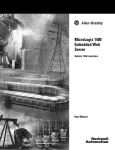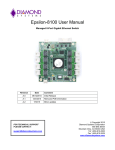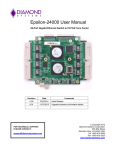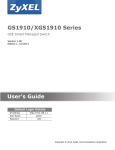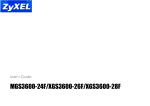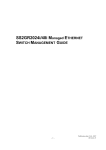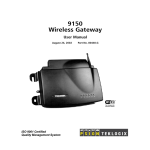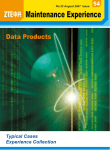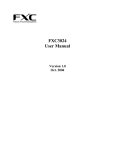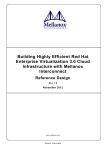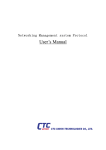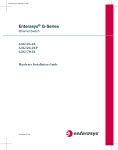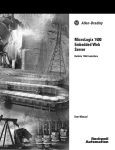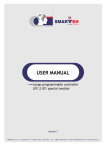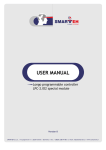Download PDF User Guide - Datainterfaces.com
Transcript
GSW-3420FM
20 X 100/1000Base-X SFP slots + 4 X GbE combo ports
(10/100/1000Base-T or 1000Base-X) L2 managed
Ethernet Switch
LEGAL
The information in this publication has been carefully checked and is believed to be entirely accurate at the
time of publication. CTC Union Technologies assumes no responsibility, however, for possible errors or
omissions, or for any consequences resulting from the use of the information contained herein. CTC Union
Technologies reserves the right to make changes in its products or product specifications with the intent to
improve function or design at any time and without notice and is not required to update this
documentation to reflect such changes.
CTC Union Technologies makes no warranty, representation, or guarantee regarding the suitability of its
products for any particular purpose, nor does CTC Union assume any liability arising out of the application
or use of any product and specifically disclaims any and all liability, including without limitation any
consequential or incidental damages.
CTC Union products are not designed, intended, or authorized for use in systems or applications intended to
support or sustain life, or for any other application in which the failure of the product could create a
situation where personal injury or death may occur. Should the Buyer purchase or use a CTC Union product
for any such unintended or unauthorized application, the Buyer shall indemnify and hold CTC Union
Technologies and its officers, employees, subsidiaries, affiliates, and distributors harmless against all claims,
costs, damages, expenses, and reasonable attorney fees arising out of, either directly or indirectly, any
claim of personal injury or death that may be associated with such unintended or unauthorized use, even if
such claim alleges that CTC Union Technologies was negligent regarding the design or manufacture of said
product.
WARNING:
This equipment has been tested and found to comply with the limits for a Class A digital device, pursuant to
Part 15 of the FCC Rules. These limits are designed to provide reasonable protection against harmful
interference when the equipment is operated in a commercial environment. This equipment generates,
uses, and can radiate radio frequency energy and if not installed and used in accordance with the
instruction manual may cause harmful interference in which case the user will be required to correct the
interference at his own expense. NOTICE: (1) The changes or modifications not expressively approved by
the party responsible for compliance could void the user's authority to operate the equipment. (2) Shielded
interface cables and AC power cord, if any, must be used in order to comply with the emission limits.
CISPR PUB.22 Class A COMPLIANCE:
This device complies with EMC directive of the European Community and meets or exceeds the following
technical standard. EN 55022 - Limits and Methods of Measurement of Radio Interference Characteristics of
Information Technology Equipment. This device complies with CISPR Class A.
WARNING:
This is a Class A product. In a domestic environment this product may cause radio interference in which
case the user may be required to take adequate measures.
CE NOTICE
Marking by the symbol CE indicates compliance of this equipment to the EMC directive of the European
Community. Such marking is indicative that this equipment meets or exceeds the following technical
standards: EN 55022:2006+A1:2007, Class A, EN55024:2010, and EN60950-1:2006
Version 1.0
December 2013
About this manual …
This manual is a general manual for different models of our Gigabit
Management Fiber Optic Switch. They are similar in operation but have
different hardware configurations.
These models are
1.
24 * SFP + 4 * TX(combo) ports model
This model supports twenty-four SFP ports and four share TX ports. Port
21~24 are 1000TX RJ45 port / SFP port optional for Gigabit connection.
And they can auto-detect the connection from 1000TX RJ45 port or SFP
port.
2.
24 * SFP + 4 * TX(combo) + 2 * SFP+(10G) ports model
This model supports twenty-four SFP ports, four share TX ports, and two
SFP+ 10G ports. Port 21~24 are 1000TX RJ45 port / SFP port optional for
Gigabit connection. And they can auto-detect the connection from 1000TX
RJ45 port or SFP port.
3
Contents
1. INTRODUCTION...........................................................................................3
1.1 PACKAGE CONTENTS..............................................................................3
2. WHERE TO PLACE THE SWITCH...........................................................4
3. CONFIGURE NETWORK CONNECTION................................................7
3.1 CONNECTING DEVICES TO THE SWITCH...................................................7
3.2 CONNECTING TO ANOTHER ETHERNET SWITCH/HUB ...............................7
3.3 APPLICATION...........................................................................................8
4. ADDING MODULE........................................................................................9
4.1 ADDING SFP MODULE.............................................................................9
4.2 ADDING DC POWER MODULE..................................................................9
5. LEDS CONDITIONS DEFINITION...........................................................10
6. MANAGEMENT CONNECTION...............................................................11
6.1 CONSOLE INTERFACE AND COMMAND LINE BRIEF..................................11
6.1.1 Console Interface Connection............................................................11
6.1.2 Command Line Brief..........................................................................11
6.2 WEB, TELNET, AND SNMP INTERFACES.................................................15
6.2.1 Web Interface Connection..................................................................15
6.2.2 Telnet and SNMP Interface Connection............................................16
7. FUNCTION CONFIGURATION................................................................18
7.1 FUNCTION BRIEF...................................................................................18
7.2 SYSTEM CONFIGURATION......................................................................20
7.3 PORT CONFIGURATION..........................................................................26
7.4 DHCP.................................................................................................. 29
7.5 SECURITY CONFIGURATION...................................................................32
7.5.1 Security for Switch Management......................................................32
7.5.2 Security for Network Management...................................................44
7.5.3 Security for AAA Server Configuration............................................58
7.6 AGGREGATION......................................................................................62
7.7 LOOP PROTECTION................................................................................65
7.8 SPANNING TREE....................................................................................67
7.9 IP MULTICAST......................................................................................74
7.9.1 IP Multicast Profile...........................................................................74
7.9.2 MVR...................................................................................................77
7.9.3 IP Multicast.......................................................................................80
7.10 LLDP.................................................................................................88
7.11 MAC TABLE.......................................................................................91
7.12 VLAN................................................................................................93
7.12.1 802.1Q VLAN..................................................................................93
7.12.2 Private VLANs.................................................................................96
7.12.4 Protocol-based VLAN......................................................................98
7.12.5 IP Subnet-based VLAN..................................................................100
7.12.6 Voice VLAN...................................................................................101
7.12.7 GVRP.............................................................................................103
7.13 QOS................................................................................................. 105
7.13.1 Port Ingress Classification............................................................105
7.13.2 Port Ingress Policers.....................................................................107
7.13.3 Port and Queue Egress Shapers...................................................108
7.13.4 Port Egress Schedulers.................................................................110
7.13.5 Port Egress Tag Remarking..........................................................112
7.13.6 Port DSCP Configuration.............................................................114
7.13.7 DSCP to Internal Priority Mapping (Ingress)..............................116
7.13.8 DSCP Ingress Translation and Egress Remap.............................117
7.13.9 Internal Priority to DSCP Mapping (Egress)...............................119
7.13.10 QoS Control List..........................................................................120
7.13.11 Port Storm Control......................................................................122
7.13.12 Weighted Random Early Detection Configuration.....................123
7.14 PORT MIRRORING.............................................................................124
7.15 SFLOW..............................................................................................125
7.16 DIAGNOSTICS....................................................................................127
7.17 MAINTENANCE..................................................................................129
8. SOFTWARE UPDATE AND BACKUP....................................................134
A. PRODUCT HARDWARE SPECIFICATIONS......................................135
B. PRODUCT SOFTWARE SPECIFICATIONS.......................................137
C. COMPLIANCES........................................................................................139
D. WARRANTY..............................................................................................140
2
1. Introduction
This Gigabit Management Fiber Optic Switch is a Layer 2 Management switch
with lots of advanced network functions. Console is supported for
command-line settings. Web, Telnet, and SNMP interfaces are for remote
switch management through network. These functions can meet most of the
management request for current network.
1.1 Package Contents
One Gigabit Management Fiber Optic Switch
One AC power cord (*for AC power model only)
One console cable
Two rack-mount kits and screws
This user's manual
3
2. Where To Place the Switch
This Switch can be placed on a flat surface (your desk, shelf or table).
Place the Switch at a location with these connection considerations in mind:
The switch configuration does not break the rules as specified in Section 3.
The switch is accessible and cables can be connected easily to it.
The cables connected to the switch are away from sources of electrical
interference such as radio, computer monitor, and light fixtures.
There is sufficient space surrounding the switch to allow for proper
ventilation (the switch may not function according to specifications beyond
the temperature range of 0 to 50 degrees C).
You can install the switch on a 19" rack with rack-mount kits as the picture.
<< Rack-Mount Installation >>
Before rack mounting the switch,please pay attention to the following factors :
1. Temperature - Because the temperature in a rack assembly could be higher
than the ambient room temperature, check that the rack-environment
temperature is within the specified operating temperature range. (Please refer
to Product Specifications in the manual.) Air flow is necessary in a rack for
temperature stable.
2. Mechanical Loading - Do not place any equipment on top of this
rack-mounted switch.
3. Circuit Overloading - Be sure that the supply circuit to the rack assembly is
not overload after installing this switch.
4. Grounding - Rack-mounted equipment should be properly and well grounded.
Particular attention should be given to supply connections other than direct
connections to the mains.
4
[Attach Rack-Mount Brackets to the Switch]
1. Position a Rack-Mount Bracket on one side of the Switch.
2. Line up the screw holes on the bracket with the screw holes on the side of the
switch.
3. Use a screwdriver to install the M3 flat head screws through the mounting
bracket holes into the switch. (There could have two or four screws for one
bracket. That depends on the model that installed.)
4. Repeat Step 1~3 to install another bracket to the switch.
5. Now it is ready to mount to a rack.
[Mount the Switch on a Rack]
1. Position a bracket that is already attached to the switch on one side of the
rack.
2. Line up the screw holes on the bracket with the screw holes on the side of the
rack.
3. Use a screwdriver to install the rack screws through the mounting bracket
holes into the rack.
5
4. Repeat Step 1~3 to attach another bracket that is already attached to the
switch on another side of the rack.
<< Safety Note for Installation >>
1. The switch shall be operated only in horizontal position.
2. If the switch works in locations, where IT power distribution system is used,
double pole fusing is required in building installation.
3. A LAN or LAN segment, with all its associated interconnected equipment,
shall be entirely contained within a single low-voltage power distribution and
within a single building. The LAN is considered to be in an "environment A"
according IEEE802.3 or "environment 0" according IEC TR 62102,
respectively. Never make direct electrical connection to TNV-circuits
(Telephone Network) or WAN (Wide Area Network).
6
3. Configure Network Connection
3.1 Connecting Devices to the Switch
[ Connection Guidelines: ]
For 10BaseT connection : Category 3 or 5 twisted-pair Ethernet cable
For 100BaseTX connection : Category 5 twisted-pair Ethernet cable
For 1000BaseTX connection: Category 5e or 6 twisted-pair Ethernet cable
For TX cable connection, always limit the cable distance to 100 meters
(328 ft) as defined by IEEE specification
For 100/1000BaseSX/LX connections, you can connect long distance fiber
optic cable to the switch.
Because this switch supports Auto MDI/MDI-X detection on each TX port,
you can use normal straight through cable for both workstation connection
and hub/switch cascading.
F ib e r O p tic C a b le s
3.2 Connecting to Another Ethernet Switch/Hub
This Switch can be connected to existing 10Mbps / 100Mbps / 1000Mbps
hubs/switches. Because all TX ports on the Switch support Auto MDI/MDI-X
function, you can connect from any TX port of the Switch to the MDI or MDI-X
port of another hub/switch with Straight Through or Crossover cables.
If the
switches have fiber-optic ports, you can cascade them with fiber optic cable.
A n o t h e r S w it c h
F ib e r O p tic c a b le
7
3.3 Application
A switch can be used to overcome the hub-to-hub connectivity limitations as well
as improve overall network performance. Switches make intelligent decisions
about where to send network traffic based on the destination address of the
packet. As a result, the switch can significantly reduce unnecessary traffic.
The example below demonstrates the switch ability to segment the network. The
number of nodes on each segment is reduced thereby minimizing network
contention (collisions) and boosting the available bandwidth per port.
With Management function of the switch, network administrator is easy to
monitor network status and configure for different applications.
F ile S e r v e r
F ile S e r v e r
S w itc h
S w itc h
Pow er U ser
W o rkg ro u p
W o rk g ro u p
8
4. Adding Module
4.1 Adding SFP Module
This switch supports SFP (for 100/1000SX/LX/… modules) connectors for fiber
optic connection.
Because the SFP slots support hot-swap function, you can
plug/unplug SFP transceiver to/from the SFP slot directly.
The switch can
auto-detect the fiber optic connection from SFP slot.
S F P S lo t
Follow the steps for module adding and removing.
[ Add SFP Transceiver ]
1. Plug in the SFP Transceiver to SFP slot directly.
2. Connect network cable to the SFP Transceiver. If the connected devices are
working, the Link/Act LED will be ON.
[ Remove SFP Transceiver ]
Unplug the SFP Transceiver from SFP slot directly.
4.2 Adding DC Power Module
This switch supports AC/DC dual power inputs. The DC power module could
be not installed when the switch is shipped. And the DC power module can be
installed with the following steps.
1.
2.
3.
4.
5.
Power OFF the switch first.
Remove the DC power module slot cover at rear side of the switch.
Plug in the DC power module.
Fix it to switch with screws.
Connection AC/DC power to the switch.
If both AC and DC powers are connected to the switch, AC power has higher
priority to deliver power to switch. DC power will deliver power to switch when
AC power is not available.
9
5. LEDs Conditions Definition
The LEDs provide useful information about the switch and the status of all
individual ports.
[ For 24 GE Model ]
LED
Power
System
Link / Act
STATUS
ON
CONDITION
Switch is receiving power.
OFF
Switch is power OFF.
Yellow
System is running power on diagnostic.
Green
System is booting or running.
ON
Port has established a valid link.
Flashing
Data packets being received or sent.
Green
The connection speed is 1000Mbps.
Yellow
The connection speed is 10M or 100Mbps.
[ For 24 GE + 2 10GE Model ]
LED
Power
System
Link / Act
STATUS
ON
CONDITION
Switch is receiving power.
OFF
Switch is power OFF.
Yellow
System is running power on diagnostic.
Green
System is booting or running.
ON
Port has established a valid link.
Flashing
Data packets being received or sent.
Green
The connection speed is 1000Mbps. (Port 1~24).
The connection speed is 10Gbps. (Port 25~26)
Yellow
The connection speed is 10M or 100Mbps.(Port 1~24)
The connection speed is 1Gbps. (Port 25~26)
10
6. Management Connection
6.1 Console Interface and Command Line Brief
6.1.1 Console Interface Connection
<< Enter Console Interface >>
Please follow the steps to complete the console hardware connection first.
1. Connect from console port of the switch to COM port of PC with the console
cable.
2. Start the terminal program of Windows. Create a new connection and select
COM port of PC used for the console. Set the configuration of the terminal
as [115200,8,N,1]. (You can find the terminal program in [Start] ->
[Programs] -> [Accessory Programs] -> [Communication] -> [Terminal]. If
you cannot find it, please install it from your Windows Installation Disk.
Please refer to your Windows user manual for the installation.)
3. Power on the switch.
If everything is correct, the booting screen will appear in the terminal program
when the switch is powered on. It will stop at the following screen after some
initializing messages.
------------------------------------------------------------------------------------------------------+M25PXX : Init device with JEDEC ID 0xC22018.
Jaguar-1 board detected (VSC7460 Rev. B).
................................................................................
................................................................................
RedBoot> fis load -d managed
Image loaded from 0x80040000-0x809903e4
RedBoot> go
press ENTER to get started
------------------------------------------------------------------------------------------------------Press <ENTER>, and Username and Password will be asked.
“admin” is the default Username and Password for the switch.
“admin” /
6.1.2 Command Line Brief
<< Previlege Levels for Users >>
There are fifteen previlege levels for users of the switch. Use “username”
command in system configure mode under prompt “(config)#” to create users.
The system default user is “admin” with password “admin” and previlege level
15.
[ user previlege level ]
The default user name and password is "admin" / ”admin” with previlege level
15. And users with different previlege level could be created with “username”
11
command under “(config)#”. Users with different previlege levels will have
different access rights for functions of the switch. Please refer to Privilege Level
Configuration of the switch.
[ command line level ]
After login the switch, a prompt “#” will be shown. Because this switch supports
command-line for console interface, you can press “?” to check the command
list.
With “?” command, you can find the command list as follow.
--------------------------------------------------------------------------------------------#?
clear
Reset functions
configure Enter configuration mode
copy
Copy from source to destination
delete
Delete one file in flash: file system
dir
Directory of all files in flash: file system
disable
Turn off privileged commands
do
To run exec commands in config mode
dot1x
IEEE Standard for port-based Network Access Control
enable
Turn on privileged commands
exit
Exit from EXEC mode
firmware Firmware upgrade/swap
help
Description of the interactive help system
logout
Exit from EXEC mode
more
Display file
no
Negate a command or set its defaults
ping
Send ICMP echo messages
reload
Reload system.
send
Send a message to other tty lines
show
Show running system information
terminal Set terminal line parameters
#
--------------------------------------------------------------------------------------------These are the basic system commands for the switch.
For system configuring, “configure terminal” command can enter the configure
mode. And the prompt will become ...
---------------------------------------------------------------# configure
(config)#
---------------------------------------------------------------In the configure mode, the general configuration of switch can be done. And
“exit” command can leave this mode.
If settings for port, “interface” command is used.
become ...
----------------------------------------------------------------
And the prompt will
(config)# interface GigabitEthernet 1/5
(config-if)#
---------------------------------------------------------------“GigabitEthernet 1/5” means Gigabit Ethernet interface 1, port 5.
12
And “exit”
command can leave this mode.
“interface” command has another sub-command “vlan”.
switch can be configured in this mode.
----------------------------------------------------------------
IP address of the
(config)# interface vlan 10
(config-if-vlan)#
---------------------------------------------------------------<< Function Keys >>
Here is the function keys for console interface.
[Tab] key: this key can help to get the full command keyword with just several
beginning letters. For example, “his-Tab” will get the full “history” command
word.
[Esc] key: this key can use to break message display and go back to command
prompt.
[Up-Arrow] key: this key can get last input command.
[Down-Arrow] key: this key can get next input command.
[Left-Arrow]/[Right-Arrow] key: the key can move the cursor.
[Backspace] key: this key can delete the letter in front of cursor
[?] key: this key can get the command list.
<< Command Mode >>
There are four command modes for console interface.
1. General Basic Commands
These are basic commands after login.
Users can show switch
configuration/status, ping network device, reboot switch, ... The prompt is
“#”.
2. Configure Mode Commands
With “configure terminal” command, user can enter Configure Mode.
Commands in Configuring Mode are for general switch settings. And its
prompt is “(config)#”.
3. Interface Configuring Commands for Port / VLAN Group
If the settings are for ports, it is done with “interface GigabitEthernet 1/x”
command in configure mode. And the prompt will become “(config-if)#”. For
example, “interface ethernet 1/5” is for settings on Port 5.
If the settings are for VLAN group, it is done with “interface vlan x” command
in configure mode. And the prompt will become “(config-if-vlan)#”. For
example, “interface vlan 100” is for settings on VLAN 100.
4. VLAN Configuring Commands
If the settings are general VLAN settings, it is done with “vlan x” command in
configure mode. And its prompt will become “(config-vlan)#”.
13
<< Save Configuration >>
Remember to do save after configuration is done with the following command.
# copy running-config startup-config
14
6.2 Web, Telnet, and SNMP Interfaces
6.2.1 Web Interface Connection
Users can manage the switch with Http Web Browser connection. The default
IP setting is 192.168.1.1 and NetMask 255.255.255.0. The default IP Gateway
is 192.168.1.254. Before http connection, IP address configuration of the switch
could be changed first.
1 Please follow the instruction in Section 6.1 to complete the console
connection.
2 Login in with “admin” (password is also “admin” by default.)
3 Use “show ip interface brief” command to check IP address of the switch
first.
4 If IP address needs to be changed, follow the steps ...
4.1 Enter “config” command, and the prompt will become “(config)#”.
4.2 Enter “interface vlan 1” command, and the prompt will become
“(config-if-vlan)#”.
4.3 Enter “ip address xxx.xxx.xxx.xxx yyy.yyy.yyy.yyy” command
(xxx.xxx.xxx.xxx is the IP address and yyy.yyy.yyy.yyy is the
netmask) to modify IP address of the switch.
4.4 Enter “exit” command to go back to “(config)#” prompt.
4.5 If IP Gateway will be set, enter “ip route xxx.xxx.xxx.xxx
yyy.yyy.yyy.yyy zzz.zzz.zzz.zzz” command to create a IP route entry.
xxx.xxx.xxx.xxx is the the destination IP network or host address of
this route. yyy.yyy.yyy.yyy is the destination IP network or host mask.
zzz.zzz.zzz.zzz is the IP address of Gateway.
4.6 Enter “exit” command to go back to “#” prompt.
4.7 Enter “show ip interface brief” to check the IP settings.
4.8 Enter “copy running-config startup-config” to save it.
After IP address configuration done and the switch is connected to network,
users can start Http connection by entering IP address of the switch to the web
address line in Web Browser. A login screen will be prompted for user name
and password. The default user name and password is "admin" / ”admin”.
Then the management homepage will appear.
15
Left part of the homepage is a function list. Users can select one of them for
status monitoring or switch configuration.
There are four operation groups in the function list.
1. Configuration : this is for switch function configuration.
2. Monitor : this is for switch function status and statistics monitor.
3. Diagnostics : this is diagnostics functions for switch.
4. Maintenance : this is for switch maintenance, like firmware upgrade,
configuration backup/restore, system reset, ...
Middle part of homepage is the main operation area for each function.
This is Logout. Click it to logout.
This is Help. Click it to get help information for operation.
The details about management with http connection will be shown in the
following sub-sections.
6.2.2 Telnet and SNMP Interface Connection
<< Telnet Management Interface >>
If you want to use Telnet to manage the switch from remote site, you have to set
the IP/NetMask/Gateway address to the switch first. (Refer to Section 6.2.1.)
Then use "telnet <IP>" command to connect to the switch. Its operation
16
interface is the same as console interface.
<< About SNMP Management Interface >>
If you want to use NMS to management the switch from remote site, you have to
set the IP/NetMask/Gateway address to the switch (Refer to Section 6.2.1.), and
configure the SNMP setting of the switch first. Then you can use SNMP
management program to manage this switch.
This switch supports SNMP v1, v2c, v3 agent function and MIB II(Interface),
Bridge MIB, 802.1Q MIB and Private MIB. The default GET community name is
“public” and SET community name is “private”.
17
7. Function Configuration
7.1 Function Brief
The switch supports lots of network management functions. Here are the brief
of these functions.
1.
System
a. Name, Contact, Location, Mac ID, Firmware version, Up time
b. IP Configuration
c. Time configuration
d. Log configuration
2.
Port
a. Speed, duplex, status, flow control, maximum packet size
3.
DHCP
a. DHCP Snooping
b. DHCP Relay
4.
Security
a. Security for Switch Management
a). Switch administrator and privilege level configuration
b). Authentication method for console, telnet, ssh, http interfaces
c). Switch management access limitation
d). SSH, HTTPS configuration
e). SNMP configuration
f). RMON configuration
b. Security for Network Access
a). Network connection number limit on port
b). 802.1x network access configuration
c). ACL configuration
d). DHCP snooping and reply configuration
e). IP source guard configuration
f). ARP inspection configuration
c. AAA
a). RADIUS and TACACS+ servers configuration
5.
Aggregation
a. Static trunk configuration
b. LACP configuration
6.
Loop protection
a. Loop protection configuration
7.
Spanning Tree
a. Spanning tree configuration
18
8.
IP Multicast
a. IP multicast profile
b. IGMP snooping configuration
c. MLD snooping configuration
d. MVR
9.
LLDP
a. LLDP configuration
10. Mac Table
a. Aging time, learning, secure settings.
b. Static Mac ID assignment
11. VLAN
a. 802.1Q VLAN configuration
b. Private VLAN configuration
c. Port isolation configuration
d. Mac-based, Protocol-based, IP Subnet-based VLAN configuration
e. Voice VLAN configuration
f. GVRP configuration
12. QoS
a. Port default QoS configuration
b. Port ingress policing and egress shaping configuration
c. Egress scheduling configuration
d. Egress tag remarking
e. DSCP QoS, translation, classification configuration
f. Storm control configuration
g. WRED configuration
13. Mirroring
a. Port Mirroring configuration
14. sFlow
a. sFlow configuration
15. Diagnostics
a. Ping function
b. VeriPHY function
16. Maintenance
a. Restart switch
b. Restore factory default
c. Software update
d. Configuration upload/restore
19
7.2 System Configuration
This function covers the following items for switch setup.
1.
Name, Contact, Location, Mac ID, Firmware version, Up time
Configuration by Web :
[Configuration] -> [System] -> [Information]
Click “?” at this web page to get details of the settings.
Configuration by Command :
System Name :
(config)# hostname <word32>
(config)# no hostname
System Contact :
(config)# snmp-server contact <line255>
(config)# no snmp-server contact
System Location :
(config)# snmp-server location <line255>
(config)# no snmp-server location
Status by Web :
[Monitor] -> [System] -> [Information]
Click “?” at this web page to get details of the settings.
Status by Command :
20
# show version
2. IP configuration
This switch supports L3 routing function. It could be enabled at “Mode” setting.
In Host mode, IP traffic between interfaces will not be routed. In Router mode
traffic is routed between all interfaces.
Gateway of the IP configuration is set at “IP Route”.
Configuration by Web :
[Configuration] -> [System] -> [IP]
Click “?” at this web page to get details of the settings.
Configuration by Command :
IPv4 Address :
(config-if-vlan)# ip address { { <ipv4_addr> <ipv4_netmask> } | { dhcp [ fallback
<ipv4_addr> <ipv4_netmask> [ timeout <uint> ] ] } }
For example, (config-if-vlan)# ip address 192.168.1.179 255.255.255.0
(config-if-vlan)# no ip address
IPv6 Address :
(config-if-vlan)# ipv6 address <ipv6_subnet>
For example, (config-if-vlan)# ipv6 address 1221::215:c5ff:fe03:4dc7/126
(config-if-vlan)# no ipv6 address [ <ipv6_subnet> ]
IPv4 and IPv6 Routing :
(config)# ip routing
(config)# no ip routing
DNS Proxy :
(config)# ip dns proxy
(config)# no ip dns proxy
Static Route Entry and Gateway :
21
(config)# ip route <destination_ip_addr> <netmask> <gateway_ip_addr>
(config)# no ip route <destination_ip_addr> <netmask> <gateway_ip_addr>
Status by Web :
[Monitor] -> [System] -> [IP Status]
Click “?” at this web page to get details of the settings.
Status by Command :
Show IP Address :
# show ip interface brief
# show ipv6 interface [ vlan <vlan_list> { brief | statistics } ]
Show IP Routing Table :
# show ip route
# show ipv6 route [ interface vlan <vlan_list> ]
3. Time configuration
This switch can get time from NTP server, and supports Time Zone and Daylight
Saving setting.
Configuration by Web :
[Configuration] -> [System] -> [NTP]
22
Click “?” at this web page to get details of the settings.
[Configuration] -> [System] -> [Time]
Click “?” at this web page to get details of the settings.
Configuration by Command :
NTP :
(config)# ntp enable
(config)# ntp server <1-5> ip-address { <ipv4_ucast> | <ipv6_ucast> |
<hostname> }
(config)# no ntp enable
(config)# no ntp server <1-5>
23
Daylight Saving Time :
(config)# clock summer-time <word16> date [ <1-12> <1-31> <2000-2097>
<hhmm> <1-12> <1-31> <2000-2097> <hhmm> [ <1-1440> ] ]
(config)# clock summer-time <word16> recurring [ <1-5> <1-7> <1-12>
<hhmm> <1-5> <1-7> <1-12> <hhmm> [ <1-1440> ] ]
(config)# no clock summer-time
Time Zone :
(config)# clock timezone <word16> <-23-23> [ <0-59> ]
(config)# no clock timezone
Status by Web :
[Configuration] -> [System] -> [NTP]
[Configuration] -> [System] -> [Time]
Click “?” at this web page to get details of the settings.
Status by Command :
# show clock
# show clock detail
4. Log configuration
This switch can records event logs in local flash and syslog server.
Configuration by Web :
[Configuration] -> [System] -> [Log]
Click “?” at this web page to get details of the settings.
Configuration by Command :
Log Configuration :
(config)# logging host { <ipv4_ucast> | <hostname> }
(config)# logging level { info | warning | error }
(config)# logging on
(config)# no logging host
(config)# no logging on
Status by Web :
[Monitor] -> [System] -> [Log]
24
Click “?” at this web page to get details of the settings.
[Monitor] -> [System] -> [Detailed Log]
Click “?” at this web page to get details of the settings.
Status by Command :
# show logging
# show logging <1-4294967295>
# show logging [ info ] [ warning ] [ error ]
25
7.3 Port Configuration
This function covers the following items for port setup.
1. Speed, Duplex, Status, Flow control, Maximum packet size
Configuration by Web:
[Configuration] -> [Ports]
Click “?” at this web page to get details of the settings.
Configuration by Command :
Apply the following command for configured ports first. And the prompt will
become “(config-if)# ”.
For single port :
(config)# interface GigabitEthernet 1/x
For several ports :
(config)# interface GigabitEthernet 1/x,y,z
For a range of ports :
(config)# interface GigabitEthernet 1/x-y
Speed :
(config-if)# speed { 1000 | 100 | 10 | auto { [ 10 ] [ 100 ] [ 1000 ] } }
(config-if)# no speed
26
Duplex :
(config-if)# duplex { half | full | auto [ half | full ] }
(config-if)# no duplex
Flow Control :
(config-if)# flowcontrol { on | off }
(config-if)# no flowcontrol
Maximum Frame Size :
(config-if)# mtu <1518-10056>
(config-if)# no mtu
Status by Web :
[Configuration] -> [Ports]
[Monitor] -> [Ports] -> [State]
Click “?” at this web page to get details of the settings.
[Monitor] -> [Ports] -> [Traffic Overview]
Click “?” at this web page to get details of the settings.
Status by Command :
SFP DDMI :
27
# show interface { GigabitEthernet } <port_list> capabilities
Link Status:
# show interface { GigabitEthernet } <port_list> status
Statistics:
# show interface { GigabitEthernet } <port_list> statistics [ { packets | bytes |
errors | discards | filtered | { priority [<0~7> ] } } ] [{ up | down } ]
# clear statistics { GigabitEthernet} <port_list>
28
7.4 DHCP
This function covers the following items for DHCP functions setup.
1. DHCP Snooping
DHCP Snooping is used to block intruder on the untrusted ports of the switch
device when it tries to intervene by injecting a bogus DHCP reply packet to a
legitimate conversation between the DHCP client and server.
Configuration by Web :
Enable/Disable, VLAN Range :
[Configuration] -> [DHCP] -> [Snooping]
Click “?” at this web page to get details of the settings.
Configuration by Command :
Enable/Disable :
29
(config)# ip dhcp snooping
(config)# no ip dhcp snooping
Port Setting :
(config-if)# ip dhcp snooping trust
(config-if)# no ip dhcp snooping trust
Status by Web :
[Monitor] -> [DHCP] -> [Snooping Table]
Click “?” at this web page to get details of the settings.
Status by Command :
# clear ip dhcp snooping statistics [ interface <port_type_list> ]
# show ip dhcp snooping [ table | interface <port_type_list> ]
2. DHCP Relay
DHCP Relay is used to forward and to transfer DHCP messages between the
clients and the server when they are not on the same subnet domain.
The DHCP option 82 enables a DHCP relay agent to insert specific information
into a DHCP request packets when forwarding client DHCP packets to a DHCP
server and remove the specific information from a DHCP reply packets when
forwarding server DHCP packets to a DHCP client. The DHCP server can use
this information to implement IP address or other assignment policies.
Specifically the option works by setting two sub-options: Circuit ID (option 1) and
Remote ID (option2). The Circuit ID sub-option is supposed to include
information specific to which circuit the request came in on. The Remote ID
sub-option was designed to carry information relating to the remote host end of
the circuit.
The definition of Circuit ID in the switch is 4 bytes in length and the format is
"vlan_id" "module_id" "port_no". The parameter of "vlan_id" is the first two bytes
represent the VLAN ID. The parameter of "module_id" is the third byte for the
module ID (in standalone switch it always equal 0, in stackable switch it means
switch ID). The parameter of "port_no" is the fourth byte and it means the port
number.
The Remote ID is 6 bytes in length, and the value is equal the DHCP relay
agents MAC address.
Configuration by Web :
Enable/Disable, VLAN Range :
[Configuration] -> [DHCP] -> [Relay]
30
Click “?” at this web page to get details of the settings.
Configuration by Command :
Enable/Disable :
(config)# ip dhcp relay
(config)# no ip dhcp relay
(config)# ip dhcp relay information option
(config)# no ip dhcp relay information option
(config)# ip dhcp relay information policy { drop | keep | replace }
(config)# no ip dhcp relay information policy
DHCP Relay Server :
(config)# ip helper-address <ipv4_ucast>
(config)# no ip helper-address
Status by Web :
[Monitor] -> [DHCP] -> [Relay Statistics]
Click “?” at this web page to get details of the settings.
Status by Command :
# clear ip dhcp relay statistics
# show ip dhcp relay [ statistics ]
31
7.5 Security Configuration
This function covers the following items for security setup.
7.5.1 Security for Switch Management
1. Administrator and Privilege level configuration
About the privilege level of the user...
The allowed range is 1 to 15. If the privilege level value is 15, it can access all
groups, i.e. that is granted the fully control of the device. But others value need
to refer to each group privilege level. User's privilege should be same or greater
than the group privilege level to have the access of that group. By default
setting, most groups privilege level 5 has the read-only access and privilege
level 10 has the read-write access. And the system maintenance (software
upload, factory defaults and etc.) need user privilege level 15. Generally, the
privilege level 15 can be used for an administrator account, privilege level 10 for
a standard user account and privilege level 5 for a guest account.
Configuration by Web :
Create User :
[Configuration] -> [Security] -> [Switch] -> [Users]
Click “?” at this web page to get details of the settings.
Privilege Levels :
[Configuration] -> [Security] -> [Switch] -> [Privilege Levels]
32
Click “?” at this web page to get details of the settings.
Configuration by Command :
Create User :
(config)# username <word31> privilege <0-15> password encrypted <word4-44>
(config)# username <word31> privilege <0-15> password none
(config)# username <word31> privilege <0-15> password unencrypted <line31>
(config)# no username <word31>
Privilege Levels :
(config)# web privilege group <cword> level { [ cro <0-15> ] [ crw <0-15> ] [ sro
<0-15> ] [ srw <0-15> ] }
Note 1 : <cword> : Function Name
Note 2 : cro : Configuration Read-only
crw : Configuration/Execute Read/write
sro : Status/Statistics Read-only
srw : Status/Statistics Read/write
(config)# no web privilege group [ <cword> ] level
Status by Web :
User :
[Configuration] -> [Security] -> [Switch] -> [Users]
Click “?” at this web page to get details of the settings.
33
Privilege Levels :
[Configuration] -> [Security] -> [Switch] -> [Privilege Levels]
Click “?” at this web page to get details of the settings.
Status by Command :
# show users
# show web privilege group [ <cword> ] level
2. Authentication method for Console, Telnet, SSH, Http interfaces
This function allows you to configure how a user is authenticated when he logs
into the switch via one of the management client interfaces.
Configuration by Web :
[Configuration] -> [Security] -> [Switch] -> [Auth Method]
Click “?” at this web page to get details of the settings.
Configuration by Command :
(config)# aaa authentication login { console | telnet | ssh | http } { [ local | radius |
tacacs ] ... }
(config)# no aaa authentication login { console | telnet | ssh | http }
Status by Web :
[Configuration] -> [Security] -> [Switch] -> [Auth Method]
Click “?” at this web page to get details of the settings.
Status by Command :
# show aaa
3. Switch Management Access Limit
This function can limit the switch management source interfaces.
Configuration by Web :
[Configuration] -> [Security] -> [Switch] -> [Access Management]
34
Click “?” at this web page to get details of the settings.
Configuration by Command :
(config)# access management
(config)# access management <1-16> <1-4094> <ipv4_addr> [ to <ipv4_addr> ]
{ [ web ] [ snmp ] [ telnet ] | all }
(config)# no access management
(config)# no access management <1~16>
Status by Web :
[Configuration] -> [Security] -> [Switch] -> [Access Management]
Click “?” at this web page to get details of the settings.
[Monitor] -> [Security] -> [Access Management Statistics]
Click “?” at this web page to get details of the settings.
Status by Command :
# show access management [ statistics | <1~16> ]
# clear access management statistics
4. SSH, HTTPS configuration
This function is used to enabled/disable SSH and HTTPS security functions.
Configuration by Web :
SSH :
[Configuration] -> [Security] -> [Switch] -> [SSH]
Click “?” at this web page to get details of the settings.
35
HTTPS :
[Configuration] -> [Security] -> [Switch] -> [HTTPS]
Click “?” at this web page to get details of the settings.
Configuration by Command :
SSH :
(config)# ip ssh
(config)# no ip ssh
HTTPS :
(config)#
(config)#
(config)#
(config)#
ip http secure-redirect
ip http secure-server
no ip http secure-redirect
no ip http secure-server
Status by Web :
SSH :
[Configuration] -> [Security] -> [Switch] -> [SSH]
Click “?” at this web page to get details of the settings.
HTTPS :
[Configuration] -> [Security] -> [Switch] -> [HTTPS]
Click “?” at this web page to get details of the settings.
Status by Command :
SSH :
# show ip ssh
HTTPS :
# show ip http server secure status
5. SNMP configuration
SNMP is an acronym for Simple Network Management Protocol. It is part of the
Transmission Control Protocol/Internet Protocol (TCP/IP) protocol for network
management. SNMP allow diverse network objects to participate in a network
management architecture. It enables network management systems to learn
network problems by receiving traps or change notices from network devices
implementing SNMP.
Configuration by Web :
[Configuration] -> [Security] -> [Switch] -> [SNMP] -> [System]
36
Click “?” at the web page to get details of the settings.
[Configuration] -> [Security] -> [Switch] -> [SNMP] -> [Trap]
Click [Add New Entry]. The following page will appear.
37
Click “?” at the web page to get details of the settings.
[Configuration] -> [Security] -> [Switch] -> [SNMP] -> [Communities]
Click “?” at the web page to get details of the settings.
[Configuration] -> [Security] -> [Switch] -> [SNMP] -> [Users]
Click “?” at the web page to get details of the settings.
38
[Configuration] -> [Security] -> [Switch] -> [SNMP] -> [Groups]
Click “?” at the web page to get details of the settings.
[Configuration] -> [Security] -> [Switch] -> [SNMP] -> [Views]
Click “?” at the web page to get details of the settings.
[Configuration] -> [Security] -> [Switch] -> [SNMP] -> [Access]
Click “?” at the web page to get details of the settings.
Configuration by Command :
Enable/Disable :
(config)# snmp-server
(config)# no snmp-server
Version :
(config)# snmp-server version { v1 | v2c | v3 }
(config)# no snmp-server version
Community :
(config)# snmp-server community v2c <word127> [ ro | rw ]
(config)# snmp-server community v3 <word127> [ <ipv4_addr> <ipv4_netmask>
]
(config)# no snmp-server community v2c
(config)# no snmp-server community v3 <word127>
39
Engine ID :
(config)# snmp-server engine-id local <word10-32>
(config)# no snmp-server engined-id local
System Information :
(config)# snmp-server host <word32>
(config)# snmp-server contact <line255>
(config)# snmp-server location <line255>
(config)# no snmp-server host <word32>
(config)# no snmp-server contact
(config)# no snmp-server location
Trap :
(config)# snmp-server trap
(config)# no snmp-server trap
(config)# snmp-server host <word32> traps [ linkup ] [ linkdown ] [ lldp ]
no snmp-server host <word32> traps
Users (v3) :
(config)# snmp-server user <word32> engine-id <word10-32> [ { md5
<word8-32> | sha <word8-40> } [ priv { des | aes } <word8-32> ] ]
(config)# no snmp-server user <word32> engine-id <word10-32>
Groups (v3) :
(config)# snmp-server security-to-group model { v1 | v2c | v3 } name <word32>
group <word32>
(config)# no snmp-server security-to-group model { v1 | v2c | v3 } name
<word32>
Views (v3) :
(config)# snmp-server view <word32> <word255> { include | exclude }
(config)# no snmp-server view <word32> <word255>
Access (v3) :
(config)# snmp-server access <word32> model { v1 | v2c | v3 | any } level { auth
| noauth | priv } [ read <word255> ] [ write <word255> ]
(config)# no snmp-server access <word32> model { v1 | v2c | v3 | any } level
{ auth | noauth | priv }
Status by Web :
[Configuration] -> [Security] -> [Switch] -> [SNMP] -> [System]
[Configuration] -> [Security] -> [Switch] -> [SNMP] -> [Trap]
[Configuration] -> [Security] -> [Switch] -> [SNMP] -> [Communities]
[Configuration] -> [Security] -> [Switch] -> [SNMP] -> [Users]
[Configuration] -> [Security] -> [Switch] -> [SNMP] -> [Groups]
[Configuration] -> [Security] -> [Switch] -> [SNMP] -> [Views]
[Configuration] -> [Security] -> [Switch] -> [SNMP] -> [Access]
Click “?” at the web page to get details of the settings.
Status by Command :
40
# show snmp
# show snmp
# show snmp
# show snmp
# show snmp
# show snmp
# show snmp
access [ <word32> { v1 | v2c | v3 | any } { auth | noauth | priv } ]
community v3 [ <word127> ]
host [ <word32> ] [ system ] [ switch ] [ interface ] [ aaa ]
security-to-group [ { v1 | v2c | v3 } <word32> ]
user [ <word32> <word10-32> ]
view [ <word32> <word255> ]
6. RMON configuration
RMON (Remote Network Monitoring) provides standard information that a
network administrator can use to monitor, analyze, and troubleshoot a group of
distributed local area networks (LANs) from a central site.
RMON specifically defines the information that any network monitoring system
will be able to provide.
RMON can be supported by monitoring devices (known as "probes"), e.g. LAN
switches includes software in each switch that can trap information as traffic
flows through and record it in its MIB. A software agent can gather the
information for presentation to the network administrator with a graphical user
interface.
Configuration by Web :
[Configuration] -> [Security] -> [Switch] -> [RMON] -> [Statistics]
Click “?” at the web page to get details of the settings.
[Configuration] -> [Security] -> [Switch] -> [RMON] -> [History]
Click “?” at the web page to get details of the settings.
[Configuration] -> [Security] -> [Switch] -> [RMON] -> [Alarm]
Click “?” at the web page to get details of the settings.
41
[Configuration] -> [Security] -> [Switch] -> [RMON] -> [Event]
Click “?” at the web page to get details of the settings.
Configuration by Command :
Create an Alarm Entry :
(config)# rmon alarm <1-65535> <word255> <1-2147483647> { absolute |
delta } rising-threshold <-2147483648-2147483647> [ <0-65535> ]
falling-threshold <-2147483648-2147483647> [ <0-65535> ] { [ rising | falling |
both ] }
(config)# no rmon alarm <1-65535>
Configure Threshold for Variables :
(config)# rmon alarm <1-65535> { ifInOctets | ifInUcastPkts | ifInNUcastPkts |
ifInDiscards | ifInErrors | ifInUnknownProtos | ifOutOctets | ifOutUcastPkts |
ifOutNUcastPkts | ifOutDiscards | ifOutErrors } <uint> <1-2147483647>
{ absolute | delta } rising-threshold <-2147483648-2147483647> [ <0-65535> ]
falling-threshold <-2147483648-2147483647> [ <0-65535> ] { [ rising | falling |
both ] }
(config)# no rmon alarm <1-65535>
Create a History Entry :
(config)# rmon collection history <1-65535> [ buckets <1-65535> ] [ interval
<1-3600> ]
(config)# no rmon collection history <1-65535>
Create a Statistics Entry :
(config)# rmon collection stats <1-65535>
(config)# no rmon collection stats <1-65535>
Create an Event Entry :
(config)# rmon event <1-65535> [ log ] [ trap <word127> ] { [ description
<line127> ] }
(config)# no rmon event <1-65535>
Status by Web :
[Configuration] -> [Security] -> [Switch] -> [RMON] -> [Statistics]
[Configuration] -> [Security] -> [Switch] -> [RMON] -> [History]
[Configuration] -> [Security] -> [Switch] -> [RMON] -> [Alarm]
[Configuration] -> [Security] -> [Switch] -> [RMON] -> [Event]
[Monitor] -> [Security] -> [Switch] -> [RMON] -> [Statistics]
42
Click “?” at the web page to get details of the settings.
[Monitor] -> [Security] -> [Switch] -> [RMON] -> [History]
Click “?” at the web page to get details of the settings.
[Monitor] -> [Security] -> [Switch] -> [RMON] -> [Alarm]
Click “?” at the web page to get details of the settings.
[Monitor] -> [Security] -> [Switch] -> [RMON] -> [Event]
Click “?” at the web page to get details of the settings.
Status by Command :
# show rmon alarm [ <1~65535> ]
# show rmon event [ <1~65535> ]
# show rmon history [ <1~65535> ]
# show rmon statistics [ <1~65535> ]
43
7.5.2 Security for Network Management
1. Mac ID Number Limit Control on Port configuration
Limit Control allows for limiting the number of users on a given port. A user is
identified by a MAC address and VLAN ID. If Limit Control is enabled on a port,
the limit specifies the maximum number of users on the port. If this number is
exceeded, an action is taken.
Configuration by Web :
[Configuration] -> [Security] -> [Network] -> [Limit Control]
Click “?” at this web page to get details of the settings.
Configuration by Command :
Enable/Disable :
(config)# port-security
(config)# no port-security
Aging :
44
(config)#
(config)#
(config)#
(config)#
port-security aging
port-security aging time <10-10000000>
no port-security aging
no port-security aging time
Enable/Disable by Port :
(config-if)# port-security
(config-if)# no port-security
Control Number and Action by Port :
(config-if)# port-security maximum [ <1-1024> ]
(config-if)# port-security violation { protect | trap | trap-shutdown | shutdown }
(config-if)# no port-security maximum
(config-if)# no port-security violation
Status by Web :
[Configuration] -> [Security] -> [Network] -> [Limit Control]
[Monitor] -> [Security] -> [Network] -> [Port Security] -> [Switch]
Click “?” at this web page to get details of the settings.
Status by Command :
# show port-security switch [ interface <port_type_list> ]
2. 802.1x Network Access configuration
The IEEE 802.1X standard defines a port-based access control procedure that
45
prevents unauthorized access to a network by requiring users to first submit
credentials for authentication. One or more central servers, the backend servers,
determine whether the user is allowed access to the network. These backend
(RADIUS) servers are configured on the "Configuration→Security→AAA" page.
The IEEE802.1X standard defines port-based operation, but non-standard
variants overcome security limitations as shall be explored below.
MAC-based authentication allows for authentication of more than one user on
the same port, and doesn't require the user to have special 802.1X supplicant
software installed on his system. The switch uses the user's MAC address to
authenticate against the backend server. Intruders can create counterfeit MAC
addresses, which makes MAC-based authentication less secure than 802.1X
authentication.
Configuration by Web :
[Configuration] -> [Security] -> [Network] -> [NAS]
Click “?” at this web page to get details of the settings.
Configuration by Command :
Enable/Disable :
(config)# dot1x system-auth-control
(config)# no dot1x system-auth-control
RADIUS-Assigned QoS / RADIUS-Assigned VLAN / Guest VLAN Enabled :
(config)# dot1x feature { [ guest-vlan ] [ radius-qos ] [ radius-vlan ] }*1
(config)# no dot1x feature { [ guest-vlan ] [ radius-qos ] [ radius-vlan ] }*1
For Guest VLAN ...
Guest VLAN ID / Max. Reauth. Count / Allow Guest VLAN if EAPOL Seen :
46
(config)#
(config)#
(config)#
(config)#
(config)#
(config)#
dot1x guest-vlan <1-4095>
dot1x max-reauth-req <1-255>
dot1x guest-vlan supplicant
no dot1x guest-vlan
no max-reauth-req
no dot1x guest-vlan supplicant
For Re-authentication ...
Reauthentication Enabled / Period / EAPOL Timeout / Aging Period / Hold
Time :
(config)# dot1x re-authentication
(config)# dot1x authentication timer re-authenticate <1-3600>
(config)# dot1x timeout tx-period <1-65535>
(config)# dot1x authentication timer inactivity <10-1000000>
(config)# dot1x timeout quiet-period <10-1000000>
(config)# no dot1x re-authentication
(config)# no dot1x authentication timer re-authenticate
(config)# no dot1x timeout tx-period
(config)# no dot1x authentication timer inactivity
(config)# no dot1x timeout quiet-period
For Configuration by Port ...
Admin State :
(config-if)# dot1x port-control { force-authorized | force-unauthorized | auto |
single | multi | mac-based }
(config-if)# no dot1x port-control
RADIUS-Assigned QoS / RADIUS-Assigned VLAN / Guest VLAN Enabled :
(config-if)# dot1x radius-qos
(config-if)# dot1x radius-vlan
(config-if)# dot1x guest-vlan
(config-if)# no dot1x radius-qos
(config-if)# no dot1x radius-vlan
(config-if)# no dot1x guest-vlan
Do Re-initialize / Re-authenticate :
(config-if)# dot1x initialize [ interface <port_type_list> ]
(config-if)# dot1x re-authenticate
Status by Web :
[Monitor] -> [Security] -> [Network] -> [NAS] -> [Switch]
47
Click “?” at this web page to get details of the settings.
[Monitor] -> [Security] -> [Network] -> [NAS] -> [Port]
Click “?” at this web page to get details of the settings.
Status by Command :
# clear dot1x statistics [ interface <port_type_list> ]
# show dot1x statistics { eapol | radius | all } [ interface <port_type_list> ]
3. ACL configuration
ACL is an acronym for Access Control List. It is the list table of ACEs,
containing access control entries that specify individual users or groups
permitted or denied to specific traffic objects, such as a process or a program.
(ACE is an acronym for Access Control Entry. It describes access permission
associated with a particular ACE ID. There are three ACE frame types (Ethernet
Type, ARP, and IPv4) and two ACE actions (permit and deny). The ACE also
contains many detailed, different parameter options that are available for
individual application.)
48
Each accessible traffic object contains an identifier to its ACL. The privileges
determine whether there are specific traffic object access rights.
ACL implementations can be quite complex, for example, when the ACEs are
prioritized for the various situation. In networking, the ACL refers to a list of
service ports or network services that are available on a host or server, each
with a list of hosts or servers permitted or denied to use the service. ACL can
generally be configured to control inbound traffic, and in this context, they are
similar to firewalls.
There are 3 web-pages associated with the manual ACL configuration:
[ ACL | Access Control List ] : The web page shows the ACEs in a prioritized
way, highest (top) to lowest (bottom). Default the table is empty. An ingress
frame will only get a hit on one ACE even though there are more matching
ACEs. The first matching ACE will take action (permit/deny) on that frame and a
counter associated with that ACE is incremented. An ACE can be associated
with a Policy, 1 ingress port, or any ingress port (the whole switch). If an ACE
Policy is created then that Policy can be associated with a group of ports under
the "Ports" web-page. There are number of parameters that can be configured
with an ACE. Read the Web page help text to get further information for each of
them. The maximum number of ACEs is 64.
[ ACL | Ports ] : The ACL Ports configuration is used to assign a Policy ID to an
ingress port. This is useful to group ports to obey the same traffic rules. Traffic
Policy is created under the "Access Control List" - page. You can also set up
specific traffic properties (Action / Rate Limiter / Port copy, etc) for each ingress
port. They will though only apply if the frame gets past the ACE matching
without getting matched. In that case a counter associated with that port is
incremented. See the Web page help text for each specific port property.
[ ACL | Rate Limiters ] : Under this page you can configure the rate limiters.
There can be 15 different rate limiters, each ranging from 1-1024K packets per
seconds. Under "Ports" and "Access Control List" web-pages you can assign a
Rate Limiter ID to the ACE(s) or ingress port(s).
Configuration by Web :
Port Default Configuration :
[Configuration] -> [Security] -> [Network] -> [ACL] -> [Ports]
Click “?” at this web page to get details of the settings.
49
Rate Limiter Configuration :
[Configuration] -> [Security] -> [Network] -> [ACL] -> [Rate Limiters]
Click “?” at this web page to get details of the settings.
ACL Entry Configuration :
[Configuration] -> [Security] -> [Network] -> [ACL] -> [Access Control List]
Click “(+)”, the following page will appear.
50
Click “?” at this web page to get details of the settings.
Configuration by Command :
Port Default Configuration :
(config-if)# access-list policy <0-255>
(config-if)# access-list action { permit | deny }
(config-if)# access-list rate-limiter <1-16>
(config-if)# access-list redirect interface { <port_type_id> | <port_type_list> }
(config-if)# access-list logging
(config-if)# access-list shutdown
(config-if)# access-list port-state
(config-if)# no access-list policy
(config-if)# no access-list rate-limiter
(config-if)# no access-list redirect
(config-if)# no access-list logging
(config-if)# no access-list shutdown
(config-if)# no access-list port-state
Rate Limiter Configuration :
(config)# access-list rate-limiter [ <1~16> ] pps <0-131071>
ACL Entry Configuration :
- Create a ACL Entry with default setting :
(config)# access-list ace [ update ] <1-256>
- Delete a ACL Entry :
(config)# no access-list ace <1~256>
- Ingress Port :
(config)# access-list ace [ update ] <1-256> ingress { interface { <port_type_id> |
<port_type_list> } | any }
- Policy Filter :
(config)# access-list ace [ update ] <1-256> policy <0-255> [ policy-bitmask
<0x0-0xFF> ]
- Frame Type :
(config)# access-list ace [ update ] <1-256> frametype { any | arp | etype
51
[ etype-value { <0x600-0x7ff,0x801-0x805,0x807-0x86dc,0x86de-0xffff> | any } ] |
ipv4 | ipv4-icmp | ipv4-tcp | ipv4-udp | ipv6 | ipv6-icmp | ipv6-tcp | ipv6-udp }
- DMAC Filter :
(config)# access-list ace [ update ] <1-256> dmac-type { unicast | multicast |
broadcast | any }
- VLAN ID Filter :
(config)# access-list ace [ update ] <1-256> vid { <1-4095> | any }
- Tag Priority :
(config)# access-list ace [ update ] <1-256> tag-priority { <0-7> | any }
- Action if matched :
(config)# access-list ace [ update ] <1-256> action { permit | deny }
- Rate Limiter if matched :
(config)# access-list ace [ update ] <1-256> rate-limiter { <1-16> | disable }
- Logging if matched :
(config)# access-list ace [ update ] <1-256> logging
- Shutdown if matched :
(config)# access-list ace [ update ] <1-256> shutdown
Disable shutdown :
(config)# access-list ace [ update ] <1-256> disable
- Redirect frame to specific port if matched :
(config)# access-list ace [ update ] <1-256> redirect { disable | interface
{ <port_type_id> | <port_type_list> } }
- Insert the current ACE before the next ACE ID :
(config)# access-list ace [ update ] <1-256> { last | <1-256> }
Status by Web :
[Monitor] -> [Security] -> [Network] -> [ACL Status]
Click “?” at this web page to get details of the settings.
Status by Command :
# clear access-list ace statistics
# show access-list ace statistics [ <1~256> ] [ interface { <port_type_id> |
<port_type_list> } ] [ rate-limiter ]
# show access-list ace-status [ static ] [ link-oam ] [ loop-protect ] [ dhcp ] [ ptp ]
[ upnp ] [ arp-inspection ] [ mep ] [ ipmc ] [ ip-source-guard ] [ ip-mgmt ]
[ conflicts ]
4. IP Source Guard
IP Source Guard is a secure feature used to restrict IP traffic on DHCP snooping
untrusted ports by filtering traffic based on the DHCP Snooping Table or
manually configured IP Source Bindings. It helps prevent IP spoofing attacks
when a host tries to spoof and use the IP address of another host.
Configuration by Web :
Enable/Disable, Dynamic Client Number :
[Configuration] -> [Security] -> [Network] -> [IP Source Guard] -> [Configuration]
52
Click “?” at this web page to get details of the settings.
Assign Static IP Source Guard Table :
[Configuration] -> [Security] -> [Network] -> [IP Source Guard] -> [Static Table]
Click “?” at this web page to get details of the settings.
Configuration by Command :
Enable/Disable :
(config)# ip verify source
(config)# no ip verify source
Dynamic Client Number :
(config)# ip verify source limit <0-2>
(config)# no ip verify source limit
Translate Dynamic to Static :
(config)# ip verify source translate
53
Assign Static Entry :
(config)# ip source binding interface <port_type_id> <vlan_id>
<ipv4_netmask>
(config)# ip source binding interface <port_type_id> <vlan_id>
<mac_ucast>
(config)# no ip source binding interface <port_type_id> <vlan_id>
<ipv4_netmask>
(config)# no ip source binding interface <port_type_id> <vlan_id>
<mac_ucast>
<ipv4_ucast>
<ipv4_ucast>
<ipv4_ucast>
<ipv4_ucast>
Status by Web :
[Monitor] -> [Security] -> [Network] -> [IP Source Guard]
Click “?” at this web page to get details of the settings.
Status by Command :
# show ip verify source [ interface <port_type_list> ]
# show ip source binding [ dhcp-snooping | static ] [ interface <port_type_list> ]
5. ARP Inspection
ARP Inspection is a secure feature. Several types of attacks can be launched
against a host or devices connected to Layer 2 networks by "poisoning" the ARP
caches. This feature is used to block such attacks. Only valid ARP requests and
responses can go through the switch device.
Configuration by Web :
Enable/Disable, Configuration on Port :
[Configuration] -> [Security] -> [Network] -> [ARP Inspection] -> [Port
Configuration]
54
Click “?” at this web page to get details of the settings.
Specify ARP Inspection is enabled on which VLAN :
[Configuration] -> [Security] -> [Network] -> [ARP Inspection] -> [VLAN
Configuration]
Click “?” at this web page to get details of the settings.
Assign Static ARP Inspection Entry :
[Configuration] -> [Security] -> [Network] -> [ARP Inspection] -> [Static Table]
55
Click “?” at this web page to get details of the settings.
Show Dynamic ARP Inspection Table :
[Configuration] -> [Security] -> [Network] -> [ARP Inspection] -> [Dynamic Table]
Click “?” at this web page to get details of the settings.
Configuration by Command :
Clear ARP cache :
# clear ip arp
Enable/Disable :
# ip arp inspection
# no ip arp inspection
Check VLAN :
# ip arp inspection check-vlan
# no ip arp inspection check-vlan
Create ARP Static Entry :
# ip arp inspection entry interface <port_type_id> <vlan_id> <mac_ucast>
<ipv4_ucast>
# no ip arp inspection entry interface <port_type_id> <vlan_id> <mac_ucast>
<ipv4_ucast>
Logging :
# ip arp inspection logging { deny | permit | all }
# no ip arp inspection logging
# ip arp inspection vlan <vlan_list> logging { deny | permit | all }
# no ip arp inspection vlan <vlan_list> logging
Specify ARP Inspection is enabled on which VLAN :
# ip arp inspection vlan <vlan_list>
# no ip arp inspection vlan <vlan_list>
# ip arp inspection trust
# no ip arp inspection trust
Translate Dynamic to Static :
# ip arp inspection translate [ interface <port_type_id> <vlan_id> <mac_ucast>
<ipv4_ucast> ]
Status by Web :
56
[Monitor] -> [Security] -> [Network] -> [ARP Inspection]
Click “?” at this web page to get details of the settings.
Status by Command :
# show ip arp
# show ip arp inspection [ interface <port_type_list> | vlan <vlan_list> ]
# show ip arp inspection entry [ dhcp-snooping | static ] [ interface
<port_type_list> ]
57
7.5.3 Security for AAA Server Configuration
1. RADIUS Server configuration
RADIUS is an acronym for Remote Authentication Dial In User Service. It is a
networking protocol that provides centralized access, authorization and
accounting management for people or computers to connect and use a network
service. RADIUS Server is a server that provides such services.
Configuration by Web :
[Configuration] -> [Security] -> [AAA] -> [RADIUS]
Click “?” at this web page to get details of the settings.
Configuration by Command :
Global Configuration :
(config)# radius-server attribute 32 <line1-255>
(config)# radius-server attribute 4 <ipv4_ucast>
(config)# radius-server attribute 95 <ipv6_ucast>
(config)# radius-server deadtime <1-1440>
(config)# radius-server key <line1-63>
(config)# radius-server retransmit <1-1000>
(config)# radius-server timeout <1-1000>
(config)# no radius-server attribute 32
(config)# no radius-server attribute 4
(config)# no radius-server attribute 95
(config)# no radius-server deadtime
(config)# no radius-server key
(config)# no radius-server retransmit
(config)# no radius-server timeout
Server Configuration :
(config)# radius-server host { <word1-255> | <ipv4_ucast> | <ipv6_ucast> }
[ auth-port <0-65535> ] [ acct-port <0-65535> ] [ timeout <1-1000> ] [ retransmit
58
<1-1000> ] [ key <line1-63> ]
(config)# no radius-server host { <word1-255> | <ipv4_ucast> | <ipv6_ucast> }
[ auth-port <0-65535> ] [ acct-port <0-65535> ]
Status by Web :
[Monitor] -> [Security] -> [AAA] -> [RADIUS Overview]
Click “?” at this web page to get details of the settings.
[Monitor] -> [Security] -> [AAA] -> [RADIUS Details]
Click “?” at this web page to get details of the settings.
Status by Command :
59
# show radius-server [ statistics ]
2. TACACS+ Server configuration
TACACS+ is an acronym for Terminal Acess Controller Access Control System
Plus. It is a networking protocol which provides access control for routers,
network access servers and other networked computing devices via one or more
centralized servers. TACACS+ provides separate authentication, authorization
and accounting services. TACACS+ Server is a server that provides such
services.
Configuration by Web :
[Configuration] -> [Security] -> [AAA] -> [TACACS+]
Click “?” at this web page to get details of the settings.
Configuration by Command :
Global Configuration :
(config)# tacacs-server deadtime <1-1440>
(config)# tacacs-server key <line1-63>
(config)# tacacs-server timeout <1-1000>
(config)# no tacacs-server deadtime
(config)# no tacacs-server key
(config)# no tacacs-server timeout
Server Configuration
(config)# tacacs-server host { <word1-255> | <ipv4_ucast> | <ipv6_ucast> }
[ port <0-65535> ] [ timeout <1-1000> ] [ key <line1-63> ]
(config)# no tacacs-server host { <word1-255> | <ipv4_ucast> | <ipv6_ucast> }
[ port <0-65535> ]
Status by Web :
[Configuration] -> [Security] -> [AAA] -> [TACACS+]
Click “?” at this web page to get details of the settings.
60
Status by Command :
# show tacacs-server
61
7.6 Aggregation
Port Aggregation(Link Aggregation) uses multiple ports in parallel to increase
the link speed beyond the limits of a port and to increase the redundancy for
higher availability.
1.
Static
Configuration by Web :
[Configuration] -> [Aggregation] -> [Static]
Click “?” at this web page to get details of the settings.
Configuration by Command :
Traffic distribution mode :
(config)# aggregation mode { [ smac ] [ dmac ] [ ip ] [ port ] }
(config)# no aggregation mode
Add Ports to Aggregation Group :
(config-if)# aggregation group <uint>
(config-if)# no aggregation group
Status by Web :
[Configuration] -> [Aggregation] -> [Static]
Click “?” at this web page to get details of the settings.
Status by Command :
# show aggregation [ mode ]
62
2.
LACP
Configuration by Web :
[Configuration] -> [Aggregation] -> [LACP]
Click “?” at this web page to get details of the settings.
Configuration by Command :
System Priority :
(config)# lacp system-priority <1-65535>
(config)# no lacp system-priority <1-65535>
LACP Port Configuration :
(config-if)# lacp
(config-if)# lacp key { <1-65535> | auto }
(config-if)# lacp port-priority <1-65535>
(config-if)# lacp role { active | passive }
(config-if)# lacp timeout { fast | slow }
(config-if)# no lacp
(config-if)# no lacp key { <1-65535> | auto }
(config-if)# no lacp port-priority <1-65535>
(config-if)# no lacp role { active | passive }
(config-if)# no lacp timeout { fast | slow }
Status by Web :
[Monitor] -> [LACP] -> [System Status]
Click “?” at this web page to get details of the settings.
63
[Monitor] -> [LACP] -> [Port Status]
Click “?” at this web page to get details of the settings.
[Monitor] -> [LACP] -> [Port Statistics]
Click “?” at this web page to get details of the settings.
Status by Command :
# clear lacp statistics
# show lacp { internal | statistics | system-id | neighbour }
64
7.7 Loop Protection
This function is used to configure Loop Protection function. Loop on port will
cause packet storm in switch.
If Loop Protection is enabled on ports and Tx Mode is enabled, the port is
actively generating loop protection PDU's. If loopback is found, the action could
be shutdown port or log it. The shutdown time could be configured for some
interval.
Configuration by Web :
[Configuration] -> [Loop Protection]
Click “?” at this web page to get details of the settings.
Configuration by Command :
Global Enable/Disable :
(config)# loop-protect
(config)# no loop-protect
Global Transmission Time :
(config)# loop-protect transmit-time <1-10>
(config)# no loop-protect transmit-time
Global Shutdown Time :
(config)# loop-protect shutdown-time <0-604800>
65
(config)# no loop-protect shutdown-time
Port Loop Protection Enable/Disable :
(config-if)# loop-protect
(config-if)# no loop-protect
Port Action if loop detected :
(config-if)# loop-protect action { [ shutdown ] [ log ] }
(config-if)# no loop-protect action
Port Actively Generate PDUs
(config-if)# loop-protect tx-mode
(config-if)# no loop-protect tx-mode
Status by Web :
[Monitor] -> [Loop Protection]
Click “?” at this web page to get details of the settings.
Status by Command :
# show loop-protect [ interface <port_type_list> ]
66
7.8 Spanning Tree
Spanning tree is a protocol to prevent network loop in network topology. If
network loop happens, it will cause the network unstable because more and
more traffic will loop in the network. If network loop happens, spanning tree
protocol will block one connection in the loop automatically. But it will also
cause a period of delay (30 seconds for STP and shorter time for RSTP) if any
network connection is changed because of the network topology detection
operation of the protocol.
This switch supports MSTP/RSTP/STP functions.
Configuring them for
spanning tree operation is done here.
1. STP Bridge Configuration
Configure general spanning tree bridge operation settings here.
Configuration by Web :
[Configuration] -> [Spanning Tree] -> [Bridge Settings]
Click “?” at this web page to get details of the settings.
Configuration by Command :
Protocol Version :
(config)# spanning-tree mode { stp | rstp | mstp }
(config)# no spanning-tree mode
Forward Delay :
(config)# spanning-tree mst forward-time <4-30>
(config)# no spanning-tree mst forward-time
67
Max Age :
(config)# spanning-tree mst max-age <6-40> [ forward-time <4-30> ]
(config)# no spanning-tree mst max-age
Maximum Hop Count :
(config)# spanning-tree mst max-hops <6-40>
(config)# no spanning-tree mst max-hops
Transmit Hold Count :
(config)# spanning-tree transmit hold-count <1-10>
(config)# no spanning-tree transmit hold-count
Edge Port BPDU Filtering :
(config)# spanning-tree edge bpdu-filter
(config)# no spanning-tree edge bpdu-filter
Edge Port BPDU Guard :
(config)# spanning-tree edge bpdu-guard
(config)# no spanning-tree edge bpdu-guard
Port Error Recovery Timeout :
(config)# spanning-tree recovery interval <30-86400>
(config)# no spanning-tree recovery interval
Set the STP migration check :
# clear spanning-tree detected-protocols [ interface <port_type_list> ]
Status by Web :
[Monitor] -> [Spanning Tree] -> [Bridge Status]
Click “?” at this web page to get details of the settings.
Click the entry under “MSTI”, Detailed Bridge Status will be shown.
68
Click “?” at this web page to get details of the settings.
Status by Command :
# show spanning-tree summary
# show spanning-tree active
# show spanning-tree mst
2.
MSTI Configuration - VLAN Mapping
Configuration by Web :
[Configuration] -> [Spanning Tree] -> [MSTI Mapping]
Click “?” at this web page to get details of the settings.
69
Configuration by Command :
Configuration Identification :
(config)# spanning-tree mst name <word32> revision <0-65535>
(config)# no spanning-tree mst name
MSTI VLAN Mapping :
(config)# spanning-tree mst <0-7> vlan <vlan_list>
(config)# no spanning-tree mst <0-7> vlan
Status by Web :
[Configuration] -> [Spanning Tree] -> [MSTI Mapping]
Click “?” at this web page to get details of the settings.
Status by Command :
# show spanning-tree mst configuration
3.
MSTI Configuration - Priority
Configuration by Web :
[Configuration] -> [Spanning Tree] -> [MSTI Priorities]
Click “?” at this web page to get details of the settings.
Configuration by Command :
MSTI Priority Configuration :
(config)# spanning-tree mst <0-7> priority <0-61440>
(config)# no spanning-tree mst <0-7> priority
Status by Web :
[Configuration] -> [Spanning Tree] -> [MSTI Priorities]
Click “?” at this web page to get details of the settings.
70
4.
STP CIST Port Configuration
Configuration by Web :
[Configuration] -> [Spanning Tree] -> [CIST Ports]
Click “?” at this web page to get details of the settings.
Configuration by Command :
Enable/Disable on Port :
(config-if)# spanning-tree
(config-if)# no spanning-tree
Path Cost :
(config-if)# spanning-tree mst <0-7> cost { <1-200000000> | auto }
(config-if)# no spanning-tree mst <0-7> cost
Priority :
(config-if)# spanning-tree mst <0-7> port-priority <0-240>
(config-if)# no spanning-tree mst <0-7> port-priority
Admin Edge :
(config-if)# spanning-tree edge
(config-if)# no spanning-tree edge
Auto Edge :
(config-if)# spanning-tree auto-edge
(config-if)# no spanning-tree auto-edge
Restricted Role :
(config-if)# spanning-tree restricted-role
(config-if)# no spanning-tree restricted-role
Restricted TCN :
(config-if)# spanning-tree restricted-tcn
(config-if)# no spanning-tree restricted-tcn
BPDU Guard :
71
(config-if)# spanning-tree bpdu-guard
(config-if)# no spanning-tree bpdu-guard
Point-to-Point :
(config-if)# spanning-tree link-type { point-to-point | shared | auto }
(config-if)# no spanning-tree link-type
Status by Web :
[Monitor] -> [Spanning Tree] -> [Port Status]
Click “?” at this web page to get details of the settings.
[Monitor] -> [Spanning Tree] -> [Port Statistics]
Click “?” at this web page to get details of the settings.
Status by Command :
# clear spanning-tree statistics [ interface <port_type_list> ]
# show spanning-tree interface <port_type_list>
# show spanning-tree detailed interface <port_type_list>
5.
MSTI Port Configuration
Configuration by Web :
[Configuration] -> [Spanning Tree] -> [MSTI Ports]
Select a MSTI and click [Get]. The port configuration page for the MSTI will
appear.
72
Click “?” at this web page to get details of the settings.
Configuration by Command :
Path Cost :
(config-if)# spanning-tree mst <0-7> cost { <1-200000000> | auto }
(config-if)# no spanning-tree mst <0-7> cost
Port Priority :
(config-if)# spanning-tree mst <0-7> port-priority <0-240>
(config-if)# no spanning-tree mst <0-7> port-priority
Status by Web :
[Configuration] -> [Spanning Tree] -> [MSTI Ports]
Click “?” at this web page to get details of the settings.
Status by Command :
# show spanning-tree mst <0-7> interface <port_type_list>
73
7.9 IP Multicast
IP multicast is a method of sending Internet Protocol (IP) datagrams to a group
of interested receivers in a single transmission. It is often employed for
streaming media applications on the Internet and private networks.
7.9.1 IP Multicast Profile
1. Profile Table
IPMC Profile is an acronym for IP MultiCast Profile. IPMC Profile is used to
deploy the access control on IP multicast streams.
Configuration by Web :
[Configuration] -> [IPMC Profile] -> [Profile Table]
Click “?” at this web page to get details of the settings.
After profile name and description are set and saved, “Rule” can be configured.
Clicking “(e)”, the following page will appear for adding entry. (Entries are
created at “[Configuration] -> [IPMC Profile] -> [Address Entry]” web page.)
Configuration by Command :
Enable/Disable :
(config)# ipmc profile
(config)# no ipmc profile
Create/Delete IP Multicast Profile :
(config)# ipmc profile <word16>
And the prompt will become “(config-ipmc-profile)#”.
(config)# no ipmc profile <word16>
74
Edit/Delete IP Multicast Profile Rule :
(config-ipmc-profile)# range <word16> { permit | deny } [ log ] [ next <word16> ]
(config-ipmc-profile)# no range <word16>
“<word16>” is the name of Address Entry.
Edit/Delete Description of Profile :
(config-ipmc-profile)# description <line64>
(config-ipmc-profile)# no description <line64>
Status by Web :
[Configuration] -> [IPMC Profile] -> [Profile Table]
Clicking the “eye” icon, the entry table will be shown.
Status by Command :
# show ipmc profile [ <word16> ] [ detail ]
2.
Address Entry
Configuration by Web :
[Configuration] -> [IPMC Profile] -> [Address Entry]
Click “?” at this web page to get details of the settings.
Configuration by Command :
Create/Delete IP Multicast Address Entry for Profile :
(config)# ipmc range <word16> { <ipv4_mcast>
<ipv6_mcast> [ <ipv6_mcast> ] }
(config)# no ipmc range <word16>
Status by Web :
[Configuration] -> [IPMC Profile] -> [Address Entry]
Click “?” at this web page to get details of the settings.
Status by Command :
# show ipmc range [ <word16> ]
75
[
<ipv4_mcast>
]
|
76
7.9.2 MVR
The MVR feature enables multicast traffic forwarding on the Multicast VLANs.
In a multicast television application, a PC or a network television or a set-top
box can receive the multicast stream. Multiple set-top boxes or PCs can be
connected to one subscriber port, which is a switch port configured as an MVR
receiver port. When a subscriber selects a channel, the set-top box or PC sends
an IGMP/MLD report message to Switch A to join the appropriate multicast
group address. Uplink ports that send and receive multicast data to and from the
multicast VLAN are called MVR source ports. It is allowed to create at maximum
4 MVR VLANs with corresponding channel profile for each Multicast VLAN. The
channel profile is defined by the IPMC Profile which provides the filtering
conditions.
Configuration by Web :
[Configuration] -> [MVR]
Click “?” at this web page to get details of the settings.
Configuration by Command :
Enable/Disable :
(config)# mvr
(config)# no mvr
VLAN Interface Setting :
(config)# mvr vlan <vlan_list> [ name <word16> ]
(config)# mvr vlan <vlan_list> channel <word16>
(config)# mvr vlan <vlan_list> frame priority <0-7>
(config)# mvr vlan <vlan_list> frame tagged
(config)# mvr vlan <vlan_list> igmp-address <ipv4_ucast>
(config)# mvr vlan <vlan_list> last-member-query-interval <0-31744>
(config)# mvr vlan <vlan_list> mode { dynamic | compatible }
(config)# mvr name <word16> channel <word16>
77
(config)#
(config)#
(config)#
(config)#
(config)#
(config)#
(config)#
(config)#
(config)#
(config)#
(config)#
(config)#
(config)#
(config)#
(config)#
(config)#
(config)#
(config)#
mvr name <word16> frame priority <0-7>
mvr name <word16> frame tagged
mvr name <word16> igmp-address <ipv4_ucast>
mvr name <word16> last-member-query-interval <0-31744>
mvr name <word16> mode { dynamic | compatible }
no mvr vlan <vlan_list>
no mvr vlan <vlan_list> channel
no mvr vlan <vlan_list> frame priority
no mvr vlan <vlan_list> frame tagged
no mvr vlan <vlan_list> igmp-address
no mvr vlan <vlan_list> last-member-query-interval
no mvr vlan <vlan_list> mode
no mvr name <word16> channel
no mvr name <word16> frame priority
no mvr name <word16> frame tagged
no mvr name <word16> igmp-address
no mvr name <word16> last-member-query-interval
no mvr name <word16> mode
Immediate Leave Setting on Port :
Enable/Disable :
(config-if)# mvr immediate-leave
(config-if)# no mvr immediate-leave
Port Role :
(config-if)#
(config-if)#
(config-if)#
(config-if)#
mvr vlan <vlan_list> type { source | receiver }
no mvr vlan <vlan_list> type
mvr name <word16> type { source | receiver }
no mvr name <word16> type
Status by Web :
[Monitor] -> [MVR] -> [Statistics]
Click “?” at this web page to get details of the settings.
[Monitor] -> [MVR] -> [MVR Channel Groups]
Click “?” at this web page to get details of the settings.
[Monitor] -> [MVR] -> [MVR SFM Information]
78
Click “?” at this web page to get details of the settings.
Status by Command :
# show mvr [ vlan <vlan_list> | name <word16> ] [ group-database [ interface
<port_type_list> ] [ sfm-information ] ] [ detail ]
# clear mvr [ vlan <vlan_list> | name <word16> ] statistics
79
7.9.3 IP Multicast
1. IGMP Snooping
IGMP is an acronym for Internet Group Management Protocol. It is a
communications protocol used to manage the membership of Internet Protocol
multicast groups. IGMP is used by IP hosts and adjacent multicast routers to
establish multicast group memberships. It is an integral part of the IP multicast
specification, like ICMP for unicast connections. IGMP can be used for online
video and gaming, and allows more efficient use of resources when supporting
these uses.
IGMP snooping is the process of listening to Internet Group Management
Protocol (IGMP) network traffic. The feature allows a network switch to listen in
on the IGMP conversation between hosts and routers. By listening to these
conversations the switch maintains a map of which links need which IP
multicast streams. Multicasts may be filtered from the links which do not need
them and thus controls which ports receive specific multicast traffic.
Configuration by Web :
Global Basic and Port Related Configuration :
[Configuration] -> [IPMC] -> [IGMP Snooping] -> [Basic Configuration]
Click “?” at this web page to get details of the settings.
IGMP Snooping VLAN Configuration :
[Configuration] -> [IPMC] -> [IGMP Snooping] -> [VLAN Configuration]
80
Click “?” at this web page to get details of the settings.
IGMP Snooping Port Filtering Profile :
[Configuration] -> [IPMC] -> [IGMP Snooping] -> [Port Filtering Profile]
Click “?” at this web page to get details of the settings.
Note: After Profile is selected, clicking the “eye” icon will show the profile
content.
Configuration by Command :
IGMP Snooping Basic Configuration :
- Snooping Enable/Disable :
(config)# ip igmp snooping
(config)# no ip igmp snooping
- Unregistered IPMCv4 Flooding Enable/Disable :
(config)# ip igmp unknown-flooding
(config)# no ip igmp unknown-flooding
- IGMP SSM Range :
(config)# ip igmp ssm-range <ipv4_mcast> <4-32>
(config)# no ip igmp ssm-range
- Proxy Enable/Disable :
(config)# ip igmp host-proxy
(config)# no ip igmp host-proxy
- Leave Proxy Enable/Disable :
(config)# ip igmp host-proxy leave-proxy
(config)# no ip igmp host-proxy leave-proxy
Port Related Basic Configuration :
- Router Port Enable/Disable :
(config-if)# ip igmp snooping mrouter
81
(config-if)# no ip igmp snooping mrouter
- Immediate-Leave Enable/Disable :
(config-if)# ip igmp snooping immediate-leave
(config-if)# no ip igmp snooping immediate-leave
- Throttling(Max. Group Number) :
(config-if)# ip igmp snooping max-groups <1-10>
(config-if)# no ip igmp snooping max-groups
IGMP Snooping VLAN Configuration :
- Assign VLAN for IGMP Snooping :
(config)# ip igmp snooping vlan <vlan_list>
(config)# no ip igmp snooping vlan [ <vlan_list> ]
- Configure IGMP Snooping for VLAN :
(config-if-vlan)# ip igmp snooping
(config-if-vlan)# ip igmp snooping compatibility { auto | v1 | v2 | v3 }
(config-if-vlan)# ip igmp snooping last-member-query-interval <0-31744>
(config-if-vlan)# ip igmp snooping priority <0-7>
(config-if-vlan)# ip igmp snooping querier { election | address <ipv4_ucast> }
(config-if-vlan)# ip igmp snooping query-interval <1-31744>
(config-if-vlan)# ip igmp snooping query-max-response-time <0-31744>
(config-if-vlan)# ip igmp snooping robustness-variable <1-255>
(config-if-vlan)# ip igmp snooping unsolicited-report-interval <0-31744>
(config-if-vlan)# no ip igmp snooping
(config-if-vlan)# no ip igmp snooping compatibility
(config-if-vlan)# no ip igmp snooping last-member-query-interval
(config-if-vlan)# no ip igmp snooping priority
(config-if-vlan)# no ip igmp snooping querier { election | address }
(config-if-vlan)# no ip igmp snooping query-interval
(config-if-vlan)# no ip igmp snooping query-max-response-time
(config-if-vlan)# no ip igmp snooping robustness-variable
(config-if-vlan)# no ip igmp snooping unsolicited-report-interval
IGMP Snooping Port Filtering Profile :
(config-if)# ip igmp snooping filter <word16>
(config-if)# no ip igmp snooping filter
Status by Web :
[Monitor] -> [IPMC] -> [IGMP Snooping] -> [Status]
82
Click “?” at this web page to get details of the settings.
[Monitor] -> [IPMC] -> [IGMP Snooping] -> [Groups Information]
Click “?” at this web page to get details of the settings.
[Monitor] -> [IPMC] -> [IGMP Snooping] -> [IPv4 SFM Information]
Click “?” at this web page to get details of the settings.
Status by Command :
# clear ip igmp snooping [ vlan <vlan_list> ] statistics
# show ip igmp snooping [ vlan <vlan_list> ] [ group-database [ interface
<port_type_list> ] [ sfm-information ] ] [ detail ]
# show ip igmp snooping mrouter [ detail ]
2. MLD Snooping
MLD is an acronym for Multicast Listener Discovery for IPv6. MLD is used by
IPv6 routers to discover multicast listeners on a directly attached link, much as
IGMP is used in IPv4. The protocol is embedded in ICMPv6 instead of using a
separate protocol.
MLD snooping allows the switch to examine MLD packets and make forwarding
decisions based on their content. You can configure the switch to use MLD
snooping in subnets that receive MLD queries from either MLD or the MLD
snooping querier. MLD snooping constrains IPv6 multicast traffic at Layer 2 by
configuring Layer 2 LAN ports dynamically to forward IPv6 multicast traffic only
83
to those ports that want to receive it.
Configuration by Web :
Global Basic and Port Related Configuration :
[Configuration] -> [IPMC] -> [MLD Snooping] -> [Basic Configuration]
Click “?” at this web page to get details of the settings.
MLD Snooping VLAN Configuration :
[Configuration] -> [IPMC] -> [MLD Snooping] -> [VLAN Configuration]
Click “?” at this web page to get details of the settings.
MLD Snooping Port Filtering Profile :
[Configuration] -> [IPMC] -> [MLD Snooping] -> [Port Filtering Profile]
84
Click “?” at this web page to get details of the settings.
Note: After Profile is selected, clicking the “eye” icon will show the profile
content.
Configuration by Command :
MLD Snooping Basic Configuration :
- Snooping Enable/Disable :
(config)# ipv6 mld snooping
(config)# no ipv6 mld snooping
- Unregistered IPMCv6 Flooding Enable/Disable :
(config)# ipv6 mld unknown-flooding
(config)# no ipv6 mld unknown-flooding
- MLD SSM Range :
(config)# ipv6 mld ssm-range <ipv6_mcast> <8-128>
(config)# no ipv6 mld ssm-range
- Proxy Enable/Disable :
(config)# ipv6 mld host-proxy
(config)# no ipv6 mld host-proxy
- Leave Proxy Enable/Disable :
(config)# ipv6 mld host-proxy leave-proxy
(config)# no ipv6 mld host-proxy leave-proxy
Port Related Basic Configuration :
- Router Port Enable/Disable :
(config-if)# ipv6 mld snooping mrouter
(config-if)# no ipv6 mld snooping mrouter
- Immediate-Leave Enable/Disable :
(config-if)# ipv6 mld snooping immediate-leave
(config-if)# no ipv6 mld snooping immediate-leave
- Throttling(Max. Group Number) :
(config-if)# ipv6 mld snooping max-groups <1-10>
(config-if)# no ipv6 mld snooping max-groups
MLD Snooping VLAN Configuration :
- Assign VLAN for MLD Snooping :
(config)# ipv6 mld snooping vlan <vlan_list>
(config)# no ipv6 mld snooping vlan [ <vlan_list> ]
- Configure MLD Snooping for VLAN :
(config-if-vlan)# ipv6 mld snooping
(config-if-vlan)# ipv6 mld snooping compatibility { auto | v1 | v2 }
(config-if-vlan)# ipv6 mld snooping last-member-query-interval <0-31744>
(config-if-vlan)# ipv6 mld snooping priority <0-7>
(config-if-vlan)# ipv6 mld snooping querier election
85
(config-if-vlan)#
(config-if-vlan)#
(config-if-vlan)#
(config-if-vlan)#
(config-if-vlan)#
(config-if-vlan)#
(config-if-vlan)#
(config-if-vlan)#
(config-if-vlan)#
(config-if-vlan)#
(config-if-vlan)#
(config-if-vlan)#
(config-if-vlan)#
ipv6 mld snooping query-interval <1-31744>
ipv6 mld snooping query-max-response-time <0-31744>
ipv6 mld snooping robustness-variable <1-255>
ipv6 mld snooping unsolicited-report-interval <0-31744>
no ipv6 mld snooping
no ipv6 mld snooping compatibility
no ipv6 mld snooping last-member-query-interval
no ipv6 mld snooping priority
no ipv6 mld snooping querier election
no ipv6 mld snooping query-interval
no ipv6 mld snooping query-max-response-time
no ipv6 mld snooping robustness-variable
no ipv6 mld snooping unsolicited-report-interval
MLD Snooping Port Filtering Profile :
(config-if)# ipv6 mld snooping filter <word16>
(config-if)# no ipv6 mld snooping filter
Status by Web :
[Monitor] -> [IPMC] -> [MLD Snooping] -> [Status]
Click “?” at this web page to get details of the settings.
[Monitor] -> [IPMC] -> [MLD Snooping] -> [Groups Information]
Click “?” at this web page to get details of the settings.
[Monitor] -> [IPMC] -> [MLD Snooping] -> [IPv6 SFM Information]
86
Click “?” at this web page to get details of the settings.
Status by Command :
# clear ipv6 mld snooping [ vlan <vlan_list> ] statistics
# show ipv6 mld snooping [ vlan <vlan_list> ] [ group-database [ interface
<port_type_list> ] [ sfm-information ] ] [ detail ]
# show ipv6 mld snooping mrouter [ detail ]
87
7.10 LLDP
LLDP is an IEEE 802.1ab standard protocol. The Link Layer Discovery
Protocol(LLDP) specified in this standard allows stations attached to an IEEE
802 LAN to advertise, to other stations attached to the same IEEE 802 LAN, the
major capabilities provided by the system incorporating that station, the
management address or addresses of the entity or entities that provide
management of those capabilities, and the identification of the stations point of
attachment to the IEEE 802 LAN required by those management entity or
entities. The information distributed via this protocol is stored by its recipients in
a standard Management Information Base (MIB), making it possible for the
information to be accessed by a Network Management System (NMS) using a
management protocol such as the Simple Network Management Protocol
(SNMP).
Configuration by Web :
[Configuration] -> [LLDP]
Click “?” at this web page to get details of the settings.
Configuration by Command :
General Configuration :
- Tx Interval :
(config)# lldp timer <5-32768>
(config)# no lldp timer
- Tx Hold :
(config)# lldp holdtime <2-10>
(config)# no lldp holdtime
- Tx Delay :
(config)# lldp transmission-delay <1-8192>
88
(config)# no lldp transmission-delay
- Tx Reinit :
(config)# lldp reinit <1-10>
(config)# no lldp reinit
Port Configuration :
- Enable/Disabled transmision of LLDP frames :
(config-if)# lldp transmit
(config-if)# no lldp transmit
- Enable/Disable decoding of received LLDP frames :
(config-if)# lldp receive
(config-if)# no lldp receive
- Optional TLVs to transmit :
(config-if)# lldp tlv-select { management-address | port-description |
system-capabilities | system-description | system-name }
(config-if)# no lldp tlv-select { management-address | port-description |
system-capabilities | system-description | system-name }
- CDP aware :
(config-if)# lldp cdp-aware
(config-if)# no lldp cdp-aware
Status by Web :
[Monitor] -> [LLDP] -> [Neighbors]
Click “?” at this web page to get details of the settings.
[Monitor] -> [LLDP] -> [Port Statistics]
Click “?” at this web page to get details of the settings.
89
Status by Command :
# clear lldp statistics
# show lldp neighbors [ interface <port_type_list> ]
# show lldp statistics [ interface <port_type_list> ]
90
7.11 MAC Table
Switching of frames is based upon the DMAC address contained in the frame.
The switch builds up a table that maps MAC addresses to switch ports for
knowing which ports the frames should go to ( based upon the DMAC address in
the frame ). This table contains both static and dynamic entries. The static
entries are configured by the network administrator if the administrator wants to
do a fixed mapping between the DMAC address and switch ports.
The frames also contain a MAC address ( SMAC address ), which shows the
MAC address of the equipment sending the frame. The SMAC address is used
by the switch to automatically update the MAC table with these dynamic MAC
addresses. Dynamic entries are removed from the MAC table if no frame with
the corresponding SMAC address have been seen after a configurable age time.
Set timeouts for entries in the dynamic MAC Table and configure the static MAC
table here.
Configuration by Web :
[Configuration] -> [MAC Table]
Click “?” at this web page to get details of the settings.
Configuration by Command :
Aging Configuration :
(config)# mac address-table aging-time <0,10-1000000>
(config)# no mac address-table
Static MAC Table Configuration :
(config)# mac address-table static <mac_addr> vlan <vlan_id> interface
<port_type_list>
(config)# no mac address-table static <mac_addr> vlan <vlan_id> interface
<port_type_list>
91
MAC Address Learning on Port :
(config-if)# mac address-table learning
(config-if)# no mac address-table learning
MAC Address Secure on Port :
(config-if)# mac address-table learning secure
(config-if)# no mac address-table learning secure
Status by Web :
[Monitor] -> [MAC Table]
Click “?” at this web page to get details of the settings.
Status by Command :
# clear mac address-table
# show mac address-table [ conf | static | aging-time | { { learning | count }
[ interface <port_type_list> ] } | { address <mac_addr> [ vlan <vlan_id> ] } | vlan
<vlan_id> | interface <port_type_list> ]
92
7.12 VLAN
VLAN(Virtual LAN) is a method to restrict communication between switch ports.
At layer 2, the network is partioned into multiple, distinct, mutually isolated
broadcast domains.
This switch supports 802.1Q VLAN, Private VLAN, MAC-based VLAN,
Protocol-based VLAN, IP Subnet-based VLAN, and Voice VLAN for different
VLAN applications.
7.12.1 802.1Q VLAN
IEEE 802.1Q is the networking standard that supports Virtual LANs (VLANs) on
an Ethernet network. The standard defines a system of VLAN tagging for
Ethernet frames and the accompanying procedures to be used by bridges and
switches in handling such frames.
Portions of the network which are VLAN-aware (i.e., IEEE 802.1Q conformant)
can include VLAN tags. Traffic on a VLAN-unaware (i.e., IEEE 802.1D
conformant) portion of the network will not contain VLAN tags. When a frame
enters the VLAN-aware portion of the network, a tag is added to represent the
VLAN membership of the frame's port or the port/protocol combination,
depending on whether port-based or port-and-protocol-based VLAN
classification is being used. Each frame must be distinguishable as being within
exactly one VLAN. A frame in the VLAN-aware portion of the network that does
not contain a VLAN tag is assumed to be flowing on the native (or default)
VLAN.
Configuration by Web :
[Configuration] -> [VLANs]
Click “?” at this web page to get details of the settings.
Configuration by Command :
Add/Delete a VLAN :
(config)# vlan <vlan_list>
(config)# no vlan <vlan_list>
Ethertype for Custom S-ports :
(config)# vlan ethertype s-custom-port <0x0600-0xffff>
93
(config)# no vlan ethertype s-custom-port <0x0600-0xffff>
Port VLAN Configuration :
- Port Mode :
(config-if)# switchport mode { access | trunk | hybrid }
(config-if)# no switchport mode
- Port VLAN ID :
If port is in Access mode, ...
(config-if)# switchport access vlan <vlan_id>
(config-if)# no switchport access vlan
If port is in Trunk mode, ...
(config-if)# switchport trunk native vlan <vlan_id>
(config-if)# no switchport trunk native vlan <vlan_id>
If port is in Hybrid mode, ...
(config-if)# switchport hybrid native vlan { <vlan_id> | none }
(config-if)# no switchport hybrid native vlan { <vlan_id> | none }
- Port Type : (If port is in Hybrid mode.)
(config-if)# switchport hybrid port-type { unaware | c-port
s-custom-port }
(config-if)# no switchport hybrid port-type
| s-port
|
- Ingress Filter : (If port is in Hybrid mode.)
(config-if)# switchport hybrid ingress-filtering
(config-if)# no switchport hybrid ingress-filtering
- Ingress Acceptance : (If port is in Hybrid mode.)
(config-if)# switchport hybrid acceptable-frame-type { all | tagged | untagged }
(config-if)# no switchport hybrid acceptable-frame-type
- Egress Tagging :
If port is in Trunk mode, ...
(config-if)# switchport trunk vlan tag native
(config-if)# no switchport trunk vlan tag native
If port is in Hybrid mode, ...
(config-if)# switchport hybrid egress-tag { none | all [ except-native ] }
(config-if)# no switchport hybrid egress-tag
- Allowed VLANs :
If port is in Trunk mode, ...
(config-if)# switchport trunk allowed vlan { all | none | [ add | remove | except ]
<vlan_list> }
(config-if)# no switchport trunk allowed vlan
If port is in Hybrid mode, ...
(config-if)# switchport hybrid allowed vlan { all | none | [ add | remove | except ]
<vlan_list> }
(config-if)# no switchport hybrid allowed vlan
- Forbidden VLANs :
94
(config-if)# switchport forbidden { add | remove } { { vid <vlan_id> } | { name
<word> } }
(config-if)# no switchport forbidden vlan
Status by Web :
[Monitor] -> [VLANs] -> [Membership]
Click “?” at this web page to get details of the settings.
[Monitor] -> [VLANs] -> [Ports]
Click “?” at this web page to get details of the settings.
Status by Command :
# show vlan [ id <vlan_list> | name <vword32> | brief ]
95
7.12.2 Private VLANs
In a private VLAN, PVLANs provide layer 2 isolation between ports within the
same broadcast domain. Isolated ports configured as part of PVLAN cannot
communicate with each other. Member ports of a PVLAN can communicate with
each other.
Configuration by Web :
Create/Edit Private VLAN :
[Configuration] -> [Private VLANs] -> [Membership]
Click “?” at this web page to get details of the settings.
Edit Port Isolation Setting :
[Configuration] -> [Private VLANs] -> [Port Isolation]
Click “?” at this web page to get details of the settings.
Configuration by Command :
Assign ports to Private VLAN :
(config-if)# pvlan <range_list>
(config-if)# no pvlan <range_list>
Set ports as Isolation :
(config-if)# pvlan isolation
(config-if)# no pvlan isolation
Status by Web :
[Configuration] -> [Private VLANs] -> [Membership]
[Configuration] -> [Private VLANs] -> [Port Isolation]
Click “?” at this web page to get details of the settings.
Status by Command :
# show pvlan [ <range_list> ]
96
7.12.3 MAC-based VLAN
As a way of grouping VLAN members, MAC address-based VLAN (MAC-based
VLAN) decides the VLAN for forwarding an untagged frame based on the source
MAC address of the frame.
Configuration by Web :
[Configuration] -> [VCL] -> [MAC-based VLAN]
Click “?” at this web page to get details of the settings.
Configuration by Command :
Add/Remove ports to Mac-based VLAN :
(config-if)# switchport vlan mac <mac_ucast> vlan <vlan_id>
(config-if)# no switchport vlan mac <mac_ucast> vlan <vlan_id>
Status by Web :
[Monitor] -> [VCL] -> [MAC-based VLAN]
Click “?” at this web page to get details of the settings.
Status by Command :
# show vlan mac
97
7.12.4 Protocol-based VLAN
With protocol-based VLAN membership, computers are assigned to VLANs by
using the protocol that is in use. For example, this method enables an
Internetwork Packet Exchange (IPX) network or Internet Protocol (IP) network to
have its own VLAN.
Configuration by Web :
Create/Delete Protocol to Group Mapping :
[Configuration] -> [VCL] -> [Protocol-based VLAN] -> [Protocol to Group]
Click “?” at this web page to get details of the settings.
Create/Delete Group to VLAN Mapping :
[Configuration] -> [VCL] -> [Protocol-based VLAN] -> [Group to VLAN]
Click “?” at this web page to get details of the settings.
Configuration by Command :
Add/Delete Protocol Group :
(config)# vlan protocol { { eth2 { <0x600-0xffff> | arp | ip | ipx | at } } | { snap
{ <0x0-0xffffff> | rfc_1042 | snap_8021h } <0x0-0xffff> } | { llc <0x0-0xff>
<0x0-0xff> } } group <word16>
(config)# no vlan protocol { { eth2 { <0x600-0xffff> | arp | ip | ipx | at } } | { snap
{ <0x0-0xffffff> | rfc_1042 | snap_8021h } <0x0-0xffff> } | { llc <0x0-0xff>
<0x0-0xff> } } group <word16>
Add/Remove ports to Protocol-based VLAN :
(config-if)# switchport vlan protocol group <word16> vlan <vlan_id>
(config-if)# no switchport vlan protocol group <word16> vlan <vlan_id>
Status by Web :
[Configuration] -> [VCL] -> [Protocol-based VLAN] -> [Protocol to Group]
[Configuration] -> [VCL] -> [Protocol-based VLAN] -> [Group to VLAN]
Click “?” at this web page to get details of the settings.
Status by Command :
98
# show vlan protocol [ eth2 { <0x600-0xffff> | arp | ip | ipx | at } ] [ snap
{ <0x0-0xffffff> | rfc_1042 | snap_8021h } <0x0-0xffff> ] [ llc <0x0-0xff>
<0x0-0xff> ]
99
7.12.5 IP Subnet-based VLAN
In an IP subnet-based VLAN, all the end workstations in an IP subnet are
assigned to the same VLAN. In this VLAN, users can move their workstations
without reconfiguring their network addresses. IP subnet VLANs are based on
Layer 3 information from packet headers. The switch makes use of the
network-layer address (for example, the subnet address for TCP/IP networks) in
determining VLAN membership. If a packet is untagged or priority tagged, the
switch associates the packet with any matching IP subnet classification. If no IP
subnet classification can be made, the packet is subjected to the normal VLAN
classification rules of the switch.
This IP subnet capability does not imply a routing function or that the VLAN is
routed. The IP subnet classification feature affects only the VLAN assignment of
a packet. Appropriate 802.1Q VLAN configuration must exist in order for the
packet to be switched.
Configuration by Web :
[Configuration] -> [VCL] -> [IP Subnet-based VLAN]
Click “?” at this web page to get details of the settings.
Configuration by Command :
Add/Remove ports to IP Subnet-based VLAN :
(config-if)# switchport vlan ip-subnet id <1-128> <ipv4_subnet> vlan <vlan_id>
(config-if)# no switchport vlan ip-subnet id <1~128>
Status by Web :
[Configuration] -> [VCL] -> [IP Subnet-based VLAN]
Click “?” at this web page to get details of the settings.
Status by Command :
# show vlan ip-subnet [ id <1-128> ]
100
7.12.6 Voice VLAN
Voice VLAN is VLAN configured specially for voice traffic. By adding the ports
with voice devices attached to voice VLAN, we can perform QoS-related
configuration for voice data, ensuring the transmission priority of voice traffic
and voice quality.
Configuration by Web :
Voice VLAN Configuration :
[Configuration] -> [Voice VLAN] -> [Configuration]
Click “?” at this web page to get details of the settings.
OUI Definition :
[Configuration] -> [Voice VLAN] -> [OUI]
Click “?” at this web page to get details of the settings.
101
Configuration by Command :
Enable/Disable :
(config)# voice vlan
(config)# no voice vlan
VLAN ID :
(config)# voice vlan vid <vlan_id>
(config)# no voice vlan vid
Aging Time :
(config)# voice vlan aging-time <10-10000000>
(config)# no voice vlan aging-time
Traffic Class :
(config)# voice vlan class { <0-7> | low | normal | medium | high }
(config)# no voice vlan class
OUI Definition :
(config)# voice vlan oui <oui> [ description <line32> ]
(config)# no voice vlan oui <oui>
Port Configuration :
- Mode :
(config-if)# switchport voice vlan mode { auto | force | disable }
(config-if)# no switchport voice vlan mode
- Security :
(config-if)# switchport voice vlan security
(config-if)# no switchport voice vlan security
- Discovery Protocol :
(config-if)# switchport voice vlan discovery-protocol { oui | lldp | both }
(config-if)# no switchport voice vlan discovery-protocol
Status by Web :
[Configuration] -> [Voice VLAN] -> [Configuration]
[Configuration] -> [Voice VLAN] -> [OUI]
Click “?” at this web page to get details of the settings.
Status by Command :
# show voice vlan [ oui <oui> | interface <port_type_list> ]
102
7.12.7 GVRP
GVRP (GARP VLAN Registration Protocol or Generic VLAN Registration
Protocol) is a protocol that facilitates control of virtual local area networks
(VLANs) within a larger network . GVRP conforms to the IEEE 802.1Q
specification, which defines a method of tagging frames with VLAN configuration
data. This allows network devices to dynamically exchange VLAN configuration
information with other devices.
GVRP is based on GARP (Generic Attribute Registration Protocol), a protocol
that defines procedures by which end stations and switches in a local area
network (LAN) can register and de-register attributes, such as identifiers or
addresses, with each other. Every end station and switch thus has a current
record of all the other end stations and switches that can be reached. GVRP,
like GARP, eliminates unnecessary network traffic by preventing attempts to
transmit information to unregistered users. In addition, it is necessary to
manually configure only one switch and all the other switches will be configured
accordingly.
Configuration by Web :
General GVRP Configuration :
[Configuration] -> [GVRP] -> [Global config]
Click “?” at this web page to get details of the settings.
Port GVRP Configuration :
[Configuration] -> [GVRP] -> [Port config]
Click “?” at this web page to get details of the settings.
Configuration by Command :
103
Enable/Disable GVRP :
(config)# gvrp
(config)# no gvrp
Max. VLAN Number :
(config)# gvrp max-vlans <1-4095>
(config)# no gvrp max-vlans <1-4095>
GVRP Time Intervals :
(config)# gvrp time { [ join-time <1-20> ] [ leave-time <60-300> ] [ leave-all-time
<1000-5000> ] }*1
(config)# no gvrp time { [ join-time <1-20> ] [ leave-time <60-300> ]
[ leave-all-time <1000-5000> ] }*1
Enable/Disable GVRP on Port :
(config-if)# gvrp
(config-if)# no gvrp
Emit a Request for test on Port :
(config-if)# gvrp join-request vlan <vlan_list>
(config-if)# gvrp leave-request vlan <vlan_list>
Status by Web :
[Configuration] -> [GVRP] -> [Global config]
[Configuration] -> [GVRP] -> [Port config]
Click “?” at this web page to get details of the settings.
Status by Command :
# show gvrp protocol-state interface <port_type_list> vlan <vlan_list>
# show vlan status gvrp
104
7.13 QoS
QoS is an acronym for Quality of Service. It is a method to guarantee a
bandwidth relationship between individual applications or protocols. A
communications network transports a multitude of applications and data,
including high-quality video and delay-sensitive data such as real-time voice.
Networks must provide secure, predictable, measurable, and sometimes
guaranteed services. Achieving the required QoS becomes the secret to a
successful end-to-end business solution. Therefore, QoS is the set of techniques
to manage network resources.
Every incoming frame is classified to a QoS class, which is used throughout the
device for providing queuing, scheduling and congestion control guarantees to
the frame according to what was configured for that specific QoS class. There is
a mapping between QoS class, queue and priority. A QoS class of 0 (zero) has
the lowest priority.
7.13.1 Port Ingress Classification
This setting is used to configure the basic QoS Ingress Classification settings for
all switch ports. [DSCP Based] is used to enable/disable doing QoS by DSCP in
IP header. Check it, and it is enabled.
About DSCP classification ...
For ingress DSCP classification configuration, please refer to [DSCP-Based
QoS] page. Check [Trust] in that page, and the DSCP value will work.
For ingress DSCP classification translation configuration, please refer to [DSCP
Translation] and [Port DSCP] pages for further settings.
For egress DSCP remarking configuratiin, please refer to [Port DSCP], [DSCP
Classification], and [DSCP Translation] pages for further settings.
Configuration by Web :
[Configuration] -> [QoS] -> [Port Classification]
Click “?” at this web page to get details of the settings.
Configuration by Command :
Port Ingress QoS Class :
105
(config-if)# qos cos <0-7>
(config-if)# no qos cos
Port Ingress DPL :
(config-if)# qos dpl <dpl>
(config-if)# no qos dpl
Enable/Disable DSCP QoS on Port :
(config-if)# qos trust dscp
(config-if)# no qos trust dscp
Status by Web :
[Configuration] -> [QoS] -> [Port Classification]
Click “?” at this web page to get details of the settings.
Status by Command :
# show qos interface [ <port_type_list> ]
106
7.13.2 Port Ingress Policers
This setting is used to configure Port Ingress Rate Limit. If flow control is
enabled and the port is in flow control mode, then pause frames are sent instead
of discarding frames when limit rate is reached
Configuration by Web :
[Configuration] -> [QoS] -> [Port Policing]
Click “?” at this web page to get details of the settings.
Configuration by Command :
Port Ingress Policer :
(config-if)# qos policer <uint> [ fps ] [ flowcontrol ]
(config-if)# no qos policer
Status by Web :
[Configuration] -> [QoS] -> [Port Policing]
Click “?” at this web page to get details of the settings.
Status by Command :
# show qos interface [ <port_type_list> ]
107
7.13.3 Port and Queue Egress Shapers
This setting will show egress shaper settings of each port and each queue.
Click Port number to configure its Egress Shaper.
Configuration by Web :
[Configuration] -> [QoS] -> [Port Shaping]
Click port number, port and queue egress scheduler and shapers setting page
will appear.
The traffic scheduler could operate in Strict Priority mode or Weighted mode. If
in Weighted mode, the weighting of each queue could be configured.
The traffic shaper could operate by queue or by port. Enable by checking it and
108
give a limit value
Click “?” at this web page to get details of the settings.
Configuration by Command :
Port Egress Shaper :
(config-if)# qos shaper <uint>
(config-if)# no qos shaper
Queue Egress Shaper of Port :
(config-if)# qos queue-shaper queue <0~7> <uint> [ excess ]
(config-if)# no qos queue-shaper queue <0~7>
Status by Web :
[Configuration] -> [QoS] -> [Port Shaping]
Click “?” at this web page to get details of the settings.
Status by Command :
# show qos interface [ <port_type_list> ]
109
7.13.4 Port Egress Schedulers
This setting will show port egress scheduler mode and weight of each queue.
Click Port number to configure its Egress Scheduler.
Configuration by Web :
[Configuration] -> [QoS] -> [Port Scheduler]
Click port number, port and queue egress scheduler and shapers setting page
will appear.
The traffic scheduler could operate in Strict Priority mode or Weighted mode. If
in Weighted mode, the weighting of each queue could be configured.
The traffic shaper could operate by queue or by port. Enable by checking it and
110
give a limit value
Click “?” at this web page to get details of the settings.
Configuration by Command :
Weighting of Queue for WRR :
(config-if)# qos wrr <1-100> <1-100> <1-100> <1-100> <1-100> <1-100>
(config-if)# no qos wrr
Status by Web :
[Configuration] -> [QoS] -> [Port Scheduler]
Click “?” at this web page to get details of the settings.
Status by Command :
# show qos interface [ <port_type_list> ]
111
7.13.5 Port Egress Tag Remarking
This setting is used to show Egress Tag Remarking mode of each port. The
mode could be ...
- Classified: Use classified PCP/DEI values.
- Default: Use default PCP/DEI values.
- Mapped: Use mapped versions of QoS class and DP level.
Click Port number to configure the Egress Tag Remarking mode for it.
Configuration by Web :
[Configuration] -> [QoS] -> [Port Tag Remarking]
Click port number, port egress tag remarking setting page will apear.
If in Classified mode, ...
If in Default mode, ...
If in Mapped mode, ...
112
Click “?” at this web page to get details of the settings.
Configuration by Command :
Default PCP and DEI setting :
(config-if)# qos tag-remark pcp <0-7> dei <0-1>
(config-if)# no qos tag-remark
Map PCP and DEI setting :
(config-if)# qos tag-remark mapped [ yellow <0-4> ]
(config-if)# no qos tag-remark
Internal Priority to PCP and DEI Map : (Egress)
(config-if)# qos map cos-tag cos <0~7> dpl <0~1> pcp <0-7> dei <0-1>
(config-if)# no qos map cos-tag cos <0~7> dpl <0~1>
Status by Web :
[Configuration] -> [QoS] -> [Port Tag Remarking]
Click port number, port egress tag remarking setting page will apear.
Click “?” at this web page to get details of the settings.
Status by Command :
# show qos interface [ <port_type_list> ]
113
7.13.6 Port DSCP Configuration
This page allows you to configure the basic QoS Port DSCP Configuration
settings for all switch ports.
You can configure DSCP ingress and egress settings. In Ingress settings you
can change ingress translation and classification settings for individual ports. In
egress settings, you can configure Rewriting or Remapping for individual ports.
About Ingress Translate ...
The ingress DSCP value can be translated to another DSCP value for QoS
operation when “Translate” is checked. The translation mapping is set at [DSCP
Translation] page and the translated DSCP value will be used for ingress DSCP
QoS operation.
About Ingress Classify ...
The DSCP ingress classify does not mean DSCP to QoS classification. (DSCP
to QoS mapping is done in the [DSCP-Based QoS] page.) Instead, Ingress
Classify in [Port DSCP] means QoS to internal DSCP mapping. When a QoS
class (either from port default or VLAN Tag or DSCP) is gotten, the Ingress
Classify can map this QoS class to internal DSCP.
This internal DSCP then can do another egress map to affect the DSCP value
when the frame is sent out. The QoS to internal DSCP mapping is set in [DSCP
Classification] page, and the mapping will be applied to egress packets when
“Egress Rewrite” in [Port DSCP] page is “enable”/”Remap”. And the original
DSCP value is lost.
The Ingress Classify could be ...
- Disable: Disable ingress DSCP QoS class to internal DSCP mapping
operation.
- DSCP=0: Classify if incoming (or translated if enabled) DSCP is 0.
- Selected: Classify only selected DSCP for which classification is enabled as
specified in [DSCP Translation] page (select by checking “classify”).
- All: works for all DSCP values.
About Egress Rewrite ...
This is used to set the DSCP Rewrite for egress packet.
- Disable: No Egress rewrite.
- Enable: Rewrite enabled with settings in [DSCP Classification] page without
remapping.
- Remap: Rewrite enabled with remapping setting in [DSCP Translation] page
from the internal DSCP value.
Configuration by Web :
[Configuration] -> [QoS] -> [Port DSCP]
114
Click “?” at this web page to get details of the settings.
Configuration by Command :
Ingress DSCP Translate Enable/Disable :
(config-if)# qos dscp-translate
(config-if)# no qos dscp-translate
Ingress Classify DSCP values :
(config-if)# qos dscp-classify { zero | selected | any }
(config-if)# no qos dscp-classify
Egress DSCP Rewrite : :
(config-if)# qos dscp-remark { rewrite | remap | remap-dp }
(config-if)# no qos dscp-remark
Status by Web :
[Configuration] -> [QoS] -> [Port DSCP]
Click “?” at this web page to get details of the settings.
Status by Command :
# show qos interface [ <port_type_list> ]
115
7.13.7 DSCP to Internal Priority Mapping (Ingress)
This setting is used to configure QoS Ingress Classification for each DSCP
value.
Only frames with trusted DSCP values are mapped to a specific QoS class and
Drop Precedence Level. Frames with untrusted DSCP values will not be applied.
Configuration by Web :
[Configuration] -> [QoS] -> [DSCP-Based QoS]
Click “?” at this web page to get details of the settings.
Configuration by Command :
DSCP to Internal Priority Mapping and trust :
(config)# qos map dscp-cos { <0~63> | <dscp> } cos <0-7> dpl <dpl>
(config)# no qos map dscp-cos { <0~63> | <dscp> }
Status by Web :
[Configuration] -> [QoS] -> [DSCP-Based QoS]
Click “?” at this web page to get details of the settings.
Status by Command :
# show qos maps dscp-cos cos-dscp
116
7.13.8 DSCP Ingress Translation and Egress Remap
This setting is used to configure the QoS DSCP Translation settings for all
DSCP values. DSCP translation can be done in Ingress or Egress.
Ingress side DSCP can be first translated to new DSCP before using the DSCP
for QoS class and DPL map. There are two configuration parameters for DSCP
Translation 1. Translate: DSCP at Ingress side can be translated to any of (0-63) DSCP
values.
2. Classify: Select the DSCP value to enable its QoS Class to internal DSCP
mapping operation when Ingess Classify is “Selected” in [Port DSCP] page.
For Egress, the settings are applied to Egress Rewrite in [Port DSCP] page.
Please refer to the description about Egress Rewrite in [Port DSCP] page
Configuration by Web :
[Configuration] -> [QoS] -> [DSCP Translation]
Click “?” at this web page to get details of the settings.
Configuration by Command :
Ingress DSCP values translation mapping :
(config)# qos map dscp-ingress-translation { <0~63> | <dscp> } to { <0-63> |
<dscp> }
(config)# no qos map dscp-ingress-translation { <0~63> | <dscp> }
DSCP values selected for ingress classify :
(config)# qos map dscp-classify { <0~63> | <dscp> }
(config)# no qos map dscp-classify { <0~63> | <dscp> }
Egress DSCP values translation mapping :
(config)# qos map dscp-egress-translation { <0~63> | <dscp> } <0~1> to
{ <0-63> | <dscp> }
(config)# no qos map dscp-egress-translation { <0~63> | <dscp> } <0~1>
117
Status by Web :
[Configuration] -> [QoS] -> [DSCP Translation]
Click “?” at this web page to get details of the settings.
Status by Command :
Ingress DSCP values translation mapping :
# show qos maps dscp-ingress-translation
DSCP values selected for ingress classify :
# show qos maps dscp-classify
Egress DSCP values translation mapping :
# show qos maps dscp-egress-translation
118
7.13.9 Internal Priority to DSCP Mapping (Egress)
This setting is used to configure the mapping of QoS class to internal DSCP
value.
Frames got a QoS class (either from port default or VLAN Tag or DSCP) then it
can map this QoS to internal DSCP. This internal DSCP then can do another
egress map to affect the DSCP value when the frame is sent out. It could
rewrite the egress DSCP value when Egress Rewrite in [Port DSCP] page is not
disable. Please refer to the description about Egress Rewrite in [Port DSCP]
page
Configuration by Web :
[Configuration] -> [QoS] -> [DSCP Classification]
Click “?” at this web page to get details of the settings.
Configuration by Command :
Internal Priority to DSCP Mapping :
(config)# qos map cos-dscp <0~7> dscp { <0-63> | <dscp> }
(config)# no qos map cos-dscp <0~7>
Status by Web :
[Configuration] -> [QoS] -> [DSCP Classification]
Click “?” at this web page to get details of the settings.
Status by Command :
Internal Priority to DSCP Mapping :
# show qos maps cos-dscp
119
7.13.10 QoS Control List
QCL is an acronym for QoS Control List. It is the list table of QCEs, containing
QoS control entries that classify to a specific QoS class on specific traffic
objects.
Each accessible traffic object contains an identifier to its QCL. The privileges
determine specific traffic object to specific QoS class.
QCE is an acronym for QoS Control Entry. It describes QoS class associated
with a particular QCE ID.
Configuration by Web :
[Configuration] -> [QoS] -> [QoS Control List]
Click “(+)” to create a QoS Control Entry.
Click “?” at this web page to get details of the settings.
Configuration by Command :
Create/Edit a QoS Control Entry :
- Setup matched DMAC :
(config)# qos qce <1-256> dmac { unicast | multicast | broadcast | any }
- Setup matched frame type :
(config)#
qos
qce
<1-256>
frame-type
{
any
|
{
etype
[ { <0x600-0x7ff,0x801-0x86dc,0x86de-0xffff> | any } ] } | { llc [ dsap { <0-0xff> |
any } ] [ ssap { <0-0xff> | any } ] [ control { <0-0xff> | any } ] } | { snap
[ { <0-0xffff> | any } ] }
- Setup port members :
(config)# qos qce <1-256> interface <port_type_list>
- Setup matched SMAC :
(config)# qos qce <1-256> smac { <mac_addr> | <oui> | any }
- Setup tag options :
(config)# qos qce <1-256> tag { [ type { untagged | tagged | c-tagged | s-tagged |
any } ] [ vid { <vcap_vr> | any } ] [ pcp { <pcp> | any } ] [ dei { <0-1> | any } ] }*1 ]
120
- Setup action :
(config)# qos qce <1-256> action { [ cos { <0-7> | default } ] [ dpl { <0-1> |
default } ] [ dscp { <0-63> | <dscp> | default } ]
- Place QCE before the next QCE ID
(config)# qos qce <1-256> next <uint>
- Place QCE at the end
(config)# qos qce <1-256> last
Delete a QoS Control Entry :
(config)# no qos qce <1~256>
Refresh QCE tables in hardware :
(config)# qos qce refresh
Status by Web :
[Configuration] -> [QoS] -> [QoS Control List]
Click “?” at this web page to get details of the settings.
Status by Command :
# show qos qce [ <1-256> ]
121
7.13.11 Port Storm Control
This setting allows you to configure the storm control settings for all switch
ports.
There is a storm rate control for unicast frames, broadcast frames and unknown
(flooded) frames.
Configuration by Web :
[Configuration] -> [QoS] -> [Storm Control]
Click “?” at this web page to get details of the settings.
Configuration by Command :
Enable/Rate Setting :
(config-if)# qos storm { unicast | broadcast | unknown } <100-13200000> [ fps ]
Disable :
(config-if)# no qos storm { unicast | broadcast | unknown }
Status by Web :
[Configuration] -> [QoS] -> [Storm Control]
Click “?” at this web page to get details of the settings.
Status by Command :
# show qos interface [ <port_type_list> ]
122
7.13.12 Weighted Random Early Detection Configuration
Weighted random early detection (WRED) is a queueing discipline for a network
scheduler suited for congestion avoidance. It is an extension to random early
detection (RED) where a single queue may have several different queue
thresholds. Each queue threshold is associated to a particular traffic class.
For example, a queue may have lower thresholds for lower priority packet. A
queue buildup will cause the lower priority packets to be dropped, hence
protecting the higher priority packets in the same queue. In this way quality of
service prioritization is made possible for important packets from a pool of
packets using the same buffer.
It is more likely that standard traffic will be dropped instead of higher prioritized
traffic.
Configuration by Web :
[Configuration] -> [QoS] -> [WRED]
Click “?” at this web page to get details of the settings.
Configuration by Command :
(config)# qos wred queue <0~5> min_th <0-100> mdp_1 <0-100> mdp_2
<0-100> mdp_3 <0-100>
(config)# no qos wred queue <0~5>
Status by Web :
[Configuration] -> [QoS] -> [WRED]
Click “?” at this web page to get details of the settings.
Status by Command :
# show qos wred
123
7.14 Port Mirroring
For debugging network problems or monitoring network traffic, the switch
system can be configured to mirror frames from multiple ports to a mirror port.
(In this context, mirroring a frame is the same as copying the frame.)
Both incoming (source) and outgoing (destination) frames can be mirrored to the
mirror port.
Configuration by Web :
[Configuration] -> [Mirroring]
Click “?” at this web page to get details of the settings.
Configuration by Command :
Mirroring Destination Port :
(config)# monitor destination interface <port_type_id>
(config)# no monitor destination
Mirroring Source Port :
(config)# monitor source { { interface <port_type_list> } | { cpu [ <range_list> ] } }
{ both | rx | tx }
(config)# no monitor source { { interface <port_type_list> } | { cpu [ <range_list> ]
}}
Status by Web :
[Configuration] -> [Mirroring]
Click “?” at this web page to get details of the settings.
Status by Command :
# show running-config feature monitor
124
7.15 sFlow
sFlow is an industry standard technology for monitoring switched networks
through random sampling of packets on switch ports and time-based sampling
of port counters. The sampled packets and counters (referred to as flow samples
and counter samples, respectively) are sent as sFlow UDP datagrams to a
central network traffic monitoring server. This central server is called an sFlow
receiver or sFlow collector.
Additional information can be found at http://sflow.org.
Configuration by Web :
[Configuration] -> [sFlow]
Click “?” at this web page to get details of the settings.
Configuration by Command :
Agent IP Address :
(config)# sflow agent-ip { ipv4 <ipv4_addr> | ipv6 <ipv6_addr> }
(config)# no sflow agent-ip
Receiver Configuration :
- Receiver IP Address :
(config)# sflow collector-address [ receiver <range_list> ] [ <word> ]
(config)# no sflow collector-address [ receiver <range_list> ]
- Receiver UDP Port :
(config)# sflow collector-port [ receiver <range_list> ] <1-65535>
(config)# no sflow collector-port [ receiver <range_list> ]
- Timeout Interval :
(config)# sflow timeout [ receiver <range_list> ] <0-2147483647>
125
(config)# no sflow timeout [ receiver <range_list> ]
- Max. Datagram Size
(config)# sflow max-datagram-size [ receiver <range_list> ] <200-1468>
(config)# no sflow max-datagram-size [ receiver <range_list> ]
Configuration on Port :
- Counter Poller :
(config-if)# sflow counter-poll-interval [ sampler <range_list> ] [ <1-3600> ]
(config-if)# no sflow counter-poll-interval [ <range_list> ]
- Flow Sampler Enable/Disable :
(config-if)# sflow [ <range_list> ]
(config-if)# no sflow [ <range_list> ]
- Flow Sampler Max. Size :
(config-if)# sflow max-sampling-size [ sampler <range_list> ] [ <14-200> ]
(config-if)# no sflow max-sampling-size [ sampler <range_list> ]
- Flow Sampler Sampling Rate :
(config-if)# sflow sampling-rate [ sampler <range_list> ] [ <1-4294967295> ]
Status by Web :
[Monitor] -> [sFlow]
Click “?” at this web page to get details of the settings.
Status by Command :
# clear sflow statistics { receiver [ <range_list> ] | samplers [ interface
[ <range_list> ] <port_type_list> ] }
# show sflow
# show sflow statistics { receiver [ <range_list> ] | samplers [ interface
[ <range_list> ] <port_type_list> ] }
126
7.16 Diagnostics
This switch supports network connection diagnostics by ping test and TX port
cable connection test.
Configuration by Web :
Ping by IPv4 :
[Configuration] -> [Diagnostics] -> [Ping]
Click “?” at this web page to get details of the settings.
Ping by IPv6 :
[Configuration] -> [Diagnostics] -> [Ping6]
Click “?” at this web page to get details of the settings.
Verify Cable Connection :
[Configuration] -> [Diagnostics] -> [VeriPHY]
Click “?” at this web page to get details of the settings.
127
Configuration by Command :
Ping by IPv4 :
# ping ip <word1-255> [ repeat <1-60> ] [ size <2-1452> ] [ interval <0-30> ]
Ping by IPv6 :
# ping ipv6 <ipv6_addr> [ repeat <1-60> ] [ size <2-1452> ] [ interval <0-30> ]
[ interface vlan <vlan_id> ]
Verify Cable Connection :
# show interface <port_type_list> veriphy
Status by Web :
Ping by IPv4 :
[Configuration] -> [Diagnostics] -> [Ping]
Click “?” at this web page to get details of the settings.
Ping by IPv6 :
[Configuration] -> [Diagnostics] -> [Ping6]
Click “?” at this web page to get details of the settings.
Verify Cable Connection :
[Configuration] -> [Diagnostics] -> [VeriPHY]
Click “?” at this web page to get details of the settings.
Status by Command :
Ping by IPv4 :
# ping ip <word1-255> [ repeat <1-60> ] [ size <2-1452> ] [ interval <0-30> ]
Ping by IPv6 :
# ping ipv6 <ipv6_addr> [ repeat <1-60> ] [ size <2-1452> ] [ interval <0-30> ]
[ interface vlan <vlan_id> ]
Verify Cable Connection :
# show interface <port_type_list> veriphy
Note : This test supports TX ports cable connection only.
128
7.17 Maintenance
The maintenance functions for the switch include system reboot, software
update/select, configuration backup/restore/factory default.
Configuration by Web :
System Reboot :
[Configuration] -> [Maintenance] -> [Restart Device]
Click “?” at this web page to get details of the settings.
Factory Default :
[Configuration] -> [Maintenance] -> [Factory Defaults]
Click “?” at this web page to get details of the settings.
Software Upload :
[Configuration] -> [Maintenance] -> [Software] -> [Upload]
Click “?” at this web page to get details of the settings.
Software Image Select :
[Configuration] -> [Maintenance] -> [Software] -> [Image Select]
129
Click “?” at this web page to get details of the settings.
Configuration :
- Save running-config to startup-config :
[Configuration] -> [Maintenance] -> [Configuration] -> [Save startup-config]
Click “?” at this web page to get details of the settings.
- Configuration Download :
[Configuration] -> [Maintenance] -> [Configuration] -> [Download]
Click “?” at this web page to get details of the settings.
- Configuration Upload :
[Configuration] -> [Maintenance] -> [Configuration] -> [Upload]
130
Click “?” at this web page to get details of the settings.
- Configuration Activate :
[Configuration] -> [Maintenance] -> [Configuration] -> [Activate]
Click “?” at this web page to get details of the settings.
- Configuration Delete :
[Configuration] -> [Maintenance] -> [Configuration] -> [Delete]
Click “?” at this web page to get details of the settings.
Configuration by Command :
System Reboot :
# reload cold
Factory Default :
# reload defaults [ keep-ip ]
131
Software Upload :
# firmware upgrade <tftp://server/path-and-filename>
Software Image Select :
# firmware swap
Configuration :
- Save running-config to startup-config :
# copy running-config startup-config
- Configuration Download :
# copy { startup-config | running-config } <tftp://server/path-and-filename>
[ syntax-check ]
- Configuration Upload :
# copy <tftp://server/path-and-filename> { startup-config | running-config }
[ syntax-check ]
- Configuration Activate :
# copy { startup-config | default-config | <word> } running-config
- Configuration Delete :
# delete <word>
Terminal Configuration :
- Enable command line editing
# terminal editing
# no terminal editing
- Set the EXEC timeout
# terminal exec-timeout <0-1440> [ <0-3600> ]
# no terminal exec-timeout
- Description of the interactive help system
# terminal help
- Control the command history function
# terminal history size <0-32>
# no terminal history size
- Set number of lines on a screen
# terminal length <0,3-512>
# no terminal length
- Set width of the display terminal
# terminal width <0,40-512>
# no terminal width
Status by Web :
System Reboot :
[Configuration] -> [Maintenance] -> [Restart Device]
Click “?” at this web page to get details of the settings.
Factory Default :
[Configuration] -> [Maintenance] -> [Factory Defaults]
Click “?” at this web page to get details of the settings.
Software Upload :
[Configuration] -> [Maintenance] -> [Software] -> [Upload]
132
Click “?” at this web page to get details of the settings.
Software Image Select :
[Configuration] -> [Maintenance] -> [Software] -> [Image Select]
Click “?” at this web page to get details of the settings.
Configuration :
- Save running-config to startup-config :
[Configuration] -> [Maintenance] -> [Configuration] -> [Save startup-config]
Click “?” at this web page to get details of the settings.
- Configuration Download :
[Configuration] -> [Maintenance] -> [Configuration] -> [Download]
Click “?” at this web page to get details of the settings.
- Configuration Upload :
[Configuration] -> [Maintenance] -> [Configuration] -> [Upload]
Click “?” at this web page to get details of the settings.
- Configuration Activate :
[Configuration] -> [Maintenance] -> [Configuration] -> [Activate]
Click “?” at this web page to get details of the settings.
- Configuration Delete :
[Configuration] -> [Maintenance] -> [Configuration] -> [Delete]
Click “?” at this web page to get details of the settings.
Status by Command :
Show running configuration :
# show running-config [ all-defaults ]
# show running-config feature <cword> [ all-defaults ]
# show running-config interface <port_type_list> [ all-defaults ]
# show running-config interface vlan <vlan_list> [ all-defaults ]
# show running-config line { console | vty } <range_list> [ all-defaults ]
# show running-config vlan <vlan_list> [ all-defaults ]
Show Terminal Configuration :
# show terminal
133
8. Software Update and Backup
This switch supports software update and configuration backup/restore
functions. It could be done in two ways.
1. From web browser: Doing by http protocol and by web browser. Please refer
to the description of “Maintenance” function in Section 7.17 for Software
Update and Configuration Backup/Restore.
2. From console/telnet command: Doing by TFTP protocol and done by “copy”
command. Please refer to the description of “Maintenance” function in
Section 7.17.
This switch supports firmware image backup function. The old Active Image will
become Alternate Image (backup image), and the new firmware image will be
the Active Image. The Alternate Image (backup image) can be switched to be
Active Image by “Image Select” function in Web (Maintenance -> Software ->
Image Select) to run the old firmware image.
134
A. Product Hardware Specifications
[ 24SFP+4TX(combo) Model ]
Access Method
Standards Conformance
Number of Ports
Console
Ethernet, CSMA/CD
IEEE 802.3 10BASE-T, IEEE 802.3u 100BASE
IEEE 802.3z, IEEE 802.3ab (1000Base)
10/100/1000Mbps for TX, Full / Half duplex
(auto-negotiation)
100/1000Mbps for SFP
Auto-Detect
LEDs for each unit : Power, System
each port : Link/Act(Green:1000M,
Yellow:10/100M)
24* SFP, 4* RJ45 TX ports, (24 GE Ports totally)
D-Sub 9
Dimensions
Certification
Temperature
Humidity
440 x 172 x 44 mm
CE Mark, FCC Class A
Standard Operating: 0 to 50℃
10% to 90% (Non-condensing)
Bridging Function
Switching Method
Address Table
Filtering/Forwarding Rate
Maximum Packet Size
Flow Control
Filtering, forwarding and learning
Store-and-forward
16K entries
Line speed
10056 Bytes
802.3x for full duplex, backpressure for half duplex
Communication Rate
TX MDI/MDIX
Indicator Panel
[ 24SFP+4TX(combo)+2SFP+ Model ]
Access Method
Standards Conformance
Communication Rate
TX MDI/MDIX
Indicator Panel
Number of Ports
Ethernet, CSMA/CD
IEEE 802.3 10BASE-T, IEEE 802.3u 100BASE
IEEE 802.3z, IEEE 802.3ab (1000Base)
IEEE 802.3ae (SFP+)
10/100/1000Mbps for TX, Full / Half duplex
(auto-negotiation)
100/1000Mbps for SFP
1G/10Gbps for SFP+
Auto-Detect
LEDs for each unit : Power, System
Port 1-24 : Link/Act(Green:1000M,
Yellow:10/100M)
Port 25,26 : Link/Act(Green:10G,
Yellow:1G)
24* SFP, 4* RJ45 TX ports, (24 GE Ports totally)
2* SFP+ ports (2 10GE Ports totally)
135
Console
D-Sub 9
Dimensions
Certification
Temperature
Humidity
440 x 172 x 44 mm
CE Mark, FCC Class A
Standard Operating: 0 to 50℃
10% to 90% (Non-condensing)
Bridging Function
Switching Method
Address Table
Filtering/Forwarding Rate
Maximum Packet Size
Flow Control
Filtering, forwarding and learning
Store-and-forward
16K entries
Line speed
10056 Bytes
802.3x for full duplex, backpressure for half duplex
136
B. Product Software Specifications
Port Control
Port speed, duplex mode, and flow control
Port Auto MDI/MDI-X
Port frame size (jumbo frames), Maximum ingress
frame size (10056 bytes)
Port state (administrative status)
Port status (link monitoring)
Port statistics (MIB counters)
L2 Switching
Auto MAC address learning/aging and MAC
addresses (static)
DHCP snooping
ARP inspection
Port Mirroring
L3 Switching
DHCP option 82 relay
IPv4 Unicast: Static routing
VLANs
IEEE 802.1Q static VLAN(4096 entries Max.), Voice
VLAN, Port isolation, Private VLAN, MAC based
VLAN, Protocol based VLAN, IP subnet based
VLAN
Spanning Tree
IEEE 802.1s MSTP(Multiple spanning tree)
IEEE 802.1w RSTP(Rapid spanning tree)
IEEE 802.1D STP(Spanning tree)
BPDU Guard & Restricted Role
Link Aggregation
Static and LACP
IP Multicast
IGMP v2 and v3 snooping
MLD v1 snooping
IGMP filtering profile
IPMC throttling, filtering, leave proxy
MVR and MVR profile
QoS
Traffic Classes (8 active priorities)
Port Default Priority, User Priority,
Input priority mapping
QoS Control List (QCL Mode)
Storm Control for UC, BC and Unknown
Port policers
Global/VCAP (ACL) policers
Port egress shaper
Queue egress shapers
DiffServ (RFC2474) remarking
Tag remarking
Scheduler mode
137
Security
Port-Based 802.1X, Single 802.1X, Multiple 802.1X,
MAC-Based Authentication
VLAN Assignment , QoS Assignment, Guest VLAN
RADIUS Accounting
MAC Address Limit
IP MAC binding, IP/MAC binding dynamic to static
TACACS+
Web & CLI Authentication
Authorization (15 user levels)
ACLs for filtering/policing/port copy
IP source guard
Synchronization
NTPv4 Client
SFP DDMI
Yes
Management
DHCP Client,
DNS client, proxy
HTTP Server
CLI - Console Port & Telnet
Text Configuration download or upload
Management access filtering
HTTPS
SSHv2
IPv6 Management
System Syslog
Software Upload via web
SNMP v1 / v2c / v3 Agent
RMON (Group 1, 2, 3 & 9)
RMON alarm and event(CLI,web)
SNMP multiple trap destinations
IEEE 802.1AB-2005 Link Layer Discovery LLDP
Cisco™ Discovery filtering - CDP
sFlow
Daylight Saving
138
C. Compliances
EMI Certification
FCC Class A Certification (USA)
Warning: This equipment generates, uses, and can radiate radio frequency
energy and, if not installed and used in accordance with the instruction manual,
may cause interference to radio communications. It has been tested and found
to comply with the limits for a Class A digital device pursuant to Subpart B of
Part 15 of FCC Rules, which are designed to provide reasonable protection
against such interference when operated in a commercial environment.
Operation of this equipment in a residential area is likely to cause interference,
in which case the user, at his own expense, will be required to take whatever
measures are required to correct the interference.
CE Mark Declaration of Conformance for EMI and Safety (EEC)
This is to certify that this product complies with ISO/IEC Guide 22 and
EN45014.
It conforms to the following specifications:
EMC: EN55022:2010:Class A
IEC61000-3-2:2005+A1:2008+A2:2009
IEC61000-3-3:2008
EN55024:2010
IEC61000-4-2:2008
IEC61000-4-3:2006+A1:2007+A2:2010
IEC61000-4-4:2004+A1:2010
IEC61000-4-5:2005
IEC61000-4-6-2008
IEC61000-4-8:2009
IEC61000-4-11:2004
This product complies with the requirements of the Low Voltage Directive
2006/95/EC and the EMC Directive 2004/108/EC.
Warning! Do not plug a phone jack connector into the RJ-45 port. This may
damage this device.
139
D. Warranty
We warrant to the original owner that the product delivered in this package will
be free from defects in material and workmanship for a period of warranty time
from the date of purchase from us or the authorized reseller. The warranty does
not cover the product if it is damaged in the process of being installed. We
recommend that you have the company from whom you purchased this product
install it.
140