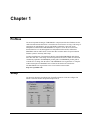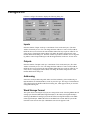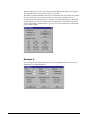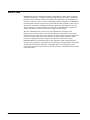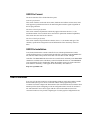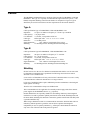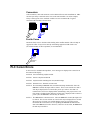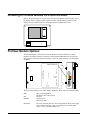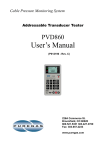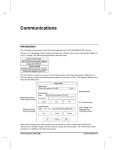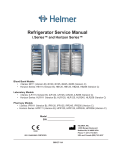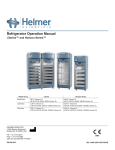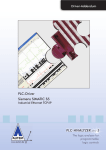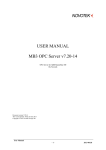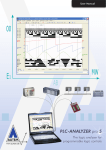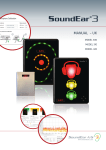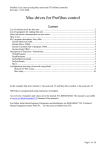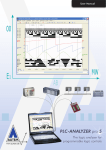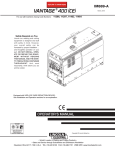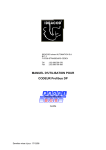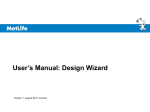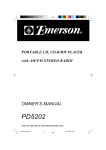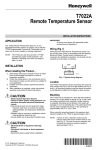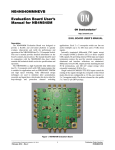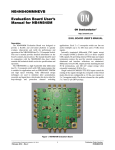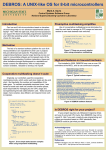Download PROFIBUS User Manual, 800-1000-105-E
Transcript
GE Intelligent Platforms User Manual PROFIBUS 01 78 9 23 23 78 0 1 56 9 4 ON 4 56 1 Profibus User Manual 800-1000-105 Revision E April, 2010 This manual was produced by Total Control Products, Inc., Charlottesville Virginia. Copyright 1998-2001, Total Control Products, Inc. All rights reserved. Manual design and implementation by Glenn Rodgers. Information in this document is subject to change without notice and does not represent a commitment on the part of Total Control Products, Inc. The software described in this document is provided under a license agreement. The software may be used or copied only under the terms of the agreement. Only one copy of the software may be made for a backup. Total Control Products, Inc. makes no warranty, either expressed or implied, including but not limited to any implied warranties of merchantability or fitness for a particular purpose, regarding these materials and makes such materials available solely on an "as-is" basis. In no event shall Total Control Products, Inc. be liable to anyone for special, collateral, incidental, or consequential damages in connection with or arising out of purchase or use of these materials. The sole and exclusive liability to Total Control Products, Inc., regardless of the form of action, shall not exceed the purchase price of the materials described herein. No part of this manual may be reproduced or transmitted in any form or by any means, electronic or mechanical, including photocopying, recording, or information storage and retrieval systems, for any purpose other than the purchaser's personal use, without the express written permission of Total Control Products, Inc. GE Intelligent Platforms, Inc. http://www.ge-ip.com/ Chapter 1 Profibus The most important advantages of PROFIBUS in comparison with other fieldbuses are the stable international standard EN 50 170 and the universal features covering a wide range of applications in manufacturing, process and building automation. Open and vendor independent communication with PROFIBUS is not just a vision. Its success has been demonstrated in over 100,000 applications. Independent market studies confirm that PROFIBUS with its market share of more than 40% leads the market for open industrial fieldbus systems in Germany and Europe. Leading manufacturers of automation technology stand behind PROFIBUS with all their know how and offer a wide range of innovative products and services which are listed and continuously updated in the PROFIBUS product guide. The PROFIBUS product guide is available free of charge from the offices of the PROFIBUS User Organization. A complete technical description of PROFIBUS can be found at the Internet site listed below. The PROFIBUS User Organization can be viewed on the Internet under: http://www.profibus.com. Setup The drawing shows the setup dialog box for Profibus Protocol. Click the Configure I/O button to select the number of Input and Output words. User Manual PROFIBUS 1 Configure I/O Click the Configure I/O button to display the following dialog box. Inputs Enter the number of Input words up to a maximum of 100 words (200 bytes). The Start Address is normally set to 0. You can change the Start Address to create an offset address. Different devices can reference the same Profibus address but may require an offset for one of the devices. Changing the Start Address will change the address ranges shown in the Profibus DP Protocol dialog box. The Start Address is provided so that the user can align the tag address entered in Quick Designer with the mapped address in the PLC or host device. Outputs Enter the number of Output words up to a maximum of 100 words (200 bytes). The Start Address is normally set to 0. You can change the Start Address to create an offset address. Different devices can reference the same Profibus address but may require an offset for one of the devices. Changing the Start Address will change the address ranges shown in the Profibus DP Protocol dialog box. Addressing Some PLCs use Byte addressing while others use Word addressing. Select Addressing on Byte Boundaries or Word Boundaries, based on your PLC type. The range of valid addresses will be displayed in the Profibus DP Protocol dialog box, which appears when you close the configuration dialog box. Word Storage Format This option allows selecting the way bytes are arranged into words. Selecting MSB-LSB will arrange bytes from the MSB (Most Significant Byte) to the LSB (Least Significant Byte). Selecting LSB-MSB will arrange bytes from the LSB (Least Significant Byte) to the MSB (Most Significant Byte. MSB-LSB will store the MSB in the current address byte and the LSB will be stored in the next byte. LSB-MSB is stored in the opposite order. 2 User Manual PROFIBUS Double Word Storage Format This option allows selecting the way words are arranged into double words. Selecting MSWLSW will arrange words from the MSW (Most Significant Word) to the LSW (Least Significant Word). Selecting LSW-MSW will arrange words from the LSW (Least Significant Word) to the MSW (Most Significant Word). MSW-LSW will store the MSW in the current address word and the LSW will be stored in the next word. LSW-MSW is stored in the opposite order. Power On State A Series B module contains a Battery Backup RAM circuit that maintains a copy of the inputs. The input states can be restored (Restore Inputs) or cleared (Clear Inputs) when power is applied. Note: ONLY Series B modules contain the Battery Backup RAM circuit. Series B modules can be identified by the model number on the product label. Example: MODEL: QPI-PBS202 SERIES B Example 1: In this configuration example, Input Words are set to 64, Output Words are set to 64 and Addressing is set to Word Boundaries. User Manual PROFIBUS 3 When the OK button is clicked, the following Profibus DP Protocol dialog box will appear. The valid address ranges are shown for all types of variables. The number of Input and Output words selected will determine the valid address range limits for each variable type. The variable type names are fixed and are displayed in a cell corresponding to the addressing type. For example, in the following dialog box, the number of Input Words is set to 64. The variable name for Input Words is IW and the range for 64 words is IW0 to IW63. Output Words are also set to 64, so the variable name is QW and the range is QW0 to QW63. Example 2: In this configuration example, Input Words are set to 64, Output Words are set to 64 and Addressing is set to Byte Boundaries. 4 User Manual PROFIBUS When the OK button is clicked, the following Profibus DP Protocol dialog box will appear. The valid address ranges are shown for all types of variables. When byte addressing is selected, the valid address ranges appear in a different format in the Profibus DP Protocol dialog box. The number of words selected will determine the range limits for each variable type. The variable type names are fixed and are displayed in a cell corresponding to the addressing type. For example, in the following dialog box, the number of Input Words is set to 64. The variable name for Input Bits is I and the range for 64 words is I0.0 to I127.7. Output Words are also set to 64, so the variable name for bit Outputs is Q, with the range of Q0.0 to Q127.7. A byte is 8 bits, therefore the addressing method is to use a period as the bit delimiter in the addressing format. For example, I0.0 is bit 0 of Word 0, and I0.7 is bit 7 of Word 0. Profibus DP Protocol Dialog Box The number of Input and Output words and the addressing will determine the valid address range limits for each variable type. The variable type names are fixed and are displayed in a cell corresponding to the addressing type. A word addressing example is shown below. User Manual PROFIBUS 5 GSD Files PROFIBUS devices have different performance characteristics. Features differ in regard to available functionality (i.e., number of I/O signals and diagnostic messages) or possible bus parameters such as baud rate and time monitoring. These parameters vary individually for each device type and vendor. To achieve simple Plug and Play configuration of PROFIBUS, the characteristic features are specified in an electronic data sheet sometimes called a device data base file or GSD file. Standardized GSD data expand open communication up to the operator control level. Using configuration tools based on GSD files makes integration of devices from different vendors in a bus system simple and user-friendly. The Device Data Base Files provide a clear and comprehensive description of the characteristics of a device type in a precisely defined format. The GSD files are prepared individually by the vendor for each type of device and made available to the user in the form of a device data base sheet and a device data base file. The precisely defined file format permits the configuration system to simply read in the device data base file of any PROFIBUS-DP device and automatically use this information when configuring the bus system. Project engineers are spared the time-consuming job of determining this information from the technical manuals. During the configuration phase, the configuration system automatically performs checks for input errors and consistency of the data entered in relation to the total system. 6 User Manual PROFIBUS GSD File Format The device data base file is divided into three parts: General specifications This section contains vendor and device names, hardware and software release states, baud rates supported, possible time intervals for monitoring times and the signal assignment on the bus plug connector. DP master-related specifications This section contains all parameters which only apply to DP master devices (i.e., the maximum number of slaves which can be connected or upload and download capabilities). This section does not exist for slave devices. DP slave-related specifications This section contains all specifications related to slaves (i.e., the number and type of I/O channels, specification of diagnostic tests and information on the consistency of the I/O data). GSD File Installation Total Control Products has created a GSD file for use with the QuickPanel and vendor specific Profibus protocol. You must install the GSD file as described in the README.TXT file, which is found on the protocol release disk. The file name is Hms-1002.gsd. GSD files of all PROFIBUS-DP devices that are tested for their conformity to the PROFIBUS standard are available in the GSD library on the World Wide Web Server of the PROFIBUS User Organization for free downloading. When the Profibus protocol for Total Control has been tested for conformity, it will appear in the GSD library. The address is: http://www.profibus.com. Ident Number Every type of a DP slave must have an ident number. Masters require this number to enable them to identify the types of devices connected without creating significant protocol overhead. The master compares the ident number of the connected DP devices with the ident number specified by the configuring tool in the configuration data. Transfer of user data is not started until the correct device types with the correct station addresses have been connected on the bus. This provides a high degree of security against configuration errors. User Manual PROFIBUS 7 Cables The PROFIBUS standard defines two variations of the bus cable for PROFIBUS - FMS and PROFIBUS - DP. Type A is especially recommended for high transmission speeds ( > 500 kBaud) and permits doubling of the network distance in comparison to Type B. Type B should only be used at low baud rates and low requirements on the network distances. Type A Cable specification Type A for PROFIBUS - FMS and PROFIBUS - DP Impedance : 135 up to 165 Ohm at a frequency of f from 3 up to 20 MHz. Cable capacity : < 30 pF per meter Core diameter : > 0,34 mm², corresponds to AWG 22 Cable type : twisted pair cable. 1 x 2 or 2 x 2 or 1 x 4 lines Resistance : < 110 Ohm per km Signal attenuation : max. 9 dB over total length of line section Shielding : CU shielding braid or shielding braid and shielding foil Type B Cable specification Type B for PROFIBUS - FMS and PROFIBUS - DP Impedance : 100 up to 130 Ohm at a frequency of f > 100 kHz Cable capacity : typ. < 60 pF per meter Core diameter : > 0,22 mm², corresponds to AWG 24 Cable type : twisted pair cable. 1 x 2 or 2 x 2 or 1 x 4 lines Signal attenuation : max. 9 dB over total length of line section Shielding : CU shielding braid or shielding braid and shielding foil Shielding EN 50170 leaves it to the user if a shielded or unshielded cable shall be used. In areas with no disturbances unshielded cable is permitted. The following reasons however make it advisable to use a shielded cable: a) An area free of disturbances will only exist inside of a shielded cabinet. As soon as a relay is mounted into the cabinet non interference is no longer ensured. b) The use of unshielded cables requires additional protection mechanisms at the bussignal inputs against overvoltage. Therefore it is recommended to always use shielded cable. This recommendation is also applicable for eventually needed supply cables from external power supplies to the PROFIBUS devices. (e.g. repeaters). Double shielded lines are especially suitable for surroundings with heavy electromagnetic interference. In order to guarantee optimal protection the outer shield (shielding braid) and the inner shield (shielding foil) should be connected to ground on both cable ends flatly with a ground termination clip. When using a shielded bus cable it is recommended to connect the shield on both sides low inductively with the protective ground in order to achieve optimal electromagnetic compatibility. In case of separate potentials (e.g. refinery) the shield should be connected only at one side of the bus cable to the protective ground. 8 User Manual PROFIBUS Connectors Cable assemblies, cable and connectors can be obtained from several manufacturers. Make sure that you always connect the same wires to the same terminal A or B (for example, always connect green wire to terminal A and the red wire to terminal B). A typical connector/cable assembly is shown below. Ferrite Cores Attach the ferrite cores to the data cables leading to the Profibus module. This will help to suppress the effect of any noise created by surrounding equipment. TDK ferrite cores (ZCAT2035-0930A) or their equivalent, are recommended. FERRITE CORE PLC Comm Errors In the event of a communication problem, error messages are displayed on a status line at the bottom of the display. 02:FF:A0 Error initializing Anybus module 02:FF:01 Incorrect Anybus module ID 02:FF:02 Anybus module watchdog time-out (module lockup) 02:FF:03 Network Error - Network not connected 02:FF:10 The timestamp in BBRAM does not match timestamp downloaded. Since the BBRAM is invalid, the inputs will be cleared. This is a non-critical error and it will only be displayed for 2 seconds after power up or reboot. Note that it is normal for this error to be displayed after downloading a new project since a new time stamp is included in the download. If this error is displayed after a reboot or power-cycle, the BBRAM in the unit may be defective. 02:FF:11 The BBRAM has a checksum error. Since the BBRAM is invalid, the inputs will be cleared. This is a non-critical error and it will only be displayed for 2 seconds after power up or reboot. It is possible that the power was lost or the QP was rebooted at the exact instance we were updating the BBRAM and therefore the data in the BBRAM is invalid. However, if this error occurs often, the BBRAM in the unit may be defective. User Manual PROFIBUS 9 Tag Variables Valid tag variable names and address ranges are shown in the Profibus DP Protocol dialog box when you configure the protocol. The number of Input and Output words and the addressing will determine the valid address range limits for each variable type. The variable type names are fixed and are displayed in a cell corresponding to the addressing type. Example 3, Byte Addressing: Input Words = 64, Output Words = 64, Input start address = 0, Output start address = 0. Name I (Input Bit) Q (Output Bit) IB (Input Byte) QB (Output Byte) IW (Input Word) QW (Output Word) ID (2 Word Input) Address range I0.0 to I127.7 Q0.0 to Q127.7 IB0 to IB127 QB0 to QB127 IW0 to IW126 QW0 to QW126 ID0 to ID124 QD (2 Word Output) QD0 to QD124 DWORD ID0 BYTE WORD IB0 IW0 IB1 ID1 ID124 DWORD QD0 IW1 IW2 IB2 ID2 Value range 0 to 1 0 to 1 0 to 255 0 to 255 -32768 to 32767 -32768 to 32767 -999999999 to 999999999 -999999999 to 999999999 QD1 Write Y N Y N Y N Type Bit Bit Byte Byte Word Word Y DWord N Dword BYTE WORD QB0 QW0 QB1 QB2 QD2 IB3 QB3 IB4 QB4 IB5 QB5 QD124 IB124 IB125 IB126 QW1 QW2 QB124 QB125 QB126 IW126 IB127 QW126 QB127 For the combination of a W, DW, W, the following example shows the layout. BYTE IW0 IB0 BYTE QW0 IB1 ID2 IW6 IB2 QB1 QD2 QB2 IB3 QB3 IB4 QB4 IB5 QB5 IB6 IB7 10 QB0 QW6 QB6 QB7 User Manual PROFIBUS Example 4, Word Addressing: Input Words = 64, Output Words = 64, Input start address = 0, Output start address = 0. Name I (Input Bit) Q (Output Bit) IW (Input Word) QW (Output Word) ID (2 Word Input) Address range I0.0 to I63.15 Q0.0 to Q63.15 IW0 to IW63 QW0 to QW63 ID0 to ID62 QD (2 Word Output) QD0 to QD62 DWORD ID0 WORD IW2 ID62 DWORD IW0 IW1 ID1 ID2 Value range 0 to 1 0 to 1 -32768 to 32767 -32768 to 32767 -999999999 to 999999999 -999999999 to 999999999 QD0 Write Y N Y N Type Bit Bit Word Word Y DWord N Dword WORD QW0 QW1 QD1 QW2 QD2 IW3 QW3 IW4 QW4 IW5 QW5 IW62 QD62 IW63 QW62 QW63 For the combination of a W, DW, W, the following example shows the layout. WORD WORD IW0 IW0 QW0 QW0 ID1 IW1 QD1 QW1 IW2 IW3 IW3 IW4 User Manual PROFIBUS QW2 QW3 QW3 QW4 11 Installing a Profibus Module on a QUICKPANEL Remove the option module cover plate. Insert the option module tabs into the mating slots in the display chassis. Align the option module connector with the mating connector on the display. Press the module firmly into the display chassis and tighten the screws. Profibus Module Options The Profibus module is shown below. Note the differences between the Series A and B modules. The module contains a terminator switch marked TERM. Move the switch to the ON position to enable the terminator resistors. Use the two rotary switches to set the NODE ID address. NODE 9 2 13 0 4 8 76 5 1 23 0 4 9 8 7 65 1 ON ProfiBus IND. Cont. EQ 8M89 Listed TERM ERR PWR DIA Serial No: XXXXXX QPI – PBS – 202 - D Module Profibus DP Slave ID SERIES B MODULES The three LEDs indicate power status (PWR), diagnostics (DIA), and error condition (ERR). ERR DIA POWER NODE ID 12 OFF= Normal Operation ON=Bus is OFF or has an error Not used ON=Power On OFF=Power OFF The rotary switch on the left is the x10 digit and the switch on the right is the x1 digit. Therefore, is the left switch is set to 5 and the right switch is set to 3, then the address is 53. User Manual PROFIBUS Installing a Profibus Module on a QUICKPANEL jr. Align the option module connector with the mating connector on the display. Attach the power wires to the terminal block on the display. Press the module firmly into the display chassis and tighten the screws. Plug the power connector into the module. The option module is shown below. SLAVE 6.00 1.44 TOTAL CONTROL PRODUCTS, INC. 2001 N. JANICE AVE. MEL ROSE PARK, I L. 60160 MODEL : XXXXXXXXXXXXXXXXXXXXXX SERIAL NO.: XXXXXX 01 9 456 23 78 01 9 456 23 4.20 78 ON DIA PWR VERSION: XXXX TERM ERR NODE ID MFG. DATE: XX/XX/XX ProfiBus WARNING EX PLOS ION HAZARD DO NOT conn ect/di sconn ect eq uipme nt unle ss are a is kn own to be n onha za rd ous. Po rt is for system set-up a nd diag nostics. 24 VDC + - RED GRN BLK User Manual PROFIBUS 13