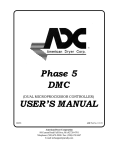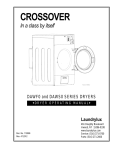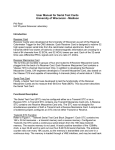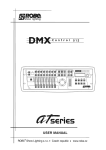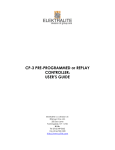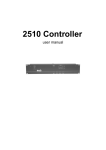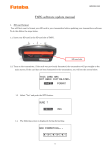Download MPBB1 Uploader
Transcript
MPBB1 Uploader user manual © 1997 - 2000 Martin Professional A/S, Denmark. All rights reserved. No part of this manual may be reproduced, in any form or by any means, without permission in writing from Martin Professional A/S, Denmark. Printed in Denmark. P/N 35000011, Rev. D section 1 INT ROD UCT IO N Thank you for selecting the Martin MPBB1 Uploader. The MPBB1 works together with the Martin Software Uploader program to allow you to update software and adjust settings on selected Martin fixtures remotely via the serial link Please familiarize yourself with this manual before using the MPBB1. S a fe ty p r ec au t i o n s • The MPBB1 is NOT for household use. • Always unplug from AC power when replacing the fuse or removing any cover. • For protection against fire and electrical shock, ensure that the fixture is properly grounded (earthed), and do not expose it to rain or moisture. • Use only a source of AC power that complies with local building and electrical codes and has both overload and ground-fault protection. • Do not block air vents. • Refer service to a qualified technician. S u p p o r t ed M ar t i n p r o d u ct s The MPBB1 currently supports the following Martin fixtures. Note: It does not support the MAC 2000. • • • • • • • • • • • Exterior 600 Exterior 600 Compact MAC 250(+) MAC 300 MAC 500 (SP) MAC 600 MAC 600 NT MiniMAC Profile MiniMAC Wash MiniMAC Maestro RoboScan Pro 918 F ea tu r e s • • • • 4-digit LED control panel 3-pin and 5-pin locking XLR data output jacks Rear panel 115/230 V selection Rugged steel construction 3 section 2 S E T UP The MPBB1 package includes • MPBB1 Uploader • Power cable • 9-pin to 9-pin RS-232 cable • User manual P o w er i n g t h e M P B B 1 WARNING! For safe operation, the MPBB1 must be grounded (earthed). C h e ck v o l t ag e se t t i n g The MPBB1 may be switched between 115 and 230 V. Make sure the switch, located on the back of the unit, is correctly set before applying electricity. I n s t al l pl ug The fixture may be delivered without a plug on the power cord. Install an approved 3prong grounding type plug per the manufacturer’s instructions, connecting the wires to the pins as shown below. The table shows some possible pin identification schemes. If the pins are not clearly identified, or if you have any doubts about proper installation, consult a qualified electrician. Wire Pin Marking Screw (US) brown live “L” yellow or brass blue neutral “N” silver yellow/green ground (earth) green App ly po wer Plug the power cord into the MAINS INPUT socket and the AC outlet. To turn on the fixture, flip the power switch to the “I” position. To turn it off, flip the power switch to the “O” position. When powered on, the MPBB1 displays the version of its firmware and the type and version of fixture software loaded in memory. 4 section 3 UP L OADI NG TO T H E M PB B 1 UPLd PC FIXT FACT Fixture software updates (MU3 files) are available from your Martin dealer or the Martin web site at http://www.martin.dk. Updates are transferred to the MPBB1 from your Windows PC via the COM port using version 4.0 of the Martin Software Uploader program, which is available for free download from the Martin web site. Point your browser to http://www.martin.dk/Service/Software/Utility/SoftUpld.htm. The MPBB1’s memory holds 1 fixture file at a time. C o n n ec t t h e M P B B 1 to a Wi nd o w s P C The MPBB1 connects to the computer with an RS-232 serial link cable wired straight through, i.e., RXD to RXD, TXD to TXD, and SG to SG. A 9-pin cable is provided. If your computer has a 25-pin serial (COM) output, construct or obtain a 9-pin to 25-pin cable as shown below. 9-pin to 25-pin serial cable 9-pin to 9-pin serial cable 9-pin 25-pin female female 2 RXD TXD 2 3 3 SG 5 7 4 5 6 9-pin 9-pin female female 2 RXD 2 3 TXD 3 SG 5 5 1. With the power off, connect the RS-232 connectors to the MPBB1 and the computer’s serial COM port. 2. Turn on the MPBB1 and the computer. Upload MU3 file from PC to MPBB1 1. Start the Software Uploader program. 2. Click Update Fixture or Device on the main menu. Select a fixture type and update file. Once the file has been selected, click Update MPBB1. 3. Select download mode on the MPBB1 [PC] by pressing the arrow-down button, then press the [Enter] button. 5 6 4. The MPBB1 now sends a synchronization signal to the PC on the RS232 link. The PC will show the MPBB1 connection status, and when connection is established, the CPU software version in the MPBB1 will be displayed as well. 5. Once connected, click Update to start the download of new update software to the MPBB1 memory. 6. When the download has finished, the MPBB1 will restart and is now ready to use for updating fixtures. For portability, the MPBB1 may be disconnected from the PC at this point. section 4 UPDA TING FIXTU RE SOFTWARE UPLd dMX MART boot The MPBB1’s XLR outputs are DMX compatible but may be configured to the Martin standard if desired. See page 11 for details. N o r m a l u p l o ad p r o ce d u r e 1. Connect the MPBB1 to the serial link as if connecting a controller. 2. Power up the fixtures and allow them to reset. Turn on the MPBB1. 3. Select 4. Select the MPBB1 protocol: DMX ( d M X ) or Martin (M A R T ). U P L d from the MPBB1 menu. Press [Enter]. If the fixtures are set up for auto protocol detection, either protocol may be used. If not, the MPBB1 protocol must match the fixture protocol. 5. Press [Enter]. The MPBB1 initializes the fixtures, which respond by displaying the boot message (b o o t or b ). When the upload is complete the MPBB1 displays d O N E and the fixtures reset with the new software installed. If a check-sum error occurs and/or the fixture does not reset, data was interrupted or corrupted during transmission. Reattempt the upload using backup procedure I. B ac ku p u p l o a d pr oc ed u r e I Use this procedure to install software if a normal upload attempt is unsuccessful and a check-sum error occurs. In some instances the timing of the procedure is critical but if the upload fails you can try again. 1. Disconnect the fixture from power: it must be off at least 10 seconds. Do not apply power to the fixture until the MPBB1 is connected and ready. 2. Connect the uploader to the fixture as you would a controller. Make sure the link is terminated correctly. 3. Select U P L d from the MPBB1 menu and press [Enter]. Select Do not press [Enter] yet. 4. Apply power to the fixture. boot. 7 5. If the fixture display switches back and forth between check-sum error (C S E R or C S E ) and boot (b o o t or b ), then the timing must be exact. (On Exteriors boot mode is indicated by 2 lit yellow LEDs.) When the fixture display switches to b o o t or b , wait 5 seconds and then press [Enter] on the MPBB1. 6. The software has been installed when the MPBB1 displays the fixture resets. Disconnect the uploader. d O N E and B ac ku p u p l o a d pr oc ed u r e I I Use this procedure to install software if all else fails. 8 1. Disconnect the fixture from the data link and power. 2. Set the upload mode jumper on the fixture circuit board to the boot mode setting as described in the fixture user manual. 3. Select 4. Connect the uploader to the fixture as you would a controller. Make sure the link is terminated correctly. 5. Apply power to the fixture and wait 5 seconds. 6. Press [Enter] on the MPBB1. 7. The software has been installed when the MPBB1 displays d O N E and the fixture resets. Disconnect the fixture from power and move the jumper back to the normal setting. U P L d from the uploader menu and press [Enter]. Select b o o t . Do not press [Enter] yet. section 5 S E T T I NG F I X TU R E PE R S ON A L IT IES After uploading - the fixture and the MPBB1 must have identical software in memory - a subset of fixture settings are remotely adjustable just as if setting the fixture from its control panel. Refer to the fixture manual for personality setting information. Settings can be changed on all fixtures of the type on the link, or just 1. It is not possible though to distinguish between fixtures with the same address. Some changes, such as protocol settings, do not take effect until the fixture is powered up again. This is to avoid communication failure due to a change of protocols. To help find an unknown fixture address when using DMX protocol, the MPBB1 causes the fixture to light when an address is within the fixture’s address space. To find the start address, scroll through the addresses until you find the lowest address at which the fixture responds by opening the light. (The lamps must warm up before you can see them.) To indicate the current mode, 2 decimals flash in the display to indicate DMX or Martin protocol, and whether a single fixture or all fixtures are selected. X M D tin ar M l Al le ng Si The uploader does not receive data from the fixtures; readouts such as lamp hours and settings requiring feedback are therefore not supported. Settings cannot be read remotely so you may want to restore some or all of the settings to their factory defaults before making adjustments. The MPBB1 offers a convenient way to do this. R es to r e fa ct o r y d e fa u l ts FACT 1. FAC1 FAC2 FAC3 FAC4 dMX MART ALL SING address Select F A C T from the MPBB1 menu. Press [Enter] to continue or [Menu] to escape. 9 2. Select the restore level (see below). Restoring all fixtures to the factory default address (FAC3 and FAC4) sets the address on all fixtures to 1. Restore Level Address Protocol Offsets All Others FAC1 no no no yes FAC2 no no yes yes FAC3 yes yes no yes FAC4 yes yes yes yes 3. Press [Enter] to continue. 4. Select DMX or Martin protocol. Press [Enter] to continue. 5. Select A L L to restore all fixtures (of the type) on the link, or set a particular fixture. Press [Enter] to continue. 6. If restoring a single fixture, select the address with the up and down keys. Press [Enter] to restore. 7. Confirm by pressing [Enter], or press [Menu] to escape. S I N G to S e t pe r so n a l i ti es FIXT 10 dMX MART ALL menu SING address menu F I X T from the MPBB1 menu. Press [Enter]. 1. Select 2. Select DMX or Martin protocol. Press [Enter]. 3. Select A L L to set all fixtures (of the type) on the link, or a particular fixture. Press [Enter]. 4. If you selected S I N G , select the fixture start address. Use the up and down keys to scroll through the addresses. Press [Enter]. 5. Set the fixture(s) as you would from the control panel. Scroll through menus with the arrow keys, select items by pressing [Enter], or escape by pressing [Menu]. A few settings, such as fixture address, require an extra confirmation - press [Enter] when S U R E is displayed to set the value. S I N G to set section 6 BAS I C S E RV I C E WARNING! Ensure the MPBB1 is unplugged before performing these procedures. C h an g i n g t he f us e 1. Unplug the MPBB1. 2. Remove the 2 screws from the top near the air vent and the 4 screws from the front. 3. Lift off the cover. 4. Locate and replace the fuse with one of the same rating. The rating is shown on the serial number label. 5. Replace the cover. C h an g i n g t he X LR p i n - o u t 2 - 2 - + 3 + 3 Martin pin-out DMX pin-out 1. Unplug the MPBB1. 2. Remove the 2 screws from the top near the air vent and the 4 screws from the front. 3. Lift off the cover. 4. Locate the 2 jumpers labelled “PL07” and “PL08” behind the 3-pin XLR output. 5. Position the jumpers as shown above and push them all the way down. 6. Replace the cover. 11 appendix a TR OUB LESH OO TI NG problem The unit appears dead. Fixture(s) do not to respond to the MPBB1. Software Uploader cannot download to MPBB1. Software update failure. probable cause(s) suggested remedy Power off. Apply power. Blown fuse. Replace fuse. Incorrect voltage setting. Set voltage switch to match AC supply. Link polarity reversed. Swap pins 2 and 3 between the fixture and the MPBB1. The MPBB1 is set to DMX and the fixture is set to Martin, or vice versa. Select the same protocol as the fixture. No or wrong software loaded in MPBB1. Power up the MPBB1 to check fixture type. Download the correct software. Defective data link. Check the data link by connecting it to a controller; correct if necessary. Bad RS-232 connection. Check connection. Wrong COM port selected. Select correct COM port. COM port conflict. Select another COM port. Noisy or interrupted data transmission. Check data link and repeat upload using backup procedure I. If the suggested remedies do not solve the problem, contact your Martin dealer for service. 12 appendix b S P E CI F I CAT I ON S D im en si o n s • • • • Length ..................................................................... 130 mm Width ........................................................................181 mm Height ........................................................................ 72 mm Weight ........................................................................ 1.1 kg (5.1 (7.1 (2.8 (2.4 in) in) in) lb) E l ec t r ic a l • • • • • Power supply settings ........................... 115/230 V, switch selectable Power consumption ....................................................................5 W Current ..................................................................... 30 mA at 230 V AC frequency .................................................................... 50 - 60 Hz Fuse ........................................................ 0.315 A, time delay, 250 V Construction • • Housing .................................................................................... steel Finish .................................................... electrostatic powder coating C onne c t io ns • • • Power ............................................................................ IEC 3-prong RS-485 ............................. 3 and 5-pin XLR, pins 2 and 3 switchable RS-232 ...........................................................................9-pin DSUB 13