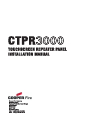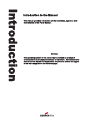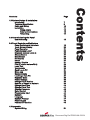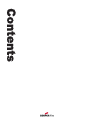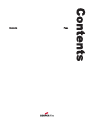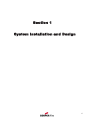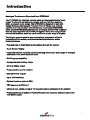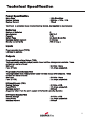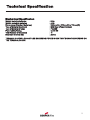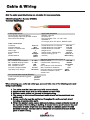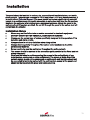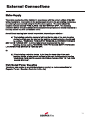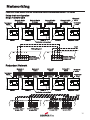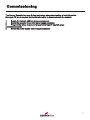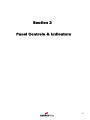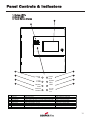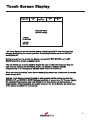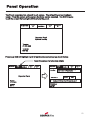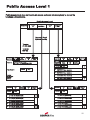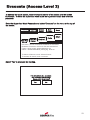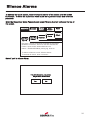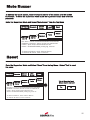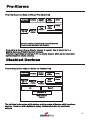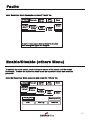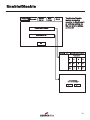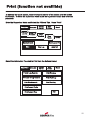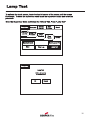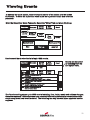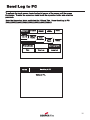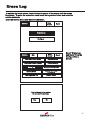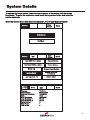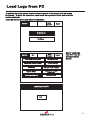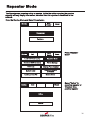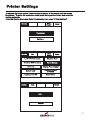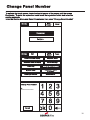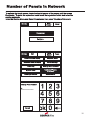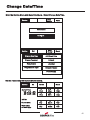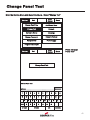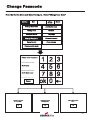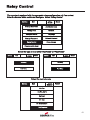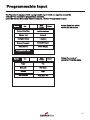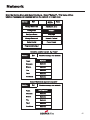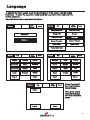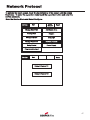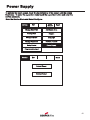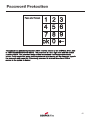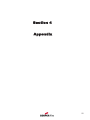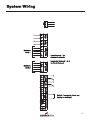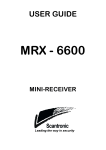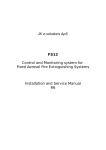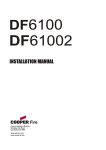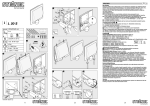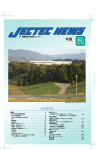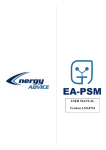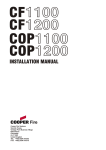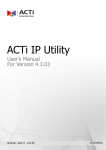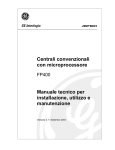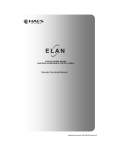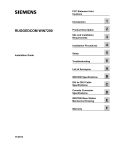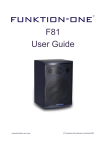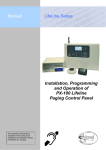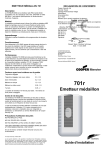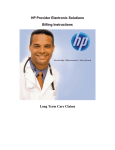Download TOUCHSCREEN REPEATER PANEL INSTALLATION MANUAL
Transcript
CTPR3000 TOUCHSCREEN REPEATER PANEL INSTALLATION MANUAL Cooper Fire Systems Security House, Vantage Point Business Village Mitcheldean Gloucester GL17 0SZ United Kingdom TEL: +44(0)1594 541900 FAX: +44(0)1594 541910 Introduction Introduction to the Manual This manual provides information on the installation, operation and maintenance of the Panel System. NOTICE The operating system of the panel may be revised as a result of enhancements to the system software or hardware. Revisions to this manual will be issued and supplied on request and should be logged in the table supplied on the contents page. Page 1.0 System Design & Installation Introduction Technical Specification Cable and Wiring Installation Fixing details External Connections Networking 7 8 10 11 12 13 14 2.0 Commissioning the Panel Commissioning 16 3.0 Panel Controls and Indicators Panel Controls and Indicators Touch Screen Display Panel Operation Public Access Level 1 Evacuate (Access Level 2) Silence Alarms Mute Buzzer Pre-Alarms Faults Enable / Disable Print (Function not availible) Lamp Test View Events Send Log to PC Erase Log System Details Load Logo from PC Repeater Mode Printer Settings Change Panel Number Number of Panels in Network Change Date/Time Change Panel Text Change Passcode Relay Control Programable Input Network Language Network Protocol Power Supply Password Protection 19 20 21 22 23 24 25 26 27 27 28 29 30 31 32 33 34 35 36 38 39 40 41 42 43 44 45 46 47 48 49 4.0 Appendix System Wiring 51 Contents Contents Document Drg Ref PR203-68-532-01 Contents Page Contents Contents Section 1 System Installation and Design 6 Introduction Analogue Touchscreen Repeater Panel CTPR3000 The CTPR3000 fire detection repeater panel provides sophisticated ‘touch screen’ functionality yet achieves a simple end-user interface operation within a compact panel design. The CTPR3000 is designed to work with Cooper Analogue Addressable Fire alarm Control Panels as a network repeater. It is fully compliant with the statutory requirement of EN60950 (LVD) and EN50130 (EMC) and includes an integral monitor PSU compliant with the latest requirements of EN54 pt4 together with a wide range of user controllable functions; make the panel suitable for a wide range of projects. The Cooper repeater panel is easy to install and commission all text is transmitted via the network and is automatically updated and as the following features • Plug and play. All information is downloading through the network • Touch Screen Display • Integrated Network capability allows networking with Cooper latest range of analogue addressable Fire Alarm Control Panels • Multi language capability • 2 programmable Auxiliary relays • 24 Volts 500ma output • Programmable input is available • External Printer outputs • Up to 1000 event log • Optional local and external PSU • PSU approved to EN54 pt4 • Utilises 2 core cables and up to 125 repeaters can be connected to the network • Programmable as an active or Passive Repeater can be power locally or external 24 volts power supply 7 Technical Specification Power Specification Mains Fuse Nominal Voltage Nominal Current : 1.6A Slow Blow : 230 Vac + 10%, -15% : 75mA The Panel is protected by an internal thermal device, this requires no maintenance Batteries Number of Batteries Manufacturer: Capacity Battery Fuse Maximum battery current; Standby current (mA) :2 :YSP12-7 : 7 Ah : 4A Quick Blow (F4) : 3.5 Amps : 100 (1 loop ) Inputs Programmable Input (TB10) Link input to activate Outputs Programable Auxiliary Relays (TB8) The programable auxiliary relays provide fused volt free change over contacts. These contacts are not monitored. Max Load : 24 Volts 1 Amp Fuse (PTC4) : 1.1 Amps polyswitch Programable Fault Relays (TB7) The programable fault relays provide fused volt free change over contacts. These contacts are not monitored. Max Load : 24 Volts 1 Amp Fuse (PTC3) : 1.1 Amps polyswitch 24V Input Supply (TB1) Nominal Voltage : 24 Volts ±10% Fuse (PTC1) : 1.1 Amps polyswitch Maximum current : 800 mA Any power taken from the alarm system will effect the standby duration 24V Output Supply (TB2) Nominal Voltage Fuse (PTC2) Maximum current : 24 Volts ±10% : 1.1 Amps polyswitch : 500 mA 8 Technical Specification Mechanical Specification Weight including batteries Weight excluding batteries Dimensions (Standard batteries) Type of Material (backbox) Type of Material (Facia) Flammability Rating Total Number of knockouts Diameter of Knock out : 9 Kg : 4 Kg : 395mm(L) x 270mm(H) x 115mm(D) : Mild Steel (Power Coated) : PC/ABS : UL 94 V0 : 11 : 20mm TERMINAL BLOCKS : DO NOT USE EXCESSIVE FORCE WHEN TIGHTENING THE SCREWS ON THE TERMINAL BLOCK 9 Cable & Wiring Only the cable types listed below are allowable for loop connections. DRAKA Cables (Part Number 910234) Technical Specification Cabling Application Circuit integrity Structured Wiring Alarm/Lighting Cable Part Number 910234 Patent Protected Design Cable construction Conductor Insulator Material Number of Twisted Pairs Glass Tape Screen Material Braid Sheath Material Cable Properties Min. Installation Bend Radius Min. Installed Bending Radius Max. Installation Tension Max. Installed Tension InstTemp. Range Installed Operating Temp. Range Bare Cu Wire PE/Sil Rbr 1 Mica Ali/Mylar TCWB OHLS 8 x Dia 4 x Dia 50N Zero 0 to 0ºC -20 to 60ºC Applicable Standards ISO/IEC 11801:95 EN 50173:95 Fire Propagation Test : UL 1581 VW1; IEC60332.3; Cct Integrity tests: IEC 60331; BS5839: 2002 Outside Diameter of Conductor Outside Diameter of Insulation Outside Diameter of Sheath Weight OHLS Sheath Colour (OEM Specified) Sheath Printing (up to 24 characters) 0.65 mm 1.70 mm 5.3 mm 15.8 kg/km Various Batch No. & Metre marking Electrical Characteristics @ 20 ºC Return Loss Rl >IEC dB Characteristic impedance @ 100±5Ù 10MHz 30 Ù/100m DC Conductor Loop Resistance ?2% Max. Resistance unbalance 57% Nominal Velocity of Propagation ?5000 Insulation Resistance (500V) MÙ.km 300/500v rated Fire tests BS 5839: 2002 & IEC60331 Continued Data Operation @ 950°>3 Hours passed Smoke test passed Approvals When choosing your preferred cable type, you must take note of the following cable and wiring requirements. 1. The cable must be 2 core screened with an over sheath. 2. Maximum loop length with any of the above cables is 1KM 3. Multicore cable should not be used for detector wiring. 4. The screen or drain wire of the network cable should not be considered as a safety earth. 5. Screen continuity must be maintained throughout the entire network circuit including at each junction point. 6. Where the network cable passes between buildings, screen continuity should not be maintained from building to building. A booster device must however be used irrespective of cable length and should be fitted at a suitable point in the link between buildings. The cable screen should be connected to the earth of one panel in each building. 10 Installation The panel should be installed in a clean, dry, reasonably well ventilated place, and not in direct sunlight. Temperatures in excess of +45°C and below -10°C may cause problems, if in doubt consult Technical Support. The panel should be located away from any potential hazard, in a position where it is readily accessible to authorised staff, and the fire services, ideally on the perimeter of a building near a permanent entrance. Mount the panel to the wall using the drill template provided. Do not drill through the panel to the wall as dust will contaminate the circuitry. Installation Guide ! ! ! ! ! ! ! Never carry out insulation tests on cables connected to electronic equipment. DO NOT OVER TIGHTEN TERMINAL CONNECTOR SCREWS Always use the correct type of cables specifically designed for the operation of fire detection and alarm circuits. Always adhere to volt drop limitation when sizing cables Always observe polarity throughout. Non colour coded conductors should be permanently identified. Screen continuity must be maintained throughout the entire network. The screen should be earthed at the connection point provided at the Panel and not at any other point. Care must be taken to avoid connecting the screen to the earthed body of any metal devices, enclosures or cable containment. The screen or drain wire of the network cables should not be considered as safety earth and therefore should not be connected to terminals marked with the earth symbol, except at the panel, and should not be insulated with green and yellow sleeving. 11 Fixing details Read all the installation instructions before commencing with the installation. The installation of this panel must be carried out by a suitably qualified /trained person. The installation must comply with IEE wiring regulations and with BS5839 part 1 2002 The electronic components within the fire panel are Static Sensitive. Do not touch the electronics directly. Mounting the Backbox The Panel can be surface mounted and recessed . To surface mount; drill three holes and fix the backbox to the wall using suitable screw fixings. 128.20 All Dimensions in MM 345.00 229.80 141.80 270.00 50.00 325.00 Installing Cabling Once the backbox is mounted the next stage is to install the power and loop cables and fit the glands. 12 External Connections Mains Supply The mains supply should be installed in accordance with the current edition of the IEE wiring regulations. Connection to the mains supply must be via an isolating device (e.g. an isolating fuse) reserved solely for the fire alarm system. The cover should be coloured red and labelled “FIRE ALARM - DO NOT SWITCH OFF”. The isolating protective device should be secure from unauthorised operation and ideally installed in a securely closed box with a breakable cover. An additional warning label should be provided, depending on whether:a) The isolating protective device is fed from the live side of the main isolating device in which case the label on the isolating protective device, should read in addition - “WARNING: THIS SUPPLY REMAINS ALIVE WHEN THE MAIN SWITCH IS TURNED OFF”. A further label should be placed on the main isolating device reading “WARNING: THE FIRE ALARM SUPPLY REMAINS LIVE WHEN THIS SWITCH IS TURNED OFF. Or b) If the isolating protective device is fed from the dead side of the main isolating device, a label should be fixed to the main isolating device reading “WARNING: THIS SWITCH ALSO CONTROLS THE SUPPLY TO THE FIRE ALARM SYSTEM”. Distributed Power Supplies The above also applies to any distributed power supply (i.e. mains connections for Repeater Panels , Sounders Controller Units, etc.) 13 Networking Up to One Hundred & Twenty Six Panels or repeaters can be networked together to operate as a single networked system. To achieve this each panel must be fitted with a network card (Optional Extra) When operating as a networked system all fire and fault event information is displayed at every panel, silencing and resetting of alarms can also be carried out from any panel on a networked system if panels are suitably configured. Networked panels are connected using a loop topology as illustrated. Networked panels can be used as active repeaters, alternatively a low cost passive repeater is available. This can either be connected a loop of an individual panel or it can be connected to the network. The recommended network cable for the network connection between panels is an enhanced Firetuf cable Manufactured by Draka cables (part number 910234.) Screen continuity must be maintained throughout the entire network circuit including at each junction point. The screen should only be earthed at the connection point provided at the first panel and not at any other point. The screen or drain wire of the network cable should not be considered as a safety earth and therefore should not be connected to terminals marked with the earth symbol, except at the panel, and should not be insulated with green and yellow sleeving Where the network cable passes between buildings, screen continuity should not be maintained from building to building. A booster device must however be used irrespective of cable length and should be fitted at a suitable point in the link between buildings. The cable screen should be connected to the earth of one panel in each building. 102 S terminator should be fitted at the beginning and the end of the network. If the distance in the network exceeds 1KM the booster should be used. The booster requires 24V local supply, which can be connected to nearest Addressable Panel 4.1.3 Acceptable Cable length. Based on the above cable, the maximum acceptable length between signal boosters is 1000 Metres. This distance can only be achieved when the above cable is used, Cooper lighting and security does not recommend the use of other network cables. Once the maximum cable length has been reached, a booster must be fitted which then allows a further length of the same distance (1000 Metres for the recommended cable). A maximum of 5 network boosters can be used N.B. Repeater control panels do not act as boosters, therefore the location of such panels is irrelevant when calculating cable lengths and the requirement for booster devices. For convenience when using 24V boosters (see following) it may be desirable to house the booster near to an repeater control panel to derive a convenient power supply. 14 Networking Please Note: Cooper Network cards are fitted with loop terminators as standard please cut if not required. Daisy chain configuration Single Network Card Network Cable 2 Cores Network Cable 2 Cores Terminator fitted Panel 1 Panel 2 Network Cable 2 Cores Network Cable 2 Cores Panel 3 Terminator not required Screened cable Terminator fitted Repeater Panel Panel 4 Next Wiring Diagram TOP A X B Y E TOP B A X E Y Main Panel Network Terminal on main PCB Repeater Panel Network 1 Terminal on main PCB Redundant Network Terminator fitted Network 1 Cable Network 1 Cable Network 1 Cable Network 1 Cable Network 2 Cable Network 2 Cable Network 2 Cable Network 2 Cable Panel 1 Panel 2 Panel 3 Terminator not required Screened cable Terminator fitted Repeater Panel Panel 4 Next TOP A B X Y E Main Panel Network 1 Terminal on main PCB TOP Main Panel Network 2 Terminal on main PCB A B X Y E Repeater Panel Network 1 Terminal on main PCB TOP A B X Y E Repeater Panel Network 2 Terminal on main PCB 15 Section 2 Commissioning 16 Commissioning The Cooper Repeater is a plug & play technology where downloading of text information through a PC is not required as the text information is downloaded via the network. 1. Supply the network address (pagexxxxxxxxxxx) 2. Select the repeater mode information (page xxxxxxxx) 3. Program the relays output and programable input if required (page xxxxxxxxxxxxxxxxx) 4. Select the power supply option (page xxxxxxxxx) 17 Section 3 Panel Controls & Indicators 18 Panel Controls & Indicators 1. System LED’s 2. Zonal LED’s 3. Touch Screen Display 3 1 5 1 2 Power ON 3 FIRE 4 LED Name 1 2 3 4 5 6 7 8 Power On Fire General Fault General Disable Power Fault System Fault Test Sounder 6 Power Fault 7 System Fault General Fault TEST General Disable Sounder Disable Fault 8 Function Action Shows Panel is On Indicators Panel has Detected a Fire Monitors Devices for Faults e.g. Smoke detectors/Sounders Monitors Fire Panel for Faults Monitor Internal Battery Charger Monitors Fire Panel for Faults Supervisor/Engineer is Testing the Systems Indicates the Sounder Status Check Indicator is Illuminated Impliment Fire Action Procedure Report to System Supervisor Report Fault to Service Dept Report Fault to Service Dept Report Fault to Service Dept Report to System Supervisor Check with System Supervisor 19 Touch Screen Display Supervisor Fires 0 Pre Alarms 0 Faults 0 Disabled 0 Repeater Panel System Healthy Tuesday dd-mm-yyyy 16:25.25 BST On The Touch Screen is a multi-function display consisting 320x240 dots featuring high intensity backlighting. In normal operation, the display indicates as above with the backlighting off. During an event on the system the display shows the FIRST EVENT and LAST EVENT plus other events as space allows. The last 2 lines are normally used to display the total number of events, but they are also used for scrolling fire conditions, faults, pre alarms or disabled devices independently or for displaying a reduced menu when in fire condition. When an event occurs the Touch Screen backlighting comes on unless there is a mains power supply fault. Use the Touch Screen to scroll through all active events on the system by using the SCROLL UP and SCROLL DOWN buttons (available at access level 1). You can display the contents of the log and also view details of any fires, faults, pre-alarms,faults or disablements.. When displaying the system menu on the Touch Screen, the last 5 lines of the display are shown in reverse text. 20 Panel Operation The Panel is operated via a backlit touch screen. The default fire screen is shown below. From this screen all the panels functions can be operated. The first time you touch the screen the backlight will illuminate the panel. Fires 0 Supervisor Pre Alarms 0 Faults 0 Disabled 0 Repeater Panel System Healthy Tuesday dd-mm-yyyy 16:25.25 BST On Pressing a field will highlight it and forward to the next screen as shown below. Touch the screen here to view details Supervisor Fires 1 Pre Alarms 0 Faults 0 Disabled 0 Supervisor First Fire Fires 1 Total Fires= 1 16:25.25 BST On Faults 0 Disabled 0 Meeting Room 1, Building 1, 1st floor Loop: 1, Zone: 2, Type: Optical Repeater Panel Tuesday dd-mm-yyyy Pre Alarms 0 Print All Help 001 FIRE! Meeting Room 1, [Optical] (Ana = 169) Building 1, 1st floor, Panel 1, Loop1, device 4 Tuesday Dd-mmm-yyy 16:25.25 BST On 21 Public Access Level 1 Public access level does not require an access code and allows anybody to review the functions outlined below. Public Access Level Supervisor Pre Alarms 0 Fires 0 Faults 5 Disabled / Test Repeater Panel System Healthy Tuesday dd-mm-yyyy 16:25.25 BST On Supervisor First Fire Fires 1 Pre Alarms 0 Faults 0 Disabled / Test 12:26:23 Device 1, Zone 1 Lp: 1, Ad:1, Z:1, Opto/thermal, [69] Print All Total Fires= 1 Supervisor Fires 0 Pre Alarms 6 Faults 0 Show Addresses Show Zones Show I/O Show Test Zone Print All Help Disabled / Test 001 Device 2, Zone 1 Loop 1, Zone: 1, Type : Opto/thermal Help 002 Device 3, Zone 1 Loop 1, Zone: 1, Type : Opto/thermal 003 Device 4, Zone 1 Loop 1, Zone: 1, Type : Opto/thermal Tuesday dd-mm-yyyy 16:25.25 BST On 004 Device 5, Zone 1 Loop 1, Zone: 1, Type : Opto/thermal Supervisor Fires 0 Print All Help Pre Alarms 6 Faults 0 Disabled / Test Supervisor Fires 0 Print All Help Pre Alarms 6 001 03-Jun-03 12:51 Warning! : Device1 Lp: 1, Ad: 1, Z: 1, Opto/thermal [69] 001 12:31:59 Fault! : Device1 Lp: 1, Ad: 1, Z: 1, Opto/thermal [0] 002 03-Jun-03 12:51 Warning! : Device2 Lp: 1, Ad: 2, Z: 1, Opto/thermal [69] 002 12:32:59 Fault! : Device2 Lp: 1, Ad: 2, Z: 1, Opto/thermal [69] 003 03-Jun-03 12:51 Warning! : Device3 Lp: 1, Ad: 3, Z: 1, Opto/thermal [69] 003 12:33:59 Fault! : Device3 Lp: 1, Ad: 3, Z: 1, Opto/thermal [69] 004 03-Jun-03 12:51 Warning! : Device4 Lp: 1, Ad: 4, Z: 1, Opto/thermal [69] 004 12:34:59 Fault! : Device4 Lp: 1, Ad: 4, Z: 1, Opto/thermal [69] 005 03-Jun-03 12:51 Warning! : Device5 Lp: 1, Ad: 5, Z: 1, Opto/thermal [69] 005 12:35:59 Fault! : Device5 Lp: 1, Ad: 4, Z: 1, Opto/thermal [69] Faults 5 Disabled / Test 22 Evacuate (Access Level 2) To activate the touch screen, touch the top left corner of the screen until the screen illuminates. To enter the supervisor mode touch the supervisor button and enter the passcode. Enter the Supervisor Mode Passcode and select “Evacuate” on the menu at the top of the screen. Supervisor View Fires AC = 0 Evacuate View Pre Alarms Mute Buzzer Silence Alarms Faults Disabled Reset Others P r e a l a r m = S o m e s m o k e / h e a t b u t b e l o w f i r e t h r e s h o l d . D i s a b l e d = D e t e c t o r s , a l a r m s e t c t h a t a r e s w i t c h e d o f f . F a u l t s = S h o r t c i r c u i t s , b r o k e n d e t e c t o r s e t c . O t h e r s = E n a b l e d / D i s a b l e d , p r i n t i n g l o g , t e s t s e t c . T o s i l e n c e a l l a l a r m s , t o u c h S i l e n c e A l a r m s T o a c t i v a t e a l l a l a r m s , t o u c h e v a c u a t e . Select “Yes” to evacuate the building. This will activate ALL sounders and activate all panel relays Do you wish to continue? Yes No 23 Silence Alarms To activate the touch screen, touch the top left corner of the screen until the screen illuminates. To enter the supervisor mode touch the supervisor button and enter the passcode. Enter the Supervisor Mode Passcode and select “Silence Alarms” button as the top of the screen. Supervisor View Fires AC = 0 Evacuate View Pre Alarms Mute Buzzer Silence Alarms Faults Disabled Reset Others P r e a l a r m = S o m e s m o k e / h e a t b u t b e l o w f i r e t h r e s h o l d . D i s a b l e d = D e t e c t o r s , a l a r m s e t c t h a t a r e s w i t c h e d o f f . F a u l t s = S h o r t c i r c u i t s , b r o k e n d e t e c t o r s e t c . O t h e r s = E n a b l e d / D i s a b l e d , p r i n t i n g l o g , t e s t s e t c . T o s i l e n c e a l l a l a r m s , t o u c h S i l e n c e A l a r m s T o a c t i v a t e a l l a l a r m s , t o u c h e v a c u a t e . Select “yes” to silence Alarm. This will silence ALL sounders Do you wish to continue? Yes No 24 Mute Buzzer To activate the touch screen, touch the top left corner of the screen until the screen illuminates. To enter the supervisor mode touch the supervisor button and enter the passcode. Enter the Supervisor Mode and Select “Mute Buzzer” from the Top Menu Supervisor View Fires AC = 0 Silence Alarms Evacuate Disabled View Pre Alarms Mute Buzzer Faults Reset Others P r e a l a r m = S o m e s m o k e / h e a t b u t b e l o w f i r e t h r e s h o l d . D i s a b l e d = D e t e c t o r s , a l a r m s e t c t h a t a r e s w i t c h e d o f f . F a u l t s = S h o r t c i r c u i t s , b r o k e n d e t e c t o r s e t c . O t h e r s = E n a b l e d / D i s a b l e d , p r i n t i n g l o g , t e s t s e t c . T o s i l e n c e a l l a l a r m s , t o u c h S i l e n c e A l a r m s T o a c t i v a t e a l l a l a r m s , t o u c h e v a c u a t e . Reset Enter the Supervisor Mode and Select “Reset” from the top Menu. Select “Yes” to reset the panel. Supervisor View Fires AC = 0 Evacuate View Pre Alarms Silence Alarms Disabled Mute Buzzer Faults Reset Others P r e a l a r m = S o m e s m o k e / h e a t b u t b e l o w f i r e t h r e s h o l d . D i s a b l e d = D e t e c t o r s , a l a r m s e t c t h a t a r e s w i t c h e d o f f . F a u l t s = S h o r t c i r c u i t s , b r o k e n d e t e c t o r s e t c . O t h e r s = E n a b l e d / D i s a b l e d , p r i n t i n g l o g , t e s t s e t c . This will Reset the Panel Do you want to continue? Yes No T o s i l e n c e a l l a l a r m s , t o u c h S i l e n c e A l a r m s T o a c t i v a t e a l l a l a r m s , t o u c h e v a c u a t e . 25 Pre-Alarms Enter the Supervisor Mode and Select “Pre-Alarms” tab. Supervisor View Fires AC = 0 Evacuate View Pre Alarms Silence Alarms View Disabled Mute Buzzer View Faults Reset Others Pre-alarm = Some smoke /heat but below fire threshold These warnings will appear and disappear A pre-alarm is shown when a detector appears to register heat or smoke but in a quantity that is insufficient to warrant an alarm. Pre-alarm may indicate a build up of dirt in a smoke detector which can be interpreted by the detector as smoke presence. Disabled Devices Enter the Supervisor mode and Select the “Disabled” tab. Supervisor View Fires AC = 0 Evacuate View Pre Alarms Silence Alarms View Disabled Mute Buzzer Reset View Faults Others Zone: 0 I/O Addresses: 0 Touch button to View list The individual buttons show which devices and the number of devices which have been disabled. Press one of the buttons to display detailed information for a particular category 26 Faults Enter Supervisor Mode Passcode and select “Faults” tab. Supervisor View Fires AC = 0 Evacuate View Pre Alarms Silence Alarms Mute Buzzer Reset Others View Disabled View Faults Pre-alarm = Some smoke /heat but below fire threshold These warnings will appear and disappear Enable/Disable (others Menu) To activate the touch screen, touch the top left corner of the screen until the screen illuminates. To enter the supervisor mode touch the supervisor button and enter the passcode. Enter the Supervisor Mode passcode and select the “Others” tab. Supervisor View Fires AC = 0 Evacuate View Pre Alarms Silence Alarms View Disabled Enable/Disable Print Mute Buzzer Reset View Faults Others Send Log to PC View Log Lamp test 27 Enable/Disable Supervisor Evacuate Silence Alarms Mute Buzzer Reset Enable/Disable Address Network Enable / Disable The Enable/Disable feature allows the operator to disable part or a whole system by the sub menus shown on the left. Enable/Disable I/O Exit Supervisor EXIT NETWORK ENABLE / DISABLE PANEL NUMBER 0 1 2 3 Del 4 5 6 Ok 7 8 9 Enable all Devices? Do you want to continue? Yes No 28 Print (function not availible) To activate the touch screen, touch the top left corner of the screen until the screen illuminates. To enter the supervisor mode touch the supervisor button and enter the passcode. Enter the Supervisor Mode and Select the “Others” Tab. Press “Print” Supervisor View Fires AC = 0 Evacuate View Pre Alarms Silence Alarms View Disabled Enable/Disable Print Mute Buzzer Reset View Faults Others Send Log to PC View Log Lamp test Select the Information You wish to Print from the Buttons Listed. Supervisor Evacuate Silence Alarms Print All Log Records Mute Buzzer Reset Print Fire Log Print Last 10 Log Records Print Fault Log Print Disablements Print Test Log Print Current Faults Print Current Fires Exit 29 Lamp Test To activate the touch screen, touch the top left corner of the screen until the screen illuminates. To enter the supervisor mode touch the supervisor button and enter the passcode. Enter the Supervisor Mode and Select the “Others” Tab. Press “Lamp Test” Supervisor View Fires AC = 0 Evacuate View Pre Alarms Silence Alarms View Disabled Mute Buzzer Reset View Faults Others Enable/Disable Send Log to PC Print View Log Lamp test Supervisor Lamp Test LED’s will light in numerical order Ok Cancel 30 Viewing Events To activate the touch screen, touch the top left corner of the screen until the screen illuminates. To enter the supervisor mode touch the supervisor button and enter the passcode. Enter the Supervisor Mode Passcode. Select the “Others” tab and press View Log. Supervisor View Fires AC = 0 Evacuate View Pre Alarms Silence Alarms View Disabled Mute Buzzer Reset View Faults Others Enable/Disable Print Send Log to PC Lamp test View Log Use the scroll bar to view the list of upto 1000 events. Supervisor Evacuate Silence Alarms Newest Oldest Exit Show All Show Fires Show Faults Mute Buzzer Reset Events can be sorted by selecting from the sort option menu. Show Tests 001 Monday 13-Jan-2004 08:34:12 Hard Reset 002 FIRE! Lobby, [Optical] (Ana=150) Building 1, Ground floor, Panel 1, Loop 1, device 1 003 Monday 06-Nov- 2000 11:22.56 Soft Reset 004 Monday 13-Nov-2001, 18:09.07 Fault Panel1, Loop 2 Zone 2, Address 5 005 Monday 18-Feb-2001 22:20.18 Mains or Battery failure The Panel event log stores up to 1000 events including, fires, faults, resets and address changes. Once the maximum 1000 events has been reached Panel will automatically overwrite the oldest event every time a new event is stored. The event log can only be reset by an approved service engineer. 31 Send Log to PC To activate the touch screen, touch the top left corner of the screen until the screen illuminates. To enter the supervisor mode touch the supervisor button and enter the passcode. Enter the Supervisor Mode and Select the “Others” Tab. Press Send Log to PC. XXXXXXXXXXXXXXXXXXXXXXXXXXXXXXXXXXXXXX Supervisor Evacuate View Fires AC = 0 View Pre Alarms Silence Alarms View Disabled Enable/Disable Print Cancel Mute Buzzer Reset View Faults Others Send Log to PC View Log Lamp test Send Log to PC Waiting for PC... 32 Erase Log To activate the touch screen, touch the top left corner of the screen until the screen illuminates. To enter the supervisor mode touch the supervisor button and enter the service passcode. Enter the Service Mode and Select Commission. Mute Buzzer Service Reset Commission Configure Service Exit Mute Buzzer Reset Load CDR from Laptop Repeater Mode Download CDR to Laptop Printer Settings Erase Log Change Panel Number System Detail Number of Panels in Network Load logo from PC Screen Cover Select “Erase Log and Reset” from the Configure Menu Screen. This will delete all log entries Do you want to continue Yes No 33 System Details To activate the touch screen, touch the top left corner of the screen until the screen illuminates. To enter the supervisor mode touch the supervisor button and enter the service passcode. Enter the Service Mode and Select Commission, then Press “System Details”. Mute Buzzer Service Reset Commission Configure Service Mute Buzzer Exit Reset Load CDR from Laptop Repeater Mode Download CDR to Laptop Printer Settings Erase Log Change Panel Number System Detail Number of Panels in Network Load logo from PC Screen Cover Service FRE off Print Program Program Data Program Checksum CDR CDR Checksum Loop Controller 1 Loop Controller 2 Panel Number Total Panels Total Zones Exit Reset V0.00.15 09-Mar-2004 0xAA95524 V0.5 0xF7D95E V0.0.0 V0.0.0 0 1 4 34 Load Logo from PC To activate the touch screen, touch the top left corner of the screen until the screen illuminates. To enter the supervisor mode touch the supervisor button and enter the service passcode. Enter the Service Mode and Select Commission. Mute Buzzer Service Reset Commission Configure Service Mute Buzzer Exit Reset Load CDR from Laptop Repeater Mode Download CDR to Laptop Printer Settings Erase Log Change Panel Number System Detail Number of Panels in Network Load logo from PC Screen Cover Select “Load logo from PC” from the Configure Menu Screen. Load logo from PC Exit 35 Repeater Mode The Repeater can be set as active or passive. Unlike the active repeater, the passive repeater will only display information, no action from the repeater is transfered to the network. Enter the Service Mode and Select Commission. Mute Buzzer Service Reset Commission Configure Service Mute Buzzer Exit Reset Load CDR from Laptop Repeater Mode Download CDR to Laptop Printer Settings Erase Log Change Panel Number System Detail Number of Panels in Network Load logo from PC Screen Cover Service Reset Exit Press “Repeater Mode” Select “Active” for an active repeater or “Passive” for a passive repeater Active Passive 36 Printer Settings To activate the touch screen, touch the top left corner of the screen until the screen illuminates. To enter the supervisor mode touch the supervisor button and enter the service passcode. Enter the Service Mode and Select Commission then press “Printer settings”. Mute Buzzer Service Reset Commission Configure Service Mute Buzzer Exit Reset Load CDR from Laptop Repeater Mode Download CDR to Laptop Printer Settings Erase Log Change Panel Number System Detail Number of Panels in Network Load logo from PC Screen Cover Service Reset Exit Auto Request 37 Change Panel Number To activate the touch screen, touch the top left corner of the screen until the screen illuminates. To enter the supervisor mode touch the supervisor button and enter the service passcode. Enter the Service Mode and Select Commission then press “Change Panel Number” Mute Buzzer Service Reset Commission Configure Service Mute Buzzer Exit Reset Load CDR from Laptop Repeater Mode Download CDR to Laptop Printer Settings Erase Log Change Panel Number System Detail Number of Panels in Network Load logo from PC Screen Cover Change Panel Number 0 .............................. Cancel 1 4 7 ok 2 3 5 6 8 9 0 38 Number of Panels in Network To activate the touch screen, touch the top left corner of the screen until the screen illuminates. To enter the supervisor mode touch the supervisor button and enter the service passcode. Enter the Service Mode and Select Commission then press “Number of Panels in Mute Buzzer Service Reset Commission Configure Service Mute Buzzer Exit Reset Load CDR from Laptop Repeater Mode Download CDR to Laptop Printer Settings Erase Log Change Panel Number System Detail Number of Panels in Network Load logo from PC Screen Cover Change Panel Number 0 .............................. Cancel 1 4 7 ok 2 3 5 6 8 9 0 39 Change Date/Time Enter the Service Mode and Select Configure. Select Change Date/Time. Mute Buzzer Service Reset Commission Configure Service Mute Buzzer Exit Reset Change Date/Time Add/Delete Zone Change Password Network Relay Control Language Programmable Input Network Protocol Power Supply Set the Time Using the Buttons Shown Below. Service Ok Current Time: 10:16:12 Cancel Reset +1 Hour +10 Mins +1 Mins -1 Hour -10 Mins -1 Mins +1 Day +1 Month +1 Year -1 Day -1 Month -1 Year BST On Current Date: Wednesday dd-mmm-yyyy 40 Change Panel Text Enter the Service Mode and Select Configure. Select “Change Text” Mute Buzzer Exit Service Reset Change Date/Time Add/Delete Zone Change Text Network Configure Zones Language Change Password Network Protocol Relay Control Power Supply Programmable Input Service Mute Buzzer Exit Press “Change Panel Text” Reset Change zone text Change Panel Text Change zone text Correct Panel Text CF1100 ....................................................................................... 1 2 3 4 5 6 7 8 9 0 Q W E R T Y U I O P A CAPS S Z OTHER D X F C G V SPACE H B J N K M OK L , . CANCEL 41 Change Passcode Enter the Service Mode and Select Configure. Select “Change User Code” Service Mute Buzzer Exit Reset Change Date/Time Add/Delete Zone Change Text Network Configure Zones Language Change Password Network Protocol Relay Control Power Supply Programmable Input Please enter Passcode: .............................. New Code: .............................. Verify New Code: .............................. Cancel 1 4 7 ok 2 3 5 6 8 9 0 Passcode is not correct. No change made Verification is incorrect No change made New Password accepted Saved Ok Ok Ok 42 Relay Control The repeater is equipped with 2 programable relays configured as volt free contact. Enter the Service Mode and Select Configure. Select “Relay Control” Mute Buzzer Exit Service Reset Change Date/Time Add/Delete Zone Change Text Network Configure Zones Language Change Password Network Protocol Relay Control Power Supply Programmable Input Select the type of relay either “Aux Relay” or “Fault Relay” Service Mute Buzzer Exit Reset Service Mute Buzzer Exit Aux Relay Aux Relay Fault Relay Fault Relay Reset Select the desired mode Service Mute Buzzer Exit Reset On Fire On Pre-Alarm On Fault On Test On Disablement Not Required 43 Programmable Input The Repeater is equipped with a programable input which can operate across the network if the repeater is programmed as active. Enter the Service Mode and Select Configure. Select “Programmable Input” Service Exit Mute Buzzer Reset Change Date/Time Add/Delete Zone Change Text Network Configure Zones Language Change Password Network Protocol Relay Control Power Supply Select Zone into which device will be added Programmable Input Service Exit Mute Buzzer Reset Reset Fire Evacuate Pre-Alarm Silence Fault Not Required Prog Input Text Select the mode of operation from the menu 44 Network Enter the Service Mode and Select Configure. Select “Network”, This menu defines whether messages are broadcast across the network or remain local. Mute Buzzer Exit Service Reset Change Date/Time Add/Delete Zone Change Text Network Configure Zones Language Change Password Network Protocol Relay Control Power Supply Programmable Input Select the specific required . E.g “Reset” Exit Service Receive message over network Reset Network Evacuate Network Silence Network Fire Network Fault Network Pre-Alarm Network Select if Network is required to be on/off Service Exit Reset Receive message over network Not Required Evacuate Network Silence Network Fire Network Fault Network Pre-Alarm Network 45 Language To activate the touch screen, touch the top left corner of the screen until the screen illuminates. To enter the supervisor mode touch the supervisor button and enter the service passcode. Enter the Service Mode and Select Configure. Mute Buzzer Service Reset Reset Change Date/Time Add/Delete Zone Change Text Network Configure Zones Language Change Password Network Protocol Relay Control Power Supply Commission Configure Mute Buzzer Exit Service Programmable Input Service Mute Buzzer Exit Reset Service Mute Buzzer Exit English Français Deutsch Slovenski Polski Latviesu Nederlands Italiano Português Hrvatski Espanol Svenska Nederlands(BE) Chinese Cesky Russian Greek Viêt Dansk Slovensky Magyar Eeesti Afrikaans Suomi Page 3 Page 1 Page 2 Service Exit Mute Buzzer Reset Page 3 Reset Select “Language” from the Configure Menu Screen. Türkçe Then press select required language from the 3 available pages. Page 2 Page 3 46 Network Protocol To activate the touch screen, touch the top left corner of the screen until the screen illuminates. To enter the supervisor mode touch the supervisor button and enter the service passcode. Enter the Service Mode and Select Configure. Service Mute Buzzer Exit Reset Change Date/Time Add/Delete Zone Change Text Network Configure Zones Language Change Password Network Protocol Relay Control Power Supply Programmable Input Service Exit Reset Network Protocol V1 Network Protocol V2 47 Power Supply To activate the touch screen, touch the top left corner of the screen until the screen illuminates. To enter the supervisor mode touch the supervisor button and enter the service passcode. Enter the Service Mode and Select Configure. Service Mute Buzzer Exit Reset Change Date/Time Add/Delete Zone Change Text Network Configure Zones Language Change Password Network Protocol Relay Control Power Supply Programmable Input Service Exit Reset Internal Power External Power 48 Password Protection Please enter Passcode 1 4 7 ok 2 3 5 6 8 9 0 The system has password protection which restricts access to the DISABLE Menu and to TEST/COMMISSIONING MODE. The password is a four digit code and the default number is 2214. The password entry screen is accessed via the supervisor mode button. Press supervisor mode and the password entry screen will be displayed, type in the passcode and press Ok. If the wrong password is entered three times further access to the system is denied. 49 Section 4 Appendix 50 System Wiring L N MAINS E Network card 1 Use Network 1 for standard network Use both Network 1 & 2 for Dual Network Network card 2 Switch / contactor, timer etc. (apply no voltage) 51