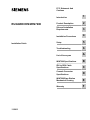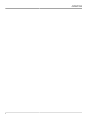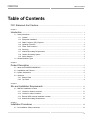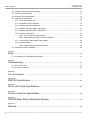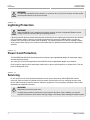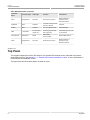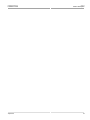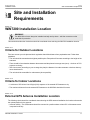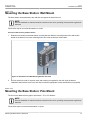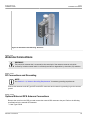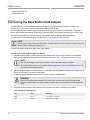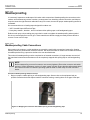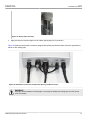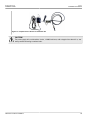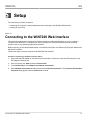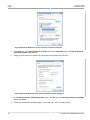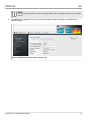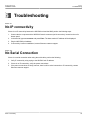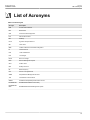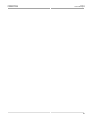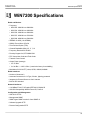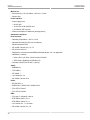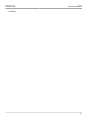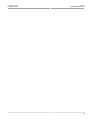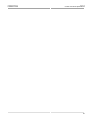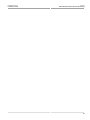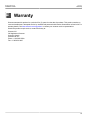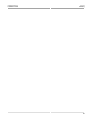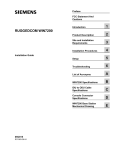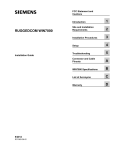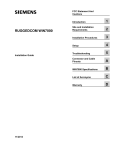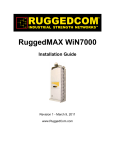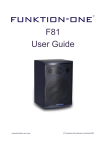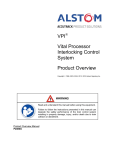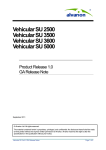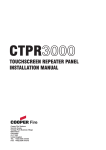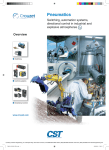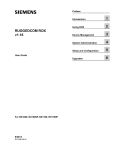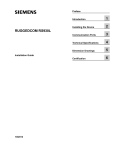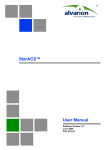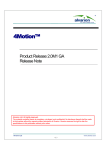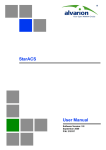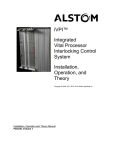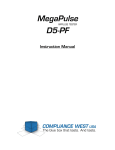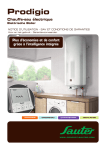Download RUGGEDCOM WiN7200
Transcript
FCC Statement And Cautions RUGGEDCOM WiN7200 Installation Guide 11/2013 Introduction 1 Product Description 2 Site and Installation Requirements 3 Installation Procedures 4 Setup 5 Troubleshooting 6 List of Acronyms A WiN7200 Specifications B IDU to ODU Cable Specifications C Console Connector Specifications D WiN7200 Base Station Mechanical Drawing E Warranty F RUGGEDCOM WiN7200 Installation Guide ii RUGGEDCOM WiN7200 Installation Guide Table of Contents Table of Contents FCC Statement And Cautions ............................................................................. v Chapter 1 Introduction .......................................................................................................... 1 1.1 Safety Information ........................................................................................................................ 1 1.1.1 General ............................................................................................................................. 1 1.1.2 Equipment Installation ........................................................................................................ 1 1.1.3 Radio Frequency (RF) Exposure ........................................................................................ 1 1.1.4 Lightning Protection ........................................................................................................... 2 1.1.5 Power Cord Protection ....................................................................................................... 2 1.1.6 Servicing ........................................................................................................................... 2 1.1.7 Antenna Grounding Requirements ...................................................................................... 3 1.1.8 Outdoor Grounding System ................................................................................................ 3 1.1.9 Safety Hazards ................................................................................................................. 3 1.2 Allowed Antenna Types ................................................................................................................ 3 Chapter 2 Product Description ............................................................................................. 5 2.1 About the RUGGEDCOMWiN7200 ................................................................................................ 5 2.2 Capabilities and Features ............................................................................................................. 6 2.3 System Architecture ..................................................................................................................... 6 2.4 Interfaces .................................................................................................................................... 7 2.4.1 Bottom Panel .................................................................................................................... 7 2.4.2 Top Panel ......................................................................................................................... 8 Chapter 3 Site and Installation Requirements .................................................................... 11 3.1 WiN7200 Installation Location ..................................................................................................... 11 3.1.1 Criteria for Outdoor Locations .......................................................................................... 11 3.1.2 Criteria for Indoor Locations ............................................................................................. 11 3.1.3 External GPS Antenna Installation Location ...................................................................... 11 3.1.4 Antenna Grounding Requirements .................................................................................... 12 Chapter 4 Installation Procedures ...................................................................................... 13 4.1 Pre-Installation Safety Instructions ............................................................................................... 13 iii Table of Contents RUGGEDCOM WiN7200 Installation Guide 4.2 Package Components and Unpacking ......................................................................................... 13 4.3 Cat5 Cable Requirements ........................................................................................................... 13 4.4 Required Tools and Materials ...................................................................................................... 14 4.5 Installing the Base Station .......................................................................................................... 14 4.5.1 Cover the Console Port ................................................................................................... 15 4.5.2 Assemble the PoE Connector .......................................................................................... 15 4.5.3 Attaching the Mounting Bracket ........................................................................................ 19 4.5.4 Mounting the Base Station: Wall Mount ............................................................................. 21 4.5.5 Mounting the Base Station: Pole Mount ............................................................................ 21 4.5.6 Antenna Connections ....................................................................................................... 23 4.5.6.1 RF Connections and Grounding ............................................................................. 23 4.5.6.2 Optional External GPS Antenna Connections .......................................................... 23 4.5.7 Connecting the Base Station Data Adaptor ....................................................................... 24 4.5.8 Weatherproofing .............................................................................................................. 25 4.5.8.1 Weatherproofing Cable Connections ...................................................................... 25 4.6 Hazardous Location Installation ................................................................................................... 28 Chapter 5 Setup .................................................................................................................. 31 5.1 Connecting to the WiN7200 Web Interface .................................................................................. 31 Chapter 6 Troubleshooting .................................................................................................. 35 6.1 No IP connectivity ...................................................................................................................... 35 6.2 No Serial Connection ................................................................................................................. 35 Appendix A List of Acronyms ................................................................................................ 37 Appendix B WiN7200 Specifications ..................................................................................... 39 Appendix C IDU to ODU Cable Specifications ...................................................................... 43 Appendix D Console Connector Specifications ..................................................................... 45 Appendix E WiN7200 Base Station Mechanical Drawing ..................................................... 47 Appendix F Warranty ............................................................................................................. iv 49 RUGGEDCOM WiN7200 Installation Guide FCC Statement And Cautions FCC Statement And Cautions Federal Communications Commission Radio Frequency Interference Statement This equipment has been tested and found to comply with the limits for a Class A digital device pursuant to Part 15 of the FCC Rules. These limits are designed to provide reasonable protection against harmful interference when the equipment is operated in a commercial environment. This equipment generates, uses and can radiate radio frequency energy and, if not installed and used in accordance with the instruction manual, may cause harmful interference to radio communications. Operation of this equipment in a residential area is likely to cause harmful interference in which case the user will be required to correct the interference at his own expense. CAUTION! Caution: Service This product contains no user-serviceable parts. Attempted service by unauthorized personnel shall render all warranties null and void. Changes or modifications not expressly approved by Siemens AG could invalidate specifications, test results, and agency approvals,and void the user’s authority to operate the equipment. Should this device require service, refer to Appendix F, Warranty in this guide. CAUTION! Caution: Physical Access This product should be installed in a restricted access location where access can only be gained by service personnel or users who have been instructed about the reasons for the restrictions applied to the location and about any precautions that shall be taken; and access is through the use of a tool or lock and key, or other means of security, and is controlled by the authority responsible for the location. v RUGGEDCOM WiN7200 Installation Guide FCC Statement And Cautions vi RUGGEDCOM WiN7200 Installation Guide Chapter 1 Introduction Introduction This user guide provides essential product functionality with all the information necessary to professionally install and configure the RUGGEDCOM WiN7200 Small Form Factor Base Station. This guide is intended for experienced technicians and operators. It is assumed that the customers installing, operating and maintaining this product are familiar with WiMAX technologies and procedures. While some safety precautions are reviewed here, this manual assumes that installers have been trained in safe installation practises. Users who are new to WiMAX technologies and service procedures should not rely on this manual for comprehensive guidance. Section 1.1 Safety Information Safety information is provided in the following sections. Section 1.1.1 General • Read this User Manual and follow all operating and safety instructions. • The base station and antenna must be installed by a professional installer. • The power requirements are indicated on the product-marking label. Do not exceed the described limits. Section 1.1.2 Equipment Installation The equipment should be installed in accordance with the National Electrical Code (NEC), ANSI/NFPA 70, the Canadian Electrical Code (CEC), Part 1, CSA C22.1; and when applicable, the National Electrical Safety Code IEEE C2. Unless marked or otherwise identified, the Standard for the Protection of Electronic Computer/Data Processing Equipment, ANSI/NFPA 75, also applies. Section 1.1.3 Radio Frequency (RF) Exposure The WiN7200 is compliant with the requirements set forth in CFR 47 section 1.1307, addressing Radio Frequency (RF) exposure from radio frequency devices as defined in OET Bulletin 65. The outdoor base station should be positioned more than 0.6 feet (20 cm) from humans. Safety Information 1 Chapter 1 RUGGEDCOM WiN7200 Introduction Installation Guide WARNING! For WiN7249 and WiN7258, keep distance of more than 38 cm (15 in) from humans. All other models must be positioned 20 cm (8 in) from humans. Section 1.1.4 Lightning Protection WARNING! When the WiN7200 unit is installed in an outdoor location, all indoor components (Ethernet, power supply) should be connected through a lightning protector. Lightning protection protects people and equipment located indoors from lightning that might strike the WiN7200 unit or its outdoor cables. Therefore, the lightning protector device should be installed indoors, as close as possible to the point where the cables enter the building. The lightning protector can also be installed outdoors, as long as the cables that go from it indoors are well protected from lightning between the box and the building entrance. Section 1.1.5 Power Cord Protection The RUGGEDCOM WiN7200 should always be connected to the supplied data adaptor for both power supply and data transfer purposes. Any other type of connection/application of the WiN7200 and/or supplied data adaptor is not allowed. Route all power supply cords so that people cannot walk on them or place objects on or against them. This can pinch or damage the cords. Section 1.1.6 Servicing Do not open the cover of this product and attempt service unless instructed by a RUGGEDCOM certified technician. Refer all repairs to qualified service personnel. Removing the covers or modifying any part of this device voids its warranty. Siemens does not endorse or support the use of proprietary third-party outdoor cable assemblies not supplied by Siemens. WARNING! Keep away from electric power lines. Carefully read and follow all instructions in this manual. By nature of the installation, you may be exposed to hazardous environments and high voltage. Use caution when installing the outdoor system. 2 Lightning Protection RUGGEDCOM WiN7200 Installation Guide Chapter 1 Introduction Section 1.1.7 Antenna Grounding Requirements Verify that the antenna or cable system is grounded (earthed). The antenna installation must be as per Article 810 of the NEC. Of particular note is the requirement that the grounding conductor not be less than 10 AWG (Cu). The scheme should be either in accordance with UL 96 and 96A. Lightning Protection Components and Installation Requirements for Lightning Protection Systems, or tested in accordance with UL 50 and UL 497. Section 1.1.8 Outdoor Grounding System WARNING! Verify that the base station is grounded. The system must be properly grounded to protect against power surges and accumulated static electricity. It is the installer’s responsibility to install this device in accordance with the local electrical codes. Section 1.1.9 Safety Hazards WARNING! • Installing the WiN7200 can pose a serious hazard. Be sure to take precautions to avoid the following: • Exposure to high voltage lines during installation • Falling when working at heights or with ladders • Injuries from dropping tools • Contact with AC wiring (power system connection) WARNING! To reduce the risk of fire, only use a No. 24AWG or larger telecommunication line cord between the indoor and outdoor units. Section 1.2 Allowed Antenna Types NOTE Under Industry Canada regulations, this radio transmitter may only operate using an antenna of a type and maximum (or lesser) gain approved for the transmitter by Industry Canada. To reduce potential radio interference to other users, the antenna type and its gain should be so chosen that the equivalent isotropically radiated power (e.i.r.p.) is not more than that necessary for successful communication. Antenna Grounding Requirements 3 Chapter 1 RUGGEDCOM WiN7200 Introduction Installation Guide This radio transmitter (WIN7249, WIN7258) has been approved by Industry Canada to operate with the antenna types listed below with the maximum permissible gain and required antenna impedance for each antenna type indicated. Antenna types not included in this list, having a gain greater than the maximum gain indicated for that type, are strictly prohibited for use with this device. Conformément à la réglementation d'Industrie Canada, le présent émetteur radio peut fonctionner avec une antenne d'un type et d'un gain maximal (ou inférieur) approuvé pour l'émetteur par Industrie Canada. Dans le but de réduire les risques de brouillage radioélectrique à l'intention des autres utilisateurs, il faut choisir le type d'antenne et son gain de sorte que la puissance isotrope rayonnée équivalente (p.i.r.e.) ne dépasse pas l'intensité nécessaire à l'établissement d'une communication satisfaisante. Le présent émetteur radio (WIN7249, WIN7258) a été approuvé par Industrie Canada pour fonctionner avec les types d'antenne énumérés ci-dessous et ayant un gain admissible maximal et l'impédance requise pour chaque type d'antenne. Les types d'antenne non inclus dans cette liste, ou dont le gain est supérieur au gain maximal indiqué, sont strictement interdits pour l'exploitation de l'émetteur. The following table contains a list of approved 4.9/5.8Ghz antenna types for the following models: WiN7249 and WiN7258. Table: Antenna Types Type Manufacturer Model Number Gain Impedance Sector dual slant antenna MTI Wireless Edge Ltd. MT – 464018/ND 16 dBi 50Ω Omnidirectional MTI Wireless Edge Ltd. MT–462008/N/A 9.5 dBi 50Ω NOTE Under Industry Canada regulations, for WiN7258, reduce the maximum output power to 20 dBm when using a 16 dBi antenna. 4 Allowed Antenna Types RUGGEDCOM WiN7200 Installation Guide Chapter 2 Product Description Product Description Section 2.1 About the RUGGEDCOM WiN7200 The WiN7200 Small Form Factor Base Station is a member of the RUGGEDCOM family, a line of mobile WiMAX broadband wireless access systems based on the 802.16e mobile WiMAX standard. RUGGEDCOM systems are designed for robustness and simplicity, offering feature-rich services with low deployment and operation costs, for unmatched operator competitiveness and fast return on investment. The WiN7200 is a single sector station that enhances outdoor and indoor WiMAX coverage and capacity. The unit is easily installable by one person, is powered by Power over Ethernet (PoE), and supports remote management. The WiN7200 is supported by Siemens ’s RUGGEDCOM NMS software. Available in 2.XGHz and 3.XGHz frequency ranges, the WiN7200 provides full base station functionality for serving a single sector. The WiN7200 communicates with fixed and mobile subscriber units according to defined service criteria and customer Service Level Agreements (SLA). The WiN7200 also supports end-to-end Quality of Service (QoS) requirements. The WiN7200 features a small footprint and flexible mounting options, allowing it to be easily mounted by one person on poles, street lamps, or walls. Figure 1: WiN7200 About the RUGGEDCOM WiN7200 5 Chapter 2 RUGGEDCOM WiN7200 Product Description Installation Guide NOTE This device complies with Industry Canada license-exempt RSS standard. Operation is subject to the following two conditions: • this device may not cause interference, and • this device must accept any interference, including interference that may cause undesired operation of the device. Le présent appareil est conforme aux CNR d'Industrie Canada applicables aux appareils radio exempts de licence. L'exploitation est autorisée aux deux conditions suivantes : • l'appareil ne doit pas produire de brouillage, et • l'utilisateur de l'appareil doit accepter tout brouillage radio électrique subi, meme si le brouillage est susceptible d'en compromettre le fonctionnement. Section 2.2 Capabilities and Features • All-outdoor, one-box base station solution. • GPS synchronization. • MIMO (2×2) support. • Non-Line-of-Sight (NLOS). • Small footprint and light weight enables simple installation and deployment by a single person. • IEEE802.16e Wave2 Standard Compliance. • Backbone Ethernet connectivity via a 10/100 Base-T network interface. • Fixed and mobile CPE support. • 3.5 MHz, 5MHz, 7MHz and 10MHz channel bandwidth support. • Different RF options including 2.x, 3.x, 4.9 GHz, and 5.8 GHz band support. • Traffic classification and connection establishment initiation. • Policy-based data switching. • Quality of Service (QoS) management. • Alarms management. • An SNMP agent incorporated into the unit enables extensive In-Band (IB) management of the base station and all its registered CPEs. • An R6 interface to ASN-GW profile C. Section 2.3 System Architecture The WiN7200 unit receives power and data over PoE. 6 Capabilities and Features RUGGEDCOM WiN7200 Installation Guide Chapter 2 Product Description Figure 2: Power Over Ethernet Block Diagram Section 2.4 Interfaces Install the unit vertically, with the integrated GPS antenna located on the top panel (facing the sky). All other connections, including the optional GPS external antenna connections are located on the bottom panel. Section 2.4.1 Bottom Panel The interface panel supports the antenna, power and Ethernet connections. Figure 3: WiN7200 Interface Panel The following table provides a description of the base station bottom panel connectors and ports. Interfaces 7 Chapter 2 RUGGEDCOM WiN7200 Product Description Installation Guide Table: WiN7200 Interface Connectors Connector Name Connector Type Cable Type Function Connected to ANT1 N typeFemale RG 214/U RF antenna connection External antenna or screwed-on omnidirectional antenna CONSOLE RJ45 Cat5 ETH Low level CLI for technical personnel. RS-232 Computer DC/ETH RJ45 Cat5 ETH DC 1.5A + Ethernet Cat5 PoE data adaptor GND 1 screwETSI #10 AWG bare copper wire Grounding lug. #10 AWG bare copper wire Central earth ground, tower or pole chassis GPS (optional) TNCFemale RG-59 Base Station Synchronization External GPS antenna ANT2 N typeFemale RG 214/U RF antenna connection External antenna or screwed-on omnidirectional antenna Section 2.4.2 Top Panel The top panel supports the built-in GPS antenna. (An external GPS antenna can be connected to the bottom panel GPS connector). See Section 3.1.3, “External GPS Antenna Installation Location” for more information on GPS antennae and installation criteria. The figure below shows the base station mounted on a pole. 8 Top Panel RUGGEDCOM WiN7200 Installation Guide Chapter 2 Product Description Figure 4: WiN7200 Top Panel GPS Antenna Top Panel 9 RUGGEDCOM WiN7200 Installation Guide Top Panel Chapter 2 Product Description 10 RUGGEDCOM WiN7200 Installation Guide Chapter 3 Site and Installation Requirements Site and Installation Requirements Section 3.1 WiN7200 Installation Location WARNING! The WiN7200 unit must always be installed vertically and top-down – with the connectors on the underside for protection. This section describes the criteria that should be considered when selecting the WiN7200 installation location. Section 3.1.1 Criteria for Outdoor Locations Take into account your site plan and local regulations that define distance from populated areas. Follow these guidelines: • The unit should be mounted at the highest possible point. Reception will increase according to the height of the antennae. • There should be few obstacles between the antenna and the planned coverage area (zone) – minimum of 55% exposure to the sky. • Take into account (according to your coverage site plan) the distance from other antennae or devices that may cause interferences. • The unit should be accessible for maintenance (where possible). Section 3.1.2 Criteria for Indoor Locations • A minimum of 55% direct Line-of-Sight (LOS) exposure of the external GPS antenna to sky. • The maximum distance from the external GPS antenna to the WiN7200 should be 22 meters. Section 3.1.3 External GPS Antenna Installation Location The following criteria should be considered when selecting the GPS antenna installation site location to determine the optimal position for the antenna: • Antenna visibility - The GPS antenna should be mounted in a position where at least 55% of the antenna area is exposed to the sky. WiN7200 Installation Location 11 Chapter 3 Site and Installation Requirements RUGGEDCOM WiN7200 Installation Guide • The distance from the GPS antenna to the base station should not exceed the maximum distance of 22 meters. Otherwise, the length of the GPS antenna cable will cause interferences. Section 3.1.4 Antenna Grounding Requirements The antenna installation must be as per Article 810 of the NEC. Of particular note is the requirement that the grounding conductor be not less than 10 AWG (Cu). The scheme should either correspond to UL 96 and 96A. Lightning Protection Components and Installation Requirements for Lightning Protection Systems, or tested in accordance to UL 50 and UL 497. 12 Antenna Grounding Requirements RUGGEDCOM WiN7200 Installation Guide Chapter 4 Installation Procedures Installation Procedures Section 4.1 Pre-Installation Safety Instructions WARNING! Before installing the base station, review the following safety hazards: • Installing the base station can pose a serious hazard. Be sure to take precautions to avoid the following: • Exposure to high voltage lines during installation • Falling when working at heights or with ladders • Injuries from dropping tools • Contact with AC wiring (power system connection) Section 4.2 Package Components and Unpacking Upon receiving the unit, perform the following: Procedure: Unpacking the Base Station 1. Examine the shipping container for damage before unpacking the unit. 2. Perform a visual inspection to reveal any physical damage to the equipment. 3. Verify that all of the equipment (listed below) is included. Otherwise contact Siemens. The base station is shipped with the following equipment: • The base station unit. • GPS antenna • AC power supply • 2×RF cables 1.6 m for connection to antenna • Pole / wall mount kit Section 4.3 Cat5 Cable Requirements All Cat5 cables used in the installation of the base station must meet the following requirements: • Must be provided or approved by Siemens Pre-Installation Safety Instructions 13 Chapter 4 RUGGEDCOM WiN7200 Installation Procedures Installation Guide • Must not be longer than 80 m (262 ft) • Must be ground as shown in Figure 5 Solder Figure 5: Cat5 Cable Grounded Section 4.4 Required Tools and Materials To install the base station, a standard professional toolbox is required. When wall-mounting the base station, use wall anchors (not supplied) suitable for the wall material. Section 4.5 Installing the Base Station NOTE The unit should be installed at the highest possible point! WARNING! The equipment should be installed in compliance with the National Electrical Code (NEC), ANSI/ NFPA 70, the Canadian Electrical Code (CEC), Part 1, CSA C22.1; and when applicable, the National Electrical Safety Code IEEE C2. Unless marked or otherwise identified, the Standard for the Protection of Electronic Computer/Data Processing Equipment, ANSI/NFPA 75. There are two types of installations: • Wall mount: The base station can be attached to any wall that can support the load of the unit. • Pole mount: The base station can be attached to any pipe or pole with a diameter of 1.75" to 10". To install the base station, follow these steps: 14 Required Tools and Materials RUGGEDCOM WiN7200 Installation Guide Chapter 4 Installation Procedures 1. Cover the Console port (only used for maintenance purposes by authorized personnel). See Section 4.5.1, “Cover the Console Port”. 2. Assemble the PoE connector. See Section 4.5.2, “Assemble the PoE Connector”. 3. Assemble the base station mounting bracket. See Section 4.5.3, “Attaching the Mounting Bracket”. 4. Mount the base station to a wall or pole. See Section 4.5.4, “Mounting the Base Station: Wall Mount” and Section 4.5.5, “Mounting the Base Station: Pole Mount”. 5. Complete the antenna connections and grounding. See Section 4.5.6, “Antenna Connections”. 6. Connect the base station Data Adaptor. See Section 4.5.7, “Connecting the Base Station Data Adaptor”. 7. Perform the initial base station setup. See Chapter 5, Setup. Section 4.5.1 Cover the Console Port The Console port is only used for maintenance operations performed by authorized service personnel. It should be closed with the attached cover in normal conditions. NOTE See Appendix D, Console Connector Specifications for information on the console cable pinout. Section 4.5.2 Assemble the PoE Connector Follow these steps to assemble the The CD/ETH connector for the Power over Ethernet (PoE) connection. Procedure: Assembling the PoE CD/ETH Connector 1. Push the connector housing parts to the end of the Ethernet cable. Figure 6: Installing PoE/Ethernet Connector Parts on the Ethernet cable 2. Refer to Figure 7 and Figure 8. • Strip at least 22mm (0.71 inch) of sheathing from the end of the cable. • Remove the inner jacket and foil, leaving 10mm (0.25 inch) of inner jacket and the drain wire. • Fan the pairs into the proper color code and trim the conductors, leaving 12mm (0.47 inch) extending from the inner jacket. Cover the Console Port 15 Chapter 4 RUGGEDCOM WiN7200 Installation Procedures Installation Guide Figure 7: Preparing the BS Cable Figure 8: Pin Arrangement Table: ODU/IF Port Pinout Pin Number Figure 9: Ethernet Cable Pinout 3. Description 1 ETH Data TP0+ 2 ETH Data TP0- 3 ETH Data TP1+ 4 +48V TP2+ 5 +48V TP2- 6 ETH Data TP1- 7 RTN (-) TP3+ 8 RTN (-) TP3- Refer to Figure 10. • Using the supplied PoE connector, use an abrasive to remove the nickel coating on the grounding shield. 16 Assemble the PoE Connector RUGGEDCOM WiN7200 Installation Guide Chapter 4 Installation Procedures Figure 10: Preparing the PoE connector 4. Refer to Figure 11. • Place the PoE connector over the wire ends, making sure to maintain the pin arrangement shown in Figure 8. • Once inserted, visually inspect the cable layout. • Crimp the PoE connector to the cable. Figure 11: Inserting the Cat 5e cable into the PoE connector 5. Refer to Figure 12. • Loop the drain wire over the prepared grounding shield of the PoE. • Solder in position and trim off the remaining drain wire. Figure 12: Solder the Drain Wire 6. Slide the plug housing up the cable and align the housing with the modular plug. Insert the modular plug into the plug housing and align the latch with the latch slot. Depress the latch (1) and insert the plug into the plug housing (2). Assemble the PoE Connector 17 Chapter 4 Installation Procedures RUGGEDCOM WiN7200 Installation Guide Figure 13: Inserting the plug into the plug housing Press the modular plug into the plug housing until it bottoms out. 7. While maintaining inward pressure on the plug, tighten the compression nut to 0.56Nm (5 inch-pounds). Figure 14: Securing the plug housing 8. 18 Secure the PoE cable to the CD/ETH connector on the base station. Assemble the PoE Connector RUGGEDCOM WiN7200 Installation Guide Chapter 4 Installation Procedures Figure 15: PoE connector secured to base station Section 4.5.3 Attaching the Mounting Bracket Follow these steps to attach the mounting bracket to the base station. Attaching the Mounting Bracket 19 Chapter 4 RUGGEDCOM WiN7200 Installation Procedures Installation Guide Figure 16: Wall Mounting Bracket Procedure: Assembling the Base Station and Mounting Bracket 1. Align the mounting bracket’s four inner holes with the base station’s installation holes, located on the ribbed side of the unit. Figure 17: Attaching the Mounting Bracket 2. 20 Secure the bracket to the base station unit with the four screws and washers (supplied). Attaching the Mounting Bracket RUGGEDCOM WiN7200 Installation Guide Chapter 4 Installation Procedures Section 4.5.4 Mounting the Base Station: Wall Mount The base station can be attached to any wall that can support the load of the unit. NOTE Plan the installation so that the interface connections face down, providing more protection against the elements. Follow these step to mount the base station on a wall. Procedure: Wall-mounting the Base Station 1. Determine the location of the base station mounting bracket. Mark the mounting holes on the wall surface based on the bracket’s four outer mounting holes, two at the top and two at the bottom. Figure 18: Base Station and Wall Mounting Bracket: Rear View 2. Drill four holes in the wall. If required, insert wall anchors (not supplied) in the wall. Align the bracket installation holes with the holes in the wall. Secure with the appropriate screws and washers (not supplied). Section 4.5.5 Mounting the Base Station: Pole Mount The unit can be attached to any pipe or pole with a 1.75" to 10" diameter. NOTE Plan the installation so that the interface connections face down, providing more protection against the elements. Follow these steps to mount the base station on a pole. Mounting the Base Station: Wall Mount 21 Chapter 4 RUGGEDCOM WiN7200 Installation Procedures Installation Guide Procedure: Pole-mounting the Base Station 1. Assemble the wall-mounting bracket to the ribbed side of the unit. 2. Insert the metal bands in the bracket slots, as shown below. Figure 19: Base Station and Pole Mounting Bracket 3. 22 Mount the unit on the pole, using the metal bands. Close the bands tightly around the pole. Mounting the Base Station: Pole Mount RUGGEDCOM WiN7200 Installation Guide Chapter 4 Installation Procedures Figure 20: Base Station Pole Mounting: Rear View Section 4.5.6 Antenna Connections WARNING! The part of the antenna that is connected to the central pin of the antenna connector should be covered by isolation material which is sufficiently resistant to degradation by ultraviolet (UV) radiation. Section 4.5.6.1 RF Connections and Grounding NOTE See Section 3.1.4, “Antenna Grounding Requirements” for antenna grounding requirements. Connect the antennae to the N-Type ANT1 and ANT2 connectors and connect the grounding lug to the common ground. Section 4.5.6.2 Optional External GPS Antenna Connections Remove the cover from the GPS port and connect the external GPS antenna to the port. Refer to the following specifications for the external GPS antenna: • Cable Type: RG-59 Antenna Connections 23 Chapter 4 RUGGEDCOM WiN7200 Installation Procedures Installation Guide • Cable connectors: TNC • Cable length: 15m Section 4.5.7 Connecting the Base Station Data Adaptor The Data Adaptor is a combined data and power adaptor that interfaces with the customer’s Outdoor Unit wireless device. It is used to power the base station and to distribute data. The Data Adaptor unit includes a single output RJ-45 connector (for connection to an IEEE802.3 compatible device) that provides bi-directional 10/100 Base-T data and power to the outdoor equipment over a Cat5e cable. The unit receives power from 100V to 240V AC using an IEC-320-C14 industry standard connector. For information on the connector pinout, see Section 4.5.2, “Assemble the PoE Connector”. NOTE The AC power supply cord should be 3 wires, 18 AWG minimum, with a length of less than 4.5 m, and safety certified according to national rules. Follow these steps to connect the base station Data Adaptor. Procedure: Connecting the Base Station Data Adaptor 1. Connect the base station CD/ETH port to the Data Adaptor ODU IF port using the cable you assembled earlier. For instructions on assembling the PoE cable, see Section 4.5.2, “Assemble the PoE Connector”. NOTE The maximum length of the indoor-to-outdoor CAT5 cable should not exceed 80m. The Cat5e Ethernet cable is not included. Refer to Appendix C, IDU to ODU Cable Specifications for detailed technical specifications. 2. Connect the Data Adaptor to a Switch/Router by connecting the Data Adaptor’s Ethernet port and the Switch/ Router 10/100 Base T-port using a Cat5e cable. 3. Connect the Data Adaptor to the 110V/220V AC mains using the supplied cable. WARNING! Before connecting the data adaptor to the main outlet, verify that all system components are properly installed. Make sure that all cable connectors are securely positioned in the appropriate ports. 4. Verify that the Data Adaptor LEDs located on the front panel are Green, indicating an OK status. Table: Data Adaptor LED Indicators 24 LED Color Description PWR Green Input power is connected LAN Green LAN link/activity display Connecting the Base Station Data Adaptor RUGGEDCOM WiN7200 Installation Guide Chapter 4 Installation Procedures Section 4.5.8 Weatherproofing It is extremely important to weatherproof all outdoor cable connections. Weatherproofing the connections at the outdoor unit and antennas prevents corrosion, prevents water from interfering with the connection, and helps to keep the connection tight. Because cables also carry DC current, the need for proper weatherproofing cannot be overstated. We recommend the use of sealing tapes designed for outdoor use: • 3M™ Scotch® Super 88 Electrical Tape • Heavy-duty weather-, abrasion-, and UV-resistant rubber splicing tape or self-amalgamating tape Rubber mastic putty or duct sealing putty must also be used to complete the weatherproofing where needed. We do not recommend silicon seal or glue. These materials are difficult to apply accurately and are difficult to remove. Do not use PVC tape. Section 4.5.8.1 Weatherproofing Cable Connections Most outdoor unit, antenna, or cable problems are caused by coaxial cable connections loosened by vibration, allowing moisture to penetrate the connector interface. We recommend that all outdoor unit-to-cable connections be weatherproofed using a procedure similar to the one described below. This method of weatherproofing must be completed on all external connections. If surge arrestors are used, all the associated connections and arrestors must be completely wrapped with splicing tape or self-amalgamating tape. NOTE Before waterproofing, ensure all connectors are correctly tightened. Ensure the connector and cables are free of foreign substances such as oil, water, grease, and dirt. Ensure that the cable extends below the connector to which it is attached, providing a path for water to follow away from the connected device. Procedure: Weatherproofing Cable Connectors 1. Begin to wrap the rubber-splicing or self-amalgamating tape. Start as close to the equipment body as possible. Stretch and wind the tape around the connector housing, ensuring there are no gaps in the tape. Figure 21: Wrapping the Connector with Rubber-splicing or Self-amalgamating Tape Weatherproofing 25 Chapter 4 RUGGEDCOM WiN7200 Installation Procedures 2. Installation Guide Tightly wrap the connector and the cable. Overlap the tape, without gaps, all the way along the connector. Continue wrapping the tape 25 mm (1") onto the cable. Figure 22: Wrapping the Cable with Rubber-splicing or Self-amalgamating Tape 3. For UV protection of the rubber splicing tape, wrap two layers of electrical tape on top of the rubber splicing tape. Figure 23: Wrapping the Connector with Electrical Tape 4. 26 Work mastic putty or duct sealing putty between the connector and the body of the radio or antenna. Ensure the putty fills any gaps not covered by the tape. Weatherproofing Cable Connections RUGGEDCOM WiN7200 Installation Guide Chapter 4 Installation Procedures Figure 24: Sealing Gaps with Putty 5. Apply two layers of electrical tape over the rubber splicing tape for UV protection. Figure 25 shows the base station connectors wrapped with splicing and electrical tape, before the application of mastic or duct sealing putty. Figure 25: Base Station Connectors wrapped with Splicing and Electrical Tape WARNING! Assembly without waterproof sealing tape or removing the waterproof sealing tape from this device voids its warranty. Weatherproofing Cable Connections 27 Chapter 4 RUGGEDCOM WiN7200 Installation Procedures Installation Guide Section 4.6 Hazardous Location Installation This equipment is suitable for use in Class 1, Division 2, Groups A, B, C, D hazardous locations only when installed using the Class 1, Division 2 installation kit (P/N MKIT0090). WARNING! EXPLOSION HAZARD • Substitution of components may impair suitability for Class I, Division 2 • Do not disconnect equipment unless power has been switched off or the area is known to be nonhazardous • Use only Lambda DPP240-48-1 Power Supply in conjunction with the unit RISQUE D’EXPLOSION • La substitution decomposants peut rendre ce matériel inacceptable pour les emplacements de Classe I, Division 2 • Avant de déconnecter l’equipment, couper le courant ou s’assurer que l’emplacement est désigné non dangereux • Utilisez l’unité uniquement avec une batterie de la marque Lamba DPP240-48-1 Contents of the Class 1, Division 2 Installation Kit: • Lambda power supply unit (model DPP240-48-1) • Y-Box Surge Suppression Unit • DC cable for connection between the power supply unit (PSU) and the power-over-ethernet (PoE) injector To install the equipment in a hazardous location, do the following: 1. Connect a DC cable between the PSU and PoE injector. Figure 26: Connection Scheme 28 2. Connect a Category 5e cable between the PoE injector (Data+Power jack) and the pBST. 3. Connect a Category 5e cable between the Ethernet switch and the PoE injector (Data jack). 4. Connect the AC open-ended cable to the PSU. Hazardous Location Installation RUGGEDCOM WiN7200 Installation Guide Chapter 4 Installation Procedures Figure 27: Complete Class 1 Division 2 Installation Kit CAUTION! The power supply AC cord should be 3 wires, 18 AWG minimum, with a length of less than 4.5 m, and safety certified according to national rules. Hazardous Location Installation 29 RUGGEDCOM WiN7200 Installation Guide Hazardous Location Installation Chapter 4 Installation Procedures 30 RUGGEDCOM WiN7200 Installation Guide Chapter 5 Setup Setup The initial setup procedure consists of: • Configuring the computer’s network parameters and connecting to the WiN7200 Web interface • Verifying IP connectivity Section 5.1 Connecting to the WiN7200 Web Interface This section describes how to configure the network parameters in Microsoft Windows so you can connect a computer to the WiN7200. For instructions on how to configure the network parameters for other operating systems, refer to your operating system documentation. Before beginning, ensure that the base station is connected to the Power over Ethernet (PoE) power adaptor and that power is applied. Follow these steps connect a computer to the WiN7200 Web interface: Procedure: Connecting a computer to the base station 1. Ensure that the PoE adaptor is connected to the base station. Connect the computer’s Ethernet port to the PoE adaptor’s Ethernet port. 2. On the computer, click Start and select Control Panel. 3. In the Control Panel, select Network and Internet Connections. 4. Select Network Connections and then double-click Local Area Connection. The Local Area Connections Properties dialog appears with the General tab selected. Connecting to the WiN7200 Web Interface 31 Chapter 5 RUGGEDCOM WiN7200 Setup Installation Guide Figure 28: Microsoft Windows Local Area Connection Properties dialog box 5. In the Items list, select Internet Protocol (TCP/IP) and click the Properties button. The Internet Protocol (TCP/IP) Properties dialog appears. 6. Assign your computer the IP address 192.168.100.99 and the subnet 255.255.255.0. Figure 29: Microsoft Windows Internet Protocol (TCP/IP) Properties dialog box 32 7. On the Internet Protocol (TCP/IP) Properties dialog, click OK. On the Local Area Connection Properties dialog, click Close. 8. Launch your web browser and type https://192.168.100.100 in the address field. Connecting to the WiN7200 Web Interface RUGGEDCOM WiN7200 Chapter 5 Installation Guide Setup NOTE For information on browser versions and compatibility, refer to the release notes for your software version. 9. The Login window appears. Enter your user name and password and click Log In. The WiN7200 web interface appears. Figure 30: WiN7200 Web Interface: General Status page Connecting to the WiN7200 Web Interface 33 RUGGEDCOM WiN7200 Installation Guide Connecting to the WiN7200 Web Interface Chapter 5 Setup 34 RUGGEDCOM WiN7200 Installation Guide Chapter 6 Troubleshooting Troubleshooting Section 6.1 No IP connectivity If there is no IP connectivity between the WiN7200 unit and the NMS, perform the following steps: 1. Connect the the computer and the WiN7200 Console connector (serial connection), located on the unit’s bottom panel. 2. In the terminal, type showIPAddr and press Enter. The base station’s IP address will be displayed. 3. 4. Ping the WiN7200 unit address. If connectivity is still not established, contact Siemens customer support. Section 6.2 No Serial Connection If there is no serial connection when using the serial cable, perform the following: 1. Verify IP connectivity using a ping to the WiN7200 unit IP address. 2. If there is no IP connectivity, verify the power connections. 3. If the power connections are okay, however, there is still no serial connection or IP connectivity, contact Siemens customer support. No IP connectivity 35 RUGGEDCOM WiN7200 Installation Guide No Serial Connection Chapter 6 Troubleshooting 36 RUGGEDCOM WiN7200 Appendix A Installation Guide List of Acronyms List of Acronyms Table: List of Acronyms Acronym Description ASN Access Service Network BST Base Station CPE Customer Premise Equipment FTP File Transfer Protocol GW Gateway HTTP Hypertext Transport Protocol IDU Indoor Units IEEE Institute of Electronic and Electrical Engineers IP Internet Protocol LAN Local Area Network LOS Line-of-Sight NLOS Non-Line-of-Sight NMS Network Management System ODU Outdoor Units QoS Quality of Service RF Radio Frequency SLA Service Level Agreements SNMP Simple Network Management Protocol TCP Transmission Control Protocol WiMAX Worldwide Interoperability for Microwave Access RUGGEDCOM RUGGEDCOM WiMAX Product Family RUGGEDCOM NMS RUGGEDCOM Network Management System 37 RUGGEDCOM WiN7200 Installation Guide Appendix A List of Acronyms 38 RUGGEDCOM WiN7200 Installation Guide Appendix B WiN7200 Specifications WiN7200 Specifications Radio and Modem: • Frequency: ▪ WiN7225: 2483 MHz to 2690 MHz ▪ WiN7233: 3300 MHz to 3400 MHz ▪ WiN7235: 3400 MHz to 3600 MHz ▪ WiN7237: 3600 MHz to 3720 MHz ▪ WiN7249: 4900 MHz to 5000 MHz • IEEE802.16-2005 (16e OFDMA) • WiMAX Forum Wave 2 Profile • Time Division Duplex (TDD) • Channel Bandwidth (MHz) 3.5, 5, 7, 10 • Frequency Resolution 0.25 MHz • Diversity Support 2x2, STC/MIMO-SM • FEC Convolution Code and Turbo Code • Transmit Power Control • Output Power (average) ▪ 2 X 27 dBm ▪ 2 x 24 dBm — 4.9-5.0 GHz* (*consult the factory for availability) • Modulation 512/1024 FFT points; QPSK, 16QAM, 64QAM Radio Interfaces: • Number of Antennas 2 • Antennas Connectors 2 × N-Type, 50 ohm, lightning protected • Integrated or External Sector or Omni Antenna • Built-in GPS included Network Interfaces: • 10/100BaseT Half / Full Duplex IEEE 802.3 CSMA/CD • ASN GW Compatibility WiMAX Forum R6, Profile C Configuration and Management: • Web GUI: HTTPS • Management SNMP • SNMP Agent SNMP version 2 client/ SNMP v3 • Software Upgrade SFTP • Remote Configuration SFTP 39 Appendix B WiN7200 Specifications Mechanical: • Dimensions [H × W × D] 228mm × 257mm × 112mm • Weight <4kg Power Interface: • Power supply Input ▪ 85-265 VAC ▪ 10–60 VDC or 88–300VDC and ▪ 85–264VAC (RP 100/110) • Power Consumption 25 Watt max (average power) Standards Compliance Environmental: • Operating Temperature: -40°C to +70°C • Operating Humidity 5%-95% non condensing • Weather protected: IP67 • IEC 61850-3 section 5.2, 5.3, 5.5 • IEC 870-2-2 section 3 • Designed to meet and exceed AREMA C&S Manual part 11.5.1 as applicable • Hazardous Locations: ▪ Class 1 Div 2 (UL 1604, CSA 22.2 No213- M1987) ▪ ATEX Zone 2 (EN60079-0, EN60079-15) • Corrosion: MIL-STD-810F 509.4 - salt fog Safety: • EN60950-22 • TUV 60950-1 • IEC 60950-1 • 1613 Section 5, 6.2 • IEC 60255-5 section 6.14 Radio: • EN 302 544-2 -1 • EN302 326-1, EN302 326-2, EN302 326-3 • FCC CFR 47 Part 27 • FCC CFR 47 Part 90 EMC: • FCC part 15, subpart B, class A • ETSI EN 301 489-1 V1.8.1 • ETSI EN 301 489-4 V1.3.1 • 1613 section 6.3, 7, 8, 9 Class 1 • IEC 61850-3 section 5.7, 5.8 40 RUGGEDCOM WiN7200 Installation Guide RUGGEDCOM WiN7200 Installation Guide Appendix B WiN7200 Specifications • EN55022 41 RUGGEDCOM WiN7200 Installation Guide Appendix B WiN7200 Specifications 42 RUGGEDCOM WiN7200 Appendix C Installation Guide IDU to ODU Cable Specifications IDU to ODU Cable Specifications Special 4×2×24 AWG FTP Cat. 5e Outdoor Double Jacket Data Cable UL (1581 VW 1) Table: IDU to ODU Cable Description Applications: Outdoor installations, fixed or portable installations, digital distribution frames in transmission stations, outdoor installations in harsh environments. General Construction: Custom made cable designed specially for wireless systems, meeting the requirements of Cat. 5e per ANSI/TIA/EIA-568-B.2 and IEC 61156-5. The cable contains 4 twisted pairs, cabled, foil-tape shielded and jacketed with two special black UV resistant, flame retardant PVC compounds for direct outdoor use in harsh electrical environments. The diameter of the inner core complies with RJ45 connecting hardware allowing direct connection to equipment without patch cords. Conductor Size: 0.52mm Outer Jacket Material: UV resistant FR-PVC Outer Diameter: 7.9mm nominal Weight: 68.0kg/km Table: IDU to ODU Cable Design and Materials Conductor Material: Bare copper Conductor Size: 24 AWG Insulation Material: Solid PO Insulation O.D.: 1.07mm Color Code: Per TIA/EIA 568-B Overall Foil Shield: Yes Overall Shield Material: Aluminum/Polyester Foil Overall Foil Design: 100% Coverage Overall Drain-wire Material: Tinned Copper Overall Drain-wire Size: 24 AWG Overall Drain-wire Construction: Stranded Inner Jacket Material: UV resistant FR-PVC Inner Jacket Diameter: 6.1mm Total Number of Wires: 8 Table: IDU to ODU Cable Standards Flammability Rating: IEC60332, UL1581 VW-1 Standards: IEC 61156, TIA/EIA-568 43 Appendix C RUGGEDCOM WiN7200 IDU to ODU Cable Specifications Installation Guide Table: IDU to ODU Cable Performance 44 Frequency Range: 1-100 MHz Impedance: 100Ω DC Resistance: 93Ω/km nominal Max. DC Resistance 95Ω/km@20°C Capacitance Unbalance: 1.6pF/m max. Velocity of Propagation: 68% nominal Propagation Delay Skew: 35 ns/100m max. Dielectric Strength: 700 V/minute Dielectric Strength to Shield: 700 V/minute Min. Bend Radius: 70mm Max. Operating Temperature: +70°C Min. Operating Temperature: -40°C RUGGEDCOM WiN7200 Appendix D Installation Guide Console Connector Specifications Console Connector Specifications WARNING! The Console connector should be closed in normal conditions and is only intended for the use of an authorized technician. The chassis has an RJ-45 maintenance female connector, used by a technician to connect a console. The port is used by maintenance personnel to communicate with the processor when the normal management interfaces cannot be used. The console port is based on the RS-232 serial standard and supports a standard terminal connection. The Console port enables the technician to configure and monitor the WiN7200 unit through a CLI (Command Line Interface) for low level debugging. The following table describes the console connector pinout. Table: Console Connector Pinout Pin Number Type 1 TX 2 RX 5 GND The serial cable used to connect the WiN7200 Console port to the console is supplied by Siemens. • Cable Type: Cat5 • Cable Connectors: DB9F; RJ45 • Cable Length: 2m 45 RUGGEDCOM WiN7200 Installation Guide Appendix D Console Connector Specifications 46 RUGGEDCOM WiN7200 Installation Guide Appendix E WiN7200 Base Station Mechanical Drawing WiN7200 Base Station Mechanical Drawing Figure 31: WiN7200 Base Station Mechanical Drawing 47 RUGGEDCOM WiN7200 Installation Guide Appendix E WiN7200 Base Station Mechanical Drawing 48 RUGGEDCOM WiN7200 Installation Guide Appendix F Warranty Warranty Siemens warrants this product for a period of five (5) years from the date of purchase. This product contains no user-serviceable parts. Attempted service by unauthorized personnel shall render all warranties null and void. For warranty details, visit www.siemens.com/ruggedcom or contact your customer service representative. Should this product require service, contact the factory at: Siemens AG 300 Applewood Crescent Concord, Ontario Canada L4K 5C7 Phone: +1 905 856 5288 Fax: +1 905 856 1995 49 RUGGEDCOM WiN7200 Installation Guide Appendix F Warranty 50