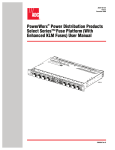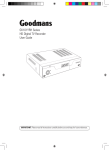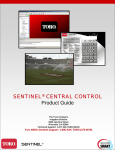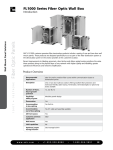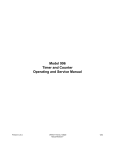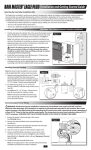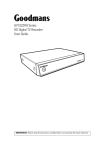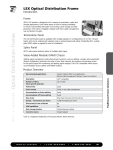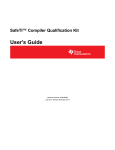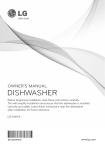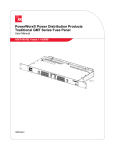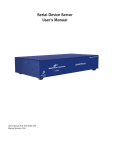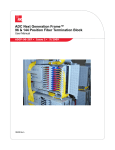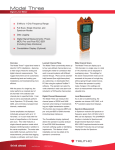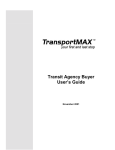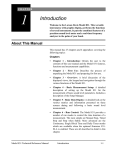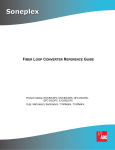Download (English) Americas - TECP-96-180
Transcript
FDH 3000 432 Termination Cabinet With Universal Splitter Chassis User Manual ADCP-96-180 Issue 1 7/2014 25513-A 300100104428 Rev A ADCP-96-180 • Issue 1 • 7/2014 • Preface COPYRIGHT © 2014, Tyco Electronics Corporation All Rights Reserved REVISION HISTORY ISSUE DATE 1 7/2014 REASON FOR CHANGE Original. TRADEMARK INFORMATION TE (logo) and Tyco Electronics are trademarks of Tyco Electronics Corporation. Telcordia is a registered trademark of Telcordia Technologies, Inc. GORE is a registered trademark of W. L. Gore & Associates, Inc. DISCLAIMER OF LIABILITY Contents herein are current as of the date of publication. TE Connectivity reserves the right to change the contents without prior notice. In no event shall TE Connectivity be liable for any damages resulting from loss of data, loss of use, or loss of profits and TE Connectivity further disclaims any and all liability for indirect, incidental, special, consequential or other similar damages. This disclaimer of liability applies to all products, publications and services during and after the warranty period. This publication may be verified at any time by contacting TE Connectivity’s Technical Assistance Center at 1-800-366-3891, extension 73475 (in U.S.A. or Canada) or 952-917-3475 (outside U.S.A. and Canada), or by e-mail to [email protected]. Tyco Electronics Corporation P.O. Box 1101, Minneapolis, Minnesota 55440-1101 In U.S.A. and Canada: 1-800-366-3891 Outside U.S.A. and Canada: (952) 938-8080 Fax: (952) 917-1717 Page ii ADCP-96-180 • Issue 1 • 7/2014 • Preface TABLE OF CONTENTS Content 1 Page DESCRIPTION . . . . . . . . . . . . . . . . . . . . . . . . . . . . . . . . . . . . . . . . . . . . . . . . . . . . . . . . . . . . . . . . . . . . . . . . . . 1 1.1 2 3 4 5 FDH 3000 432 Termination Cabinet . . . . . . . . . . . . . . . . . . . . . . . . . . . . . . . . . . . . . . . . . . . . . . . . . . . . . 1 BEFORE STARTING THE INSTALLATION . . . . . . . . . . . . . . . . . . . . . . . . . . . . . . . . . . . . . . . . . . . . . . . . . . . . . . . . 5 2.1 Installation Overview . . . . . . . . . . . . . . . . . . . . . . . . . . . . . . . . . . . . . . . . . . . . . . . . . . . . . . . . . . . . . . . 5 2.2 Unpacking and Inspection. . . . . . . . . . . . . . . . . . . . . . . . . . . . . . . . . . . . . . . . . . . . . . . . . . . . . . . . . . . . 5 2.3 Pedestal-Mount Cabinet Installation Hardware . . . . . . . . . . . . . . . . . . . . . . . . . . . . . . . . . . . . . . . . . . . . . 6 2.4 OSP Cable and Cabinet Grounding Cables. . . . . . . . . . . . . . . . . . . . . . . . . . . . . . . . . . . . . . . . . . . . . . . . . 6 2.5 Tools and Materials Required for Installation . . . . . . . . . . . . . . . . . . . . . . . . . . . . . . . . . . . . . . . . . . . . . . 6 2.6 Cabinet Mounting . . . . . . . . . . . . . . . . . . . . . . . . . . . . . . . . . . . . . . . . . . . . . . . . . . . . . . . . . . . . . . . . . 7 MOUNTING THE PEDESTAL-MOUNT CABINET ON A MOUNTING SLEEVE . . . . . . . . . . . . . . . . . . . . . . . . . . . . . . . . . . 8 3.1 Installation Recommendations . . . . . . . . . . . . . . . . . . . . . . . . . . . . . . . . . . . . . . . . . . . . . . . . . . . . . . . . 8 3.2 Excavation . . . . . . . . . . . . . . . . . . . . . . . . . . . . . . . . . . . . . . . . . . . . . . . . . . . . . . . . . . . . . . . . . . . . . . 9 3.3 Placement of the FMS . . . . . . . . . . . . . . . . . . . . . . . . . . . . . . . . . . . . . . . . . . . . . . . . . . . . . . . . . . . . . . 9 3.4 Cable Conduit Installation. . . . . . . . . . . . . . . . . . . . . . . . . . . . . . . . . . . . . . . . . . . . . . . . . . . . . . . . . . . 10 3.5 Grounding System Installation. . . . . . . . . . . . . . . . . . . . . . . . . . . . . . . . . . . . . . . . . . . . . . . . . . . . . . . . 10 3.6 Back Fill. . . . . . . . . . . . . . . . . . . . . . . . . . . . . . . . . . . . . . . . . . . . . . . . . . . . . . . . . . . . . . . . . . . . . . . 10 3.7 Mounting the Cabinet on the FMS . . . . . . . . . . . . . . . . . . . . . . . . . . . . . . . . . . . . . . . . . . . . . . . . . . . . . 10 3.8 Grounding Wire Connection To Cabinet. . . . . . . . . . . . . . . . . . . . . . . . . . . . . . . . . . . . . . . . . . . . . . . . . . 13 MOUNTING THE PEDESTAL-MOUNT CABINET ON A CONCRETE PAD . . . . . . . . . . . . . . . . . . . . . . . . . . . . . . . . . . . . 15 4.1 Installation Recommendations . . . . . . . . . . . . . . . . . . . . . . . . . . . . . . . . . . . . . . . . . . . . . . . . . . . . . . . 15 4.2 Base Construction and Conduit Installation . . . . . . . . . . . . . . . . . . . . . . . . . . . . . . . . . . . . . . . . . . . . . . . 15 4.3 Concrete Pad Construction . . . . . . . . . . . . . . . . . . . . . . . . . . . . . . . . . . . . . . . . . . . . . . . . . . . . . . . . . . 17 4.4 Grounding System Installation. . . . . . . . . . . . . . . . . . . . . . . . . . . . . . . . . . . . . . . . . . . . . . . . . . . . . . . . 18 4.5 Mounting the Cabinet on the Concrete Pad . . . . . . . . . . . . . . . . . . . . . . . . . . . . . . . . . . . . . . . . . . . . . . . 19 4.6 Grounding Wire Connection To Cabinet. . . . . . . . . . . . . . . . . . . . . . . . . . . . . . . . . . . . . . . . . . . . . . . . . . 21 FEEDER AND DISTRIBUTION CABLE CONFIGURATION INFORMATION . . . . . . . . . . . . . . . . . . . . . . . . . . . . . . . . . . . 22 5.1 OSP Feeder Cable Configuration . . . . . . . . . . . . . . . . . . . . . . . . . . . . . . . . . . . . . . . . . . . . . . . . . . . . . . 22 5.2 OSP Distribution Cable Configuration . . . . . . . . . . . . . . . . . . . . . . . . . . . . . . . . . . . . . . . . . . . . . . . . . . . 23 6 PLUG AND PLAY SPLITTER MODULE INSTALLATION . . . . . . . . . . . . . . . . . . . . . . . . . . . . . . . . . . . . . . . . . . . . . . 24 7 DISTRIBUTION PANEL INSTALLATION . . . . . . . . . . . . . . . . . . . . . . . . . . . . . . . . . . . . . . . . . . . . . . . . . . . . . . . . 26 8 ROUTING AND CONNECTING THE SPLITTER OUTPUT FIBERS . . . . . . . . . . . . . . . . . . . . . . . . . . . . . . . . . . . . . . . . 32 9 8.1 Storing The Splitter Output Fibers . . . . . . . . . . . . . . . . . . . . . . . . . . . . . . . . . . . . . . . . . . . . . . . . . . . . . 32 8.2 Enabling Service To a Subscriber. . . . . . . . . . . . . . . . . . . . . . . . . . . . . . . . . . . . . . . . . . . . . . . . . . . . . . 33 PASS-THROUGH ROUTING PROCEDURE. . . . . . . . . . . . . . . . . . . . . . . . . . . . . . . . . . . . . . . . . . . . . . . . . . . . . . . 33 9.1 Sliding Adapter Pack Pass-Through Routing Procedure. . . . . . . . . . . . . . . . . . . . . . . . . . . . . . . . . . . . . . . 33 9.2 Splitter Compartment Pass-Through Routing Procedure . . . . . . . . . . . . . . . . . . . . . . . . . . . . . . . . . . . . . . 35 10 FEEDER CABLE RE-ROUTING PROCEDURE . . . . . . . . . . . . . . . . . . . . . . . . . . . . . . . . . . . . . . . . . . . . . . . . . . . . . 37 11 MAINTENANCE AND REPAIR PROCEDURES. . . . . . . . . . . . . . . . . . . . . . . . . . . . . . . . . . . . . . . . . . . . . . . . . . . . . 40 11.1 Painting . . . . . . . . . . . . . . . . . . . . . . . . . . . . . . . . . . . . . . . . . . . . . . . . . . . . . . . . . . . . . . . . . . . . . . . 40 11.2 Distribution Panel Adapter Replacement. . . . . . . . . . . . . . . . . . . . . . . . . . . . . . . . . . . . . . . . . . . . . . . . . 40 11.3 Splitter Compartment Adapter Replacement . . . . . . . . . . . . . . . . . . . . . . . . . . . . . . . . . . . . . . . . . . . . . . 41 Page iii © 2014, Tyco Electronics Corporation. All Rights Reserved. ADCP-96-180 • Issue 1 • 7/2014 • Preface TABLE OF CONTENTS Content Page 11.4 Replacing a Damaged Fiber or Connector. . . . . . . . . . . . . . . . . . . . . . . . . . . . . . . . . . . . . . . . . . . . . . . . 44 11.4.1 12 Splitter Output Fiber Connector Replacement . . . . . . . . . . . . . . . . . . . . . . . . . . . . . . . . . . . . . . 44 11.5 Door Gasket Replacement . . . . . . . . . . . . . . . . . . . . . . . . . . . . . . . . . . . . . . . . . . . . . . . . . . . . . . . . . . 44 11.6 Door Replacement . . . . . . . . . . . . . . . . . . . . . . . . . . . . . . . . . . . . . . . . . . . . . . . . . . . . . . . . . . . . . . . 45 11.7 Grounding System Terminal Access Procedure . . . . . . . . . . . . . . . . . . . . . . . . . . . . . . . . . . . . . . . . . . . . 46 CUSTOMER INFORMATION AND ASSISTANCE. . . . . . . . . . . . . . . . . . . . . . . . . . . . . . . . . . . . . . . . . . . . . . . . . . . 48 _________________________________________________________________________________________________________ Page iv © 2014, Tyco Electronics Corporation. All Rights Reserved. ADCP-96-180 • Issue 1 • 7/2014 • Preface ABOUT THIS MANUAL This publication describes the OmniReach 432 termination FDH 3000 cabinet. Also included are procedures for mounting the cabinet, installing additional splitter modules, installing additional distribution panels, storing the splitter output fibers, connecting the splitter output fibers to the distribution fibers, and replacing damaged components. RELATED PUBLICATIONS Listed below are related manuals and their publication numbers. Copies of these publications can be ordered by contacting the ADC Technical Assistance Center at 1-800-366-3891, extension 73475 (in U.S.A. or Canada) or 1-952-917-3475 (outside U.S.A. and Canada). Title Optical Fiber Connector Wet and Dry Cleaning Instructions ADCP Number 90-159 ADMONISHMENTS Important safety admonishments are used throughout this manual to warn of possible hazards to persons or equipment. An admonishment identifies a possible hazard and then explains what may happen if the hazard is not avoided. The admonishments — in the form of Dangers, Warnings, and Cautions — must be followed at all times. These warnings are flagged by use of the triangular alert icon (seen below) and are listed in descending order of severity of injury or damage and likelihood of occurrence. Danger: Danger is used to indicate the presence of a hazard that will cause severe personal injury, death, or substantial property damage if the hazard is not avoided. Warning: Warning is used to indicate the presence of a hazard that can cause severe personal injury, death, or substantial property damage if the hazard is not avoided. Caution: Caution is used to indicate the presence of a hazard that will or can cause minor personal injury or property damage if the hazard is not avoided. GENERAL SAFETY PRECAUTIONS Warning: Wet conditions increase the potential for receiving an electrical shock when installing or using electrically-powered equipment. To prevent electrical shock, never install or use electrical equipment in a wet location or during a lightning storm. Page v © 2014, ADC Telecommunications, Inc. ADCP-96-180 • Issue A • June 2001 • Preface Danger: Do not look into the ends of any optical fiber. Exposure to laser radiation may result. Do not assume the laser power is turned-off or that the fiber is disconnected at the other end. Danger: Use adequate lifting equipment when moving or installing Fiber Distribution Hub cabinets. Verify that the maximum lift weight rating of the equipment is sufficient to handle the weight of the cabinet. Danger: Do not stand under a Fiber Distribution Hub cabinet as it is being hoisted into position for mounting. A failure of the lifting equipment or apparatus could result in serious personal injury and cause significant damage to the cabinet. Warning: Before digging, check with all local utilities for the presence of buried cables or pipes. Contact with underground cables or pipes, especially electric power cables and gas service lines, could interrupt local utility service and cause serious personal injury and extensive property damage. STANDARDS CERTIFICATION Telcordia: This equipment complies with the applicable sections of GR-2898-CORE (Issue 2, December 1999) LIST OF ACRONYMS AND ABBREVIATIONS The acronyms and abbreviations used in this manual are detailed in the following list: AWG C F FDH FMS FTTP OSP PMF PNP Page vi © 2014, ADC Telecommunications, Inc. American Wire Gauge Centigrade Fahrenheit Fiber Distribution Hub Mounting Sleeve Fiber To The Premises Outside Plant Pad Mount Frame Plug and Play ADCP-96-180 • Issue 1 • 7/2014 1 DESCRIPTION This section provides a description of the OmniReach 432 termination FDH 3000 cabinet plus the cabinet specifications. 1.1 FDH 3000 432 Termination Cabinet The 432 termination cabinet is a secure, above-ground, outdoor fiber optic distribution cabinet that is designed to hold the various optical components required for Fiber To The Premises (FTTP) distribution network applications. The current version of the cabinet is designed for pedestal-mount applications. Future versions of the cabinet will also support pole-mount applications. A typical pedestal-mount cabinet is shown in Figure 1. The interior of the 432 termination cabinet consists of the following primary components: Distribution Panels: Provide a point for connecting the splitter output fibers with the terminated distribution cable fibers. Each panel provides mounting spaces for 72 bulkhead adapters. The cabinet may be equipped with one to six distribution panels. An optional kit allows installation of a seventh distribution panel. UPC/SC or APC/SC style connectors are available. Storage Panel: Provides a temporary “parking lot” for unused splitter output fibers. Each splitter module comes with a connector pack that mounts in the storage panel. Up to eighteen 8position connector packs (144 fibers total) can be mounted in the standard storage panel. Installation of the optional seventh distribution panel kit reduces storage panel capacity to nine 8-position connector packs (72 fibers total). Radius Limiters: Provide a place for storing excess slack from the splitter output fibers. Splitter Compartment: Provides a place for mounting the splitters. Will support up to twentyfour splitters. Unused splitter slots can be used for pass-though fibers. The splitters specified for use with the FDH 3000 cabinet are equipped with bend-optimized fibers. Sliding Adapter Pack (Input panel) – Provides a place for terminating the feeder cable fibers when splitter modules with connectorized input fibers are used with the cabinet. Provides a place for terminating spare feeder cable fibers when PNP splitter modules are used with the cabinet. Spare feeder cable fibers are typically used for signal pass-through functions. Grounding Block – Provides a point for grounding the cabinet and OSP cables. The exterior shell of the FDH 3000 cabinet is constructed of heavy gauge aluminum and is coated with an almond-colored finish. Each cabinet is equipped with two front doors that provide full front access to the optical components. The cabinet doors are equipped with a tamper-resistant latch with a hasp for a padlock, stainless steel hinges, and door catches that prevent accidental closing. Access to the cabinet requires a 216B key tool (accessory) to release the latch handle. Lifting eyes are provided for hoisting the cabinet into position for mounting. Each cabinet is equipped with two 6-inch ground spacer/risers for extra ground clearance. The pedestal-mount cabinet may be mounted on a concrete pad or on a mounting sleeve. Mounting kits (accessories) are available for each mounting option. The feeder and distribution cables enter/exit the cabinet from the bottom. Clamps secure the cables to the inside of the cabinet. The bottom of the cabinet is enclosed with a moisture barrier. The cable entry/exit hole is fitted with a flexible membrane to resist the entry of dust and moisture. GORE membrane vents are provided to release any moisture that may accumulate within the cabinet. Page 1 © 2014, ADC Telecommunications, Inc. ADCP-96-180 • Issue 1 • 7/2014 CONNECTOR PANELS RADIUS LIMITERS STORAGE PANELS SPLITTER COMPARTMENTS SLIDING ADAPTER PACK GROUNDING SYSTEM 25514-A Figure 1. Typical 432 Termination Pedestal-Mount Cabinet Page 2 © 2014, ADC Telecommunications, Inc. ADCP-96-180 • Issue 1 • 7/2014 The cabinet is equipped with factory-installed outside plant (OSP) distribution and feeder cables. Ribbon and stranded type cables with either dielectric or armored construction are available. The cable stubs are 100, 200, or 350 feet in length. Cables with metallic strength members are fitted with grounding terminals which are connected to the grounding block with jumper cables. An optional kit is available that allows a 7th distribution panel to be installed in the 432 cabinet. Installation of a 7th distribution panel increases the number of distribution ports from 432 to 504 and reduces the storage capacity of the parking lot from 144 connectors to 72 connectors. The specifications for the 432 termination FDH 3000 cabinet are provided in Table 1. Table 1. 432 Termination FDH 3000 Cabinet Specifications PARAMETER SPECIFICATION Cabinet Dimensions (H x W x D) Pedestal-Mount (See Figure 2) 48 x 27 x 18 x inches (122 x 68.6 x 45.7 cm) Weight (fully loaded) 225 lbs (102 kg) Certification (pending) GR-2898-CORE Distribution panels (maximum) 6 (7 with 504 Termination Kit) Distribution ports Up to 432 with six 72-port distribution panels. Up to 504 with seven 72-port distribution panels (requires accessory kit) Distribution port adapters/connectors UPC/SC or APC/SC, Feeder/Distribution cable length 100, 200, or 350 ft. Splitter compartment splitter capacity 24 splitters Splitter compartment adapter capacity 24 adapters Storage panel capacity 144 connectors with standard cabinet 72 connectors with 7th distribution panel kit (accessory) Sliding adapter pack capacity 30 adapters Splitter Modules Splitter module input and output pigtails Bend-optimized fiber terminated with UPC/SC or APC/ SC connectors Test bandpass 1260–1360 nm, 1480–1500 nm, 1550–1560 nm Overall bandpass 1260–1625 nm Return loss at test bandpass >55 dB Maximum insertion loss at test bandpass Note: Specification includes the loss from the input and output connectors 1 x 16 1 x 32 13.9 dB with UPC, 14.3 dB with APC 17.1 dB with UPC, 17.5 dB with APC Page 3 © 2014, ADC Telecommunications, Inc. ADCP-96-180 • Issue 1 • 7/2014 18.3 IN. (46.5 CM) 27.08 IN. (68.8 CM) 54.21 iN. (137.7 CM) 16.85 IN. (42.8 CM) 26.85 IN. (68.2 CM) 25516-A Figure 2. 432 Termination FDH 3000 Pedestal-Mount Cabinet Dimensions Page 4 © 2014, ADC Telecommunications, Inc. ADCP-96-180 • Issue 1 • 7/2014 2 BEFORE STARTING THE INSTALLATION This section provides general installation considerations, unpacking and inspection procedures, and lists the tools and materials required for cabinet installation. 2.1 Installation Overview Installation of the 432 termination FDH 3000 cabinet involves the following main tasks: Installing a Support Base (Pedestal-Mount) – The pedestal-mount cabinet must be mounted on a suitable support base. The following two mounting options are available: • Mounting Sleeve (FMS)–The FMS is a polymer concrete sleeve that mounts in the ground. The FMS provides a stable mounting platform plus storage space under the cabinet for OSP cable slack. The FMS may also be used as a splicing vault for OSP cables. • Poured Concrete Pad–Concrete slab with Pad Mounting Frame (PMF). The PMF is a stainless-steel frame that is embedded in the concrete during installation of the slab. The cabinet attaches to the PMF which holds it securely to the slab. Mounting the Cabinet (Pedestal-Mount) – After the support base is installed, the pedestalmount cabinet must be secured to the support base. The OSP feeder and distribution cables must be uncoiled and routed to a separate splice enclosure (not provided) before the cabinet is secured to the support base. Splitter Installation – The cabinet may be ordered with one or two splitters. If additional splitters are required, they must be ordered separately. All splitter modules that are ordered separately must be installed in the splitter compartment and the input connectors must be mated with the terminated feeder cable fibers. Splitter Output Fiber Connections – Service is enabled by connecting the splitter output fiber connectors to the subscriber distribution ports. Unused output fibers are temporarily “parked” in the storage panel until they are needed for service. 2.2 Unpacking and Inspection This section provides instructions for opening the shipping boxes, verifying that all parts have been received, and verifying that no shipping damage has occurred. Use the following procedure to unpack and inspect the cabinet and all accessories: 1. Open the shipping carton(s) and carefully unpack the cabinet and any accessories from the protective packing material. 2. Open the cabinet doors (requires 216B key tool) and check for broken or missing parts. If there are damages, contact TE (see Section 12) for an RMA (Return Material Authorization) and to reorder if replacement is required. Page 5 © 2014, ADC Telecommunications, Inc. ADCP-96-180 • Issue 1 • 7/2014 2.3 Pedestal-Mount Cabinet Installation Hardware The pedestal-mount cabinet is shipped with various parts (see Table 2) for securing the cabinet to the FMS or PMF. Verify that the parts specified are received. Table 2. Cabinet Installation Hardware ITEM 2.4 QUANTITY 3/8 x 1-inch hex head capscrews 4 3/8-inch flat washers 4 3/8-inch lock washers 4 Isolation gasket 1 OSP Cable and Cabinet Grounding Cables The cabinet is equipped with a common grounding block that is used to tie together all the components of the cabinet that must be grounded. The cabinet itself and any OSP cables with metallic strength members must be connected to an earth ground source. Information on grounding is provided in the sections that cover cabinet mounting. 2.5 Tools and Materials Required for Installation The following tools and materials are required for all cabinet installation: All Cabinet Installations • • • • • • • • • • • • • • • • • Hammer Wire cutter Utility knife Screwdriver (flat blade) Torque wrench (with 7/16-inch socket and standard screwdriver socket) Tape measure Pen or marker 9/16-inch wrench 216B key tool (accessory - required to open cabinet door) 3/16-inch hex-key (required to open riser panels) Level Padlock (optional) Grounding system, copper wire, and grounding clamp (per local requirements) Splicing equipment for splicing OSP feeder and distribution cables Security key (accessory - required to remove lifting eyes) Tamping equipment Excavation and earth moving equipment Page 6 © 2014, ADC Telecommunications, Inc. ADCP-96-180 • Issue 1 • 7/2014 • Lifting equipment for hoisting the cabinet into position for mounting • Landscaping equipment and site restoration supplies Mounting Sleeve Installation The following additional materials are required for mounting the cabinet on a mounting sleeve: • Mounting Sleeve kit (FMS-ACE100-KIT-A) • Stone aggregate • Hole saw and drill (use to cut holes for cable conduit if pre-drilled holes are not usable) Concrete Pad Installation The following additional materials are required for mounting the cabinet on a concrete pad: • • • • • • • • • • • 2.6 Pad Mount Frame kit for FDH 3000 cabinet (FD3-PMFE06) Concrete finishing equipment Approximately 11.5 cu. ft. concrete Sand or gravel 2 x 6 inch framing lumber 1 x 4 inch wooden stakes (4) Nails and construction screws Utility wire (to secure PMF during installation) Saw Drill with screwdriver bits Square Cabinet Mounting The next two sections provide installation instructions for the various cabinet mounting systems. Use whichever procedure is appropriate for the installation. Page 7 © 2014, ADC Telecommunications, Inc. ADCP-96-180 • Issue 1 • 7/2014 3 MOUNTING THE PEDESTAL-MOUNT CABINET ON A MOUNTING SLEEVE The FMS, shown in Figure 3, is a polymer concrete sleeve that may be used to support the cabinet at ground level. The FMS may also be used as a splicing vault. Four vertical racks are molded into the sides of the FMS to accommodate removable rungs (not provided). The rungs provide support for splice cases or OSP cable storage. 3.1 Installation Recommendations The site chosen for the installation must conform to all local codes and any permits required must be obtained prior to the start of installation. The location must be accessible and provide adequate parking for worker and vehicle safety. Situate the FMS close to the trench that was used for routing the OSP fiber cables for the network distribution system. The installed cabinet must not create a visual or physical obstruction to vehicular or pedestrian traffic. Ensure that there is sufficient space on all sides to facilitate cabinet installation. Depending on the landscaping requirements, the top surface of the mounting sleeve may be located from 0 to 4 inches (10.2 cm) above the surrounding grade. FMS COVER 30.13 IN. FMS ADAPTER COVER 29.69 IN. MOUNTING SLEEVE (FMS) 30.0 IN. 59.5 IN. 30.0 IN. 21510-C Figure 3. Mounting Sleeve (FMS-ACE100-KIT-A) Page 8 © 2014, ADC Telecommunications, Inc. ADCP-96-180 • Issue 1 • 7/2014 3.2 Excavation The excavation must be large enough to provide a fill base that will maintain stability for the FMS and the cabinet mounted on it. There must be room for 12 inches (30.5 cm) of fill below and on each side of the FMS. The excavation dimensions for the FMS are shown in Figure 4. Excavate a rectangular hole for the FMS. TOPSOIL OR DECORATIVE ROCK VERTICAL RACKS FOR MANHOLE CABLE SUPPORT BARS CONDUIT ENTRANCE HOLES GRADE SIDE VIEW 42 IN (106.7 CM) STONE AGGREGATE FILL COMPACTED SOIL 12 IN (30.5 CM) 84 IN (213 CM) CONDUIT ENTRANCE HOLES END VIEW TAMP AGGREGATE AS HOLE IS FILLED STONE AGGREGATE FILL COMPACTED SOIL 12 IN (30.5 CM) 54 IN (137 CM) 21511-A Figure 4. Excavation Recommendations for FMS-ACE100-KIT-A 3.3 Placement of the FMS Danger: Use adequate lifting equipment when installing the FMS. Do not stand in the hole while placing the FMS in position. An unexpected shift of the FMS could result in personal injury. Use the following procedures to place the FMS into the excavation. 1. Fill the bottom of the hole with stone aggregate, tamping it as it is filled to build a 12 inch (30.5 cm) layer with a level surface. The stone aggregate will provide a stable base to support the FMS. Page 9 © 2014, ADC Telecommunications, Inc. ADCP-96-180 • Issue 1 • 7/2014 Note: Use crushed rock 3/8-inch or less in size mixed with stone dust (per local practice) to fill the hole. The name of the material may differ in different geographical areas. Possible names are Class 5, stone dust, aughts (0s) and ones (1s), or stone aggregate 2. Use appropriate lifting equipment to place the FMS into the center of the hole. Lifting loops are provided on either side of the FMS for attaching a sling or chain. 3. Use a carpenter’s level to verify that the FMS is level. If it is necessary to add or remove fill for leveling, tamp any added fill to maintain the base stability. 3.4 Cable Conduit Installation Select the conduit entrance holes (see Figure 4) for the OSP feeder and distribution cables. If necessary, additional conduit entrance holes may be cut using a power drill and hole saw. Place and route the conduit into the entrance hole(s). If preferred, the FMS may be installed without conduit. OSP cables may be routed into the FMS at any point that is convenient. Cut the cable entrance hole to match the size of the cable. 3.5 Grounding System Installation Install a grounding system (not provided) that meets all local electrical codes. Check local codes for grounding system installation, use of clamps, wire size, and any other grounding requirements. Typically, #6 AWG copper wire is used for the grounding wire. Install the grounding system inside the FMS where it will not interfere with the conduit or cables. Leave sufficient slack in the grounding wire to allow it to be routed into the cabinet after the cabinet is mounted on the sleeve. 3.6 Back Fill If installing conduit, hand shovel stone aggregate under the conduit to avoid damage from the power tamper. Complete the back fill as follows: 1. Add stone aggregate evenly around the FMS and tamp. Fill to approximately 6 inches (15.2 cm) from the top of the excavation. 2. Complete the back-fill with crushed rock or topsoil depending on the landscaping requirements. The top surface of the mounting sleeve may be located from 0 to 4 inches (10.2 cm) above the surrounding grade (see Figure 4). 3.7 Mounting the Cabinet on the FMS Use the 216B key tool to un-latch and latch the cabinet doors as needed during the mounting process. Refer to Figure 5 as necessary when mounting the cabinet. Warning: Use appropriate lifting equipment when moving or installing the cabinet. Do not stand under a cabinet as it is being hoisted into position for mounting. A failure of the lifting equipment could result in serious personal injury. Page 10 © 2014, ADC Telecommunications, Inc. ADCP-96-180 • Issue 1 • 7/2014 432 TERMINATION FDH 3000 CABINET (FRONT) CAPSCREWS (4), LOCK WASHERS (4), AND FLAT WASHERS (4) GROUND SPACER (OPTIONAL ACCESSORY) CAPSCREWS (4), LOCK WASHERS (4), AND FLAT WASHERS (4) FMS COVER ISOLATION GASKET CA BIN ET ON FR T FMS ADAPTER COVER GROUNDING WIRE FMS 25517-A Figure 5. Mounting the 432 Termination FDH 3000 Pedestal-Mount Cabinet on the FMS Page 11 © 2014, ADC Telecommunications, Inc. ADCP-96-180 • Issue 1 • 7/2014 Use the following procedure to mount the cabinet on the FMS: 1. Use a 3/16-inch hex-key to remove the screws that secure the access covers to the left and right sides of the cabinet ground spacer/riser as shown in Figure 6. 25518-A Figure 6. Removing Side Access Covers From Ground Spacer/Riser 2. Remove the access covers from the ground spacer/riser and set aside both the covers and the screws for reuse. 3. Mount the FMS adapter cover on the FMS and secure using the two capscrews and flat washers provided. Tighten each capscrew securely. 4. Place the isolation gasket (provided with cabinet) on the adapter cover and align the holes in the gasket with the holes in the adapter cover. Make sure the wide side of the gasket is on the side of the adapter cover that corresponds to the front side of the cabinet. 5. If a ground spacer/riser (optional accessory) will be installed, place the spacer in position for mounting on the adapter cover. The isolation gasket installed in step 4 should remain in place between the adapter cover and ground spacer. If a ground spacer will not be installed, proceed to step 8. 6. Align the mounting holes in the spacer/riser with the mounting holes in the adapter cover. 7. Secure the spacer/riser to the adapter cover using the four capscrews, four lock washers, and four flat washers provided with the spacer. Tighten all capscrews securely. 8. Using appropriate lifting equipment, hoist the cabinet several feet into the air to provide access to the feeder and distribution cables. Danger: Do not stand directly under the cabinet as it is being hoisted into position for cable installation. A failure of the lifting equipment could result in serious personal injury. Note: Label or tag the stub end of each cable so it can be identified after it is routed to the splice enclosure. 9. Carefully route the stubbed feeder and distribution cables through the rectangular opening in the ground spacer/riser or adapter cover and into the FMS. Page 12 © 2014, ADC Telecommunications, Inc. ADCP-96-180 • Issue 1 • 7/2014 10. Feed the stubbed feeder and distribution cables into the appropriate conduit sections and route to the splice enclosure (not provided). Some excess cable slack may be stored in the bottom of the FMS. Note: A separate splice enclosure (not provided) is required for splicing the cabinet OSP cables to the network OSP cables. If required, the splice enclosure may be mounted within the FMS. 11. Lower the cabinet onto the ground spacer/riser or adapter cover and align the mounting holes in the cabinet base with the threaded holes in the spacer/riser or cover. If a spacer/ riser was not installed, leave the isolation gasket (installed in step 4) in place on the adapter cover. 12. Secure the cabinet to the adapter cover or spacer using the four capscrews, lock washers, and flat washers provided with the cover. Tighten all four capscrews securely. 13. Install the FMS sleeve cover onto the FMS and secure using the two capscrews and washers provided. Tighten both capscrews securely. Note: The FMS sleeve cover may be installed at a later time to the interior of the FMS sleeve to be accessed for cable installation, ground wire installation, or splicing. 14. The lifting eyes may be left in place or removed from the cabinet. To remove the lifting eyes, use the security key tool (accessory) to remove the lifting eye screws. Store the lifting eyes inside the cabinet and then re-install the lifting eye screws in the cabinet. 15. Reinstall the left and right access covers that were removed in step 1. Use the 3/16-inch hex-key to tighten the screws that secure the access covers to the sides of the cabinet ground spacer/riser. 3.8 Grounding Wire Connection To Cabinet Prior to mounting the cabinet, a grounding system and grounding wire should have been installed (see Section 3.5) in the space below the cabinet. Use the following procedure to connect the grounding wire to the cabinet: 1. Locate the grounding wire that was installed prior to mounting the cabinet on the FMS. 2. Working from the bottom side of the cabinet, insert the grounding wire through the flexible membrane at the point indicated in Figure 7. 3. Attach the grounding wire to the cabinet grounding lug. The grounding lug can be used for #6 – #14 AWG wire. 4. Tighten the grounding lug set screw to 30 to 35 lbs force-inches (3.4 to 4.0 Nm) of torque. Page 13 © 2014, ADC Telecommunications, Inc. ADCP-96-180 • Issue 1 • 7/2014 GROUNDING WIRE ENTRY POINT GROUNDING LUG GROUNDING CABLE 25519-A TIGHTEN GROUNDING LUG SET SCREW TO 30 TO 35 LBS FORCE - INCHES (3.4 TO 4.0 Nm) OF TORQUE Figure 7. Grounding Wire Connection To Cabinet Page 14 © 2014, ADC Telecommunications, Inc. ADCP-96-180 • Issue 1 • 7/2014 4 MOUNTING THE PEDESTAL-MOUNT CABINET ON A CONCRETE PAD The Pad Mount Frame (PMF), shown in Figure 8, is a stainless steel frame that provides a mounting base for the cabinet when embedded in a concrete foundation. Caution: Mounting the cabinet directly on a concrete pad may cause chemical corrosive action to the cabinet. Use only the Pad Mount Frame (PMF) as a mounting base for the cabinet. Do not use caulking compounds as a sealer between the cabinet and the PMF. 5.5 IN. (14.0 CM) 18.35 IN. (46.6 CM) 28.35 IN. (72.0 CM) 21400-B Figure 8. Pad Mount Frame Dimensions 4.1 Installation Recommendations The site chosen for the installation must conform to all local codes and any permits required must be obtained prior to the start of installation. The location must be accessible and provide adequate parking for worker and vehicle safety. Situate the concrete pad close to the trench that was used for routing the OSP fiber cables for the network distribution system. The installed cabinet must not create a visual or physical obstruction to vehicular or pedestrian traffic. Ensure that there is sufficient space on all sides to facilitate cabinet installation. Depending on the landscaping requirements, the top surface of the concrete pad may be located from 0 to 3 inches (7.6 cm) above the surrounding grade. 4.2 Base Construction and Conduit Installation Prepare a base for the concrete pad that meets all local code requirements. The base must have a footing of 4 to 6 inches (10.2 to 15.2 cm) of sand or gravel (per local practice) on firmly compacted soil. Refer to the construction diagram in Figure 9 for details. Install the cable conduit from below and position it so that the top of each upward bend will be located within the PMF opening at the indicated point. When installed, the top of the conduit should be located 1 to 2 inches (2.54 to 5.08 cm) below the top of the finished concrete pad. Install the conduit before pouring the pad. Page 15 © 2014, ADC Telecommunications, Inc. ADCP-96-180 • Issue 1 • 7/2014 44.5 IN. (113.0 CM) 20.25 IN. (51.4 CM) 4 IN. DUCT FOR FEEDER CABLE (LOCATE 1 - 2 INCHES BELOW TOP OF PAD) 15.25 IN (38.7 CM) 8.0 IN. (20.3 CM) 8.0 IN. (20.3 CM) GROUND ROD (LOCATE 1 - 2 INCHES BELOW TOP OF PAD) 11.75 IN. (29.8 CM) DO NOT POUR CONCRETE INSIDE PAD MOUNT FRAME PAD MOUNT FRAME CAST IN PLACE 4 IN. DUCT FOR DISTRIBUTION CABLE (LOCATE 1 - 2 INCHES BELOW TOP OF PAD) CABINET FRONT 44.5 IN. (113.0 CM) 18.0 IN. (45.7 CM) REINFORCED CONCRETE PAD 6.0 IN. (15.2 CM) TOPSOIL OR DECORATIVE ROCK TOP OF PMF SHOULD BE FLUSH WITH TOP OF CONCRETE GRADE SAND OR GRAVEL 90 BEND IN DUCT COMPACTED SOIL 4.0 IN. MIN. (10.2 CM) 21359-C Figure 9. Constructing the Concrete Pad for the 432 Termination FDH 3000 Pedestal-Mount Cabinet A template is provided with the cabinet isolation gasket. The template may be used to determine the cable conduit locations. Place the template over the top of the PMF and align the top right corner of the template with the top right corner of the PMF as shown in Figure 10. The holes punched in the template show the locations for the conduit within the PMF. Page 16 © 2014, ADC Telecommunications, Inc. ADCP-96-180 • Issue 1 • 7/2014 CUT-OUT INDICATES LOCATION OF FEEDER CABLE CONDUIT CUT-OUT INDICATES LOCATION OF DISTRIBUTION CABLE CONDUIT ALIGN EDGES OF TEMPLATE WITH EDGES OF PMF 21405-A PLACE CARDBOARD TEMPLATE OVER TOP OF PMF FRONT OF CABINET Figure 10. Using the Template To Determine Duct Location Within the PMF 4.3 Concrete Pad Construction Use the following procedure to construct the concrete pad: 1. Build a wood form for the concrete pad using 2 x 6 framing lumber as shown in Figure 11. 2. Locate the PMF as shown in the construction diagram (see Figure 9). When installed, the top surface of the PMF must be flush and level with the top of the concrete pad. Note: Use temporary top framing to keep the top surface of the PMF flush and level with the top of the concrete pad (see Figure 11). 3. Place reinforcing material inside the form but outside of the PMF. 4. Verify that the PMF and form are level. Depending on the landscaping requirements, the top surface of the concrete pad may be 0 to 3 inches (0 to 7.6 cm) above the final grade. The weld nuts are covered with plugs which must be left in place until the enclosure is mounted. Page 17 © 2014, ADC Telecommunications, Inc. ADCP-96-180 • Issue 1 • 7/2014 44.5 IN. (113.0 CM) DIMENSIONS SHOW FINISHED SIZE OF CONCRETE PAD 44.5 IN. (113.0 CM) FRO NT 21343-B 2 x 6 FRAMING FOR FORM PAD MOUNT FRAME (PMF) LEVELING STAKES (4 PLACES) TEMPORARY SUPPORT WIRES (4 PLACES) Figure 11. Concrete Pad Framing 5. Pour the concrete to form the pad but do not pour concrete into the center area of the PMF. Note: Allow some concrete to flow under the flanges on the bottom of the PMF so the PMF will be locked in place when the concrete hardens. However, do not allow concrete to fill the center of the PMF. If necessary, partially fill the center of the PMF with sand or gravel to prevent an inflow of concrete. 6. Remove the top framing and the temporary support wires when the concrete is ready to be finished. 7. Allow concrete to cure before proceeding with the installation. 4.4 Grounding System Installation Install a grounding system (not provided) that meets all local electrical codes. Check local codes for grounding system installation, use of clamps, wire size, and any other grounding requirements. Typically, #6 AWG copper wire is used for the ground wire. If the grounding system includes a ground rod, install the rod (see Figure 9) within the PMF opening at the indicated point. When installed, the top of the rod should be located 1 to 2 inches (2.54 to 5.08 cm) below the top of the finished concrete pad. Leave sufficient slack in the grounding wire to allow it to be routed into the cabinet after the cabinet is mounted on the pad. Page 18 © 2014, ADC Telecommunications, Inc. ADCP-96-180 • Issue 1 • 7/2014 4.5 Mounting the Cabinet on the Concrete Pad Use the 216B key tool to un-latch and latch the cabinet doors as needed during the mounting process. Refer to Figure 12 as necessary when mounting the cabinet. Warning: Use appropriate lifting equipment when moving or installing the cabinet. Do not stand under the cabinet as it is being hoisted into position for installation. A failure of the lifting equipment could result in serious personal injury. Use the following procedures to mount the cabinet on the concrete pad. 1. Use a 3/16-inch hex-key to remove the screws that secure the access covers to the left and right sides of the cabinet ground spacer/riser as shown in Figure 13. 2. Remove the plastic plugs that are installed in the threaded corner holes of the PMF and clean off any concrete that may have adhered to the top of the PMF. Note: Make sure all remnants of concrete are removed from the PMF prior to mounting the cabinet. It is not necessary to use shims to level or align the cabinet as long as the top surface of the PMF is clean and free of any installation debris. 3. Place the isolation gasket (provided with cabinet) on the PMF and align the holes in the gasket with the holes in the PMF. Make sure the wide side of the gasket is on the side of the PMF that corresponds to the front side of the cabinet. 4. If a ground spacer/riser (accessory) will be installed, place the spacer/riser in position for mounting on the PMF. The isolation gasket installed in step 3 should remain in place between the PMF and spacer/riser. If a spacer/riser will not be installed, proceed to step 7. 5. Align the mounting holes in the spacer/riser with the mounting holes in the PMF. 6. Secure the spacer/riser to the PMF using the four capscrews, four lock washers, and four flat washers provided. Tighten all capscrews securely. 7. Using appropriate lifting equipment, hoist the cabinet several feet into the air to provide access to the feeder and distribution cables. Danger: Do not stand directly under the cabinet as it is being hoisted into position for cable installation. A failure of the lifting equipment could result in serious personal injury. Note: Label or tag the stub end of each cable so it can be identified after it is routed to the splice enclosure. 8. Feed the stubbed feeder and distribution cables into the appropriate conduit sections and route to the splice enclosure (not provided). Note: A separate splice enclosure (not provided) is required for splicing the cabinet OSP feeder and distribution cables to the network cables. 9. Lower the cabinet onto the ground spacer/riser or PMF and align the mounting holes in the cabinet base with the threaded holes in the spacer/riser or PMF. If a spacer/riser was not installed, leave the isolation gasket (installed in step 3) in place on the PMF. Page 19 © 2014, ADC Telecommunications, Inc. ADCP-96-180 • Issue 1 • 7/2014 432 TERMINATION FDH 3000 CABINET (FRONT) CAPSCREWS (4), LOCK WASHERS (4), AND FLAT WASHERS (4) CAPSCREWS (4), LOCK WASHERS (4), AND FLAT WASHERS (4) GROUND SPACER (OPTIONAL ACCESSORY) ISOLATION GASKET CAB INET GROUNDING WIRE FRO NT DISTRIBUTION CABLE CONDUIT CONCRETE PAD 25520-A FEEDER CABLE CONDUIT PAD MOUNT FRAME (PMF) Figure 12. Mounting the 432 Termination FDH 3000 Pedestal-Mount Cabinet on the Concrete Pad Page 20 © 2014, ADC Telecommunications, Inc. ADCP-96-180 • Issue 1 • 7/2014 25518-A Figure 13. Removing Side Access Covers From Ground Spacer/Riser 10. Secure the cabinet to the spacer/riser or PMF using the four capscrews, four lock washers, and four flat washers provided with the cabinet. Tighten all four capscrews securely. 11. The lifting eyes may be left in place or removed from the cabinet. To remove the lifting eyes, use the security key tool (accessory) to remove the lifting eye screws. Store the lifting eyes inside the cabinet and then re-install the lifting eye screws in the cabinet. 4.6 Grounding Wire Connection To Cabinet Prior to mounting the cabinet, a grounding system and grounding wire should have been installed (see Section 4.4) in the space below the cabinet. Use the following procedure to connect the grounding wire to the cabinet: 1. Locate the grounding wire that was installed prior to mounting the cabinet on the pad. 2. Working through the access openings in the base of the cabinet, insert the grounding wire through the flexible membrane at the point indicated in Figure 14. 3. Attach the grounding wire to the cabinet grounding lug. The grounding lug can be used for #6 – #14 AWG wire. 4. Tighten the grounding lug set screw 30 to 35 lbs force-inches (3.4 to 4.0 Nm) of torque. 5. Reinstall the left and right access covers that were removed in step 1 of Section 4.5. Use the 3/16-inch hex-key to tighten the four screws that secure each access cover to the sides of the cabinet ground spacer/riser. Page 21 © 2014, ADC Telecommunications, Inc. ADCP-96-180 • Issue 1 • 7/2014 GROUNDING WIRE ENTRY POINT GROUNDING LUG GROUNDING CABLE 25519-A TIGHTEN GROUNDING LUG SET SCREW TO 30 TO 35 LBS FORCE - INCHES (3.4 TO 4.0 Nm) OF TORQUE Figure 14. Grounding Wire Connection To Cabinet 5 FEEDER AND DISTRIBUTION CABLE CONFIGURATION INFORMATION The 432 termination FDH 3000 cabinet is equipped with pre-installed OSP feeder and distribution cables. The cable stub ends must be spliced to the network feeder and distribution cables at a separate splice enclosure (not provided). The feeder and distribution stub cables are 100, 200, or 350 feet (30.5, 61, or 106.7 meters) in length. The following sections describe how the cables are configured for splicing. 5.1 OSP Feeder Cable Configuration The feeder cable may have a fiber count of 12, 24, 48, or 72 fibers depending on the option ordered. Within the cabinet, the feeder cable is secured with a pair of clamps. Beyond the clamps, the outer sheath of the cable is removed to expose the optical fiber subunits. Depending on the option ordered, the cable subunits are routed to the splitter compartment and/or the sliding adapter pack. The subunits are numbered and the individual fibers are color-coded for identification. Always perform a light test before splicing to determine the port location for each fiber. A diagram of the feeder cable routing is shown in Figure 15. Page 22 © 2014, ADC Telecommunications, Inc. ADCP-96-180 • Issue 1 • 7/2014 SPLITTER COMPARTMENT REAR VIEW OF SWING ASSEMBLY FEEDER CABLE FIBERS SLIDING ADAPTER PACK 21438-A Figure 15. Feeder Cable Typical Configuration The cabinet may be ordered with either one or two splitters pre-installed. Up to twenty-four splitters, each with a single input port, may be mounted in the cabinet. Designation labels are provided on top of the splitter compartment for recording feeder cable and splitter module information. The splitters specified for use with the FDH 3000 cabinet are equipped with bendoptimized fibers. 5.2 OSP Distribution Cable Configuration Each distribution cable has a fiber count that is a multiple of 72. From 1 to 6 distribution cables may be present depending on the number of distribution panels ordered and the cable fiber count. Within the cabinet, each distribution cable is secured with a pair of clamps. Beyond the clamps, the outer sheath of the cable is removed to expose the optical fiber subunits. Each subunit is fanned out into 12 individual fibers, each of which is terminated with a connector. The fiber subunits are routed to the back of the distribution panels. Each fiber connector is connected to a specified bulkhead adapter at the rear of the panel. Depending on the option ordered, the distribution panels may be equipped with either UPC/SC or APC/SC adapters. A diagram of the distribution cable configuration is shown in Figure 16. Distribution cables with 72, 144, 216, 288, 360, or 432 fibers are available. Designation labels are provided on the cabinet doors for recording subscriber information for each distribution panel port. The labels indicate the fiber number and cable number associated with each fiber port. The subunits are numbered and the individual fibers are color-coded for identification. Always perform a light test before splicing to determine the port location for each fiber. Page 23 © 2014, ADC Telecommunications, Inc. ADCP-96-180 • Issue 1 • 7/2014 PANEL 1 PORTS 1-72 PANEL 2 PORTS 73-144 PANEL 3 PORTS 145-216 PANEL 4 PORTS 217-288 REAR VIEW OF SWING ASSEMBLY DISTRIBUTION CABLE FIBERS PANEL 5 PORTS 289-360 PANEL 6 PORTS 361-432 21439-A Figure 16. Distribution Cable Configuration 6 PLUG AND PLAY SPLITTER MODULE INSTALLATION The 432 termination FDH 3000 cabinet can accommodate up to twenty-four single-input mini splitter modules. Inserting the splitter into the splitter compartment connects the splitter input connector to the feeder cable connector. Each plug and play splitter module is also equipped with up to 32 connectorized output fibers. The splitter output fibers may be either stored for later use or routed to the distribution panels for connection to the distribution ports. Use only splitters equipped with bend-optimized fibers. Use the following procedure to install additional splitters in the cabinet: 1. Locate the next available splitter mounting position as shown in Figure 17. Note: Install splitters in the order shown, beginning on the right side of the splitter compartment and then working toward the left. 2. Remove the dust cap assembly from the selected splitter slot. Warning: Infrared radiation is invisible and can seriously damage the retina of the eye. Do not look into the ends of any optical fiber. Do not look directly into the optical adapters or connectors. Exposure to invisible laser radiation may result. An optical power meter should be used to verify active fibers. A protective cap or hood MUST be immediately placed over any radiating adapter or optical connector to avoid the potential of dangerous amounts of radiation exposure. This practice also prevents dirt particles from entering the adapter or connector. Page 24 © 2014, ADC Telecommunications, Inc. ADCP-96-180 • Issue 1 • 7/2014 1 2 3 4 5 6 7 8 9 10 11 12 13 14 15 SLOTNUMBERS NUMBERSSHOWN SHOWN SLOT FORREFERENCE REFERENCEONLY ONLY FOR 16 17 18 19 20 21 22 23 24 SLOT NUMBERS SHOWN FOR REFERENCE ONLY UNIVERSAL SPLITTER CHASSIS MINI PLUG IN PLAY/DUST CAP 25512-A Figure 17. Splitter Module Installation 3. Remove the corresponding feeder cable connector from the rear of the splitter compartment as shown in Figure 18. CONNECTOR KEYWAY REAR VIEW OF SPLITTER COMPARTMENT 24573-A Figure 18. Feeder Cable Connector 4. Clean the feeder cable connector as specified in the Optical Fiber Systems Cleaning and Mating Instructions (ADCP-90-159). Page 25 © 2014, ADC Telecommunications, Inc. ADCP-96-180 • Issue 1 • 7/2014 5. Reinstall the feeder cable connector at the rear of the splitter compartment. 6. Insert the splitter into the mounting slot. 7. Route the splitter output fibers to the connector storage panel or to the designated subscriber port. Refer to Section 8 for the routing procedure. 7 DISTRIBUTION PANEL INSTALLATION The 432 termination FDH 3000 cabinet can support up to seven 72-position distribution panels. Cabinets can be ordered with 1, 2, 3, 4, 5 or 6 distribution panels pre-installed in the cabinet. A seventh distribution panel can also be installed but a separate kit (FD3MOD-072JJAB-QKIT) is required. If the cabinet is equipped with less than six distribution panels, additional panels may be installed if needed. Pre-cabled distribution panels are available separately for installation in unused distribution panel mounting slots. Use the following procedure to install a distribution panel in an unused mounting slot: 1. Remove the nuts that secure the cable entry/exit hole cover to the bottom of the cabinet as shown in Figure 19. Save nuts for reuse. GROUNDING BLOCK CABLE ENTRY/EXIT HOLE COVER 25521-A Figure 19. Cable Entry/Exit Hole Cover Page 26 © 2014, ADC Telecommunications, Inc. ADCP-96-180 • Issue 1 • 7/2014 2. Remove the cable entry/exit hole cover and attached flexible membrane from the bottom of the cabinet. 3. Locate the cable clamping position specified for the next distribution cable as shown in Figure 20. (A different clamping position than shown in Figure 20 may be used if required.) FEEDER CABLE DISTRIBUTION CABLE 4 DISTRIBUTION CABLE 2 DISTRIBUTION CABLE 6 21436-A DISTRIBUTION CABLE 5 DISTRIBUTION CABLE 3 DISTRIBUTION CABLE 1 Figure 20. Secure Distribution Cable to Cable Bracket 4. Remove the cable clamp assembly (attached to lower portion of the cable clamp bracket) that corresponds to the selected cable clamping position. 5. Feed the distribution cable through the specified cable entry/exit hole and into the cable duct or mounting sleeve that is located beneath the cabinet. Pull all excess slack out of the cable. 6. Using the two screws provided, secure the cable clamp plate (attached to cable) to the cable bracket at the rear of the cabinet. 7. Assemble the cable clamp (and grommet if required) on the cable as shown in Figure 21 and secure the cable to the lower part of the cable clamp bracket. Page 27 © 2014, ADC Telecommunications, Inc. ADCP-96-180 • Issue 1 • 7/2014 CABLE USE GROMMET FOR SMALLER DIAMETER CABLES CLAMPS COVER PLATE 21636-A SCREWS Figure 21. Cable Clamp Assembly 8. Reinstall the cable entry/exit hole cover removed in step 1. 9. Place the distribution panel in position for mounting on the rear side of the swing-out shelf assembly as shown in Figure 22. Use the plastic push pins provided to secure the distribution panel to the rear side of the swing-out shelf. 10. Working from the front, use the four screws provided to secure the front of the distribution panel to the swing-out assembly as shown in Figure 23. 11. Route and secure the distribution cable subunit fibers to the back of cabinet as shown in Figure 24. 12. If a grounding stud is provided on the cable, connect a #6 AWG jumper cable (provided with panel) to the cable grounding stud. 13. Locate the weather-seal strip attached to the right side of the cabinet grounding system as shown in Figure 25. 14. Push the free end of the #6 jumper cable through the hole in the weather-seal strip that corresponds to the number of the fiber optic cable. Note: The fiber optic cables are numbered 1 – 8 starting with the first cable on the right side of the cabinet. The holes for the grounding cables are numbered 1 – 8 starting with the top opening in the weather-seal strip. Page 28 © 2014, ADC Telecommunications, Inc. ADCP-96-180 • Issue 1 • 7/2014 INSERT PANEL INTO OPENING FROM THIS SIDE 25522-A PUSH-PIN FASTENERS (3 PLACES) Figure 22. Placing Distribution Panel In Position For Mounting SCREW LOCATIONS FOR PANEL 6 (4 PLACES) 21456-A Figure 23. Secure Distribution Panel to Swing-Out Assembly Page 29 © 2014, ADC Telecommunications, Inc. ADCP-96-180 • Issue 1 • 7/2014 25523-A Figure 24. Route and Secure Distribution Cable Subunits 15. Open the grounding system access cover located at the rear side of the cabinet as shown in Figure 26. 16. Identify the grounding stud that corresponds to the fiber optic cable number. Note: A label is provided on the back of the access cover that indicates the grounding stud numbers. 17. Connect the grounding jumper cable to the grounding stud identified in step 16. Note: Each grounding stud on the left bus bar is equipped with two nuts. When connecting a jumper cable to the left bus bar, place the cable terminal between the two nuts. 18. Tighten the grounding stud nut to 30 to 35 lbs force-inches (3.4 to 4.0 Nm) of torque. Warning: The grounding wires are connected to cabinet ground through a common copper grounding block. Failure to properly tighten the nut on each individual cable grounding stud could result in improper grounding of the cable and result in performance or safety issues. Page 30 © 2014, ADC Telecommunications, Inc. ADCP-96-180 • Issue 1 • 7/2014 19. Close the cable grounding system access door and secure using the 216B tool. WEATHER-SEAL STRIP GROUNDING SYSTEM JUMPER CABLE ROUTING FOR OPTICAL CABLE #6 25525-A Figure 25. Cable Grounding System - Interior View CABLE 2 CABLE 1 CABLE 8 CABLE 7 TIGHTEN TO 30 TO 35 LBS FORCE - INCHES (3.4 TO 4.0 Nm) OF TORQUE 21687-A LEFT BUS BAR CABLE ASSEMBLY RIGHT BUS BAR CABLE ASSEMBLY Figure 26. Cable Grounding System - Exterior View Page 31 © 2014, ADC Telecommunications, Inc. ADCP-96-180 • Issue 1 • 7/2014 8 ROUTING AND CONNECTING THE SPLITTER OUTPUT FIBERS The splitter modules are mounted at the top of the 432 termination FDH 3000 cabinet. When a splitter module is initially installed, the output fibers are routed to the storage panel located at the bottom of the cabinet. At the storage panel, the output fibers are temporarily “parked” until they are needed. Service to a subscriber is enabled by removing an unused output fiber from the storage panel, routing it to the appropriate distribution panel, and then connecting it to the subscriber port. 8.1 Storing The Splitter Output Fibers Use the following procedure to store the splitter output fibers (refer to Figure 27). 1. Following installation of a splitter module, locate an open connector pack slot in the storage panel at the bottom of the cabinet. 2. Insert the connector pack into the unused slot in the storage panel. 3. Use the radius limiters on the right side of the cabinet to store any excess fiber slack. SPLITTER COMPARTMENTS CONNECTOR PANELS RADIUS LIMITERS STORAGE PANELS 25536-A Figure 27. Routing Splitter Output Fibers Page 32 © 2014, ADC Telecommunications, Inc. ADCP-96-180 • Issue 1 • 7/2014 8.2 Enabling Service To a Subscriber Use the following procedure to enable service to a subscriber: 1. Check the designation labels on the cabinet doors to determine the distribution panel and port number that corresponds to the address of the subscriber. 2. Locate the subscriber port on the specified distribution panel and remove both the adapter dust cap and the connector ferrule dust cap. 3. Select and remove an unused splitter output fiber from the storage panel and carefully work it free of any other fibers. Warning: Infrared radiation is invisible and can seriously damage the retina of the eye. Do not look into the ends of any optical fiber. Do not look directly into the optical adapters or connectors. Exposure to invisible laser radiation may result. An optical power meter should be used to verify active fibers. A protective cap or hood MUST be immediately placed over any radiating adapter or optical connector to avoid the potential of dangerous amounts of radiation exposure. This practice also prevents dirt particles from entering the adapter or connector. 4. Remove the ferrule dust cap from the connector and then clean the connector as specified in the Optical Fiber Systems Cleaning and Mating Instructions (ADCP-90-159). 5. Connect the splitter output fiber connector to the subscriber port. 6. Use the radius limiters on the right side of the cabinet to store any excess fiber slack. Refer to Figure 27 for the routing guidelines 9 PASS-THROUGH ROUTING PROCEDURE Pass-through routing is used when it is necessary for a feeder cable optical signal to be routed directly to a distribution port. This involves connecting a patch cord between the terminated feeder cable connector and the appropriate distribution port. Because feeder cable fibers can be terminated at either the sliding adapter pack or the splitter compartment, two pass-through routing procedures are provided. 9.1 Sliding Adapter Pack Pass-Through Routing Procedure Use the following procedure to route a jumper patch cord between the feeder cable sliding adapter pack and one of the distribution panels. 1. Locate the appropriate feeder cable connector on the sliding adapter pack. 2. Pull upward on the small tab on top of the adapter pack and lift the adapter pack to the position shown in Figure 28 Page 33 © 2014, ADC Telecommunications, Inc. ADCP-96-180 • Issue 1 • 7/2014 PULL UPWARD ON TAB REMOVE DUST CAP 21509-B Figure 28. Typical Adapter Pack Raised to Access Position Warning: Infrared radiation is invisible and can seriously damage the retina of the eye. Do not look into the ends of any optical fiber. Do not look directly into the optical adapters or connectors. Exposure to invisible laser radiation may result. An optical power meter should be used to verify active fibers. A protective cap or hood MUST be immediately placed over any radiating adapter or optical connector to avoid the potential of dangerous amounts of radiation exposure. This practice also prevents dirt particles from entering the adapter or connector. 3. Remove the dust cap from the appropriate bulkhead adapter in the sliding adapter pack. 4. Obtain the optical patch cord (accessory) recommended for the pass-through connection. Note: Use catalog# FPCFW-APSC-P-2.1M for APC/SC connectors. Use catalog# FPCFW-SPSC-P-2.1M for UPC/SC connectors. 5. Remove the ferrule dust cap from one of the patch cord connectors and then clean the connector as specified in the Optical Fiber Connector Wet and Dry Cleaning Instructions (ADCP-90-159) or by locally approved procedures. 6. Insert the patch cord connector into the bulkhead adapter in the sliding adapter pack. 7. Slide the adapter pack down into the closed position. 8. Route the pass-through patch cord to the front side of the swing-out assembly as shown in Figure 29. 9. Locate the distribution panel and the optical port to which the pass-through patch cord is to be routed. 10. Refer to the procedures in Section 8.2 to route the pass-through patch cord to the distribution panel and to connect the patch cord connector to the appropriate optical port. Page 34 © 2014, ADC Telecommunications, Inc. ADCP-96-180 • Issue 1 • 7/2014 PASS-THROUGH ROUTING FOR PATCH CORDS 25526-A SLIDING ADAPTER PACK Figure 29. Routing Pass-Through Patch Cord From Sliding Adapter Pack 9.2 Splitter Compartment Pass-Through Routing Procedure Use the following procedure to route a jumper patch cord between the splitter compartment and one of the distribution panels. 1. Locate an open splitter mounting position. 2. Remove the dust cap assembly from the selected splitter slot. 3. Remove the feeder cable connector from the rear of the splitter compartment (see Figure 18). Page 35 © 2014, ADC Telecommunications, Inc. ADCP-96-180 • Issue 1 • 7/2014 Warning: Infrared radiation is invisible and can seriously damage the retina of the eye. Do not look into the ends of any optical fiber. Do not look directly into the optical adapters or connectors. Exposure to invisible laser radiation may result. An optical power meter should be used to verify active fibers. A protective cap or hood MUST be immediately placed over any radiating adapter or optical connector to avoid the potential of dangerous amounts of radiation exposure. This practice also prevents dirt particles from entering the adapter or connector. 4. Clean the feeder cable connector as specified in the Optical Fiber Systems Cleaning and Mating Instructions (ADCP-90-159). 5. Reinstall the feeder cable connector at the rear of the splitter compartment. 6. Obtain the optical patch cord (accessory) recommended for the pass-through connection. 7. Remove the ferrule dust cap from one of the patch cord connectors and then clean the connector as specified in the Optical Fiber Connector Wet and Dry Cleaning Instructions (ADCP-90-159) or by locally approved procedures. 8. Install the patch cord connector in the dust cap assembly as shown in Figure 30. ORIENT CONNECTOR SO KEY IS ON BACK SIDE (NOT VISIBLE IN THIS VIEW) 25481-A Figure 30. Installing Patch Cord Connector in Dust Cap Assembly 9. Connect the patch cord connector to the feeder cable connector by inserting the dust cap assembly into the splitter slot. 10. Locate the distribution panel and the optical port to which the pass-through patch cord is to be routed. 11. Refer to the procedures in Section 8.2 to route the pass-through patch cord to the distribution panel and to connect the patch cord connector to the appropriate optical port. Page 36 © 2014, ADC Telecommunications, Inc. ADCP-96-180 • Issue 1 • 7/2014 10 FEEDER CABLE RE-ROUTING PROCEDURE The feeder cable fibers may be terminated by the factory at either the sliding adapter pack or at the splitter compartment. Feeder cable fibers that were terminated at the sliding adapter pack may sometime require re-termination at the splitter compartment. Use the following procedure to re-route a feeder cable fiber from the sliding adapter pack to the splitter compartment. 1. At the sliding adapter pack, locate the feeder cable fiber that requires re-termination at the splitter compartment. 2. Pull upward on the small tab on top of the adapter pack and lift the adapter pack to the position shown in Figure 28. PULL UPWARD ON TAB REMOVE CONNECTOR 21496-B Figure 31. Typical Adapter Pack Raised to Access Position 3. Disconnect the feeder cable connector from the rear side of the sliding adapter pack and place a dust cap over the connector ferrule. This will protect the connector since it will be difficult to prevent the connector from contacting other objects during the re-routing procedure. Warning: Infrared radiation is invisible and can seriously damage the retina of the eye. Do not look into the ends of any optical fiber. Do not look directly into the optical adapters or connectors. Exposure to invisible laser radiation may result. An optical power meter should be used to verify active fibers. A protective cap or hood MUST be immediately placed over any radiating adapter or optical connector to avoid the potential of dangerous amounts of radiation exposure. This practice also prevents dirt particles from entering the adapter or connector. 4. Place a dust cap over the exposed bulkhead adapter and then slide the adapter pack down to the closed position. 5. Carefully unwind the feeder fiber from the radius limiters located on the bottom and on the left side of the swing-out assembly. Figure 32 shows the section of the fiber that will need to be released for re-routing. When necessary, backfeed the fiber to free the connector from the remaining fibers. Page 37 © 2014, ADC Telecommunications, Inc. ADCP-96-180 • Issue 1 • 7/2014 UNCOIL FEEDER CABLE FIBER FROM BOTH SETS OF RADIUS LIMITERS 25530-A Figure 32. Uncoiling the Feeder Cable Fiber 6. When the feeder cable connector and fiber are free, pass the connector through the opening located behind the splitter compartment as shown in Figure 33. 7. Remove the ferrule dust cap from the feeder cable connector and then clean the connector as specified in the Optical Fiber Connector Wet and Dry Cleaning Instructions (ADCP-90159) or by locally approved procedures. 8. Insert the feeder fiber connector into the appropriate bulkhead adapter (remove dust cap from adapter) at the rear of the splitter compartment as shown in Figure 34. Note: The splitter slot should not be left empty after the feeder fiber is connected to the bulkhead adapter at the rear side of the splitter compartment. Either a dust cap assembly or a splitter should be installed in the mounting slot. 9. Route the feeder fiber over the three supports located at the top of the swing-out assembly. 10. Store excess slack on the radius limiters located on the left side of the swing-out assembly. Page 38 © 2014, ADC Telecommunications, Inc. ADCP-96-180 • Issue 1 • 7/2014 TOP SUPPORTS PASS CONNECTOR THROUGH THIS OPENING TAKE UP SLACK ON RADIUS LIMITERS 21523-B Figure 33. Re-Routing the Feeder Cable Fiber CONNECTOR KEYWAY REAR VIEW OF SPLITTER COMPARTMENT 24573-A Figure 34. Feeder Cable Connector Page 39 © 2014, ADC Telecommunications, Inc. ADCP-96-180 • Issue 1 • 7/2014 11 MAINTENANCE AND REPAIR PROCEDURES The 432 termination FDH 3000 cabinet requires no regular maintenance to insure continuous and satisfactory operation. Maintenance is limited to repairing or replacing any cabinet components that may be damaged or broken in the course of normal operation. The following sections provide procedures for repairing or replacing common cabinet components. 11.1 Painting Brush-in-cap type bottles of paint are available for touching-up nicks and scratches in the factory coat of paint. Lightly sand the area to be painted and then clean it thoroughly to remove any dirt, dust, or foreign matter. Shake the paint bottle until thoroughly mixed and then apply a light coat of paint to the damaged area using the small brush attached to the cap. Wait until the paint is dry and then apply a second coat if necessary. When finished painting, replace the paint bottle cap and tighten securely. 11.2 Distribution Panel Adapter Replacement Replacement adapters are available for the distribution panels. Use the following procedure to remove and replace a damaged adapter: 1. Disconnect the splitter connector from the front side of the broken adapter as shown in Figure 35 and install a dust cap on the connector. Warning: Infrared radiation is invisible and can seriously damage the retina of the eye. Do not look into the ends of any optical fiber. Do not look directly into the optical adapters or connectors. Exposure to invisible laser radiation may result. An optical power meter should be used to verify active fibers. A protective cap or hood MUST be immediately placed over any radiating adapter or optical connector to avoid the potential of dangerous amounts of radiation exposure. This practice also prevents dirt particles from entering the adapter or connector. DISTRIBUTION CONNECTOR NOTE: AFTER REMOVING THE CONNECTOR FROM THE ADAPTER, INSTALL A DUST CAP ON THE CONNECTOR TO KEEP THE ENDFACE CLEAN AND TO PREVENT DAMAGE METAL TAB (TOP AND BOTTOM) SPLITTER CONNECTOR 21366-B ADAPTER Figure 35. Adapter Removal and Replacement Page 40 © 2014, ADC Telecommunications, Inc. ADCP-96-180 • Issue 1 • 7/2014 2. Unlatch and fully open the cabinet swing frame to provide access to the rear side of the distribution panel. 3. Disconnect the distribution connector from the rear side of the broken adapter and install a dust cap on the connector. Caution: Use extreme care when removing a connector or an adapter from the distribution panel to avoid macro bending the adjacent fibers. 4. Working from the rear side of the distribution panel, use the SC adapter removal tool (catalog # FCC-ACC003) to depress the two metal tabs that retain the adapter in the panel. Then push forward on the adapter until it pops out of the panel. 5. Discard the damaged adapter. 6. Install the replacement adapter by inserting it into the distribution panel from the front and then pushing it toward the back until it snaps into place. Note: Make sure the keyway in the replacement adapter is facing in the same direction as the keyways in the rest of the adapters installed in the distribution panel. 7. Clean the distribution and splitter fiber connectors as specified in the Optical Fiber Systems Cleaning and Mating Instructions (ADCP-90-159). 8. Connect the distribution connector to the rear side of the replacement adapter. 9. Close the cabinet swing frame. 10. Connect the splitter connector to the front side of the replacement adapter. 11.3 Splitter Compartment Adapter Replacement Replacement adapter assemblies are available for the splitter compartment. Use the following procedure to remove and replace a damaged adapter assembly: 1. Unlatch and fully open the cabinet swing frame to provide access to the both the front and rear side of the splitter compartment. 2. Remove the splitter or the dust cap assembly from the front side of the broken adapter assembly. Warning: Infrared radiation is invisible and can seriously damage the retina of the eye. Do not look into the ends of any optical fiber. Do not look directly into the optical adapters or connectors. Exposure to invisible laser radiation may result. An optical power meter should be used to verify active fibers. A protective cap or hood MUST be immediately placed over any radiating adapter or optical connector to avoid the potential of dangerous amounts of radiation exposure. This practice also prevents dirt particles from entering the adapter or connector. 3. Remove the feeder cable connector from the rear side of the broken adapter assembly as shown in Figure 36 and install a dust cap on the connector. Page 41 © 2014, ADC Telecommunications, Inc. ADCP-96-180 • Issue 1 • 7/2014 FEEDER CABLE CONNECTOR DUST CAP OR SPLITTER REAR VIEW OF SPLITTER COMPARTMENT 25483-A Figure 36. Removing the Feeder Cable Connector 4. With a screw driver, remove four upper screws and cover plate as shown in Figure 37. COVER PLATE 25487-A Figure 37. Removing the Cover Plate 5. Disassemble, from upper clips, top slide with damaged adapter, and discard, as shown in Figure 38. Page 42 © 2014, ADC Telecommunications, Inc. ADCP-96-180 • Issue 1 • 7/2014 DAMAGED ADAPTER 25488-A Figure 38. Removing Damaged Adapter 6. Install the replacement top side assembly in the splitter compartment. Remove the dust cap from the replacement adapter and install. Note key orientation (Figure 39). REPLACEMENT ADAPTER 25501-A Figure 39. Installing Replacement Adapter 7. Clean the feeder cable connector as specified in the Optical Fiber Systems Cleaning and Mating Instructions (ADCP-90-159). 8. Connect the feeder cable connector to the rear side of the replacement adapter assembly. Page 43 © 2014, ADC Telecommunications, Inc. ADCP-96-180 • Issue 1 • 7/2014 9. Connect the dust cap or splitter to the front side of the replacement adapter assembly. 10. Close the cabinet swing frame. 11.4 Replacing a Damaged Fiber or Connector A damaged fiber or connector can usually be replaced. The following describes the various replacement options. • Damaged Splitter Output Fiber: Replace the splitter output fiber from the connector all the way back into the splitter. Splice a new pigtail (use only pigtails with bend-optimized fiber) to the remaining section of the old fiber within the splitter chassis. This procedure requires removing and disassembling the splitter to insert a splice chip and to perform the splice. A kit is available from ADC. Refer to ADCP-96-034 for the procedure. • Damaged Distribution or Feeder Connector: Replace the connector at the bulkhead adapter if just the connector alone is damaged. Use a field-installable connector replacement kit. Refer to Section 11.4.1 for the replacement procedures. 11.4.1 Splitter Output Fiber Connector Replacement Use the following procedure to replace the connector: 1. Disconnect the damaged connector and the good connector from the adapter and install a dust cap on the good connector. Warning: Infrared radiation is invisible and can seriously damage the retina of the eye. Do not look into the ends of any optical fiber. Do not look directly into the optical adapters or connectors. Exposure to invisible laser radiation may result. An optical power meter should be used to verify active fibers. A protective cap or hood MUST be immediately placed over any radiating adapter or optical connector to avoid the potential of dangerous amounts of radiation exposure. This practice also prevents dirt particles from entering the adapter or connector. 2. Replace the damaged connector as specified in the procedures provided with the fieldinstallable connector replacement kit. 3. Clean both connectors as specified in the Optical Fiber Connector Wet and Dry Cleaning Instructions (ADCP-90-159) or by locally approved procedures. 4. Reconnect the good connector and the replacement connector to the adapter. 11.5 Door Gasket Replacement Damaged door gaskets may be replaced using the door gasket kit which includes a roll of gasket material. The ideal installation temperature for the adhesive used on the replacement gaskets is between 60 and 100 ºF (16 and 38 ºC). Installation is not recommended if the temperature is below 50 ºF (10 ºC). Remove any damaged sections of gasket material from the door. If necessary, use a citrus based adhesive cleaner to remove any adhesive that may stay attached to the door. Cut replacement lengths of gasket material from the roll as needed. Remove the paper backing to expose the adhesive and then carefully apply the replacement gasket to the door. Take care not to leave any gaps between the meeting sections of the gasket strips. Page 44 © 2014, ADC Telecommunications, Inc. ADCP-96-180 • Issue 1 • 7/2014 11.6 Door Replacement Damaged cabinet doors may be replaced using the door replacement kit. Use the following procedure to remove and replace the cabinet doors: 1. Open both cabinet doors and lock them in the open position as shown in Figure 40. GROUNDING STRAP LUG GROUNDING STRAP LUG DOOR HINGES DOOR HINGES DOOR LINKAGE DOOR LINKAGE 25529-A Figure 40. Door Replacement 2. Use a 3/8-inch nut driver to remove the two locking nuts that secure the grounding strap lug to the right door. Save nuts for reuse. 3. Use a 3/8-inch nut driver and wrench to remove the locking nut, brass bushing, and capscrew that secures the door linkage to the door bracket as shown in Figure 41. Save the nut, bushing, and capscrew for reuse. Page 45 © 2014, ADC Telecommunications, Inc. ADCP-96-180 • Issue 1 • 7/2014 4. Use a 3/8-inch nut driver to remove the three locking nuts that secure each hinge to the door. Save nuts for reuse. Note: Support the door as the last nuts are removed to prevent the door from falling. 5. Carefully lift the door away from the cabinet. 6. Transfer all designation information that may be recorded on the damaged door to the labels on the replacement door. 7. Place the replacement door in position for installation on the hinges. 8. Reinstall the three locking nuts (saved in step 4) that secure each hinge to the door. 9. Reinstall the locking nut, brass bushing, and capscrew (saved in step 3) that secures the door linkage to the door bracket. 10. Reinstall the two locking nuts (saved in step 2) that secure the grounding strap lug to the door. 11. Repeat process for the left door. 12. Close doors and check for proper operation. DOOR LINKAGE BUSHING FLAT WASHER LOCK NUT 21683-A Figure 41. Door Linkage Hardware 11.7 Grounding System Terminal Access Procedure Fiber optic cables with metallic strength members or shields are grounded to a common grounding system. The grounding system is designed to allow the metallic elements of each cable to be isolated for connection of cable locating equipment. The grounding system terminals may be accessed through a small cover located on the rear side of the cabinet. Use the following procedure to access and isolate the metallic elements of individual cables: 1. Locate the small hinged access cover at the rear side of the cabinet as shown in Figure 42. Page 46 © 2014, ADC Telecommunications, Inc. ADCP-96-180 • Issue 1 • 7/2014 2. Use the 216B tool to remove the screw that secures the access cover in the closed position. 3. Swing open the cover and locate the grounding stud that corresponds to the cable to be located. CABLE 2 CABLE 1 CABLE 8 CABLE 7 TIGHTEN TO 30 TO 35 LBS FORCE - INCHES (3.4 TO 4.0 Nm) OF TORQUE 25528-A LEFT BUS BAR CABLE ASSEMBLY RIGHT BUS BAR CABLE ASSEMBLY Figure 42. Grounding Block Access Cover Note: A designation label is provided on the access cover for identifying cables. 4. Remove the stud nut and disconnect the cable so that it is not touching the copper bus bar assembly. 5. Attach cable detection equipment to the isolated grounding cable and complete the cable location procedure. 6. When finished locating cables, reconnect the cable terminal to the grounding stud. Page 47 © 2014, ADC Telecommunications, Inc. ADCP-96-180 • Issue 1 • 7/2014 7. Tighten the grounding stud nut to 30 to 35 lbs force-inches. (3.4 to 4.0 Nm) of torque. Warning: The grounding cables are connected to cabinet ground through the copper grounding blocks. Failure to properly tighten the nut on each individual cable grounding stud could result in improper grounding of the cable and result in performance or safety issues. 8. Close and secure grounding block access cover. 12 CUSTOMER INFORMATION AND ASSISTANCE For TE Customer Service, call 1.800.366.3891, extension 73475 (direct 1.952.917.3475). To email for technical service, use [email protected]. TE website address is www.te.com. Page 48 © 2014, ADC Telecommunications, Inc.