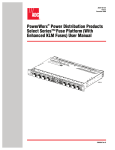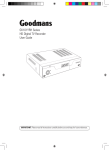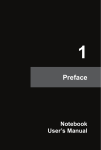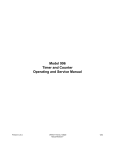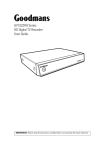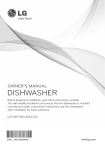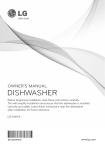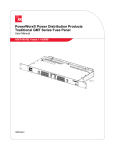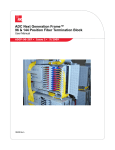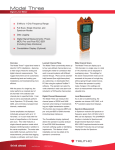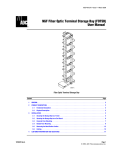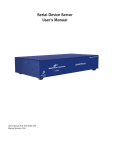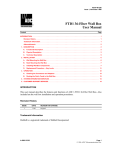Download User Manual Outdoor FDH 3000 432 Termination
Transcript
Outdoor FDH 3000 432 Termination Pole-Mount Cabinet With Universal Splitter Chassis User Manual ADCP-96-182 Issue 1 7/2014 23536-A 300100104429 Rev A ADCP-96-182 • Issue 1 • 7/2014 • Preface COPYRIGHT © 2014, Tyco Electronics Corporation All Rights Reserved REVISION HISTORY ISSUE DATE 1 7/2014 REASON FOR CHANGE Original. TRADEMARK INFORMATION TE (logo) and Tyco Electronics, are registered trademarks of Tyco Electronics Corporation. Telcordia is a registered trademark of Telcordia Technologies, Inc. GORE is a registered trademark of W. L. Gore & Associates, Inc. DISCLAIMER OF LIABILITY Contents herein are current as of the date of publication. TE Connectivity reserves the right to change the contents without prior notice. In no event shall TE Connectivity be liable for any damages resulting from loss of data, loss of use, or loss of profits and TE Connectivity further disclaims any and all liability for indirect, incidental, special, consequential or other similar damages. This disclaimer of liability applies to all products, publications and services during and after the warranty period. This publication may be verified at any time by contacting TE Connectivity’s Technical Assistance Center at 1-800-366-3891, extension 73475 (in U.S.A. or Canada) or 952-917-3475 (outside U.S.A. and Canada), or by e-mail to [email protected]. Tyco Electronics Corporation P.O. Box 1101, Minneapolis, Minnesota 55440-1101 In U.S.A. and Canada: 1-800-366-3891 Outside U.S.A. and Canada: (952) 938-8080 Fax: (952) 917-1717 Page ii ADCP-96-182 • Issue 1 • 7/2014 • Preface TABLE OF CONTENTS Content Page ABOUT THIS MANUAL . . . . . . . . . . . . . . . . . . . . . . . . . . . . . . . . . . . . . . . . . . . . . . . . . . . . . . . . . . . . . . . . . . . . . . . . . 3 RELATED PUBLICATIONS . . . . . . . . . . . . . . . . . . . . . . . . . . . . . . . . . . . . . . . . . . . . . . . . . . . . . . . . . . . . . . . . . . . . . . . 3 ADMONISHMENTS . . . . . . . . . . . . . . . . . . . . . . . . . . . . . . . . . . . . . . . . . . . . . . . . . . . . . . . . . . . . . . . . . . . . . . . . . . . 3 GENERAL SAFETY PRECAUTIONS . . . . . . . . . . . . . . . . . . . . . . . . . . . . . . . . . . . . . . . . . . . . . . . . . . . . . . . . . . . . . . . . . 3 STANDARDS CERTIFICATION . . . . . . . . . . . . . . . . . . . . . . . . . . . . . . . . . . . . . . . . . . . . . . . . . . . . . . . . . . . . . . . . . . . . 4 LIST OF ACRONYMS AND ABBREVIATIONS . . . . . . . . . . . . . . . . . . . . . . . . . . . . . . . . . . . . . . . . . . . . . . . . . . . . . . . . . . . 4 1 DESCRIPTION . . . . . . . . . . . . . . . . . . . . . . . . . . . . . . . . . . . . . . . . . . . . . . . . . . . . . . . . . . . . . . . . . . . . . . . . . . 1 1.1 2 3 4 432 Pole-Mount Cabinet . . . . . . . . . . . . . . . . . . . . . . . . . . . . . . . . . . . . . . . . . . . . . . . . . . . . . . . . . . . . . 1 BEFORE STARTING THE INSTALLATION . . . . . . . . . . . . . . . . . . . . . . . . . . . . . . . . . . . . . . . . . . . . . . . . . . . . . . . . 5 2.1 Installation Overview . . . . . . . . . . . . . . . . . . . . . . . . . . . . . . . . . . . . . . . . . . . . . . . . . . . . . . . . . . . . . . . 5 2.2 Unpacking and Inspection. . . . . . . . . . . . . . . . . . . . . . . . . . . . . . . . . . . . . . . . . . . . . . . . . . . . . . . . . . . . 5 2.3 Cabinet Installation Hardware . . . . . . . . . . . . . . . . . . . . . . . . . . . . . . . . . . . . . . . . . . . . . . . . . . . . . . . . . 6 2.4 Tools and Materials Required for Installation . . . . . . . . . . . . . . . . . . . . . . . . . . . . . . . . . . . . . . . . . . . . . . 6 MOUNTING THE POLE-MOUNT CABINET ON A UTILITY POLE . . . . . . . . . . . . . . . . . . . . . . . . . . . . . . . . . . . . . . . . . . 7 3.1 Installation Recommendations . . . . . . . . . . . . . . . . . . . . . . . . . . . . . . . . . . . . . . . . . . . . . . . . . . . . . . . . 7 3.2 Grounding System Installation. . . . . . . . . . . . . . . . . . . . . . . . . . . . . . . . . . . . . . . . . . . . . . . . . . . . . . . . . 7 3.3 Mounting the Cabinet . . . . . . . . . . . . . . . . . . . . . . . . . . . . . . . . . . . . . . . . . . . . . . . . . . . . . . . . . . . . . . . 7 FEEDER AND DISTRIBUTION CABLE CONFIGURATION INFORMATION . . . . . . . . . . . . . . . . . . . . . . . . . . . . . . . . . . . 11 4.1 OSP Feeder Cable Configuration . . . . . . . . . . . . . . . . . . . . . . . . . . . . . . . . . . . . . . . . . . . . . . . . . . . . . . 11 4.2 OSP Distribution Cable Configuration . . . . . . . . . . . . . . . . . . . . . . . . . . . . . . . . . . . . . . . . . . . . . . . . . . . 12 5 PLUG AND PLAY SPLITTER MODULE INSTALLATION . . . . . . . . . . . . . . . . . . . . . . . . . . . . . . . . . . . . . . . . . . . . . . 13 6 ROUTING AND CONNECTING THE SPLITTER OUTPUT FIBERS . . . . . . . . . . . . . . . . . . . . . . . . . . . . . . . . . . . . . . . . 16 7 6.1 Storing The Splitter Output Fibers . . . . . . . . . . . . . . . . . . . . . . . . . . . . . . . . . . . . . . . . . . . . . . . . . . . . . 16 6.2 Enabling Service To a Subscriber. . . . . . . . . . . . . . . . . . . . . . . . . . . . . . . . . . . . . . . . . . . . . . . . . . . . . . 17 PASS-THROUGH ROUTING PROCEDURE. . . . . . . . . . . . . . . . . . . . . . . . . . . . . . . . . . . . . . . . . . . . . . . . . . . . . . . 18 7.1 Sliding Adapter Pack Pass-Through Routing Procedure. . . . . . . . . . . . . . . . . . . . . . . . . . . . . . . . . . . . . . . 18 7.2 Splitter Compartment Pass-Through Routing Procedure . . . . . . . . . . . . . . . . . . . . . . . . . . . . . . . . . . . . . . 20 8 FEEDER CABLE RE-ROUTING PROCEDURE . . . . . . . . . . . . . . . . . . . . . . . . . . . . . . . . . . . . . . . . . . . . . . . . . . . . . 22 9 MAINTENANCE AND REPAIR PROCEDURES. . . . . . . . . . . . . . . . . . . . . . . . . . . . . . . . . . . . . . . . . . . . . . . . . . . . . 25 9.1 Painting . . . . . . . . . . . . . . . . . . . . . . . . . . . . . . . . . . . . . . . . . . . . . . . . . . . . . . . . . . . . . . . . . . . . . . . 25 9.2 Distribution Panel Adapter Replacement. . . . . . . . . . . . . . . . . . . . . . . . . . . . . . . . . . . . . . . . . . . . . . . . . 25 9.3 Splitter Compartment Adapter Replacement . . . . . . . . . . . . . . . . . . . . . . . . . . . . . . . . . . . . . . . . . . . . . . 26 9.4 Replacing a Damaged Fiber or Connector . . . . . . . . . . . . . . . . . . . . . . . . . . . . . . . . . . . . . . . . . . . . . . . . 29 9.4.1 10 Splitter Output Fiber Connector Replacement . . . . . . . . . . . . . . . . . . . . . . . . . . . . . . . . . . . . . . 29 9.5 Door Gasket Replacement . . . . . . . . . . . . . . . . . . . . . . . . . . . . . . . . . . . . . . . . . . . . . . . . . . . . . . . . . . 29 9.6 Door Replacement. . . . . . . . . . . . . . . . . . . . . . . . . . . . . . . . . . . . . . . . . . . . . . . . . . . . . . . . . . . . . . . . 30 CUSTOMER INFORMATION AND ASSISTANCE . . . . . . . . . . . . . . . . . . . . . . . . . . . . . . . . . . . . . . . . . . . . . . . . . . . 31 _________________________________________________________________________________________________________ Page 1 © 2014, Tyco Electronics Corporation. All Rights Reserved. ADCP-96-182 • Issue 1 • 7/2014 • Preface TABLE OF CONTENTS Content Page 2 © 2014, Tyco Electronics Corporation. All Rights Reserved. Page ADCP-96-182 • Issue 1 • 7/2014 • Preface ABOUT THIS MANUAL This publication describes the Outdoor FDH 3000 432 Pole-Mount Cabinet with Universal Splitter Chassis. Also included are procedures for mounting the cabinet, installing additional splitter modules, storing the splitter output fibers, connecting the splitter output fibers to the distribution fibers, and replacing damaged components. RELATED PUBLICATIONS Listed below are related manuals and their publication numbers. Copies of these publications can be ordered by contacting the ADC Technical Assistance Center at 1-800-366-3891, extension 73475 (in U.S.A. or Canada) or 1-952-917-3475 (outside U.S.A. and Canada). Title Optical Fiber Connector Wet and Dry Cleaning Instructions ADCP Number 90-159 ADMONISHMENTS Important safety admonishments are used throughout this manual to warn of possible hazards to persons or equipment. An admonishment identifies a possible hazard and then explains what may happen if the hazard is not avoided. The admonishments — in the form of Dangers, Warnings, and Cautions — must be followed at all times. These warnings are flagged by use of the triangular alert icon (seen below) and are listed in descending order of severity of injury or damage and likelihood of occurrence. Danger: Danger is used to indicate the presence of a hazard that will cause severe personal injury, death, or substantial property damage if the hazard is not avoided. Warning: Warning is used to indicate the presence of a hazard that can cause severe personal injury, death, or substantial property damage if the hazard is not avoided. Caution: Caution is used to indicate the presence of a hazard that will or can cause minor personal injury or property damage if the hazard is not avoided. GENERAL SAFETY PRECAUTIONS Warning: Wet conditions increase the potential for receiving an electrical shock when installing or using electrically-powered equipment. To prevent electrical shock, never install or use electrical equipment in a wet location or during a lightning storm. Page 3 © 2014, ADC Telecommunications, Inc. ADCP-96-182 • Issue 1 • 7/2014 • Preface Danger: Do not look into the ends of any optical fiber. Exposure to laser radiation may result. Do not assume the laser power is turned-off or that the fiber is disconnected at the other end. Danger: Use adequate lifting equipment when moving or installing Fiber Distribution Hub cabinets. Verify that the maximum lift weight rating of the equipment is sufficient to handle the weight of the cabinet. Danger: Do not stand under a Fiber Distribution Hub cabinet as it is being hoisted into position for mounting. A failure of the lifting equipment or apparatus could result in serious personal injury and cause significant damage to the cabinet. Warning: Before digging, check with all local utilities for the presence of buried cables or pipes. Contact with underground cables or pipes, especially electric power cables and gas service lines, could interrupt local utility service and cause serious personal injury and extensive property damage. STANDARDS CERTIFICATION Telcordia: This equipment complies with the applicable sections of GR-3125-CORE. LIST OF ACRONYMS AND ABBREVIATIONS The acronyms and abbreviations used in this manual are detailed in the following list: AWG C F FDH FMS FTTP OSP PMF PNP RBR RMA Page 4 © 2014, ADC Telecommunications, Inc. American Wire Gauge Centigrade Fahrenheit Fiber Distribution Hub Fiberglass Mounting Sleeve Fiber To The Premises Outside Plant Pad Mount Frame Plug and Play Reduce Bend Radius Return Material Authorization ADCP-96-182 • Issue 1 • 7/2014 1 DESCRIPTION This section provides a description of the Outdoor FDH 3000 432 termination pole-mount cabinet with universal splitter chassis. This section also provides cabinet specifications. 1.1 432 Pole-Mount Cabinet The 432 pole-mount cabinet is a secure, above-ground, outdoor fiber optic distribution cabinet that is designed to hold the various optical components required for Fiber To The Premises (FTTP) distribution network applications. Designed for mounting on a utility pole, a typical 432 pole-mount cabinet is shown in Figure 1. The interior of the 432 pole-mount cabinet consists the following primary components: Distribution Panels: Provide a point for connecting the splitter output fibers with the terminated distribution cable fibers. Each panel provides mounting spaces for 72 bulkhead adapters. A maximum of six distribution panels may be mounted in the cabinet. Storage Panel: Provides a temporary “parking lot” for unused splitter output fibers. Each splitter module is equipped with a connector pack that mounts in the storage panel. Up to eighteen 8-position connector packs (144 fibers total) can be mounted in the storage panel. Radius Limiters: Provide a place for storing excess slack from the splitter output fibers. Splitter Compartment: Provides a place for mounting up to twenty-four splitters. Unused splitter slots can be used for pass-though fibers. The splitters specified for use with the 432 pole-mount cabinet are equipped with reduced bend radius (RBR) fibers. Sliding Adapter Pack – Provides a place for terminating up to 36 spare feeder cable fibers. Spare feeder cable fibers may be used as replacements for broken fibers or for signal passthrough functions. Grounding Lug – Provides a point for connecting a grounding wire to the exterior (rear side) of the cabinet. The exterior shell of the cabinet is constructed of heavy gauge aluminum and is coated with an almond-colored finish. Each cabinet is equipped with two front doors that provide full front access to the optical components. The cabinet doors are equipped with a tamper-resistant latch that includes a hasp for a padlock, stainless steel hinges, and door catches that prevent accidental closing. Access to the cabinet requires a 216B key tool (accessory) to release the latch handle. Lifting eyes are provided for hoisting the cabinet into position for mounting. The feeder and distribution cables enter/exit the cabinet from the back. A clamp secures each cable to the inside of the cabinet and a compression fitting secures the cable to the outside of the cabinet. The compression fitting also prevents dirt and moisture from entering the cabinet at the cable entry/exit point. Heat shrink sleeving is installed over the compression fittings for additional environmental protection. GORE membrane vents are provided to release any moisture that may accumulate within the cabinet. Page 1 © 2014, ADC Telecommunications, Inc. ADCP-96-182 • Issue 1 • 7/2014 SPLITTER COMPARTMENT SLIDING ADAPTER PACK DISTRIBUTION PANELS RADIUS LIMIITERS STORAGE PANEL Figure 1. Typical 432 Pole-Mount Cabinet Page 2 © 2014, ADC Telecommunications, Inc. 25533-A ADCP-96-182 • Issue 1 • 7/2014 The cabinet is designed for pole-mounting only. Mounting brackets for securing the cabinet to a wooden utility pole are included. The mounting brackets attach to the rear side of the cabinet. The fasteners for securing the brackets to the pole must be provided by the installer. The cabinet is equipped with factory-installed outside plant (OSP) distribution and feeder cables. Ribbon and stranded type cables with dielectric construction are available. The cable stubs are 100 feet in length. An accessory kit is available (FD3-ACCPLCBLDWN) if downward routing of the cables is required. The specifications for the 432 pole-mount cabinet are provided in Table 1. Table 1. 432 Pole-Mount Cabinet Specifications PARAMETER SPECIFICATION Cabinet Dimensions (H x W x D) (See Figure 2) 36 x 27 x 18 x inches (91.4 x 68.6 x 45.7 cm) Weight (fully loaded) 160 lbs (72.6 kg) Certification (pending) GR-3125-CORE Distribution panels (maximum) 6 Distribution ports 432 with six 72-port distribution panels Distribution port adapters/connectors UPC/SC or APC/SC, Feeder/Distribution cable length 100 ft. Splitter compartment splitter capacity 24 splitters Splitter compartment adapter capacity 24 adapters Splitter output fiber storage panel capacity 144 connectors Sliding adapter pack capacity 36 adapters Splitter Modules Splitter module input and output pigtails Reduced bend radius fiber terminated with UPC/SC or APC/SC connectors Test bandpass 1260–1360 nm, 1480–1500 nm, 1550–1560 nm Overall bandpass 1260–1625 nm Return loss at test bandpass >55 dB Maximum insertion loss at test bandpass Note: Specification includes the loss from the input and output connectors 13.9 dB with UPC, 14.1 dB with APC 17.1 dB with UPC, 17.3 dB with APC 1 x 16 1 x 32 Page 3 © 2014, ADC Telecommunications, Inc. ADCP-96-182 • Issue 1 • 7/2014 20.8 IN (52.8 CM) 18.3 IN (46.5 CM) 39.7 IN (100.9 IN) 26.8 IN (68.2 CM) 42.2 IN (107.2 CM) 23538-A 20.8 IN (52.8 CM) Figure 2. 432 Pole-Mount Cabinet Dimensions Page 4 © 2014, ADC Telecommunications, Inc. ADCP-96-182 • Issue 1 • 7/2014 2 BEFORE STARTING THE INSTALLATION This section provides general installation considerations, unpacking and inspection procedures, and lists the tools and materials required for installing the 432 pole-mount cabinet. 2.1 Installation Overview Installation of the cabinet involves the following main tasks: Mounting the Cabinet – The cabinet must be secured to a utility pole. Mounting brackets (without the fasteners) are provided with the cabinet. The OSP feeder and distribution cables must be uncoiled and routed to a separate splice enclosure (not provided) after the cabinet is mounted. Splitter Installation – The cabinet may be ordered with no splitters installed or with one or two splitters installed. If additional splitters are required, they must be ordered separately. All splitter modules that are ordered separately must be installed in the splitter compartment. Splitter Output Fiber Connections – Service is provided by connecting the splitter output fiber connectors to the subscriber distribution ports. Unused output fibers are temporarily “parked” in the storage panel until they are needed for service. 2.2 Unpacking and Inspection This section provides instructions for opening the shipping boxes, verifying that all parts have been received, and verifying that no shipping damage has occurred. Use the following procedure to unpack and inspect the cabinet and all accessories: 1. Open the shipping carton(s) and carefully unpack the cabinet and any accessories from the protective packing material. 2. Open the cabinet doors (requires 216B key tool) and check for missing ship-along parts (see installation drawing included with cabinet) or broken parts. If there are damages, contact TE (see Section 10) for an RMA (Return Material Authorization) and to reorder if replacement is required. Page 5 © 2014, ADC Telecommunications, Inc. ADCP-96-182 • Issue 1 • 7/2014 2.3 Cabinet Installation Hardware The cabinet is shipped with various hardware parts (see Table 2) for securing the cabinet to a wooden utility pole. Verify that the parts specified are received. Table 2. Cabinet Installation Hardware ITEM 2.4 QUANTITY Top bracket (ship-along) 1 Lower bracket (ship-along) 1 Backer plate (installed) 1 Clip plate (installed) 1 Tools and Materials Required for Installation The following tools and materials are required for cabinet installation: • • • • • • • • • • • • • • • • • • • • Hammer Wire cutter Utility knife Screwdriver (flat blade) Tape measure Pen or marker 216B key tool (accessory - required to open cabinet door) Padlock (optional) Splicing equipment for splicing OSP feeder and distribution cables One large tweezers or two small flat-bladed screwdrivers Lifting equipment for hoisting the cabinet into position for mounting 5/8- or 3/4-inch through-bolt/threaded-rod (1) with nut(s) and washer(s) Grounding system, copper wire, and grounding clamp (per local requirements) Power drill 1/2 x 3-1/2-inch lag screws (2) and 1/2-inch flat washers (2) Wood boring bit (5/8- or 3/4-inch) to drill holes for through-bolt/threaded-rod 3/8-inch drill bit to drill holes for 1/2-inch lag screws Appropriately sized wrenches for through-bolt/threaded-rod nut(s) and lag screws Conduit for OSP feeder and distribution cables (optional) Fasteners and hardware to secure conduit to pole (optional) Page 6 © 2014, ADC Telecommunications, Inc. ADCP-96-182 • Issue 1 • 7/2014 3 MOUNTING THE POLE-MOUNT CABINET ON A UTILITY POLE The 432 pole-mount cabinet is specifically designed for mounting on a utility pole. A polemount bracket kit is provided with the cabinet. 3.1 Installation Recommendations The site chosen for the installation must conform to all local codes and any permits required must be obtained prior to the start of installation. The location must be accessible and provide adequate parking for worker and vehicle safety. The installed cabinet must not create a visual or physical obstruction to vehicular or pedestrian traffic or block pole-climbing access. Ensure that there is sufficient space on all sides to facilitate cabinet installation. The cabinet mounting brackets must be secured to the utility pole with through-bolts/threaded rods and lag screws (not provided). The cabinet OSP distribution and feeder cables must be routed to a splice enclosure. If necessary, the cables may be protected by installing conduit between the cabinet and splice enclosure. The cabinet is equipped with one feeder cable and either one or two distribution cables. 3.2 Grounding System Installation Install a grounding system (not provided) that meets all local electrical codes. Check local codes for ground system installation, use of clamps, wire size, and any other grounding requirements. Typically, #6 AWG solid copper wire is used for the grounding wire. Install the grounding system near the base of the utility pole for the ground wire connection. Leave sufficient slack in the grounding wire to allow it to be routed up the pole and connected to the cabinet. 3.3 Mounting the Cabinet Use the 216B key tool to un-latch and open the cabinet door as needed during the mounting process. Use the following procedure to mount the cabinet on a utility pole: Warning: Use appropriate lifting equipment when moving or installing the cabinet. Do not stand under the cabinet as it is being hoisted into position for installation. A failure of the lifting equipment could result in serious personal injury. 1. Locate where the cabinet will be mounted on the utility pole and place the top bracket in position for mounting as shown in Figure 3. 2. Mark the location of the top bracket mounting hole on the pole. 3. Drill a 5/8- or 3/4-inch hole (equal to diameter of the through-bolt or threaded rod) into the pole at the point marked in step 2. Note: When the cabinet is mounted, the top of the cabinet will be 7.35 inches (18.7 cm) above the hole for the through-bolt. 4. Secure the top bracket to the pole using a through-bolt or threaded rod, flat washer(s), locking washer(s), and nut(s). Tighten nut(s) securely. Note: The fasteners specified in step 4 are not included with the cabinet and must be provided by the installer. Page 7 © 2014, ADC Telecommunications, Inc. ADCP-96-182 • Issue 1 • 7/2014 TOP BRACKET THROUGH-BOLT OR THREADED ROD 22019-A Figure 3. Securing The Cabinet Top Bracket To The Utility Pole 5. Locate the two bottom bracket mounting capscrews (shown in Figure 4) and the 7/32-inch hex key that are provided with the cabinet. BRACKET MOUNTING CAPSCREWS (2) USE 7/32-INCH KEY TOOL TO TIGHTEN 23539-A BOTTOM BRACKET Figure 4. Securing Bottom Mounting Bracket to the Cabinet Page 8 © 2014, ADC Telecommunications, Inc. ADCP-96-182 • Issue 1 • 7/2014 6. Use two capscrews to secure the bottom bracket to the cabinet in the specified mounting location. Tighten each capscrew securely. 7. Using appropriate lifting equipment, hoist the cabinet into position for attachment to the utility pole. 8. Hang the cabinet from the installed top bracket as shown in Figure 5. The clip plate on the back of the cabinet slips over the installed top bracket. 7.35 INCHES (18.7 CM) CLIP PLATE 1/2 x 3-1/2 INCH LAG BOLTS TYPICAL POLEMOUNTING PROCEDURE DRILL TWO 3/8-INCH HOLES TO A DEPTH OF AT LEAST 3-1/2 INCHES 23540-A Figure 5. Mounting Cabinet on Pole 9. Check the cabinet to make sure it is level and adjust as needed. 10. Using the bottom bracket as a template, drill two 3/8-inch holes into the pole to a depth of at least 3-1/2 inches (see Figure 5). 11. Secure the bottom bracket to the utility pole using two 1/2 x 3-1/2-inch lag screws and two 1/2-inch flat washers. Tighten lag screws securely. Note: The fasteners specified in step 11 are not included with the cabinet and must be provided by the installer. 12. Route the feeder and distribution cables to the network splice enclosure (not provided) and splice to the appropriate network cables per local practice. Page 9 © 2014, ADC Telecommunications, Inc. ADCP-96-182 • Issue 1 • 7/2014 13. Route the #6 solid copper ground wire (installed in Section 3.2) up the pole to the bottom of the cabinet. 14. Insert the end of the grounding wire into the cabinet grounding lug as shown in Figure 6. The grounding lug can be used for #6 – #14 AWG wire. 15. Tighten the grounding lug set screw to 30 to 35 lbs force-inches (3.4 to 4.0 Nm) of torque. GROUNDING LUG GROUNDING CABLE 23541-A Figure 6. Grounding Cable Connection To Pole-Mount Cabinet 16. Using a 3/16-inch hex key (accessory), remove the screws that secure each lifting eye to the cabinet. 17. Store the lifting eyes inside the cabinet and then reinstall the lifting eye screws in their original locations on either side of the cabinet. Note: Remove the lifting eyes to prevent them from being used by service workers as anchor points for safety straps. The lifting eyes are not designed to support the additional weight that could be applied in the event of a fall. Page 10 © 2014, ADC Telecommunications, Inc. ADCP-96-182 • Issue 1 • 7/2014 4 FEEDER AND DISTRIBUTION CABLE CONFIGURATION INFORMATION The 432 pole-mount cabinet is equipped with pre-installed OSP feeder and distribution cables. The cable stub ends must be spliced to the network feeder and distribution cables at a separate splice enclosure (not provided). The feeder and distribution stub cables are 100 feet (30.5 meters) in length. The following sections describe how the cables are configured for splicing. 4.1 OSP Feeder Cable Configuration The feeder cable may have a fiber count of 12, 24, 48, or 72 fibers depending on the option ordered. Within the cabinet, the outer sheath of the cable is removed to expose the optical fiber subunits. Depending on the option ordered, the cable subunits are routed to the splitter compartment and/or the sliding adapter pack. The subunits are numbered for identification and the individual fibers are color-coded for identification. Always perform a light test before splicing to verify the port location for each fiber. A diagram of the feeder cable routing is shown in Figure 7. SPLITTER COMPARTMENT FEEDER CABLE FIBERS REAR VIEW OF SWING ASSEMBLY 23542-A SLIDING ADAPTER PACK Figure 7. Feeder Cable Typical Configuration Page 11 © 2014, ADC Telecommunications, Inc. ADCP-96-182 • Issue 1 • 7/2014 4.2 OSP Distribution Cable Configuration Each distribution cable has a fiber count that is a multiple of 72. Either 1 or 2 distribution cables may be present depending on the cable fiber count. Within the cabinet, the outer sheath of each cable is removed to expose the optical fiber subunits. Each subunit is fanned out into 12 individual fibers, each of which is terminated with a connector. The fiber subunits are routed to the back of each distribution panel. Each fiber connector is connected to a specified bulkhead adapter at the rear of the panel. Depending on the option ordered, the distribution panels may be equipped with either UPC/SC or APC/SC adapters. A diagram of the distribution cable configuration is shown in Figure 8. Designation labels are provided on the cabinet doors for recording subscriber information for each distribution panel port. The labels indicate the fiber number and cable number associated with each fiber port. The subunits are numbered for identification and the individual fibers are color-coded for identification. Always perform a light test before splicing to verify the port location for each fiber. PANEL 1 PORTS 1-72 DISTRIBUTION CABLE FIBERS PANEL 2 PORTS 73-144 PANEL 3 PORTS 145-216 REAR VIEW OF SWING ASSEMBLY PANEL 4 PORTS 217-288 PANEL 5 PORTS 289-360 PANEL 6 PORTS 361-432 23543-A Figure 8. Distribution Cable Configuration Page 12 © 2014, ADC Telecommunications, Inc. ADCP-96-182 • Issue 1 • 7/2014 5 PLUG AND PLAY SPLITTER MODULE INSTALLATION The 432 pole-mount cabinet can accommodate up to twenty-four splitter modules. Plug and play splitter modules are equipped with a single input connector and up to sixty-four output fibers. The splitter modules insert into slots in the splitter compartment. Inserting a splitter into a slot connects the splitter input connector to the feeder cable connector. The splitter output fibers may be either stored for later use or routed to the distribution panels for connection to the distribution ports. Use the 216B key tool to un-latch and open the cabinet door as needed during the splitter installation process. Use the following procedure to install additional splitters in the cabinet: 1. Open the cabinet door and the cabinet swing frame to provide access to the splitter compartment 2. Locate the next available splitter mounting position as shown in Figure 9. Note: Install splitters in the order shown, beginning on the left side of the splitter compartment and then working toward the right. 3. Remove the dust cap assembly from the selected splitter slot. 1 2 3 4 5 6 7 8 9 10 11 12 13 14 15 SLOTNUMBERS NUMBERSSHOWN SHOWN SLOT FORREFERENCE REFERENCEONLY ONLY FOR 16 17 18 19 20 21 22 23 24 SLOT NUMBERS SHOWN FOR REFERENCE ONLY UNIVERSAL SPLITTER CHASSIS MINI PLUG IN PLAY/DUST CAP 25512-A Figure 9. Splitter Module Mounting Slots 4. Remove the corresponding feeder cable connector from the rear of the splitter compartment as shown in Figure 10. Page 13 © 2014, ADC Telecommunications, Inc. ADCP-96-182 • Issue 1 • 7/2014 Warning: Infrared radiation is invisible and can seriously damage the retina of the eye. Do not look into the ends of any optical fiber. Do not look directly into the optical adapters or connectors. Exposure to invisible laser radiation may result. An optical power meter should be used to verify active fibers. A protective cap or hood MUST be immediately placed over any radiating adapter or optical connector to avoid the potential of dangerous amounts of radiation exposure. This practice also prevents dirt particles from entering the adapter or connector. CONNECTOR KEYWAY REAR VIEW OF SPLITTER COMPARTMENT 25473-A Figure 10. Feeder Cable Connector 5. Clean the feeder cable connector as specified in the Optical Fiber Systems Cleaning and Mating Instructions (ADCP-90-159). 6. Reinstall the feeder cable connector at the rear of the splitter compartment. 7. Remove the protective tape and dust cap from the splitter connector as shown in Figure 11. 8. Clean the feeder cable connector as specified in the Optical Fiber Systems Cleaning and Mating Instructions (ADCP-90-159). 9. Grasp the splitter using thumb and forefinger (see Figure 11) and gently squeeze the locking tab. 10. Carefully slide splitter into the mounting slot. Listen for a click to ensure full engagement. Caution: Applying excessive force to the splitter during installation can cause splitter damage. If resistance is encountered when sliding the splitter into the mounting slot, remove the splitter and verify that the splitter dust cap has been removed and that no obstructions are present. 11. Route the splitter output fibers to the storage panel. Refer to Section 6 for the fiber routing and connector pack installation procedure. Page 14 © 2014, ADC Telecommunications, Inc. ADCP-96-182 • Issue 1 • 7/2014 LOCKING TAB LOWER TAB REMOVE PROTECTIVE TAPE AND DUST CAP SPLITTER 25534-A Figure 11. Splitter Installation Page 15 © 2014, ADC Telecommunications, Inc. ADCP-96-182 • Issue 1 • 7/2014 6 ROUTING AND CONNECTING THE SPLITTER OUTPUT FIBERS The splitter modules are mounted at the top of the 432 pole-mount cabinet. When a splitter module is initially installed, the output fibers are routed to the storage panel located at the bottom of the cabinet. At the storage panel, the output fibers are temporarily “parked” until they are needed. Service to a subscriber is enabled by removing an unused output fiber from the storage panel, routing it to the appropriate distribution panel, and then connecting it to the subscriber port. 6.1 Storing The Splitter Output Fibers Use the following procedure to store the splitter output fibers. 1. Following installation of a splitter module, locate an open connector pack slot in the storage panel at the bottom of the cabinet. 2. Insert the connector pack into the unused slot in the storage panel. 3. Use the radius limiters on the right side of the cabinet to store any excess fiber slack. Refer to Figure 12 for the routing guidelines. SPLITTER COMPARTMENTS CONNECTOR PANELS RADIUS LIMITERS STORAGE PANELS 25532-A Figure 12. Routing Splitter Output Fibers Page 16 © 2014, ADC Telecommunications, Inc. ADCP-96-182 • Issue 1 • 7/2014 6.2 Enabling Service To a Subscriber Use the following procedure to enable service to a subscriber: 1. Check the designation labels on the cabinet doors to determine the distribution panel and port number that corresponds to the address of the subscriber. 2. Locate the subscriber port on the specified distribution panel and remove both the adapter dust cap and the connector ferrule dust cap. 3. Select and remove an unused splitter output fiber from the storage panel and carefully work it free of any other fibers. Warning: Infrared radiation is invisible and can seriously damage the retina of the eye. Do not look into the ends of any optical fiber. Do not look directly into the optical adapters or connectors. Exposure to invisible laser radiation may result. An optical power meter should be used to verify active fibers. A protective cap or hood MUST be immediately placed over any radiating adapter or optical connector to avoid the potential of dangerous amounts of radiation exposure. This practice also prevents dirt particles from entering the adapter or connector. 4. Remove the ferrule dust cap from the connector and then clean the connector as specified in the Optical Fiber Systems Cleaning and Mating Instructions (ADCP-90-159). 5. Connect the splitter output fiber connector to the subscriber port. 6. Use the radius limiters on the right side of the cabinet to store any excess fiber slack. Refer to Figure 12 for the routing guidelines Page 17 © 2014, ADC Telecommunications, Inc. ADCP-96-182 • Issue 1 • 7/2014 7 PASS-THROUGH ROUTING PROCEDURE Pass-through routing is used when it is necessary for a feeder cable optical signal to be routed directly to a distribution port. This involves connecting a patch cord between the terminated feeder cable connector and the appropriate distribution port. Because feeder cable fibers can be terminated at either the sliding adapter pack or the splitter compartment, two pass-through routing procedures are provided. 7.1 Sliding Adapter Pack Pass-Through Routing Procedure Use the following procedure to route a jumper patch cord between the feeder cable sliding adapter pack and one of the distribution panels. 1. Open swing frame and locate appropriate feeder cable connector on sliding adapter pack. 2. Pull upward on the small tab on top of the adapter pack and lift the adapter pack to the access position as shown in Figure 13 1. PULL UPWARD ON TAB AND LIFT TO ACCESS POSITION 3. REMOVE DUST CAP 2. REMOVE FEEDER CABLE CONNECTOR FOR CLEANING, THEN RECONNECT TO ADAPTER REAR SIDE FRONT SIDE 22719-A Figure 13. Adapter Pack Raised to Access Position Warning: Infrared radiation is invisible and can seriously damage the retina of the eye. Do not look into the ends of any optical fiber. Do not look directly into the optical adapters or connectors. Exposure to invisible laser radiation may result. An optical power meter should be used to verify active fibers. A protective cap or hood MUST be immediately placed over any radiating adapter or optical connector to avoid the potential of dangerous amounts of radiation exposure. This practice also prevents dirt particles from entering the adapter or connector. 3. Remove the feeder cable connector from the front side of the bulkhead adapter and clean the connector as specified in the Optical Fiber Connector Wet and Dry Cleaning Instructions (ADCP-90-159) or by locally approved procedures. 4. Reconnect the feeder cable connector to the bulkhead adapter. Page 18 © 2014, ADC Telecommunications, Inc. ADCP-96-182 • Issue 1 • 7/2014 5. Remove the dust cap from the rear side of the bulkhead adapter. 6. Obtain the optical patch cord (accessory) recommended for the pass-through connection. Note: Use catalog# FPCFW-APSC-P-2.1M for APC/SC connectors. Use catalog# FPCFW-SPSC-P-2.1M for UPC/SC connectors. 7. Remove the ferrule dust cap from one of the patch cord connectors and then clean the connector as specified in the Optical Fiber Connector Wet and Dry Cleaning Instructions (ADCP-90-159) or by locally approved procedures. 8. Insert the patch cord connector into the bulkhead adapter in the sliding adapter pack. 9. Slide the adapter pack down into the closed position. 10. Route pass-through patch cord to front side of swing-out assembly as shown in Figure 14. Caution: Always allow sufficient fiber length to permit routing without severe bends. Non reduced bend radius fibers may be permanently damaged if bent or curved to a bend radius of less than 1.5 inches (3.81 cm). PASS-THROUGH ROUTING FOR PATCH CORDS 25526-A SLIDING ADAPTER PACK Figure 14. Routing Pass-Through Patch Cord From Sliding Adapter Pack Page 19 © 2014, ADC Telecommunications, Inc. ADCP-96-182 • Issue 1 • 7/2014 11. Locate the distribution panel and the optical port to which the pass-through patch cord is to be routed. 12. Refer to the procedures in Section 6.2 to route the pass-through patch cord to the distribution panel and to connect the patch cord connector to the appropriate optical port. Maintain a 1.5-inch minimum bend radius for all non reduced bend radius fiber. 13. Close swing frame when pass-through routing procedure is complete. 7.2 Splitter Compartment Pass-Through Routing Procedure Use the following procedure to route a jumper patch cord between the splitter compartment and one of the distribution panels. 1. Open the swing frame and locate an open splitter mounting position. 2. Remove the dust cap assembly from the selected splitter slot. 3. Remove the feeder cable connector from the rear of the splitter compartment (see Figure 10). Warning: Infrared radiation is invisible and can seriously damage the retina of the eye. Do not look into the ends of any optical fiber. Do not look directly into the optical adapters or connectors. Exposure to invisible laser radiation may result. An optical power meter should be used to verify active fibers. A protective cap or hood MUST be immediately placed over any radiating adapter or optical connector to avoid the potential of dangerous amounts of radiation exposure. This practice also prevents dirt particles from entering the adapter or connector. 4. Clean the feeder cable connector as specified in the Optical Fiber Systems Cleaning and Mating Instructions (ADCP-90-159). 5. Reinstall the feeder cable connector (at the rear of the splitter compartment. 6. Obtain the optical patch cord (accessory) recommended for the pass-through connection. 7. Remove the ferrule dust cap from one of the patch cord connectors and then clean the connector as specified in the Optical Fiber Connector Wet and Dry Cleaning Instructions (ADCP-90-159) or by locally approved procedures. 8. Install the patch cord connector in the dust cap assembly as shown in Figure 15. 9. Connect the patch cord connector to the feeder cable connector by inserting the dust cap assembly into the splitter slot as shown in Figure 16. 10. Locate the distribution panel and the optical port to which the pass-through patch cord is to be routed. 11. Refer to the procedures in Section 6.2 to route the pass-through patch cord to the distribution panel and to connect the patch cord connector to the appropriate optical port. 12. Close swing frame when pass-through routing procedure is complete. Page 20 © 2014, ADC Telecommunications, Inc. ADCP-96-182 • Issue 1 • 7/2014 ORIENT CONNECTOR SO KEY IS ON BACK SIDE (NOT VISIBLE IN THIS VIEW) 25481-A Figure 15. Installing Patch Cord Connector in Dust Cap Assembly DUST CAP AND CONNECTOR ASSEMBLY 25537-A Figure 16. Inserting Dust Cap Assembly Page 21 © 2014, ADC Telecommunications, Inc. ADCP-96-182 • Issue 1 • 7/2014 8 FEEDER CABLE RE-ROUTING PROCEDURE The feeder cable fibers may be terminated by the factory at either the sliding adapter pack or at the splitter compartment. Feeder cable fibers that were terminated at the sliding adapter pack may sometime require re-termination at the splitter compartment. Use the following procedure to re-route a feeder cable fiber from the sliding adapter pack to the splitter compartment. 1. Open the swing frame and locate the sliding adapter pack. 2. Locate the feeder cable fiber that requires re-termination at the splitter compartment. 3. Pull upward on the small tab on top of the adapter pack and lift the adapter pack to the access position as shown in Figure 17. 1. PULL UPWARD ON TAB AND LIFT TO ACCESS POSITION 2. REMOVE FEEDER CABLE CONNECTOR REAR SIDE FRONT SIDE 22720-A Figure 17. Adapter Pack Raised to Access Position 4. Disconnect the feeder cable connector from the front side of the sliding adapter pack and place a dust cap over the connector ferrule. This will protect the connector since it will be difficult to prevent the connector from contacting other objects during the re-routing procedure. Warning: Infrared radiation is invisible and can seriously damage the retina of the eye. Do not look into the ends of any optical fiber. Do not look directly into the optical adapters or connectors. Exposure to invisible laser radiation may result. An optical power meter should be used to verify active fibers. A protective cap or hood MUST be immediately placed over any radiating adapter or optical connector to avoid the potential of dangerous amounts of radiation exposure. This practice also prevents dirt particles from entering the adapter or connector. 5. Place a dust cap over the exposed bulkhead adapter and then slide the adapter pack down to the closed position. 6. Carefully unwind the feeder fiber from the radius limiters located on the bottom and on the left side of the swing-out assembly. Figure 18 shows the section of the fiber that will need to be released for re-routing. When necessary, backfeed the fiber to free the connector from the remaining fibers. Page 22 © 2014, ADC Telecommunications, Inc. ADCP-96-182 • Issue 1 • 7/2014 UNCOIL FEEDER CABLE FIBER FROM BOTH SETS OF RADIUS LIMITERS 25530-A Figure 18. Uncoiling the Feeder Cable Fiber 7. When the feeder cable connector and fiber are free, pass the connector through the opening located behind the splitter compartment as shown in Figure 19. 8. Remove the ferrule dust cap from the feeder cable connector and then clean the connector as specified in the Optical Fiber Connector Wet and Dry Cleaning Instructions (ADCP-90159) or by locally approved procedures. 9. Insert the feeder fiber connector into the appropriate bulkhead adapter (remove dust cap from adapter) at the rear of the splitter compartment as shown in Figure 20. Note: The splitter slot should not be left empty after the feeder fiber is connected to the bulkhead adapter at the rear side of the splitter compartment. Either a dust cap assembly or a splitter should be installed in the mounting slot. 10. Route the feeder fiber over the two supports located at the top of the swing-out assembly. Page 23 © 2014, ADC Telecommunications, Inc. ADCP-96-182 • Issue 1 • 7/2014 TOP CABLE RINGS PASS CONNECTOR THROUGH THIS OPENING TAKE UP SLACK ON RADIUS LIMITERS 23554-A Figure 19. Re-Routing the Feeder Cable Fiber CONNECTOR KEYWAY REAR VIEW OF SPLITTER COMPARTMENT Figure 20. Feeder Cable Connector Page 24 © 2014, ADC Telecommunications, Inc. 25473-A ADCP-96-182 • Issue 1 • 7/2014 11. Store the excess slack on the radius limiters located on the left side of the swing-out assembly. 12. Close the swing frame when the feeder re-routing procedure is completed. 9 MAINTENANCE AND REPAIR PROCEDURES The 432 pole-mount cabinet requires no regular maintenance to insure continuous and satisfactory operation. Maintenance is limited to repairing or replacing any cabinet components that may be damaged or broken in the course of normal operation. The following sections provide procedures for repairing or replacing common cabinet components. 9.1 Painting A brush-in-cap bottle of paint is available for touching-up nicks and scratches in the factory coat of paint. Lightly sand the area to be painted and then clean it thoroughly to remove any dirt, dust, or foreign matter. Shake the paint bottle until thoroughly mixed and then apply a light coat of paint to the damaged area using the small brush attached to the cap. Wait until the paint is dry and then apply a second coat if necessary. When finished painting, replace the paint bottle cap and tighten securely. The catalog number for the paint kit is ACE-ACC-PTALMD. 9.2 Distribution Panel Adapter Replacement Replacement adapters are available for the distribution panels. Use the following procedure to remove and replace a damaged adapter: 1. Disconnect the splitter output connector from the front side of the broken adapter as shown in Figure 21 and install a dust cap on the connector. DISTRIBUTION CONNECTOR NOTE: AFTER REMOVING THE CONNECTOR FROM THE ADAPTER, INSTALL A DUST CAP ON THE CONNECTOR TO KEEP THE ENDFACE CLEAN AND TO PREVENT DAMAGE METAL TAB (TOP AND BOTTOM) SPLITTER CONNECTOR 21366-B ADAPTER Figure 21. Adapter Removal and Replacement Page 25 © 2014, ADC Telecommunications, Inc. ADCP-96-182 • Issue 1 • 7/2014 Warning: Infrared radiation is invisible and can seriously damage the retina of the eye. Do not look into the ends of any optical fiber. Do not look directly into the optical adapters or connectors. Exposure to invisible laser radiation may result. An optical power meter should be used to verify active fibers. A protective cap or hood MUST be immediately placed over any radiating adapter or optical connector to avoid the potential of dangerous amounts of radiation exposure. This practice also prevents dirt particles from entering the adapter or connector. 2. Unlatch and fully open the cabinet swing frame to provide access to the rear side of the distribution panel. 3. Disconnect the distribution connector from the rear side of the broken adapter and install a dust cap on the connector. Caution: Use extreme care when removing a connector or an adapter from the distribution panel to avoid macro bending the adjacent fibers. 4. Working from the rear side of the distribution panel, use a large tweezers or two small screwdrivers (blade type) to depress the two metal tabs that retain the adapter in the panel. With both tabs depressed, push forward on the adapter until it pops out of the panel. 5. Discard the damaged adapter. 6. Install the replacement adapter by inserting it into the distribution panel from the front and then pushing it toward the back until it snaps into place. Note: Make sure the keyway in the replacement adapter is facing in the same direction as the keyways in the rest of the adapters installed in the distribution panel. 7. Clean the distribution and splitter fiber connectors as specified in the Optical Fiber Systems Cleaning and Mating Instructions (ADCP-90-159). 8. Connect the distribution connector to the rear side of the replacement adapter. 9. Close the cabinet swing assembly. 10. Connect the splitter connector to the front side of the replacement adapter. 9.3 Splitter Compartment Adapter Replacement Replacement adapter assemblies are available for the splitter compartment. Use the following procedure to remove and replace a damaged adapter assembly: 1. Unlatch and fully open the cabinet swing assembly to provide access to the both the front and rear side of the splitter compartment. 2. Remove the splitter or the dust cap assembly from the front side of the broken adapter assembly. Warning: Infrared radiation is invisible and can seriously damage the retina of the eye. Do not look into the ends of any optical fiber. Do not look directly into the optical adapters or connectors. Exposure to invisible laser radiation may result. An optical power meter should be used to verify active fibers. A protective cap or hood MUST be immediately placed over any radiating adapter or optical connector to avoid the potential of dangerous amounts of radiation exposure. This practice also prevents dirt particles from entering the adapter or connector. Page 26 © 2014, ADC Telecommunications, Inc. ADCP-96-182 • Issue 1 • 7/2014 3. Remove the feeder cable connector from the rear side of the broken adapter assembly as shown in Figure 22 and install a dust cap on the connector. FEEDER CABLE CONNECTOR DUST CAP OR SPLITTER REAR VIEW OF SPLITTER COMPARTMENT 25483-A Figure 22. Removing the Feeder Cable Connector 4. With a screw driver, remove four upper screws and cover plate as shown in Figure 23. COVER PLATE 25487-A Figure 23. Removing the Cover Plate 5. Disassemble, from upper clips, top slide with damaged adapter, and discard, as shown in Figure 24. Page 27 © 2014, ADC Telecommunications, Inc. ADCP-96-182 • Issue 1 • 7/2014 DAMAGED ADAPTER 25488-A Figure 24. Removing Damaged Adapter 6. Install the replacement top side assembly in the splitter compartment. Remove the dust cap from the replacement adapter and install. Note key orientation (Figure 25). REPLACEMENT ADAPTER 25501-A Figure 25. Installing Replacement Adapter 7. Clean the feeder cable connector(s) as specified in the Optical Fiber Systems Cleaning and Mating Instructions (ADCP-90-159). 8. Connect the feeder cable connector to the rear side of the replacement adapter assembly. Page 28 © 2014, ADC Telecommunications, Inc. ADCP-96-182 • Issue 1 • 7/2014 9. Connect the dust cap or splitter to the front side of the replacement adapter assembly. 10. Close the cabinet swing assembly. 9.4 Replacing a Damaged Fiber or Connector A damaged fiber or connector can usually be replaced. The following describes the various replacement options. • Damaged Splitter Output Fiber: Replace the splitter output fiber from the connector all the way back into the splitter. Splice a new pigtail (use only pigtails with bend-optimized fiber) to the remaining section of the old fiber within the splitter chassis. This procedure requires removing and disassembling the splitter to insert a splice chip and to perform the splice. A kit is available from ADC. Refer to ADCP-96-034 for the procedure. • Damaged Distribution or Feeder Connector: Replace the connector at the bulkhead adapter if just the connector alone is damaged. Use a field-installable connector replacement kit. Refer to Section 9.4.1 for the replacement procedures. 9.4.1 Splitter Output Fiber Connector Replacement Use the following procedure to replace the connector: 1. Disconnect the damaged connector and the good connector from the adapter and install a dust cap on the good connector. Warning: Infrared radiation is invisible and can seriously damage the retina of the eye. Do not look into the ends of any optical fiber. Do not look directly into the optical adapters or connectors. Exposure to invisible laser radiation may result. An optical power meter should be used to verify active fibers. A protective cap or hood MUST be immediately placed over any radiating adapter or optical connector to avoid the potential of dangerous amounts of radiation exposure. This practice also prevents dirt particles from entering the adapter or connector. 2. Replace the damaged connector as specified in the procedures provided with the fieldinstallable connector replacement kit. 3. Clean both connectors as specified in the Optical Fiber Connector Wet and Dry Cleaning Instructions (ADCP-90-159) or by locally approved procedures. 4. Reconnect the good connector and the replacement connector to the adapter. 9.5 Door Gasket Replacement Damaged door gaskets may be replaced using the door gasket kit which includes a roll of gasket material. The ideal installation temperature for the adhesive used on the replacement gaskets is between 60 and 100 ºF (16 and 38 ºC). Installation is not recommended if the temperature is below 50 ºF (10 ºC). Remove any damaged sections of gasket material from the door. If necessary, use a citrus based adhesive cleaner to remove any adhesive that may stay attached to the door. Cut replacement lengths of gasket material from the roll as needed. Remove the paper backing to expose the adhesive and then carefully apply the replacement gasket to the door. Take care not to leave any gaps between the meeting sections of the gasket strips. Page 29 © 2014, ADC Telecommunications, Inc. ADCP-96-182 • Issue 1 • 7/2014 9.6 Door Replacement Damaged cabinet doors may be replaced using the door replacement kit. Both a right door kit and a left door kit are available. Use the following procedure to remove and replace the cabinet doors: 1. Open both cabinet doors and lock them in the open position as shown in Figure 26. 2. Use a 3/8-inch nut driver to remove the locking nuts and washers that secure the door bracket slide to the bottom edge of the door as shown in Figure 27. Save the nuts and washers for reuse. 3. Use a 3/8-inch nut driver to remove the locking nuts that secure the hinges to the door. Save nuts for reuse. Note: Support the door as the last nuts are removed to prevent the door from falling. 4. Carefully lift the door away from the cabinet. GROUNDING STRAP LUG GROUNDING STRAP LUG DOOR HINGES DOOR HINGES 25535-A DOOR BRACKET SLIDE DOOR BRACKET SLIDE Figure 26. Door Replacement Page 30 © 2014, ADC Telecommunications, Inc. ADCP-96-182 • Issue 1 • 7/2014 22293-A FLAT WASHERS DOOR LINKAGE LOCK NUTS Figure 27. Door Linkage Hardware 5. Transfer all designation information that may be recorded on the damaged door to the labels on the replacement door. 6. Place the replacement door in position for installation on the hinges. 7. Reinstall the locking nuts (saved in step 3) that secure each hinge to the door. Note: Be sure to re-secure the grounding strap lug (see Figure 26) to the door when securing the hinges to the door. 8. Secure the door bracket slide to the bottom edge of the door using the locking nuts and washers saved in step 2. 9. Repeat process for the left door. 10. Close doors and check for proper operation. 10 CUSTOMER INFORMATION AND ASSISTANCE For TE Customer Service, call 1.800.366.3891, extension 73475 (direct 1.952.917.3475). To email for technical service, use [email protected]. TE website address is www.te.com. Page 31 © 2014, ADC Telecommunications, Inc.