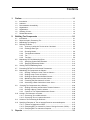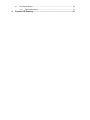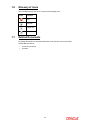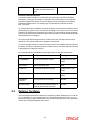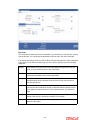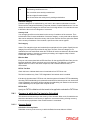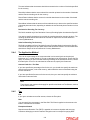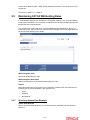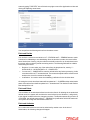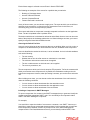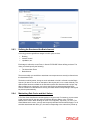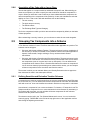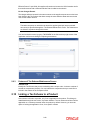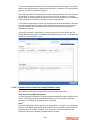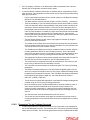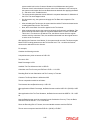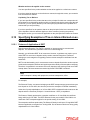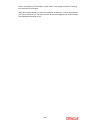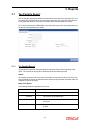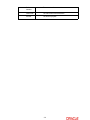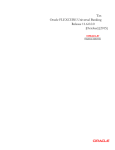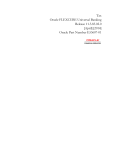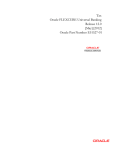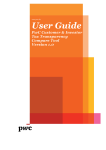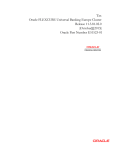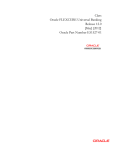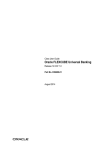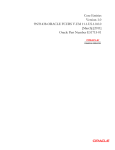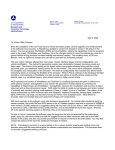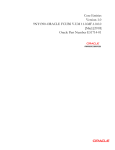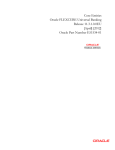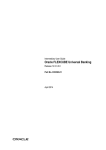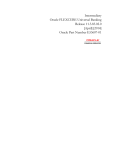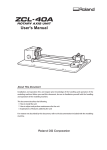Download Tax User Manual - Oracle Documentation
Transcript
Tax User Guide Oracle FLEXCUBE Universal Banking Release 12.0.3.0.0 Part No. E53393-01 April 2014 Tax User Guide April 2014 Oracle Financial Services Software Limited Oracle Park Off Western Express Highway Goregaon (East) Mumbai, Maharashtra 400 063 India Worldwide Inquiries: Phone: +91 22 6718 3000 Fax:+91 22 6718 3001 www.oracle.com/financialservices/ Copyright © 2007, 2014, Oracle and/or its affiliates. All rights reserved. Oracle and Java are registered trademarks of Oracle and/or its affiliates. Other names may be trademarks of their respective owners. U.S. GOVERNMENT END USERS: Oracle programs, including any operating system, integrated software, any programs installed on the hardware, and/or documentation, delivered to U.S. Government end users are "commercial computer software" pursuant to the applicable Federal Acquisition Regulation and agency-specific supplemental regulations. As such, use, duplication, disclosure, modification, and adaptation of the programs, including any operating system, integrated software, any programs installed on the hardware, and/or documentation, shall be subject to license terms and license restrictions applicable to the programs. No other rights are granted to the U.S. Government. This software or hardware is developed for general use in a variety of information management applications. It is not developed or intended for use in any inherently dangerous applications, including applications that may create a risk of personal injury. If you use this software or hardware in dangerous applications, then you shall be responsible to take all appropriate failsafe, backup, redundancy, and other measures to ensure its safe use. Oracle Corporation and its affiliates disclaim any liability for any damages caused by use of this software or hardware in dangerous applications. This software and related documentation are provided under a license agreement containing restrictions on use and disclosure and are protected by intellectual property laws. Except as expressly permitted in your license agreement or allowed by law, you may not use, copy, reproduce, translate, broadcast, modify, license, transmit, distribute, exhibit, perform, publish or display any part, in any form, or by any means. Reverse engineering, disassembly, or decompilation of this software, unless required by law for interoperability, is prohibited. The information contained herein is subject to change without notice and is not warranted to be error-free. If you find any errors, please report them to us in writing. This software or hardware and documentation may provide access to or information on content, products and services from third parties. Oracle Corporation and its affiliates are not responsible for and expressly disclaim all warranties of any kind with respect to third-party content, products, and services. Oracle Corporation and its affiliates will not be responsible for any loss, costs, or damages incurred due to your access to or use of third-party content, products, or services. Contents 1. Preface ...................................................................................................... 1-1 1.1 1.2 1.3 1.4 1.5 1.6 1.7 2. Introduction.............................................................................................................. Audience.................................................................................................................. Documentation Accessibility.................................................................................... Organization ............................................................................................................ Organization ............................................................................................................ Glossary of Icons..................................................................................................... Related Documents ................................................................................................. 1-1 1-1 1-1 1-1 1-1 1-2 1-2 Building Tax Components ...................................................................... 2-1 2.1 2.2 2.3 2.4 Introduction.............................................................................................................. 2-1 Steps Involved in Processing Tax ........................................................................... 2-1 Maintaining Tax Category........................................................................................ 2-1 Defining Tax Rules .................................................................................................. 2-3 2.4.1 Currency in which the Tax has to be Calculated ........................................ 2-5 2.4.2 Exchange Rate Type .................................................................................. 2-6 2.4.3 Rounding Details ........................................................................................ 2-6 2.4.4 Tax Application Method .............................................................................. 2-8 2.4.5 Tax ............................................................................................................. 2-8 2.4.6 Tax Slab ..................................................................................................... 2-9 2.5 Maintaining FATCA Withholding Rules ................................................................. 2-11 2.5.1 Specifying System Data Elements ........................................................... 2-11 2.5.2 Specifying Expression Builder .................................................................. 2-12 2.6 Viewing FATCA Withholding Rules ....................................................................... 2-13 2.7 Processing FATCA Tax for Referred Transactions ............................................... 2-14 2.8 Maintaining Tax Components as Classes ............................................................. 2-16 2.8.1 Defining Transaction Level Taxes as Classes.......................................... 2-17 2.8.2 Defining Issuer Taxes as Classes ............................................................ 2-20 2.8.3 Defining the Events and the Basis Amount .............................................. 2-21 2.8.4 Maintaining Rate Codes and their Values ................................................ 2-21 2.8.5 Furnishing the Rate Values for a Code .................................................... 2-22 2.8.6 Associating a Rate Code with an Issuer Class......................................... 2-24 2.9 Grouping Tax Components into a Scheme .......................................................... 2-24 2.9.1 Defining Securities and Derivative Taxation Schemes............................. 2-24 2.9.2 Defining a Money Taxation scheme ......................................................... 2-26 2.9.3 Features of Tax Scheme Maintenance Screen ........................................ 2-28 2.10 Linking a Tax Scheme to a Product....................................................................... 2-28 2.10.1 Processing Tax on MM contracts ............................................................. 2-32 2.10.2 Processing Tax on Customer Accounts ................................................... 2-33 2.11 A Note on Tax Processing for Rollovers................................................................ 2-36 2.12 Specifying Exemption of Tax on Interest Earned on accounts/deposits................ 2-37 2.12.1 Features of Application of DIRT ............................................................... 2-37 2.12.2 Exempting DIRT on Interest for Current / Savings Accounts (CASA) ...... 2-38 2.12.3 Exempting DIRT on Interest on Deposits ................................................. 2-38 3. Reports ..................................................................................................... 3-1 3.1 4. Tax Payable Report................................................................................................. 3-1 3.1.1 Tax Payable Report.................................................................................... 3-1 Function ID Glossary ............................................................................... 4-1 1. Preface 1.1 Introduction This manual is designed to help you maintain and process taxes on the contracts you process in Oracle FLEXCUBE. You can further obtain information specific to a particular field by placing the cursor on the relevant field and striking <F1> on the keyboard. 1.2 Audience This manual is intended for the officers at your bank who set up tax components. 1.3 Documentation Accessibility For information about Oracle's commitment to accessibility, visit the Oracle Accessibility Program website at http://www.oracle.com/pls/topic/lookup?ctx=acc&id=docacc. 1.4 Organization This manual is organized as follows: 1.5 Chapter 1 About this Manual gives information on the intended audience. It also lists the various chapters covered in this User Manual. Chapter 2 Building Tax Components explains the process of maintaining the tax details which arise due to the transactions handled with customers. Chapter 3 Reports provides a list of reports that can be generated in this module and also explains their contents. Chapter 4 Function ID Glossary has alphabetical listing of Function/Screen ID's used in the module with page references for quick navigation. Organization This manual is organized as follows: Chapter 1 About this Manual gives information on the intended audience. It also lists the various chapters covered in this User Manual. Chapter 2 Building Tax Components explains how tax rules, tax classes, and tax schemes are defined in Oracle FLEXCUBE. 1-1 1.6 Glossary of Icons This User Manual may refer to all or some of the following icons. Icons Function Exit Add row Delete row Option List 1.7 Related Documents For further information on procedures discussed in the manual, refer to the Oracle FLEXCUBE manuals on: Common Procedures Products 1-2 2. Building Tax Components 2.1 Introduction This chapter explains the processing of tax to be paid to the Government due to the transactions that you enter into with your customers. This type of tax is processed as an Expense type of tax, whereby you book the tax component into a Tax Expense account, to be paid to the Government. You can also process tax as a Withholding type of tax, where you debit the customer account, and credit the tax component into a Tax Payable account (to be paid to the Government on the customer’s behalf). Depending on the laws in your country, you can define tax as an expense type of tax or a withholding type of tax. 2.2 Steps Involved in Processing Tax The following steps are involved in processing tax: 2.3 Defining Tax Rules<XREF> Defining Tax Classes<XREF> Defining Tax Schemes<XREF> Associating a Product with a tax scheme<XREF> Maintaining Tax Category You need to maintain valid Tax Categories in the system in order to apply tax on products or contracts. You can invoke the ‘Tax Category Maintenance’ screen by typing ‘TADCATG in the field at the top right corner of the Application tool bar and clicking the adjoining arrow button. 2-1 Tax Category Tax category needs to be maintained only if tax rules of your country require maintenance of tax allowances and tax waivers for customers Description Enter a tax category along with a description. This becomes a valid tax category maintained in the system. Aggregation Required You need to indicate whether or not aggregation of tax for all transactions under the selected Tax category is required. If this option is checked, the entire tax allowance utilized by the customer is calculated even if it exceeds the allowable limit for that tax period. If this option is unchecked, the tax allowance utilized by the customer is calculated only till the maximum amount of the allowable limit is reached. Consolidated Certificate Required You need to indicate whether or not Consolidated Tax Certificate is required for all transactions in a given tax cycle. This option would work in conjunction with a similar option in the Customer Information Maintenance screen and the Tax Details screen accessed from the Branch Parameters Details screen. The message type for consolidated tax certificate would be CONSOL_TAX_CERT. Depending on the periodicity maintained at the branch level, the system will generate the Consolidated Tax Certificate for a customer if Consolidated Tax Certificate Generation is required at the Customer level and the same is maintained at the Tax Category level. There is a pre-shipped advice format for generating a Consolidated Tax Certificate. The certificate will be printed on a Year to Date basis. The Certificate would include tax due on transactions for LD/MM and IC products. Following elements will be available for advice generation for tax summary. Element Name Description Data Type CUSTOMERNO The customer number for which the tax summary certificate is printed Alphanumeric CUSTOMERNAME The customer name Alphanumeric FROMDATE The from date for which the certificate is generated Date TODATE The to date for which the certificate is generated Date TXNNUMBER The contract reference number Alphanumeric 16 characters CALCDATE The tax calculation date Date TAXCCY The tax currency Alphanumeric 3 characters TAXAMTINTAXCCY The tax amount in tax currency Number 2-2 INTERESTAMT The interest amount (basis amount on which the tax has been calculated Number Individual Certificate Required You need to indicate whether or not Individual Tax Certificate is required for individual transactions. This option would work in conjunction with a similar option in the Customer Information Maintenance screen and the Tax Details screen accessed from the Branch Parameters Details screen. The message type for individual tax certificate would be IND_TAX_CERT. For contracts that have tax defined on interest liquidation, an individual tax certificate will be generated by the system if the Tax Certificate is mapped as an advice for the event and the Individual Tax Certificate is required for the Customer. The tax certificate will be generated only if the Individual Certificate Required option is checked at the Customer and Branch levels and maintained in Tax Category. For income other than through interest on customer accounts, the advice format can be maintained. This advice format can be mapped to the products. For income through interest on customer accounts, there is a pre-shipped advice format from the system. The format of the advice can be modified. However, the name of the advice format is pre-shipped and cannot be modified. The following tags will be available for advice generation for individual transactions: 2.4 Tag Name Description Data Type TXNNUMBER The contract reference number Alphanumeric 16 characters CALCDATE The tax calculation date Date COMPCCY The interest component currency Alphanumeric 3 characters TAXCCY The tax currency Alphanumeric 3 characters TAXAMTINTAXCCY The tax amount in tax currency Number INTERESTAMT The interest amount (basis amount on which the tax has been calculated Number Defining Tax Rules A tax rule identifies the method in which a tax component (a Stock Exchange tax, a Local tax, etc.) is calculated. You can build tax rules in the ‘Tax Rule Maintenance’ screen. You can invoke this screen by typing ‘TADRULEM’ in the field at the top right corner of the Application tool bar and clicking the adjoining arrow button. 2-3 Rule Code This is the code by which the tax rule is identified. If you are defining a new tax rule, enter its code in this field. You can specify the attributes for this tax rule in the rest of the fields. If you select an existing tax rule from the Tax Rule Summary View table, the code is displayed in this field. You can select an existing tax rule if you want to perform any of the following operations: Modify All the details of the selected tax rule are displayed. Except for the Tax Rule Code, you can modify the input in any of the fields. Delete All the details of the selected tax rule are displayed. You can delete the record only if its addition has not been authorized. Copy Except for the Tax Rule Code, the other details related to the tax rule are displayed which can be changed. Enter the Code for the new rule before you save the tax rule. Close All the details of the selected tax rule are displayed. If you confirm the closure, the tax rule record will be closed. A closed record will continue to exist in the system but cannot be used. To use a closed record, you should reopen it. Reopen All the details of the selected tax rule are displayed. If you confirm the reopening of the record, it will become available for use again. Print The details of the selected tax rule are displayed on the screen and then directed to the printer. 2-4 Authorize The details of the tax rule will be displayed. You can authorize the record if the following conditions are true: The record has some activity unauthorized. You have rights for authorization. You did not initiate the activity that is pending authorization. Customer Category Customer categories are maintained by your bank in the customer maintenance module. These could be categories like banking, corporate, brokers, financial institutions etc. You can choose the customer category for which the tax rule is being defined. You could also choose to define the tax rule for all categories of customers. Country Code You can apply specific tax rules based on the country of residence of the customer. Thus individual tax rules for each combination of customer category, country code with an effective date can be maintained. Select the country code for the customer from the option list. Based on the country of residence of the customer, specific tax rules can be applied. Tax Category Various Tax categories (open and authorized) are maintained in the system. Specify the tax category from the option list provided for the given Tax Rule. If the tax category is not maintained, then the tax booked under this Tax Rule will not be considered for tax waiver/tax allowance processing. However, normal tax processing, as it happens today in Oracle FLEXCUBE, will continue to happen. Effective Date Every tax rule is associated with an Effective Date. On the specified Effective Date, the rule becomes applicable. When more than one rule is linked to a Tax Scheme, a rule will be applied till the next rule for the same component, with a different Effective Date, is encountered. FATCA Tax Rule Check this box to indicate that the tax rule maintained is a FATCA tax rule. This field is enabled only if the ‘FATCA Applicable’ field at bank level is enabled. If the tax rule is marked as a FATCA tax rule, then the system will create a FATCA withholding rule using FATCA withholding rule maintenance which will be linked to the tax rule. At the time of tax computation, the system will first evaluate the withholding rule. Based on the outcome of the withholding rule, the system will compute the tax. FATCA Rule Specify the FATCA validation rule that needs to be applied to evaluate the FATCA tax. 2.4.1 Currency in which the Tax has to be Calculated This can be the local currency or the currency of the contract. When a rule for which the tax should be calculated in local currency is applied on a contract involving a foreign currency, the local currency equivalent of the contract amount is considered. 2.4.1.1 Currency Details Calculation Currency Basis Calculation currency is the currency in which the Basis Amounts slabs are defined. 2-5 You need to specify whether the calculation currency for the Basis Amount should be Specific or Deal. Specific indicates that the Basis Amount will be defined as per the currency selected in the Currency field. Deal indicates that the Basis Amount will be defined in the currency of the transaction. Currency for Calculation Currency You need to specify the currency to be used for conversion of the taxable amount. This option is enabled only if the Calculation Currency Basis is selected as Specific. Tax Currency Basis You need to specify the currency in which the final tax should be computed by the tax subsystem. This could either be Specific, Deal or Local currency. Specific indicates that the final tax would be reported in the currency defined in the Tax Currency field of Tax Rule Maintenance. Deal indicates that the final tax reported by the tax subsystem would be in the currency of the transaction. Local Currency indicates that the final tax would be computed in the local currency of the Branch. Currency for Tax Currency This is enabled only if the basis for the Tax Currency is selected as Specific. 2.4.2 Exchange Rate Type Rate Type When maintaining a tax rule, you must specify the type of exchange rate that you would like to use to compute tax. At your bank, you may have defined different types of exchange rates. For example, you may have defined a ‘Central Bank Rate’, a ‘Standard Rate’, a ‘Cash Rate’, a Travelers Check Rate, etc. In Oracle FLEXCUBE, these rates are referred to as ‘Rate Types’. Rate Code If you have specified that tax is to be computed as a percentage of the taxable amount, you should also specify if the rate to be used is: Buy Rate Sell Rate Mid Rate The rate value, corresponding to the Rate Type, will be applied to the Basis Amount as per the application basis defined (slab or tier). Basis Percentage You need to specify the factor for computation of the taxable amount. The basis percentage should be greater than 0 and less than or equal to 100. The basis amount would first be multiplied by this percentage to arrive at the actual basis amount on which tax needs to be computed. The reciprocal of the same factor would then be applied to the calculated tax amount to arrive at the actual tax amount. 2.4.3 Rounding Details Rounding Option for Calculation Currency You need to specify the rounding option to be used for conversion of the amount to calculation currency. It could either be Currency Default or Specific. 2-6 Currency Default indicates that the rounding details should be taken from the rounding parameters defined in Currency Maintenance. Specific indicates that the rounding parameter should be defined/picked up from the Tax Rule. Rounding Method for Calculation Currency You need to specify the rounding method to be used for conversion of the amount to calculation currency. This field would be enabled only if the calculation currency rounding option is ‘Specific’. Select one of the following options: Truncate Round Up Round` Down Round Near Truncate indicates that the amount should be truncated to the number of decimals specified for the currency Round Up indicates that the amount should be rounded up based on the number of decimals and the nearest rounding unit for the currency Round Down indicates that the amount should be rounded down based on the number of decimals and the nearest rounding unit. Round Near indicates that the amount will rounded either up or down to the specified number of decimal places amd units, depending on whether the next decimal place exceeds or is less than 5. Decimals for Rounding for Calculation Currency This field is enabled only if the calculation currency rounding option is selected as ‘Specific’. You need to specify the decimal up to which the rounding/truncation needs to be done. The rounding decimal defined here should be less that or equal to the decimal defined in Currency Maintenance. Units for Rounding for Calculation Currency This field is enabled only if the calculation currency rounding option is selected as ‘Specific’. You need to specify the unit up to which the amount needs to be rounded. The unit defined here should be a multiple of the unit defined in Currency Maintenance. Rounding Option for Tax Currency You need to specify the rounding option for conversion of the amount to tax currency. It could either be Currency Default or Specific. Currency Default indicates that the rounding details would be taken from the rounding parameters defined in Currency Maintenance. Specific indicates that the rounding parameter would be defined/picked up from the Tax Rule. Rounding Method for Tax Currency This field is enabled only if the Calculation Currency Rounding Option is selected as ‘Specific’. You need to specify the rounding method to be used for the defining the tax amount. The available methods are: Truncate Round Up Round Down Round Near 2-7 Truncate indicates that the amount should be truncated to the number of decimals specified for the currency Round Up indicates that the amount should be rounded up based on the number of decimals and the nearest rounding unit for the currency Round Down indicates that the amount is rounded down based on the number of decimals and the nearest rounding unit. Round Near indicates that the amount will rounded either up or down to the specified number of decimal places and units, depending on whether the next decimal place exceeds or is less than 5. Decimals for Rounding Tax Currency This field is enabled only if the Calculation Currency Rounding Option is selected as ‘Specific’. You need to specify the decimal up to which the rounding/truncation needs to be done. The rounding decimals defined here should be less that or equal to the decimals defined in Currency Maintenance. Units for Rounding Tax Currency This field is enabled only if the Calculation Currency Rounding Option is selected as ‘Specific’. You need to specify the unit up to which the amount should be rounded. The unit defined here should be a multiple of the unit defined in Currency Maintenance. 2.4.4 Tax Application Method A tax can be a percentage of the component that is to be taxed (such as the principal, brokerage, etc.), or a flat amount. If you opt to calculate tax as a flat amount, choose the Flat option. If, instead, you opt to calculate tax as a percentage of the transaction amount, choose the Rate option. If tax is to be calculated as a flat amount, specify the flat amount. Amount Limits for a Tax Rate If you have specified a percentage of tax for the rule, you should also specify the maximum and minimum amounts, in the local currency, within which the amount calculated using the tax rate should fall. If you have specified a flat amount for the tax rule, then you need not specify the minimum and maximum amount limits. Note The minimum and maximum limits apply for specific rules linked to a Tax Scheme, and not for the entire scheme. 2.4.5 Tax Flat If you opt to calculate tax as a flat amount, choose the Flat option. Rate You can specify the percentage in the Rate field. This Rate is applied on the amount to be taxed to calculate the tax amount. Exemption Allowed Deposit Interest Retention Tax (DIRT) is payable on interest on deposits and accounts. Customers belonging to certain customer categories can be exempt from paying DIRT. 2-8 As part of the DIRT exemption maintenance, you need to indicate such deposits and accounts which will not attract DIRT. While doing so, you will have to mark off specific tax components which you do not wish to be applicable to the account / deposit. In order that a particular tax component is available for marking off as non-applicable during DIRT exemption maintenance, you will have to select the ‘exemption allowed’ option for that component while maintaining its tax rule. Cumulative There are two ways of applying tax: Cumulative Non-cumulative In a cumulative structure, the rate of tax will be calculated in a cumulative manner, where the tax of the previous slab is added to the tax of the next. In a non-cumulative structure, the tax of the previous slab will not be added to the tax of the next slab. Only the rate applicable to that particular slab will be applied. If you check this field the cumulative method of applying tax will be used. if you leave this field blank, the non-cumulative type of tax will be used while calculating the tax. By default, noncumulative processing is done for tax. 2.4.6 Tax Slab You can define the tax that you would like to apply to a contract, in terms of a tier or a slab structure. Through this screen, first specify if the Basis Amount (on which tax is calculated) should be taken as a slab or a tier. Indicate Cumulative (by checking the box), if the Basis Amount structure is a Tier. Leave it blank if the Basis Amount structure is a Slab. Basis Amount To You should specify the upper limit of the slab or tier to which a particular rate or amount should be applied as tax. Flat Amount and Rate If the tax is in the form of a flat amount, you should specify the actual amount. This amount will be applied on the corresponding Basis Amount To, depending on whether you have specified the application basis as a slab or a tier. If the tax rule computes tax on the basis of a rate, you have to specify the actual (rate) value. The rule uses the rate, entered against each slab or tier, to calculate tax for contracts on which the rule is applied. Floor Amount The floor amount should be specified only if the Amount Basis (Cumulative) is a tier. This will be the upper limit of the previous tier. By default, the amount specified as the Basis Amount To for the previous tier limit will be displayed. This need not be specified for the first limit in the tier. This amount is used to calculate the tax, along with the Floor Charge. Floor Charge The Floor Charge is applicable only if the Amount Basis is a tier. This is the tax amount to be considered for the previous tier limit. This amount is used along with the Floor Amount that you specify to arrive at the tax. 2-9 The floor charge need not be specified for the first limit in the tier. This amount may not always be the same as the amount calculated, using the Basis Amount To and the Rate for the previous slab. However, if not specified, the Floor charge is calculated based on the rate for the previous tier and the Floor amount for the current tier. An example for the calculation of tax based on a tier structure Tax is applied on the deal amount of a deal based on the following structure: > 0 <= 10,000 - 0.05% > 10,000 <= 20,000 - 0.06% > 20,000 - 0.08% The following will be the specifications in the Tax Rule Maintenance screen: Rate (%) Floor Amount Floor Charge 10,000 (upper limit of the first tier) 0.05 0 0 20,000 0.06 10,000 (upper limit of the first tier) X (tax amount that will be considered for the first tier) 999999999 (a big amount since there is no upper limit for the third slab). 0.08 20,000 (upper limit of the second tier). Y (tax amount that will be considered for the earlier slabs). Basis Amount When this tax rule is applied on a deal, tax will be calculated, depending on the component amount (example, brokerage paid), as follows: If the component amount is USD 5,000, it falls in the first tier. The tax amount will be calculated in the following manner: Amount = USD 5,000 Tax 0.05% of USD 5,000 = USD 2.5 If the component amount is USD 15,000, it falls in the second tier. The tax will be calculated in the following manner: Amount = USD 15,000 Floor Charge (X)= 5.0 Amount to be taxed at 0.06% = USD 5,000 (Component Amount - the floor amount of the second tier) Tax = USD 3+ 5 = USD 8 If the Component Amount is USD 30,000, it falls in the third slab. The tax amount will be calculated in the following manner: Component Amount = USD 30,000 Floor Charge (Y)= 11.0 2-10 Amount to be taxed at 0.08% = USD 10,000 (Component Amount - the floor amount for the second tier) Tax Amount = USD 8+ 11 = USD 19 2.5 Maintaining FATCA Withholding Rules If a with-holdable payment is to be made to a recalcitrant customer or to a non participating foreign financial institution, it is necessary to withhold 30% of the with-holdable payment and transmit the rest to the beneficiary. You can define the unique rule using ‘FATCA Withholding Rule Maintenance’ screen. To invoke this screen, type ‘TADFATTX’ in the field at the top right corner of the Application tool bar and click the adjoining arrow button. Withholding Rule Code Specify the withholding rule code. Withholding Rule Description Specify the description for the selected withholding rule code. Default Select the default value to be returned if no expression is satisfied from the drop-down list. Following are the options available in the drop-down list: 2.5.1 Refer Withhold No Withhold Specifying System Data Elements System Data Elements Specify the system data elements. You can also select the valid SDE from the adjoining option list. 2-11 2.5.2 Specifying Expression Builder Expr No Specify the expression number. An expression is built up using the SDEs, operations (>, <, =, <>) and logical operators (AND, OR). The expressions will be evaluated in increasing order of expression number. Thus the system will evaluate the expression number 1 first, if it is not satisfied, then expression number 2 will be evaluated. If expression number 1 is satisfied, then the system will not evaluate expression 2. If none of the expressions are satisfied, then the rule will return the result maintained at the ELSE part. This will be the default return value for the rule. Condition Specify the condition for the rule. For instance, If module is MM and the amount tag is MMCRINT_LIQD and transaction code is INT and currency code is USD then FATCA withholding is required, then the condition should be as follows: IF MODULE_CODE = ‘MM’ AND AMOUNT_TAG = ‘MMCRINT_LIQD’ AND CCY_CODE = ‘USD’ and TXN_CODE = ‘INT’ and DRCR_IND = ‘D’ Return Value Select the return value from the drop-down list. Following are the options available in the dropdown list: Withhold No Withhold Refer System Data Elements Select the SDEs from the drop-down list. you can select one or more SDEs to be used in the rule. Each system data element must appear only once in the list. Operators Select the type of operator from the drop-down list. The rule would use the following elements: Customer Type: The customer type for beneficiary customer. This will return values I (Individual), C (Corporate) or B (Bank). The system data element will be FATCA_CUST_TYPE which will be returned from the customer type in the entity FATCA classification record. Recalcitrant Status: The recalcitrant status of the beneficiary customer. The value will be returned from the Customer FATCA classification record. The system data element will be FATCA_RECALCITRANT. US Sourced Status: This will be the US Sourced status of the obligation. This value will be returned from the FATCA Obligation record for the obligation number (contract reference number or portfolio ID). The system data element will be FATCA_US_SOURCED. Grandfathered Status: This will be the grandfathered status of the obligation. This value will be returned from the FATCA Obligation record for the obligation number (Contract 2-12 Reference Number or Portfolio ID). The system data element will be FATCA_GRANDFATHERED. 2.6 Module Code: The module from where the tax is being evaluated. This value will be returned by a system data element called FATCA_MODULE_CODE Amount Tag: The basis amount’s amount tag. Basically the amount tag which appears as the basis amount when the tax rule is linked in the product. This value will be returned by a system data element called FATCA_AMOUNT_TAG Transaction Code: The transaction code of the basis amount tag transaction. This value will be returned by a system data element called FATCA_TXN_CODE Currency: The currency in which the transaction is being posted. This value will be returned by a system data element called FATCA_CCY_CODE External Customer Indicator: This indicates if the beneficiary customer account is held by a financial institution that has asked to be withheld against. This value will be returned by a system data element called FATCA_EXT_CUST. Viewing FATCA Withholding Rules You can view the FATCA withholding rules in the ‘FATCA Withholding Rule Maintenance Summary’ screen. You can invoke this screen by typing ‘TASFATTX’ in the field at the top right corner of the Application tool bar and clicking on the adjoining arrow button. In the above screen, you can base your queries on any or all of the following parameters and fetch records: Authorization Status Record Status Withholding Rule Code Withholding Rule Description 2-13 Select any or all of the above parameters for a query and click ‘Search’ button. The records meeting the selected criteria are displayed. The system displays the following details pertaining to the fetched records: 2.7 Authorization Status Record Status Withholding Rule Code Withholding Rule Description Processing FATCA Tax for Referred Transactions The system will evaluate the tax rule applicable at the product level. The rule evaluation process is as follows: The FATCA evaluation will be triggered by the transaction to which the tax rule ID is linked. While evaluating the tax rule, its FATCA flag will be checked. If the tax rule has a FATCA flag, then the associated FATCA rule will be evaluated before the tax is computed by the tax rule. The system will evaluate the expression number 1 first, if it is not satisfied, then expression number 2 will be evaluated. If expression number 1 is satisfied, then the system will not evaluate expression 2. If none of the expressions are satisfied, then the rule will return the result maintained at the ELSE part. The result of the evaluation of FATCA Rule will be as follows: If ‘Withhold’ option is returned, then the tax will be withheld. Thus the tax rule will proceed to calculate the tax and liquidate the tax during the linked event using the FATCA Tax Payable GL maintained in the role to head mapping of the product, for credit. The tax entries cannot be netted as the customer has to be aware that FATCA tax is being charged to him. If ‘No Withhold’ option is returned, then FATCA withhold is required. The tax rule will not compute the tax and 0 (zero) should be returned as the tax. While no accounting entry is posted for the tax. In this case the tax amount will be zero and decision would have NO WITHHOLD. If ‘Referral’ option is returned, then the system will not be able to take decision on withholding. The system will compute the tax amount but will be credited to the escrow GL maintained in the role to head mapping of the product, instead of the tax payable GL. You can process FATCA tax for referred Transactions using ‘FATCA Tax - Referred Transactions Processing’ screen, invoked from the Application Browser. You can invoke this 2-14 screen by typing ‘TADFATRF’ in the field at the top right corner of the Application tool bar and clicking the adjoining arrow button. You can perform the following actions from the above screen: Fetch and Decide You can fetch a referral record which is in E – ESCROW and P – PENDING status to make a decision for withholding or not withholding. Once the decision is made, the record will be saved. At the time of saving, only the referral record will be saved in an un-authorized mode. the system will not pass any actual accounting entries. The following fields will be editable while saving the record: Decision: You can select any of the values from the drop-down list, namely, Y – WITHHOLD, N – NO WITHHOLD or C - CANCELLED. You can use C – CANCELLED to cancel a referral before any further processing. In this case there will be no FT contract booked. The contract that produced the referral record would not be check for reversal at this stage. Justification: You need to enter the mandatory justification for the decision taken. On saving the record, the referral status will be updated to C – CLOSED and the authorization status of the referral record will be updated to U – Unauthorized. The checker ID and Checker Date stamp will be null. Fetch and Delete You can delete an un-authorized referral record to the referral. On deleting the un-authorized referral record, the system will not delete the actual referral record. However, it will go back to the original condition before the changes were done. The Decision status will go back to E – ESCROW, the referral status will be P – PENDING, the justification field will be made null. The system will change the authorization status to A. Fetch and Authorize An un-authorized referral record can be authorized by another user. At the time of authorization, the following changes will happen: 2-15 If the decision status is WITHHOLD/NO WITHHOLD, a FT contract will be booked using one of the FT product maintained at the bank parameter level. The various parameters for the FT contract to be booked will b: If the decision is N – NO WITHHOLD, the debit account will be the Escrow GL and Credit Account will be the Beneficiary Account. – If the beneficiary account is within the bank, then the Referral Internal FT product maintained at the bank parameter level will be used to book the FT contract. – If the beneficiary account is in another bank, then the Referral Outgoing FT product maintained at the bank parameter level will be used to book the FT contract. If the decision is Y – WITHHOLD, the debit account will be the Escrow GL and the Credit Account will be Tax Payable GL. – The Referral Internal FT product maintained at the bank parameter level will be used to book the FT contract. The authorization status of the FT contract will be A - authorized. The contract reference number of the FT contract will be updated in the referral records, transfer reference number field. – If the decision status is C – CANCELLED and the referral status is CLOSED, then on authorization, only authorization status will change to A and checker ID and date stamp will be updated. Fetch and Cancel 2.8 Only authorized referral records that have decision status as WITHHOLD/NO WITHHOLD can be unlocked. If an authorized referral record has decision status as CANCELLED and referral status as CLOSED, it cannot be unlocked for further changes. An authorized referral record that has decision as WITHHOLD/NO WITHHOLD and referral status as CLOSED can be unlocked and the decision status changed to C – CANCELLED. No other decision (WITHHOLD to NO WITHHOLD or vice-versa) is permitted. On saving the change, following steps will be followed: – If the referral record has a transfer reference number and the decision status and referral status are WITHHOLD/NO WITHHOLD and CLOSED respectively, then a check will be made to see that the associated FT will be raised and record cannot be saved. – If the associated FT contract is reversed, then it will be possible to save the referral record in a cancelled state. – The referral record will be in an un-authorized state. Maintaining Tax Components as Classes A class is a specific type of component that you can build with certain attributes. For instance, you can build a tax class, with the attributes of a specific type of tax component, such as an Issuer Tax. Similarly, you can build a charge class, with the attributes of a specific type of charge, such as Charges for provision of services. When building a tax class, certain attributes such as the following can be defined: The module in which you would use the class The tax type (whether a withholding or an expense type of tax) The association event The application event The liquidation event The default tax rule 2-16 Tax classes can be categorized into: Transaction Level Tax classes Issuer Tax classes Transaction level taxes are those that would be levied, on the portfolios you maintain and the contracts that you enter into. Issuer taxes are those that are withheld by the Issuer (of a security) when disbursing cash dividends and coupons. 2.8.1 Defining Transaction Level Taxes as Classes You can define the attributes of a transaction level tax under the corresponding section of the ‘Tax Class Maintenance’ screen. You can invoke this screen by typing ‘TADTAXCL’ in the field at the top right corner of the Application tool bar and clicking the adjoining arrow button. Before defining the attributes of a Transaction Tax Class, assign the class a unique identifier, called the Class Code, and briefly describe the class. A description would help easily identify a class. Module A tax class is built for use in a specific module. This is because the basis amounts on which the tax is applied could vary with the modules. In the Foreign Exchange module, for instance, you might want to levy tax on the brokerage paid. In the Securities module, you might have to pay a tax on the value of a security that you purchase. The basis on which the tax component is calculated is different in these two cases. Note The Basis Amount Tags available, in this screen, would depend on the module for which you build the class. Tax The type of tax indicates who bears the tax, whether the bank or the customer. 2-17 Withholding Withholding type tax is borne by the beneficiary on an income (either the bank or the customer). For example, the tax on the brokerage paid would be borne by the broker. You withhold this component in a Tax Payable account, by debiting the customer account (since brokers are defined as Customers in Oracle FLEXCUBE) and later paying the tax to the government on behalf of the broker. Expense Type If you choose to bear the tax that is payable on brokerage, you would define it as an expense type of tax. The tax entries, in this case, would be posted to an Expense account. If you bear the tax, there could either be an immediate cash Outflow or payment, or a mere crediting of it to a Tax Payable account. In the latter case, there would not be an immediate Outflow. The tax would be paid at a later date, from the Tax Payable account. The Net Consideration The sum of the different components of a contract determines the net value of the contract. To indicate that a transaction level tax component should be taken into account when determining the net value of a contract, choose the Net Consideration option. If you choose to include the tax component in the net value of the contract, you should also indicate if the tax component is to be added or subtracted, while calculating the net consideration amount. Assume you buy securities from a counterparty. The different components of the deal are: The value of the securities USD 50,000 The applicable tax USD 1,000 The accrued interest USD 1,500 The applicable charge USD 50 If you choose to include the tax component when calculating the value of the deal, choose the Net Consideration option. Indicate if the component is to be Added or Subtracted. Result If you choose the Net Consideration option and decide to add the tax component to the value of the deal, the net value of the deal would be USD 52,550. If you choose the Net Consideration option and decide to subtract the tax component from the value of the deal, the net value of the deal would be USD 50,550. If you do not choose the Net Consideration option, the net value of the deal would be: USD 51,550. Defining the Events and the Basis Amount Each contract that your bank enters into goes through different stages, each of which is referred to as an Event in Oracle FLEXCUBE. A securities deal, for instance, goes through different stages in its life cycle, such as: Deal Booking Money Settlement of Securities Deal Settlement of Securities Deal Reversal of Securities Deal Cancellation of Securities Deal 2-18 Each of these stages is referred to as an Event in Oracle FLEXCUBE. The following are examples of the events for a portfolio that you maintain: Booking of Contingent Asset Accrual of Discount Earned Accrual of Interest Earned Forward Profit and Loss Accrual At any of these events, you can choose to apply a tax. The event at which you would like to associate a tax component, is referred to as the Association Event. At this event, no accounting entry (for the tax component) is passed. The event at which the tax component is actually computed is referred to as the Application Event. The tax is liquidated at the Liquidation Event. The basis on which a tax is calculated is referred to as the Basis Amount. A tax can be on the basis of the principal, the brokerage paid and so on. When building a tax class, you have to specify the tag associated with the Basis Amount. Choosing the Default Tax Rule A tax rule can be linked to the tax component that you are building. When you link a rule to a component, the attributes that you have defined for the rule, will default to the component. A tax rule identifies the method in which tax, is to be calculated. A rule is built with attributes such as the following: The tax currency Whether the tax is to be a flat amount or calculated on a rate basis The minimum and maximum tax that can be applied The tier or slab structure on which the tax is to be applied The currency restrictions, etc. The tax component to which you link a rule acquires ITS properties. Tax for the contracts with which you associate a tax component will, by default, be calculated according to the rule linked to the component. However, when processing a contract, you can choose to waive the rule. When building a tax class, you can choose to allow the amendment of the rule linked to it, under the following conditions: You can choose to allow amendment after the association event You can choose to allow amendment after the application event You can choose to allow amendment of the tax amount Including a Component in SWIFT Messages To report a component of a contract in the SWIFT messages that you generate, identify the component with the appropriate SWIFT code. You can identify a tax component with its SWIFT code when building the component. For example, You would like to report the details of a contract to a customer, over SWIFT. Assume you would like to report the tax component (amongst others) in the message that you generate. Each component is identified in SWIFT by a unique code. Even while building the tax component in the Tax Class Maintenance screen, you can identify it with its SWIFT Code. 2-19 In the SWIFT Qualifier field of the Tax Class Maintenance screen, you can enter the component identifier, as follows: 2.8.2 If the tax component you are building is… Enter a Country, National, Federal tax COUN a Payment Levy sort of tax LEVY a Local tax LOCL a Stock Exchange tax STEX a Transfer tax TRANSACTION a Transaction tax TRAX a Value Added tax VATA a Withholding tax WITH Defining Issuer Taxes as Classes An issuer tax can be levied on the coupon paid, or on a cash dividend. The issuer of a security determines the tax. To process the tax levied on a security, you have to maintain Issuer Tax classes. An Issuer Tax class can be maintained in its corresponding section of the Tax Class Maintenance screen invoked from the Application Browser. Note Please note that it is not necessary to associate tax rules to an Issuer Tax class. For an Issuer Tax component, you only have to furnish the following details: – The Association Event – The Basis Amount – The Rate Code – Other operational controls 2-20 2.8.3 Defining the Events and the Basis Amount A security goes through different stages in its life cycle, such as: Booking Interest Accrual Liquidation, etc. Each stage is referred to as an Event, in Oracle FLEXCUBE. When defining an Issuer Tax class, you should specify the following: The Association Event Basis Amount The event at which you would like to associate a tax component to a security is referred to as the Association Event. The basis on which interest, charge or tax is calculated or levied is referred to as the Basis Amount. (An Issuer Tax can be on the basis of the coupon paid, or on a cash dividend.) The different basis amounts available in the Securities module are associated with a unique ‘tag’. When building a tax component, you have to specify the tag associated with the Basis Amount. When tax is calculated for a security, the basis amount corresponding to the tag will be picked up automatically. 2.8.4 Maintaining Rate Codes and their Values A Tax Rate Code identifies the rate that applies on an issuer tax. For instance, you can create a rate code and specify the rate values for different Effective Dates, in the ‘Tax Rate Maintenance’ screen. When building an Issuer Tax component, say Issuer_01, in the ‘Tax Class Maintenance’ screen, you only need to specify the Rate Code that should apply. For all securities associated with Issuer_01, the rates corresponding to the code will be picked up. 2-21 You can define a rate code, and enter a brief description for it, in the ‘Tax Rate Code Maintenance’ screen. You can invoke this screen by typing ‘TADRTCD in the field at the top right corner of the Application tool bar and clicking the adjoining arrow button. Since tax rates would vary across markets, you can define rate codes specific to markets (countries). 2.8.5 Furnishing the Rate Values for a Code The actual rate values for a rate code can be maintained in the ‘Tax Rates Input’ screen. You can invoke this screen by typing ‘TADRATE’ in the field at the top right corner of the Application tool bar and clicking the adjoining arrow button. 2-22 For a rate code, you can enter the following details: The Basis Amount Currency The basis (the coupon amount, the cash dividend amount, etc.) on which a tax is calculated, is referred to as the Basis Amount. You can specify the currency of the Basis Amount. The Beneficiary Country Issuer Tax Rates are specific to markets. When maintaining a rate value for a code, you have to identify the market for which you are defining the rate. The Beneficiary CIF You can maintain unique tax rates for issuers of securities. When you maintain a security, the system applies the tax rate defined for the issuer. If you have not maintained a rate for an issuer, the system applies the rate maintained for the country to which issuer belongs. The Effective Date The date on which a rate becomes effective is referred to as the Effective Date. For a code and Effective Date, you can maintain a rate. The Tax Currency You can specify the currency in which the tax should be applied. The Exchange Rate Type and Category If you specify a Basis Amount Currency that is different from the Tax Currency, you have to indicate the type of rate (standard, spot, cash, etc.), and the rate category (mid, buy, or sell rate) that should be used in the currency conversion. The Tax Rate In this field, you can enter the actual rate value for a Code, for an Effective Date. When you associate a rate code with an issuer tax class, the rates corresponding to Effective Dates will be picked up and applied. 2-23 2.8.6 Associating a Rate Code with an Issuer Class The tax that applies on a coupon would be calculated at a specific rate. When building an issuer tax component, you have to specify the rate at which tax should be computed for a coupon. When you associate a rate code that you have maintained with a component, the rates corresponding to the component will be picked up. A rate code identifies the rate that applies on a tax. A rate code is built with attributes such as the following: The tax currency The basis amount currency The Effective Date The Exchange Rate Type and Category Tax for the component to which you link a rate code will be computed by default, on the basis of these properties. When maintaining a security, however, you can choose to waive the rate code altogether. 2.9 Grouping Tax Components into a Scheme A Tax Scheme consists of a set of Tax Rules that will be made applicable on a product. Tax schemes can be two types: Schemes, which cater to Money Taxation. These tax schemes involve a combination of tax rules only. In Oracle FLEXCUBE, money taxation schemes are made applicable on deposit, funds transfer, foreign exchange, money market and trade finance transactions. Schemes, which cater to Securities and Derivative taxation. These tax schemes involve a combination of tax classes. For instance a security could consist of one or more issuer tax components (a tax on coupons and a tax on redemption). You can define these components as tax classes. Since a Securities/Derivatives tax scheme is composed of one or more tax classes; by associating a tax scheme with a market, you can compute all the tax components for the securities used from the market. The manner in which you can maintain Money and Security/Derivative scheme types has been discussed in detail in the subsequent sections. 2.9.1 Defining Securities and Derivative Taxation Schemes A contract that you enter into could consist of one or more tax components (a Stock Exchange tax, a Local tax, etc.). You can define each of these components as a tax class, and associate each with a tax rule. A tax rule identifies the method in which a tax component is calculated. A tax scheme is composed of one or more tax classes. For instance, a Transaction Level Tax Scheme would be composed of one or more transaction level tax classes. By associating a Tax Scheme with a product, you can calculate all the tax components for the contracts entered under the product at one stroke. Tax schemes can be built in the ‘Tax Scheme Maintenance’ screen. You can invoke this screen by typing ‘TADSCHEM’ in the field at the top right corner of the Application tool bar and clicking the adjoining arrow button. 2-24 You must identify a Tax Scheme that you build with a unique Code and a brief Description. A tax scheme is built specifically for a module in Oracle FLEXCUBE. For example, a scheme with Stock Exchange tax classes would only be relevant to the Securities module. When you define a product in a module, only those tax schemes that you have built specifically for the module, will be available to you. 2.9.1.1 How a Scheme Works A class in a scheme will remain effective till another class for the same component, but with a different Effective Date, is encountered. The following example illustrates how the different classes in a tax scheme, defined for the same component is applied. For example, You have defined the following Tax classes (only the fields relevant to the example are discussed): Tax Class 1 Class Code Brok_clas1 Effective Date 1 January 1999 (defined for the associated tax rule) Basis Amount Brokerage Amount Tax Rate 0.5% (defined for the associated tax rule) 2-25 Tax Class 2 Class Code Brok_clas2 Effective Date 1 April 1999 (defined for the associated tax rule) Basis Amount Brokerage Amount Tax Rate 0.75% (defined for the associated tax rule) When these classes are linked to a single tax scheme, the tax will be applied in the following manner: 2.9.1.2 From 1 January 1999 to 31 March 1999, the brokerage paid on contracts will be taxed at 0.5%. From 1 April 1999 onwards, the brokerage paid will be taxed at 0.75%. Brokerage will continue to be taxed at 0.75% till another class with a different Effective Date is added to the scheme. Putting a Component in a Scheme on hold You can choose to keep one or more tax components in a scheme, on hold. When you associate the scheme with a product, those tax components that are on hold, will not apply on contracts entered under the product. This status can be changed at any time. 2.9.2 Defining a Money Taxation scheme Any transaction on which tax is applicable is linked to a Tax Scheme. A Tax Scheme describes the method in which the tax has to be applied on a transaction. A tax scheme can have a number of Tax Rules linked to it. The attributes of all these rules will be applied on the transaction. Thus, a Tax Rule is made applicable on a contract through the Tax Scheme. For instance, let us assume we are building a tax scheme, which should be used for the Funds Transfer module of Oracle FLEXCUBE. You have defined the following Tax Rules (only the fields relevant to the example are discussed): 2-26 Tax Rule 1 Rule Code TaxP1 Effective Date 1 Jan 2002 Component Transfer amount Tax Rate 10 Tax Rule 2 Rule Code TaxP2 Effective Date 1 April 2002 Component Transfer amount Tax Rate 12 Tax Rule 3 Rule Code TaxI1 Effective Date 1 Jan 2002 Component Charges Earned Tax Rate 10 Tax Rule 4 Rule Code TaxI2 Effective Date 1 April 2002 Component Charges Earned Tax Rate 12 When all these rules are linked to a single tax scheme, the tax will be applied in the following manner: For the Transfer Amount If you initiate a transfer from 1 Jan 2002 to 31 Mar 2002, the transfer amount will be charged at 10%. If you initiate a transfer from 1 April 2002 onwards, the transfer amount will be charged at 12%. This is because, after Tax Rule 1, Tax Rule 2 is for transfer and it has an 2-27 Effective Date of 1 April 2002. All transfers will continue to be taxed at 12% till another rule for the transfer amount with a different Effective Date is added to the scheme. For the Charges Earned The charges will also be taxed in the same manner as the transfer amount as two rules have been linked to the Tax Scheme that have exactly the same Effective Date and rates as the ones for the transfer amount. Note The basis component on which the tax should be applied (principal, interest, transfer amount etc) is specified through the ‘Tax Scheme Maintenance’ screen. Tax Schemes too are linked to a product through this screen. You can invoke this screen by typing ‘TADSCHEM’ in the field at the top right corner of the Application tool bar and clicking the adjoining arrow button. 2.9.3 Features of Tax Scheme Maintenance Screen Scheme Code Identify the Tax Scheme that you are maintaining with a unique code. A scheme consists of several tax components (classes). You can indicate the components that you would like to include in the scheme in the Component field. 2.10 Linking a Tax Scheme to a Product A tax scheme is linked to a product, only if tax is applicable to the product. This linkage is established through the tax screen, of product definition. The tax scheme thus linked will be applicable on a contract processed under the product by default. However, you have the option of waiving the application of tax, for a specific contract 2-28 A Tax Rule represents the method in which a specific tax has to be calculated. The amount based on which the tax has to be applied is not specified for a Tax Rule. This is specified only when the Tax Scheme is linked to a product. The system thus offers you flexibility in terms of the method in which tax has to be calculated. For example, for one type of product, you could use a Tax Rule to apply tax on interest earned, while for another product, the same rule could be used to apply tax on the principal (if the method of tax calculation is the same for both the components). A Tax Scheme is applicable on a product by linking the two rates mentioned above. Once the Tax Scheme is specified for linkage, you should indicate the component on which the two rules are applicable, the event when the tax should be liquidated and the type of tax withholding or expense. To specify the linkage of a tax scheme to a product you have to invoke the Product-Tax Linkage Definition screen from the LD/MM Product Definition screen. Click ‘Tax’ button in the respective ‘Product Definition’ screen. 2.10.0.1 Features of the Product-Tax Linkage Definition screen The following are the features of the Product-Tax Linkage definition screen. Tax Component and Basis Component Tax can be applied on the basis of any component that is taxable according to the laws in your country. This component is called the Basis Component. The method of tax application defined for the Tax Rule will be applied on this component. Event You should specify the event for which the tax is applicable. For example, if you specify that the tax is to be applied upon initiation of the contract, then the liquidation entries for tax will be passed when the contract is initiated. If you specify the event as the Maturity of the contract, the tax will be liquidated upon Maturity of the contract. 2-29 Similarly, if you specify that the tax be to be applied at the time the commissions are collected from the customer, then the entries for tax will be passed when the commission is paid. Tax Type The type of tax, decides the bearer the tax. It could be the bank or the customer. A customer bears withholding type of tax and the tax component is debited to the customer’s account. The bank bears an expense type of tax and the tax component is booked to a tax expense account. Note The tax details specified for a product will be automatically applied on all contracts involving the product. However, while processing a contract, you can waive the application of all or specific tax rules for the contract. Minimum Interest Rate Code for Tax This field is appears only for LD and MM product maintenance. You need to specify the rate code that will be used to determine the minimum interest rate for the tax to be applicable. If the rate code is not defined, then the minimum interest rate will be taken as 0. 2.10.0.2 Specifying Currency Details Currency This field appears only for LD and MM product maintenance. You need to specify the currency for which the tax waiver rules (maximum interest period and minimum interest amount) should be defined. Maximum Interest Period for Tax This field appears only for LD and MM product maintenance. You need to specify the interest period beyond which tax on the interest amount liquidated would be waived. The maximum interest period would be applicable only for Deposit type of products for LD and Borrowing type of products for the MM module. If the tax rule has a tax category linked to it, then the currency details will be mandatory. A validation for this would be done during tax processing. In case the tax rule does not contain the tax category, and the currency details have not been defined, then the maximum interest period would be ignored and the minimum interest amount would be considered as 0 indicating that the tax would always be computed. Period Unit This field appears only for LD and MM product maintenance. You need to specify the unit for the interest period. The available options are as follows: Days (D) Months (M) Years (Y) Minimum Interest Amount for Tax This field appears only for LD and MM product maintenance. 2-30 You need to specify interest amount up to which tax will be waived. The minimum interest amount would be applicable only for the Deposit type of products for LD and Borrowing type of products for MM module. If the tax rule has tax category linked to it, then the currency details will be mandatory. A validation for this would be done during tax processing. In case the tax rule does not contain the tax category, and the currency details have not been defined, then the maximum interest period would be ignored and minimum interest amount would be considered as 0 indicating that the tax would always be computed. If the interest amount being liquidated is less than the minimum interest amount, tax will be waived completely for that transaction 2.10.0.3 Surcharge If a surcharge is to be applied on the final tax amount, then the surcharge should be created as a separate rule in the Tax Rule maintenance screen. This Rule should be included in the same Tax Scheme as the primary tax rule. In the Product Tax Linkage screen, the Basis Amount for the surcharge should be the tax component of the primary tax rule. 2.10.0.4 Processing Tax on a Contract The taxes that apply on a contract can be of two types: ‘Expense’ and ‘Withholding’. The tax that your bank bears on a contract is referred to as an expense type of tax, whereby you book the tax component to a Tax Expense account. The tax that is borne by counter party of a contract is referred to as a withholding tax, whereby you debit the counter party’s account, and credit the tax component into a Tax Payable account (to be paid to the government on the counter party’s behalf). For example, A tax on a Letter of Credit (LC) can be levied either on the: Outstanding LC amount. On the commissions and charges that you earn to process the LC. In both cases, it is the bank that bears the tax - this is an Expense type of tax. The tax expense account should be debited and the tax payable account should be credited. From this liability account, the tax should be later on, paid to the government. You can invoke the ‘Contract Tax Details’ screen while you are processing a contract. Click ‘Tax’ button in the contract details screen. 2-31 You have a choice of waiving tax due to all the Tax Rule(s) linked to the Tax Scheme applicable to the product (and hence the contract) or that which is only due to specific Tax Rule(s). Note Only the tax that has not yet been liquidated can be waived. 2.10.1 Processing Tax on MM contracts The tax processing for MM contracts would occur as follows: First, the Waiver maintenance for Interest Rate/Period/Amount defined at the at the LD/ MM product level would be checked. The tax would be fully waived if any one of the following conditions was satisfied. The Interest rate pertaining to Interest Rate Code defined in the Tax Definition of LD/MM product is more than the contract interest rate for the Basis Amount. The interest period for the current interest being liquidated is more than the interest period defined in the Tax definition of LD/MM product. This would be applicable only for deposit and borrowing type of products. – The total interest amount on which tax has to be computed is less than the minimum interest amount defined in the Tax Definition of LD/MM product. This is also applicable for deposit and borrowing type of products. 2-32 2.10.2 If a Tax category is linked to a Tax Rule and the Waiver parameters have not been defined, then a configurable override would be shown In case the Waiver conditions defined are not satisfied, the tax computation would be done as follows. This computation would be done only for Deposit (LD) and Borrowing (MM) type of products. – First, the actual basis amount would be arrived at based on the Basis Percentage defined in Tax Rule Maintenance. – This Basis Amount would be rounded using the currency rounding – Then the availability of Tax Free Allowance at the contract level would be verified. If the Limit has been defined, then availability of the same would be verified in the sequence in which it has been defined. In case the Tax Free Allowance has not been defined at the contract level, the same would be verified at the Customer level. If the Tax Free Allowance is available, the same would be reduced from the taxable amount (Basis Amount) to arrive at the Net Taxable Amount. If the contract currency and the tax-free allowance currency are different, the Basis Amount would be converted to the Tax-free Amount currency. – The Net Taxable Amount arrived at here would again be rounded up using the Currency Rounding Parameters. – The taxable amount (Basis Amount) would then be converted into the Calculation Currency (Basis Amount Currency) in case the Calculation Currency defined in the Tax Rule is different from the contract currency. – The Taxable Amount (Basis Amount) thus computed would be rounded using the rounding parameters defined for the Calculation Currency. Even if the taxable amount is in the same currency as Calculation Currency, rounding would be done using the Calculation Currency rounding parameters defined in the Tax Rule. – The appropriate Tax Rate would be picked up based on the slabs defined in the Tax Rule and the tax would be computed on the rounded taxable amount. – The tax amount thus computed would then be converted into Tax Currency if the tax currency is different from the Calculation Currency. – The converted amount would then be rounded using the Tax Currency Rounding parameters. – The Basis Percentage defined in the Tax Rule would be applied again to the tax amount to compute the actual tax amount. The inverse of Basis Percentage would be applied to get the Actual Tax Amount. Thus if the Basis Percentage is 50 and the tax computed by the system is USD 125, the actual tax amount would be – USD 125 * (100/50) = USD 250. – The tax amount computed after application of the Basis Percentage would again be rounded using the Tax Currency rounding parameters. – Now, the Customer-group Tax Waiver Maintenance would be verified to check if some waiver has been maintained for the Customer Group-Customer-Tax Category-Product combination. If a Waiver Rule has been maintained, then the waiver amount would be computed by applying the waiver percentage to the tax amount. – The waiver amount would be subtracted from the tax amount – The net tax amount post waiver would again be rounded using the tax currency rounding parameters to arrive at the final tax amount to be charged to the customer account. parameters. Processing Tax on Customer Accounts In order to process tax in customer accounts, the tax formula has to be maintained in the IC Rule Maintenance screen. The Periodicity in the Tax formula (Formula2) should always be set to Periodic. The tax rounding parameters would be maintained at the Rule 2-33 level. An IC Rule would also be maintained for a Tax Category. The parameters maintained in the IC Rule Maintenance would be as follows: – Tax Category – Rounding parameters for Basis Amount and Tax Amount – Basis Amount Percentage – Local Currency Basis ( to specify whether the Basis Amount should be in local currency or account currency) – Tax Payable Currency – Whether to Book Tax to Expense Account or not The tax amount on the credit interest for the account would be calculated based on the Rule Maintenance. Tax would be waived in the following cases: – If the interest rate is less than 1% – If the interest period is more than one year – If the amount is less than 10 EUR To achieve the above defined waivers, UDE’s would have to be created and used in the conditional clause for Tax Formula. For the Waiver Rule where the Interest Period should be more than one year, the liquidation frequency would have to be set to one year. Also, the Rule attached to the Product Tax Formula should not be defined. For the other two options, the UDEs would have to be created. For example, consider if an IC Rule RUL1 is defined with two formulas. FORMULA1 with normal book formula that calculates the credit interest, and FORMULA2, the tax formula. In such a case, the following UDE’s would have to be defined for this Rule RATE -- The credit interest rate TAX_RATE – Tax rate TAX_RATE_CAP – Value of this can be 1% (For checking the interest rate) TAX_AMT – Value of this can be 10 EUR (For checking the amount) The Tax Formula FORMULA2 would be defined as follows: Condition Result RATE > TAX_RATE_CAP AND FORMULA1 > TAX_AMT FORMULA1 * TAX_RATE This maintenance would have to be controlled operationally by the Bank. If the interest amount does not fall under the above waivers, then the system will start the calculation process for the tax amount The system will apply the % of the Basis Amount for tax calculation. This would give the amount on which tax has to be calculated. The % would be arrived at from the maintenance at the tax formula level. After computing this amount, the system would apply the rounding rules defined for the Basis Amount for this amount. Once the Basis % is arrived at, the system would look into the Customer Account/ Customer Level Allowance Limit for the Tax Cycle defined. This would be in the system as a separate Maintenance. The System would first look into the table where the Customer Account Limit is maintained for the customers. If this is not found, then the 2-34 system would look into the Customer Allowance Limit Maintenance and get the Customer Level Limit maintained. Once the value of the Allowance Limit is arrived at, the system would deduct this from the Basis Amount obtained after applying the Basis % , and arrive at the Taxable Amount. The system would update the Amount Utilized in a separate data store for Utilization of the Limit. This would happen online On this amount only, the system would apply the Tax Rate and compute the Tax Amount After calculating the Tax Amount, the system would round the Tax Amount based on the rounding parameters for the Tax Amount Next, the Inverse Basis % would be applied on the Tax Amount After computing this amount, the system would apply the Customer Level Waiver. This waiver would be maintained again as a separate maintenance in Oracle FLEXCUBE. This is the % Tax Amount to be waived. First, the Waiver Amount from the original amount would be calculated. Then, this would be subtracted from the original amount to arrive at the Tax Amount. After applying the Customer Level Waiver %, the system would round the Tax Amount again based on the rounding parameters at the Tax Amount level. This would be the final tax amount to be deducted from the Account. For example, Consider the following scenario: A deposit/account yields an interest of USD 152. Tax rate is 30% Basis Percentage is 50% Available Tax Free Allowance Limit is USD 50 Calculation and Tax Currency are EUR and 1 EUR = 1.13 USD. Rounding Rule for both Calculation and Tax Currency is Truncate. Customer Tax Group Waiver is defined as 20% The tax computation would be as follows: Total Interest Amount (Basis Amount) = USD 152 After application of Basis Percentage, the Basis Amount would be USD 152 * (50/100) = USD 76. After application of the Tax Free Allowance, the Basis Amount would be USD 76 – 50 = USD 26. Now the Basis Amount would be converted into the Calculation Currency. Thus, the Basis Amount in EUR is USD 26 * 1.13 = EUR 29.38. Since the Rounding Rule is Truncate, the actual taxable amount would be EUR 29. The tax amount computed would be EUR 29 * (30/100) = EUR 8.7 2-35 On applying the rounding rule (Truncate), the tax amount would be EUR 8. Now the Inverse of Basis Percentage would be applied to get the final tax amount. The final tax amount thus would be EUR 8 * (100/50) = EUR 16. Now the Customer Tax Group Waiver of 20% would be applied on the net tax amount. The waived amount would thus be EUR 16 * (20/100) = EUR 3.2 Thus, the Net Tax Amount = EUR 16 – 3.2 = EUR 12.8. This is the final tax amount. This tax amount would again be rounded using the tax currency rounding rule (Truncate). Thus the final tax amount to be charged to the customer would be equivalent of EUR 12. 2.11 A Note on Tax Processing for Rollovers Instead of liquidating a contract on maturity, you can roll it over into a new contract. The outstanding principal of the old contract can be rolled over with or without the interest outstanding on it. When a contract is rolled over (renewed), it is processed in the following manner: Original contract is liquidated A new contract is initiated 2.11.0.1 Specifying Rollover Tax Details for the product In the Product Rollover Details screen, you should specify the following tax details: Whether tax has to be applied on the rolled-over contract For tax to be applicable on a rolled-over contract: It should be applicable to the product involving the contract It should not have been waived for the original contract You have to indicate whether tax has to be applied on the rolled-over contract also. 2.11.0.2 Liquidating tax (on principal) upon rollover If tax is applied on the principal of a contract at the time of its initiation, when you roll over the contract you have two choices in the treatment of tax. Apply tax on the principal (outstanding principal + outstanding interest, or, only the outstanding principal depends on your specifications) of the new contract. Since the principal of the old contract has already been taxed, you can choose to waive tax on the principal of the rolled-over contract. However, if this principal has an outstanding interest, from the old contract incorporated in it, then only this portion (the outstanding interest portion which is now a part of the principal), will be taxed. This option applies only to tax on principal and not to tax on interest This field assumes importance only under the following circumstances: Tax (for principal as well as interest) has not been waived on the old contract Tax, has not been waived on the rolled-over contract 2.11.0.3 Specifying rollover tax details for the contract While specifying rollover details for the contract, you should indicate the following: 2-36 Whether tax has to be applied on the contract You have specified for the product whether tax has to be applied on a rolled-over contract. If you have opted to apply tax on the rolled-over contract, through this screen, you can waive it for the rolled-over contract. Liquidating Tax on Rollover If you have specified for the product that tax on the principal of rolled-over contracts should be liquidated, then this attribute applies to all the contracts involving the product. But through this screen, you can specify that tax (on the entire principal) should not be liquidated for a contract that you are processing. If you have specified, for the product, that tax on the principal of rolled-over contracts should not be liquidated, then this attribute applies to all the contracts (involving the product). Through this screen, you can make tax applicable on the principal of the rolled-over contract. 2.12 Specifying Exemption of Tax on Interest Earned on accounts/deposits 2.12.1 Features of Application of DIRT Deposit Interest Retention Tax (DIRT) is payable on interest earned on accounts and deposits. This is deducted by the bank in the form of withholding tax. Normally, you will deduct DIRT for all customers. However, regulations may require you to waive DIRT for accounts or deposits held by certain customer categories. Customers belonging to such categories will typically produce relevant exemption certificates from tax authorities. DIRT is to be deducted by you for a customer account or deposit till such time as the customer produces the exemption certificate and again beyond the validity of the exemption certificate. Therefore, it is possible for a customer account or deposit to keep moving in and out of DIRT exempt status. Such movements are tracked by Oracle FLEXCUBE’s audit trail. Note DIRT exemption is always with prospective, and not retrospective, effect. For example, The Sisters of Charity, a customer belonging to the DIRT exempt category opens a three-year term deposit on 01-Jan-2003, but does not produce the exemption certificate immediately. At the time of yearly capitalization, on 31-Dec-2003, DIRT is deducted from the interest on the deposit and the net amount (Principal + Accrued Interest – DIRT) is capitalized. The Sisters of Charity produces the exemption certificate on 15-Jan-2004, the certificate being valid from 01-Jul-2003. The DIRT deducted for the year ended 31-Dec-2003 is not rolled back. DIRT exemption applies for the period starting 15-Jan-2004. The exemption certificate produced by The Sisters of Charity is valid up to 15-Aug-2004. DIRT becomes applicable once again from 16-Aug-2004. So, the amount rolled over during yearly capitalization on 31-Dec-2004 is: 2-37 Rolled-over amount as on 31-Dec-2003 + Interest for the year 2004 – DIRT for the period 01Jan-2004 to 14-Jan-2004 – DIRT for the period 16-Aug-2004 to 31-Dec-2004. 2.12.2 Exempting DIRT on Interest for Current / Savings Accounts (CASA) In order to waive DIRT on interest earned on CASA, you have to first build the ‘DIRT exempt’ SDE into an interest rule, build an interest product using that rule and attach the product to the relevant account. Refer to the Maintaining System Data Elements and Maintaining Interest Rules chapters of the Interest and Charges user manual for details on the above. Invoke the ‘DIRT Exemption Details’ screen from the Application Browser. Select the relevant account number (which you wish to specify as DIRT exempt) from the list of values. Select the ‘DIRT Exempt’ option to mark the account for exemption from DIRT on interest earned. You have to enter the date from which DIRT exemption is to take effect. You also need to select the reason for DIRT exemption from the list of values built into Oracle FLEXCUBE. Additionally, Oracle FLEXCUBE gives you the facility for capturing any pertinent additional information as text. You need to visit this screen in order to change the DIRT exempt status of any customer account. 2.12.3 Exempting DIRT on Interest on Deposits For marking term deposit contracts as DIRT exempt, invoke the ‘DIRT Exemption Details’ screen from the Application Browser. You can invoke this screen by typing ‘TADACMNT’ in the field at the top right corner of the Application tool bar and clicking the adjoining arrow button. From the list of values, select the contract that you wish to specify as DIRT exempt. Those tax components attached to the contract, for which the ‘exemption allowed’ option has been selected while maintaining tax rules, are displayed. 2-38 Refer to the Specifying Tax Exemption section earlier in this chapter for details on marking tax components for exemption. Select the components that you wish to be waived for the deposit. For each component that you mark off as waived, you can select a reason from the pre-shipped list of values and also enter additional information as text. 2-39 3. Reports 3.1 Tax Payable Report The Tax Payable Report gives details of all taxes that are to be paid over a period in time. You can specify the period for which you require the report when you invoke the report function. In the Application Browser, this report is available under the Modularity/Tax module. To invoke this screen type ‘TARAYABL’ in the field at top right corner of the Application tool bar and click the adjoining arrow button. 3.1.1 Tax Payable Report The parameters specified while generating the report are printed at the beginning of the report. The contents of this report are discussed under the following heads: Header The Header carries the title of the report, information on the branch code, the ID of the user who generated the report, the date and time at which it was generated, the branch date, the modules covered in the report. Body of the Report The following details are displayed in the report Rule The rule of the transaction Account The account class of the transaction Currency The currency of the transaction From The period of the transaction from when the tax has to be paid To The period of the transaction till when the tax has to be paid 3-1 Reference Number The contract reference number Value Date The value date of the transaction Amount The amount payable 3-2 4. Function ID Glossary TADRTCD .......................... 2-22 TADRULE ............................. 2-3 TADSCHEM ....................... 2-24 TADTAXCL ......................... 2-17 TARAYABL ........................... 3-1 T TADACMNT ....................... 2-38 TADCATG ............................ 2-1 TADRATE ........................... 2-22 4-1