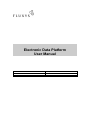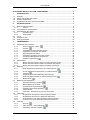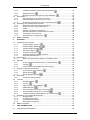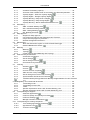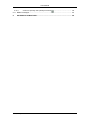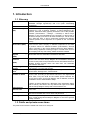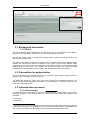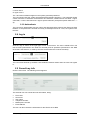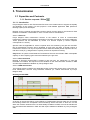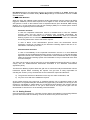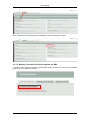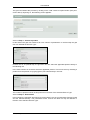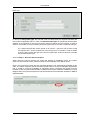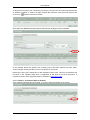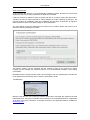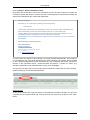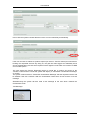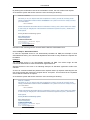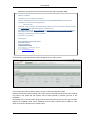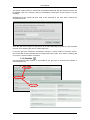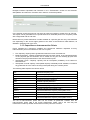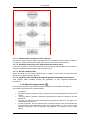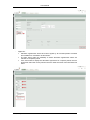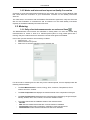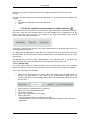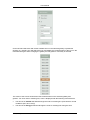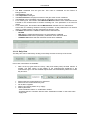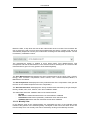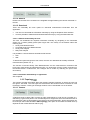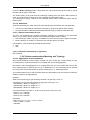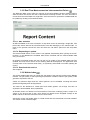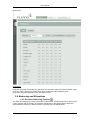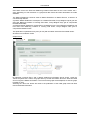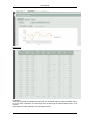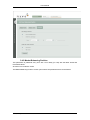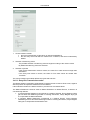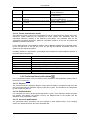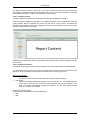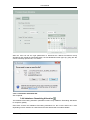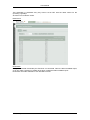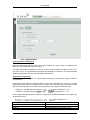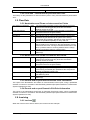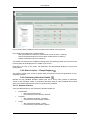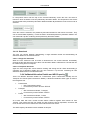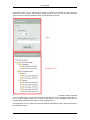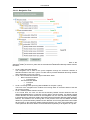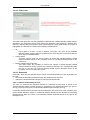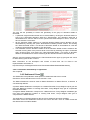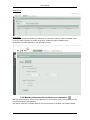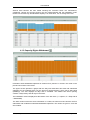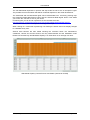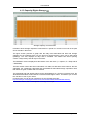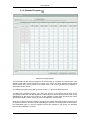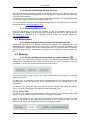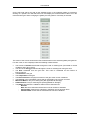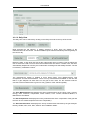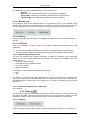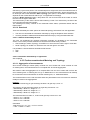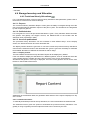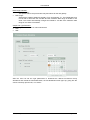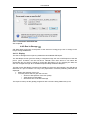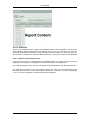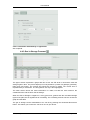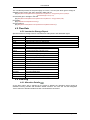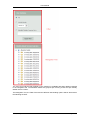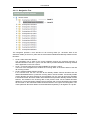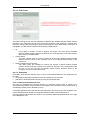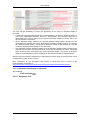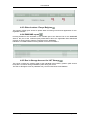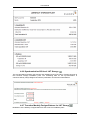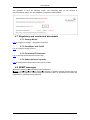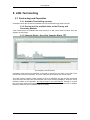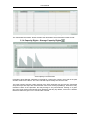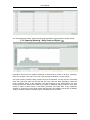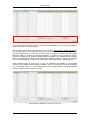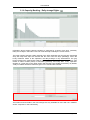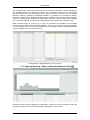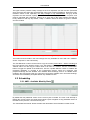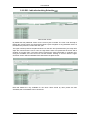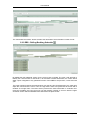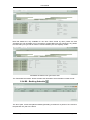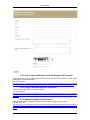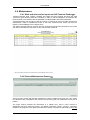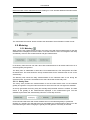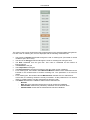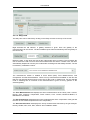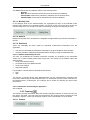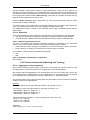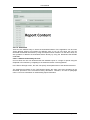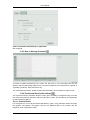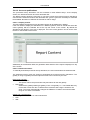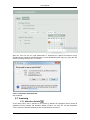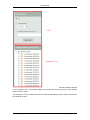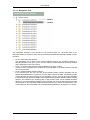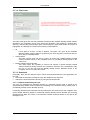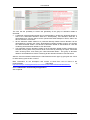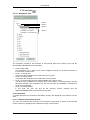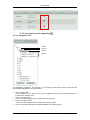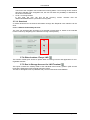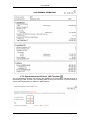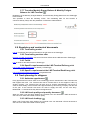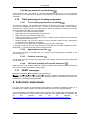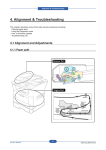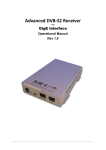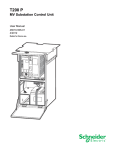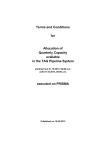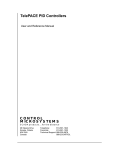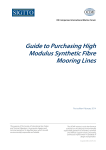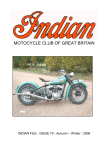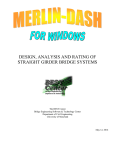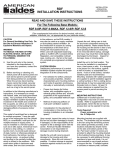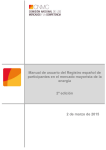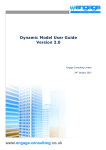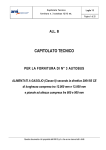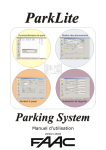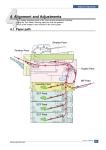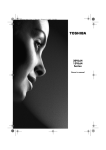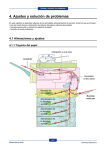Download Here - Fluxys
Transcript
Electronic Data Platform User Manual 27/07/2015 Last updated version User Manual ELECTRONIC DATA PLATFORM USER MANUAL ............................................................1 1. INTRODUCTION...........................................................................................................6 1.1 1.2 1.3 1.4 Glossary ........................................................................................................................6 Public and private menu items ......................................................................................6 System requirements ....................................................................................................7 Availability and use of the EDP and EBS ......................................................................7 2. AUTHENTICATION ......................................................................................................7 2.1 Background information ................................................................................................8 2.1.1 SPOCs .............................................................................................................8 2.2 Precondition for authentication .....................................................................................8 2.3 Authentication processes ..............................................................................................8 2.3.1 First time login .................................................................................................8 2.3.2 Authenticate .....................................................................................................9 2.4 Log in.............................................................................................................................9 2.5 Consult my info .............................................................................................................9 2.6 Change password ...................................................................................................... 10 3. TRANSMISSION ........................................................................................................ 11 3.1 Capacities and Contracts ........................................................................................... 11 3.1.1 Service requests / Offers ....................................................................... 11 3.1.2 Portfolio .................................................................................................. 23 3.1.3 Capacities on Interconnection Points ........................................................... 24 3.1.4 Capacities on Domestic Exit Points .............................................................. 25 3.1.5 Secondary Market Report ............................................................................ 25 3.1.6 Capacities on Quality conversion Points ...................................................... 25 3.1.7 Congestion Management Procedures .......................................................... 25 3.1.8 Allocation Agreements ........................................................................... 26 3.2 Maintenance ............................................................................................................... 28 3.2.1 Works and interventions impact on Interconnection Points ......................... 28 3.2.2 Works and interventions impact on Domestic Exit Points ............................ 28 3.2.3 Works and interventions impact on Quality Conversion ............................... 29 3.3 Metering ..................................................................................................................... 29 3.3.1 Daily refreshed measurements on nodes and lines .............................. 29 3.3.2 Hourly refreshed measurements on nodes and lines ............................ 30 3.3.3 Topology ................................................................................................ 34 3.3.4 Further remarks about Metering and Topology ............................................ 35 3.3.5 Real Time Measurement on Interconnection Points ............................. 36 3.3.6 Wobbe Index ......................................................................................... 36 3.4 Balancing and Allocations .......................................................................................... 37 3.4.1 Grid User Balancing Position ................................................................ 37 3.4.2 Market Balancing Position ............................................................................ 40 3.4.3 Provisional Hourly Allocations ............................................................... 42 3.4.4 Imbalance Smoothing Allocation ........................................................... 44 3.4.5 Temperatures ............................................................................................... 46 3.4.6 Flow data – Allocations for previous Gas Years .......................................... 47 3.5 Flow Data ................................................................................................................... 47 3.5.1 Nominations and Flows on Interconnection Points ...................................... 47 3.5.2 Nominations and Flows on Domestic Exit Points ......................................... 47 3.5.3 Ex-ante and ex-post Interconnection Point information ............................... 47 3.5.4 Ex-ante and ex-post Domestic Exit Point information .................................. 47 3.6 Invoicing ..................................................................................................................... 47 3.6.1 Invoices .................................................................................................. 47 3.6.2 Other invoices – Fluxys Belgium ........................................................... 48 3.6.3 Preliminary Allocation Details ................................................................ 48 2015, Fluxys Introduction ● 2 User Manual 3.6.4 Validated Allocation Details and ARS Capacity .................................... 49 3.6.5 Settlement Prices .................................................................................. 53 3.6.6 Monthly Interconnection point account statement ................................. 54 3.7 Nominations ............................................................................................................... 55 3.7.1 DA Nominations for previous Gas Years...................................................... 55 3.7.2 Final Nominations for previous Gas Years ................................................... 55 3.7.3 Nomination restrictions on quality conversion points ............................ 55 3.8 Regulatory and contractual documents ..................................................................... 55 3.8.1 Standard Transmission Agreement (STA) ................................................... 55 3.8.2 Access Code for Transmission (ACT) .......................................................... 55 3.8.3 Tariffs ............................................................................................................ 55 3.8.4 Capacity calculation methodology ................................................................ 55 3.8.5 Specific requirements of Interconnector Points ............................................ 56 3.8.6 Transmission Program (TP) ......................................................................... 56 3.8.7 Specifications on supply points ............................................................. 56 3.9 REMIT messages ....................................................................................................... 56 4. STORAGE.................................................................................................................. 57 4.1 Capacities and Contracts ........................................................................................... 57 4.1.1 Capacity Rights Injection ....................................................................... 57 4.1.2 Capacity Rights Withdrawal ................................................................... 58 4.1.3 Capacity Rights Storage ........................................................................ 60 4.1.4 Seasonal Program ................................................................................. 61 4.1.5 Congestion Indicators ............................................................................ 62 4.1.6 Overview remaining Storage Services ......................................................... 63 4.1.7 Secondary Market report .............................................................................. 63 4.2 Maintenance ............................................................................................................... 63 4.2.1 Works and interventions impact on Installation Point ................................... 63 4.3 Metering ..................................................................................................................... 63 4.3.1 Hourly refreshed measurements on nodes and lines ............................ 63 4.3.2 Topology ................................................................................................ 66 4.3.3 Further remarks about Metering and Topology ............................................ 67 4.4 Storage Inventory and Allocation ............................................................................... 68 4.4.1 Provisional Hourly Allocations ............................................................... 68 4.4.2 Gas In Storage ...................................................................................... 70 4.4.3 Gas in Storage Forecast ........................................................................ 72 4.5 Flow Data ................................................................................................................... 73 4.5.1 Inventories Storage Report .......................................................................... 73 4.6 Invoicing ..................................................................................................................... 73 4.6.1 Allocation Details ................................................................................... 73 4.6.2 Invoices .................................................................................................. 77 4.6.3 Other invoices: Fluxys Belgium ............................................................. 79 4.6.4 DAM-NNS report ................................................................................... 79 4.6.5 Gas in Storage Account for LHT Storage ............................................... 79 4.6.6 Synchronization GIS-level LHT Storage ................................................ 80 4.6.7 Transfers Monthly Fuelgas Balance for LHT Storage ............................ 80 4.7 Regulatory and contractual documents ..................................................................... 81 4.7.1 Storage Model .............................................................................................. 81 4.7.2 Conditions and Tariffs................................................................................... 81 4.7.3 Contractual Documents ................................................................................ 81 4.7.4 Subscription of capacity................................................................................ 81 4.8 REMIT messages ....................................................................................................... 81 5. LNG TERMINALLING ............................................................................................... 82 5.1 Contracting and Capacities ........................................................................................ 82 2015, Fluxys Introduction ● 3 User Manual 5.1.1 Available Terminalling capacity .................................................................... 82 5.1.2 Overview of the available slots on the Primary and Secondary Markets ..... 82 5.1.3 Capacity Rights - Send Out Capacity Rights ......................................... 82 5.1.4 Capacity Rights - Storage Capacity Rights ........................................... 83 5.1.5 Capacity Booking - Daily Send out Rights ............................................. 84 5.1.6 Capacity Booking - Daily storage Rights ............................................... 86 5.1.7 Capacity Booking - Waive additional Entitlement Firm ......................... 87 5.2 Scheduling.................................................................................................................. 88 5.2.1 AMS - Available Monthly Slots .............................................................. 88 5.2.2 IBS - Indicative berthing Schedule ........................................................ 89 5.2.3 RBS - Rolling Berthing Schedule .......................................................... 90 5.2.4 BS - Berthing Schedule ......................................................................... 91 5.3 Ship approval ............................................................................................................. 92 5.3.1 Request for Ship Approval ........................................................................... 92 5.3.2 List of approved ships for the Zeebrugge LNG Terminal ............................. 93 5.3.3 Fluxys LNG ship approval procedure ........................................................... 93 5.3.4 Nautical management measures .................................................................. 93 5.4 Maintenance ............................................................................................................... 94 5.4.1 Work and intervention impact on LNG Terminal Zeebrugge ........................ 94 5.4.2 Planned Maintenance Events ................................................................ 94 5.5 Metering ..................................................................................................................... 95 5.5.1 Metering ................................................................................................. 95 5.5.2 Topology ................................................................................................ 98 5.5.3 Further remarks about Metering and Topology ............................................ 99 5.6 LNG Inventory & Allocations .................................................................................... 100 5.6.1 Inventories LNG Report .............................................................................. 100 5.6.2 Gas In Storage .................................................................................... 100 5.6.3 Gas in Storage Forecast ...................................................................... 102 5.6.4 Provisional Hourly Allocations ............................................................. 102 5.7 Invoicing ................................................................................................................... 104 5.7.1 Allocation Details ................................................................................. 104 5.7.2 Invoices ................................................................................................ 109 5.7.3 Invoices for truck companies ............................................................... 110 5.7.4 Other invoices: Fluxys LNG ................................................................. 111 5.7.5 Gas In Storage Account for LNG Terminal .......................................... 111 5.7.6 Synchronization GIS-level LNG Terminal ............................................ 112 5.7.7 Transfers Monthly Energy Balance & Monthly Fuelgas Balance for LNG Terminal 113 5.8 Regulatory and contractual documents ................................................................... 113 5.8.1 Terminalling model ..................................................................................... 113 5.8.2 Terminalling services offer ......................................................................... 113 5.8.3 Tariffs .......................................................................................................... 113 5.8.4 Specific requirements at the LNG Terminal Delivery point ........................ 113 5.8.5 Specific requirement at the LNG Terminal Redelivery point ...................... 113 5.9 Truck planning for shippers ...................................................................................... 113 5.9.1 Authorize appointment ......................................................................... 113 5.9.2 LNG truck quality and quantity document ........................................... 113 5.9.3 LNG truck loadings .............................................................................. 113 5.9.4 Manage automatic confirmations ........................................................ 114 5.10 Truck planning for trucking companies .................................................................... 114 5.10.1 Truck loading appointment scheduling ................................................ 114 5.10.2 Appointment overview ......................................................................... 114 5.10.3 Contract overview ................................................................................ 114 2015, Fluxys Introduction ● 4 User Manual 5.10.4 LNG truck quantity and quantity document ......................................... 114 5.11 REMIT messages ..................................................................................................... 114 6. AUTOMATIC DOWNLOADS................................................................................... 114 2015, Fluxys Introduction ● 5 User Manual 1. Introduction 1.1 Glossary Agreement ACT Business Party (BP) Business Party Association (BPA) Electronic Booking System (EBS) Electronic Data Platform (EDP) Fluxys Belgium activity Fluxys Service User Single Point Of Contact or SPOC Transmission Service User User Working Hours Generic naming for STA (Standard Transmission Agreement), SSA (Standard Storage Agreement) and LTA (LNG Terminalling Agreement) Access Code for Transmission A Business Party is a company with whom Fluxys Belgium does business (i.e. has a capacity contract). In Fluxys Belgium’s ICT systems, a Business Party typically is limited to one of the possible activities (Transmission – Storage – Terminal) in which Fluxys Belgium or one of its subsidiaries is the operator. In other words, if the same company is active for all three activities (i.e. has an active STA, SSA and TSA), it will be technically registered as different business parties in the respective ICT system of the concerned activity. A Business Party Association is a “federating” concept to allow users from the same company or affiliated companies to view data or perform actions for different activities (Transmission, Storage and/or Terminal) on the Fluxys Belgium Electronic Data Platform, without being registered or having to sign in several times. Even if the company has only one activity, a BPA should be created. Part of the Electronic Data Platform provided by the TSO which allows Grid Users to subscribe Transmission Services. The internet application offered by Fluxys Belgium to the Fluxys Service User on which Fluxys Belgium and its affiliates shall give access to both public and private data and its associated Electronic Booking System through which the Grid User can subscribe Transmission Services. Fluxys Belgium has three regulated commercial activities, being Transmission, Terminal and Storage. The Fluxys Service User is a generic naming for Transmission Service User, Storage User, Terminal User. Fluxys Service User Representative appointed by the Fluxys Service User according to procedures set forth in the Agreements (STA, SSA, LTA) who shall be the contact person between the Fluxys Service User and Fluxys Belgium and its affiliates, and who is entitled to do the Administration Setup. A SPOC is always defined for a Business Party Association (BPA) and an activity. The SPOC can only define user rights for the BPA and the Fluxys Belgium activity that is associated to him. Generic naming used in this document only for Grid User, Gas User, TSO. The user that is associated to a BPA. This user can sign in to the EDP and to the EBS with a user name and password. From Monday to Friday between 9 am and 6 pm Belgian Local Time, except during bank holidays in Belgium or the TSO’s general holiday schedule. 1.2 Public and private menu items The public menu items are visible and common for everyone. 2015, Fluxys Introduction ● 6 User Manual The menu items with the symbol are only privately accessible, namely if the user is actually logged on. Depending on his role (which was defined by the SPOC) he may or may not access all functionality shown on this screen. 1.3 System requirements Internet browser requirements for public menu items o 2 latest versions of Internet Explorer (currently 8.0 en 9.0) o Mozilla Firefox 10 o Chrome 16 o Safari 5 Internet browser requirements for private menu items: only Internet Explorer 8.0 or higher is supported. JavaScript must be enabled Cookies must be accepted 1.4 Availability and use of the EDP and EBS The Electronic Data Platform and Electronic Booking System are intended to be accessible 24 hours per day and 7 days a week. Assistance in case of technical problems or unavailability of the EDP or EBS for whatsoever reason or the helpdesk will only be ensured by Fluxys Belgium or one of its affiliates during Working Hours. Fluxys Belgium and any of its affiliates reserve the right to suspend or otherwise limit the availability of part or all of the EDP or EBS at any moment to make all modifications likely to improve or expand its operation or simply to ensure its maintenance. The Fluxys Service User will be notified in due time of any change in the EDP or EBS or any such unavailability. Fluxys Belgium and any of its affiliates will use its reasonable endeavours to keep such unavailability to a minimum. The use of the EDP, and the data published on it, is at the user’s own discretion and risk. Data on EDP may contain inaccuracies. 2. Authentication A user must log on via the Electronic Data Platform (https://gasdata.fluxys.com/) in order to access the EDP or EBS. The procedure for gaining access to the Electronic Data Platform is available on the Fluxys Belgium website. 2015, Fluxys Authentication ● 7 User Manual 2.1 Background information 2.1.1 SPOCs The Fluxys Belgium Sales Administrator will then define one or more SPOCs for the BPA. A SPOC is a user with SPOC role(s) for one or more Fluxys Belgium activities. For example, a SPOC user on Terminal activity will be able to create and manage users for his BPA in the Terminal activity. The SPOC user details (mobile phone number and user email address) and corporate email address are required and shall be registered in the system by the Fluxys Belgium Sales Administration. The SPOC user will receive an email, stating the URL of the Electronic Data Platform and the user name. The password will be sent by SMS. This system-generated password has to be changed before the SPOC user will be able to login to the system. 2.2 Precondition for authentication A user must have been granted access to the Electronic Data Platform and/or Electronic Booking System through his company SPOC1. The SPOC will assign the correct user rights for the relevant Fluxys Belgium activities. The SPOC can also reset the password of the user if he had forgotten it, or unlock the user account if the user had locked himself. 2.3 Authentication processes 2.3.1 First time login The user receives an email when his account is created by his company SPOC. The systemgenerated password is sent through SMS. For clarity’s sake, next symbols don’t appear in the password. l: lower case L I: upper case i 1 The former use of Client Certificates has been abandoned: rather than having to purchase a certificate and supply it to Fluxys Belgium or Fluxys LNG to request creation or modification of a user account, the customer’s SPOC will be able to define and manage users online. 2015, Fluxys Authentication ● 8 User Manual o: lower case o O: upper case o The 1 and 0 do sometimes appear in the system-generated password. The user should reset the system-generated password before logging in. The password should contain minimum 8 characters and maximum 20 characters, should consist of at least 1 upper case letter, 1 lower case letter and 1 digit or special character (except the special characters ' " \ &). 2.3.2 Authenticate The user has to authenticate with user name and password before entering the Electronic Data Platform. If the password is entered incorrectly 5 subsequent times in a row, the system locks the user. 2.4 Log in Click the “sign in” button in the right upper corner of the screen. The user is asked to fill in his user account (mentioned in the email he received) and his password (mentioned in the SMS when this is the first time, or reset by the user himself when this is not the first time). The user name followed by the BPA name between brackets shows when the user has signed in. 2.5 Consult my info Click the user name. The following screen appears The external user can consult his user information, being: First name Last name User name Telephone number Mobile phone number Email address The user can also consult the information for the SPOCs of his BPA 2015, Fluxys Authentication ● 9 User Manual Name Email address Mobile telephone number 2.6 Change password In the above screen, the “change password” button can be clicked. The user can change his password by typing in the old password and then typing the new password twice, in order to ensure that the entered value is the correct one. The password should contain minimum 8 characters and maximum 20 characters. It should consist of at least 1 capital letter, 1 small letter and 1 number or special character (except the special characters ' " \ &). The password cannot contain the user Id. 2015, Fluxys Authentication ● 10 User Manual 3. Transmission 3.1 Capacities and Contracts 3.1.1 Service requests / Offers 3.1.1.1 Introduction Fluxys Belgium wants to offer Transmission Services to the market online to support the liquidity and flexibility of the market. For that purpose a web-enabled application EBS (Electronic Booking System) was developed. Booking service requests through EBS requires specific access rights to the Electronic Data Platform as detailed in “Attachment H” of the “Access Code for Transmission”. 3.1.1.1.1 Services Fluxys Belgium offers transmission services to the market. In order to commercialize transmission capacity Fluxys Belgium has defined a number of products in a product catalogue. These products can be subscribed by means of a Service request (1 Service Request corresponds to 1 service). Specific rules are applicable for service requests which are entered by the grid user via EBS. Not all transmission services will be bookable by grid users via EBS. A limited number of transmission services can only be requested via the manual workflow (written requests via FAX, mail and e-mail). E.g. assignments of capacity need to be requested in writing. Only Firm or in specific cases Backhaul Transmission Services are offered in EBS. Interruptible capacity or other capacity types cannot be selected by the grid user. 3.1.1.1.2 Euro threshold Booking of Services through EBS is limited to 750 000 euro per transaction. In case this threshold is exceeded, the request must be handled via the semi-automatic workflow in EBS and will require additional validation by Fluxys Belgium staff. 3.1.1.1.3 EBS time horizon The booking window in EBS is the applicable period of 36 months during which a grid user can book transmission services using automatic workflow (i.e. without intervention by Fluxys Belgium staff). Booking window EBS As shown in the scheme above, only bookings of Transmission Services which do not exceed the booking window are acceptable. Service bookings which start later or which do not end within the foreseen timeframe are not automatically bookable via EBS, but must be handled via the semi-automated workflow in EBS and will require additional validation by Fluxys Belgium staff. 2015, Fluxys Transmission ● 11 User Manual Day Ahead bookings of transmission services are accepted via EBS up to 24h00, allowing the grid user to be able to nominate timely. Within Day bookings of transmission services via EBS are not possible. 3.1.1.1.4 EBS Workflow When the User with validator rights submits a binding transmission service request via EBS it triggers a validation process which requires him to register a code. At this time the system will also perform a check on the business rules as explained above (Euro threshold, EBS booking window, etc.). He will receive this code via text message (SMS) on his mobile phone number indicated in its registered personal information. Automatic workflow In case the requested transmission service is available and in case the validation process check and the checks on business rules completed successfully, the transmission service transaction will be booked automatically within the Electronic Booking System and a confirmation email will be sent to the User who has submitted the binding transmission service transaction request. In case of failure of the authentication process check, the transmission service transaction request is not treated by the Electronic Booking System and can be resubmitted or cancelled by the User. Semi-Automatic workflow In case of unavailability of the requested transmission service or in case additional processing of the requested transmission service is required (e.g. in case the allocation agreement needs to be checked), the transmission service transaction will be accepted within the Electronic Booking System and forwarded to Fluxys commercial back office for further analysis. The TSO has the right to ask the grid user to provide Additional Financial Security in order to comply with the creditworthiness assessment described in the Standard Transmission Agreement (STA). The Electronic Booking System allows the grid user to view and modify its transmission service transaction request before confirming the request. The grid user is solely responsible for checking the accuracy of any transmission service transaction request and therefore: a) The grid user shall not be allowed to invoke any error after confirmation, and b) Any such error shall not invalidate the request. At the explicit request of the grid user, a submitted request can be cancelled, subject to the application of a regulated tariff (the cancellation fee) approved by the CREG, for as long as such request for cancellation is made within ten (10) Business Days following the request, that the concerned Transmission Service is not yet in effect and for as long as the grid user can demonstrate an obvious error in the handling of the transaction. 3.1.1.2 Getting Started Once the grid user is logged on, a number of menu options are enabled. For accessing EBS the grid user must select the “Contracting” screens as shown in the print-screen below: 2015, Fluxys Transmission ● 12 User Manual Next, the grid user can access EBS by selecting the “Service Requests” section: 3.1.1.3 Booking Transmission Service requests via EBS To create a new request, a number of parameters need to be filled out such as the requested product, service period and capacity… 2015, Fluxys Transmission ● 13 User Manual The grid user initiates this process by clicking on the “Add a service request” button (see printscreen above). By doing so, the following screen appears: 3.1.1.3.1 Step 1 - Choose a product In this section the grid user needs to fill out a number of parameters. In the first step the grid user can indicate the Service Type: However this is an optional step, the grid user can also select the applicable product directly in the following cell. In the same section he must also select the applicable product. This can be done by selecting a product from the pick-list or by typing (part of) the name directly in this cell: The number of products shown in this pick list is in function of the selected Service Type. 3.1.1.3.2 Step 2 - Enter details In this section the requestor will need to fill out the Rate Type, the corresponding Service Period and the wanted Quantity. The parameters which need to be filled out may be different in function of the selected ‘Service Type’. 2015, Fluxys Transmission ● 14 User Manual Rate Type In case of a Yearly Rate Type, the user will need to indicate both the required start date and the number of applicable years. In case of a Seasonal Rate Type, all operational periods will be allowed. As a consequence, the grid user might choose to split his service requests, in order to obtain a combination of a service with a yearly rate type and a service with a seasonal rate type. E.g. wanted request with service period of 18 months -> grid user may choose to split this request into 1 service request with a service period of 12 months in order to obtain a service with a yearly rate type and a service request with a service period of 6 months and a seasonal rate type. 3.1.1.3.3 Step 3 - Save the Service Request When saving the service request, the system will perform an availability check. The system returns to the overview screen, where the result of the availability check will be shown. Note in the print-screen below that the requested product is not automatically bookable in this case. The reason might be that the commercial staff needs to check the allocation agreements first or needs to check the availability of requested service. Therefore the request must be handled via the semi-automated workflow in EBS and will require additional validation by Fluxys Belgium staff. The system will push this request towards the semi-automatic workflow in EBS as indicated below: 2015, Fluxys Transmission ● 15 User Manual As long as the request is not “confirmed” (see step 4), the grid user can change the parameters or delete the request. In order to change the data the requestor must select the request and click on the symbol in the screen below: As a result an additional screen opens where these changes can be entered. In the example above the quantity was changed (value 1000 was replaced by value 2000). These changes will only be taken into account after they are saved. Note that the price of the transaction is also indicated in this screen. This price is indicative and is based on the regulated tariff which is applicable at the time of the price calculation. A complete overview of the applicable tariffs is available on www.fluxys.com. 3.1.1.3.4 Step 4 - Confirm the Service Request Once a Service Request has been saved, a “confirm” button will appear in the screen. 2015, Fluxys Transmission ● 16 User Manual Semi automatic flow In this example the capacity is not automatically bookable via EBS; therefore the commercial department will need to verify whether the request can be fulfilled. If the user chooses to submit his service request (via click on “Confirm” button) this will result in: “sending” the service request via EBS to Fluxys Belgium for further handling. By doing so, the grid user triggers an availability check and a validation process which requires him to register a code which he receives via a text message on his mobile phone. The user selects the Service Request(s) and clicks on the “Confirm” button and receives as a result the following message on-screen: The system confirms via this message that his request is about to be received for further handling (in this example the requested service is not automatically bookable), upon finding confirmation. Simultaneously the system will also send a text message to the user (mobile phone number has to be registered by the SPOC) which contains a Confirmation Code. Text Message: With this code the user can confirm his request. Note that the message also mentions the total transaction price. This price is indicative and is based on the regulated tariff which is applicable at the time of the price calculation. A complete overview of the applicable tariffs is available on www.fluxys.com. 2015, Fluxys Transmission ● 17 User Manual 3.1.1.3.5 Step 5 - Enter Confirmation Code By entering the confirmation code in the confirmation screen, the user confirms his request. As a result the system will send an e-mail to the user confirming that his request was received and will be further handled by the commercial department: Dear Sir or Madam, We thank you for confirming the following Service Request(s): - SRQ-001063 Unfortunately, this/these Service Request(s) could not be processed fully automated by the Electronic Booking System and will be handled further by our commercial team. However please note that this/these requested service(s), insofar fully available, are to be considered as being contracted. We will of course keep you informed. We apologize for any inconvenience this might cause you and thank you for your cooperation. Kind regards, Sent by the Electronic Booking System Sales Administration Commercial Regulated FLUXYS BELGIUM Avenue des Arts 31 - 1040 Brussels - Belgium Tel : + 32 2 282 77 77 E-mail : [email protected] As of this point the request in this example is no longer handled automatically. This request is now forwarded to the commercial department for further handling. The request will be handled by the commercial department strictly respecting the “first committed first served” principle. In function of the requested service, commercial staff will perform a number of checks (e.g. Allocation Agreement check, Allocation Rule check, check availability …). The grid user can also verify in the “Pending Service Requests” screen that his offer is pending further handling by the commercial department. Automatic flow In this other example the requested service is automatically bookable via EBS. The grid user completes all the required fields and clicks and saves the request by clicking on the “Save” button. 2015, Fluxys Transmission ● 18 User Manual In this case the system indicates that this service can be booked fully automatically. If the user chooses to submit his product request (via click on “Confirm” button) this will result in booking the requested services. By doing so, the grid user also triggers an availability check and an authentication process which requires hereto register a code which he receives via SMS on his mobile phone. The user selects the Service Request(s) which he would like to confirm and clicks on the “Confirm” button and as a result the system will display a “Transaction Confirmation Message” on-screen. The system confirms via this “Transaction Confirmation Message” that the requested service will be booked if the user confirms it with the Confirmation Code which he will receive via a text message. Simultaneously the system will also send a text message to the user which contains the Confirmation Code. Text Message: 2015, Fluxys Transmission ● 19 User Manual By entering this confirmation code in the confirmation screen, the user confirms his request. As a result the system will send a mail to the user confirming his booking: Dear Sir or Madam, We thank you for your request and have the pleasure to inform you that the service(s) under offer(s) as listed below has/have been contracted in our systems. We are now ready to accept your nominations. - OFR-100066/1 Please find attached the related Service Confirmation Form(s) ("SCF") which is/are to be added to and form(s) an integral part of the Standard Transmission Agreement ("STA"), attachment 1. Kind regards, Sent by the Electronic Booking System Sales Administration Commercial Regulated FLUXYS BELGIUM Avenue des Arts 31 - 1040 Brussels - Belgium Tel : + 32 2 282 77 77 E-mail : [email protected] Attached in this mail the grid user can also find the Service Confirmation Form. 3.1.1.3.6 Step 6 - Alternative Offers In case the requested service is not automatically bookable via EBS (see example in Semi automated flow above), the commercial department will need to verify whether the request can be fulfilled. Example 1 The requested service is not automatically bookable via EBS. The reason might be that commercial staff needs to check the allocation agreements first. Suppose that this is the case in our following example: an allocation agreement needs to be checked As soon as commercial staff has performed the required checks (if required contacting the end user and involved grid user(s)) the request will be “accepted”. This means that the requested service will be booked in our system. As a result the system will send a mail to the user confirming his booking: Dear Sir or Madam, We thank you for your request and have the pleasure to inform you that the service(s) under offer(s) as listed below has/have been contracted in our systems. We are now ready to accept your nominations. - OFR-100063/1 Please find attached the related Service Confirmation Form(s) ("SCF") which is/are to be added to and form(s) an integral part of the Standard Transmission Agreement ("STA"), attachment 1. Kind regards, Sent by the Electronic Booking System Sales Administration Commercial Regulated FLUXYS BELGIUM Avenue des Arts 31 - 1040 Brussels - Belgium Tel : + 32 2 282 77 77 E-mail : [email protected] 2015, Fluxys Transmission ● 20 User Manual This mail will also include the Service Confirmation Form. Note that since the grid user already confirmed this request before it was send to the commercial department no additional confirmation by the grid user is required after completion of the required checks by the commercial department. The requested service is now booked as requested in our system. Example 2 In some cases it might not be possible to offer the requested service. Suppose not enough capacity is available to fulfil the request. Based upon the entered parameters the system will check whether enough firm capacity of the requested product is available to satisfy the request. In the following example, not enough capacity is available to fulfil the service request and the commercial department will propose an alternative offer. Suppose that the initial request was the following: The grid user has requested 2000kWh/h; suppose that only 1800kWh/h is available during the requested service period: The commercial department will suggest interruptible capacity as an alternative in case not enough firm capacity is available to fulfil the Firm transmission request. Therefore an alternative offer will be created and will be offered in EBS. In our example the proposed alternative offer will include: 1800kWh/h Firm Transmission Service 200kWh/h Interruptible level 1 Transmission Service This offer will be shown as an alternative offer in the Electronic Booking System. The grid user will receive an email to inform him of this event. 2015, Fluxys Transmission ● 21 User Manual Mail informing the grid user that an alternative offer was proposed in EBS Dear Sir or Madam, We thank you for your Service Request(s). We have the pleasure to inform you that the following alternative offer(s) has/have been proposed on our Electronic Booking System: - OFR-001145/1 Therefore, could you please consult the pending offers screen in the Electronic Booking System and accept/refuse the alternative offer(s), as listed above? We kindly remind you that in the meantime the offered capacity has not yet been reserved and that this/these alternative offer(s) remain(s) valid to the extent that the capacity has not been booked by another Grid User in the meantime. We thank you in advance. Kind regards, Sent by the Electronic Booking System Sales Administration Commercial Regulated FLUXYS BELGIUM Avenue des Arts 31 - 1040 Brussels - Belgium Tel : + 32 2 282 77 77 E-mail : [email protected] As a result the proposed alternative offer will appear in the “offer” screen: In this screen the grid user will be able to accept or refuse this alternative offer. Please note that the offered capacity will not be reserved and that this alternative offer remains only valid to the extent that the capacity has not been booked by another grid user in the meantime. By clicking on the “accept” button the grid user accepts this offer. By doing so, the grid user also triggers an availability check and a validation process which requires him to register a code which he receives via SMS on his mobile phone. 2015, Fluxys Transmission ● 22 User Manual The system confirms via this “Transaction Confirmation Message” that the requested service will be booked if the user confirms it with the Confirmation Code which he will receive via a text message. Simultaneously the system will also send a text message to the user which contains the Confirmation Code. Once the grid user accepts, he will receive an e-mail confirming the booking of the proposed services and containing the service confirmation form. In case the grid user cancels the confirmation, using the “cancel” button in the above screen, the request will not be confirmed and will remain with status “draft”. As a result no booking will occur and no services will be contracted. 3.1.2 Portfolio Via the Electronic Data Platform it is possible for the grid user to download his portfolio of contracted services. 2015, Fluxys Transmission ● 23 User Manual Navigate towards “Capacities and Contracts” in the “Transmission” section on the electronic data platform and select the “Portfolio” tab in order to consult the portfolio. In the Portfolio screen the grid user can select to export his portfolio to a XML file or to CSV file. This export can be generated as of a specific date for an unlimited period or for a specific period with a begin date and an end date. Note that this is private data which is made available to a specific grid user only, with restricted use depending on the access rights granted to the User of the Electronic Data Platform, as detailed in Attachment H of the STA. 3.1.3 Capacities on Interconnection Points Fluxys publishes the contracted, available and commercial maximum capacities at every interconnection point on its network for the next 15 years. Firm Capacity: capacity that is guaranteed under all normal circumstances. Backhaul Capacity: offered at unidirectional interconnection points, in the opposite direction of the physical gas flow direction and is usable as long as the resulting physical flow remains in the physical direction of the interconnection point Interruptible Level 1 Capacity: capacity with an interruption probability of 5% based on historical flows. Interruptible Level N capacity: interruptible capacity unlimitedly made available, but without any guarantee as to the chance of being interrupted during the contract period. The following table explains the column names CCF Contracted Capacity Firm ACF Available Capacity Firm CMCF Commercial Maximum Capacity Firm CCB Contracted Capacity Backhaul ACB Available Capacity Backhaul CMCB Commercial Maximum Capacity Backhaul CCIL1 Contracted Capacity Interruptible Level 1 ACIL1 Available Capacity Interruptible Level 1 CMCIL1 Commercial Maximum Capacity Interruptible Level 1 CCILN Contracted Capacity Interruptible Level N ACILN Available Capacity Interruptible Level N CMCILN Commercial Maximum Capacity Interruptible Level N The set of interconnection points that can be chosen as parameter contains both the interconnection points valid in the former transmission model, and in the new entry-exit transmission model. By default all the interconnection points are checked. 2015, Fluxys Transmission ● 24 User Manual The report shows for each day in the requested period only data for the interconnection points that are valid on that day. Attention, the download can only be done for blocks of 2 years. 3.1.4 Capacities on Domestic Exit Points Fluxys publishes the contracted, available and technical capacities at each Zone, H and L, of its network with the aggregated set of data for the supply points connected to this Zone. The following table explains the column names CCF ACF TC Contracted Capacity Firm Available Capacity Firm Technical Capacity 3.1.5 Secondary Market Report Capacities booked on the secondary market are reported in aggregated form, per interconnection point, direction and type of capacity. The types of capacities are firm, Backhaul and interruptible. 3.1.6 Capacities on Quality conversion Points Fluxys publishes the contracted, available and commercial maximum capacities at every conversion point on its network. The following table explains the column names CCF Contracted Capacity Firm ACF Available Capacity Firm CMCF Commercial Maximum Capacity Firm CCI Contracted Capacity Interruptible ACI Available Capacity Interruptible CMCI Commercial Maximum Capacity Interruptible DF Demand Factor SF Seasonal Factor MF Maintenance Factor IF Interruption Factor 3.1.7 Congestion Management Procedures Congestion occurs when a Service Request for Firm Transmission Services at an Interconnection Point or an End User Domestic Exit Point cannot be confirmed due to lack of available Firm Transmission Services and if none of proactive congestion management measures or any other alternatives envisaged between TSO and Grid User have provided for an acceptable solution. Congestion Management Procedures at Interconnection Points: 2015, Fluxys Transmission ● 25 User Manual 3.1.7.1 Unsuccessful requests for firm capacity Occurrence of unsuccessful, legally valid requests for firm capacity products with a duration of one month or longer including the number and volume of the unsuccessful requests. 3.1.7.2 Auctions cleared at prices higher than the reserve price In the case of auctions, where and when firm capacity products with a duration of one month or longer have cleared at prices higher than the reserve price. 3.1.7.3 No firm capacity offer Where and when no firm capacity product with a duration of one month or longer has been offered in the regular allocation process. 3.1.7.4 Capacity made available through congestion management procedures Total capacity made available through the application of the congestion-management procedures. 3.1.8 Allocation Agreements In this section, Allocation Agreements are listed, available for consultation and approval. In the folder tree a distinction is made between: To Approve: Allocation Agreements which need to be signed by all involved parties are listed in this section. If the user wants to select the Allocation Agreement(s) to approve it should not use the filter panel. The user can approve or reject the Allocation Agreement by clicking on the approve or reject button in the screen. In case of rejection, the user needs to fill in a rejection reason in the comment field and Fluxys Belgium will immediately contact all involved parties. A new version of the Allocation Agreement will be prepared and published for approval by all involved parties. 2015, Fluxys Transmission ● 26 User Manual - Approved : Allocation Agreements which have been signed by all involved parties are listed and available for consultation in this section. The filter panel gives the possibility to select Allocation Agreements which are relevant for a specific period. If the user wants to display the Allocation Agreement for a specific period, then he should first select the correct period in the tree under the name of the Domestic Exit Point. 2015, Fluxys Transmission ● 27 User Manual The following information is then available: Agreement details : Validity Period: the period for which the Allocation Agreement is concluded by all involved parties Approval deadline: the deadline to meet for the approval of the Allocation Agreement (only relevant if not already approved by all involved parties) Station Schema: a schema of the receiving station of the Domestic Exit Point (by clicking on the image, the window enlarges) Allocation rule description: the description of the rule which will be applied to calculate the allocation to the Grid User(s) of the Quantities of Natural Gas offtaken at the Domestic Exit Point. Agreement Approval: The involved parties: Grid User and Final Costumer The status of the approval: Approved / Refused. 3.2 Maintenance 3.2.1 Works and interventions impact on Interconnection Points Fluxys publishes the works and interventions impact on interconnection points, describing the following information: IP Sub Grid Direction Gas day Gas Hour CCFB PIFB UIFB RCFB RCFB % CCI PII AII RCI RCI % Nature Interconnection Point Subgrid to which the interconnection point belongs Direction of gas flow Gas day Gas hour Contracted Capacity Firm & Backhaul Planned Interruption Firm & Backhaul Unplanned Interruption Firm & Backhaul Remaining Capacity Firm & Backhaul Remaining Capacity Firm & Backhaul % Contracted Capacity Interruptible Planned Interruption Interruptible Actual Interruption Interruptible Remaining Capacity Interruptible Remaining Capacity Interruptible % Nature of Work Maintenance 3.2.2 Works and interventions impact on Domestic Exit Points Overview of the contracted, available and commercial maximum capacity at the Interconnection Points on long term basis TSO and Grid User agree to cooperate in the planning and scheduling of any installations, connections, disconnections and removals of relevant facilities so as to facilitate necessary maintenance, repair and replacement works, and to reduce necessary interruption periods and to minimize interruptions. Maintenance, repair or replacement works affecting the MTSRf and/or MTSRb shall be limited in duration and instances insofar as reasonably possible. 2015, Fluxys Transmission ● 28 User Manual 3.2.3 Works and interventions impact on Quality Conversion Overview of works and interventions planned for the current year on the Fluxys Belgium Grid that could affect the execution of your transmission contracts on the Quality Conversion Services. The TSO shall, in accordance with the Standard Transmission Agreement, notify the Grid User with its best estimates on maintenance and its influence on the Real Quality Conversion Capacity of the different Quality Conversion Services. 3.3 Metering 3.3.1 Daily refreshed measurements on nodes and lines The Measurements in this section are refreshed on a daily basis. The user can consult daily measurements on nodes or lines for a selected period (Short or long period (More than 1 month)). Only the nodes and lines for which the user has view rights are available. In this case, precise selections are necessary via filters: Period: From … to …. Show node level or by lines Select one or several nodes/lines via the selection list For each node or metering line for each day on the selected period, a line is displayed with the following measurements: The Flow Measurements: Volume, Energy, GCV, Pressure, Temperature, Gross Volume and Conv. Volume. The Gas Composition tab displays the measurements of the composition of the gas. The Gas Characteristics tab displays the measurements retrieved by the gas analysis: Density, Wobbe, NCV, Kref, CO2 EF, GCV and a validation status. - The status field shows the validation status of the measurements: No Data Raw data are measurements that are not at all verified or validated Verified data means that a preliminary verification check has been done Validated data means that the measurement has been validated 2015, Fluxys Transmission ● 29 User Manual Please note that the all measurements are flow weighted averages (Except Volume and Energy). The user can also export the measurement information for the selected period in different file formats: XML CSC (Comma delimited or semicolon delimited) Excel 3.3.2 Hourly refreshed measurements on nodes and lines The measurements are refreshed on an hourly basis. When opening the measurements section, the Hourly View with flow measurements for the last available hour is displayed for all the nodes. From this screen the user can navigate to the Daily and Monthly Views for flow measurements and gas characteristics. In the Hourly View the user can find a list of flow measurements for all nodes and/or lines on a selected gasday and gashour. The Daily View is subdivided in three tabs: Flow Measurements, Gas Composition and Gas Characteristics. This view shows the hourly measurements for the selected node or line on the selected day. The Monthly View shows the daily measurements for the selected node or line during the selected month. This view is subdivided in the same three tabs as the Daily view. 3.3.2.1 Hourly View The hourly view provides the measurements for all the nodes and/or lines on the selected gasday and gashour. Only the nodes and lines for which the user has view rights are available. In this case, some filters are available: Date: At the top (just below the hourly, daily and monthly tabs) the date selector is located. The date shown is the gasday of the measurements displayed in the measurement grid. The last available report button will automatically select the current day and hour. Show nodes: the measurements on node level Show lines: the measurements by lines All: No filter is applied. Node Type: Filter by border or by supply Search parameter: - Choice between “Name” or “Codification number” - Complete the box “Contains” with the exact “Codification number” or the exact name - Apply Filter 2015, Fluxys Transmission ● 30 User Manual On the left hand side a bar with all the available hours in the selected gasday is presented. Clicking on a specific hour will select this hour and display the measurements of this hour in the measurements grid. When changing the gasday the first gashour of that day is selected. The center of the screen shows all the flow measurements on the selected gasday and gashour. For each node or metering line, a line is displayed with the following measurements: The amount of Volume that flowed through the node or metering line (Converted to normal conditions (25°C and 1 atm)) The amount of Energy that flowed through the node or metering line during this hour 2015, Fluxys Transmission ● 31 User Manual The GCV calculated from the gas flow. This value is calculated as the fraction of Energy/Volume. The Pressure of the gas The Temperature of the gas The Gross Volume is the physical volume of the gas at the current conditions. The VnConv is the normalized Volume that is measured by the volume converter. For a metering line, the boolean value Measured Before indicates if the measurements are included in the measurements of another metering line. This parameter is not used for nodes! For a metering line, the boolean value In Maintenance indicates if it is in maintenance. In that case, the metering results are usually not reliable. As this parameter is not used for nodes, it is always best to use the measurements from the node! The Status field shows the validation status of the measurements: - No Data - Raw data are measurements that are not at all verified or validated - Verified data means that a preliminary verification check has been done - Validated data means that the measurement has been validated 3.3.2.2 Daily View The daily view can be selected by clicking on the Daily View tab on the top of the screen. In this case, some filters are available: Date: At the top (just below the hourly, daily and monthly tabs) the date selector is located. The date shown is the gasday of the measurements displayed in the measurement grid. The last available report button will automatically select the current day and hour. Show nodes: the measurements on node level Show lines: the measurements by lines All: No filter is applied. Node Type: Filter by border or by supply Search parameter: - Choice between “Name” or “Codification number” - Complete the box “Contains” with the exact “Codification number” or the exact name - Apply Filter 2015, Fluxys Transmission ● 32 User Manual Below the date, a drop down list with all the nodes and/or lines is located. This list allows the user to select the node or line for which the measurements are shown. If a filter is set, the list is automatically adapted to hold only the nodes and/or metering lines that satisfy the filter. The list is ordered by codification number. The measurement section is divided in three areas (tabs): Flow Measurements, Gas Composition and Gas Characteristics. For the selected node or metering line an overview of the measurements is given for every gashour of the selected gasday. The Flow Measurements tab displays the same measurements as the Hourly View: Volume, Energy, GCV, Pressure, Temperature, Gross Volume, Conv. Volume Measured Before, In Maintenance and Status. The Gas Composition tab displays the hourly measurements of the composition of the gas and the GCV as it is measured (derived from the composition). The Gas Characteristics tab displays the hourly measurements retrieved by the gas analysis: Density, Wobbe, NCV, Kref, CO2 EF, GCV and a validation status. The status field shows the validation status of the measurements: - No Data - Raw data are measurements that are not at all verified or validated - Verified data means that a preliminary verification check has been done - Validated data means that the measurement has been validated 3.3.2.3 Monthly View In the Monthly View all the measurements are aggregated per day of the selected month instead of the gashour of the selected gasday. The layout of this view is the same as the one from the Daily View. The monthly view can be selected by clicking on the Monthly View tab. 2015, Fluxys Transmission ● 33 User Manual 3.3.2.4 Remark Please note that the GCV is based on the weighted average following the volume measured on the site. 3.3.2.5 Download There are essentially two main options to download measurement information from the application: The user can download the information manually by using the Graphical User Interface. It is also possible to address the download feature directly by using the Download URL. 3.3.2.5.1 Manual download by the user The user can download the required information manually by navigating to the Download section for a certain gasday period (Not longer than one month) on the filtered nodes and metering lines: Hourly Flow Measurements Corrected Hourly Flow Measurements Hourly Gas Analysis Daily Gas Analysis It is possible to choose between two different file formats: CSV XML To download a period longer than one month, the user can download via the daily refreshed measurements (Section 3.3.1). The function "Corrected Hourly Flow Measurements" let see measurements corrections that have been made during the selected period (Ex: On 09.02.2015 if Fluxys make corrections on the Measurements of 28/01/2015, this changes will be visible by selecting the period from 02.09.2015). 3.3.2.5.2 Automatic download by an application See chapter 6. 3.3.3 Topology This section provides information about the metering topology elements on which the user has the right to view data. The view rights are derived from the contracts which are based on Gas Exchange Locations. These gas exchange locations can be subdivided in a set of Nodes. 3.3.3.1 Content A Gas Exchange Location (GEL) consists of node memberships. A node can be a member of a GEL during a given time period. The membership has a weight with which the measurements of the respective node are aggregated in the result for the associated GEL. All this information can be found per GEL under the button GEL Topology (This option is accessible to limited users (It depends of their contractual link with Fluxys)). 2015, Fluxys Transmission ● 34 User Manual Under the Node Topology button a drop-down box can be found with all the nodes on which the user has the right to view data. The whole history of the node and the underlying metering lines are shown after selecting a node. The node history consists of the name changes and the EAN number. The metering line history consists of the measured before status, operational status and the EAN number. 3.3.3.2 Download There are essentially two main options to download topology information from the application: The user can download the information manually by using the Graphical User Interface. It is also possible to address the download feature directly by using the Download URL. 3.3.3.2.1 Manual download by the user The user can download the required information manually by navigating to the Download section. This section provides selections to download the whole history of either: Gas Exchange Location Topology: for all GELs on which the user has the right to view data Node Topology: for all GELs on which the user has the right to view data It is possible to choose between two different file formats: CSV XML 3.3.3.2.2 Automatic download by an application See chapter 6. 3.3.4 Further remarks about Metering and Topology 3.3.4.1 Aggregation of measurements Since a Gas Exchange Location (GEL) consists of a set of nodes and a node consists of a set of metering lines, the measurements for a complete GEL should be aggregated. We advise to start the aggregation for a complete GEL from the set of nodes and not from the set of metering lines! A metering line can go ‘In Maintenance’ or the measurements can already be accounted in the measurements of another metering line, i.e. ‘Measured Before’. The measurements on the node level take these two parameters into account and can therefore readily be used for the aggregations. Example What is the total energy on gas exchange location A at gas day X, hour Y? The topology of gas exchange location A at gas day X and hour Y is: - Membership 1: Node n1, weight w1 = -1 - Membership 2: Node n2, weight w2 = -1 - Membership 3: Node n3, weight w3 = 1 The measurements of nodes n1, n2 and n3 at gas day X and hour Y are: - Node n1: e1 = 100 kWh - Node n2: e2 = 200 kWh - Node n3: e3 = 500 kWh Calculation Total energy (e) = e1 * w1 + e2 *w2 + e3*w3 = 100*-1 + 200*-1 + 500*1 = 200 kWh 2015, Fluxys Transmission ● 35 User Manual 3.3.5 Real Time Measurement on Interconnection Points The Real-time Data screen offers an overview of the last available real-time metering data on GELs for which the current user has a valid real-time metering contract. The user can select to narrow down the shown data to a single GEL. Once the screen is opened the available data can be updated by clicking on the Refresh button. 3.3.5.1 GEL selection All GELs available to the user are listed in a drop-down menu. By selecting a single GEL from the list the shown data will be narrowed down to all data belonging to the selected GEL. To return to the general overview the user can select the “All GELs” option from the drop-down menu. 3.3.5.2 Requesting an update The real-time data shown on the screen is not updated automatically after opening the screen. However, in the database the available data will be refreshed with the latest available data every six minutes. By clicking the Refresh button the user can ask for an update. If the available data has been updated, the most recent version of the metering data will be displayed. The application does not keep track of the real-time value history, so previously shown data is lost after updating the screen. 3.3.5.3 Download web service See chapter 6. 3.3.6 Wobbe Index This report enables Grid Users to monitor the gas quality of the gas they import into the Belgian network. The gas quality of this imported gas should be in balance with the gas quality of the gas that is exported to the UK. Values for gashours larger than the current gashour are not available, meaning that future gashours and gasdays will be suppressed. The value for the Wobbe at a certain point and certain gashour can change over time. At anytime the best available value is published. All Wobbe values are defined on Interconnection Points with underlying nodes, except for 2 values on the H-zone and on the L-zone which are defined as the weighted average of the Wobbe values for all Interconnection Points of such Zones. Grid Users receive the Wobbe Index in a data format and also downloads are made available. The values contain 2 decimal digits. 2015, Fluxys Transmission ● 36 User Manual Data format Downloads: Using the download functionality the Grid User can download, either the latest available report, or he can make a selection of a date range which include the latest available report. Downloads are made available in CSV and XML formats. 3.4 Balancing and Allocations 3.4.1 Grid User Balancing Position The Grid User Balancing Position publication holds Market Threshold and No Incentive Zone Limits, together with the position and possible settlements for the Market and the Grid User. It also indicates whether the data is based on provisional or forecasted values. 2015, Fluxys Transmission ● 37 User Manual Grid Users receive the Grid User Balancing Position information for the H-zone and/or the Lzone depending on their activities in a graph and data format and also downloads are made available. The Market Settlement could be either a Market Shortfall or a Market Excess, a direction is conventionally defined: A positive Market Settlement correspond to a Market Shortfall, Fluxys Belgium injects gas into Grid User Balancing Position of causing Grid Users, Fluxys Belgium buys gas to compensate the Market Shortfall, A negative Market Settlement corresponds to a Market Excess, Fluxys Belgium withdraws gas from Grid User Balancing Position of causing Grid Users, Fluxys Belgium sells gas to compensate Market Excess. This publication is published every hour (H+30’) with the latest actual and forecasted values. All values are rounded to 1kWh. Graph format: By selecting a specific Zone, and a gasday, balancing information will be shown. Using the “Show Only Grid User” button, the graph will only contain information about the Grid User itself and no longer the Market information. The format of the graph will be adapted, so that the graph is easier to read. Selecting the “Show All” button will result in the publication of the initial graph with both Grid User and Market information 2015, Fluxys Transmission ● 38 User Manual Data format: Downloads: Using the download functionality the Grid User can download, either the latest available report, or he can make a selection of a date range which include only the latest available report, or all versions. Downloads are made available in CSV and XML formats. 2015, Fluxys Transmission ● 39 User Manual 3.4.2 Market Balancing Position This publication is published every hour with 1 hour delay (H+1:30) with the latest actual and forecasted values. All values are rounded to 1kWh. The Market Balancing Position screen opens with a few parameters that can be filled in 2015, Fluxys Transmission ● 40 User Manual 1. Choice between models the former transmission model which is valid until 30/09/2012 the new entry exit model which is valid as from 1/10/2012, and which is selected by default 2. Selection of balancing zones The possible selection of balancing zones changes according to the chosen model By default all balancing zones are selected 3. Selection of period If the former transmission model is chosen, the value for to date cannot be larger than 30/09/2012. If the Entry Exit model is chosen, the value for from date cannot be smaller than 1/10/2012. The choice between the models defines the report that is shown 3.4.2.1 Entry Exit Transmission model The Market Position publication holds Market Threshold and No Incentive Zone Limits, together with the position and possible settlements for the Market. It also indicates whether the data is based on provisional or forecasted values. The Market Settlement could be either a Market Shortfall or a Market Excess, a direction is conventionally defined: A positive Market Settlement corresponds to a Market Shortfall. Fluxys Belgium injects gas into Grid User Balancing Position of causing Grid Users, Fluxys Belgium buys gas to compensate the Market Shortfall A negative Market Settlement corresponds to a Market Excess. Fluxys Belgium withdraws gas from Grid User Balancing Position of causing Grid Users, Fluxys Belgium sells gas to compensate the Market Excess. 2015, Fluxys Transmission ● 41 User Manual UMTL Upper Market Threshold Limit LMTL Lower Market Threshold Limit UNIZ(L)/(H) MBP Upper Non Incentive Zone Limit (H zone or L zone) Lower Non Incentive Zone Limit (H zone or L zone) Market Balancing Position MS Market Settlement LNIZ(L)/(H) MT+ h,z (cfr ACT attachment A 2.2 List of Definitions) MT- h,z (cfr ACT attachment A 2.2 List of Definitions) NIZ H / NIZ L (cfr ACT attachment A 2.2 List of Definitions) NIZ H / NIZ L (cfr ACT attachment A 2.2 List of Definitions) 3.4.2.2 Former transmission model The balancing system in the former transmission model is a daily balancing regime with hourly tolerances. These tolerances are calculated for every system user separately from his subscribed redelivery capacity in the balancing zone (BAP). The published data are the aggregated cumulative tolerances. Maximum cumulative tolerance is the sum of booked and available cumulative tolerances. For the determination of the imbalance position, Fluxys Belgium publishes the forecasted values for the last gas hour of the gas day. Once the gas day has started, forecasted values are replaced by provisional allocations. Flexibility utilization is expressed in percentages and compares the total imbalance position to the booked level of tolerances. MFT+ MFTBFT+ BFTAFT+ AFTImbP ImbP Status FU (%) Maximum Flexibility Tolerance Positive Maximum Flexibility Tolerance Negative Booked Flexibility Tolerance Positive Booked Flexibility Tolerance Negative Available Flexibility Tolerance Positive Available Flexibility Tolerance Negative Imbalance Positions Imbalance Position Status Flexibility Utilization 3.4.3 Provisional Hourly Allocations For a complete description of the Provisional Hourly Allocations data publication, please refer to the annex C1 of the ACT. 3.4.3.1 Purpose The ‘Provisional Hourly Allocation Report’ screen gives the ability to navigate through all of the user’s Provisional Hourly Allocation reports of the past 3 years. The allocations are categorized by their respective gashour. 3.4.3.2 Published data For each gashour a list of all provisional allocations is given. Every allocation detail concludes the gashour and gasday, the shipper account, the EDIGAS-code of the location and the allocation value (expressed in kWh). 3.4.3.3 Access to publications The provisional hourly allocations can be accessed in three different ways: via the display section, the download section and via a download URL. 2015, Fluxys Transmission ● 42 User Manual The display section allows the grid user to view and consult the provisional hourly allocations online and the download section and download URL give the grid user the ability to download the available allocations in different file formats for further usage. 3.4.3.3.1 Display section The last available Provisional Hourly Allocation Report will be displayed by default. If the user wants to display the allocations for a different gashour, then he should first select the correct gasday with the calendar tool at the top left corner of the screen. By default the Allocations first gashour of the day is displayed. Then the correct gashour can be chosen from the bar on the left side of the screen. Additionally to the allocation data, the generation date and time of the report is displayed on top of the screen. 3.4.3.3.2 Download section To manually download provisional hourly allocations, the user should select the download tab. The download screen gives two options to download the provisional hourly allocations. The gasday or range of gasdays and the output file format can be chosen by the user. Date range selection: Last available report This option returns the provisional hourly allocations for the last gasday. Date range: Select all the gasdays starting at gasday ‘From’ until gasday ‘To’. The FROM date may not be later in time than the TO date and the maximum date range is limited to one week. The screen automatically changes the FROM or TO date if the maximum date range of one week is exceeded. Output File Type Selection: Three file types are available for manual download: CSV XML 2015, Fluxys Transmission ● 43 User Manual After the user has set the right parameters to download the desired Provisional Hourly Allocations and clicked the Download button, the File Download screen pops up, giving him the choice to directly open the file, or to save it. 3.4.3.3.3 Automatic download URL See chapter 6. 3.4.4 Imbalance Smoothing Allocation The Imbalance Smoothing Allocation publication holds hourly Imbalance Smoothing Allocations for a specific gasday. Grid Users receive the Imbalance Smoothing Allocations for the H-zone and/or the L-zone depending on their activities in a data format and also downloads are made available. 2015, Fluxys Transmission ● 44 User Manual This publication is published every day around 11h30 CET with the latest values for the upcoming 4 gasdays. All values are rounded to 1kWh. Data format Downloads: Using the download functionality the Grid User can download, either the latest available report, or he can make a selection of a date range which include the latest available report. Downloads are made available in CSV and XML formats. 2015, Fluxys Transmission ● 45 User Manual 3.4.5 Temperatures Daily Equivalent Temperature Both forecasted and realized values are made available for system users to calculate their tolerances in the balancing system of Fluxys. The Daily Equivalent Temperature is the sum of 60% of the temperature of Day D, 30% of D-1 and 10% of D-2. The forecasted daily equivalent temperature is based on the latest available realized temperatures and the forecasted daily temperatures. Degree-day Temperature The Degree-day Temperature is a measurement reflecting the demand for energy needed to heat buildings. Degree-day Temperatures are defined relative to the base temperature of 16.5°C: the outside temperature above which a building needs no heating. If the average daily temperature is lower than the base temperature, the degree day temperature is the difference between both: Example 1: average daily temperature = Example 2: average daily tempe -day temperature = 21.5 -day temperature = 11.5 If the average daily temperature is equal to or higher than the base temperature, the degree day temperature is zero: -day temperature = 0 FDET (°C) RDET (°C) DD (°C) CDD (°C) 2015, Fluxys Forecasted Daily Equivalent Temperature Realized Daily Equivalent Temperature Degree Days Cumulated Degree Days (start= 1st of Transmission ● 46 User Manual October) 3.4.6 Flow data – Allocations for previous Gas Years The history of daily allocations for interconnection point in entry and exit-mode for period 20052011. 3.5 Flow Data 3.5.1 Nominations and Flows on Interconnection Points Day-Ahead nominations DAN Final Nominations FN Interruptions Allocations INT Alloc Physical Flow PF Gross Calorific Value GCV The aggregated quantities of gas nominated by all system users for the following gas day at the first nomination window closure at 14.00h The aggregated quantities of gas ultimately nominated by all system users for the gas hour/day The aggregated quantities of interrupted gas Per gas day and per interconnection point the aggregated quantities of gas allocated to all system users having nominated gas quantities. Allocations at the interconnection points are provided separately for entry and exit. The metered flow at the interconnection point. The data of the Physical Flow is reported on the entry-direction of every Interconnection Point. The sign indicates the direction of the flow, a positive value for incoming borders into the Fluxysgrid and a negative value for outgoing flows. The conversion factor between m³(n) and kWh expressed in kWh/m³(n) 3.5.2 Nominations and Flows on Domestic Exit Points Day-Ahead nominations DAN Final Nominations FN Interruptions Allocations INT Alloc Physical Flow PF Gross Calorific Value GCV The aggregated quantities of gas nominated by all system users for the following gas day at the first nomination window closure at 14.00h The aggregated quantities of gas ultimately nominated by all system users for the gas hour/day The aggregated quantities of interrupted gas The aggregated quantities of gas allocated to all system users having nominated gas quantities at the exit-points in Belgium, grouped by Client Type The aggregated metered flow at the group of Client Type per Balancing Zone The conversion factor between m³(n) and kWh expressed in kWh/m³(n) 3.5.3 Ex-ante and ex-post Interconnection Point information This report is the Nominations and Flows on Interconnection Points report, using a predefined selection of criteria in accordance with ENTSOG guidelines (European Network of Transmission System Operators for Gas). 3.5.4 Ex-ante and ex-post Domestic Exit Point information This report is the Nominations and Flows on Domestic Exit Points report, using a predefined selection of criteria in accordance with ENTSOG guidelines (European Network of Transmission System Operators for Gas). 3.6 Invoicing 3.6.1 Invoices When the Invoices menu-item is clicked, the Invoices section will open. 2015, Fluxys Transmission ● 47 User Manual In this section all the available invoices are listed in the folders in the left menu. In the folder tree a distinction is made between - New Transmission model (for invoices about months as from 1/10/2012) - Old Transmission Model (for invoices about months before 1/10/2012) - Federal contribution (as from 1/04/2014) The folders are sorted by the available invoicing dates. By opening a folder the invoices for this invoicing date will be displayed in the middle of the screen. Note that if you click on the folder, the application will automatically display the first invoice underneath it. 3.6.2 Other invoices – Fluxys Belgium This section of EDP gives access to private data concerning invoices and appendixes for nonregulated activities. 3.6.3 Preliminary Allocation Details Besides the fully validated allocation details (see 3.6.4), Fluxys also provides a preliminary version of the allocation details. A preliminary allocation detail is made available around M+5 days, but contains information that has not yet been fully validated. 3.6.3.1 General Overview There are different tabs for the preliminary allocation details for Transmission o New Transmission Model o For all activity months as from 10/2012 Transport o Old Transmission Model - Transport o For all activity months before 10/2012 Transit o Old Transmission Model - Transit o For all activity months before 10/2012 2015, Fluxys Transmission ● 48 User Manual In a drop-down menu near the top of the Consult Preliminary screen the user can select a month for which he wants to see the preliminary allocation details. The drop-down menu will list all months that have preliminary allocation details available. By default the most recent month is selected. Once the month is selected, the preliminary allocation details for that month are shown. They can be downloaded separately, or with the button “download preliminary allocation details” one can download a zip file containing all the preliminary allocation details. 3.6.3.2 Download The user can choose between downloading a single allocation detail and downloading all allocation details for the selected month. 3.6.3.2.1 Single file download When the user selects the file he wants to download he can choose between immediately opening the file and saving the file to disk. The allocation detail is offered as a CSV file that can be viewed using Excel or notepad. 3.6.3.2.2 Complete download Again the user will get the choice between viewing and saving the file. When downloading a complete set of allocation details files, the user receives a .zip archive containing all CSV allocation details files for the selected month. 3.6.4 Validated Allocation Details and ARS Capacity There are different allocation details for Transmission (New Transmission Model) and for Transport and Transit (Old Transmission Model). A distinction between these types is made in the navigation tree. Transmission o New Transmission Model o For all activity months as from 10/2012 Transport o Old Transmission Model - Transport o For all activity months before 10/2012 Transit o Old Transmission Model - Transit o For all activity months before 10/2012 An invoice date will never contain months before 10/2012 together with months as from 10/2012. This means that the new model and old model are strictly separated, and there will never be the same invoice date for the old model and the new model. The ARS capacity calculation is also available in this part. 2015, Fluxys Transmission ● 49 User Manual As the filter option “All” is selected on the panel by default, the navigation panel shows all available invoicing months and allocation details versions. The user can use the Navigation Tree to select an allocation detail and view or download the document. The user can modify the filter applied on the collection of available allocation details organized in the navigation tree. The allocation details are grouped per type of allocation details (level 1 and 2 of the navigation tree), per invoicing month (level 3 of the navigation tree) and per monthly details version number (level 4 of the navigation tree). The Navigation Tree, the Filter Panel and the different downloading options will be discussed in the following sections. 2015, Fluxys Transmission ● 50 User Manual 3.6.4.1 Navigation Tree The navigation provides a tree structure of all invoicing dates (i.e. document date of the allocation details) of the last 3 years and the associated bundled/linked Monthly Details Version Numbers: Level 0: label ‘Allocation Details’. This navigation tree is built for the quick navigation through the archived collection of allocation details of the last 3 years. The filter above provides additional browsing facilities and is applicable on the tree content. Level 1 and 2: Distinction between type of allocation detail o New Transmission Model Transmission o Old Transmission Model Transport Transit Level 3: Invoicing Dates (invoicing data available for the past 3 years). This level of the navigation tree contains the invoicing dates or document dates of the last 36 invoicing months. Level 4: Monthly Details Version Number In the fourth level, the user can find all the Monthly Details Version Numbers that are attached/bundled/linked to a particular invoicing date or document date. If a Monthly Details Version Number has been selected in the navigation tree, the user will have the possibility to download all the allocation details associated with that particular Monthly Details Version Number, and related to the invoicing date of the previous level. All the related allocation details for a particular Monthly Details Version Number and Invoicing Month/Document date will be shown in the Allocation Details Download Panel to the right of the Navigation Tree. These particular allocation details can be downloaded separately or all together in a zip file. 2015, Fluxys Transmission ● 51 User Manual 3.6.4.2 Filter Panel The Filter Panel gives the user the possibility to filter/limit the available Monthly Details Version Numbers in the navigation tree for easy and quick navigation. After applying a desired filteroption by selecting the preferred filter option and clicking the “Apply Filter” button, this option is highlighted. The filter panel consists of the following criteria/options. All If this option is chosen, no filter is applied. The option “All” gives all the available Monthly Details Version Numbers grouped by the Invoicing Date (=document date) to which they are linked/bundled. Activity Month This filter criterion gives the user the option to restrict the available Monthly Details Version Numbers shown in the navigation tree to a pre-defined Activity Month in the combo-box. Monthly Details Version Number This option offers the possibility to search and request a specific Monthly Details Version Number that fully matches the expression entered in the corresponding editbox. As so, the user can limit the Monthly Details Version Numbers shown in the navigation tree to one particular version. 3.6.4.3 Download Essentially, there are two different ways in which the download features of the application can be used: Download the desired information through the Graphical User Interface. Address the download feature directly by using the Download URL. 3.6.4.3.1 Manual download by the user The user can download the allocation details of a selected invoicing date or linked to the selected Monthly Details Version Number by navigating to the desired allocation type (level 1 and 2), invoicing month (level 3) and Monthly Details Version Number (level 4). If a Monthly Details Version Number has been selected in the fourth level of the navigation tree, all the related allocation details for a particular Monthly Details Version Number and Invoicing Date/Document Date are shown in the Allocation Details Download Panel to the right of the Navigation Tree. 2015, Fluxys Transmission ● 52 User Manual The user has the possibility to choose the granularity of the group of allocation details to download: A particular single allocation detail can be downloaded by clicking the download button in front of the associated allocation detail line. Subsequently, this allocation detail file is downloaded as a CSV file which can be opened with either Notepad or Excel, and/or can also be saved to a local drive. All the allocation details related to a particular Monthly Details Version Number can be downloaded by selecting the option “Download this Monthly Details Version” and clicking the “Start Download” button. This bundle of allocation details is downloaded as a ZIP file containing all the allocation details in CSV file format. The download of all the allocation details of all the allocation details versions related to the selected invoicing date of the previous level is executed by selecting the option “Download entire Invoicing Date”, and clicking the “Start Download Button”. This group of allocation details is downloaded as a ZIP file containing all the allocation details in CSV file format. After the user has initiated a download, the File Download screen pops up giving him the choice to either directly open the file or save it. More information on the description and content of these files can be found in the Implementation Information at http://www.fluxys.com/belgium/en/Services/Transmission/BeluxStarterKit/BeluxModel_ 3.6.4.3.2 Automatic download by an application See chapter 6. 3.6.5 Settlement Prices The Settlement Price publication holds prices for settlements that have occurred. Grid Users receive data about the H-zone and the L-zone. The Market Settlement could be either a Market Shortfall or a Market Excess, a direction is conventionally defined: A positive Market Settlement correspond to a Market Shortfall, Fluxys Belgium injects gas into Grid User Balancing Position of causing Grid Users, Fluxys Belgium buys gas to compensate the Market Shortfall, A negative Market Settlement correspond to a Market Excess, Fluxys Belgium withdraws gas from Grid User Balancing Position of causing Grid Users, Fluxys Belgium sells gas to compensate the Market Excess This publication is refreshed whenever the price for a settlement becomes available. Grid Users receive the Settlement Prices for the H-zone and the L-zone in a data format and also downloads are made available. 2015, Fluxys Transmission ● 53 User Manual Data format Downloads: Using the download functionality the Grid User can download, either the latest available report, or he can make a selection of a date range which include the latest available report. Downloads are made available in CSV and XML formats. 3.6.6 Monthly Interconnection point account statement Monthly interconnection point account statement for customers of Fluxys and published every month on Electronic Data Platform. This report contains the monthly detail of Grid User activities on the New Transmission Model. 2015, Fluxys Transmission ● 54 User Manual 3.7 Nominations 3.7.1 DA Nominations for previous Gas Years The history of daily Shipper Day-ahead Nominations for interconnection point in entry and exitmode, at first gate closure 14.00 D-1 for period 2005-2011. 3.7.2 Final Nominations for previous Gas Years The history of final daily Shipper Nominations for interconnection point in entry and exit-mode for period 2005-2011. 3.7.3 Nomination restrictions on quality conversion points The restrictions which limit the within-day renominations on the quality conversion points to the renomination band. 3.8 Regulatory and contractual documents 3.8.1 Standard Transmission Agreement (STA) The object of this Agreement is to lay down the terms and conditions upon which the Grid User will be able, on and from the Start Date, to subscribe to Services offered by the TSO and upon which the TSO shall perform such Services. Subject to the terms and conditions of this Standard Transmission Agreement and the attachment C 1 of the Access Code for Transmission, TSO shall operate and maintain the Transmission Grid in accordance with the applicable regulation. Subject to the terms and conditions of this Standard Transmission Agreement and the attachment A of the Access Code for Transmission, during the Contract Period, TSO shall provide Grid User with, and Grid User shall pay for, the Transmission Services as Grid User may have subscribed pursuant to any Services Confirmation and/or has been allocated, for the relevant Service Period and in accordance with any terms and conditions set out in the relevant Services Confirmation. 3.8.2 Access Code for Transmission (ACT) The Access Code for Transmission consists of a standard set of terms and conditions governing regulated access to the Transmission Services offered by the Transmission System Operator to any Grid User on the Transmission Grid operated by Transmission System Operator in accordance with the code of conduct regarding access to the natural gas transmission network, storage facility for natural gas and LNG facility as approved by royal Decree of 23 December 2010 (the Code of Conduct). The purpose of the Access Code for Transmission is to define the set of rules and procedures governing the Transmission Services offered by Transmission System Operator to Grid Users on the Transmission Grid. In addition to being governed by the Access Code for Transmission, the Transmission Services offered by Transmission System Operator to any Grid User on the Transmission Grid shall be subject to the terms and conditions set out in the Standard Transmission Agreement entered into between Transmission System Operator and any such Grid User. 3.8.3 Tariffs Overview tariffs, tariff methodology and tariff calculator. 3.8.4 Capacity calculation methodology Fluxys updates annually its ten-year indicative investment program. These actualizations take into account the evolution of the needs for supply of natural gas, requests for new connections and the new needs of the grid users as a result of market consultations. In order to actualize the investment program, Fluxys performs simulations on the existing configuration of its grid, based on the data for the expected development as a result of the request for transmission capacity and the estimated evolution of capacities. Different scenarios 2015, Fluxys Transmission ● 55 User Manual are investigated taking into account different possible configuration of gas flow, peak consumption and the maximum grid imbalance. These grid simulations on a largely bi-directional and highly interconnected grid remain a continuous and complex exercise. Based on these transmission grid simulations, the firmness of the capacity of the grid users and end-users can be guaranteed. 3.8.5 Specific requirements of Interconnector Points Operating conditions and quality requirements at Interconnection Points. 3.8.6 Transmission Program (TP) The transmission program describes certain information regarding the transmission model and the related services offered by Fluxys Belgium for the period running from the start of the Entry/Exit model until 2015 and gives an overview of the services offered by Fluxys Belgium. This transmission program is intended for information purposes and includes information that is set out in detail in the access code for transmission. 3.8.7 Specifications on supply points The general specifications on the supply points describing the characteristics that the supplied natural gas must meet. 3.9 REMIT messages Regulation on Energy Market Integrity and Transparency Purpose : Publishing information to foster open and fair competition through reporting that may impact price and applies to market participants (including TSO’s or Grid-Users who enters into transactions in wholesale energy markets). 2015, Fluxys Transmission ● 56 User Manual 4. Storage 4.1 Capacities and Contracts 4.1.1 Capacity Rights Injection Injection Capacity Consult Screen Information about injection capacities is retrieved for a period of 7 months: one month in the past and six months in the future. The upper section presents a graph with the daily total subscribed and total real injection capacities for the selected plant over the time line (horizontal axis), which has a daily basis (GasDays). The view displays 60 days and is scrollable. The default view when opening contains 3 days history and 56 days in the future. The installation mode is displayed at the bottom of the bar chart. (I = Injection, S = Stop and W = Withdrawal) The lower section shows the same information in a table, but with two extra columns: the firm subscribed and conditional subscribed injection capacities. The values are given in m³/h and are rounded. The real injection capacities in withdrawal and stop mode are set to sum of all withdrawal rights The possible reverse nomination that will be confirmed depends on the actual forward flow. The subscribed and real injection rights can be downloaded to an .xml file by pressing resp. the ‘Download Subscribed Rights’ button and the ‘Download Real Rights’ button. This allows you to save the .xml files on one of your drives. In following link you can find an impression of how the XML looks like: http://www.fluxys.com/belgium/en/Services/Transmission/BeluxStarterKit/BeluxModel_ ‘Downloads’ button, EDP – Description of Storage section.pdf The .xml files will provide, for the period for which the rights are available on the screen, essentially the same information as for withdrawal. When clicking on a vertical bar representing one GasDay, the bottom half of the display changes to a detailed hourly view. 2015, Fluxys Storage ● 57 User Manual Several extra columns are also visible showing the correction factor: the maintenance, conditional, volume and account factors, the Day Ahead Market and the installation mode. Please note that the Day Ahead Market capacity is on Plant level, not on storage user level. Injection Capacity Consult Screen with Details (vertical bar clicked) 4.1.2 Capacity Rights Withdrawal Withdrawal Capacity Consult Screen Information about withdrawal capacities is retrieved for a period of 7 months: one month in the past and six months in the future. The upper section presents a graph with the daily total subscribed and total real withdrawal capacities for the selected plant over the time line (horizontal axis), which has a daily basis (GasDays). The view displays 60 days and is scrollable. The default view when opening contains 3 days history and 56 days in the future. The installation mode is displayed at the bottom of the bar chart. (I = Injection, S = Stop and W = Withdrawal) The lower section shows the same information in a table, but with two extra columns: the firm subscribed and conditional subscribed withdrawal capacities. The values are given in m³/h and are rounded. 2015, Fluxys Storage ● 58 User Manual The real withdrawal capacities in injection and stop mode are set to sum of all injection rights. The possible reverse nomination that will be confirmed depends on the actual forward flow. The subscribed and real withdrawal rights can be downloaded to an .xml file by pressing resp. the ‘Download Subscribed Rights’ button and the ‘Download Real Rights’ button. This allows you to save the .xml files on one of your drives. In following link you can find an impression of how the XML looks like: http://www.fluxys.com/belgium/en/Services/Transmission/BeluxStarterKit/BeluxModel_ ‘Downloads’ button, EDP – Description of Storage section.pdf When clicking on a vertical bar representing one GasDay the bottom half of the display changes to a detailed hourly view. Several extra columns are also visible showing the correction factor: the maintenance, conditional, volume and account factors, the Day Ahead Market and the installation mode. Please note that the Day Ahead Market capacity is on Plant level not on storage user level. Withdrawal Capacity Consult Screen with Details (vertical bar clicked) 2015, Fluxys Storage ● 59 User Manual 4.1.3 Capacity Rights Storage Storage Capacity Consult Screen Information about storage capacities is retrieved for a period of 7 months: one month in the past and six months in the future. The upper section presents a graph with the daily total subscribed and total real storage capacities for the selected plant over the time line (horizontal axis), which has a daily basis (GasDays). The view displays 60 days and is scrollable. The default view when opening contains 3 days history and 56 days in the future. The installation mode is displayed at the bottom of the bar chart. (I = Injection, S = Stop and W = Withdrawal) The lower section shows the same information in a table, but with three extra columns: the firm subscribed, the conditional subscribed and the additional subscribed storage capacities. Note that values are given in MWh and are rounded. The subscribed and real storage rights can be downloaded to an .xml file by pressing resp. the ‘Download Subscribed’ button and the ‘Download Real Rights’ button. This allows you to save the .xml files on one of your drives. In following link you can find an impression of how the XML looks like: http://www.fluxys.com/belgium/en/Services/Transmission/BeluxStarterKit/BeluxModel_ ‘Downloads’ button, EDP – Description of Storage section.pdf 2015, Fluxys Storage ● 60 User Manual 4.1.4 Seasonal Program Seasonal Program Screen The information on the seasonal program can be retrieved for 4 periods of 6 months each. The default period is the current month till 5 months in the future. The other periods are the past 6 month period and 2 future periods of 6 months each. The list box provides the possibility to select the period of choice. The seasonal program in the past as well as full day + 1 cannot be edited anymore. To define the seasonal program, just enter the amount in the Month Values field of the appropriate month and click the Set button underneath. This will cause the amount to be evenly distributed over the days of the month. It is also possible to enter daily amounts after which ‘Recalculate Monthly Totals’ has to be clicked to update the monthly total. When the program has been entered or changed, the ‘Submit Seasonal Program’ button has to be clicked to save the amounts. While submitting the amounts, the amounts will be restricted to the subscribed rights. In case the original amounts are capped by this action, the definitive amounts are published in red font. 2015, Fluxys Storage ● 61 User Manual At the bottom of the columns, the Monthly Totals and the Netted Of values are displayed. The Netted Of value is calculated by subtracting the total withdrawal amount of the month from the total injection amount of that month. The seasonal program can be downloaded to an .xml file by pressing the ‘Download Documents’ button. This allows you to save the .xml file on one of your drives. In following link you can find an impression of how the XML looks like: http://www.fluxys.com/belgium/en/Services/Transmission/BeluxStarterKit/BeluxModel_ ‘Downloads’ button, EDP – Description of Storage section.pdf 4.1.5 Congestion Indicators Indicators screen This section represents a table with the congestion indicators for Injection, Withdrawal & Storage for each day of the current month. It is possible to retrieve the congestion indicators for another month by using the previous month or next month buttons. A rolling window of 13 months will be provided; this means that only historic data till 13 months in the past can be consulted. The data will be displayed as percentages, being a value between 0 and 100. Two significant decimal numbers will be shown. If no data is available for a number of possible causes (f.e. before 15/4/2012, dates in the future), “--“ is displayed. The indicators for Injection are: Daily Maximum %, Daily Average % and Plant Daily Average %. The indicators for Withdrawal are: Daily Maximum %, Daily Average % and Plant Daily Average %. The indicators for Storage are: GIS Unused % Forecast, GIS Unused Capacity (MWh) and and Plant GIS % Forecast. The indicators can be downloaded to an .xml file by pressing the ‘Download Documents’ button. This allows you to save the .xml file on one of your drives. In following link you can find an impression of how the XML looks like: http://www.fluxys.com/belgium/en/Services/Transmission/BeluxStarterKit/BeluxModel_ ‘Downloads’ button, EDP – Description of Storage section.pdf Notes: 1. Additional storage capacity is not taken into account for the indicators (GIS utilization rates) 2. The storage indicators for the current day will be available from 16h15 3. The injection and withdrawal indicators for the previous day will be available from 8h30AM 2015, Fluxys Storage ● 62 User Manual 4.1.6 Overview remaining Storage Services The remaining Storage Services (Injection / Withdrawal / Volume) for the primary market are displayed in the corresponding table view and are updated on a regular basis (and depending on the allocation calendar). The Storage Services offered on the secondary market are displayed in the corresponding table view and are posted on request of the selling Storage User. For more detailed information on the available Storage Services, Storage User can contact the storage operator on [email protected] . 4.1.7 Secondary Market report Under this tab Storage users have the possibility to view the available capacities on the secondary market offered in an anonymous way. Storage users that want to offer capacity on this platform or interested to buy capacities have to contact the storage operator on [email protected] 4.2 Maintenance 4.2.1 Works and interventions impact on Installation Point Works and interventions (i.e. planned maintenance) impacting the Installation Point are st published for the following calendar year as from the 1 October preceding the calendar year. The information is updated every month. Detailed information on short term changes impacting the service rights (Injection / Withdrawal) are published by the maintenance factors as described in 4.1. 4.3 Metering 4.3.1 Hourly refreshed measurements on nodes and lines When opening the measurements section, the Hourly View with flow measurements for the last available hour is displayed for all the nodes. From this screen the user can navigate to the Daily and Monthly Views for flow measurements and gas characteristics. In the Hourly View the user can find a list of flow measurements for all nodes on a selected gasday and gashour. The Daily View is subdivided in three tabs: Flow Measurements, Gas Composition and Gas Characteristics. This view shows the hourly measurements for the selected node on the selected day. The Monthly View shows the daily measurements for the selected node during the selected month. This view is subdivided in the same three tabs as the Daily view. 4.3.1.1 Hourly View The hourly view provides the measurements for all the nodes on the selected gasday and gashour. Only the nodes for which the user has view rights are available. At the top (just below the hourly, daily and monthly tabs) the date selector is located. The date shown is the gasday of the measurements displayed in the measurement grid. The last available report button will automatically select the current day and hour. 2015, Fluxys Storage ● 63 User Manual On the left hand side a bar with all the available hours in the selected gasday is presented. Clicking on a specific hour will select this hour and display the measurements of this hour in the measurements grid. When changing the gasday the first gashour of that day is selected. The center of the screen shows all the flow measurements on the selected gasday and gashour. For each node, a line is displayed with the following measurements: The amount of Volume that flowed through the node or metering line (Converted to normal conditions (25°C and 1 atm)). The amount of Energy that flowed through the node or metering line during this hour The GCV calculated from the gas flow. This value is calculated as the fraction of Energy/Volume. The Pressure of the gas The Temperature of the gas The Gross Volume is the physical volume of the gas at the current conditions. The VnConv is the normalized Volume that is measured by the volume converter Measured Before: Only for metering line (Not applicable for Storage). In Maintenance: Only for metering line (Not applicable for Storage). The Status field shows the validation status of the measurements: - No Data - Raw data are measurements that are not at all verified or validated - Verified data means that a preliminary verification check has been done - Validated data means that the measurement has been validated 2015, Fluxys Storage ● 64 User Manual 4.3.1.2 Daily View The daily view can be selected by clicking on the Daily View tab on the top of the screen. Right beneath the tab selector, a gasday selection is given. Here the gasday of the measurements can be chosen. The last available report button automatically sets the gasday to the current day. Below the date, a drop down list with all the nodes and/or lines is located. This list allows the user to select the node or line for which the measurements are shown. If a filter is set, the list is automatically adapted to hold only the nodes and/or metering lines that satisfy the filter. The list is ordered by codification number. The measurement section is divided in three areas (tabs): Flow Measurements, Gas Composition and Gas Characteristics. There are only measurements available on the two last tabs if a gas analysis has been done on the gas for this node. For the selected node an overview of the measurements is given for every gashour of the selected gasday. The Flow Measurements tab displays the same measurements as the Hourly View: Volume, Energy, GCV, Pressure, Temperature, Gross Volume, Conv. Volume, Measured Before, In Maintenance and Status. The Gas Composition tab displays the hourly measurements of the composition of the gas and the GCV as it is measured (derived from the composition). The Gas Characteristics tab displays the hourly measurements retrieved by the gas analysis: Density, Wobbe, NCV, Kref, GCV, CO2 EF and a validation status. 2015, Fluxys Storage ● 65 User Manual The status field shows the validation status of the measurements: - No Data - Raw data are measurements that are not at all verified or validated - Verified data means that a preliminary verification check has been done - Validated data means that the measurement has been validated 4.3.1.3 Monthly View In the Monthly View all the measurements are aggregated per day of the selected month instead of the gashour of the selected gasday. The layout of this view is the same as the one from the Daily View. The monthly view can be selected by clicking on the Monthly View tab. 4.3.1.4 Remark Please note that the GCV is based on the weighted average following the volume measured on the site. 4.3.1.5 Download There are essentially two main options to download measurement information from the application: The user can download the information manually by using the Graphical User Interface. It is also possible to address the download feature directly by using the Download URL. 4.3.1.5.1 Manual download by the user The user can download the required information manually by navigating to the Download section for a certain gasday period (Not longer than one month) on the filtered nodes and metering lines: Hourly Flow Measurements Corrected Hourly Flow Measurements Hourly Gas Analysis Daily Gas Analysis It is possible to choose between two different file formats: CSV XML The function "Corrected Hourly Flow Measurements" let see measurements corrections that have been made during the selected period (Ex: On 09.02.2015 if Fluxys make corrections on the Measurements of 28/01/2015, this changes will be visible by selecting the period from 02.09.2015). 4.3.1.5.2 Automatic download by an application See chapter 6. 4.3.2 Topology This section provides information about the metering topology elements on which the user has the right to view data. The view rights are derived from the contracts which are based on Gas Exchange Locations. These gas exchange locations can be subdivided in a set of Nodes. 4.3.2.1 Content A Gas Exchange Location (GEL) consists of node memberships. A node can be a member of a 2015, Fluxys Storage ● 66 User Manual GEL during a given time period. The membership has a weight with which the measurements of the respective node are aggregated in the result for the associated GEL. All this information can be found per GEL under the button GEL Topology (This option is accessible to limited users it depends of their contractual link with Fluxys - not applicable for Storage). Under the Node Topology button a drop-down box can be found with all the nodes on which the user has the right to view data. The whole history of the node is shown after selecting a node. The node history consists of the name changes and the EAN number. The metering line history consists of the measured before status, operational status and the EAN number. 4.3.2.2 Download There are essentially two main options to download topology information from the application: The user can download the information manually by using the Graphical User Interface. It is also possible to address the download feature directly by using the Download URL. 4.3.2.2.1 Manual download by the user The user can download the required information manually by navigating to the Download section. This section provides selections to download the whole history of either: Gas Exchange Location Topology: for all GELs on which the user has the right to view data Node Topology: for all GELs on which the user has the right to view data It is possible to choose between two different file formats: CSV XML 4.3.2.2.2 Automatic download by an application See chapter 6. 4.3.3 Further remarks about Metering and Topology 4.3.3.1 Aggregation of measurements Since a Gas Exchange Location (GEL) consists of a set of nodes and a node consists of a set of metering lines, the measurements for a complete GEL should be aggregated. We advise to start the aggregation for a complete GEL from the set of nodes and not from the set of metering lines. A metering line can go ‘In Maintenance’ or the measurements can already be accounted in the measurements of another metering line, i.e. ‘Measured Before’. The measurements on the node level take these two parameters into account and can therefore readily be used for the aggregations. Example What is the total energy on gas exchange location A at gas day X, hour Y? The topology of gas exchange location A at gas day X and hour Y is: - Membership 1: Node n1, weight w1 = -1 - Membership 2: Node n2, weight w2 = -1 - Membership 3: Node n3, weight w3 = 1 The measurements of nodes n1, n2 and n3 at gas day X and hour Y are: - Node n1: e1 = 100 kWh - Node n2: e2 = 200 kWh - Node n3: e3 = 500 kWh Calculation Total energy (e) = e1 * w1 + e2 *w2 + e3*w3 = 100*-1 + 200*-1 + 500*1 2015, Fluxys Storage ● 67 User Manual = 200 kWh 4.4 Storage Inventory and Allocation 4.4.1 Provisional Hourly Allocations For a complete description of the Provisional Hourly Allocations data publication, please refer to the annex D1 of the Access Code for Storage. 4.4.1.1 Purpose The ‘Provisional Hourly Allocation Report’ screen gives the ability to navigate through all of the user’s Provisional Hourly Allocation reports of the past 3 years. The allocations are categorized by their respective gashour. 4.4.1.2 Published data For each gashour a list of all provisional allocations is given. Every allocation detail concludes the gashour and gasday, the shipper account, the EDIGAS-code of the location and the allocation value (expressed in kWh). 4.4.1.3 Access to publications The provisional hourly allocations can be accessed in three different ways: via the display section, the download section and via a download URL. The display section allows the grid user to view and consult the provisional hourly allocations online and the download section and download URL give the grid user the ability to download the available allocations in different file formats for further usage. 4.4.1.3.1 Display section The last available Provisional Hourly Allocation Report will be displayed by default. If the user wants to display the allocations for a different gashour, then he should first select the correct gasday with the calendar tool at the top left corner of the screen. By default the Allocations first gashour of the day is displayed. Then the correct gashour can be chosen from the bar on the left side of the screen. Additionally to the allocation data, the generation date and time of the report is displayed on top of the screen. 4.4.1.3.2 Download section To manually download provisional hourly allocations, the user should select the download tab. The download screen gives two options to download the provisional hourly allocations. The gasday or range of gasdays and the output file format can be chosen by the user. 2015, Fluxys Storage ● 68 User Manual Date range selection: Last available report This option returns the provisional hourly allocations for the last gasday. Date range: Select all the gasdays starting at gasday ‘From’ until gasday ‘To’. The FROM date may not be later in time than the TO date and the maximum date range is limited to one week. The screen automatically changes the FROM or TO date if the maximum date range of one week is exceeded. Output File Type Selection: Three file types are available for manual download: CSV XML After the user has set the right parameters to download the desired Provisional Hourly Allocations and clicked the Download button, the File Download screen pops up, giving him the choice to directly open the file, or to save it. 2015, Fluxys Storage ● 69 User Manual 4.4.1.3.3 Automatic download URL See chapter 6. 4.4.2 Gas In Storage GIS data allows grid users to keep track of the amount of energy they have in storage in the Fluxys storage installations. 4.4.2.1 Display The Gas In Storage screen opens by default the last available GIS Report. The GIS Report screen gives the ability to navigate through the user’s GIS Reports of the last past 3 years. Therefore, the user will find a calendar menu item where he can select the appropriate day for which he wants to consult the GIS Report. So, by changing the date, the user can navigate through all his available Reported Daily Imbalance Reports. The title of each GIS Report consists of the gasday for which the report applies. The GIS data is delivered on a per hour basis. For every hour (expressed in local time) following elements are displayed: Begin and end time of the hour For each plant at which a grid user is active o Amount of GIS position of the user (kWh) o Total amount of GIS (kWh) o Generation time of the GIS message The report is built up as the gasday progresses with a new line being added every hour. 2015, Fluxys Storage ● 70 User Manual 4.4.2.2 Download There are two different ways in which the download features of the application can be used. These different options are intended for different sorts of use. On one hand, the user can download the desired information by using the Graphical User Interface. On the other hand, it is also possible to address the download feature directly by using the Download URL.REPORT CONTENT 4.4.2.2.1 Manual download by the user On one hand, the user can download the last available report or a range of reports using the Graphical User Interface by navigating to the download section of the application. In the Gas In Storage screen, the user can specify all the parameters of the desired download. The download procedure for the GIS Reports follows the same rules and principles as the download procedure of the Provisional Hourly Allocations. Therefore, we refer to paragraph 4.4.1.3.2 for more information on downloading report information. 2015, Fluxys Storage ● 71 User Manual 4.4.2.2.2 Automatic download by an application See chapter 6. 4.4.3 Gas in Storage Forecast GIS / Storage Right screen The upper section represents a graph with two curves: the GIS level in red and the total real storage rights in blue. The picture displays an hourly detail for a period of 9 gasdays (yesterday, today and next week). The vertical axis shows the amount in MWh. The current hour is represented by a vertical line. The first gashour of a day is also highlighted. The lower section shows the same information in a table, but with two extra columns: the conditional factor and the GCV Gas In Storage. When the Gas In Storage is negative or, at any given hour, greater than the cumulated storage rights of the plant, this is regarded as an exceeding. The exceeding amount is shown in both the graph and the table. The gas in storage can be downloaded to an .xml file by pressing the ‘Download Documents’ button. This allows you to save the .xml file on one of your drives. 2015, Fluxys Storage ● 72 User Manual The .xml file will provide, for the period (tags \Period\Start, \Period\End) for which gas in storage is available on the screen, the gas in storage in kWh and m3 (tag \DailyBalances\DailyBalance\HourlyBalances\HourlyBalance\ EnergySteeringAccount (kWh)or \ VolumeSteeringAccount (in m3) and the total gas in storage in the well (tag \DailyBalances\DailyBalance\HourlyBalances\HourlyBalance\ EnergyTotalGis (kWh) per gasday (tag \DailyBalances\DailyBalance\Gasday) and per gashour (tag \DailyBalances\DailyBalance\ HourlyBalances\HourlyBalance\GasHour). 4.5 Flow Data 4.5.1 Inventories Storage Report Specific factors for storage users to calculate their real injection and withdrawal rights UFI CFI MFI UFW CFW MFW Underground Factor for Injection Conditional Factor for Injection Maintenance Factor for Injection Underground Factor for Withdrawal Conditional Factor for Withdrawal Maintenance Factor for Withdrawal ASC Available Storage Capacity CSCF CSCC TSC GIS WV DANI DANW FNI FNW AllocIN AllocWD PF GCV Contracted Storage Capacity Firm Contracted Storage Capacity Conditional Technical Storage Capacity Gas In Storage Working Volume Day-Ahead Nomination Injection Day-Ahead Nomination Withdrawal Final Nomination Injection Final Nomination Withdrawal Allocation Injection Allocation Withdrawal Physical Flow Gross Calorific Value in kWh/m³(n) 4.6 Invoicing 4.6.1 Allocation Details As the filter option “All” is selected on the panel by default, the navigation panel shows all available invoicing months and allocation details versions. The user can use the Navigation Tree to select an allocation detail and view or download the document. 2015, Fluxys Storage ● 73 User Manual The user can modify the filter applied on the collection of available allocation details organized in the navigation tree. The allocation details are grouped per invoicing month and per monthly details version number. The Navigation Tree, the Filter Panel and the different downloading options will be discussed in the following sections. 2015, Fluxys Storage ● 74 User Manual 4.6.1.1 Navigation Tree The navigation provides a tree structure of all invoicing dates (i.e. document date of the allocation details) of the last 3 years and the associated bundled/linked Monthly Details Version Numbers: Level 0: label ‘Allocation Details’. This navigation tree is built for the quick navigation through the archived collection of allocation details of the last 3 years. The filter above provides additional browsing facilities and is applicable on the tree content. Level 1: Invoicing Dates (invoicing data available for the past 3 years). This level of the navigation tree contains the invoicing dates or document dates of the last 36 invoicing months. Level 2: Monthly Details Version Number In the second level, the user can find all the Monthly Details Version Numbers that are attached/bundled/linked to a particular invoicing date or document date. If a Monthly Details Version Number has been selected in the navigation tree, the user will have the possibility to download all the allocation details associated with that particular Monthly Details Version Number, and related to the invoicing date of the previous level. All the related allocation details for a particular Monthly Details Version Number and Invoicing Month/Document date will be shown in the Allocation Details Download Panel to the right of the Navigation Tree. These particular allocation details can be downloaded separately or all together in a zip file. 2015, Fluxys Storage ● 75 User Manual 4.6.1.2 Filter Panel The Filter Panel gives the user the possibility to filter/limit the available Monthly Details Version Numbers in the navigation tree for easy and quick navigation. After applying a desired filteroption by selecting the preferred filter option and clicking the “Apply Filter” button, this option is highlighted. The filter panel consists of the following criteria/options. All If this option is chosen, no filter is applied. The option “All” gives all the available Monthly Details Version Numbers grouped by the Invoicing Date (=document date) to which they are linked/bundled. Activity Month This filter criterion gives the user the option to restrict the available Monthly Details Version Numbers shown in the navigation tree to a pre-defined Activity Month in the combo-box. Monthly Details Version Number This option offers the possibility to search and request a specific Monthly Details Version Number that fully matches the expression entered in the corresponding editbox. As so, the user can limit the Monthly Details Version Numbers shown in the navigation tree to one particular version. 4.6.1.3 Download Essentially, there are two different ways in which the download features of the application can be used: Download the desired information through the Graphical User Interface. Address the download feature directly by using the Download URL. 4.6.1.3.1 Manual download by the user The user can download the allocation details of a selected invoicing date or linked to the selected Monthly Details Version Number by navigating to the desired invoicing month (level 1) and Monthly Details Version Number (level 2). If a Monthly Details Version Number has been selected in the fourth level of the navigation tree, all the related allocation details for a particular Monthly Details Version Number and Invoicing Date/Document Date are shown in the Allocation Details Download Panel to the right of the Navigation Tree. 2015, Fluxys Storage ● 76 User Manual The user has the possibility to choose the granularity of the group of allocation details to download: A particular single allocation detail can be downloaded by clicking the download button in front of the associated allocation detail line. Subsequently, this allocation detail file is downloaded as a CSV file which can be opened with either Notepad or Excel, and/or can also be saved to a local drive. All the allocation details related to a particular Monthly Details Version Number can be downloaded by selecting the option “Download this Monthly Details Version” and clicking the “Start Download” button. This bundle of allocation details is downloaded as a ZIP file containing all the allocation details in CSV file format. The download of all the allocation details of all the allocation details versions related to the selected invoicing date of the previous level is executed by selecting the option “Download entire Invoicing Date”, and clicking the “Start Download Button”. This group of allocation details is downloaded as a ZIP file containing all the allocation details in CSV file format. After the user has initiated a download, the File Download screen pops up giving him the choice to either directly open the file or save it. More information on the description and content of these files can be found in the Implementation Information at http://www.fluxys.com/belgium/en/Services/Transmission/BeluxStarterKit/BeluxModel_ 4.6.1.3.2 Automatic download by an application See chapter 6. 4.6.2 Invoices 4.6.2.1 Navigation Tree 2015, Fluxys Storage ● 77 User Manual Level 1 Level 2 Level 3 Level 4 The navigation provides a tree structure of all invoicing dates from April 2013 and the associated bundled/linked Invoice Numbers: Level 0: label ‘Storage’. This navigation tree is built for the quick navigation through the archived collection of invoices from April 2013. Level 1: Invoicing year This level of the navigation tree contains the invoicing year. Level 2: Invoicing month This level of the navigation tree contains the invoicing month. Level 3: Invoicing Dates (invoicing data available from April 2013). This level of the navigation tree contains the invoicing dates. If a invoicing version number has been selected in the navigation tree, the user will have the possibility to download all the invoices associated Level 4: Invoicing Number In this level, the user can find all the invoicing version numbers that are attached/bundled/linked to a particular invoicing date. 4.6.2.2 Download A manual download for the desired information through the Graphical User Interface can be done. 4.6.2.2.1 Manual download by the user The user can download the document of a selected invoicing date or linked to the selected invoice number by navigating to the desired invoicing month (level 2). 2015, Fluxys Storage ● 78 User Manual 4.6.3 Other invoices: Fluxys Belgium This section of EDP gives access to private data concerning invoices and appendixes for nonregulated activities. 4.6.4 DAM-NNS report Invoicing details for the calculation of the variable part of the Service Fee for the DAM/NNS Service, the part of the confirmed (last) Nominations above the applicable Real Withdrawal Capacity or Real Injection Capacity is allocated to the DAM/NNS. Filename YYYYMM contains invoicing details of invoice YYYYMM+1 4.6.5 Gas in Storage Account for LHT Storage This report contains the monthly detail of the individual total inventory position (GIS account level) at the Loenhout storage installation plant during the month. The Gas In Storage account is published every month on Electronic Data Platform. 2015, Fluxys Storage ● 79 User Manual 4.6.6 Synchronization GIS-level LHT Storage The synchronization between the steering and validation level of the Gas In Storage account at the Loenhout storage Installation point. The scheduling date for this synchronization is communicated by Fluxys Belgium NV with the publication on Electronic Data Platform. 4.6.7 Transfers Monthly Fuelgas Balance for LHT Storage Distribution of the Monthly Fuelgas Balance at the Loenhout Installation plant. 2015, Fluxys Storage ● 80 User Manual This operation is done the following month. The scheduling date for this transfer is communicated by Fluxys with the publication on Electronic Data Platform. 4.7 Regulatory and contractual documents 4.7.1 Storage Model Link to Program for storage – description of services 4.7.2 Conditions and Tariffs Link to Tariffs for storage services 4.7.3 Contractual Documents Link to Storage agreements and access code 4.7.4 Subscription of capacity Link to Subscription and allocation on the primary market 4.8 REMIT messages Regulation on Energy Market Integrity and Transparency Purpose : Publishing information to foster open and fair competition through reporting that may impact price and applies to market participants (including TSO’s or Grid-Users who enters into transactions in wholesale energy markets). 2015, Fluxys Storage ● 81 User Manual 5. LNG Terminalling 5.1 Contracting and Capacities 5.1.1 Available Terminalling capacity Information about the booked and available services at the Zeebrugge LNG Terminal. 5.1.2 Overview of the available slots on the Primary and Secondary Markets A list of Slots which are available first-come-first-serve. A Slot can be used to unload, store and regasify an LNG cargo. 5.1.3 Capacity Rights - Send Out Capacity Rights S-O Capacity Consult Screen Information about Send Out capacities is retrieved for a period of 3 months: one month in the past and two months in the future. The color code will help to identify the current month. The upper section presents a daily average of the S-O capacities over the time line (horizontal axis); the major time steps are month and the minor ones are days (GasDays). Given the hourly resolution nature of the capacities, the daily average is only informational. Clicking on a given day in the upper section will load the hourly details for that day. By default, “tomorrow” is loaded. Note that values are given in MWh/h and are rounded. 2015, Fluxys LNG Terminalling ● 82 User Manual Send Out capacities hourly details for one given day. The “Download Documents” button will allow the download of this information in XML format. 5.1.4 Capacity Rights - Storage Capacity Rights STO Capacity Consult Screen Information about Storage capacities is retrieved for a period of 3 months: one month in the past and two months in the future. The color code will help to identify the current month. The upper section presents a daily average of the STO capacities over the time line (horizontal axis); the major time steps are month and the minor ones are days (GasDays). Given the hourly resolution nature of the capacities, the daily average is only informational. Clicking on a given day in the upper section will load the hourly details for that day. By default, “tomorrow” is loaded. Note that values are given in m³ LNG and are rounded. 2015, Fluxys LNG Terminalling ● 83 User Manual Storage capacities hourly details for one given day. The “Download Documents” button will allow the download of this information in XML format. 5.1.5 Capacity Booking - Daily Send out Rights Book Daily S-O Screen Information about send out capacity bookings is retrieved for a period of 32 days: yesterday, today and 30 days in the future. The color code will help to identify the current month. The upper section presents a daily average of the S-O capacities over the time line (horizontal axis); the major time steps are months and the minor ones are days (GasDays). Given the hourly resolution nature of the capacities, the daily average is only informational. The grey boxes represent the total booked capacity (via basic or additional rights), while the olive ones relates to either booked (future) or allocated (yesterday and today after 11am) capacities. Clicking on a given day in the upper section will load the hourly details for that day. By default, “today” is loaded. Note that values are given in MWh/h and are rounded. 2015, Fluxys LNG Terminalling ● 84 User Manual Hourly details of S-O bookings for one given day. The buttons and text fields in the red rectangle are only available for users with role “validator” and/or “composer” in the LNG activity. The “Set Maximum” button can be used to copy the content (exact value – without rounding) of the Available column to the Requested column(s). The “Set Default” button, used in combination with the “Default Value” box will copy the same value in all rows of a column. Use the “Update Bookings” button to validate the requested quantities. In contrast to the Transmission activity, where the composer user prepares bookings and the validator user validates these bookings, there is no validate action needed in the LNG activity. Both the composer user and the validator user can make bookings, and these are immediately accepted without any validation action. When allocated (daily for next day @ 11 am), the capacities are available in the Allocated column and the update booking button is disabled. “N/A” in this column must be interpreted as not yet allocated, while “0” is to be interpreted as zero quantity allocated. Allocated quantities are also available in the consult S-O screen Hourly details of allocated S-O for one given day 2015, Fluxys LNG Terminalling ● 85 User Manual 5.1.6 Capacity Booking - Daily storage Rights Book Daily S-O Screen Information about storage capacity bookings is retrieved for a period of 32 days: yesterday, today and 30 days in the future. The color code will help to identify the current month. The upper section presents a daily average of the STO capacities over the time line (horizontal axis); the major time steps are months and the minor ones are days (GasDays). Given the hourly resolution nature of the capacities, the daily average is only informational. The grey boxes represent the total booked capacity (via basic or additional rights), while the olive ones relates to either booked (future) or allocated (yesterday and today after 11am) capacities. Clicking on a given day in the upper section will load the hourly details for that day. By default, “today” is loaded. Note that values are given in m³ LNG and are rounded. Hourly details of STO bookings for one given day. The buttons and text fields in the red rectangle are only available for users with role “validator” and/or “composer” in the LNG activity. 2015, Fluxys LNG Terminalling ● 86 User Manual The “Set Maximum” button can be used to copy the content (exact value – without rounding) of the Available column to the Requested column. The “Set Default” button, used in combination with the “Default Value” box will copy the same value in all rows of a column. Use the “Update Bookings” button to validate the requested quantities. In contrast to the Transmission activity, where the composer user prepares bookings and the validator user validates these bookings, there is no validate action needed in the LNG activity. Both the composer user and the validator user can make bookings, and these are immediately accepted without any validation action. When allocated (daily for next day @ 11 am), the capacities are available in the Allocated column and the update booking button is disabled. “N/A” in this column must be interpreted as not yet allocated, while “0” is to be interpreted as zero quantity allocated. Allocated quantities are also available in the consult STO screen Hourly details of allocated STO for one given day 5.1.7 Capacity Booking - Waive additional Entitlement Firm Waive AEF Screen Information about send-out capacities is retrieved for a period of 32 days: yesterday, today and 30 days in the future. The color code will help to identify the current month. 2015, Fluxys LNG Terminalling ● 87 User Manual The upper section presents a daily average of the S-O capacities over the time line (horizontal axis); the major time steps are month and the minor ones are days (GasDays). Given the hourly resolution nature of the capacities, the daily average is only informational. The grey boxes represent the total booked capacity (via basic or additional rights), while the turquoise ones relate to allocated AEF capacities. Clicking on a given day in the upper section will load the hourly details for that day. By default, “today” is loaded. Note that values are given in MWh/h and are rounded. AEF waiver hourly details for a given day The buttons and text fields in the red rectangle are only available for users with role “validator” and/or “composer” in the LNG activity. The “Set Maximum” button can be used to copy the content (exact value – without rounding) of the Total column to the Waived column. The “Set Default” button, used in combination with the “Default Value” box will copy the same value in all rows of a column. Use the “Recalculate” button to trigger an update of the difference. Use the “Update Waivers” button to validate the requested quantities. In contrast to the Transmission activity, where the composer user prepares bookings and the validator user validates these bookings, there is no validate action needed in the LNG activity. Both the composer user and the validator user can make bookings, and these are immediately accepted without any validation action. 5.2 Scheduling 5.2.1 AMS - Available Monthly Slots By default the last published version for the current year is loaded. The color code will help to identify the current month; the combo boxes allow a quick navigation to any published version of the AMS for the previous, current and next year. The “Download Documents” button will allow the download of this information in XML format 2015, Fluxys LNG Terminalling ● 88 User Manual 5.2.2 IBS - Indicative berthing Schedule IBS Consult Screen By default the last published version for the current year is loaded. The color code will help to identify the current month; the combo boxes allow a quick navigation to any published version of the IBS for the previous, current and next year. The upper section presents the planned slots over the time line (horizontal axis); the major time steps are months and the minor ones are High-Tides. Slots are represented as boxes with a duration of 20 High Tides. The lower section presents the same information in a tabular view. Using the scrollbars, the user can move over the timeline. Clicking on a slot in both the upper and lower section will load detailed information about the planned slot. Slot details in IBS for own slots Note that details are only available for own slots. Slots owned by other parties are also visualized, but not all details can be accessed. 2015, Fluxys LNG Terminalling ● 89 User Manual Slot details in IBS for other grid user’s slots The “Download Documents” button will allow the download of this information in XML format. 5.2.3 RBS - Rolling Berthing Schedule RBS Consult Screen By default the last published version for the current year is loaded. The color code will help to identify the current month as well as M+1, M+2 and M+3 related information; the combo boxes allow a quick navigation to any published version of the RBS for the previous, current and next year. The upper section presents the planned slots over the time line (horizontal axis); the major time steps are months and the minor ones are High-Tides. Slots are represented as boxes with a duration of 20 High Tides. The lower section presents the same information in a tabular view. Using the scrollbars, the user can move over the timeline. Clicking on a slot in both the upper and lower section will load detailed information about the planned slot. 2015, Fluxys LNG Terminalling ● 90 User Manual Slot details in RBS for own slots Note that details are only available for own slots. Slots owned by other parties are also visualized, but not all details can be accessed. Unsubscribed slots (not owned by any parties but reserved by Fluxys LNG for further commercialization) are also explicitly visible. Slot details in RBS for other grid user’s slots The “Download Documents” button will allow the download of this information in XML format. 5.2.4 BS - Berthing Schedule BS Consult Screen The list of past, current and planned berthing/unloading is loaded for a period of one month in the past and one year in the future. 2015, Fluxys LNG Terminalling ● 91 User Manual The upper section presents the information in a tabular view, using a color scheme to distinguish past from upcoming events. The timing information (“Early”, “On Time”, “Late”) relates to the difference between the last communicated ETA (Estimated Time of Arrival) and the slot start time, with regards to the berthing window. This timing is only informational. The status information (“Expected”, “Berthing”, “Queuing”, “Departed, “Cancelled”) relates to the progress of the (un)loading. The type can be loading or unloading according to the type of berthing purpose. Clicking on a row (one berthing) will load detailed information over the berthing time-sheet of this (un)loading. Note that this information is only available for own slots. Event moment is indicated with a status (“Expected”, “Registered”, “Validated”) and always reflects the last updated situation. “Expected” relates to the calculated event moment, based on standard process time and previous event time. “Registered” refers to the provisional event moment (if “registered” differs from “expected”, upcoming events will be updated). “Validated” refers to the final event moment. Berthing timesheet details The “Download Documents” button will allow the download of this information in XML format. 5.3 Ship approval 5.3.1 Request for Ship Approval The Grid-User has to fill out the ‘Request for Ship Approval’ when a Grid-User intends to use an LNG vessel which has not yet been approved and is therefore not mentioned on the ‘List of Approved Ships for Zeebrugge LNG Terminal’. Link to Fluxys site: http://www.fluxys.com/belgium/en/services/lngterminalling/shipapprovalprocedure/shipapprovalf orm.aspx 2015, Fluxys LNG Terminalling ● 92 User Manual 5.3.2 List of approved ships for the Zeebrugge LNG Terminal List the ships which are currently approved according to the relevant procedures, to berth at the Zeebrugge LNG Terminal facility. Link to Fluxys site: http://www.fluxys.com/belgium/en/Services/LNGTerminalling/ShipApprovalProcedure/~/media/fil es/services/lng%20terminalling/shipapprovalprocedure/approved%20ships_20120820.ashx 5.3.3 Fluxys LNG ship approval procedure Relevant Fluxys procedure for approval of ships. Link to Fluxys site: http://www.fluxys.com/belgium/en/Services/LNGTerminalling/ShipApprovalProcedure/~/media/fil es/services/lng%20terminalling/shipapprovalprocedure/fluxyslng_shipapprovalprocedure_en%2 0pdf.ashx 5.3.4 Nautical management measures General nautical rules applicable for LNG vessels within the Zeebrugge port area. Link to Fluxys site: http://www.fluxys.com/belgium/en/Services/LNGTerminalling/ShipApprovalProcedure/~/media/fil es/services/lng%20terminalling/shipapprovalprocedure/nautical_management_measures%20pd f.ashx 2015, Fluxys LNG Terminalling ● 93 User Manual 5.4 Maintenance 5.4.1 Work and intervention impact on LNG Terminal Zeebrugge Terminal Operator shall, operate, maintain and repair the LNG Terminal and keep the LNG Terminal in good working order and condition in order to fulfil its obligations and operate the LNG Terminal in accordance with the standards of a Reasonable and Prudent Operator. Terminal Operator has the right to shut-off, reduce or curtail all or part of the LNG Terminal for maintenance, repair or replacement works of the LNG Terminal which works may have an impact on the availability of the LNG Services. The works and interventions overview lists the works and interventions planned for the current year that could affect the execution of your LNG terminal contracts 5.4.2 Planned Maintenance Events The list of past, current and planned maintenance events is loaded for a given year. The combo box allows an easy navigation to the previous and upcoming year. By default the current year is loaded. The upper section presents the information in a tabular view, using a color scheme to distinguish past from upcoming events. The status information (“Past”, “Current”, “Planned”) relates to the progress of the planned maintenance (today compared to start date) and not the 2015, Fluxys LNG Terminalling ● 94 User Manual actual execution of the maintenance itself. Clicking on a row will load detailed information about the event. Maintenance event details The “Download Documents” button will allow the download of this information in XML format. 5.5 Metering 5.5.1 Metering When opening the measurements section, the Hourly View with flow measurements for the last available hour is displayed for all the nodes. From this screen the user can navigate to the Daily and Monthly Views for flow measurements and gas characteristics. In the Hourly View the user can find a list of flow measurements for all nodes and/or lines on a selected gasday and gashour. The Daily View is subdivided in three tabs: Flow Measurements, Gas Composition and Gas Characteristics. This view shows the hourly measurements for the selected node or line on the selected day. The Monthly View shows the daily measurements for the selected node or line during the selected month. This view is subdivided in the same three tabs as the Daily view. 5.5.1.1 Hourly View The hourly view provides the measurements for all the nodes and/or lines on the selected gasday and gashour. Only the nodes and lines for which the user has view rights are available. At the top (just below the hourly, daily and monthly tabs) the date selector is located. The date shown is the gasday of the measurements displayed in the measurement grid. The last available report button will automatically select the current day and hour. On the left hand side a bar with all the available hours in the selected gasday is presented. Clicking on a specific hour will select this hour and display the measurements of this hour in the measurements grid. When changing the gasday the first gashour of that day is selected. 2015, Fluxys LNG Terminalling ● 95 User Manual The center of the screen shows all the flow measurements on the selected gasday and gashour. For each node or metering line, a line is displayed with the following measurements: The amount of Volume that flowed through the node or metering line (Converted to normal conditions (25°C and 1 atm). The amount of Energy that flowed through the node or metering line during this hour The GCV calculated from the gas flow. This value is calculated as the fraction of Energy/Volume. The Pressure of the gas The Temperature of the gas The Gross Volume is the physical volume of the gas at the current conditions. For a metering line, the boolean value Measured Before indicates if the measurements are included in the measurements of another metering line. This parameter is not used for nodes! For a metering line, the boolean value In Maintenance indicates if it is in maintenance. In that case, the metering results are usually not reliable. As this parameter is not used for nodes, it is always best to use the measurements from the node! The Status field shows the validation status of the measurements: - No Data - Raw data are measurements that are not at all verified and validated - Verified data means that a preliminary verification check has been done - Validated data means that the measurement has been validated 2015, Fluxys LNG Terminalling ● 96 User Manual 5.5.1.2 Daily View The daily view can be selected by clicking on the Daily View tab on the top of the screen. Right beneath the tab selector, a gasday selection is given. Here the gasday of the measurements can be chosen. The last available report button automatically sets the gasday to the current day. Below the date, a drop down list with all the nodes and/or lines is located. This list allows the user to select the node or line for which the measurements are shown. If a filter is set, the list is automatically adapted to hold only the nodes and/or metering lines that satisfy the filter. The list is ordered by codification number. The measurement section is divided in three areas (tabs): Flow Measurements, Gas Composition and Gas Characteristics. There are only measurements available on the two last tabs if a gas analysis has been done on the gas for this node or metering line. For the selected node or metering line an overview of the measurements is given for every gashour of the selected gasday. The Flow Measurements tab displays the same measurements as the Hourly View: Volume, Energy, GCV, Pressure, Temperature, Gross Volume, Conv. Volume, Measured Before, In Maintenance and Status. The Gas Composition tab displays the hourly measurements of the composition of the gas and the GCV as it is measured (derived from the composition). The Gas Characteristics tab displays the hourly measurements retrieved by the gas analysis: Density, Wobbe, NCV, Kref, GCV, CO2 EF and a validation status. 2015, Fluxys LNG Terminalling ● 97 User Manual The status field shows the validation status of the measurements: - No Data - Raw data are measurements that are not at all verified and validated - Verified data means that a preliminary verification check has been done - Validated data means that the measurement has been validated 5.5.1.3 Monthly View In the Monthly View all the measurements are aggregated per day of the selected month instead of the gashour of the selected gasday. The layout of this view is the same as the one from the Daily View. The monthly view can be selected by clicking on the Monthly View tab. 5.5.1.4 Remark Please note that the GCV is based on the weighted average following the volume measured on the site. 5.5.1.5 Download There are essentially two main options to download measurement information from the application: The user can download the information manually by using the Graphical User Interface. It is also possible to address the download feature directly by using the Download URL. 5.5.1.5.1 Manual download by the user The user can download the required information manually by navigating to the Download section for a certain gasday period (Not longer than one month) on the filtered nodes and metering lines: Hourly Flow Measurements Corrected Hourly Flow Measurements Hourly Gas Analysis Daily Gas Analysis It is possible to choose between two different file formats: CSV XML The function "Corrected Hourly Flow Measurements" let see measurements corrections that have been made during the selected period (Ex: On 09.02.2015 if Fluxys make corrections on the Measurements of 28/01/2015, this changes will be visible by selecting the period from 02.09.2015). 5.5.1.5.2 Automatic download by an application See chapter 6. 5.5.2 Topology This section provides information about the metering topology elements on which the user has the right to view data. The view rights are derived from the contracts which are based on Gas Exchange Locations. These gas exchange locations can be subdivided in a set of Nodes. 5.5.2.1 Content 2015, Fluxys LNG Terminalling ● 98 User Manual A Gas Exchange Location (GEL) consists of node memberships. A node can be a member of a GEL during a given time period. The membership has a weight with which the measurements of the respective node are aggregated in the result for the associated GEL. All this information can be found per GEL under the button GEL Topology. This option is accessible to limited users (It depends of their contractual link with Fluxys). Under the Node Topology button a drop-down box can be found with all the nodes on which the user has the right to view data. The whole history of the node and the underlying metering lines are shown after selecting a node. The node history consists of the name changes and the EAN number. The metering line history consists of the measured before status, operational status and the EAN number. 5.5.2.2 Download There are essentially two main options to download topology information from the application: The user can download the information manually by using the Graphical User Interface. It is also possible to address the download feature directly by using the Download URL. 5.5.2.2.1 Manual download by the user The user can download the required information manually by navigating to the Download section. This section provides selections to download the whole history of either: Gas Exchange Location Topology: for all GELs on which the user has the right to view data Node Topology: for all GELs on which the user has the right to view data It is possible to choose between two different file formats: CSV XML 5.5.2.2.2 Automatic download by an application See chapter 6. 5.5.3 Further remarks about Metering and Topology 5.5.3.1 Aggregation of measurements Since a Gas Exchange Location (GEL) consists of a set of nodes and a node consists of a set of metering lines, the measurements for a complete GEL should be aggregated. We advise to start the aggregation for a complete GEL from the set of nodes and not from the set of metering lines! A metering line can go ‘In Maintenance’ or the measurements can already be accounted in the measurements of another metering line, i.e. ‘Measured Before’. The measurements on the node level take these two parameters into account and can therefore readily be used for the aggregations. Example What is the total energy on gas exchange location A at gas day X, hour Y? The topology of gas exchange location A at gas day X and hour Y is: - Membership 1: Node n1, weight w1 = -1 - Membership 2: Node n2, weight w2 = -1 - Membership 3: Node n3, weight w3 = 1 The measurements of nodes n1, n2 and n3 at gas day X and hour Y are: - Node n1: e1 = 100 kWh - Node n2: e2 = 200 kWh - Node n3: e3 = 500 kWh Calculation Total energy (e) = e1 * w1 + e2 *w2 + e3*w3 2015, Fluxys LNG Terminalling ● 99 User Manual = 100*-1 + 200*-1 + 500*1 = 200 kWh 5.6 LNG Inventory & Allocations 5.6.1 Inventories LNG Report GIS DANCF DANSO FNCF FNSO AllocCF AllocSO PF GCV Gas In Storage Day-Ahead Nomination in Counter Flow Day-Ahead Nomination in Send-Out Final Nomination in Counter Flow Final Nomination in Send-Out Allocation Counter Flow Allocation Send-Out Physical Flow Gross Calorific Value in kWh/m³(n) The Gas in Storage is either expressed in Energy (kWh) or in volume of LNG (m³[LNG]). 5.6.2 Gas In Storage GIS data allows grid users to keep track of the amount of energy they have in storage in the Fluxys storage installations. 5.6.2.1 Display The Gas In Storage screen opens by default the last available GIS Report. The GIS Report screen gives the ability to navigate through his user’s GIS Reports of the last past 3 years. Therefore, he will find a calendar menu item where he can select the appropriate day for which he wants to consult the GIS Report. So, by changing the date, the user can navigate through all his available Reported Daily Imbalance Reports. The title of each GIS Report consists of the gasday for which the report applies. The GIS data is delivered on a per hour basis. For every hour (expressed in local time) following elements are displayed: Begin and end time of the hour For each plant at which a grid user is active o Amount of gas in storage (kWh) o Total amount of gas in the tank (kWh) o Generation time of the GIS message The report is built up as the gasday progresses with a new line being added every hour. These are provisional data. 2015, Fluxys LNG Terminalling ● 100 User Manual 5.6.2.2 Download There are two different ways in which the download features of the application can be used. These different options are intended for different sorts of use. On one hand, the user can download the desired information by using the Graphical User Interface. On the other hand, it is also possible to address the download feature directly by using the Download URL.EPORT CONTENT 5.6.2.2.1 Manual download by the user On one hand, the user can download the last available report or a range of reports using the Graphical User Interface by navigating to the download section of the application. In the Gas In Storage screen, the user can specify all the parameters of the desired download. The download procedure for the GIS Reports follows the same rules and principles as the download procedure of the Provisional Hourly Allocations. Therefore, we refer to paragraph 5.6.4.2.2 for more information on downloading report information. 2015, Fluxys LNG Terminalling ● 101 User Manual 5.6.2.2.2 Automatic download by an application See chapter 6. 5.6.3 Gas in Storage Forecast A picture is loaded representing two curves: the GIS level in red, calculated until the last gashour and the total storage rights in blue. The picture displays an hourly detail for a period of 3 gasdays (yesterday, today and tomorrow). The “Download Documents” button will allow the download of this information in XML format 5.6.4 Provisional Hourly Allocations The ‘Provisional Hourly Allocation Report’ screen gives the ability to navigate through all of the user’s Provisional Hourly Allocation reports of the past 3 years. The allocations are categorised by their respective gashour. 5.6.4.1 Published data For each gashour a list of all provisional allocations is given. Every allocation detail concludes the gashour and gasday, the shipper account, the EDIGAS-code of the location and the allocation value (expressed in kWh). 2015, Fluxys LNG Terminalling ● 102 User Manual 5.6.4.2 Access to publications The provisional hourly allocations can be accessed in three different ways: via the display section, the download section and via a download URL. The display section allows the grid user to view and consult the provisional hourly allocations online and the download section and download URL give the grid user the ability to download the available allocations in different file formats for further usage. 5.6.4.2.1 Display section The last available Provisional Hourly Allocation Report will be displayed by default. If the user wants to display the allocations for a different gashour, then he should first select the correct gasday with the calendar tool at the top left corner of the screen. By default the Allocations first gashour of the day is displayed. Then the correct gashour can be chosen from the bar on the left side of the screen. Additionally to the allocation data, the generation date and time of the report is displayed on top of the screen. 5.6.4.2.2 Download section To manually download provisional hourly allocations, the user should select the download tab. The download screen gives two options to download the provisional hourly allocations. The gasday or range of gasdays and the output file format can be chosen by the user. Date range selection: Last available report This option returns the provisional hourly allocations for the last gasday. Date range: Select all the gasdays starting at gasday ‘From’ until gasday ‘To’. The FROM date may not be later in time than the TO date and the maximum date range is limited to one week. The screen automatically changes the FROM or TO date if the maximum date range of one week is exceeded. Output File Type Selection: Three file types are available for manual download: CSV XML 2015, Fluxys LNG Terminalling ● 103 User Manual After the user has set the right parameters to download the desired Provisional Hourly Allocations and clicked the Download button, the File Download screen pops up, giving him the choice to directly open the file, or to save it. 5.6.4.2.3 Automatic download URL See chapter 6. 5.7 Invoicing 5.7.1 Allocation Details As the filter option “All” is selected on the panel by default, the navigation panel shows all available invoicing months and allocation details versions. The user can use the Navigation Tree to select an allocation detail and view or download the document. 2015, Fluxys LNG Terminalling ● 104 User Manual The user can modify the filter applied on the collection of available allocation details organized in the navigation tree. The allocation details are grouped per invoicing month and per monthly details version number. The Navigation Tree, the Filter Panel and the different downloading options will be discussed in the following sections. 2015, Fluxys LNG Terminalling ● 105 User Manual 5.7.1.1 Navigation Tree The navigation provides a tree structure of all invoicing dates (i.e. document date of the allocation details) of the last 3 years and the associated bundled/linked Monthly Details Version Numbers: Level 0: label ‘Allocation Details’. This navigation tree is built for the quick navigation through the archived collection of allocation details of the last 3 years. The filter above provides additional browsing facilities and is applicable on the tree content. Level 1: Invoicing Dates (invoicing data available for the past 3 years). This level of the navigation tree contains the invoicing dates or document dates of the last 36 invoicing months. Level 2: Monthly Details Version Number In the second level, the user can find all the Monthly Details Version Numbers that are attached/bundled/linked to a particular invoicing date or document date. If a Monthly Details Version Number has been selected in the navigation tree, the user will have the possibility to download all the allocation details associated with that particular Monthly Details Version Number, and related to the invoicing date of the previous level. All the related allocation details for a particular Monthly Details Version Number and Invoicing Month/Document date will be shown in the Allocation Details Download Panel to the right of the Navigation Tree. These particular allocation details can be downloaded separately or all together in a zip file. 2015, Fluxys LNG Terminalling ● 106 User Manual 5.7.1.2 Filter Panel The Filter Panel gives the user the possibility to filter/limit the available Monthly Details Version Numbers in the navigation tree for easy and quick navigation. After applying a desired filteroption by selecting the preferred filter option and clicking the “Apply Filter” button, this option is highlighted. The filter panel consists of the following criteria/options. All If this option is chosen, no filter is applied. The option “All” gives all the available Monthly Details Version Numbers grouped by the Invoicing Date (=document date) to which they are linked/bundled. Activity Month This filter criterion gives the user the option to restrict the available Monthly Details Version Numbers shown in the navigation tree to a pre-defined Activity Month in the combo-box. Monthly Details Version Number This option offers the possibility to search and request a specific Monthly Details Version Number that fully matches the expression entered in the corresponding editbox. As so, the user can limit the Monthly Details Version Numbers shown in the navigation tree to one particular version. 5.7.1.3 Download Essentially, there are two different ways in which the download features of the application can be used: Download the desired information through the Graphical User Interface. Address the download feature directly by using the Download URL. 5.7.1.3.1 Manual download by the user The user can download the allocation details of a selected invoicing date or linked to the selected Monthly Details Version Number by navigating to the desired invoicing month (level 1) and Monthly Details Version Number (level 2). If a Monthly Details Version Number has been selected in the fourth level of the navigation tree, all the related allocation details for a particular Monthly Details Version Number and Invoicing Date/Document Date are shown in the Allocation Details Download Panel to the right of the Navigation Tree. 2015, Fluxys LNG Terminalling ● 107 User Manual The user has the possibility to choose the granularity of the group of allocation details to download: A particular single allocation detail can be downloaded by clicking the download button in front of the associated allocation detail line. Subsequently, this allocation detail file is downloaded as a CSV file which can be opened with either Notepad or Excel, and/or can also be saved to a local drive. All the allocation details related to a particular Monthly Details Version Number can be downloaded by selecting the option “Download this Monthly Details Version” and clicking the “Start Download” button. This bundle of allocation details is downloaded as a ZIP file containing all the allocation details in CSV file format. The download of all the allocation details of all the allocation details versions related to the selected invoicing date of the previous level is executed by selecting the option “Download entire Invoicing Date”, and clicking the “Start Download Button”. This group of allocation details is downloaded as a ZIP file containing all the allocation details in CSV file format. After the user has initiated a download, the File Download screen pops up giving him the choice to either directly open the file or save it. More information on the description and content of these files can be found in the Implementation Information at http://www.fluxys.com/belgium/en/Services/Transmission/BeluxStarterKit/BeluxModel_ 5.7.1.3.2 Automatic download by an application See chapter 6. 2015, Fluxys LNG Terminalling ● 108 User Manual 5.7.2 Invoices 5.7.2.1 Navigation Tree Level 1 Level 2 Level 3 Level 4 The navigation provides a tree structure of all invoicing dates from January 2014 and the associated bundled/linked Invoice Numbers: Level 0: label ‘LNG’. This navigation tree is built for the quick navigation through the archived collection of invoices from January 2014. Level 1: Invoicing year This level of the navigation tree contains the invoicing year. Level 2: Invoicing month This level of the navigation tree contains the invoicing month. Level 3: Invoicing Dates (invoicing data available from Januray 2014). This level of the navigation tree contains the invoicing dates. If a invoicng version number has been selected in the navigation tree, the user will have the possibility to download all the invoices associated Level 4: Invoicing Number In this level, the user can find all the invoicing version numbers that are attached/bundled/linked to a particular invoicing date. 5.7.2.2 Download A manual download for the desired information through the Graphical User Interface can be done. 5.7.2.1.1 Manual download by the user The user can download the document of a selected invoicing date or linked to the selected invoice number by navigating to the desired invoicing month (level 2). 2015, Fluxys LNG Terminalling ● 109 User Manual 5.7.3 Invoices for truck companies 5.7.3.1 Navigation Tree Level 1 Level 2 Level 3 Level 4 The navigation provides a tree structure of all invoicing dates from January 2014 and the associated bundled/linked Invoice Numbers: Level 0: label ‘LNG’. This navigation tree is built for the quick navigation through the archived collection of invoices from January 2014. Level 1: Invoicing year This level of the navigation tree contains the invoicing year. Level 2: Invoicing month This level of the navigation tree contains the invoicing month. Level 3: Invoicing Dates (invoicing data available from January 2014). 2015, Fluxys LNG Terminalling ● 110 User Manual This level of the navigation tree contains the invoicing dates. If an invoicing version number has been selected in the navigation tree, the user will have the possibility to download all the invoices associated Level 4: Invoicing Number In this level, the user can find all the invoicing version numbers that are attached/bundled/linked to a particular invoicing date. 5.7.3.2 Download A manual download for the desired information through the Graphical User Interface can be done. 5.7.3.2.1 Manual download by the user The user can download the document of a selected invoicing date or linked to the selected invoice number by navigating to the desired invoicing month (level 2). 5.7.4 Other invoices: Fluxys LNG This section of EDP gives access to private data concerning invoices and appendixes for nonregulated activities. 5.7.5 Gas In Storage Account for LNG Terminal This report contains the monthly detail of the individual total inventory position (GIS account level) at the Zeebrugge LNG Terminal during the month. The Gas In Storage account is published every month on Electronic Data Platform. 2015, Fluxys LNG Terminalling ● 111 User Manual 5.7.6 Synchronization GIS-level LNG Terminal The synchronization between the steering and validation level of the Gas In Storage account at the Zeebrugge LNG Terminal. The scheduling date for this synchronization is communicated by Fluxys with the publication on Electronic Data Platform. 2015, Fluxys LNG Terminalling ● 112 User Manual 5.7.7 Transfers Monthly Energy Balance & Monthly Fuelgas Balance for LNG Terminal Distribution of the Monthly Fuelgas Balance and the Monthly Energy Balance at the Zeebrugge LNG Terminal. This operation is done the following month. The scheduling date for this transfer is communicated by Fluxys with the publication on Electronic Data Platform. 5.8 Regulatory and contractual documents 5.8.1 Terminalling model Link to contractual documents and tariffs for all LNG services in Zeebrugge. 5.8.2 Terminalling services offer Program for LNG Terminalling: overview of services offered at the LNG terminal in Zeebrugge. 5.8.3 Tariffs Link to tariffs for all LNG services in Zeebrugge. 5.8.4 Specific requirements at the LNG Terminal Delivery point List of LNG quality requirements for delivery in Zeebrugge. 5.8.5 Specific requirement at the LNG Terminal Redelivery point List of natural gas quality requirements of regasified LNG. 5.9 Truck planning for shippers 5.9.1 Authorize appointment Every appointment to load an LNG Truck in Zeebrugge has to indicate who is the Terminal User that supplies the LNG. The Terminal User has to confirm that he is the supplier of LNG, by clicking ‘Confirm’. The Terminal User can also click on ‘Confirm automatically until 31/12’ in order to automatically confirm all the future appointments by this trucking company until the end of the year. If the Terminal User does not want to supply the LNG, he can click ‘deny’. DEADLINE = 11:00 AM of the day before the appointment. 5.9.2 LNG truck quality and quantity document When the LNG Truck has been loaded, the Terminal User can download a PDF document to see how much LNG was loaded of which quality. 5.9.3 LNG truck loadings When LNG Trucks have been loaded, the Terminal User can download a Excel document to see how much LNG was loaded of which quality. 2015, Fluxys LNG Terminalling ● 113 User Manual 5.9.4 Manage automatic confirmations If the Terminal User has clicked on ‘Confirm automatically until 31/12’ in 5.9.1 Authorize Appointment, he can afterwards change the date until which all appointments are automatically confirmed. 5.10 Truck planning for trucking companies 5.10.1 Truck loading appointment scheduling The trucking company can schedule appointments to load an LNG Truck in Zeebrugge, by clicking on the desired free date and hour. As soon as the trucking company clicks on ‘Save’, the time-slot is reserved, and is no longer free for others. The trucking company has to enter more data before the LNG Truck can be loaded: Select the LNG Truck that shall be loaded Select the tractor that shall transport the LNG Truck Which Terminal User that shall supply LNG Terminal User Quantity: the maximum amount of LNG that the Terminal User should allow to be loaded into the LNG Truck Loading Quantity: the amount of LNG the Trucking Company wants to load. (shall always be lower than the Terminal User Quantity) A comment can be added that is visible for Fluxys and the LNG Shipper. The trucking company can click ‘Cancel’ and then make the time-slot again available for others. DEADLINE = 11:00 AM of the day before the appointment. 5.10.2 Appointment overview The trucking company is provided with an overview of the appointments scheduled in the previous section. 5.10.3 Contract overview The trucking company can see how many LNG Truck Loading Services have been subscribed for which period. 5.10.4 LNG truck quantity and quantity document When the LNG Truck has been loaded, the trucking company can download a PDF document to see how much LNG was loaded of which quality. 5.11 REMIT messages Regulation on Energy Market Integrity and Transparency Purpose : Publishing information to foster open and fair competition through reporting that may impact price and applies to market participants (including TSO’s or Grid-Users who enters into transactions in wholesale energy markets). 6. Automatic downloads For most of the reports in the Electronic Data Platform and Electronic Booking System, it is possible to let a system perform automatic downloads through an URL with parameters. The Implementation Information provides a full overview of the reports under consideration, the URLs, the parameters, and the format of the output files. The Implementation Information and all the relevant files can be retrieved at http://www.fluxys.com/belgium/en/Services/Transmission/BeluxStarterKit/BeluxModel_ 2015, Fluxys Automatic downloads ● 114