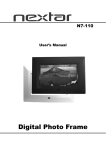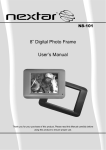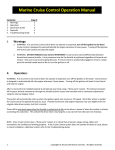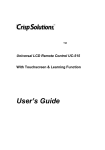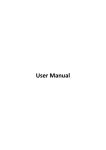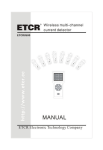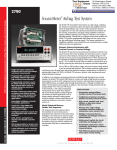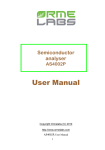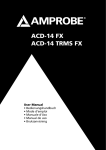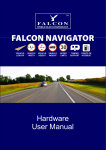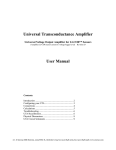Download SRC-9200 features - Keene Electronics
Transcript
About this manual
Preface
!"#"
$!
Copyright
%&
'
" ( # # # ! !
Trademarks
'
"
!
The SRC-9200 User’s Manual
Table of Contents
Unpacking the SRC-9200 ........................................................2
SRC-9200 features ...................................................................2
Identifying components ..........................................................3
Power supply............................................................................4
The LCD ....................................................................................6
SRC-9200 touch screen buttons.............................................7
Before you use the learning function ....................................8
Using the learning function ....................................................9
Using the delete function ......................................................13
Changing the LCD layout ......................................................16
The AUX device button..........................................................18
Macro ......................................................................................18
!
Adjusting the LCD backlight .................................................23
Turning off the beep signal...................................................26
Recalling the original LCD layout.........................................27
Specifications.........................................................................28
Troubleshooting.....................................................................29
ii
Chapter 1
!
"
#
$
%
$ & '('(
')(*'(
&"
%
$
+
,
!
$
-$
.
$
/ $
0
0
This manual will help you learn how to use all the advanced features of the SRC-9200. It will not explain
how to use the functions for your devices. Please
refer to your device’s user manual for information related to your device.
The SRC-9200 User’s Manual
Unpacking the SRC-9200
1 % % %
$
•
•
23
! ( $ $ SRC-9200 features
$%
4
•
•
•
•
•
2
)
$
%
3
5-
)(*'('
'(
!6
"
%
17 %
$
— Introducing the SRC-9200
Identifying components
8$
$2
9
)(
IR Port
Point the IR port at
the IR receiver of
the device you want to
operate.
LCD
The LCD panel
enables you to
configure and
operate your
devices by touching
the screen on the
function you want.
Tap the LCD panel
once to power on
the SRC-9200.
Battery cover
Remove this cover
to replace the
four AAA batteries.
1
1
OPEN
Learning eye
Point your device
remote control at
this eye to enable the
SRC-9200 to learn your
device remote control
functions.
Figure 1-1: Front and rear view
3
Chapter 2
$
Power supply
111 % $
:
A.
Open the battery
case cover by
pushing in the
direction of the
arrow.
OPEN
OPEN
B.
Insert the
batteries.
Figure 2-1: Inserting the batteries
Ensure
that you
insert
the batteries
according to
the marking
inside the
battery case.
— Getting Started
. $ $
$
6$ :
Battery low icon
1
1
Figure 2-2: The battery low icon
& $
$
•
•
•
•
•
•
•
;
<=>
<>
(6 6
? . $%
$
$ $$
$
; $@
%
(
$
$
5
The SRC-9200 User’s Manual
The LCD
)(<
"
> $
)(
$
:
1
1
Figure 2-3: Turning the LCD on
8$
:
•
•
•
•
•
•
•
6
)(@
( 7#
$
& 7
?.
$@
"
(266?
$
1
(2
)($
!
/ — Getting Started
SRC-9200 touch screen buttons
$ $
)($$
&$
$ If you don’t hear a beep when you press the screen,
you may have deactivated the beep. Press any device button twice to activate the beep function. If you
still don’t hear a beep, press the button a little more
firmly.
$
$ 1
1
Device buttons
When you press the device button,
the button icon will appear, indicating
that it is currently selected.
Figure 2-4: SRC-9200 LCD panel layout
7
Chapter 3
$
$ $ $ Before you use the learning function
; $
:
•
•
•
(2
462
'
2'
'
2
!
#
$A
.
$
A#$
$
6
— Operating the SRC-9200
Using the learning function
.
2
2&$
$
:
1
1
3 ~ 5 cm
Learning
eye
REMOTE
CONTROL
Figure 3-1: Using the learning eye
9
The SRC-9200 User’s Manual
1 $
4$
:
Press the learning
button for three seconds.
1
1
You hear a beep and
then you see the setup
mode enable screen to
the right.
Note: This screen
prevents you from
accidentally modifying
the SRC-9200.
Press each number
button until it disappears.
The device screen
appears again, with
the LEARN icon above
the learn button. The
power button icon is
blinking, awaiting a
signal from your device’s remote control.
10
Learning icon
Blinking icon
— Operating the SRC-9200
Press the button of the
device that you want to
program.
You can now start
mapping your device’s
remote control buttons
to the SRC-9200 LCD
buttons. The power
button is the first button to be mapped.
1
1
While pointing your
device’s remote control at the SRC-9200
learning eye, press the
device’s power button.
POWER
REMOTE
CONTROL
When you hear a beep
and see the OK
icon, release the button. The next button
to be mapped will start
blinking.
OK icon
1
Continue to press the
buttons on your device
remote control corresponding to the
blinking buttons on the
SRC-9200.
Next
button
to be
mapped
11
The SRC-9200 User’s Manual
You can skip to any
button by pressing the
button on the SRC9200 LCD panel…
1
… and then pressing
the corresponding
button on your device
remote control.
Or, you can press a
different device button
and configure it with
another remote control.
When you have finished mapping all the
desired buttons from
your device remote
control to the SRC9200, press the learn
button. You hear three
beeps, and the SRC9200 exits the learning
function.
MUTE
1
1
If you see an “error” message when mapping a button,
refer to the troubleshooting section in Appendix B.
12
— Operating the SRC-9200
Using the delete function
:
•
•
•
4$
:
Press the delete button for three seconds.
1
1
You hear a beep and
then you see the setup
mode enable screen to
the right.
Note: This screen
prevents you from
accidentally modifying
your SRC-9200.
Press each number
button until it disappears.
13
The SRC-9200 User’s Manual
The device screen
appears again, with
the DELETE icon above
the delete button.
Delete icon
Press the button of the
device that you want to
configure.
Press the button
whose data you want
to delete. You hear a
beep and see the
OK
icon. The button’s data has been
deleted.
Note: Pressing the
button only deletes the
mapped data; it
doesn’t remove the
button. To learn how
to remove buttons,
refer to Changing the
LCD layout on page 16.
Continue to push buttons whose data you
want to delete.
14
OK icon
1
1
— Operating the SRC-9200
If you want to delete
the data for all of a
device’s buttons, press
the delete button while
in delete mode. The
BANK
icon appears
under the delete button.
Bank icon
1
1
Press the device
whose data you want
to delete. You hear
two beeps and see the
OK
icon.
The data has been
erased.
To delete the data for
all the devices, press
the delete button for
three seconds. The
display will flash and
you will hear six
beeps. All data has
been erased.
When you have finished deleting data,
press the learn button
to exit the delete function and return to
normal operation.
1
1
15
The SRC-9200 User’s Manual
Changing the LCD layout
4$
:
Press the button of the
device that you want to
configure for three
seconds. The display
will start flashing
You hear a beep and
then you see the setup
mode enable screen to
the right.
Note: This screen
prevents you from
accidentally modifying
your SRC-9200.
Press each number
button until it disappears.
Tap the screen once.
The display stops
flashing.
16
— Operating the SRC-9200
Press the button whose appearance you
want to change.
Keep pressing the
button to scroll through
the options. You can
delete the button, or
choose one of the
available icon layouts.
A.
Note: If you want to
map a function from
you device remote
control to the SRC9200, but there is no
corresponding icon
that represents your
device function, you
can use C to represent
the function.
B.
Note: To see all available icons, press and
hold the power button
while in device edit
mode.
C.
After you have made
your changes, press
the device button
again. You hear three
beeps and the SRC9200 goes back to
normal operational
mode.
D.
A.
17
The SRC-9200 User’s Manual
The AUX device button
1B
C%
.
1B 1B 81B & Macro
- .$
4$
:
Press the macro button for three seconds.
1
1
You hear a beep and
then you see the setup
mode enable screen to
the right.
Note: This screen
prevents you from
accidentally modifying
your SRC-9200.
18
— Operating the SRC-9200
Press each number
button until it disappears.
The LEARN icon appears above the learn
button.
Learning icon
1
First, you will press a
button that you can
use to run the macro.
You can choose a
button from any device
screen.
The original function of
the button will be lost.
Therefore, you should
choose a button that
you do not use in normal operation.
Press the learn button
to end the macro recording for this macro.
If you want to record
another macro, press
another macro run key
and record the macro.
Otherwise, press learn
to exit the macro
setup.
1
1
! $ 6
&%
19
The SRC-9200 User’s Manual
Macro example
$
6$
:
Press the macro button for three seconds
to enter macro setup
mode.
1
Press each number
button until it disappears.
Press the AUX button
to open the AUX
screen. Then press 1.
You hear three beeps.
The 1 button in the
AUX screen will be
used to start the macro
during normal operation mode.
Note: Do not use a
device button as your
macro run button.
A. Press AUX to open the AUX screen
1
B. Press 1 to assign the macro start button
20
— Operating the SRC-9200
Press the TV button.
Press the power button. This will power
the TV on.
1
Press TV/Video. This
command will switch
the TV mode to Video
mode so that you can
watch the VCR tape.
You may need to set a
time delay between
turning your TV on and
turning the VCR on.
Push the macro button
to scroll through the
three options: A. two
seconds; B. five seconds; and C. ten
seconds.
Push the macro button
until the ten-second
delay (C) appears.
Note: You can set this
time delay between
any two commands.
1
A.
MACRO
2
B.
MACRO
5
C.
MACRO
10
21
The SRC-9200 User’s Manual
Press VCR to switch to
the VCR device menu.
Press power. This
powers your VCR on.
1
Press play. This
command will start
playing the tape in
your VCR.
Press learn again to
complete the current
macro setup. You can
then continue to setup
another macro function
or press learn twice to
exit the macro setup.
1
1
22
— Operating the SRC-9200
Running the macro
$
! 6 $
$
$A
1B
:
'
'$
'
'
1B 2 $
$% #
$A
Adjusting the LCD backlight
& 7 )( %
%
)( :
Press the AMP and
the AUX buttons at the
same time for three
seconds to enter the
LCD backlight configuration mode.
23
The SRC-9200 User’s Manual
You hear a beep and
then you see the backlight adjust mode
enable screen to the
right.
Note: This screen
prevents you from
accidentally modifying
your SRC-9200.
Press each number
button until it disappears.
You see the screen to
the right. From here,
you can set the duration of time that the
LCD backlight stays on
after you touch the
LCD panel.
1
1
Press 1 for a 10second delay. Press 2
for a 20-second delay.
Press 3 for a 30second delay.
1
1
24
— Operating the SRC-9200
After you have made
your adjustment, press
the power button to
move to the next
screen.
The SRC-9200 detects
the ambient lighting
and will turn the backlight on according to
the setting in this
screen.
Press the up arrow key
to increase the sensitivity of the backlight to
the ambient lighting.
1
1
Current
level
1
When set to 1, the
backlight will automatically switch on after a
small decrease in the
ambient light brightness.
Press the down arrow
key to decrease the
sensitivity of the backlight to the ambient
lighting.
When set to 10, the
backlight will automatically switch on after a
large decrease in the
ambient light brightness.
When you have finished making your
adjustment, press any
of the device buttons
to exit.
25
The SRC-9200 User’s Manual
Turning off the beep signal
$
Figure 3-2: Turning off the beep signal
26
— Operating the SRC-9200
Recalling the original LCD layout
&)( 1
$
)('('(
:
Figure 3-3: Recalling the original LCD panel configuration
& ' (
)%
Note: This screen prevents you from
accidentally modifying
your SRC-9200.
$ )(
27
Appendix A
Specifications
Model
SRC-9200
Battery
4 AAA alkaline batteries
Dimensions
180 (L) x 82 (W) x 28 (H) mm
Weight
220g (batteries included)
Power saving
LCD turns off 20 minutes after last operation
Battery consumption
In use: 50mA
Standby: 125µA
LCD off: 25µA
Display
Touch liquid crystal display
Remote capability
8 remotes x 28 keys
Display types
TV, DSS/SAT/cable, VCR, DVD, AMP,
tape/tuner, CD, AUX
Attachments
User’s manual
Appendix B
Troubleshooting
! %
< D> % $
Symptom
Remedy
•
Move closer to the device. The maximum operating distance is approximately ten meters.
•
Ensure that you are aiming the SRC-9200 directly at the device and that there are no
obstructions between the SRC-9200 and the
device.
•
Ensure that you have used the learning function (page 9) to configure the device.
•
Make sure that the desired device on the SRC9200 LCD panel has been selected.
You cannot operate a device even
after configuring
the device using
the learning function (page 9).
•
Make sure that you have correctly “mapped”
your device’s remote control to the SRC-9200.
•
Clear the device data from the SRC-9200 (page
13) and carry out the learning function again
(page 9).
You see an “error”
display during the
learning procedure.
•
Try the learning procedure again (page 9).
You see an “error”
display during
operation.
•
The button that you pressed has not been configured. Configure the button using the learning
procedure (page 9).
The LCD screen
turns off.
•
The SRC-9200 is preset at the factory to automatically switch the LCD off after 20 minutes if
left unused. Just tap the LCD screen to turn
the SRC-9200 back on again.
The SRC-9200
doesn’t operate
your device.