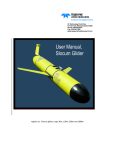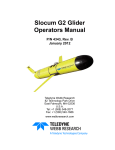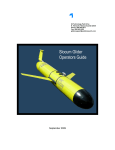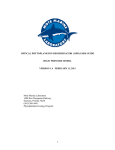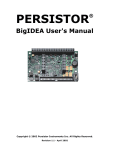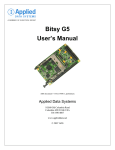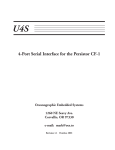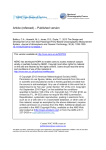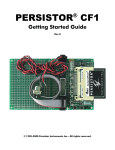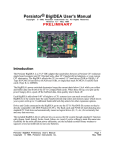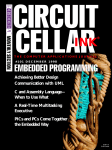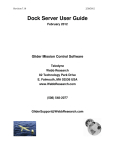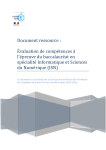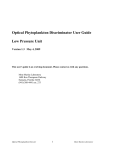Download Applies to: Electric gliders, type 30m, 100m, 200m and 1000m
Transcript
82 Technology Park Drive E. Falmouth, Massachusetts 02536 Phone: 508.548.2077 Fax: 508.540.1686 E-Mail: [email protected] Applies to: Electric gliders, type 30m, 100m, 200m and 1000m Operations Manual Ver 2 04/02/2009 Disclaimers and Battery Warning Qualified personnel Only trained and qualified personnel should operate and maintain the glider. Teledyne Webb Research conducts regular training sessions several times a year. Glider users should attend a training session and understand basic glider concepts and terminology. Contact [email protected] for information regarding training sessions. Company policy is to fully support only properly trained individuals and groups. Battery Warning Gliders contain batteries comprised of alkaline manganese dioxide “C” cells. There is a small but finite possibility that batteries of alkaline cells will release a combustible gas mixture. This gas release generally is not evident when batteries are exposed to the atmosphere, as the gases are dispersed and diluted to a safe level. When the batteries are confined in a sealed instrument mechanism, the gases can accumulate and an explosion is possible. A catalyst inside the instrument recombines hydrogen and oxygen into H2O, and the instrument has been designed to relieve excessive internal pressure by having the hull sections release. Teledyne Webb Research knows of no way to completely eliminate this hazard. The user is warned, and must accept and assume responsibility for this risk in order to use this instrument safely as so provided. Personnel with knowledge and training to deal with this risk should seal or operate the instrument. Teledyne Webb Research disclaims liability for any consequences of combustion or explosion. Teledyne Webb Research (TWR) provides products with alkaline manganese dioxide (Duracell or equivalent) primary batteries. Some customers may choose to install other types of batteries. Any decision to use alternative batteries is made solely by the customer and is not the result of any endorsement of recommendation from TWR. Upon request, TWR may provide technical support, such as product energy usage, connector types, etc, to customers who wish to use alternative batteries. Any enclosure containing batteries presents inherent hazards. In ocean instruments, these hazards are aggravated by intrinsic risks of water leakage into the battery compartment. Teledyne Webb Research disclaims liability for any battery-related hazards including combustion or explosion. Slocum Glider Page 2 Teledyne Webb Research DISCLAIMERS AND BATTERY WARNING 2 INTRODUCTION 8 FORMAT NOTES 8 SPECIFICATIONS 9 0 VEHICLE OPERATION THEORY 10 0.1 Forward Propulsion 10 0.2 Navigation and Flight 11 VEHICLE DESCRIPTION 11 1 1.1 Architecture 11 Nose Dome 11 Forward Hull Section 11 Payload Bay Mid Hull Section 11 Aft Hull Section 12 Aft Tail Cone 12 Wings 12 1.2 Specific Components 12 Ballast pump assembly 200 meter 12 Pitch Vernier 13 Altimeter 13 CTD 13 ARGOS Satellite Transmitter (PTT) 13 Catalyst 14 Air Pump System 14 Vehicle Controller 14 Hardware Interface Board 14 Attitude Sensor 14 GPS 15 Slocum Glider Page 3 Teledyne Webb Research Iridium Satellite Telemetry 15 RF modem Telemetry 15 Pinger (discontinued in 2007) 15 Science/Payload Computer Switch Board 15 Pressure Transducer 15 Leak detect 16 Air Bladder 16 Burn Wire 16 Jettison Weight 16 Power Umbilical 16 Antenna Fin/ Steering Assembly replaced by Digifin in 2008 17 Sacrificial anode 17 Batteries 17 2 OPENING PROCEDURE 18 2.1 Glider Hull Sections 18 2.2 Center Payload Bay 19 2.3 Ballast Pump Assembly 19 2.4 Nose Cone and Altimeter 19 3 CLOSING PROCEDURE 20 3.1 Nose Cone 20 3.2 Ballast pump assembly 20 3.3 Center Payload Bay 20 3.4 Glider Hull Sections 20 4 PRE MISSION TESTING 23 5 DEPLOYMENT AND RECOVERY 25 6 EMERGENCY RECOVERY 25 7 MAINTENANCE 26 Slocum Glider Page 4 Teledyne Webb Research General 26 O-rings 26 Pressure transducer 26 Burn Wire Assembly 26 Dummy and Green Plug 26 Sensors 27 8 27 GLIDER COMMUNICATIONS Direct 27 RF modem (900 MHz Nominal 1 Watt configurable to .05 Watts) 27 ARGOS (401 MHz ~1 watt) 27 Iridium (~1600 MHz 1.1 watt) 28 RUDICS 28 9 BALLASTING 28 Calculating Weight 29 Tank to Target Water 29 External to Internal Weight 29 Adjusting Weight 29 10 30 SOFTWARE ARCHITECTURE Picodos 30 CONFIG Folder 31 BIN Folder 31 LOG Folder 31 MISSION Folder 32 SENTLOGS Folder 32 AUTOEXEC.BAT 32 GliderDos 32 Masterdata 33 Sensor Commands 33 Slocum Glider Page 5 Teledyne Webb Research Device Commands 33 10.1 35 Science Computer BIN Folder 36 CONFIG Folder 36 AUTOEXEC.BAT 36 11 SCIENCE DATA RATE COOKBOOK 37 12 FLIGHT DATA RETRIEVAL 38 13 DOCKSERVER DATA VISUALIZER 39 14 SIMULATION 39 15 MISSIONS 43 MI Files 44 MA Files 44 Running Missions 44 a. Operating Systems 45 b. Code Design 45 c. Control: Stacks, States & Abort Sequences 46 d. General Control Structure 47 e. Abort Codes 48 f. Sample Mission and Comments 49 APPENDIX – GLIDER SOFTWARE WEB SITE 57 APPENDIX – WIRING DIAGRAM 59 APPENDIX – COMPASS 60 APPENDIX –Freewave Configuration 61 APPENDIX Iridium Service and SIM CARD 64 APPENDIX ARGOS Satellite Service and ID 64 APPENDIX ARGOS DATA FORMAT 66 APPENDIX – J25 TO DB9 TO DB25 WIRING 71 Slocum Glider Page 6 Teledyne Webb Research APPENDIX HOW TO DETERMINE MISSION LONGEVITY 72 APPENDIX COMMONLY PURCHASED SPARE PARTS 73 APPENDIX Ancillary Glider Equipment: 74 APPENDIX – BALLASTING AND H-MOMENT ADJUSTMENTS WORKSHEET 75 APPENDIX – How to edit a proglet.dat file: 81 APPENDIX – DBD_FILE_FORMAT 82 APPENDIX –Legacy Gliderview.exe 93 APPENDIX –Slocum Glider Do’s and Don’ts 96 APPENDIX – Storage conditions 97 APPENDIX – Returning equipment to factory 97 APPENDIX- Slocum Glider Operator Guide “quick reference” 97 Slocum Glider Page 7 Teledyne Webb Research Introduction Conceived by Douglas C. Webb and supported by Henry Stommel and others, the class of Slocum Gliders is named after Joshua Slocum, the first man to single-handedly sail around the world. An innovative Autonomous Underwater Vehicle, the Slocum glider (AUVG), has two primary designs, the 200 meter coastal glider and 1000 meter glider. Each is specifically designed to work from 4 to 200 meters for the 200 meter and 40 to 1000 meters for the 1000 meter to maximize littoral or deep ocean capabilities. A third design in development is the long range Thermal glider. These platforms are a uniquely mobile network component capable of moving to specific locations and depths, occupying controlled spatial and temporal grids. Driven in a saw tooth vertical profile by variable buoyancy, the glider moves both horizontally and vertically. Long-range and satellite remote sensing systems are being realized in the ocean measurement field. These systems are being used to quantify currents, sea surface height, temperature, and optical properties of the water, enabling modeling and prediction of ocean state variables in the littoral zone. A similar nested grid of subsurface observations is required to maximize the impact and ground-truth of the more extensive surface remote sensing observations. The long range and duration capabilities of the Slocum gliders make them ideally suited for subsurface sampling at the regional or larger scale. The Slocum gliders can be programmed to patrol for weeks or months at a time, surfacing to transmit their data to shore while downloading new instructions at regular intervals, at a substantial cost savings compared to traditional surface ships. The small relative cost and the ability to operate multiple vehicles with minimal personnel and infrastructure enables small fleets of Gliders to study and map the dynamic (temporal and spatial) features of our subsurface coastal or deep ocean waters around-theclock and calendar. Format Notes Glider sensors and commands will be denoted in bold and purple throughout this document. Example: Typing Report ++ m_roll will report measured roll (m_roll) every 4 seconds. When displayed on a pc some areas will be hyperlinked to information available on the Internet such as: http://www.webbresearch.com/ and protected documents by permission: http://www.glider.webbresearch.com/ Many of the links and the code mentioned in this manual require access by prior arrangement. Please contact [email protected] to enquire about access to these protected documents. Slocum Glider Page 8 Teledyne Webb Research SPECIFICATIONS Slocum 30/100/200 meter glider specifications: Weight in air: ~52 Kg Weight in water: Neutrally buoyant Hull Diameter: 21.3 cm / 8 3/8 Inch Width including Wings 100.3 cm / 39 1/2 Inch Vehicle Length: 1.5 meters Depth Range: 4 - 200 meters (motors geared to depth rating) Speed, projected: 0.4 m/sec horizontal Energy: Alkaline Batteries Endurance: Dependent on measurement and communication, type. 30 days Range: 1500 km Navigation: GPS, internal dead reckoning, altimeter Sensor Package: Conductivity, Temperature, Depth, Communications: RF modem, Iridium satellite, ARGOS Slocum 1000 meter glider specifications: Weight in air: ~56 Kg Weight in water: Neutrally buoyant Hull Diameter: 22 cm / 8 2/3 Inch Width including Wings 100.3 cm / 39 1/2 Inch Vehicle Length: 1.5 meters Depth Range: 40 - 1000 meters Speed, projected: 0.4 m/sec horizontal (Scalable??) Energy: Alkaline Batteries Endurance: Mission dependant Range: Mission dependant Navigation: GPS, internal dead reckoning, altimeter Sensor Package: Conductivity, Temperature, Depth, Communications: RF modem, Iridium satellite, ARGOS Slocum Glider Page 9 Teledyne Webb Research Vehicle Operation Theory The principle advantages of Autonomous Under water Vehicle Gliders (AUVGs) are: 1) Very suitable for long-range and endurance, if low to moderate speed is acceptable. 2) The saw tooth profile is optimal for both vertical and horizontal observations in the water column. 3) Regular surfacing is excellent for capturing GPS and two-way communication, no other navigational aids are required and the system is very portable. 0 0.1 Forward Propulsion Gliders are unique in the AUV world, in that varying vehicle buoyancy creates the forward propulsion. Wings and control surfaces convert the vertical velocity into forward velocity so that the vehicle glides downward when denser than water and glides upward when buoyant (Fig 1 - representative of a 200 meter glider). Gliders require no propeller and operate in a vertical saw tooth trajectory. Fig 1. Force balance diagram of forces acting on Glider, angle of attack not included. Slocum Glider Page 10 Teledyne Webb Research 0.2 Navigation and Flight The Slocum Battery Glider dead reckons to waypoints, inflecting at set depths and altitudes based on a text mission file. As set by the mission, the Glider periodically surfaces to communicate data and instructions and to obtain a GPS fix for location. Any difference in dead reckoning and position is attributed to current and that knowledge is used on the subsequent mission segment as a set and drift calculation. 1 Vehicle Description 1.1 Architecture The Slocum Battery Glider is comprised of three main separate hull sections in addition to two wet sections located fore and aft. The 200 meter glider cylindrical hull sections are 21.3 cm OD 6061 T6 aluminum alloy chosen for simplicity, economy, and expandability. 1000 meter hull sections are 22 cm OD manufactured from composite material or 6061 T6 aluminum. The nose end cap is a machined pressure resistant elliptical shape, and the tail cap a truncated cone. Composite wings are swept at 45 degrees and are easily replaced using a quick release click in, click out system. Take care while removing and installing wings as they are not buoyant and will sink if dropped. Nose Dome Gliders manufactured before 2008 have a penetrator thru the front end-cap to the wet section that houses a 10 kHz transducer for Pinger. In addition, the nose dome has a hole on the centerline for large bore movement of water as is created by the ballast pump assembly. Although not of substantial volume and desire to keep reflectors away from the transducer, external trim weights can be added inside the nose dome for ballast trimming. Forward Hull Section This section houses the ballast pump assembly, pitch vernier mechanism, (altimeter electronics - was removed from the design in 2007), batteries, and provisions for ballast weights. Internal wiring connectors are mounted on the pump endplate. The large battery pack also serves as the mass moved by the pitch control. When installed the Pinger board is housed within the Forward hull section Bay. Payload Bay Mid Hull Section The payload bay is 8 3/8” diameter and 12” long with a nominal capacity of 3 to 4 kg. The payload was designed for easily removal and replacement for calibration needs or sensor type changes, allowing for great ease and flexibility to the user. It consists of two rings and a hull section. The front ring is typically ported for the CTD sensor assembly. To accommodate this section, a software interface exists in the main glider computer to allow a payload or science bay computer to be installed which can control the sensor packages and collect and store data. Any control system is applicable e.g. embedded processors, Persistor, PC104, etc. There are also provisions for ballast weight attachment points. With the exception of the wire harness and the tie rod that must run through the bay for connection from the aft to the forward section, this volume is set aside for more Slocum Glider Page 11 Teledyne Webb Research energy, science or other payloads. H moment adjustments are made by moving weight, high or low, in this section of the vehicle (See Appendix L). Aft Hull Section This section houses the strong back chassis that ties the Glider together. On the bottom of the strong back chassis are; the ARGOS transmitter (moved to the lower tray in 2006), a catalyst, and the air pump system. In addition, the battery and internal wiring connector are located on the upper side of the strong back. An upper electronics chassis holds the Vehicle Controller, Hardware Interface Board, and the Attitude Sensor. GPS, Iridium, and RF modem engines are located on the lower electronics chassis tray. The Micron pressure transducer is ported thru the aft end cap and positioned remotely. The aft battery is located under the strong back and can be manually rotated for static roll offsets. Aft Tail Cone A faired wet area that houses the air bladder, steering assembly, burn wire, jettison weight, power umbilical, and has provisions for external trim weight and wet sensors. Protruding from the aft end cap through the tail cone is the antenna fin support. This boom is a pressure proof conduit for the antenna leads. The antenna fin is socketed into the support. Below the support is a protected conduit for the Steering Motor Linkage. Wings In all operations, particularly coastal work, there is a risk of entraining weed or debris on the wings or tail causing major degradation in gliding performance and for littoral gliders a sweep angle of 45 degrees or more is recommended. Horizontal tail planes are not required, pitch stability is provided by the wings which are mounted aft of the center of buoyancy. In the low Reynolds number regime in which the glider operates (approximately 30,000) their un-cambered (“razor blade”) wings are very suitable. The original glider design required a screw driver to secure the wings in place. The current design “clicks” into place. A quick release is located in the wing rail to the aft. 1.2 Specific Components Ballast pump assembly 200 meter A single-stroke piston design, using a 90-watt motor and a rolling diaphragm seal, moves 504 cc of sea water directly into and out of a short 12 mm diameter port on the nose centerline (the stagnation point). The pumps for different glider types (30, 100 and 200 meter) are rated for different pressures based on the gearbox associated with the motor. The mechanical gear drive is not the limiting factor; it is the maximum amount of energy that is desired to pull from the battery source. The selection of gearbox/motor assembly should be optimized for the working depth to allow for quick inflections (more important in shallow water) and to minimize energy used on the return stroke. It is important to note that the displacement pump should not be run without either external pressure or internal vacuum on the rolling diaphragm. Restated, the pump should be installed in the hull section and a vacuum drawn to 6inHg lower than external atmosphere. This ensures that the diaphragm folds smoothly as it rolls, otherwise damage may result. To eliminate back drive of the pump at pressure, a latching brake is used to hold the motor when at rest. Slocum Glider Page 12 Teledyne Webb Research Ratio Pmax @ 6 amp Rated Pressure Speed no load 156:1 74:1 26:1 248 dbar 135 dbar 41 dbar 200 dbar 100 dbar 30 dbar 24 cc/sec 43 cc/sec 126 cc/sec Ballast pump assembly 1000 meter The 1000 meter ballast pump is a rotary displacement design which moves oil from an internal reservoir to external bladder changing the vehicles buoyancy. While you will not damage the pump by adjusting the pump without a vacuum the 1000 meter pump will not properly draw the oil internally without a vacuum, so like the 200 meter glider it is advisable to only move the pump while the vehicle is under vacuum. A rotary valve is used to control flow of oil from bladder to reservoir. Ratio N/A Pmax @ 7 amp 1240 dbar Rated Pressure 1000 dbar Speed no load 5 cc/sec Pitch Vernier Provided that the h moment is 6mm +/- 1, the fluid movement from the Ballast pump assembly provides the moment for changing pitch (water moves into the nose making the vehicle nose heavy when diving, similarly making the nose buoyant when rising). To trim to the desired dive and climb angles a lead screw drives the forward 8.4 Kg ( 10kg battery)battery pack fore or aft as a vernier. The default pitch for descent and climb is 26 degrees. The battery pack is put full forward during surfacing to better raise the tail out of the water for communications. Altimeter The Airmar altimeter, with a 0-100 m range transducer is mounted on the front of the ballast pump assembly and electronics are supported on the Ballast pump assembly Cylinder. The transducer leads feed through a bulkhead connector on the front end cap. The transducer is mounted such that it is parallel to a flat sea bottom at a nominal dive angle of 26 degrees. CTD A typical sensor package contained in the payload bay on the glider is a Sea Bird nonpumped, low drag conductivity, temperature, and depth package. An appendage to the side of the payload bay, the CTD sensor is delicate and should be protected from abuse. For a 200 meter glider a 500-PSI pressure transducer is used for the depth measurement. For a 1000 meter glider a 2900-PSI pressure transducer is used for depth measurement. The SBE electronics and sensors are calibrated as a single unit. Note that the CTD is not used for flight as the glider has an independent pressure sensor for dynamic flight control. ARGOS Satellite Transmitter (PTT) The Seimac X-Cat PTT or legacy Smartcat is used for recovery situations transmitting last known GPS positions when available. Service Argos also provides periodic surface location accurate to ~100 meters. See Appendix ARGOS Data Slocum Glider Page 13 Teledyne Webb Research Catalyst A catalyst is used to recombine Hydrogen and Oxygen into H2O to reduce the risk of explosion. The reaction is exothermic and the catalyst may become hot. This item does not need periodic replacement. See the disclaimer at the beginning of this document. Air Pump System An air bladder in the flooded tail cone is used to provide additional buoyancy on the surface for bettering communications. It is inflated, using air from the hull interior, providing 1400 ml of reserve buoyancy. The air pump is mechanically switched off when the differential pressure (between the air bladder and the internal hull pressure) becomes 6.25 PSI. This has been factory set. When surfaced, the Glider equilibrates with the tail elevated, and the boom holds the antenna clear of the water. This air is vented inward via a latching valve for descent. Vehicle Controller A Persistor CF1, based on a Motorola 68338 processor is used to control the functions of the Glider. This board has low current consumption capability and supports the use of Compact Flash cards and miniature hard drives enabling large amounts of data to be stored. Controller code is written in C and architecturally is based on a layered single thread approach where each task is coded into a behavior and behaviors can be combined in almost any order to achieve flexible and unique missions. Each device is labeled as a sensor and is logged every time that the value changes during a mission. This data is retrieved as a binary file and is post-parsed into a matrix that allows the user to easily construct graphical views of vehicle performance or scientific data. A subset of the sensors can be chosen as a science data package so as to reduce surface radio transmission time. The Persistor can have, in memory, any number of pre-written missions (text files) that can be called or a new mission can be created, downloaded to the Glider via the RF or Iridium modem and run. Mission changes might include different inflect depths, new GPS waypoints, or turning a behavior on or off such as current correction. Hardware Interface Board The Persistor is mated to this driver board that interfaces to all of the sensors, communications, and drive mechanisms. See Appendix C Schematic and Wiring Diagram. The board runs on a nominal 15 volts DC. A section of the board is dedicated to a hardware abort mechanism. As a recovery precaution for errant events, a timer (set to 18 hrs in the factory) is reset (COP_tickled) every time there is a GPS fix or a keystroke while in Glider Dos. Both of these situations indicate that the Glider is safely on the surface. If the timer elapses, however, the following items will come alive: Air Pump, ARGOS PTT, Pinger (if available), and the Burn Wire for the Jettison Weight. The 10 kHz Pinger (if available) will change to an 8 second duty cycle and at ~4.2ma (10ms/8 sec rate x 50watts/15v) will emit sound on a single 10 C-cell battery pack for ~ 60 days. Attitude Sensor The Precision Navigation compass and attitude sensor provides the bearing, pitch, and roll indications of the Glider. These inputs are used for dead reckoning the vehicle while Slocum Glider Page 14 Teledyne Webb Research under water. Recalibrating the compass, depending on the magnetic anomalies of the usage area, may at times be necessary. See Appendix D Compass Calibration. GPS The GPS is on during surfacing and it is used to locate the Glider’s position and update the glider time if necessary. The output used is the RMC NMEA 0183 string, every 5 seconds. Iridium Satellite Telemetry The Iridium bi-directional satellite modem is on the lower electronics tray with a Low Noise Amplifying (LNA) switching board for the antenna, which is shared with the GPS. RF modem Telemetry Freewave 900 MHz radio modem is used for the local high-speed communications link to the Glider. It is connected to the console on the Persistor, permitting code load changes. See Appendix E: Freewave Configuration. Pinger (discontinued in 2007) The pinger is controlled by software in normal operation and by hardware during a hardware abort in which the Persistor has failed. The pinger will output various ping structures depending on the message being translated. The pinger transmits at 10 KHz, and every eight seconds it transmits the depth of the glider below the surface. If the glider is at the surface the pinger transmits, then transmits again 100mS later. If the glider is below the surface, the second transmission will be one second after the first, when the vehicle is at u_pinger_max_depth. The default value for u_pinger_max_depth is 100 meters. If this value is changed, the second ping will transmit when the vehicle dives the new value. ({ex. put u_pinger_max_depth 25} This will set the Pinger maximum depth to 25 meters meaning that at 25 meters the pings will be spaced one second apart.) The following are transmitted once at the beginning of each task: Vehicle starting to climb Vehicle starting to dive Vehicle at the surface Vehicle software aborts Vehicle hardware aborts 5 Pings 10 Pings 15 Pings 20 Pings 20 Pings Science/Payload Computer Switch Board A hardware relay on the glider control board is used to switch the RF modem communications to the science/payload computer to allow direct access through the software application consci.run on the Science bay Persistor. A disconnect of carrier detect for three seconds will revert the RF communications back to the Glider Controller Persistor. In the field, disconnecting power to the host side RF modem for three seconds will accomplish this. Pressure Transducer Micron 300 and 2000 PSIA strain gage transducers for 200 meter and 1000 meter gliders respectively are used for vehicle control and dead reckoning. Ported through the aft cap, Slocum Glider Page 15 Teledyne Webb Research the transducer is isolated by oil filled stainless tubing to prevent thermal shock. Changed to PEEK tubing and fittings in 2008. Leak detect Each glider is equipped with two leak detect sensor boards, the aft one is located on the bottom of the aft cap. The forward leak detect sensor is attached to the bottom of the front cap in the 200 meter glider and in the 1000 meter glider the sensor is attached to the front of the payload bay. The sensors will normally report 2.5 volts. If exposed to moisture the circuit is shorted and any value below the masterdata default entry of 2 volts will cause an abort for leak detect. Air Bladder A 1400cc bladder provides buoyancy and stability while the Glider is surfaced, lifting the antenna support out of the water. The bladder is filled via the Air Pump System. Although the bladder is rugged, care should be taken to have the Aft Tail Cowling in place when the bladder is filling. The bladder is then supported as it inflates until shut off by the pressure switch. Likewise, when removing the Aft Tail Cowling it is important to deflate the Air Bladder, as it will be hard up against the Cowling. See Opening Procedures for more details. Burn Wire The glider is equipped with an emergency abort system, a replaceable/rebuildable battery activated corrosive link that after approximately 15 minutes in salt water and 4 hours in fresh water will release a spring ejected Jettison Weight. The wire is 20 AWG Inconel held in a delrin bushing and mated and sealed to a single pin Mecca connector. Note: Activating the Burn Wire in air will have no effect, as it takes ions in the water to complete the return path to ground. See Maintenance for more details. Jettison Weight A lead mass (470g) attached to Burn Wire Assembly by 300 lb test monofilament. When the Burn Wire is electrically corroded the Jettison Weight is forcibly ejected by a spring forcing the Glider to surface (within limits of mass lost). Power Umbilical An Impulse cable is used to switch or supply power to the Glider. When the (red band) Dummy Plug is inserted or the connector end is empty there is no power applied to the vehicle. This is done so that any person can be instructed to easily remove power from the system without special tooling. Further, for safety reasons no internal spark is generated as could be with an internal switch. To power the Glider on either use the provided external power cable or insert the (green band) shorting plug. The Umbilical is accessible external to the Glider Aft Tail Cone. See Appendix Wiring Diagram and Section Maintenance for Plug care. Voltage should not exceed 16 volts. Digifin A molded urethane self-calibrating tail fin is moved as a controlled plane acting as a rudder. Unlike its predecessor described below, it can be used to handle and manipulate the glider. It also contains the glider’s antennas: ARGOS 401 MHz, Freewave RF modem 900 MHz, and combined GPS 1575 MHz and Iridium 1626 MHz Slocum Glider Page 16 Teledyne Webb Research Antenna Fin/ Steering Assembly replaced by Digifin in 2008 A tail fin is moved as a controlled plane acting as a rudder. The steering motor and rotary potentiometer are located external to the pressure hull and are oil filled and pressure compensated. The maximum tail fin angle spans ± 35 degrees. The hinge is synthetic as the fixed portion of the fin contains antenna structures. The tail fin houses three antennas: ARGOS 401 MHz, Freewave RF modem 900 MHz, and a patch with combined GPS 1575 MHz and Iridium 1626 MHz. The fin is bonded to a socket that is installed into the antenna support with dual radial o-ring seals. This provides a passage for the antenna cables and allows for easy replacement/upgrade of the Antenna Tail Fin module. The antenna should not be handled during launch and recovery. The tail boom attached to the fin and antenna is the desired location for manually manipulated the position of the glider during launch and recovery. Mention digifin, which can be handled during launch and recovery Sacrificial anode The outside of the aft end cap is fitted with a zinc sacrificial anode. This anode must have continuity to ground within the glider. The anode will need to periodically be replaced. Beware any scratches to the anodizing of the glider aluminum parts can be corrosion points. Scratches, which reveal bare aluminum with continuity, should be touched up with paint or in an emergency nail polish is effective. It is advisable to rinse the glider with fresh water each time it is exposed to salt water. The anode should be checked for continuity to ground on regular basis, to ensure proper protection against corrosion. Batteries Battery packs consist of 10 Duracell C-cells in series, diode protected, nominally at 15 volts. As indicated below, the number of packs can be adjusted depending on reserve buoyancy after Payload considerations. Given 26 packs (260 C-cells) the battery weight is 18.2 kg and energy available 7,800 kjoules. Location Pitch Battery Aft Battery Nose Batteries # of packs 12 10 - 12 1- 2 For power management typically all of the packs except one of the aft battery packs are tied into battery main. The one emergency pack is tied to Battery Backup and runs the Main Controller boards and performs the following functions only: Abort Timer, Burn Wire, ARGOS, and pinger (if available) in the event of Main power loss. Desiccant If possible the glider should be opened and sealed in a controlled, dry environment. A desiccant pack or several should be installed to absorb internal moisture and should be replaced for each deployment. When the glider is open for long periods the desiccant should be stored in sealed plastic bags to prevent atmospheric moisture from saturating it. Slocum Glider Page 17 Teledyne Webb Research Opening Procedure Only trained and qualified personnel should operate and maintain the glider. Teledyne Webb Research conducts regular training sessions several times a year. Glider users should attend a training session and understand basic glider concepts and terminology. Contact [email protected] for information regarding training sessions. Company policy is to fully support only properly trained individuals and groups. 2 The section on opening and closing below will reference communications with the glider, please see the separate documents GMC or Dock Server User Guide and section 6 of this manual as a reference. Teledyne Webb Research recommends use of Dockserver as your sole source of communication to the glider. However a properly configured Freewave modem connected to a terminal program such as Procomm or Hyperterminal can also be used for Glider communication if a Dockserver is unavailable. Work on the glider is best done on a glider cart. The glider will lose its rigidity when taken apart and the sections will need to be supported. 2.1 Glider Hull Sections Note: glider commands and definitions can be accessed by typing ?. All glider commands in this manual will be referenced in bold and purple. The glider should be powered down while performing maintenance. - The Air Bag must be deflated in order to remove the Aft Tail Cowling. To deflate an inflated bladder from GliderDos, type the following command put c_air_pump 0 and press enter. This will deflate the airbag. Then type exit and enter. This will shut down the glider. - Turn power to the glider off by removing green plug or External Power Cable and replacing red plug. - Remove the two 10-32 socket head cap screws (SHCS) and washers that hold the Aft Tail Cowling in place, using a 5/32 hex driver. - Slide the cowling back, slightly separating the cowling to allow for the antenna tail fin. - Remove the 7/16 MS vent/access plug on the starboard side of the Aft End cap with a 3/16 hex driver. Note: If an internal vacuum is present, air will be heard rushing in. Properly stored with an internal vacuum air should not rush out, this may be a sign of released hydrogen gas – caution should be taken. If there is any concern, prior to opening the instrument, the internal pressure can be read from a terminal. To read the internal vacuum type the following command from GliderDos Report ++ m_ vacuum. This command reports the vacuum scan cycle. Typing Report clearall Stops vacuum from reporting. - Loosen the 10-32 SHCS on the Wing Rails with a 5/32 hex driver. This prevents the hull paint from being scratched, as the Wing Rails overlap hull sections. Slocum Glider Page 18 Teledyne Webb Research - Insert the long handled 3/16 hex driver into the access port and engage the captured SHCS Tension Rod. Note: Take care to not damage the MS seal area or the threads with the side of the driver. Unscrew until the SHCS is disengaged from the Tie Rod Plate. Note: Full disassembly will be described here, but one can also partially disassemble the Glider to access a particular module. - Using the hull separation tool separate the center Payload Bay from the forward and aft hull sections. Unscrew the 63 pin CPC connector and unplug the battery from the forward end of the aft tray. Carefully withdraw the Aft End cap and Chassis from the Aft Hull. Set aside on a support stand to prevent tipping and/or rolling. Note or mark the rotation of the aft battery pack. To free the Aft Battery Pack from the Payload bay remove the 2 ¼ x 20 SHCS screws and washers, which hold the battery plate in place, using a 3/16” hex driver. Separate hull sections Unscrew the 28 pin CPC, unplug the battery, and disconnect the BNC (if applicable) connectors from the forward ballast pump assembly. Each section is now independent. 2.2 Center Payload Bay Remove the two aluminum hex bolts from the aft end ring of the center payload bay with a ½ inch wrench. - Deep gliders: use a 3/32 hex wrench into battery standoff. - Remove the guard plate from the payload bay by removing two Pan Head Phillips screws. - Using the hull separation tool, separate the aft ring from the payload bay hull. Use caution when removing the ring as the weight bar may still be attached. - Unplug the science sensor connectors. - Carefully remove the center hull section from the front ring and set aside. - This will expose the interior of the center payload bay. - 2.3 Ballast Pump Assembly Looking into the open end of the forward hull section, there are two SHCS visible on the top of the pitch battery pack at mid length. Using a 5/32 long handled hex driver loosen both of these captured bolts. - Withdraw the Pitch Battery Pack from the forward hull section, set aside. - Place the forward hull section in a vertical stand (Nose down). Using the hull separation tool carefully remove the forward hull section from the ballast pump. - - 2.4 Nose Cone and Altimeter Remove four SHCS from the Nose Cone with a 7/64 hex driver. Remove Nose Cone. Remove four SHCS from the Altimeter with 9/64 hex driver Unscrew Altimeter pigtail from bulk head. Older gliders have hardwired altimeters, DO NOT REMOVE Slocum Glider Page 19 Teledyne Webb Research Closing Procedure Care must be taken to inspect and lubricate the O-rings and clean the O-ring surfaces. See Maintenance. When tightening the nuts and bolts do not over tighten and apply proper torque values where applicable. 3 - 3.1 Nose Cone Replace Altimeter and Nose Cone Replace four SHCS from the Nose Cone. 3.2 Ballast pump assembly - Place the Ballast pump assembly in a vertical stand (Nose down). - Paying attention to the centerline marks, Slide the forward hull over the Ballast pump assembly and seat it on the forward end cap. - Lay the piston displacement pump and forward hull section horizontally on the cart. - Check that the Forward End cap is seated square in the Forward Hull Section. - Slide the Pitch Battery in from the aft end of the Forward Hull Section. - Looking into the open end of the forward hull section, there are two SHCS visible on the top of the pitch battery pack at mid length. - Using a 5/32 long handled hex driver engage and tighten both of these captured bolts. 3.3 Center Payload Bay - Paying attention to the centerline marks, slide center hull Section over the payload bay and seat squarely on the front ring. Use caution to prevent damage to sciences sensors. - Reconnect science sensor wiring. - Install the aft end ring and weight bar assembly(s) over the payload bay and seat squarely on the hull section. - Replace aluminum chassis bolts from the aft end ring using a ½ inch wrench. Do not over tighten. - Deep gliders: use 3/32 hex wrench into battery standoffs. - Replace the guard plate 3.4 Glider Hull Sections Ensure that power is not applied to the vehicle and that the red stop plug is installed Place the three hull sections on the cart in the appropriate fore and aft position keeping the top centerline marks up and in line. - At the forward end of the center payload reconnect the battery connector, the BNC transducer connector (if applicable), and the CPC connector using the alignment marks. Note: Take care in engaging connectors, as the pins are delicate. - Slide the Center Payload Bay and the Forward Hull together taking care not to pinch any wires and to ensure free movement of the battery connector wire, as it must move with pitch adjustments. - Slocum Glider Page 20 Teledyne Webb Research - - - Position aft hull so that the centerline marks are matched with the Center Payload Bay leaving an approximate 3-inch gap between the aft and center hull sections. Install the aft battery pack and slide up to aluminum chassis bolts of the Center payload bay. Slide the aft battery pack up to the aluminum chassis bolts of the center payload bay. Realigning to noted rotational position of the aft battery pack, replace and tighten the two 1/4x20 SHCS with a 3/16” hex driver. Note: The hull sections must be aligned parallel and at the same height to allow the hulls sections to fit together. Ensure that all of the connectors on the aft chassis are connected and seated properly. Slide the Aft End cap and Chassis into the Aft Hull. Take care, that the tension rod runs through the tie rod guide tube in the center payload bay. This aligns the rod and protects payload components. Reconnect the aft battery connector and the CPC connector and wire bundle. Take care in engaging connectors, as the pins are delicate. Slide the center and forward hull sections together until the tension rod engages with the Tie rod plate in forward hull section. Using the 3/16-inch hex t-handled torque wrench tighten the Tension Rod to 15 in/lbs. Use caution that the O-rings are seating properly and that no wires are being pinched. Take care to not damage the MS seal area or the threads with the side of the driver. The hull sections should be tight and square to the end caps. The rings and hull sections with the centerline marks should be in alignment. Refit wing rails with SHCS using a 5/32 hex driver. Use a vacuum pump with an evacuation tool and place the 7/16 MS Plug on the hex driver Seal the evacuation tool over the aft end cap evacuation port shown by the red arrow Evacuate the glider to 6 inches of mercury for 200 meter glider and 7 inches of mercury for a 1000 meter glider and screw in the MS plug using the 15 inch lb torque handle. Vacuum gauge and tool M/S plug not seated -. . Slocum Glider Page 21 Teledyne Webb Research Vacuum drawn and M/S plug seated - - Power the Glider with an external power cable (15 volts DC) or insert the green Power Plug. Use Dockserver or a terminal emulator connection to a Freewave modem (115,200K baud, no parity, 8 data bits, and 1 stop bit) to establish communication with the glider. Press control C take control of the glider in GliderDos after the glider responds with: SEQUENCE: About to run initial.mi on try 0 o You have 120 seconds to type a control-C to terminate the sequence. o The control-P character immediately starts the mission o All other characters are ignored Type the commands: lab_mode on callback 30 ballast –wait fo motors to become idle. Report ++ m_vacuum Note One + symbol will display any time the measurement changes. Two ++ symbols will display every time it is measured ~every 2 seconds. The above is true of any measured sensor. Glider Terminal screenshot Slocum Glider Page 22 Teledyne Webb Research - Adjust vacuum accordingly by applying more vacuum or slightly unscrewing the 7/16 MS plug allowing air back into the hull until the vacuum reads 6 inches of mercury ± .3 for a 200 meter glider and 7 inches of mercury for 1000 meter glider. Ensure MS plug is tight using the 15 inch lb torque handle. Note: This is done at room temperature with the piston displacement pump in ballast position. The vacuum will subsequently change with piston movement, air bladder inflation, and hull temperature – all items that change the internal volume of air or its pressure. The vacuum serves many purposes: a leak test, providing seating of the Orings, force holding the Glider together, a differential pressure on the displacement piston rolling diaphragm to eliminate bunching, and the air return method for deflating the air bag - To terminate the vacuum report: - Type the command report clearall to stop reporting. - Type the command exit, after a few seconds the glider will report: YOU MAY NOW REMOVE POWER FROM THE GLIDER - Remove power from the glider by removing green plug and install the red stop plug. Slide aft cowling around the antenna fin and engage on the aft end cap. Replace the two 10-32 SHCS and washers that hold the aft tail cowling in place using a 5/32 hex driver – do not over tighten. Pre mission testing These procedures should be followed for qualification of a glider prior to delivery, or with new or modified software. 4 On the beach, boat or bench: Power on glider and enter glider dos by typing ctrl-c Type put c_air_pump 0 to stop the air pump from running. Type callback 30 to hang up the iridium phone. Test gps by typing put c_gps_on 3. This will put gps communication into a verbose mode. You should see the data stream change from V to A. Generally several minutes of gps acquisition is all that is necessary. However if large geographical distances have been moved since the last position was acquired it is recommended to let the gps run for some time to build a new almanac. When satisfied with the gps location type put c_gps_on 1 Test motors by typing lab_mode on and then wiggle on and run for 3-5 minutes to check for any device errors or other abnormalities. Type wiggle off to stop wiggling. If no errors are found, type lab_mode off to return to the GliderDos prompt. Slocum Glider Page 23 Teledyne Webb Research (Always ensure that the glider is not in Pico or Lab Mode before deploying it in the water) Type run status.mi and confirm that all sensors are being read. Mission should end “mission completed normally”. Load glider into the boat and head out toward the first waypoint or deployment location. Note: These tests need to be done outside as the gliders needs a clear view of the sky to get a GPS fix and to make iridium communications. In the water: If possible it is advisable to attach a line with flotation to the glider before putting it in the water. However if you have great confidence in the ballasting and are an experienced user you may proceed without a floatation device. Once the glider is in the water type run status.mi once again. Run ini0.mi Does 1 yos, dive to 3m Fixed pitch and fin Run ini1.mi Does 3 yos, dive to 5m, climb to 3m Heading North, pitch at += 20 degrees Run ini2.mi Goes to a waypoint 100m south of dive point Does yos, dive to 5m, climb to 3m Run ini3.mi Goes to a waypoint 100m north of dive point Does yos, dive to 30m(alt 3.3), climb to 3m If you are performing this mission on a line with floatation please ensure line length is sufficient or modify yo depth. When the glider returns to the surface evaluate if it is ok to proceed by examining data. If you have not removed the line from the glider, do it now. From the GliderDos prompt type exit reset. This will force a re-initialization of all of the sensor values. It is advisable to do an exit reset after removing the buoy but not necessary. Slocum Glider Page 24 Teledyne Webb Research When the glider re-boots type a ctrl-c to return to a GliderDos prompt and type loadmission waterclr.mi to zero any built up water currents that are remembered long term. Type run glmpc.mi to begin the glmpc mission or run desired mission. 5 Deployment and Recovery Deployment and recovery can be challenging an or dangerous especially in heavy seas. Plan accordingly to get your glider in and out of the water. Deployment conditions and craft will vary. The gilder can be deployed using the pick point. With smaller vessels the glider cart can be used on the gunwale to allow the glider to slip into the water. During handling hold by tail tube not the antenna unless the glider is fitted with the Digifin. A glider with a Digifin installed can be manipulated by the palm sized, horizontal antenna area. During recovery the pick point or cart can be useful tools to manipulate and provide support while moving the glider onboard. A hook or lasso on a pole has also been used to manipulate the glider while in the water. Remember to not use the antenna as a handle unless the glider is fitted with a Digifin. Photographs of deployment and recovery by cart can be found in the Appendix Operators Guide. Emergency Recovery Contact [email protected] for specifics but some or all of the following may need to be done in an emergency recovery scenario: Callback time can be increased significantly by changing in the glider Autoexec.mi: sensor: u_iridium_max_time_til_callback(sec) 1800.0 # Maximum legal value for # C_IRIDIUM_TIME_TIL_CALLBACK If the glider has blown the ejection weight or you feel safe, Change u_max_time in glider dos from 900 to 3600. This will increase how often the glider will cycle into a mission and try to call in to save energy while stuck at surface. Consider running special scripts to conserve energy A pilot might change to a callback 30 script Contact service Argos and turn on Argos ALP - all location processing. Determine best-known position with available data. 6 Slocum Glider Page 25 Teledyne Webb Research Maintenance General Rinse glider with fresh water after exposure to salt water. Minor scratches to paint and anodizing should be touched up with automotive paint or nail polish. 7 O-rings O-rings should be inspected for cleanliness, nicks, and slices. O-ring surfaces should also be inspected for scratches, dents, and cleanliness. Parker fibrous o-lube 884-4 Petroleum Naphthenic Oil and Barium Soap is recommended. Pressure transducer Rinse well with fresh water after each salt-water deployment Burn Wire Assembly If in the event a Burn Wire has been used and must be replaced: - The Air Bag must be deflated in order to easily remove the Aft Tail Cowling. In GliderDos put c_air_pump 0. See Glider Communication & Sensor Command. Remove the two 10-32 SHCS and washers that hold the Aft Tail Cowling in place with a 5/32 hex driver. Slide the cowling back and around Antenna tail fin. Disconnect the single pin Mecca connector. From the single pin male Mecca connector side, remove the burn wire bushing in the jettison weight tube. Do not discard the used burn wire assembly, as they can be rebuilt at the factory. Remove the e-ring from the new burn wire assembly complete with jettison weight attached. Feed the single pin Mecca connector through the aft end of the Jettison weight tube out the hole on the forward end. With one hand push the Jettison Weight into the tube compressing the jettison weight spring. At the same time feed the Mecca wire through the hole until the burn wire bushing appears. With the face of the burn wire bushing beyond the edge of the hole, slide it slightly sideways so that it is resting on the crossbar and does not fall back through the hole. Replace e-ring on the burn wire bushing seating it fully. Allow the burn wire bushing to fit back through the hole. It will be stopped by the ering on the face of the crossbar. Reconnect to the single pin Mecca connector. Use O-lube lubrication. Replace Aft End Cowling. See Closing Procedure. Dummy and Green Plug - Use O-lube lubrication or Silicone Spray. - Keep Contact Pins clean. Slocum Glider Page 26 Teledyne Webb Research Sensors Individual sensors may have special needs. See manufacturer recommendations. Glider Communications The Glider is intended to be used in conjunction with Dockserver, see the GMC/Dock Server Users Guide for information on communication to the glider while using Dock server. 8 Direct The glider control Persistor is set to communicate at 115,200, N, 8, 1. Provided that the RF modem system is working, direct wire communication is not necessary. If needed: - Open the Glider. Remove the aft end cap and chassis from aft hull. (See opening procedure) On the glider control board remove connector J25 and replace with a patch cable to computer with terminal emulator running. See Appendix G - Wiring Diagram. Disconnect the ballast and air pump connectors and apply power to the Glider. (This is necessary because the air bladder requires vacuum and the aft cowling to provide resistance to switch off the air pump at the proper differential pressure. Communication should commence. RF modem (900 MHz Nominal 1 Watt configurable to .05 Watts) A Freewave modem should be paired with the vehicle using Point to Point (with Repeaters if necessary), the correct Ids in Call Book, and matching frequency keys. See Appendix E: Freewave Configuration. - Connect the Freewave to Dockserver or to computer running terminal emulation. With power applied to both the Freewave and the Glider, communication should commence. Changing Settings on Glider Freewave - Open the Glider. See Opening Procedure. - Remove the Aft End cap and Chassis from Aft Hull. - On the Freewave board, remove connector and replace with a patch cable to computer with terminal emulator running 19,200, N, 8, 1. - Take the reset line to ground. See Appendix E: Freewave Configuration, configuration and patch cable wiring. - Change appropriate settings. ARGOS (401 MHz ~1 watt) ARGOS messages are nominally transmitted from Glider while powered up on the surface. See Appendix Argos-data-format.txt for documentation of message transmitted. Slocum Glider Page 27 Teledyne Webb Research Iridium (~1600 MHz 1.1 watt) Iridium is generally used in the absence of the Freewave. The phone number is configured in the Autoexec.mi file. In GliderDos, Iridium always tries to call the given number; however, while running a mission, Iridium will call only if Freewave communication is not available. Similarly, during data transfer, the data will be transferred via Iridium, only if Freewave is not available. The option to force transfer through Iridium while Freewave is connected is also available. To test Iridium in Picodos, use talk iridium. (refer to Picodos section of manual) - Control-C pause Control-C to leave talk. - To dial a number using a commercial card type AT 001 number to be dialed. To dial a number using a military card type AT 00697 number to be dialed. - ata Is used to answer an Iridium phone call - ath Is used to hang up after terminating an Iridium call. Alternately, a control-C can be use to hang up the phone Rudics In 2008 Rudics capabilities were introduced. Refer to section 12 of the GMC Manual: ftp://ftp.glider.webbresearch.com/glider/windoze/production/src/gliderMissionControl/Doc umentation/gmcUserGuide.pdf Ballasting The goal of ballasting is to adjust the mass of the Glider to result in the glider being neutrally buoyant and properly trimmed at the surface of the operation site water with the Displacement Pump set to 0 cc and the Pitch Vernier set to 0 inches and the air bladder deflated. Static roll should be set to 0 degrees. The command ballast from Lab mode will move these motors to the proper position. 9 - - Close Glider with an internal vacuum of 6 (+/- 0.3) inHg (7 inHg for 1000 meter gliders). See Closing Procedure. Power the Glider with either an external power cable (15 volts DC) or insert the Green Plug. If not there already, boot app <> to get to GliderDos. From GliderDos type callback 30 then Lab_mode on Type Ballast. This will set the ballast pump to 0, the pitch vernier to 0 and deflate the air bladder If external power was used type exit and pull the plug and replace with a Red Dummy Plug when the glider states it is ok to remove power. If internal power is being used the Glider may remain on. Keep in mind that if there is no GPS fix or cop_tickle from the keyboard (any keystroke) within 18 hours the Hardware Abort will commence. See Hardware Interface Board. Insert the wings into the wing rails. If your tank does not provide you with the space, you may lay stacked Wings on top of the Aft Hull Section aligning the holes of the Wings with the aft holes of the Wing Rails. Hold in place with a wrap of electrical tape around the Hull and Wings. If Glider is too light, add external washer to the exterior of the hull in the areas where one can make weight adjustments. See Ballasting, Adjusting Weight. These tend to be at the hull intersections at the Forward and Aft End caps and at the Payload Bay. Slocum Glider Page 28 Teledyne Webb Research - - If Glider is too heavy, attach spring scales at the hull intersections at the Forward and Aft End caps to determine balance and overall excess weight. Record the results and compare against target surface water. The mass Glider has just been measured to make it neutrally buoyant in the tank, one then needs to compare the tank to the target and add or subtract that calculated weight to derive the final mass of the Glider. To achieve the proper neutral pitch the weights may need to be shifted fore or aft internally. The Pitch Vernier will take care of some offset provided that the h moment is ideally set4 to 6 mm. Calculating Weight Tank to Target Water Density and temperature adjustments from one body of water to another: Weight to adjust glider = Displacement of glider* ((Thermal coefficient of expansion * (Target water temperature - Tank water temperature) * Target water density) + (Target water density / Tank water density - 1)) Given: Displacement of glider = Air weight of glider. Thermal coefficient of expansion of aluminum = 70E-6. Density in grams/liter. Weights are in grams. Temperatures are in Celsius. External to Internal Weight In ballasting the vehicle in a tank it is often desirable to lay external weight on the hull to trim the overall weights and moments. These weights displace water and it should be accounted for prior to putting the equivalent weight internal to the vehicle. Stainless Steel: External air weight * .875 = Internal weight to be added. Lead: External air weight * .912 = Internal weight to be added. Adjusting Weight The capabilities to adjust weight and balance on the Glider are lead weights, lead shot in Ballast Bottles, Batteries, and Payload. Sites include: - Nose Cone: external washers tie wrapped to the Transducer Cable. Forward Hull Section: provisions for two 2 X 5 C-cell Battery Packs, two Ballast Bottles Payload mid Hull Section: shifting payload such as science packages, batteries, etc., a top and bottom position for Weight Bars that have tapped holes for positioning of punched lead rounds, and provisions for a Ballast Bottle. Aft Hull Section: removal or addition of batteries from the Aft Battery Pack, provisions for a Ballast Bottle. Aft Tail Cone: external weight attached to various places in the wet area. Slocum Glider Page 29 Teledyne Webb Research Software Architecture The Controller code is written in C and architecturally is based on a layered single thread approach where each task is coded into a behavior and behaviors can be combined in almost any order to achieve flexible and unique missions. These behaviors can also be constructed to deal with more complex issues such as dead-reckoning navigation, current correction, and adaptive sampling. Each device is labeled as a sensor and is logged every time that the value changes during a mission. This data is retrieved as a binary file and is post-parsed into a matrix which allows one to re-play flight dynamics or to easily construct graphical views of vehicle performance or scientific data. A subset of the sensors can be chosen as a science data package so as to reduce surface radio transmission time allowing near real time data collection. The glider can have in memory of the CF card any number of pre-written missions that can be called or a new mission can be created, downloaded to the Glider via the RF modem or Iridium and run. Mission changes might include different inflect depths, new GPS waypoints, or turning a behavior on or off such as current correction. Mission files are small text files. To further decrease the size of mission particulars, portions of missions can be broken out into .MA or mission acquisition files. This allows for transferring very small files to modify the most commonly adjusted mission sensors. 10 Hierarchy of software control PicoDos GliderDos masterdata longterm.dat Autoexec.mi .mi files .ma files Persitor operating system Glider operating system Defines all “sensors” or maybe better defined as Glider variables (~1400) Maintains sensors/variables on power cycle Defines glider specific variables Mission files defines mission variables Mission acquisition file defines mission behavior variables Picodos Picodos is the operating system that ships with the Persistor CF1. Typing help will access the many DOS like functions and their command lines. The navigation devices may be tested in Picodos using the talk program. The syntax is as follows: talk gps talk att talk arg Slocum Glider Talk gps turns the GPS on and displays the NMEA output; this may also be used to acquire a full almanac. Leaving the GPS on for in excess or 15 minutes will refresh the almanac. Legacy: Talk att turns the attitude sensor on and displays the pitch, roll, heading and temperature output; this may also be used to calibrate the compass. See Appendix D. (Does not work with TCM3 Compass) Legacy: Talk arg turns the Argos transmitter on and displays the output. This command only works with the older Smartcat style PTT Page 30 Teledyne Webb Research talk iridium Talk IRIDIUM turns the Iridium modem on and allows the user to manually make or receive a call. Structured in Picodos or GliderDos are the following folders and contents: Volume in drive C is NONAME Volume Serial Number is 75E1-51B6 Directory of C:\ CONFIG BIN LOG MISSION SENTLOGS STATE AUTOEXEC.BAT - CONFIG Folder AUTOEXEC.MI CONFIG.SCI SBDLIST.DAT MBDLIST.DAT Configuration file for calibration constants and factory settings. Specify which sensors are sent to the glider and when. Specify which sensors are recorded for a short binary data file. Specify which sensors are recorded for a medium binary data file. SIMUL.SIM Can convert the glider into several versions of a simulator. See Simulation. (Note this file must be deleted prior to actual flights) ZMEXT.DAT Automatically puts transferred files in the correct directory from any other directory. BIN Folder Where Pico executable programs are kept. These are all run in PicoDOS. - ADTEST. RUN Displays and updates raw voltages for A D devices. Used in calibration procedures. - ALLOFF. RUN Is placed in AUTOEXEC.BAT to start the world with all registers zeroed and turns on the RF modem for communication. - CONSCI. RUN Switches the RF modem over to the Payload/Science Computer for direct access and code loads. Note: A loss of carrier detect on the Glider side will automatically switch back to Glider Controller. - SRTEST. RUN Allows switching on/off of select bits. Used for Hardware Interface Board testing. - TALK. RUN Ports to specific components such as ARGOS, Attitude Sensor, and GPS for direct access and setup. Talk help will give a list of parameters. - UARTTEST. RUN Testing of uart drivers for programming. - ZR. RUN and ZS. RUN Required for z-modem send and receive transfers. LOG Folder Where the mission derived data is stored. Types include: - .DBD Dinkum Binary Data, all sensors turned on for recording are stored in this type file. See Appendix K Slocum Glider Page 31 Teledyne Webb Research - .SBD Short Binary Data, records only those sensors specified in SBDLIST.DAT to reduce communication time. .MBD Medium Binary Data, records only those sensors specified in MBDLIST.DAT .MLG Mission Log tracks the calls for behaviors and device drives. .LOG Stores the process of opening and closing files and operations. MISSION Folder Missions are stored here as *.mi files. They are text files that when run by the glider determines the behavioral parameters. SENTLOGS Folder The storage of .dbd .sbd .mlg files from LOG folders that have been successfully sent. AUTOEXEC.BAT Typically this has: path \bin prompt (GPico) $P$G alloff GliderDos The operating shell GliderDos is a superset of Picodos. It is an application that performs most of the Picodos functions and has knowledge of the Glider as explained under Software Architecture. Typing help or ? will list the functions available. Sensors make up all of the variables in the glider these sensors are defined in masterdata. Behaviors then use these values to operate the vehicle. The glider will list all sensors names with the command list. GliderDos is an application that is loaded onto the Persistor (glider.app). Configured correctly it will boot up and call an Autoexec.mi file that has all of the Glider’s calibration coefficients. Certain devices are set automatically: Ballast pump assembly full extension, Pitch full forward, Air Pump on, ARGOS on, Freewave on, and GPS on to ensure best possible surface expression. The reasons to go to Picodos are to: load new source code for GliderDos and to work in the file structure without the Device Drivers being called. The glider should never be deployed will in Picodos or set to boot pico. For detailed description of how to load a glider and science bay with a new release of glider production code visit: ftp://ftp.glider.webbresearch.com/glider/windoze/production/src/doco/softwarehowto/updating-all-glider-software.txt When in GliderDos(or as noted from Picodos) use the following basic control commands Control-C Takes control of the glider. Exit pico Sends the glider to Picodos from GliderDos. exit reset Return to GliderDos: (as long as Persistor is set to boot app) Slocum Glider Page 32 Teledyne Webb Research boot pico Commands the glider to start in Picodos when reset or the power is recycled. Use this when loading an application (glider.app), never deploy a glider left to boot pico. boot app Commands the glider to start in GliderDos when reset or the power is ` recycled. Use this AFTER loading an application (glider.app). Note: the boot commands need to be set in Picodos Masterdata Masterdata contains all of the sensors or variable definitions and default values. Masterdata cannot be changed as a text file as the mission files can be. The application is inclusive of the sensor values represented by the text version of masterdata found at: ftp://ftp.glider.webbresearch.com/glider/windoze/production/src/code # prefix meanings: # m_ measured # c_ commanded # u_ user defined before run time # f_ Set in factory, do not change unless you know what you are doing # x_ Do not ever set this. Typically computed at run-time. # s_ simulated state variables Sensor Commands Sensors can be changed on the GliderDos command line. Commands are as follows: List Prints all of the sensor names and values. Get sensor_name Returns the present value of the sensor requested. Put sensor_name value Changes the value of the sensor. Report ? Prints help. Report + sensor_name Reports the sensor value every time it changes. Report ++ sensor_name Reports the sensor value every cycle. Report - sensor_name Removes sensor from reporting. Report all Reports all changed sensors. Report clearall Removes all sensors from reporting. Report list Tells what is being reported. Device Commands The Use command will allow one to see what devices are installed and in use. During GliderDos operation if a device is installed and receives 2 errors it will be taken out of service. Presently, this number is upped to 20 during a mission for most devices. Errors are primarily that the driven device is not moving, thus it is taken out of service as a protective measure. use ? use use + dev_name use - dev_name use all use none Slocum Glider Prints help Lists all devices Puts device(s) in service Takes device(s) out of service Puts ALL installed devices in service Takes ALL devices out of service Page 33 Teledyne Webb Research From a GliderDos prompt the command help will list all commands available to the user: Full help menu and definition • * see Appendix command examples for examples of this command • *** not often used by average user ATTRIB [+ - RASH] [d:][p][name] ballast BALLAST ? ; for help boot [PICO][PBM][APP] callback <minutes til callback> capture [d:][p]fn [/Dx/B/N/E] * CD Change Directory CHKDSK [d:][p][fn] [/F][/I] *** CLRDEVERRS zero device errs consci [-f rf|irid] ; console to science COPY source dest [/V] CP <src_path> <dest_path> ; copy a file system branch CRC Compute CRC on memory DATE [mdy[hms[a|p]]] /IEUMCP] DELLOG ALL MLG DBD SBD DEL [drv:][pth][name] [/P] DEVICES? print device driver info DF Print disk space used and disk space free DIR [d:][p][fn] [/PWBLV4A:a] * DUMP file[start[,end]] *** ERASE [drv:][pth][name] [/P] *** exit [-nofin] [poweroff|reset|pico|pbm] GET GET <sensor name> HARDWARE? [-v] ; Hardware config HEAP Report Free Memory HELP Print help for commands HIGHDENSITY HIGHDENSITY ? ; for help LAB_MODE [on|off] LIST ;display all sensor names loadmission loads mission file logging on|off ; during GliderDos LONGTERM_PUT LONGTERM_PUT <sensor name> <new value> LONGTERM LONGTERM ? ; for help LS [path] ; list a file system branch MBD MBD ? ; for help MKDIR [drive:][path] MV <src_path> <dest_path> ; copy a file system branch * PATH Show search path *** PATH [[d:]path[;...]] [/P] *** prompt [text] [/P] *** PRUNEDISK Prune expendable files to free space on disk Slocum Glider Page 34 Teledyne Webb Research PURGELOGS Deletes sent log files PUT PUT <sensor name> <value> * RENAME [d:][p]oldname newname * REPORT REPORT ? ; for help RMDIR [drive:][path] RM <path> ; delete a file system branch *** run [mission_file] ; runs it SBD SBD ? ; ? for help SEND [-f={rf}|{irid] [-num=<n>] [-t=<s>] [filespec ...] * sequence SEQUENCE ? ; do this for help SETDEVLIMIT devicename os w/s w/m * SETNUMWARN [X] ; set max dev warnings to X SET [var=[str]] [/SLFE?] *** SIMUL? print desc of what is simulated SRF_DISPLAY SRF_DISPLAY ? ; for help sync_time [offset] ; Syncs system time with gps time tcm3 TCM3 ? ; for help TIME [hh:mm:ss [a|p]] [/M/C] tvalve [up|charge|down][backward] *** TYPE [drv:][pth][name] USE USE ? ; do this for help VER Firmware versions WHERE prints lat/lon whoru Vehicle Name: WHY? [abort#] ; Tells the reason for an abort wiggle [on|off] [fraction] ;moves motor ZERO_OCEAN_PRESSURE re-calibrate(zero) ocean pressure sensor ZR Zmodem Rec: zr ? for help ZS Zmodem Send: zs ? for help 10.1 Science Computer From Picodos, type: consci or from GliderDos type c to transfer to communicating with the science Persistor. Structured in Picodos of the science Persistor are the following folders and contents: BIN CONFIG AUTOEXEC.BAT A single science program with a standard configuration for each instrument allows the run-time selection of which instruments are actually in a given glider. The wiring and configuration of the science Persistor is controlled by a file in the config directory called proglets.dat. There is a "proglet" for each device connected to the science computer. Some of the devices are as follows: ctd41cp ctd41 Slocum Glider Sea-bird CTD (SBE-41CP) continuous profiling Sea-bird CTD (SBE-41) "old" pulsed style Page 35 Teledyne Webb Research bb2f bb2c bb2lss sam whpar whgpbm hs2 bam wet labs bb2f fluorometer / backscatter sensor wet labs, bb2c sensor wet labs, Light Scatter Sensor wet labs, Scattering Attenuation Meter WHOI PAR Photosyntheticly Active Radiation WHOI Glider Bathy-Photometer HobiLab HydroScat2 Spectral Backscattering Sensor Benthos Acoustic Modem Note that the science computer must always be set up to boot app so that the science application runs the proglets. BIN Folder Where Pico executable programs are kept. These are all run in Picodos. - AMCONNCT. RUN: Port to acoustic modem that allows communication for testing. BLAST. RUN: Blasts characters to all ports for testing. CTD_CTRL. RUN: Runs the CTD program for sampling. In autoexec.bat typed with a number ≤ 3 for fastest sampling, or > 3 for sampling at that rate in seconds. (No longer runs on gliders with software version 5.0 or greater.) MCMD. RUN: Runs the acoustic modem. MDATACOL. RUN: Acoustic modem command that sets the acoustic modem to listen mode, until the buffer is full, then tells the glider to surface. U4TALK. RUN: Testing of UART drivers for programming. CTD_HS2.RUN: Runs either CTD, HydroScat 2 or both simultaneously. Type help ctd_hs2 in the science computer for information on usage and options. (No longer runs on gliders with software version 5.0 or greater.) ZR. RUN and ZS. RUN Required for z-modem send and receive transfers. CONFIG Folder APPCMD.DAT Simulates functions in the science bay. See Simulation. (Note this file must be deleted prior to actual flights) - ZMEXT.DAT Automatically puts transferred files in the correct directory from any other directory. - PROGLETS.DAT This contains configuration of the science computer sensors and defines which sensors are installed in the Payload bay. - AUTOEXEC.BAT This contains the path to the executable and the Picodos prompt. path \bin /p prompt (sci)$p$g Slocum Glider Page 36 Teledyne Webb Research Science data rate cookbook TWR is in development of a new system for handling and recording data to resolve the issues handled by the science data rate cookbook. The scheduled release of this software enhancement is planned for the end of 2008. 11 A text document fully describing the problem outlined below can be found at: ftp://ftp.glider.webbresearch.com/glider/windoze/production/src/doco/science/sciencedatarate-cookbook.txt Overview: The problem: A glider is unable to process all of the data in a timely fashion from the science bay when a number of science sensors are collecting large amounts of data simultaneously. The observed symptom is the periodic science_super ODDITY: Input ringbuffer overflow. In the time between these oddities, M_SCIENCE_CLOTHESLINE_LAG(sec) continues to climb as the glider falls further and further behind until eventually a ring buffer overflow occurs. Gliders configured with heavily loaded science bays can: 1. Live with current behavior, i.e., get all the data for a while and remove the M_SCIENCE_CLOTHESLINE_LAG in post processing. 2. Reduce the data in time, i.e. increase behavior: sample b_arg: intersample_time 3. Reduce the amount of data, i.e. decrease c_XXX_num_fields_to_send(nodim) for all the proglets to the minimum required number of output sensors. The documentation found at website above quantifies the glider's ability to consume science data and give some guidelines for configuring the glider to get what portions of the payload data that is most important to the user. Slocum Glider Page 37 Teledyne Webb Research Flight Data Retrieval A separate document GMC (Glider Mission Control) User guide will instruct the user in use of Glider Terminal a Java application and one of the Dockserver applications. 12 ftp://ftp.glider.webbresearch.com/glider/windoze/production/src/gliderMissionControl/Documentati on/gmcUserGuide.pdf The Dockserver can automate file retrieval, data storage and allow the user to display data and glider locations for easy viewing. Dockserver applications also allow for ftp manipulation of data. Flight data can be recorded and recovered in a number of ways. There are a number of nomenclatures described below for the way in which data is stored. Depending on the nature of the mission the amount of data being transmitted will be customized by the user to suit their particular mission needs. This text will guide a user in retrieval of data from the glider during a mission surfacing as well as when the mission has ended. Due to low transmission speed and expensive transmission rates it is not recommended to send large files such as .dbd over Iridium service. You will be able to retrieve all *.dbd, *.mlg, and *.sbd files using a the Freewave modem. - .dbd Dinkum Binary Data, all sensors (or variables) are recording and stored in this type file. See Appendix K. .dbd are large files in most cases it would be undesirable to transmit these files during a mission especially over iridium. - .sbd Short Binary Data, records only those sensors specified in SBDLIST.DAT to reduce communication time. Users will customize this list of sensors to receive limited amounts of data during a mission. -.mbd Medium Binary Data a second user specified data set specified in MBDLIST.DAT. - .mlg Mission Log tracks the calls for behaviors and device drives. This is the dialog seen in communication sessions with the vehicle. - .log Stores the process of opening and closing files and operations. Data can be accessed and transmitted while using a terminal program while in communication with a vehicle by following the steps outlined below. To retrieve glider data when the glider is at the surface during a mission: - Type s *.dbd or s *.sbd, or s *.mlg or s *.mbd - The 30 most recent files will be sent of the type specified. Remember it is not desirable to send .dbd files over Iridium. To retrieve glider data while the glider is not running a missions from a GliderDos prompt: - Type send *.dbd, send *.sbd, send *.mbd, send *.mlg, or send *.* Slocum Glider Page 38 Teledyne Webb Research - Send *.* sends all of the files of type .sbd, .mbd, .dbd and .mlg To send specific files in Picodos or Glider Dos Use Zmodem to send the files desired zs <filename> Vehicle Status – Glider on surface counting down to resume mission. Immediate commands available during surface mission paused dialog. Ctrl-r resumes glider mission, if so programmed Ctrl-c aborts the mission, closes files, and remains on surface in glider DOS Ctrl-e extends surface time by 5 minutes before resuming mission no entry will resume the mission in the seconds specified Ctrl-p Starts mission immediately Ctrl-f re-read ma files C switch to communications with the science bay Persistor ! followed by a allowable glider dos commands to runs a subset of glider DOS commands (commands listed as lower case in help menu not available during a mission. Dockserver Data Visualizer Version 6.33 Ashumet and later of Dockserver include a Data Visualizer. See Dockserver Guide for instruction of use. The Data Visualizer allows the user to plot all sensors from any data file transmitted to the Dockserver. See Appendix Gliderview for legacy data processing method. 13 Simulation A powerful feature of the software is the capability to convert the glider into a simulator, or create a glider out of a standalone Persistor. This allows testing of new code, prerunning of missions, and providing a hands on training tool. There are various ways to operate the glider in a simulated environment. This allows testing of software, simulation of missions, etc. The simulation is reasonably accurate. The simulated physics of the glider are far from perfect, but generally adequate for verifying software and missions. 14 There are various levels of simulation: (NOTE: MAJOR DAMAGE WILL BE CAUSED TO THE GLIDER IF THE SIMULATION FILE CONTAINS {no_electronics} or {just_electronics} WHEN USING A FULL GLIDER.) no_electronics just_electronics on_bench Slocum Glider Persistor alone - no glider board. - Pocket simulator No Hardware, no motor, etc, just the electronics board and Persistor - Shoebox simulator This is a complete glider on the bench, i.e. not In water. Page 39 Teledyne Webb Research The level of simulation is set when the glider boots by the contents of the simul.sim file in the config directory of the glider flash card. A single line of text controls the level of simulation: no_electronics just_electronics on_bench If the file is missing or does not have the required line, no simulation is done. A glider should never be deployed with a simul.sim file remaining in the config directory. Iridium phone simulation The Iridium satellite modem has two levels of simulation. Both are controlled by a parameter on the just_electronics line: just_electronics modem just_electronics null modem modem: An actual modem is attached to the Iridium connector on the electronics board. Normally this would be an Iridium satellite modem, although any Hayes-compatible modem should work. null_modem: A null modem cable connects the Iridium connector on the electronics board to a terminal emulator. All modem responses such as "OK", "CONNECTED 4800", etc. are simulated. Set the terminal the emulator to 4800-baud/8 bit/no parity. If neither is added to the just_electronics line, the Iridium device is taken out of service. This is the same as entering use - iridium from GliderDos. Normally, in just_electronics a direct cable is used without a Freewave modem and the simulator always simulates the Freewave carrier detect (CD) bit. If the following is present: just_electronics [iridium modem options see above] freewave_cd_switch The actual CD bit from the hardware is read. This typically requires a switch. On revision E and later glider control boards connect a wire between J25-6 and J25-7, switching Freewave power to CD input. Disconnecting this for at least 3 seconds simulates unplugging an actual Freewave modem. This is useful in testing code which acts on the presence or absence of the Freewave carrier. -------- Simulating Bad Input -------The capability also exists to simulate bad input from some devices. This is useful for testing the operation of the software in the presence of bad input data and/or failed devices. The following lines in the simul.sim file determine this: In all cases: Slocum Glider Page 40 Teledyne Webb Research <min mt> Mission Time to start returning bad values <max mt> Mission Time to stop returning bad values <probability> 0-1, The probability of returning a bad value bad_device: altimeter <min mt> <max mt> <probability> <bad value> Make the altimeter return the specified bad value sometimes. <bad value> The bad value to return bad_device: attitude <min mt> <max mt> <probability> <bad value> Make the attitude return an error sometime <bad value> The error code to return, Ex. bad_device: gps <min mt> <max mt> <probability> Make the gps return an invalid fix sometimes, i.e. controls the A or V line bad_device: gps_error <min mt> <max mt> <probability> <ini_err_meters> <alpha> Make the gps return a fix an added error: <ini_err_meters> The error on first fix after power on A random direction for the error is chosen <alpha> How much to reduce the error on each gps fix: New error = alpha * prior error The direction of the error remains constant bad_device: watchdog_oddity <min mt> <max mt> <probability> Make the watchdog issue a SIMULATED oddity sometimes. bad_device: pitch_stalled <min mt> <max mt> <probability> Make the pitch_motor appear to stall (jam) sometimes. Should generate a motor not moving warning. bad_device: bpump_stalled <min mt> <max mt> <probability> Make the buoyancy appear to stall (jam) sometimes. Should generate a motor not moving warning. bad_device: bpump_overheated <min mt> <max mt> <probability> Make the buoyancy overheat bit come up sometimes. bad_device: memory_leak <min mt> <max mt> <probability> <bytes to leak> Consume some heap memory and never give it back. Used for testing system behavior with inadequate heap space. <bytes to leak> How many bytes to allow () and never free () on each simdrvr call (typically every 2 seconds) bad_device: iridium_no_carrier <min mt> <max mt> <probability> Simulates a NO CARRIER condition from iridium modem. Slocum Glider Page 41 Teledyne Webb Research bad_device: leakdetect <min mt> <max mt> <probability> <bad value> Simulates a water leak by using <bad value> as M_LEAKDETECT_VOLTAGE bad_device: vacuum <min mt> <max mt> <probability> <bad value> Simulates a bad vacuum by using <bad value> as M_VACUUM bad_device: pressure_drift <min mt> <max mt> <probability> <bad value> Simulates a pressure drift by returning <bad value> as the drift sometimes. One must be simulating the device before it has any effect. -------- Simulation Details -------The simulation is a full end-to-end simulation, when appropriate the inputs to system A/Ds and digital inputs are computed and used so that all the normal software from the lowest level is still employed. The cycle-to-cycle timing is fairly true. Some of the sub cycle timings (less than a second or so) have to be "faked" because the cpu isn't fast enough to simulate them. There are a number of S_xxx sensor variables. These are all computed by simulation code in the simulation driver: simdrvr. The code is located in code/simdrvr.c. In general what we do at each of the levels: not simulating Computes all the S_xxx variables. Inputs to A/Ds are NOT computed. Note that the driver is consuming resources even though the results are not being used. On a real long-term mission you probably want to put the following in autoexec.mi or your mission file: USE simdrvr 0 on_bench Requires fully assembled and functional glider that is not in the water. Moves all the fins and pumps, but simulates environmental inputs. Specifically: Compute all the S_xxx variables. Let the motors and other devices run normally. Only supply A/D input for devices, which monitor outside physical items NOTE: For experienced users ONLY, the following argument may be added: on_bench open When operating a full glider on the bench WITH A DUMMY BOUYANCY PUMP MOTOR to cause the simulation code to simulate the vacuum reading to prevent vacuum aborts. !!!! DAMAGE TO THE GLIDER WILL RESULT IF THE GLIDER IS OPERATED ON_BENCH, WITH THE GLIDER OPEN AND THE VEHICLE BOUYANCY PUMP ATTACHED!!!!! Slocum Glider Page 42 Teledyne Webb Research just_electronics This requires only the glider control board. This is typically used to test science computer programs and the Iridium modem. The glider control board is only required for the uarts. This is the interface to the science computer and Iridium. Just_electronics Computes all the S_xxx variables. Supplies simulated inputs to all A/Ds and shift registers Simulates all of the uarts EXCEPT science and Iridium Simulates modem responses if "null_modem" specified Removes Iridium from service if neither "null_modem" or "modem" is specified. no_electronics Requires only a Persistor. Computes all the S_xxx variables Supplies simulated inputs to all A/Ds, shift registers, and uarts. To begin a mission one has to set the origination point of the glider by: Put s_ini_lat xxxx.xxxx <> Put s_ini_lon xxxx.xxxx <> A .mi file is available and will be included in production releases of code 6.34 that will allow a user to define all the simulated values and set them by using the loadmission command. SIMULATION IN THE SCIENCE BAY config\appcmd.dat supersci [-nog] [-sim] [-echo_uart] [-echo_cl] -nog No glider is attached -sim No sensors attached, simulate them -echo_uart Show send/recv lines from sensor uarts -echo_cl Show send/rev lines from clothesline (glider) Missions Missions can be loaded to or drawn off the glider by using FTP and referring to section 3, of the GMC or Dock Server Users Guide. Alternatively below is the method used to manipulate files directly while using a terminal program and the Freewave modem. 15 To load a mission file into the glider, you must first have ready the mission file on your computer. Open a Glider Terminal and apply power to the glider. If the glider boots to GliderDos, exit to a GliderDos: prompt by using control-c. It is advisable to load all missions before starting field operations. However, when necessary, you can still load missions while in GliderDos using the same procedure. At the C:/ prompt type C:/>DOCKZR mission name.mi Slocum Glider Page 43 Teledyne Webb Research The appropriate mission or file must first be in the to-glider directory on the ftp utility. MI Files The main mission files that are run are *.mi files. These files contain all the main behaviors and sensor values for the glider. These files can be run independently or they can call mission acquisition files, *.ma files. One important mi file to be aware of is the Autoexec.mi mission file which resides in the config directory. The Autoexec.mi controls many of the individual settings particular to each glider. This is where calibrations for motors are stored, where the phone number for iridium dialing to a Dockserver is stored and where the glider draws its name. MA Files The *.ma files called by *.mi files can contain behaviors that are often modified, waypoint lists, surface instructions or even sensor values. These files cannot be run independently and are always called from *.mi files. Typically they are referenced by a number in the *.mi files, and the behavior calling. For example, for a list of waypoints, the behavior used is ‘goto_list’ and it calls a file reference number of 07, then the *.ma file should be called ‘goto_l07.ma’ and should contain just a list of latitudes and longitudes. Running Missions Before running a mission, there are a few steps to follow to insure that everything is running properly. - Connect the Freewave radio to the antenna and a computer. Run the terminal program on you computer. Power the glider by inserting the Green Band Plug. Check that glider is not under Simulation Mode. (simul.sim in the glider Persistor flash card config directory and appcmd.dat in the Science Persistor flash card config directory must be deleted.) Run Status.mi and check everything is working properly, check you have a GPS fix, check the level of batteries, check no errors appears on the screen on you computer. Missions can be run singly or sequenced by typing: • Run mission.mi • Sequence mission.mi mission2.mi mission3.mi missionX.mi • Sequence mission.mi(n) where n is number of time to run that mission Slocum Glider Page 44 Teledyne Webb Research APPENDIX – Code Theory and Operation The brain of the SLOCUM AUGV is a Persistor Instruments Inc. CF1 computer chip based on Motorola’s MC68CK338 design. The disk space is provided via a removable compact flash card. The SLOCUM vehicle also contains a separate Persistor for the collection and logging of scientific data (science computer) in addition to CTD measurements, which are logged by the glider computer. a. Operating Systems The operating system for the Persistor CF1 is Picodos (Persistor Instruments Card Or Disk Operating System). Picodos is smaller than, but very similar to DOS, and many DOS commands will work in Picodos. Uploading of new Glider Controller code, new mission files, and retrieval of data files are all done in Picodos. GliderDos is an application that is loaded into the Persistor. This resident operating system is a super-set of Picodos, which is used to run the glider controller code. Missions are executed from within GliderDos. It is written in C/C++ and compiled using Metrowerks CodeWarrior, and then post linked and uploaded to the SLOCUM vehicle via Motocross. b. Code Design The user commands the SLOCUM glider by writing mission files (text files with a .mi extension) and loading them onto the Persistor. The mission is then executed from within GliderDos. Mission files are based on a layered single thread approach where tasks are coded into behaviors (behavior :_) which themselves, are composed of behavior arguments (b_arg:_). During a mission, the glider is continually updating a large number (~1400) of variables. These variables are referred to as sensors (sensor:_). In the simplest terms, sensors are defined as any variable whose value is changing or set over the duration of a mission. Some examples of sensor values are gps fixes, piston displacement pump position and CTD values. All sensor definitions, behavior arguments and behaviors are defined in a file called MASTERDATA, which is located: ftp://ftp.glider.webbresearch.com/glider/windoze/production/src/code/masterdata Only experienced users should manipulate the masterdata file located on your glider. All lines beginning with # are comments. Any line not beginning with # will be acted on during glider operation. If a sensor value is set in the Autoexec.mi file (.mi), the default value in the MASTERDATA file is over written; this is done at glider start up. When a mission is run, GliderDos checks the sensor values against those in the MASTERDATA file or presently set by the Autoexec.mi file. When a mission is run if a sensor value is set in the mission file (.mi), the default value is over written; otherwise, the MASTERDATA value is used to determine the resulting physical outcome, of the glider for that specific mission. Any sensor value can also be over written in an .MA file which supersedes all previous value entries. Users can also put sensors to any value from a GliderDos prompt. Care should Slocum Glider Page 45 Teledyne Webb Research be taken when changing any of the masterdata values as they can/will adversely affect glider performance. Control Levels The SLOCUM glider controller software contains five ‘layers’ or levels of control. These layers of control can be visualized in the following hierarchal structure: Layered Control (behaviors) Dynamic Control (movement of motors) Device Drivers/Device Scheduler Sensor Processing Data Logging (.dbd, .sbd, .mlg, .log files) Layered Control determines which behavior is controlling glider movement. Once layered control determines this, Dynamic Control moves the motors, inflates/deflates the bladders, etc., to initiate the movement or behavior commanded under the layered control. In order to do this, Dynamic Control uses a specific set of Device Drivers to perform the movements. Sensor Processing involves the algorithm calculations to assign values (1 or 0) to the sensors. data Logging is self explanatory, except that values of all sensors (i.e.: variables), instruments, gps fixes, etc are actually logged. c. Control: Stacks, States & Abort Sequences In order to understand this controlled flow structure, it is useful to look at how various types of aborts are initiated and which layers are used to execute the aborts. Much of this information is taken from a text file called ‘abort-sequences’ in http://www.glider-doco.webbresearch.com/how-it-works/abort-sequuences.txt First, the general structure of a mission file and the assignment of priority levels to a particular behavior will be explained. Then, the three types of aborts will be discussed. Following this discussion, the structure of an actual mission will be explained in further detail. Once the glider has been instructed to execute a mission, GliderDos reads the mission and assigns a priority to each behavior. The priority is denoted by a numerical assignment and is determined by the physical location of the behavior in the mission text file. The assigned priority list is called a log_c_stack or stack and takes on the following generic form (the particular behaviors will be explained in further detail later): log_c_stack(): 1 – abend 2 – surface 6 – sensors_in 3 – set_heading 4 – yo 5 – prepare_to_dive Where the words following each number are specific behaviors. When one behavior is assigned priority over another and a behavior argument b_arg is satisfied in both of the Slocum Glider Page 46 Teledyne Webb Research behaviors (i.e.: if two or more surface behaviors have been written into the mission), the behavior with the higher priority wins out. After the log_c_stack() has been created, GliderDos begins to scroll through the mission in order to activate various sensors and/or behaviors by changing the state of a particular behavior. Whether a particular behavior changes from one state to another depends upon numerous sensor values. While a mission is being executed, all behaviors are in one of the following states: (1) Uninitiated (2) Waiting for Activation (3) Active (4) Complete Towards the end of MASTERDATA is a list of numbers and their ‘assigned’ actions. This list is named ‘beh_args.h’ and can be found in the C code. This list primarily deals with the two b_arg statements: b_arg: start_when and b_arg: stop_when, and determines when a particular behavior becomes ‘active’. Only one behavior can be active at a time. d. General Control Structure For a typical glider deployment, layering behaviors in a pre-determined sequence to obtain the desired glider path and vertical movement creates a mission file. The glider mission is being executed through the ‘Layered Control’ as displayed above. All motor settings are controlled through the behaviors. There are three kinds of aborts, which the glider can trigger, to get to the surface. They are synchronous abort, out of band abort and a hardware generated abort. Each type of abort utilizes different control layers to perform the abort. A synchronous abort is an abort in which the behaviors selected in the mission files are no longer called. Instead, Dynamic Control is used to bring the glider to the surface: Dynamic Control (movement of motors) Device Drivers Sensor Processing Data Logging (.dbd, .sbd, .mlg, .log files) The dynamic control uses the device drivers to move motors so that positive buoyancy is achieved. All communication and location devices are also turned on (gps, argos, etc.). Also, all system log files are available to trace the cause of the abort. The abort terminates when the glider detects that it is on the surface or if the user interrupts with a keystroke (CTRL C). Once the abort terminates, control is returned to GliderDos. You will see a prompt similar to: GliderDos A # >. GliderDos A # >. The A stands for abort GliderDos N # >. N stands for mission ended normally Slocum Glider Page 47 Teledyne Webb Research GliderDos I # >. I stands for initial, i.e.: no mission has been run. # refers to a specific abort code. The abort codes are listed below: e. Abort Codes -3: MS_NONE -2: MS_COMPLETED_ABNORMALLY -1: MS_COMPLETED_NORMALLY 0: MS_IN_PROGRESS 1: MS_ABORT_STACK_IS_IDLE 2: MS_ABORT_HEADING_IS_IDLE 3: MS_ABORT_PITCH_IS_IDLE 4: MS_ABORT_BPUMP_IS_IDLE 5: MS_ABORT_THRENG_IS_IDLE 6: MS_ABORT_BEH_ERROR 7: MS_ABORT_OVERDEPTH 8: MS_ABORT_OVERTIME 9: MS_ABORT_UNDERVOLTS 10: MS_ABORT_SAMEDEPTH_FO 11: MS_ABORT_USER_INTERRUPT 12: MS_ABORT_NOINPUT 13: MS_ABORT_INFLECTION 14: MS_ABORT_NO_TICKLE 15: MS_ABORT_ENG_PRESSURE 16: MS_ABORT_DEVICE_ERROR 17: MS_ABORT_DEV_NOT_INSTALLED 18: MS_ABORT_WPT_TOOFAR *Abort Codes #5 and #15 are used with the Thermal Gliders only. During the second type of abort, referred to as an out of band abort, the glider assumes that the software is no longer reliable. For this reason, the upper 2 layers of software control are no longer utilized. Instead, only the device drivers/schedulers are utilized. As with the synchronous abort, the device drivers will be used to achieve positive buoyancy, the last known GPS fix is output and communication devices are turned on. The abort can only be terminated by user keystroke, even though the glider is on the surface. The following dialog is presented: Want to reset the system? (Y or N) Want to exit to the operating system? Make sure you know what you are doing before answering Y Want to exit to the operating system? (Y or N). In general, you want to reset the system. When the system is reset, you will be returned to the GliderDos prompt. The third type of abort is a hardware generated abort. The glider hardware is capable of autonomously generating an abort sequence and getting the glider to the surface by Slocum Glider Page 48 Teledyne Webb Research triggering the burn wire and dropping the weight. There is a watchdog circuit in the hardware with a time constant of either 2 hours or 16 hours, set by a jumper in the glider control board and referred to as COP_TICKLE (COP = Computer Operating Properly). f. Sample Mission and Comments The following is from an actual glider mission called gy10v001.mi . Black text denotes mission behaviors and behavior arguments (b_arg’s) and is what appears in the mission text and/or MASTERDATA. Blue text denotes comments regarding what each b_arg actually does. Red text denotes .ma files, which are discussed as they are presented. The following behavior describes the conditions under which the glider must abort. Any text preceded by # is a comment and will not be recognized by the glider code. behavior: abend b_arg: overdepth(m) 1000.0 # <0 disables, # clipped to F_MAX_WORKING_DEPTH b_arg: overdepth_sample_time(s) 10.0 # how often to check b_arg: overtime(s) -1.0 # MS_ABORT_OVERTIME # < 0 disables b_arg: samedepth_for(s) 120.0 # <0 disables b_arg: samedepth_for_sample_time(s) 30.0 # how often to check b_arg: no_cop_tickle_for(s) 7000.0 # secs, abort mission if watchdog not tickled this often, <0 disables Slocum Glider Page 49 Teledyne Webb Research The following ‘behavior: surface’ instructs the glider to come up if it hasn’t had communication for a given period of time, in this case, 20 minutes. behavior: surface b_arg: args_from_file(enum) 10 # read from mafiles/surfac10.ma. This is a new feature of software in which the ‘10’ in enum (see notes below for more on b_arg enum values) tells GliderDos to surface only if the conditions in the .ma file are met. The corresponding .ma file is displayed below: behavior_name=surface # surface-20deg.ma # climb to surface with ballast pump full out # pitch servo'ed to 20 degrees # Hand Written # 08-Apr-02 [email protected] Initial <start:b_arg> # arguments for climb_to b_arg: c_use_bpump(enum) 2 b_arg: c_bpump_value(X) 1000.0 b_arg: c_use_pitch(enum) 3 # 1:battpos 2:setonce 3:servo # in rad rad, >0 climb b_arg: c_pitch_value(X) 0.3491 # 20 deg <end:b_arg> #This allows for ‘generic’ missions to be written with new conditions for b_arg’s to be inserted. A more practical (or obvious) use of this feature is to insert a behavior_name = goto_list which contains inserted waypoints for the glider to go to. Then, you will not have to go into the actual mission file to change the waypoint coordinates; instead you can just insert a new .ma file on the glider with the waypoints. Slocum Glider Page 50 Teledyne Webb Research b_arg: start_when(enum) 12 # BAW_NOCOMM_SECS 12, when have not had comms for WHEN_SECS secs b_arg: when_secs(sec) 1200 # 20 min, How long between surfacing, only if start_when==6,9, or 12 b_arg: when_wpt_dist(m) 10 # how close to waypoint before surface, only if start_when==7. In this example, this b_arg is not active. b_arg: end_action(enum) 1 # 0-quit, 1 wait for ^C quit/resume, 2 resume, 3 drift til "end_wpt_dist" b_arg: report_all(bool) 1 # T->report all sensors once, F->just gps b_arg: gps_wait_time(sec) 120 # how long to wait for gps b_arg: keystroke_wait_time(sec) 300 # how long to wait for control-C b_arg: end_wpt_dist(m) 0 # end_action == 3 ==> stop when m_dist_to_wpt > this arg Slocum Glider Page 51 Teledyne Webb Research The following ‘behavior: surface’ instructs the glider to come up when the mission is done. This is determined by a lack of waypoints to direct the glider to in the x-y plane. behavior: surface b_arg: args_from_file(enum) 10 # read from mafiles/surfac10.ma b_arg: start_when(enum) 3 # 0-immediately, 1-stack idle 2-pitch idle 3-heading idle # 6-when_secs, 7-when_wpt_dist b_arg: end_action(enum) 0 # 0-quit, 1 wait for ^C quit/resume, 2 resume b_arg: gps_wait_time(s) 300 # how long to wait for gps b_arg: keystroke_wait_time(s) 180 # how long to wait for control-C The following ‘behavior: surface’ instructs the glider to come up briefly if "yo" finishes. This happens if a bad altimeter hit causes a dive and climb to complete in the same cycle. The Glider surfaces and the ‘yo’ restarts. behavior: surface b_arg: args_from_file(enum) 10 # read from mafiles/surfac10.ma b_arg: start_when(enum) 2 # 0-immediately, 1-stack idle 2-pitch idle 3-heading idle when_wpt_dist b_arg: end_action(enum) 1 # 0-quit, 1 wait for ^C quit/resume, 2 resume b_arg: gps_wait_time(s) 300 # how long to wait for gps b_arg: keystroke_wait_time(s) 15 # how long to wait for control-C Slocum Glider Page 52 # 6-when_secs, 7- Teledyne Webb Research The following ‘behavior: surface’ instructs the glider to come up every way point behavior: surface b_arg: args_from_file(enum) 10 # read from mafiles/surfac10.ma b_arg: start_when(enum) 8 # 0-immediately, 1-stack idle 2-depth idle 6-when_secs 7-when_wpt_dist # 8-when hit waypoint 9-every when_secs b_arg: when_secs(s) 2700 # How long between surfacing, only if start_when==6 or 9 b_arg: when_wpt_dist(m) 10 # how close to waypoint before surface, b_arg: end_action(enum) 1 # 0-quit, 1 wait for ^C quit/resume, 2 resume b_arg: report_all(bool) 0 # T->report all sensors once, F->just gps b_arg: gps_wait_time(s) 300 # how long to wait for gps b_arg: keystroke_wait_time(s) 300 # how long to wait for control-C Slocum Glider Page 53 Teledyne Webb Research The following ‘behavior: surface’ instructs the glider to come up when a surface request is made by the science computer. behavior: surface b_arg: args_from_file(enum) 10 # read from mafiles/surfac10.ma b_arg: start_when(enum) 11 # BAW_SCI_SURFACE b_arg: end_action(enum) 1 # 0-quit, 1 wait for ^C quit/resume, 2 resume b_arg: report_all(bool) 0 # T->report all sensors once, F->just gps b_arg: gps_wait_time(s) 300 # how long to wait for gps b_arg: keystroke_wait_time(s) 300 # how long to wait for control-C The following ‘behavior: surface’ instructs the glider to come up every 10 minutes. In this particular case/mission, it is commented out. #behavior: surface # b_arg: args_from_file(enum) 10 # read from mafiles/surfac10.ma # b_arg: start_when(enum) 9 # 0-immediately, 1-stack idle 2-depth idle 6when_secs # # 7-when_wpt_dist 8-when hit waypoint 9-every when_secs # b_arg: when_secs(s) 600 # How long between surfacing, only if start_when==6 or 9 # b_arg: when_wpt_dist(m) 10 # how close to waypoint before surface, # # b_arg: end_action(enum) 1 # 0-quit, 1 wait for ^C quit/resume, 2 resume # b_arg: report_all(bool) 0 # T->report all sensors once, F->just gps # b_arg: gps_wait_time(s) 300 # how long to wait for gps # b_arg: keystroke_wait_time(s) 300 # how long to wait for control-C The following ‘behavior: goto_list’ tells the glider where it’s waypoints are. For this case, we have again used the .ma convention, which allows us to write a more general mission and insert the particular waypoints/coordinates that the glider will glide to. behavior: goto_list b_arg: args_from_file(enum) 10 # read from mafiles/goto_l10.ma b_arg: start_when(enum) 0 # 0-immediately, 1-stack idle 2-heading idle Slocum Glider Page 54 Teledyne Webb Research The corresponding .ma file is displayed below: behavior_name=goto_list # Written by gen-goto-list-ma ver 1.0 on GMT:Tue Feb 19 18:56:54 2002 # 07-Aug-02 [email protected] Manually edited for spawars 7aug02 op in buzzards bay # 07-Aug-02 [email protected] Changed from decimal degrees to degrees, minutes, decimal minutes # goto_l10.ma # Flies a hexagon around R4 <start:b_arg> b_arg: num_legs_to_run(nodim) -1 # loop b_arg: start_when(enum) 0 # BAW_IMMEDIATELY b_arg: list_stop_when(enum) 7 # BAW_WHEN_WPT_DIST b_arg: initial_wpt(enum) -2 # closest b_arg: num_waypoints(nodim) 6 <end:b_arg> <start:waypoints> -7040.271 4138.861 -7040.271 4138.807 -7040.333 4138.780 -7040.395 4138.807 -7040.395 4138.861 -7040.333 4138.888 <end:waypoints> The following ‘behavior: yo’ instructs the glider to perform a yo (i.e.: a single up and down pattern through the water column). Again, the .ma convention is used to designate the depth and altitude (together: the RANGE) over which the yo is to be performed. behavior: yo b_arg: args_from_file(enum) 10 # read from mafiles/yo10.ma b_arg: start_when(enum) 2 # 0-immediately, 1-stack idle 2-depth idle b_arg: end_action(enum) 2 # 0-quit, 2 resume Slocum Glider Page 55 Teledyne Webb Research The corresponding .ma file is displayed below: behavior_name=yo # yo-c3x5-d20-a3-p20.ma # climb 3.5m dive 10m alt 20m pitch 20 deg # Hand Written # 18-Feb-02 [email protected] Initial # 13-Mar-02 [email protected] Bug fix, end_action from quit(0) to resume(2) # 03-aug-02 [email protected] DREA01 at ashument, went to depth only <start:b_arg> b_arg: start_when(enum) 2 # pitch idle (see doco below) b_arg: num_half_cycles_to_do(nodim) -1 # Number of dive/climbs to perform # <0 is infinite, i.e. never finishes # arguments for dive_to b_arg: d_target_depth(m) 5 b_arg: d_target_altitude(m) -1 b_arg: d_use_pitch(enum) 3 # 1:battpos 2:setonce 3:servo # in rad rad, <0 dive b_arg: d_pitch_value(X) -0.3491 # -20 deg # arguments for climb_to b_arg: c_target_depth(m) 3.5 b_arg: c_target_altitude(m) -1 b_arg: c_use_pitch(enum) 3 # 1:battpos 2:setonce 3:servo # in rad rad, >0 climb b_arg: c_pitch_value(X) 0.3491 # 20 deg b_arg: end_action(enum) 2 0-quit, 2 resume <end:b_arg> Slocum Glider Page 56 Teledyne Webb Research The following ‘behavior: prepare_to_dive’ instructs the glider to get ready to dive as long after waiting for 12 minutes for a gps fix. behavior: prepare_to_dive b_arg: start_when(enum) 1 # 0-immediately, 1-stack idle 2-depth idle b_arg: wait_time(s) 720 # 12 minutes, how long to wait for gps The following ‘behavior: sensors_in’ turns most of the input sensors on behavior: sensors_in # <0 off, 0 as fast as possible, N, sample every N secs b_arg: c_att_time(s) -1.0 b_arg: c_pressure_time(s) -1.0 b_arg: c_alt_time(s) -1.0 b_arg: u_battery_time(s) -1.0 b_arg: u_vacuum_time(s) -1.0 b_arg: c_profile_on(s) 0.0 b_arg: c_gps_on(bool) 0.0 # Special, 1 is on, 0 is off APPENDIX – GLIDER SOFTWARE WEB SITE In order to download the glider code from the repository, you must arrange for access through Teledyne Webb Research. This can be arranged by emailing: [email protected] A user name and password will be provided or can be requested. TWR will require organization, name, phone number and email addresses of each person using access. To access documents log in at: https://dmz.webbresearch.com/ The Glider Software Web Site is as follows: http://www.glider-doco.webbresearch.com/ Slocum Glider Page 57 Teledyne Webb Research APPENDIX – WIRING DIAGRAM 7 8 9 10 RED WHT BLK RED 21 22 23 24 RED WHT GRN BLK 28 29 30 31 32 RED WHT GRN BLK 26 27 CLR BLK 37 38 39 CLR BLK BLK See Pump Wiring Diagram.doc Wire 20AWG Black E-197 Red E-198 BRAKE 8.5" 20 21 22 23 RED WHT BLK 15 16 CLR BLK 33 34 35 CLR BLK 9 10 11 12 WHT RED BLK 41 42 43 44 WHT RED BLK 4 3 2 1 CONN - E-129 Pins E-127 23" 4 WHT 3 RED 2 BLK 1 CONN - E-130 Pins E-175 PINGER MODULE J1 - E-114 Pins E-117 J2 - E-111 Pins E-117 22,000UFD J2 - E-119 Pins E-120 Wire - E189 CONN - E-157 Pins E-182 RED BLK STATIONARY BATTERIES RED BLK 2 1 26" 3 2 1 26.5" 4 8 17 25 28 RED WHT BRN GRN BLK 45 46 47 48 49 50 RED WHT BRN GRN BLK J18 - E-112 Pins E-117 Wire-E-191 3 2 1 J4 - E-112 Pins E-117 Wire - 8762 3 2 1 J9 - E-112 Pins E-117 Wire-E-191 13" CLR 19 BLK 20 WHT GRN 4 3 2 1 BLK RED BLK CONN - E-131 Pins E-128 RED 4 BLK 3 RED 2 BLK 1 J30 - E-114 Pins E-117 Wire E-193 Wire - E189 BLK PITCH BATTERIES X12 4 3 2 1 CONN - E-129 Pins E-182 4 3 2 1 CONN - E-130 Pins E-175 CONVENTION --- STRIPPING 1.5" ------ HEAT SHRINK 1" ---- 60 61 62 63 RED WHT GRN BLK 7" Wiring 20AWG Black E-197 Red E-198 Strip Cable 5.5" Red & Black 5.5" long Brown & White 3.5" long Green & Blue 2.5" long 27" J1 - Pins E-155 Tool 11-01-0204 1 CTD CONN - E-1509 2 Pins E-151 10 Wire E-193 Wiring (Rear View) BRN BRN WHT GRY TO SENSOR(S) WHT BLK GRN YEL RED BLU 20 18 16 8 2 TEMP TEMP COND+ CONDPTA PTB P -SIG P +SIG P +EX P -EX J7 1 X1 2 + 27 CTD5 194.7K 17 15 13 7 49 1 QUAD UART 50 3 2 1 J22 - E-115 Pins E-117 Wire - E-192 10 12 9 7 6 8 1 5 4 3 2 1 GRN BACK OF POT + GND + Full lenght BLU RED FIN Full Lenght 6 4 RED WHT 1 5 2 1 GRN BLK 4 2 4.75" U/W CONNECTOR 30" J14 - E-111 Pins E-117 Wire 20AWG Grn E-200 Wht E-201 3 2 1 Full Lenght - 1.25" Blue Sleeving = 12.7" WHT 23" GRN 14" 4-1/4" 4 6 2 1 4 1 5 7 3 WHT RED BRN GRN BLK Wire E-193 J1 - E-112 Pins E-117 3 2 1 .15 RED BLK WHT Strip Cable 3.5" Red - Blk - Wht = 2" GRN BRN N/C C NO 3 NC 2 BURN WIRE SCREW + Strip Cable 5.5" Blue = 7" Red = 5.5" Wht - Blk = 2" Brn - Grn = 1.5" AIR BLU - AIR SOLENOID + 19" 12 CTS RD TD GND RD 6 ORN ORN BRN WHT BLK GRN BLU GND CONN - E-116 Pins E-117 IRIDIUM PHONE/MODEM J26 - E-173 4.4V 10 Pins E-117 CTS 7 Wire - E-195 RTS 9 4.4V 1 GND SWITCHED +15v TD 8 RTS EXT PWR SHORTING PLUG RED 4 3 2 1 1 2 3 4 5 N/C 2 1 16 DTR 9 20 17 12 8 +4.4V CTS (OUTPUT) RTS (INPUT) GND RX (INPUT) 10 TX (OUTPUT) TO GPS LNA/SWITCH BOARD LNA GPS K1 ANT IRIDIUM 12V 2 1 16.25 RED BLK J23 - E-173 Pins E-117 Wire - E-194 RED WHT BLK 51 52 53 54 55 J32 - E-112 Pins E-117 J33 - E-112 Pins E-117 +15V 14 PERSISTOR HEADER CONN - E-148 Pins E-151 CONN - E-150 Pins E-151 CTS J6 RED RX 5 WHT RTS 4 BLK TX 3 GND 9 GRN CTS 6 26 CTD6 BRN WHT GRN RED BLK Pins E-120 Tool HTR2445A 32 30 28 26 24 33 CONN - E-149 31Pins E-151 29Wire 20AWG 27Ora E-199 25 23 2 1 5" 1 ORN YEL BRN CONN - E-111 Pins E-117 21.5" J25 - E-172 Pins E-117 Wire - E-195 J35 - E-114 Pins E-117 Wire - E-192 7 6 5 4 3 2 1 RED WHT ORN GRN BLU BRN BLK 1 8 9 7 10 5 6 7.75" + CD RTS TD CTS TX GND FREEWAVE CONN - E-116 Pins E-117 8-1/2" 10.25 20" RED BLK 2 1 J10 - E-111 Pins E-117 Wire - E-189 2 3 1 5 6 Pins E-117 & E-151 Tool 11-01-0185 PRESSURE Pins E-127 & E-128 Tool HTR 1719C 11-01-0008 34 18 12 11 8 CONN - E-154 7 Pins E-155 5 3 2 14" Strip Cable 2" N/C RED WHT BRN BLU GRN BLK GRN YEL BRN ORN PUR WHT BLUE BLK DRAIN RED TX OUT MODE POWER CTRL +15 GND J3 GND RXA TXA GND GRN RXB BLU TXB GND WHT RXC BRN TXC GND RXD NC WHT GRN J13 - E-118 Pins E-117 28.5" RED, BLK, GRN, WHT FROM E-189 12 13 14 15 16 17 18 RED WHT BRN BLU GRN BLK TOOLS RED RED, BLK Wires 3" WHT GRN BLK 21" 18 12 11 8 7 5 3 2 3 2 1 J5 - E-113 Pins E-117 SPLICE (TYP) RED BLK RED BLK RED GRN WHT BLK DRAIN J31 - E-118 Pins E-120 2 1 EMERGENCY BATTERY RED BLK RED BLK 5 4 3 2 1 1 J24 - E-115 Pins E-117 Wire E-193 RED 2 BLK 1 RED J28 - E-149 Pins E-151 Wire - E-196 J15 - E-183 Pins E-120 5 4 3 2 1 13.25 BATTERY CONN - E-129 RED Pins E-127 J16 - E-114 Pins E-117 + TO CLOSE J3 - E-112 Pins E-117 11" RED WHT BRN GRN BLK 5 4 3 2 1 CONN - E-156 Pins E-175 RED 2 2 BLK 1 1 CONN - E-156 Pins E-175 CONN - E-157 Pins E-127 Wire 20AWG Black E-197 Red E-198 3 2 1 2 1 + 2 1 5 4 3 2 1 26.25" 17" Pins E-182 ORN YEL HULL RED WHT BLK 2 1 PINGER 9 to 14KHZ 5 6 7 RED BLK PITCH BRN RED BLU GRN J20 - E-112 Pins E-117 Wire-E-191 27.5" RED BLK BLK --- RED ORG --- WHT RED --- BLK ALTIMETER 200 KHZ 26.75" 3 2 1 PRESSURE RED WHT BLK GPS 6.5" + CONTROL BOARD STD Receptacle - E-123 Pins E-125 1 2 3 PTT PUMP STD Plug - E-124 Pins E-126 STD Plug - E-122 Pins E-126 RED ORN BLK ATTITUDE THRU CABLES 32" STD Receptacle - E-121 Pins E-125 SEABIRD CTD 3.5" Wiring For Newer Version of CTD SCIENCE BAY Conn A3-36 Pin A3-37 2 1 2 1 Conn A3-35 Pin A3-50 Leak Dectector 13 18 RED BLK Conn A3-35 Pin A3-50 2 1 RED BLK 2 1 19.5" 3.5" 2 1 2 1 Leak Dectector HULL GRN 5" 40" GRN 59 Webb Research Corporation GRN Title AFT CHASSIS CHASSIS CHASSIS CHASSIS CHASSIS Size C Date: Slocum Glider Conn A3-36 Pin A3-37 RED BLK RED BLK 30" GRN 14 FWD CHASSIS 13 18 Wire 20AWG Page 59 ELECTRIC GLIDER FRONT PINGER Document Number ELECTRIC GLIDER WIRING DIAGRAM Wednesday, June 09, 2004 Teledyne Webb Research Sheet Rev 7 1 of 1 APPENDIX – COMPASS Present compass is the TCM3. Talk command is not available. Recalibration is a three point system. Contact [email protected] if you need assistance in recalibration of this sensor. To determine if the factory configured compass is a Tcm3 confirm presence of the following text in Autoexec.mi: installed attitude_tcm3 Original glider Compass The CAL3 calibration requires you to take one measurement, turn the system exactly 180 degrees, take another measurement, then turn the system upside-down exactly, and take a third measurement. The compass is taking two measurements on each axis with the directions reversed between them. The average of the two measurements is the hard iron vector that the compass needs to correct. Calibration Power the Glider on either use an external power cable (15 volts DC) or insert the (green band) Green Plug. Start communication with the vehicle and make sure the glider is in Picodos. Type talk att and hit enter. If the compass is displaying data, type h and enter until the output stops. Position the glider on a flat surface heading north. Type CAL3 and hit Enter. The compass will take a measurement and prompt you to turn the system 180. It is very important that this be as exact as possible. Turn the glider exactly 180 and press the keyboard’s Space bar to continue. The compass will take a measurement then you will be prompted to turn the system upside-down. It is very important that the vertical axis in the new position be exactly 180 degrees from the original position. Turn the system upside-down and press the keyboard’s Space bar to continue. The compass will take the third measurement and calculate the hard iron correction. Configuration Make the following configuration changes to the compass. Each of the following will need to be typed separately followed by the enter key. Note that if the data is entered properly, the compass will only respond with a carriage return, but if the data is entered improperly the compass will respond with E010 error. Simply re-enter the data. Typing the function then ? will report the stored value (ex. ec=?). ec=e compass enabled ep=e pitch enabled er=e roll enabled et=e temperature enabled ed=e Enable Magnetic Distortion Alarm damping = d Disable Dampening fast = d Disable fast sampling clock = 5 Set clock to 5Hz a. Type go and hit enter; confirm that the data is streaming, then type Control C twice to exit. Slocum Glider Page 60 Teledyne Webb Research APPENDIX –Freewave Configuration Following are excerpts from the FreeWave Technologies, Inc. Spread Spectrum Users Manual. Refer to www.FreeWave.com for complete details About Freewave Transceivers Freewave transceivers operate in virtually any environment where RS232 data communications occur. The transceivers functions on a 9-pin null modem cable. If the Freewave transceivers are to be used in an application where a null modem cable is used, such as communication between two computers, then the Freewave transceivers can be connected directly. If Freewave transceivers are to be used to replace a straight-through RS232 cable, then a null modem cable must be placed between the transceiver and the DCE instrument to which it is connected. Set-up glider shore side Freewave The following is the procedure setting up the glider shore side Freewave. This mode allows for a shore side Freewave to communicate with several Slaves. 1. Connect the transceiver to the serial port of your computer through a serial cable. 2. Open up a Hyper Terminal session. • Use the following settings in connecting with hyper terminal • Connect to COMx (depending on which COM port your cable is connected to) • Set data rate to 19,200, data bits - 8, Parity- none, Stop bits – 1, Flow control – none. 3. Press the setup button next to the serial port on the back of the radio. • The three lights on the board should all turn green, indicating Setup mode. • The main menu will appear on the screen. 4. Press 0 to get into the Operation Mode menu. • Press 0 to set the radio as a point to Point to Point Master. • Press Esc to get back to Main menu. 5. Press 1 in the main menu to change the Baud Rate. • The baud rate in setup mode is always 19200. • The baud rate must be changed to match the baud rate of the device that the radio is attached. • Press 1 to set the radio communication baud rate to 115,200. • Press Esc to get back to Main menu. 6. At the Main Menu, press 3. • Set the Frequency Key • Press 0 to set to change the Frequency Key • Press 5 to set to change the Frequency Key to 5 Slocum Glider Page 61 Teledyne Webb Research • Press Esc to get back to Main menu. 7. At the Main Menu, press 2. • Press 0 (0 through 9 may be used). To add the serial number of the Freewave in the glider. • Press C to select the glider in which this master will communicate with. • Press 0 to select entry 0, 1 to select entry 1, etc. or A for all radios on the list for this master to communicate with. • Press Esc to get back to Main menu. • Press Esc to exit set up. Set-up glider Freewave slave (Internal to the glider) The following is the procedure setting up the glider slave Freewave. This mode allows for a slave to communicate with several shore side Freewaves. 1. Connect the transceiver to the serial port of your computer through a serial cable, per the drawing below. SETUP FREEWAVE MODEM 1 2 3 4 5 6 7 8 9 10 12 VOLTS DC 1 6 2 7 3 8 4 9 5 DB9 FEMALE 2. Open up a Hyper Terminal session. • Use the following settings in connecting with hyper terminal • Connect to COMx (depending on which COM port your cable is connected to) • Set data rate to 19,200, data bits - 8, Parity- none, Stop bits – 1, Flow control – none. 3. Press and release the SETUP button. A 0 volt level on this pin will switch the radio into setup mode. • The three lights on the board should all turn green, indicating Setup mode. • The main menu will appear on the screen. 4. Press 0 to get into the Operation Mode menu. • Press 1 to set the radio as a Point to Point Slave. • Press Esc to get back to Main menu. 5. Press 1 in the main menu to change the Baud Rate. • The baud rate in setup mode is always 19200. • The baud rate must be changed to match the baud rate of the device that the radio is attached. Slocum Glider Page 62 Teledyne Webb Research • Press 1 to set the radio communication baud rate to 115,200. • Press Esc to get back to Main menu. 6. At the Main Menu, press 3. • Set Frequency key. • Press 0 to set to change the Frequency Key • Press 5 to set to change the Frequency Key to 5 • Press Esc to get back to Main menu. 7. At the Main Menu, press 2. • Press 0 (0 through 9 may be used). To add the serial number of the shore side Freewave. • Press C to select the glider in which this slave will communicate with. • Press 0 to select entry 0, 1 to select entry 1, etc. or A for all radios on the list. • Press Esc to get back to Main menu. • Press Esc to exit set up. Choosing a Location for the Transceivers Placement of the Freewave transceiver is likely to have a significant impact on its performance. Height is key. In general, Freewave units with a higher antenna placement will have a better communication link. In practice, the transceiver should be placed away from computers, telephones, answering machines and other similar equipment. The 6foot RS232 cable included with the transceiver usually provides ample distance for placement away from other equipment. To improve the data link, Freewave Technologies offers directional and omni directional antennas with cable lengths ranging from 3 to 200 feet. When using an external antenna, placement of that antenna is critical to a solid data link. Other antennas in close proximity are a potential source of interference; use the Radio Statistics to help identify potential problems. It is also possible that an adjustment as little as 2 feet in antenna placement can solve noise problems. In extreme cases, such as when the transceiver is located close to Pager or Cellular Telephone transmission towers, the standard and cavity band pass filters that Freewave offers can reduce the outof-band noise. Slocum Glider Page 63 Teledyne Webb Research APPENDIX Iridium Service and SIM CARD To obtain a Iridium Sim Card you will need to locate and choose a provider. Iridium charges can be a significant expense and it is worth shopping for a good rate. There are many different plans and providers and you can use any provider you wish. Teledyne Webb Research uses Stratos: http://www.stratosglobal.com/StratosGlobal.cfm [1] 954-217-2265. CLS America or ARGOS http://www.clsamerica.com/ Another provider, NAL Research offers competitive rates: http://www.nalresearch.com/Airtime.html Another provider: http://www.infosat.com/ [email protected], 1-800-207-55759 Specify "data only" service. No equipment needed except for a commercial iridium SIM card. Billing for the service is monthly. The SIM card is required during the manufacturing process and must be activated 30 days prior to shipment. Teledyne Webb Research will need the actual card and the unlocking pin. This is so the card can be unlocked and the PIN code deactivated permanently. Note: Iridium usage based on one of our users averages 90 minutes per day per glider using some of the data reduction techniques that we provide. This is roughly $108/day cost. Plan on significantly larger usage for your first deployment because you will be monitoring, testing and learning. After that, plan on 75 -90 minutes per day per glider. APPENDIX ARGOS Satellite Service and ID Glider users must provide IDs in both decimal and hexadecimal Standard repetition rate 90 seconds. To establish ARGOS Service: Submit a Program Application Form to the User Office. They will respond with an acknowledgement and user manual. To contact Service ARGOS: http://www.argosinc.com North American users: [email protected] Australia and New Zealand users: [email protected] All other nations: [email protected] Slocum Glider Page 64 Teledyne Webb Research Instructions for completing ARGOS Technical Information Form: Processing: A2 (hex output) Results format: DS # of Platforms : # of IDS Lifetime of Platform ; # years glider will be in use Service Required : Location Platform Type : Other - Glider Message Length : 256 bits, 20 bit IDS Output Power : 1 watt Platform Manufacturer : Teledyne Webb Research Platforms Model : Slocum Autonomous Glider Transmitter Manufacturer : Seimac Transmitters Model : X-Cat Transmission Duty Cycle : Other - Period Surfacing/Day * It is helpful if you request that we receive a copy of the IDs. Type of ARGOS application : Oceanography User Requirements : Global coverage, low transmitter power, platform compatibility, location, transmitter small size and weight, system access Note: It is vital to ensure that IDs are not already in use. Please verify this. Note: ARGOS ID Format Change Since 1999, CLS ARGOS has been preparing to change the format of platform IDs. ~2003 Service Argos began offering 2 types of ID. The ID format will change from 20 bits to 28 bits. As a result, each 28 bit message will contain 31 data bytes, instead of 32. Note this will change the format of ARGOS data. For gliders with 20 bit ids and X-cat transmitter a user should refer to legacy ARGOS Data format for decoding. For gliders with 20 or 28 bit ids and Smart cat transmitters use rev1 format for decoding. Customers may need to revise their data processing software accordingly. Teledyne Webb Research can provide data format information upon request. In the event your glider is missing and Argos transmissions are needed to locate the vehicle contact Service Argos and ask that ALP processing (All Location Processing) be activated. Slocum Glider Page 65 Teledyne Webb Research APPENDIX ARGOS DATA FORMAT The Argos transmitter in the glider will dictate the Argos data format. If your glider is equipped with the newer X-cat transmitter the following data format will be transmitted at a 90 second repetition rate while the glider is on the surface. To determine transmitter type refer to the Autoexec.mi and the following sensor and sensor notes: sensor: f_argos_format(enum) Below is the data format for gliders with X-cat ptts and 28 bit Arogs Ids. http://www.glider-doco.webbresearch.com/specifications/index.html file: argos-data-format-rev1.txt This defines the 31 byte packet of data sent to argos by the glider. For a description of the legacy 32 byte format see argos-dataformat.txt. NOTE WELL: If you change what's in the packet, you'll need to modify: code\argos.c:construct_31b_data_to_xmit_to_argos() code\prntargo_rev1.c If you change an encoding scheme, you'll have to modify: code\argoscode.c code\argosdecode.c 23-Mar-05 [email protected] Initial 27-Apr-05 [email protected] Fixed typo. byte offset in decimal sensors Meaning ----------------------------------------------------------------------------0-3 M_PRESENT_TIME Present time (at start of cycle, secs since 1970) 4-11 M_GPS_LAT/LON Current location and age of fix in minutes 12-19 M_GPS_INVALID_LAT/LON Last unvalidated fix and age in minutes Slocum Glider Page 66 Teledyne Webb Research 20-27 M_GPS_TOOFAR_LAT/LON point) Last "too-far" fix (from dead reckoning 28,29 Water current components in LMC. X_WATER_VX/VY and age in minutes 30 8 bit checksum of bytes 0-29 ----------------------------------------------------------------------------Present time: Seconds since 1970 encoded in 4 bytes (32 bit unsigned long) Locations and age: The same encoding scheme is used for current location, last invalid, and last too-far fixes. The location consists of a latitude and longitude. The age is in minutes from "now", the "now" must be extracted from the argos email header. A latitude or longitude is encoded in 3 bytes. The age is encoded in two bytes. 0,1,2 3,4,5 6,7 latitude longitude age in minutes The input datum format on the glider is: [-][D]DDMM.MMMM where the Ds are degrees and Ms are minutes. The latitude or longitude is rounded to nearest 1/100 of a minute (about 20 meters), multiplied by 100, and stored as a signed integer. i.e. 4235.12354 would be stored as 423512 in 3 bytes The age in minutes is stored as an unsigned 2 byte integer. An all ones value 0xFFFF (hex) means either that the location was never computed -or- it was computed more than 65K minutes ago. Water current: The are The and +/- water current is encoded in 2 bytes, the units are m/sec and in Local Mission Coordinates where +Y is magnetic north. velocity components are scaled by 1/0.05 prior to encoding then scaled by 0.05 when decoded, and have a valid range of 12.8 m/sec. 8 bit checksum of bytes 0-29: Used for error checking. Alg: sum the bytes and takes one's complement (ie; negate and add 1 (~sum+1)) Slocum Glider Page 67 Teledyne Webb Research The following data format will be transmitted with the discontinued Smart-cat transmitter file: argos-data-format.txt This defines the 32 byte packet of data sent to argos by the glider. NOTE WELL: If you change what's in the packet, you'll need to modify: code\argos.c:construct_data_to_xmit_to_argos() code\prntargo.c If you change an encoding scheme, you'll have to modify: code\argoscode.c 06-Sep-00 [email protected] Initial 07-Sep-00 [email protected] Added sensors byte offset in decimal sensors Meaning ----------------------------------------------------0-7 M_GPS_LAT/LON Current location and age of fix 8-15 C_WPT_LAT/LON Current waypoint and when started for it 16-23 X_LAST_WPT_LAT/LON Last waypoint achieved and when 24,25 X_MISSION_NUM Current or Last Mission number 26 27 28 29 X_MISSION_STATUS X_OLD_MISSION_STATUS_1 X_OLD_MISSION_STATUS_2 X_OLD_MISSION_STATUS_3 Curr or last mission status status of mission before last status of mission, two missions ago status of mission, three missions ago 30,31 16 bit crc of bytes 0-29 ----------------------------------------------------Locations and age: The same encoding scheme is used for current location, last waypoint, and next waypoint. The location consists of a latitude and longitude. The age is in seconds from "now", the "now" must be extracted from the argos email header. A latitude or longitude is encoded in 3 bytes. The age is encoded in two bytes. 0,1,2 3,4,5 6,7 Slocum Glider latitude longitude age in seconds Page 68 Teledyne Webb Research The input data format on the glider is: [-][D]DDMM.MMMM where the Ds are degrees and Ms are minutes. The latitude or longitude is rounded to nearest 1/100 of a minute (about 20 meters), multiplied by 100, and stored as a signed integer. i.e. 4235.12354 would be stored as 423512 in 3 bytes The age in seconds is stored as an unsigned 2 byte integer. An all ones value 0xFFFF (hex) means either that the location was never computed -or- it was computed more than 65K seconds ago. Current or Last Mission number. The mission number is YYDDDxx YY year DDD day in year xx the xx'th mission of the day This is encoded into two bytes as an unsigned integer. The MSB is stored first, followed by LSB DDDxx Note: Once must examine Curr or last mission status to determine if that mission is still running -or- it terminated and glider is sitting at GliderDos prompt. Mission status: A single byte representing the status of a current or prior mission: These are decimal numbers that are taken from command.h. It is likely that command.h will be changed and this document won't. So consult code\command.h for the final word: MS_IN_PROGRESS=0, MS_ABORT_STACK_IS_IDLE=1, // layered_control() MS_ABORT_HEADING_IS_IDLE=2, // layered_control() MS_ABORT_PITCH_IS_IDLE=3, // layered_control() MS_ABORT_BPUMP_IS_IDLE=4, // layered_control() MS_ABORT_THRENG_IS_IDLE=5, // layered_control() MS_ABORT_BEH_ERROR entered error state =6, // layered_control() behavior MS_ABORT_OVERDEPTH =7, // behavior abend MS_ABORT_OVERTIME =8, MS_ABORT_UNDERVOLTS =9, MS_ABORT_SAMEDEPTH_FOR=10, MS_ABORT_USER_INTERRUPT = 11, MS_ABORT_NOINPUT =12, MS_ABORT_INFLECTION =13, MS_ABORT_NO_TICKLE =14, MS_ABORT_ENG_PRESSURE =15 Slocum Glider Page 69 Teledyne Webb Research MS_NONE 29 Mission never ran (-3) 30 MS_COMPLETED_ABNORMALLY 31 (-1) MS_COMPLETED_NORMALLY not used (-2) Mission completed normally 16 bit crc of bytes 0-29: Used for error checking. See code\crc_16.c for algorithm. It was taken from: C Programmer's Guide to Serial communications, 2nd Edition page 779 Joe Campbell Sams Publishing There are tools for automating the unpacking of the Argos data available at: ftp://ftp.glider.webbresearch.com/glider/windoze/production/windoze-bin prntargo.exe and prntargo_rev1.exe should be put in the c drive and run from a cmd prompt to work properly. Please contact [email protected] if you are having trouble using this tool while searching for your glider. Slocum Glider Page 70 Teledyne Webb Research APPENDIX – J25 TO DB9 TO DB25 WIRING 1 2 3 4 5 6 7 GND RXD CTS TXD RTS SHLD RED WHT BLU BRN GRN ORA 5 9 4 8 3 7 2 6 1 J25 Slocum Glider DB9 Signal DB25 1 DCD 8 2 RD 3 3 TD 2 4 DTR 20 5 SGND 7 6 DSR 6 7 RTS 4 8 CTS 5 9 RI 22 Page 71 TO EXTERNAL COMPUTER DB9 FEMALE Teledyne Webb Research APPENDIX HOW TO DETERMINE MISSION LONGEVITY Mission battery longevity is determined by best estimation of a number of factors including, type of battery, style of pump, science sensor types and sampling strategy, surface time required for real time data transmission and starting battery voltage. A user should monitor the battery voltage from the glider surface dialog or included in the data stream by monitoring the following masterdata sensor. sensor: m_battery(volts) When plotting m_battery a user should note that voltage drops during heavy current usage – ie buoyancy pump adjustment at depth are expected and normal. The glider will begin aborting missions for under voltage at 10 volts per the abort behavior below: b_arg: undervolts(volts) 10.0 # < 0 disables The following document can be used to estimate battery longevity: Electric Glider Mission Spreadsheet.xls Found at: ftp://ftp.glider.webbresearch.com/glider/windoze/production/src/doco/how-to-calibrate/ Above is an actual alkaline battery voltage data plot from a 27 day glider deployment. A user would typically begin monitoring available recovery scenarios as the voltage approaches 12 volts. In this deployment recovery became critical as voltage dropped below 11 volts on day 25. In this deployment while using the factory settings the glider began to abort all missions for under voltage beginning at day 27. If a user finds themselves in a position where recovery is not possible as the voltage drops below 11.5 volts contact [email protected] for recommendations for battery preservation, including termination of science sampling, limiting dive depth, limiting communication and or drifting at a shallow depth until recovery is possible. Slocum Glider Page 72 Teledyne Webb Research APPENDIX COMMONLY PURCHASED SPARE PARTS Commonly replaced parts include: Battery packs Note: The Teledyne Webb Research design uses alkaline manganese dioxide batteries (Duracell). It does not contain lithium primary batteries, which are regulated as hazardous materials per international law (UN3091). Transportation and disposal of batteries is greatly simplified by avoidance of lithium batteries. Some customers install lithium batteries, which increases endurance. Typical glider usage with alkaline manganese dioxide batteries averages 600 – 700 hours of operation per battery pack. This is approximately one month of flight. This calculation is highly dependent on the sensor package carried by the glider; battery usage increases with increased sensor payload. Contact Teledyne Webb Research at [email protected] for a .xls spreadsheet for estimating battery longevity. Glider Battery: Full set includes: (1) Pitch Battery Set, (1) Aft Battery set, (2) Nose battery sets. Credit issued with return of battery cores. The following parts require occasional replacement: Anode (ASSY G-540) Burn Wire Assembly (ASSY G-123) Note: This is the ejection weight, which will release if the glider fails to surface per planned mission. It will need to be replaced each time it is activated. Wing (G-237D) Hull O-rings (G-024) Parker only 2-265-N674-70 Dessicant Slocum Glider Page 73 Teledyne Webb Research APPENDIX Ancillary Glider Equipment: Ballast Tank; min. size: 8’ (2.5m) long X 4’ (1.2m) X 3’ (1m) This is for manual set-up of glider. A way to get the glider in, and out of the tank; i.e. an overhead winch, a low enough tank to go over the side, or some lifting device. Vacuum Pump; Thomas, model # 2688CE44, available from Grainger (Grainger item # 5Z350) or equivalent, to pull the Glider vacuum. Gram Scale; 0kg-2kg to measure internal ballast Hanging Gram scale to measure weight of glider in ballast tank Lead Shot or ballast material Iridium account (sim card); To enable satellite communications See appendices for further information. ARGOS; Account, and ID See appendices for further information. Land phone line; To receive Iridium satellite calls or introduced in 2008 Rudics is available for data transfer. Slocum Glider Page 74 Teledyne Webb Research APPENDIX – BALLASTING AND H-MOMENT ADJUSTMENTS WORKSHEET Glider Name: ___________________________ Date: __________ Glider Displacement: _____ kg Tank Water Temp: ____ Target Water Temp: ___ Tank Water Density: ____ Target Water Density: ___ Salinity (pss) Tank (fresh water) 0 Target Adjustment Displacement * 70*10-6 * (target T – Tank T) * Target D (T)emperature (oC) Pressure (psi) (D)ensity g/L Weight Change 0 Displacement * [(target D / Tank D )- 1] 1000 0o Current Weight Configuration A B C Roll Pitch Section A Starboard Port Section B Section C Spring Scales Weights Added Static Roll: X Ballast weight constants S. Steel 0.912 Lead 0.875 = Total weight change Final Weight Configuration. Weight Section A Slocum Glider Weight Section B Page 75 Weight Section C Teledyne Webb Research APPENDIX – CALCULATING THE H-MOMENT This factor accounts for buoyancy provided by water on material. Place well-ballasted glider with wings in a ballasting tank. Measure the static angle of roll. An inclinometer may be used. Hang a known amount of weight (~300 g) from the starboard wing rail. Attach a spring scale to the port wing rail. Measure the weight change on the spring scale. Measure the angle of roll that the glider undergoes due to the addition of weight. An inclinometer may be used. Remove the added weight, measure it, and multiply by 0.912 if using Lead weight or by 0.875 if the weight used is stainless steel. Weight added to starboard wing rail. (W)g Weight shown on spring scale. (S)g _________________________ _________________________ The difference in angle of rotation prior to weight added and the angle of rotation after to weight added. _________________________ The diameter of the Hull . (H) 107mm The glider displacement. (D) kg ((S+W)*H)/(D*1000*TAN(W*(pi()/180))) H-distance (specification = 6mm +/- 1mm). _________________________ In order to lower the H-distance, it will be necessary to add weight to the weight bar in the payload bay and the reverse is necessary to increase the H-distance. Slocum Glider Page 76 Teledyne Webb Research Appendix Command examples attrib: GliderDos I -3 >attrib +r c:\config\autoexec.mi [Makes it read only] [in the current directory you don't need the C:\ part] GliderDos I -3 >attrib autoexec.bat A R C:\AUTOEXEC.BAT [shows attributes of autoexec.bat] capture: GliderDos I -3 >capture c:\config\simul.sim Ready, <CTRL-C or BREAK> to end on_bench [hit control-C here] Complete dir: [plain] GliderDos I -3 >dir Volume in drive C is NONAME Volume Serial Number is 7B17-2E37 Directory of C:\CONFIG\ . <DIR> 09-04-08 10:27a .. <DIR> 09-04-08 10:27a CONFIG.SCI 449 07-29-08 3:45p CONFIG.SRF 41 07-29-08 3:45p DELLOG.DAT 442 07-29-08 3:45p HIGHDENS.DAT 549 07-29-08 3:45p LOGIN.EXP 1,222 07-29-08 3:45p LONGTERM.DAT 857 09-27-06 6:12p MBDLIST.DAT 295 07-29-08 3:45p SBDLIST.DAT 480 07-29-08 3:45p SENSDATA.DAT 46,207 07-29-08 3:45p ZMEXT.DAT 1,361 07-29-08 3:45p AUTOEXEC.MI 4,541 04-12-08 12:59p SIMUL.BAK 49 01-21-08 7:23p SIMUL.SIM 10 09-04-08 3:12p 13 file(s) 2 dir(s) Slocum Glider 56,503 bytes 125,399,040 bytes free Page 77 Teledyne Webb Research [verbose] GliderDos I -3 >dir /v Volume in drive C is NONAME Volume Serial Number is 7B17-2E37 Directory of C:\CONFIG\ File Name Size Allocated Modified Attrib . <DIR> 09-04-08 10:27a D .. <DIR> 09-04-08 10:27a D CONFIG.SCI 449 2,048 07-29-08 3:45p A CONFIG.SRF 41 2,048 07-29-08 3:45p A DELLOG.DAT 442 2,048 07-29-08 3:45p A HIGHDENS.DAT 549 2,048 07-29-08 3:45p A LOGIN.EXP 1,222 2,048 07-29-08 3:45p A LONGTERM.DAT 857 2,048 09-27-06 6:12p A MBDLIST.DAT 295 2,048 07-29-08 3:45p A SBDLIST.DAT 480 2,048 07-29-08 3:45p A SENSDATA.DAT 46,207 47,104 07-29-08 3:45p A ZMEXT.DAT 1,361 2,048 07-29-08 3:45p A AUTOEXEC.MI 4,541 6,144 04-12-08 12:59p R A SIMUL.BAK 49 2,048 01-21-08 7:23p A SIMUL.SIM 10 2,048 09-04-08 3:12p A 13 file(s) 2 dir(s) 56,503 bytes 75,776 bytes allocated 125,399,040 bytes free 128,116,736 bytes total disk space, 2% in use [tighter specs] GliderDos I -3 >dir c:\state Volume in drive C is NONAME Volume Serial Number is 7B17-2E37 Directory of C:\STATE . <DIR> .. <DIR> LONGTERM.STA PFSTDERR.TXT PFSTDOUT.TXT 3 file(s) 2 dir(s) Slocum Glider 09-04-08 10:29a 09-04-08 10:29a 555 09-04-08 2:50p 0 09-04-08 2:54p 776 09-04-08 2:54p 1,331 bytes 125,399,040 bytes free Page 78 Teledyne Webb Research GliderDos I -3 >dir c:\config\*.mi Volume in drive C is NONAME Volume Serial Number is 7B17-2E37 Directory of C:\CONFIG\ AUTOEXEC.MI 1 file(s) 0 dir(s) 4,541 04-12-08 12:59p 4,541 bytes 125,399,040 bytes free rm: GliderDos I -3 >rm c:\old_app Path C:\OLD_APP -- delete entire branch (10 seconds to reply)? (Y/N) -> y Deleting branch at path C:\OLD_APP ... put: GliderDos I -3 >put c_science_all_on -1 1899 79 sensor: c_science_all_on = -1 secs rename: GliderDos I -3 >rename config\simul.sim simul.bak GliderDos I -3 >dir config Volume in drive C is NONAME Volume Serial Number is 7B17-2E37 Directory of C:\CONFIG . <DIR> 09-04-08 10:27a .. <DIR> 09-04-08 10:27a CONFIG.SCI 449 07-29-08 3:45p CONFIG.SRF 41 07-29-08 3:45p DELLOG.DAT 442 07-29-08 3:45p HIGHDENS.DAT 549 07-29-08 3:45p LOGIN.EXP 1,222 07-29-08 3:45p LONGTERM.DAT 857 09-27-06 6:12p MBDLIST.DAT 295 07-29-08 3:45p SBDLIST.DAT 480 07-29-08 3:45p SENSDATA.DAT 46,207 07-29-08 3:45p ZMEXT.DAT 1,361 07-29-08 3:45p AUTOEXEC.MI 4,541 04-12-08 12:59p SIMUL.BAK 49 01-21-08 7:23p 12 file(s) Slocum Glider 56,493 bytes Page 79 Teledyne Webb Research 2 dir(s) 126,162,944 bytes free send: GliderDos I -3 >send -f=irid *.sbd Enumerating and selecting files About to send 17 files [...] GliderDos I -3 >send -f=rf *.sbd Enumerating and selecting files About to send 17 files Prechecking is not necessary for this invocation [...] SHUFFLING FILES................. Sent 17 file(s): c:\logs\00310000.SBD c:\logs\00300020.SBD c:\logs\00300019.SBD c:\logs\00300018.SBD c:\logs\00300017.SBD c:\logs\00300009.SBD c:\logs\00300008.SBD c:\logs\00300000.SBD c:\logs\00290001.SBD c:\logs\00290000.SBD c:\logs\00280000.SBD c:\logs\00270000.SBD c:\logs\00260000.SBD c:\logs\00250000.SBD c:\logs\00240000.SBD c:\logs\00230000.SBD c:\logs\00220000.SBD SUCCESS [end of a bad transfer] Sent 0 file(s): FAILURE xmit_to_host(): results=1 Error sending files [-num option sets max num files] GliderDos I -3 >send -num=2 *.dbd Enumerating and selecting files About to send 2 files [...] [-t sets max time] GliderDos I -3 >send -t=60 *.dbd Enumerating and selecting files About to send 1 files [...] setdevlimit: GliderDos I -3 >setdevlimit attitude 10 20 5 Setting limits for ATTITUDE: os : # times device can be put back into service: 10 w/s: # warnings/segment before error: 20 Slocum Glider Page 80 Teledyne Webb Research w/m: # warnings in last minute before error: 5 APPENDIX – How to edit a proglet.dat file: From Picodos or GliderDos, type: consci to transfer to communicating with the science Persistor. While in a mission type C Structured in Picodos or Sci Dos of the science Persistor are the following: BIN CONFIG AUTOEXEC.BAT A single science program with a standard configuration for each instrument allows the run-time selection of which instruments are actually in a given glider. A file in config directory called proglets.dat controls the wiring and configuration of the science computer. There is "proglet" for each device connected to the science computer. Type cd config Type dir Confirm proglet.dat is in config directory. To transfer the proglet.dat from the config folder to Dockserver type zs proglet.dat Preserve original proglet.dat by changing name. Type rename proglets.dat proglets.org Edit proglet.dat in “from glider” directory. Below is an excerpt from proglet.dat of commenting out an Aanderaa sensor to remove it from service. Original document partial text: #-----------------------------------------------------------------------Aanderaa Oxygen Optode 3835 proglet = oxy3835 uart =3 # U4Soem Pins T-2,R-3 (we only use receive) bit = 34 # power control for sensor start_snsr = c_oxy3835_on(sec) #-----------------------------------------------------------------------Is edited as follows to remove from service: #----------------------------------------------------------------------# Aanderaa Oxygen Optode 3835 # proglet = oxy3835 # uart =3 # U4Soem Pins T-2,R-3 (we only use receive) # bit = 34 # power control for sensor # start_snsr = c_oxy3835_on(sec) Slocum Glider Page 81 Teledyne Webb Research # #-----------------------------------------------------------------------Move the edited proglet.dat file to the To glider directory on the Dockserver. Confirm that glider is still in Scidos (There is a 1200 second default timeout value). cd to config directory if necessary. Type dockzr proglets.dat. When transfer is complete Type type proglet.dat. The new file will now be displayed to screen. Confirm edits. Type quit to exit science computer. If in mission type !use – science_super wait for science to power down. Then type !use + science_super If not in a mission Type exit reset Proceed. APPENDIX – DBD_FILE_FORMAT This document specifies the Dinkum Binary Data format. This is the format of the data transmitted from Teledyne Webb Research Glider to a host computer for processing. Table of contents >>>HISTORY and RATIONALE >>>MISSION NUMBERING SCHEME >>>DBD FORMAT >>>HOST SIDE PROCESSING >>>>>>rename_dbd_files: >>>>>>dbd2asc: >>>>>>dba_time_filter >>>>>>dba_sensor_filter >>>>>>dba2_orig_matlab: >>>>>>dba2_glider_data >>>DBA FORMAT >>>DATA SIZE REDUCTION RESULTS >>>FUTURE PLANS >>>HISTORY OF RELEASED VERSIONS >>>HISTORY and RATIONALE The Glider originally used an OBD (Odyssey Binary Data) format. This consisted of an ASCII header and binary data representing "sensor data". On every cycle, 6 bytes were transmitted for every sensor that was updated with a new value: 2 bytes of sensor number and 4 bytes of floating point data representing the sensor. Slocum Glider Page 82 Teledyne Webb Research This format had a couple of problems: 1. Once on the host, one couldn't tell whether a sensor was updated with the same value -or- it wasn't updated. This presented a severe problem for artificial, i.e. non realworld, sensors. 2. The data compression wasn't optimal: a. Sensors with small dynamic range, e.g. 0 or 1, still required 4 bytes to transmit. b. The overhead of two bytes for each sensor number was excessive. To address these needs, the DBD (Dinkum Binary Data) format was invented. It also consists of: An ASCII header A list of sensor names, units, and number of bytes encoded in. Binary data representing "changed" sensors on each cycle. The binary data is encoded quite differently. At the beginning of every cycle, two bits are transmitted for EVERY sensor. These two bits encoded one of three states: The sensor wasn't updated The sensor was updated with the same value The sensor was updated with a new value. This "cycle state" is followed by the binary values (at 1, 2, or 4 bytes) for only those sensors that were updated with a new value. This adds some fixed overhead per cycle of transmitting 2 bits for every sensor (56 bytes currently). If 13% or more of the sensors change on every cycle, the new format results in less data and fully communicates the state of the sensors. In a one hour simulated mission, 16% of the variables changed per cycle. See DATA SIZE REDUCTION RESULTS for final numerical comparisons. >>>MISSION NUMBERING SCHEME A mission is uniquely identified by 2 different numbers: unique_mission_number 0-9999 mission_segment 0-9999 Each mission is given a unique number. Is it incremented every time a mission is started over the life of the vehicle. Any mission can be broken into a number of segments. The initial segment of a mission is segment 0. A new segment can be created any number of ways: The mission is interrupted and resumed by operator at a keyboard. The glider surfaces to transmit data. The glider decides to do so because the current segment is to "big". Slocum Glider Page 83 Teledyne Webb Research The most visible impact of segments relates to log files. When a segment is ended , all the log files are closed and flushed to disk. When a new segment is created, new mission files are opened with a different file. There is a bunch of strings/filenames related to mission_number/segment. There are a lot of constraints on these filenames. Primarily, the Persistor only has an 8.3 file system, i.e. filenames can only be 8 chars with a 3 char extension. In the old *.OBD file days, a mission was identified as "Z0122202.xxx" Z first letter of vehicle name 01 The last two digits of year 222 The day in the year 02 The (n-1) mission of day, e.g. 3rd This didn't let us handle segments or many different vehicle names. So to get around these limitations, we have two "names" for each log file. An 8.3 compatible name and a long file name. The 8.3 name simply needs to be unique on the glider's file system, once it is transferred to another computer with a reasonable file system, it gets renamed to the long file name. There are host side tools to do this automatically. See rename-dbd-files. The 8.3 name is: mmmmssss.XXX where mmmm is the unique mission number ssss is mission segment number After 10,000 missions or segments, they wrap around. The long filename looks like: zippy-2001-222-04-05 zippy vehicle name 2001 The year AT START OF MISSION 222 day of year AT START OF MISSION 04 the (n-1)th mission of the day 05 the segment of the mission Both the 8.3 and full names are stored in all the data files. When used for labeling, a string of the form is used: zippy-01-222-04-05(0123.0005) Slocum Glider Page 84 Teledyne Webb Research The long-term memory of unique_mission_number/segment is kept in disk file "state/mis_num.txt". You never need delete this file, it periodically gets trimmed in length. The format is: mmmm ssss YY DDD UUUU zippy-01-222-04-05 where mmmm is unique mission number ssss is mission segment number zippy... is the long base filename YY year of mission start DDD day of year of mission start UUUU mission number of the day >>>DBD FORMAT The details of the DBD Format: <<AN ASCII HEADER>> <<A sensor list in ASCII>> UNLESS FACTORED <<A known bytes binary cycle>> <<A data cycle with every sensor value transmitted>> <<data cycles>> ..... <<end of file cycle>> <<AN ASCII HEADER>> An example ASCII header is shown below. It consists of whitespace separated (key,value) pairs: dbd_label: DBD(dinkum_binary_data)file encoding_ver: 4 num_ascii_tags: 14 all_sensors: T the8x3_filename: 00410000 full_filename: zippy-2001-115-2-0 filename_extension: dbd mission_name: SASHBOX.MI fileopen_time: Thu_Apr_26_07:35:08_2001 total_num_sensors: 216 sensors_per_cycle: 216 state_bytes_per_cycle: 54 sensor_list_crc: 5A87DC29 sensor_list_factored: 0 The meanings of the fields: Slocum Glider Page 85 Teledyne Webb Research dbd_label: encoding_ver: Identifies it as a DBD file What encoding version. Version 0 is reserved for the future development of an OBD to DBD translator. num_ascii_tags: The number of (key,value) pairs all_sensors: TRUE means every sensor is being transmitted FALSE means only some sensors are being transmitted, i.e. this is an *.SBD file the8x3_filename: The filename on the Glider. full_filename: What the filename should be on the host. filename_extension: mission_name: The name of the mission being run. fileopen_time: Human readable date string total_num_sensors: Total number of sensors in the system sensors_per_cycle: Number of sensors we are transmitting/cycle state_bytes_per_cycle: The number of "state bytes" sent per cycle. These are the state @ 2 bits/sensor. sensor_list_crc: CRC32 of the section <<A sensor list in ASCII>>. sensor_list_factored: 1 if the section <<A sensor list in ASCII>> is present, 0 if factored. <<A sensor list in ASCII>> This section is not present in every file. It is present if sensor_list_factored (see above) is 0, and it is not present if sensor_list_factored is 1. If it is not present, the topside processing software has to find the correct <<A sensor list in ASCII>> by inspecting other files, looking for one with the same sensor_list_crc, and a sensor_list_factored of 0. Factoring is controlled by the value of the sensor u_dbd_sensor_list_xmit_control. If present: One line is sent for EVERY sensor, regardless of whether it is being transmitted. An example list: s: T 0 0 4 f_max_working_depth m s: T 1 1 4 u_cycle_time s s: T 2 2 4 m_present_time s ..... Slocum Glider Page 86 Teledyne Webb Research The "s:" marks a sensor line. The next field is either: T sensor being transmitted F sensor is NOT being transmitted The next field is the sensor number, from 0 to total_num_sensors-1 The next field is the index, from 0 to sensors_per_cycle-1, of all the sensors being transmitted. -1 means the sensor is not being transmitted. if all_sensors is TRUE, then this and the prior field will be identical. The last numerical field is the number of bytes transmitted for each sensor: 1 An integer value 2 An integer value 4 A float value The last two field are the sensor name and it's units. <<A known bytes binary cycle>> Three known binary values are transmitted. This allows the host to detect if any byte swapping is required: s Cycle Tag (this is an ASCII s char) a one byte char 0x1234 two byte integer 123.456 four byte float 123456789.12345 eight byte double <<A data cycle with every sensor value transmitted>> This is like a regular data cycle, but every sensor is marked as updated with a new value. This represents the initial value of all sensors. See <<data cycle>> for the format. <<data cycle>> The data cycle consists of: d Cycle tag (this is an ASCII d char) <state bytes> there are state_bytes_per_cycle of these <sensor data> 1,2,4, or 8 bytes for every sensor that was .... updated with a new value. <sensor data> Slocum Glider Page 87 Teledyne Webb Research The state bytes consist of 2 bits per sensor. The MSB of the first byte is associated with the first transmitted sensor. The next two bits, with the next sensor, etc. Any unused bits in the last byte will be 0. The meanings of the two bit field for each sensor: MSB LSB 0 0 Sensor NOT updated 0 1 Sensor updated with same value 1 0 Sensor updated with new value 1 1 Reserved for future use <<end of file cycle>> X cycle tag (a single ASCII X char) There may very well be data in the file after this last cycle. It should be ignored. The persistor currently has a real annoying habit of transmitting a bunch of Control-Z characters after the end of valid data. This ought to be fixed. >>>HOST SIDE PROCESSING >>>>>>rename_dbd_files: A program, rename_dbd_files, will rename the transmitted mmmmssss.dbd files to their full filenames. Versions of this program exist for Windows and Linux. It takes its arguments from the command line AND from stdin if -s is on the command line. Usage: rename_dbd_files [-s] <file> ... <file> The names of all renamed files are echoed to stdout. Any non-dbd file or a *.dbd file that has already been renamed will be silently ignored. So, "rename_dbd_files *" works just fine. For windows users, I might suggest: dir /b *.* | rename_dbd_files -s >>>>>>dbd2asc: A single program, dbd2asc, will read a DBD (or SBD) file(s) and convert them to a pure ASCII format. Versions of this program exist for Windows and Linux. ftp://ftp.glider/glider/windoze/production/windoze-bin/ ftp://ftp.glider/glider/linux/production/linux-bin/ Slocum Glider Page 88 Teledyne Webb Research Usage: (this may be dated) dbd2asc [-s] <filename> ... <filename> Builds a list of files (DBD or SBD) from all the filenames on the command line and from stdin if -s is present. The data from all the files are merged and written to stdout in an ASCII format. See next section, >>>DBA FORMAT, for a description. The intent is to provide a series of filters, which are piped together to produce the desired results. The following will process all the DBD files in a directory: Windows: dir /b *.dbd | dba2asc -s The following will process all the SBD files from a given mission: Linux: ls cassidy-2001-193-28-*.sbd | dba2asc -s >>>>>>dba_time_filter Reads dinkum binary ascii data from stdin (output of dbd2asc) Throws away some data based on time Writes the remainder ad dinkum binary ascii data to stdout Usage: dba_time_filter [-help] [-epoch] earliest_included_t latest_included_t All records between earliest_included_t and latest_included_t (inclusive) are output. All others are discarded. The time is normally based on mission time (M_PRESENT_SECS_INTO_MISSION). If -epoch is present, time is based on seconds since 1970 (M_PRESENT_SECS) A -tf is added to the filename of the output header, e.g. filename: zippy-2001-222-04-05 --> zippy-2001-222-04-05-tf >>>>>>dba_sensor_filter Reads dinkum binary ascii format from stdin (output of dbd2asc) Excludes the data of sensors NOT listed on the command line or in the -f <sensors_filename> Writes the data of remaining sensors in dinkum binary ascii format to stdout Usage: dba_sensor_filter [-h] [-f <sensors_filename>] [sensor_name_0 ... sensor_name_N] Slocum Glider Page 89 Teledyne Webb Research Accepts a .dba file from stdin. The data corresponding to sensors listed on the command line or in the -f <sensors_filename> are written to stdout as a .dba file. All other sensor data is discarded. Sensor names in -f <sensors_filename> should be line or space delimited. A -sf is added to the filename of the output header, e.g. filename: zippy-2001-222-04-05 --> zippy-2001-222-04-05-sf >>>>>>dba2_orig_matlab: Reads dinkum binary ASCII data from stdin (output of dbd2asc) and writes two matlab files (your filenames will vary): zippy_2001_104_21_0_dbd.m zippy_2001_104_21_0_dbd.dat The output format is identical to the initial matlab files produced in the development of the Teledyne Webb Research Glider. To use the file, from matlab, execute: zippy_2001_104_21_0_dbd.m Thus a typical usage is: dbd2asc 0041001.dbd | dba2_orig_matlab As other data processing needs arise, additional filters can be written. See >>>FUTURE PLANS for some that have been conceived, but not implemented yet. >>>>>>dba2_glider_data: Reads dinkum binary ASCII data from stdin (output of dbd2asc) and writes two matlab files (your filenames will vary): zippy_2001_104_21_0_gld.m zippy_2001_104_21_0_gld.dat The .m file contains the same information as the .m file produced by dba2_orig_matlab but formatted as a matlab struct. In addition, this struct contains the segment filenames corresponding to the input .dba file's composite .dbd files, and it contains struct elements representing all of the .dba header keys and values. The .dat file is the same as that produced by dba2_orig_matlab. The generated .m and .dat files are for consumption by the Matlab Glider_Data application. Slocum Glider Page 90 Teledyne Webb Research Typical usage is: dbd2asc 0041001.dbd | dba2_glider_data >>>DBA FORMAT The DBA Format is all ASCII and consists of: <<An ASCII header>> << A list of whitespace separated sensor names all on 1 line>> << A list of whitespace separated sensor units all on 1 line>> << A list of whitespace separated sensor bytes all on 1 line>> << A cycle's worth of data as whitespace separated ASCII>> An example portion of a file is shown below: dbd_label: DBD_ASC(dinkum_binary_data_ascii)file encoding_ver: 0 num_ascii_tags: 14 all_sensors: 1 filename: zippy-2001-119-2-0 the8x3_filename: 00440000 filename_extension: dbd filename_label: zippy-2001-119-2-0-dbd(00440000) mission_name: SASHBOX.MI fileopen_time: Mon_Apr_30_17:28:25_2001 sensors_per_cycle: 216 num_label_lines: 3 num_segments: 1 segment_filename_0: zippy-2001-119-2-0 f_max_working_depth u_cycle_time m_present_time .... m s s s s nodim nodim nodim nodim nodim enum X .... 4 4 4 4 4 4 4 4 4 4 4 4 4 4 4 4 4 4 4 4 4 4 4 4 .... 30 2 9.88652e+08 0 0.07 1119 -1 -3 -3 -3 3 0 1 .... NaN NaN 9.88652e+08 2.902 NaN NaN NaN NaN NaN NaN .... NaN NaN 9.88652e+08 5.664 NaN NaN NaN NaN NaN NaN .... The (key,value) pairs in the header have the same meanings as in the DBD file. Additionally, optional keys may appear in the DBA header. The num_segments: and segment_filename_0: are examples. The num_segments: key represents how many .dbd files (i.e., segments) were merged to produce the .dba file. The segment_filename_X: keys are the long filenames of the .dbd segments. The NaN entry for data means that the sensor Slocum Glider Page 91 Teledyne Webb Research was not updated that cycle. The labels in an ascii header may have a number of Xs in them when multiple data sets are merged. Basically any characters in the ascii header fields which are different in any of the input DBD files are replaced by an X. An example may help: dbd2asc cassidy-2001-193-28-0.dbd cassidy-2001-193-28-1.dbd ... cassidy-2001-193-28-2.dbd cassidy-2001-193-28-3.dbd Would result in the following header: dbd_label: DBD_ASC(dinkum_binary_data_ascii)file encoding_ver: 0 num_ascii_tags: 17 all_sensors: 1 filename: cassidy-2001-193-28-X the8x3_filename: 0088000X filename_extension: dbd filename_label: cassidy-2001-193-28-X(0088000X) mission_name: BOX.MI fileopen_time: Fri_Jul_13_2X:XX:XX_2001 sensors_per_cycle: 249 num_label_lines: 3 num_segments: 4 segment_filename_0: cassidy-2001-193-28-0 segment_filename_1: cassidy-2001-193-28-1 segment_filename_2: cassidy-2001-193-28-2 segment_filename_3: cassidy-2001-193-28-3 The Xs in the header represent characters that are different in the four input DBD file headers. >>>DATA SIZE REDUCTION RESULTS On a simulated one hour mission: the OBD format generated 381 Kbytes/hour the DBD format (transmitting 4 bytes for every sensor) generated 278 Kbytes/hour. A 27% improvement. The DBD format (transmitting a variable number of bytes per sensor) generated 289 Kbytes/hour. Note that this is bigger than the 4 bytes/sensor. It was the same mission, but longer. I can only assume that the extra mission time involved actions that resulted in more variables changing. This should probably be investigated. On a simulated five hour mission: Slocum Glider Page 92 Teledyne Webb Research The SBD sensor list from New Jersey '00 (24 sensors) produced data at the rate of 50Kbytes/hour. APPENDIX –Legacy Gliderview.exe Is legacy data visualization tool and is minimally supported. Data server described above is the preferred method for data viewing. GliderView.exe may be downloaded from: ftp://ftp.glider.webbresearch.com/glider/windoze/production/windoze-bin It is a self-extracting archive and it will self extract to the current directory. GliderView.exe is a single self-extracting archive of everything needed to run the Glider View application on Win2K, NT 4.0 or WinXP. Procedure to install and run: 1) Create an empty working directory, which you do not care if it is filled with a tree containing some tens of megabytes of files. 2) Copy GliderView.exe to that directory. 3) Run GliderView.exe from that directory. 4) Again from that directory, run the file go.bat, which will have been created in that directory in step 2. You can do all this either from a command window, or graphically from Windows Explorer. The batch file will set GLIDER_PARENT_DIR and PATH appropriately for you, but only locally (it won't upset your global variables), and run Glider View. Two data files are included in subdirectory "data", created in step 2. These are purely for testing. 1152x864 resolution is required to see the display properly. Don't press the data buttons at the bottom until after you have loaded some data. 1. Loading new data: 1. Go to Data menu and click on the 'load data' option. 2. Chose the data file you wish to load. This file can be a 'sbd' or a 'dbd' file. This file can also be a short-name format (ex: 01230001.sbd or dbd) or a long-name format (glider-2003-196-0-0.dbd) 3. After clicking ok, the data is loaded and ready to view. 4. If you wish to load a single segment of the data set, uncheck the 'All Segments' option in the Data drop-down menu. Then 'load data'. Slocum Glider Page 93 Teledyne Webb Research • Sensor Filter: The 'sensor filter' option allows the user to choose a specific set of sensors to process into a data file. Clicking on 'sensor filter' will cause the program to look for a file called 'sensor_list_file.txt' in the current data directory. If this file exists, and contains a list of the wanted sensors, delimited by either spaces or new lines, the file will be processed and the data displayed. If the file does not exist, the user will be prompted to choose the location of the sensor_list_file.txt. Only the sensors in the file will be processed and displayed. Example of file contents: m_depth m_present_secs_into mission c_ballast_pumped OR m_depth m_present_secs_into_mission c_ballast_pumped • Time Filter: The 'time filter' option allows the user to determine a time range during the mission to look at. This time is specified by the user through a dialog box when the 'time filter' option is used. The time range must be specified in number of seconds from the beginning of the mission. Note: If the 'All Segments' option is left checked in the Data drop-down menu, then any segment clicked on will process all data segments. 2. Viewing data and clearing data: 1. Viewing Data 1. Now that the data is loaded, common engineering and science data can be viewed by simply pushing the buttons that correspond to the desired elements. This option is usually most helpful when viewing 'dbd' files. 2. To plot two different sensors against each other, high-light the wanted sensors in the list box, using the 'CTRL' key for the second selection, and press the 'Plot' button. This will activate the 'invert y-axis', the 'Swap x y' and the 'Rad to Deg' checkboxes that you can click to help view your data in a more reasonable format. You cannot choose more or less than two sensors for this function. 3. The list box at the right of your screen contains all commanded, measured and science sensors. You can choose up to 14 of those sensors to plot against time with the 'plot vs. time' button. Multiple sensors are chosen by holding down the 'CTRL' key and choosing the required sensors. 4. The 'Map it!' button will give you a map plot of your current glider position and the waypoints that the glider is heading to. If the required Slocum Glider Page 94 Teledyne Webb Research sensors do not exist in the sbd file that you are viewing, you will be unable to map glider position. 5. The 'Track it!' button is a new feature and still needs a lot of work. In theory, this button will launch a new window that suspends the operation of Glider View until it has been closed. This new window, running the 'Track_glider' program, will allow the user to automatically monitor a capture file from the Freewave or Iridium output of a glider and display the data. To run this feature, press 'Start' in the 'Track glider' window, chose the capture file required, then press ok. To stop operation, press the toggle button 'Stop and Save', save your data to the desired filename, then you can either restart or 'Close' the window. Glider View operation should resume once you are done tracking data. 6. The 'Sensor:' editbox allows you to type in a sensor not shown in the list box and to plot it vs. time. To find the sensor, there exists a list of all sensors in the help menu. To plot only the sensors in the box, chose the None variable in the list box. To plot more than one sensor including the sensors in the sensor box, use the 'CTRL' key to choose none in addition to the sensors desired from the list box. 2. Clearing Data It is not necessary to clear data each time before loading new data. Clicking the 'clear data' option will simply clear all plots, list boxes and remove any displayed data. 3. The help menu: The help menu is self explanatory and launches help information in the Matlab help window in HTML format. 4. The Fly-through option: This option is designed to allow the user to view a previously run mission. The 'Flythrough' button is only activated for DBD file-types. Clicking on the button will start a fly-sequence of the loaded mission. A 3D plot of the flight path in latitude, longitude and depth is displayed in the main plot. A second plot shows the glider adjusting heading and pitch according to recorded data and a third compass plot displays glider heading and magnitude of the horizontal speed of the glider. To increase the mission replay time, increase the number in mission speed from 1 to the desired number. To do this you must first stop the mission, make your change, and then start the mission again. To move forward into a mission, use the slider to jump ahead in the mission. This option can only be used once. This will change in future releases. The 'Pause' button pauses the flythrough. The user cannot continue any other functions while in pause mode. The 'Stop' button stops fly-through and any other functions can be used. Slocum Glider Page 95 Teledyne Webb Research APPENDIX –Slocum Glider Do’s and Don’ts THINGS TO NEVER DO WITH A GLIDER Never power up a glider without a vacuum Never run a simulation on a glider other than “on_bench” Never deploy a glider in simulation Never pick a glider up by the rudder/fin (digifin can be handled) Never deploy a glider in “boot pico” Never exit to pico during a deployment. Never power a glider with more than 15v DC from an external power supply. Never deploy a glider in lab_mode Never perform the top of a yo below 30 meters (with 100 or 200 meter glider) THINGS TO DO WITH A GLIDER Do secure it properly in crate with all 3 straps Do use fresh desiccants on each deployment Do monitor internal vacuum before launch (less vacuum indicates a leak; positive pressure may indicate dangerous gas accumulation) Do simulate missions before launch Do test Iridium and ARGOS telemetry before launch Slocum Glider Page 96 Teledyne Webb Research APPENDIX – Storage conditions For optimum battery life, storage temperature range is +10 to +25 degrees C. When activated, the glider should be equilibrated at a temperature between -2 and +54 degrees C. APPENDIX – Returning equipment to factory Before returning equipment, contact TWR for RMA. Email: [email protected]. All returns from outside USA, please specify our import broker: Consignee: Teledyne Webb Research 82 Technology Park Dr East Falmouth, MA 02536 USA Notify: DHL-Danzas Freight Forwarding Agents Attention: Ellis Hall, Import Broker Phone (617) 886-6665, FAX (617) 242-1470 500 Rutherford Avenue, Charlestown, MA 02129 USA Note on shipping documents: US MADE GOODS Please note: All crates large enough to hold a human must be metal banded. TWR recommends shipping by air only (and strongly discourages truck transport over long distances as this frequently causes damage). CAUTION: If the glider was recovered from the ocean, it may contain water, which presents a safety hazard due to possible chemical reaction of batteries in water, which may generate explosive gases (see Battery Warning and Disclaimers). In this case, be sure to remove the seal plug to ventilate the instrument. APPENDIX- Slocum Glider Operator Guide “quick reference” Slocum Glider Page 97 Teledyne Webb Research 82 Technology Park Drive E. Falmouth, Massachusetts 02536 Phone: 508.548.2077 Fax: 508.540.1686 [email protected] April 2009 Slocum Glider Page 98 Teledyne Webb Research This document is a field guide and reference documentation for use in preparation and deployment of Teledyne Webb Research Slocum Gliders. Please also refer to the complete User Manual, Slocum Glider at: ftp://ftp.glider.webbresearch.com/glider/windoze/production/src/doco/MANUAL/ The site above is an authorized user restricted site. To request access contact: [email protected] For technical glider assistance contact: [email protected] Qualified personnel Only trained and qualified personnel should operate and maintain the glider. Teledyne Webb Research conducts regular training sessions several times a year. Glider users should attend a training session and understand basic glider concepts and terminology. Contact [email protected] for information regarding training sessions. Company policy is to fully support only properly trained individuals and groups. Only personnel who have attended a Teledyne Webb Research training session should use this document. 16 Internet resources: Sign into access restricted glider documentation https://dmz.webbresearch.com Software distribution ftp://ftp.glider.webbresearch.com/glider/ Slocum User Manual ftp://ftp.glider.webbresearch.com/glider/windoze/production/src/doco/MANUAL/ GMC user guide (Dockserver Manual) ftp://ftp.glider.webbresearch.com/glider/windoze/production/src/gliderMissionControl/Doc umentation/gmcUserGuide.pdf Windows executables (replace windoze with linux for linux) ftp://ftp.glider.webbresearch.com/glider/windoze/production/windoze-bin/ Glider service bulletins: ftp://ftp.glider.webbresearch.com/glider-service-bulletins/ Update glider code procedure: ftp://ftp.glider.webbresearch.com/glider/windoze/production/src/doco/softwarehowto/updating-all-glider-software.txt masterdata: ftp://ftp.glider.webbresearch.com/glider/windoze/production/src/code/masterdata Slocum Glider Page 99 Teledyne Webb Research Glider info worksheet Glider number Payload instruments Deployment location Prepared by Surf T Surf S Density date tech notes When Phone email Deployment Date Deployment notes Science collection notes Ballast Complete Pre-seal check list complete Post-seal check list complete Software check list complete Dockserver tested and updated Dockserver IP Missions simulated All supplies packed Deployment details Cruise leaves Arrive on station Recovery details Cruise leaves Emergency recovery plans Pilots contact info Slocum Glider Page 100 Teledyne Webb Research Mission notes Slocum Glider Page 101 Teledyne Webb Research Pre Mission Seal Checklist – All ballasting complete and weights are adjusted (see page 9) date tech notes Fore Pump lead screw clean and greased Pitch Lead screw clean and greased Leak detect in place batteries secure Ballast bottles secure O-ring inspected and lubed Exterior nose/bellow clean of debris Interior Clean of debris Desiccant installed Payload Science serial numbers 1 2 3 Wiring dressed O-ring inspected and lubed Payload weights properly secured CF card fully seated and loaded Persistor button batteries checked Interior clean of debris Aft Iridium Sim card installed Sim number Aft tray wiring dressed CF Card seated and loaded Persistor button batteries checked Ballast bottle secure O-ring inspected and lubed Battery voltages @ J13 fore pitch aft all Battery voltage @ J31 (emergency) Anode to main tray continuity Threaded rod clean and greased Seal O-rings clean of debris 15 in/lb torque All sections snug together Vacuum pulled Slocum Glider 4 5 6 See Software voltage See Software voltage voltage voltage voltage voltage Page 102 Teledyne Webb Research Post seal Checklist date tech notes General Pick-point installed Wing rails installed Wings and spares packed Hardware Exterior connectors secure and fastened Altimeter Aanderaa (if present) Burn wire MS plug seated Ejection weight assembly not seized Pressure sensors clear and clean Aft (flight) Payload (science) Continuity - Aft anode to Tail boom Bladder visual inspection Cowling installed Powered inside Report ++ m_vacuum (6 in/Hg 7 for 1000m) Report ++ m_battery Lab_mode on Wiggle on Verify time 0.2.1.1.1.1.1.1.1 In/hg volt No errors for +5 minute Verify science Put c_science_all_on 0 Put c_science_on 3 Outside Lab_mode on tests 3hrs Argos put c_argos_on 3 Confirm receipt of messages at Argos Confirm GPS Confirm Compass Dockserver comms- send and receive files Run status.mi Notes Slocum Glider Page 103 Teledyne Webb Research Software Checklist date tech notes 0.2.2 Flight CF Card contents archived Version updated Logs archived/deleted Version If new version Boot pico Load new app Install Autoexec.mi in config directory Burnapp Confirm App Boot app 0.2.3 Payload CF Card contents archived Version updated Logs archived/deleted 0.2.3.1.1.1.1.1.1 If new version Boot pico Load new app Install Proglets.dat in config directory Burnapp Confirm App Boot app Directory’s flight Persistor /Config Simul.sim deleted Configure sbdlist.dat and mbdlist.dat Autoexec.mi sensor: c_iridium_phone_num sensor: F_MAX_WORKING_DEPTH(m) Confirm Installations Confirm calibration coefficients /ma /missions Load custom .mi and .ma files 0.2.3.1.1.1.1.1.2 number Depth (m) Only necc if new hardware Files loaded Sci>/proglets.dat Confirm desired sensors are installed Archive of all files locally Slocum Glider Page 104 Teledyne Webb Research Shipping Checklist date tech notes Glider packed and secured w/ three straps Mobile computer packed Freewave and Freewave antenna Buoy with rope Glider evac tools Glider tools Red and green shorting plugs Wings packed 0.2.4 Shipping address and details arranged Address Contacts details Flights Contacts details Slocum Glider Page 105 Teledyne Webb Research BALLASTING AND H-MOMENT date tech notes Glider under vacuum Pick-point installed Wing rails installed Wings installed Exterior connectors secure and fastened Altimeter Aanderaa (if present) Burn wire MS plug seated Ejection weight assembly not seized Pressure sensors clear and clean Aft (flight) Payload (science) Bladder visual inspection Powered Report ++ m_vacuum (6 in/Hg 7 for 1000m) Report ++ m_battery Lab_mode on - Wiggle on ballast Cowling installed While in ballast tank Ensure no air in front or aft sections Note roll for potential adjustment Record weight adjustments necessary Rinse and dry after wettings Exit and power down glider when done Slocum Glider Page 106 Teledyne Webb Research Notes for Ballasting and lab tests If the glider is not already closed up with a proper vacuum, you will need to do this before you can apply power to the glider. To do this pull the glider together with the tie rod using the long 24” T-handle provided Hex wrench until the hulls have come together. Set the torque to 15 in/lbs using the torque handle and long extension provided. With the vacuum tool and the long T-handle, put a vacuum on the glider. Your target is 6” hg (7 for 1000m), but it is best to pull a vacuum higher than this as you can bleed some off when the glider is powered on. Once this is accomplished, and the MS plug is in place, you may apply power. The glider will power on and go through its normal start up routine. When you see: SEQUENCE: About to run initial.mi on try 0 You have 120 seconds to type a control-C to terminate the sequence. The control-P character immediately starts the mission. All other characters are ignored. Type CTRL-C. This will give you a GliderDos prompt. From the GliderDos prompt: 1. Type callback 30. This will hang up the iridium phone for 30 minutes. You can enter any value for callback from 1 to 30. Alternately you can type use – iridium to take the iridium out of service until you are done with your testing. NOTE: If you do this remember to type use + iridium when you are finished to put the iridium back into service. 2. Type lab_mode on. This puts the glider in lab mode and will prevent the glider from trying to run its default mission. 3. Type ballast. This will deflate the air bladder, put the pitch motor to zero and the ballast pump to zero. 4. Type report ++ m_vacuum. This will display the vacuum inside the glider every time the sensor updates. If the vacuum is already at 6” (7” for 1000m) hg you are done(+/- .2). If not you will need to adjust the vacuum. 5. Type report clearall. This will stop outputting the vacuum value. Put the aft cowling on the glider. If you are connected via an external power supply you will need to power down by typing exit before installing the cowling. Re-power if necessary and follow steps 1-3. You are now ready to put the glider into the ballast tank. You will need to get CTD data from the glider so that you can make your final weight adjustment calculations from ballast tank to real conditions. In order to do this: 6. Type put c_science_all_on 0. This will tell the science computer to sample all science sensors as fast as possible. 7. Type put c_science_on 3. This will display that data to the screen. Slocum Glider Page 107 Teledyne Webb Research Pick out the water temperature and conductivity and calculate your salinity and density. Enter this data into the ballasting and H-moment calculator sheet in the appropriate blocks. Enter the temperature, density and salinity for your target water into the appropriate blocks to get your total weight change from tank to real world conditions. It is important to remember that you need to make the glider neutral in the tank and do an H-moment calculation before you make this adjustment. To do the H-moment calculation, with the glider neutral in the tank: 8. Type report ++ m_roll. This will display the roll of the glider every time the Sensor updates, in radians. Follow the instructions for calculating the H-moment on the ballasting and H-moment calculator spreadsheet. Common Lab commands While in lab_mode on (to exit lab_mode off) (never launch the glider in lab_mode) Ballast zeros motors and deflates air bladder (never launch the glider in ballast) Use – iridium or callback 30 stops iridium phone calls Report ++ (any_masterdata_sensor) Reports sensor as fast as possible Report ++ m_battery Put (any_masterdata_sensor) report clearall turns off all reporting example Put c_fin 0 zeros fin after wiggle Type wiggle on. This exercises the ballast pump, pitch motor, and fin motor Type wiggle off to stop exercising the motors Type put c_science_all_on 0. This will tell the science computer to sample all science sensors as fast as possible. Type put c_science_on 3. This will display that data to the screen. If you need to apply power to the glider in an open state (no vacuum) you will need to do the following before powering down and opening the glider: Type exit pico. This will bring you to a pico dos prompt. Type boot pico to set the glider to boot into pico dos. Type boot –lab from picodos to enter straight into lab_mode on This will allow you to power up the glider without the fear of running the ballast pump. If the ballast pump is run on the bench without a vacuum, it can damage the forward rolling bellafram. When you are finished, close the glider back up, apply the vacuum and type boot app to set the glider to boot the application. You must always make sure the glider is set to boot app before doing any in the water tests. Lab_mode off to exit lab mode Exit reset to cycle to default settings Exit and wait for prompt to remove green plug or power supply- Install red plug. Slocum Glider Page 108 Teledyne Webb Research Glider Ballast Worksheet Glider Name: __________ Date: __________ Glider Displacement Disp (Liters): __________ Technician:_________ TANK WATER: TARGET WATER Temperature (degrees C):__________ Temperature (degrees C)__________ Conductivity(S/M):______________ Conductivity(S/M):______________ Salinity(PSU):__________________ Salinity(PSU):__________________ Density(kg/cu m)________________ Density(kg/cu m):_______________ First Run Forward Payload Aft Roll: Weight Removed Weights Added 16.1 Weight conversion constants Stainless Steel = .875 * (weight added external) Lead = .912 * (weight added external) Second Run Forward Payload Aft Weight Removed Weights Added Forward Third Run Payload Roll: Aft Roll: Weight Removed Weights Added Final Weight Configuration As Shipped Forward Port Bottle STBD Bottle Bottom Bottle Slocum Glider weight Payload Top FWD weight Bottom FWD Top AFT Aft Aft Bottle weight Roll: H-Moment Page 109 Teledyne Webb Research Lab notes Slocum Glider Page 110 Teledyne Webb Research Pre mission check outs These procedures should be followed for qualification of a glider for launch of a mission. On the beach, deck and/or at lab with the glider outside with a clear view of the sky: Power on glider and when prompted type control-C to exit to GliderDos. From the GliderDos prompt, Type callback 30 to hang up the iridium phone. Type Lab_mode on Type put c_gps_on 3 Confirm GPS In the string like the following the highlighted A should turn from a V to and A.\ gps_diag(2)cyc#:538|GPRMC,161908,A,5958.3032,N, 7000.5568,W,0.000,343.9,190808,0.3,W| After a number of A responses type put c_gps_on 1 to stop screen display. Type wiggle on and run for 3-5 minutes to check for any device errors or other abnormalities. Type wiggle off to stop wiggling. Report ++ m_vacuum (remember vacuum can fluctuate with temperature) Report ++ m_battery report clearall If no errors are found, type lab_mode off to return to the GliderDos prompt. Note: Make sure that the glider is not simulating or in boot Pico or Lab Mode before deployment. Purge Log directory send logs over Freewave or dellog (this can take a long time if there are a large number of files and they will be lost). It is advised to purge and archive the log files in the lab. Type run status.mi and confirm that all sensors are being read. Mission should end “mission completed normally”. Let glider connect to Dockserver and send .sbd over Iridium files if not connected Callback 1 to force iridium to call in one minute once connected. Example of forcing iridium while Freewave is present: GliderDos I -3 >send -f=irid *.sbd -num=2 (this will send 2 most recent .sbd files over iridium – be patient as iridium is slow and there presently no positive feedback over Freewave). Slocum Glider Page 111 Teledyne Webb Research Science sensor check out Type put c_science_all_on 0 (default value is 2). This will tell the science computer to sample all science sensors as fast as possible. Type put c_science_on 3 (default value is -1). This will display that data to the screen. Pack Glider ensuring use of all cart and crate straps and locks and/or load glider into the boat and proceed to the first waypoint or deployment location. See deployment and recovery section In the water: Attach a line with flotation to the glider before putting it in the water. If you have great confidence in the glider’s ballasting you may choose to not test on the line. Once the glider is in the water type run status.mi once again. Run one or several of the following missions while on station until satisfied that the glider is ballasted and operating normally. Ini0.mi Does a single yo to max depth 3 meters, min depth 1.5 meters. Uses a fixed pitch battery and fin position Ini1.mi Does 3 yos to the north diving to 5 meters and climbing to 3 meters. Pitch should be +/- 20 degrees. Ini2.mi Goes to a waypoint 100 meters south of the dive point diving to 5 meters and climbing to 3 meters. Pitch should be +/- 20 degrees. Ini 3.mi Goes to a waypoint 100 meters north of the dive point diving to 5 meters and climbing to 3 meters. Pitch should be +/- 20 degrees. Send files locally and/or by Iridium. Confirm flight data and desired flight characteristics of ini missions run, if necessary turn flight control over to Dockserver over Iridium. If you have not removed buoy and the line from the glider, do it now. From the GliderDos prompt type exit reset. This will force a re-initialization of all of the sensor values. When the glider re-boots, when prompted type control-C to bring up the GliderDos prompt and type loadmission waterclr.mi to zero any built up water currents that are remembered long term. Type “run glmpc.mi” or equivalent .mi to begin the desired mission. Slocum Glider Page 112 Teledyne Webb Research Glider Deployment Deployment at sea can be dangerous, and the welfare of crew and glider handlers should be considered while at the rail of a ship. From a small boat the glider cart can be used to let the glider slip easily into the water. Remove the nose ring in the original cart design or when ready release the nose ring with handle bar release on newer carts. For larger boats the pick point affixed to the payload bay should be used to lower and raise the glider with a crane or winch from the vessel to the water. Glider with buoy and rope ready for first deployment Note in the deployment sequence above that the Digifin can be handled. The tail boom should be used for handling a glider not equipped with Digifin. Slocum Glider Page 113 Teledyne Webb Research 0.2.4.1.1 Large ship deployment A quick release system utilizing the pick point can be fashioned from supplies found on most vessels, as illustrated in the following two images. Slocum Glider Page 114 Teledyne Webb Research Glider Recovery Note a boat hook can be used to manipulate the glider in the water. Care should be taken with non-Digifin gliders during deployment and recovery as the fin can be knocked out of calibration or damaged if handled too aggressively. Handle by tail boom or pick point only with non-Digifin designs. Lower the cart with nose ring into water and manipulate the glider by tail boom into position on cart. Lift and tilt the glider onto the ships deck. Slocum Glider Page 115 Teledyne Webb Research Glider packing Ensure that all three straps are secure (2 crate straps and 1 cart strap). If extra supplies are included in crate, ensure that they will not interfere with the fin or become dislodged during transit. Slocum Glider Page 116 Teledyne Webb Research Dockserver Dockserver is the name of the laptop or rack mounted Linux Centos 4 based P.C. provided with a glider. The applications (also named Dockserver and Dataserver) must be launched from desktop icons to provide full Dockserver functionality. Glider Terminal Primary interface through Dockserver to glider Top panel – Dockserver site manual entry – Script functionality – Terminal and ports perspective toggle and remote glider notification tabs. Left panel- active Docks and Gliders. Middle right- communication from glider. Bottom right- communication to glider. Glmpc terminal Real time Visual interface, which allows custom jpg maps and click through uploading of waypoints during live missions. Slocum Glider Page 117 Teledyne Webb Research Data Visualizer The Data Visualizer server must be running on Dockserver to view data remotely. Launch with desktop icon on Dockserver. Allows pilots to plot all glider data as it is received by Dockserver. Dockserver FTP utility Whenever new files are sent to Dockserver you must disconnect and reconnect to refresh the file list. . Slocum Glider Page 118 Teledyne Webb Research Configure Comms with Terminal program (Procomm Plus). Many users have decided to have a mobile Dockserver and a permanent installation Dockserver. If you do not have a mobile Dockserver the following settings will allow direct communications with a terminal program to the glider. Connect powered Freewave to serial com port on computer with provided serial cable. Open Procomm plus and select the following ProComm plus Terminal program settings Select proper com port Baud 115200 Parity N-8-1 Go to Options -> System Options -> Modem Connection. Click on Modem Connection Properties. If the Use hardware flow control check box is unchecked, check it and click OK. Click on the Data tab. Next to Receiver Crash Recovery Settings, click Change Settings. Check If date/time match under Crash Recovery Options. Check Overwrite if incoming newer under Overwrite Options. Click OK. Next to Sender Crash Recovery Settings, click Change Settings. Check Crash recovery off under Crash Recovery Options. Check Always overwrite under Overwrite Options. Click OK. Select Streaming from the Transmit method menu and uncheck Use local EOL convention. Select 32 bit CRC from the Error detection menu and check Original file time stamp. Click OK. You're now ready to begin comms with glider and ZR/ZS testing. Note there are know problems with using Hyperterminal and attempting to ZR/ZS. Tera term is another viable terminal program. Slocum Glider Page 119 Teledyne Webb Research Commonly used Glider Commands From a GliderDos prompt the command help will list all commands available to the user: Partial help menu and definitions * see User Manual Appendix command examples for examples of this command ballast BALLAST ? ; for help boot [PICO][PBM][APP] callback <minutes til callback> capture [d:][p]fn [/Dx/B/N/E] * CD Change Directory CLRDEVERRS zero device errs consci [-f rf|irid] ; console to science COPY source dest [/V] CP <src_path> <dest_path> ; copy a file system branch DATE [mdy[hms[a|p]]] /IEUMCP] DELLOG ALL MLG DBD SBD DEL [drv:][pth][name] [/P] DEVICES? print device driver info DIR [d:][p][fn] [/PWBLV4A:a] * exit [-nofin] [poweroff|reset|pico|pbm] GET GET <sensor name> HARDWARE? [-v] ; Hardware config HEAP Report Free Memory HELP Print help for commands HIGHDENSITY HIGHDENSITY ? ; for help LAB_MODE [on|off] LIST ;display all sensor names loadmission loads mission file logging on|off ; during GliderDos LONGTERM_PUT LONGTERM_PUT <sensor name> <new value> LONGTERM LONGTERM ? ; for help LS [path] ; list a file system branch MBD MBD ? ; for help MKDIR [drive:][path] MV <src_path> <dest_path> ; copy a file system branch * PRUNEDISK Prune expendable files to free space on disk PURGELOGS Deletes sent log files PUT PUT <sensor name> <value> * RENAME [d:][p]oldname newname * REPORT REPORT ? ; for help RMDIR [drive:][path] run [mission_file] ; runs it SBD SBD ? ; ? for help SEND [-f={rf}|{irid] [-num=<n>] [-t=<s>] [filespec ...] * sequence SEQUENCE ? ; do this for help SETDEVLIMIT devicename os w/s w/m * Slocum Glider Page 120 Teledyne Webb Research SETNUMWARN [X] ; set max dev warnings to X SIMUL? print desc of what is simulated SRF_DISPLAY SRF_DISPLAY ? ; for help sync_time [offset] ; Syncs system time with gps time TIME [hh:mm:ss [a|p]] [/M/C] TYPE [drv:][pth][name] USE USE ? ; do this for help VER Firmware versions WHERE prints lat/lon whoru Vehicle Name: WHY? [abort#] ; Tells the reason for an abort wiggle [on|off] [fraction] ;moves motor ZERO_OCEAN_PRESSURE re-calibrate(zero) ocean pressure sensor ZR Zmodem Rec: zr ? for help ZS Zmodem Send: zs ? for help Slocum Glider Page 121 Teledyne Webb Research Surface dialog The following is an example of surface dialog. Glider sim at surface. Because:Hit a waypoint [behavior surface_2 start_when = 8.0] MissionName:LASTGASP.MI MissionNum:bensim-2008-282-0-2 (0053.0002) Vehicle Name: sim Curr Time: Thu Oct 9 14:18:58 2008 MT: 3445 DR Location: 4325.810 N -6925.583 E measured 2.738 secs ago GPS TooFar: 69697000.000 N 69697000.000 E measured 1e+308 secs ago GPS Invalid : 4326.053 N -6925.525 E measured 1672.51 secs ago GPS Location: 4325.810 N -6925.583 E measured 3.873 secs ago sensor:m_battery(volts)=13.123 24.899 secs ago sensor:m_vacuum(inHg)=6.5 53.567 secs ago sensor:m_leakdetect_voltage(volts)=2.5 24.819 secs ago devices:(t/m/s) errs: 0/ 0/ 0 warn: 0/ 0/ 0 odd: 12/ 12/ 0 ABORT HISTORY: total since reset: 0 Hit Control-R to RESUME the mission, i.e. dive! Hit Control-C to END the mission, i.e. GliderDos Hit Control-E to extend surface time by 5 minutes. Hit Control-W to get device warning reports. Hit Control-F to re-read MAFILES. Hit S [-f={rf}|{irid] [-num=<n>] [-t=<s>] [filespec ...] to send log files Hit ! <GliderDos cmd> to execute <GliderDos cmd> Hit C to consci to science computer when comms ready: ... communications NOT ready for consci. Water Velocity Calculations COMPLETE Waypoint: (4326.0829,-6925.5198) Range: 513m, Bearing: 10deg, Age: -1:-1h:m Drifting toward outer watch circle, centered on waypoint Now 512.9 meters from middle, will dive at 100.0 meters Time until diving is: 2493 secs Slocum Glider Page 122 Teledyne Webb Research File manipulation quick tutorial send *.XXX (works from GliderDos) - only .dbd .sbd .mdb .mlg files (30 most recent) send *.* (works from GliderDos) sends all dbd .sbd .mdb .mlg files (30 most recent) Do not use over iridium s (works from surface dialog) while in mission - only .dbd .sbd .mdb files s *.* (works from surface dialog while in mission) sends all dbd .sbd .mdb files (30 most recent) Do not use over iridium zr (works form GliderDos) with terminal emulator all files types dockzr (works from GliderDos) while using Dockserver* all file types *file must be in to glider directory on Dockserver zs (works from GliderDos) all file types !zr (works while in mission) all file types from terminal emulator !zs (works while in mission) all file types !dockzr (works while in mission) from Dockserver Care must be taken when sending files over Iridium. .dbd files should not be sent over iridium in normal conditions. .dbd files are prohibitively large (1 to 8 Mbytes is not uncommon) which results in large surface times and large expense to the user. Terms are from glider perspective: send = send from glider to shore. R = Receive from shore to glider. Full file manipulation tutorial. To send data files from the glider in GliderDos, to the Dockserver or a computer running a terminal emulator the command is send. The command send *.* will send the 30 most recent files of type .sbd, .mbd. dbd. .mlg and the sys.log. If Freewave and iridium are both present files will be sent over Freewave. The pilot can also specify a specific type of file, send *.sbd (30 most recent) or a specific file send XXXXXX.sbd. A pilot should never use the wildcard *.* when Freewave comms is not present. If the glider is in a mission, the send command is truncated to s. All of the criteria above remain. To send any other type of file .mi, .ma, .dat, etc from the glider, the command is zs filename. To send these types of files the pilot must first cd into the directory where the desired file resides. To send these types of files while in a mission during a surface dialog the command must be proceeded by ! example: !zs autoexec.mi. To send a file to the glider from a computer running a terminal emulator program to the glider, the command is zr. The proper upload path needs to be selected in the terminal program. When using Dockserver the command is dockzr filename or dockzr *.* and the desired file or files must be in the to glider directory, for the glider in question, on the Dockserver. Slocum Glider Page 123 Teledyne Webb Research After sending data files from the glider the code will move the files from the logs directory to the sentlogs directory. THINGS TO NEVER DO WITH A GLIDER Never power up a glider without a vacuum Never run a simulation on a glider other than “on_bench” Never deploy a glider in simulation Never pick a glider up by the rudder/fin (digifin can be handled) Never deploy a glider in “boot pico” Never exit to pico during a deployment. Never power on a glider with more than 15v DC from an external power supply. Never deploy a glider in lab_mode Never perform the top of a yo below 30 meters (with 100 or 200 meter glider) THINGS TO DO WITH A GLIDER Do secure it properly in crate with all 3 straps Do use fresh desiccants on each deployment Do monitor internal vacuum before launch (less vacuum indicates a leak; positive pressure may indicate dangerous gas accumulation) Do simulate missions before launch Do test Iridium and ARGOS telemetry before launch Slocum Glider Page 124 Teledyne Webb Research .mi and .ma files Default Webb Ashumet missions below, insert text of actual missions and ma files here if desired. Highlighted in yellow are sensors and arguments commonly changed by users. # glmpc.mi # # Retrieves waypoints from mafiles/goto_l10.ma (which is GLMPC generated) # Retrieves envelope from mafiles/yo10.ma # Retrieves climb to surface controls from mafiles/surfac10.ma # # Surfaces: # if haven't had comms for an hour # mission done (finished all the waypoints) # Every waypoint # bad altimeter hit (yo finishes) # If requested by science # # All science sensors sample on only downcast # # 24-May-05 [email protected] Initial (based on gylov001.mi) # behavior: abend b_arg: overdepth_sample_time(s) b_arg: overtime(s) 10.0 # how often to check # MS_ABORT_OVERTIME -1.0 # < 0 disables b_arg: samedepth_for_sample_time(s) 30.0 # how often to check b_arg: max_wpt_distance(m) 3000 # MS_ABORT_WPT_TOOFAR # Maximum allowable distance to a waypoint # < 0 disables # Come up if haven't had comms for a while, 20 minutes behavior: surface b_arg: args_from_file(enum) 10 # read from mafiles/surfac10.ma b_arg: start_when(enum) 12 # BAW_NOCOMM_SECS 12, when have not had comms for WHEN_SECS secs b_arg: when_secs(sec) 1200 # 20 min, How long between surfacing, only if start_when==6,9, or 12 b_arg: end_action(enum) 1 # 0-quit, 1 wait for ^C quit/resume, 2 resume, 3 drift til "end_wpt_dist" b_arg: keystroke_wait_time(sec) 300 # how long to wait for control-C # Come up when mission done # This is determined by no one steering in x-y plane (no waypoints) behavior: surface b_arg: args_from_file(enum) 10 # read from mafiles/surfac10.ma b_arg: start_when(enum) 3 # 0-immediately, 1-stack idle 2-pitch idle 3-heading idle # 6-when_secs, 7-when_wpt_dist b_arg: end_action(enum) 0 # 0-quit, 1 wait for ^C quit/resume, 2 resume b_arg: gps_wait_time(s) 300 # how long to wait for gps b_arg: keystroke_wait_time(s) 180 # how long to wait for control-C # Come up briefly if "yo" finishes # This happens if a bad altimeter hit causes a dive and climb to # complete in same cycle. We surface and hopefully yo restarts behavior: surface b_arg: args_from_file(enum) 10 # read from mafiles/surfac10.ma b_arg: start_when(enum) 2 # 0-immediately, 1-stack idle 2-pitch idle 3-heading idle Slocum Glider Page 125 Teledyne Webb Research # 6-when_secs, 7-when_wpt_dist b_arg: end_action(enum) 1 # 0-quit, 1 wait for ^C quit/resume, 2 resume b_arg: gps_wait_time(s) 300 # how long to wait for gps b_arg: keystroke_wait_time(s) 15 # how long to wait for control-C # Come up every way point behavior: surface b_arg: args_from_file(enum) 10 # read from mafiles/surfac10.ma b_arg: start_when(enum) 8 # 0-immediately, 1-stack idle 2-depth idle 6-when_secs # 7-when_wpt_dist 8-when hit waypoint 9-every when_secs b_arg: when_wpt_dist(m) 10 # how close to waypoint before surface, b_arg: end_action(enum) 1 # 0-quit, 1 wait for ^C quit/resume, 2 resume # b_arg: report_all(bool) 0 # T->report all sensors once, F->just gps b_arg: gps_wait_time(s) 300 # how long to wait for gps b_arg: keystroke_wait_time(s) 300 # how long to wait for control-C # Come up when requested by science behavior: surface b_arg: args_from_file(enum) 10 # read from mafiles/surfac10.ma b_arg: start_when(enum) 11 # BAW_SCI_SURFACE b_arg: end_action(enum) 1 # 0-quit, 1 wait for ^C quit/resume, 2 resume b_arg: report_all(bool) 0 # T->report all sensors once, F->just gps b_arg: gps_wait_time(s) 300 # how long to wait for gps b_arg: keystroke_wait_time(s) 300 # how long to wait for control-C # Come up every 10 minutes #behavior: surface # b_arg: args_from_file(enum) 10 # read from mafiles/surfac10.ma # b_arg: start_when(enum) 9 # 0-immediately, 1-stack idle 2-depth idle 6-when_secs # # 7-when_wpt_dist 8-when hit waypoint 9-every when_secs # b_arg: when_secs(s) 600 # How long between surfacing, only if start_when==6 or 9 # # b_arg: end_action(enum) 1 # 0-quit, 1 wait for ^C quit/resume, 2 resume # b_arg: report_all(bool) 0 # T->report all sensors once, F->just gps # b_arg: gps_wait_time(s) 300 # how long to wait for gps # b_arg: keystroke_wait_time(s) 300 # how long to wait for control-C behavior: goto_list b_arg: args_from_file(enum) 10 # read from mafiles/goto_l10.ma b_arg: start_when(enum) 0 # 0-immediately, 1-stack idle 2-heading idle behavior: yo b_arg: args_from_file(enum) 10 # read from mafiles/yo10.ma b_arg: start_when(enum) 2 # 0-immediately, 1-stack idle 2-depth idle b_arg: end_action(enum) 2 # 0-quit, 2 resume # Sample all science sensors only on downcast behavior: sample b_arg: intersample_time(s) 0 # if < 0 then off, if = 0 then behavior: prepare_to_dive b_arg: start_when(enum) 0 # 0-immediately, 1-stack idle 2-depth idle b_arg: wait_time(s) 720 # 12 minutes, how long to wait for gps behavior: sensors_in Slocum Glider # Turn most input sensors off Page 126 Teledyne Webb Research goto10.ma behavior_name=goto_list # Written by gen-goto-list-ma ver 1.0 on GMT:Tue Feb 19 18:56:54 2002 # 07-Aug-02 [email protected] Manually edited for spawars 7aug02 op in buzzards bay # 07-Aug-02 [email protected] Changed from decimal degrees to degrees, minutes, decimal minutes # ??-Apr-03 [email protected] changed to ashument # 17-Apr-03 [email protected] fixed comments # goto_l10.ma # Flies the box in ashumet # Each leg about 200m <start:b_arg> b_arg: num_legs_to_run(nodim) -1 # loop b_arg: start_when(enum) 0 # BAW_IMMEDIATELY b_arg: list_stop_when(enum) 7 # BAW_WHEN_WPT_DIST b_arg: initial_wpt(enum) -2 # closest b_arg: num_waypoints(nodim) 4 <end:b_arg> <start:waypoints> -7032.0640 4138.1060 -7031.9200 4138.1090 -7031.9170 4138.0000 -7032.0610 4137.9980 <end:waypoints> surfac10.a behavior_name=surface # surface-20deg.ma # climb to surface with ballast pump full out # pitch servo'ed to 26 degrees # Hand Written # 08-Apr-02 [email protected] Initial # 01-Feb-03 [email protected] Renamed surfac20.ma # 03-Mar-03 [email protected] Renamed surfac30.ma for Buzzards Bay Trials # 09-Apr-03 [email protected] Adjusted for Ashumet. Pitch to 26 deg <start:b_arg> # arguments for climb_to b_arg: c_use_bpump(enum) 2 b_arg: c_bpump_value(X) 1000.0 b_arg: c_use_pitch(enum) 3 # 1:battpos 2:setonce 3:servo # in rad rad, >0 climb b_arg: c_pitch_value(X) 0.4528 # 26 deg <end:b_arg> yo10ma. behavior_name=yo # yo10.ma # climb 3m dive 12m alt 9m pitch 26 deg # Hand Written # 18-Feb-02 [email protected] Initial # 13-Mar-02 [email protected] Bug fix, end_action from quit(0) to resume(2) # 09-Apr-03 [email protected] Adjusted for Ashumet <start:b_arg> b_arg: start_when(enum) 2 # pitch idle (see doco below) b_arg: num_half_cycles_to_do(nodim) -1 # Number of dive/climbs to perform # <0 is infinite, i.e. never finishes # arguments for dive_to b_arg: d_target_depth(m) 12 b_arg: d_target_altitude(m) 3 b_arg: d_use_pitch(enum) 3 # 1:battpos 2:setonce 3:servo Slocum Glider Page 127 Teledyne Webb Research # in rad rad, <0 dive b_arg: d_pitch_value(X) -0.4528 # -26 deg # arguments for climb_to b_arg: c_target_depth(m) 3 b_arg: c_target_altitude(m) -1 b_arg: c_use_pitch(enum) 3 # 1:battpos 2:setonce 3:servo # in rad rad, >0 climb b_arg: c_pitch_value(X) 0.4538 # 26 deg b_arg: end_action(enum) 2 # 0-quit, 2 resume <end:b_arg> # NOTE: These are symbolically defined beh_args.h # b_arg: START_WHEN When the behavior should start, i.e. go from UNITIALIZED to ACTIVE # BAW_IMMEDIATELY 0 // immediately # BAW_STK_IDLE 1 // When stack is idle (nothing is being commanded) # BAW_PITCH_IDLE 2 // When pitch is idle(nothing is being commanded) # BAW_HEADING_IDLE 3 // When heading is idle(nothing is being commanded) # BAW_UPDWN_IDLE 4 // When bpump/threng is idle(nothing is being commanded) # BAW_NEVER 5 // Never stop # BAW_WHEN_SECS 6 // After behavior arg "when_secs", from prior END if cycling # BAW_WHEN_WPT_DIST 7 // When sensor(m_dist_to_wpt) < behavior arg "when_wpt_dist" # BAW_WHEN_HIT_WAYPOINT 8 // When X_HIT_A_WAYPOINT is set by goto_wpt behavior # BAW_EVERY_SECS 9 // After behavior arg "when_secs", from prior START if cycling # BAW_EVERY_SECS_UPDWN_IDLE 10 // After behavior arg "when_secs", from prior START AND # // updown is idle, no one commanding vertical motion # BAW_SCI_SURFACE 11 // SCI_WANTS_SURFACE is non-zero # BAW_NOCOMM_SECS 12 // when have not had comms for WHEN_SECS secs # b_arg: STOP_WHEN # 0 complete # 1-N same as "start_when" Slocum Glider Page 128 Teledyne Webb Research Slocum Glider Page 129 Teledyne Webb Research