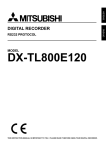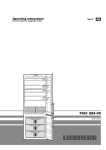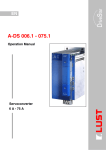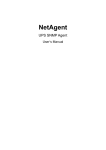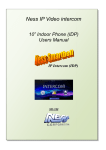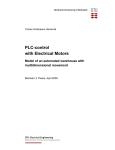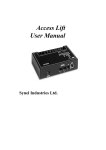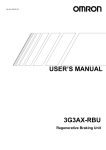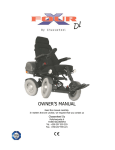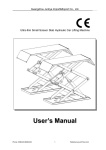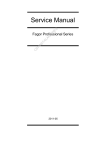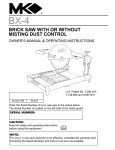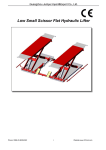Download USER`S MANUAL-imprimoEN
Transcript
by Imprimo UV 250-300 FLATBED PRINTER USER’S MANUAL Infomac Digital, SL [email protected] PREFACE ABOUT THIS MANUAL This manual shows you about installation, operation, maintenance and troubleshooting of SMATCH UV Flatbed Printer with Konica P.H. (Print Heads). There are some good methods and experience about printing with the printer in this manual. Please study each chapter carefully. This will help to reduce downtime and improve print quality. The manual is organized as follows: Chapter 1 Details the features of the printers with Konica P.H. Chapter 2 Describe the printing solutions and major components of the products Chapter 3 Direct the readers how to install and adjust the printer. Chapter 4 Procedures for daily operation of the printer Chapter 5 About maintenance of the products Chapter6 Troubleshooting Chapter7 Appendix WHO SHOULD USE THIS MANUAL This manual is specially written for the operators who use SMATCH UV Flatbed Printer with Konica P.H., and the service engineers. It includes the information for safe, proper and most effective use of the printers, we strongly advise our customers to study it thoroughly before operating the printer. The operators must be able to operate the printer and perform routine maintenance procedures expertly. They will also be the communication link with technical support and should be capable of telephone-assisted problem solving and basic repair tasks. CAUTION SIGN This manual uses the following informational conventions Imprimo UV User’s Manual Página 2 Caution Instruction Map MORE INFORMATION If you have any doubt or good advice about this manual, please do not hesitate to contact us, the contact methods as follows: E-mail: [email protected] SAFETY LABELS This section provides important safety information. Read the safety information carefully before operating the printer. ·The solvent used with your printer vaporize easily at room temperature ·Solvent vapors are flammable and explosive, please hold them carefully. ·Have a wash with pure water immediately or go to the hospital, if solvent splash in the eyes Imprimo UV User’s Manual Página 3 ·Always use protective goggles and gloves when handling solvent or UV inks or any waste fluids from the printer ·Solvent can be irritating to eyes, throat and skin; and breathing its vapors can cause dizziness or other symptoms. ·Solvent vapors are heavier than air and may travel and collect in low spots. ABOUT USING THE PRINTER ·It is less than 1500m of height above sea level when the printer is normally used ·To avoid human injury or machine damage, the printer must be operated by professional. ·To avoid collision to other objects, don’t place any unrelated thing on the working surface. ·While the carriage moving, don’t be too close to it to avoid shaving. Ventilation To prevent accumulating of hazardous vapors, sufficient ventilation must be provided to exchange air in the work area near the printer approximately six to eight (6-8) times an hour. The ventilation outlets should be low enough so that fumes do not accumulate near the floor. FIRE PREVENTION The ink and solvent should be clearly labeled and kept in storage cabinets designed to hold flammable liquids, and must be clearly labeled. The storage cabinet and warning labels must comply with local fire and occupational safety standards. WASTE DISPOSAL To avoid environments pollution, should not pour the waste liquid into a river or sewer .These waste materials should be incinerated EMERGENCY DISPOSAL When some emergencies happen, close all the power switches about the printer at once. At the same time, please contact us. Imprimo UV User’s Manual Página 4 Chapter 1 Introduction 1.1 Welcome Congratulations! You have purchased the SMATCH UV Flatbed Printer. Our company always put new patent technology and new products into the market annually based on continuous innovation, research and development spirit. Please make some suggestions about improving on SMATCH products during your usage of the machines. 1.2 Familiarize the model of the printer Our major products are SMATCH dedicated UV Flatbed Printers and Flatbed Printer+Roll printers. All the models of the SMATCH UV Flatbed Printer as follows: IMPRIMO UV 250 IMPRIMO UV 250-RTR IMPRIMO UV 300 Note: IMPRIMO UV 250 Max print area: 2500mmX1250mm P.H. number: Color mode: C 4, 5, 6, 7, 8, 10 or 12 M Y K LC LM WHITE +Varnish(Primer) 1.3 Operator requirements The operators of IMPRIMO UV Flatbed Printer must be able to operate the printer and perform routine maintenance procedures expertly. They will also know about the basic electricity and computer knowledge. Imprimo UV User’s Manual Página 5 Chapter 2 Overview 2.1Advanced printing solutions 2.1.1What’s FPGA? FPGA is the shortening of “ Field Programmable Gate Array", and consists of CLB Configurable Logic Block IOB Input Output Block Interconnect three modules The working status of FPGA System is controlled by the program embedded into the RAM, therefore, it is a must to input the program according to the real requirement before using it .While electrifying the FPGA Mainboard, the main chip downloads the data in the EPROM to the RAM, and FPGA System starts to be in working status after initialization. When shut the power supply for FPGA System, the content of the main chip and the logic relations inside will be cleared away completely. So FPGA can be used repeatedly and conveniently. A new development in integrated circuits offers a third option: large, fast, field-programmable gate arrays, or FPGA-highly tuned hardware circuits that can be modified at almost any point during use. FPGA consists of arrays of configurable logic blocks that implement the logical functions of gates. Logic gates are like switches with multiple inputs and a single output. They are used in digital circuits to perform basic binary operations such as AND, NAND, OR, NOR and XOR. In most hardware that is used in computing today, the logical functions performed within the logic blocks and the connection between the blocks can be altered by sending signals to the chip. These blocks are structurally similar to the gate arrays used in some ASICs, but whereas standard gate arrays are configured during manufacture, the configurable logic blocks in FPGA can be rewired and reprogrammed repeatedly, long after the integrated circuit has left the factory. 2.1.2 About Konica P.H. Konica Minolta offers a high-resolution, high-speed and compact inkjet P.H. lineup suitable for a wide range of applications including large format printers, label printers, 3D modeling, PCB manufacturing, LCD color filter and flat panel display manufacturing. Depending on the applications, the customers can choose from a droplet size ranging from 4pl to 42pl, and ink compatibility with oil, water-based, solvent-based, UV type and various industrial special inks, Some models can be operated in gray-scale mode that enables high print quality at high productivity. Imprimo UV User’s Manual Página 6 Konica Minolta’s inkjet head is based on a piezo electric material (PZT), which can be made to move by applying an electric filed across it. Ink channels composed of piezo walls can eject small drops of ink in accordance with the electrical signals applied to the electrodes on the walls. The Konica512 Head is driven by “shear mode”, in which the walls bend inward and outward to generate a pressure wave inside the channel. This mechanical ejection principle allows a wide range of inks including oil and solvents, which is a great advantage when compared with the thermal ejection inkjet head. The Konica512 Head is composed of many parts as shown in the figure below. . 2.2Feature of system SMATCH UV Flatbed Printer combines unique mechanical structure, advanced and steady controlling technology and processing technique of colorful image as one. Large, true Flatbed design adopts a strong 4- 6 zone sectional vacuum or up-down wheels built-in table to keep media stationary on a flat surface with accurate registration. Heavy duty chassis ensures many years durable time, enabling to hold heavy materials virtually up to 100mm in thickness. Negative pressure ink supply system controls normal colors, white ink and varnish separately and correct ejecting is achieved by state of the art print head technology with built-in temperature sensor and heater. This ensures fluent and continuous print without auto cleaning during printing, much UV ink saved every year. Using Konica Minolta KM512-14pl/42pl or KM1024-14pl/ 42pl print heads, the Imprimo UV User’s Manual Página 7 max print resolution can reach up to 1440dpi. Caldera Rip software and Smatch Manager1.07 with “Smoothless” processing options get vivid and sharpness printed images. Basic 4 colors, 6 colors, white ,varnish and primer options are available. White options of overlay white, underlay white, fill white, spot white and under color white achieve wonderful white applications. Clear top coating varnish as a separate application is used to increase outdoor life, avoid scratch and add or reduce gloss. Unique two ways print function of printing forward and backward at ease, which makes overlay white and underlay white options easy to switch, X-beam’s return time saved. Integrated P.H. capping device while in parking prevents the nozzles from light and dust automatically, which extends print heads using time and reduces ink usage. The bed is equipped with media locating pins for accurate materials replacement, which results in repeated accuracy between prints. Equipped with automatic P.H. height detecting function, which helps to adjust the distance between P.H. and media surface at ease. 2. 3 Structure of the Flat-bed Printer 2.3.1 Mechanical system IMPRIMO UV Flatbed Printer consists of mechanical system, power supply and printing control system, ink supply system, P.H. cleaning system, negative air pressure system, and UV curable system, etc. The whole important parts of one printer are described as follows Imprimo UV User’s Manual Página 8 1.Chasiss 2.Electrical Distribution Box 3. Y” Railway 4.Dual Pulley Transportation Kit 5.X Railway 6.Crossbeam Kit 7. Flat Table 8. P.H. Carriage 9.UV lamp box 10. Capping Device 11.Ink Bottles 12. Ink Pumps& Filters Head Case- Switchboard, FPGA Mainboard, Signal Transition Boards, Servo Motor Controllers, Servo Motors and Reducers, , DC 24 V Power Supply, DC 18V Power supply, Movement Cables, Short USB Cables, COM Cables, Ink Supply Boards, FFC Flat Cable Data cables. End Case: Ink Pumps, Ink Filters, Ink Barrel Setting Board Carriage- Carriage Bedplates, Linear Guideway Blocks, UV Lamps Box, Auto-cleaning Control Board, P.H. Interface Board, Voltage-adjusting Board, P.H. Drive Boards, P.H. Plate, Secondary Ink Tanks with float switches, Raster sensor, location cursor, UV Lamps Signal Transition Board Mechanical Frame: Flat-bed table, Linear Guide way, Raster Ruler setting, Towline, Capping device, cleaning device, Screw Shaft and motor. Imprimo UV User’s Manual Página 9 2.3.2 Power supply system (1) The power supply is required as follows Working power of printer: Alternating Current 220V±10% frequency 50Hz±10% installed capacity 4KW Vacuum pump power: Alternating Current 220V±10% (2) If the standard power supply is not 220V, users should add transformer to make sure that the power voltage is single-phase 220V. (3) The printer needs separate power supply and dedicated distributing box. The power switch should be equipped with protector (air break switch preferred, rated current 30A). (4) Strongly recommend clients to use stabilized voltage power supply. Power Interface Air Resource Interface 2.3.3 Control system The control system of IMPRIMO FPGA series printer includes two important modules: FPGA Control Module, USB Transmission Module. Imprimo UV User’s Manual Página 10 Note: (1) Com cable (2) USB Cable (3) Shutter movement signal (4)Printing data Cable (5) Servo motor control signal (6) UV Lamps control signal (7) Printhead control signal (8) Encoder Signal (9) P.H, Plate Lift Motor signal (10) Shutter Control signal 2.2.4 Ink Supply and Cleaning System (1) Ink Supplying System Ink supplying process: When the liquid level in the Ink Tank drops, Float Switch also drops. Until the dropping of certain position, switch will be on. Signals are transmitted to the Ink Supply Board through float signal wires. After that, Ink Supply Board will notice the panel of relative color; the ink will be pumped to the ink tank. When liquid level rises, for the heavier specific gravity of the float than the ink, float Imprimo UV User’s Manual Página 11 will rises accordingly until the Ink Supply Signals are cut and the ink pump stops. According to this process, non-break ink supplying can be realized by ink supply system. (2)Cleaning system mode Function of the cleaning system Manual inks cleaning function is available Cleaning Instruction Cleaning buttons location 2.2.5 Negative air pressure system mode Imprimo UV User’s Manual Página 12 2.26 How to adjust negative pressure 1) Reference basic value: it is approximately same to the corresponding height number from the nozzle surfaces to the top level of the inks in the secondary ink tanks; usually the fall distance is about 250mm pressure value is about (-2.5) 500mm, and the negative (-5.0) 2) The issues that affect the negative pressure value Local environmental factors such as temperature, humidity and atmospheric pressure etc, The inner temperature of the print heads affects the flow feature of the inks Different kinds of inks have different surface tension that affects the spraying state 3) The good performance caused by the suited negative pressure Implement the CHECK function several times to get satisfactory check samples and there is no ink drop left on the surface of the nozzles There are no visible effects of missing even after a long distance of printing Imprimo UV User’s Manual Página 13 Chapter 3 Installation 3.1 Installation Conditions 3.1.1 Space and Site requirements Machine dimension: We require that the customers prepare for wide site to locate the printer before the machine arrives. The ground for installation should be flattening, and firm enough to meet the requirements of the machine. There should be no dust on site, which should be kept clean. Besides, in the workshop the materials and the ink had better to be held far from the printer. For the health of the operators, the room for rest should be set out of the workshop. Imprimo UV User’s Manual Página 14 Minimum site requirements (unit: mm) 3.1.2 Air Supply Installation of air source (1) It is required to install Oil&water Separator between air pump and the instrument. (2)Install the air tube in front of the pressure regulator valve of the machine case. (3)The air source capacity must be more than 0.3Mpa (4) Air pressure of the cleaning system is 0.12 0.15Mpa 3.1.3Temperature and Humidity items Temperature environment Humidity environment condition for for 20 -28 40%-60% 3.1.4About the standard of earthing Imprimo UV User’s Manual Página 15 Fixing of ground wire is shown as follows: (1)The earth resistance should be no less than 4 Ohm. (2)There should be no less than three earthed poles (each steel pipe is 2m long and has 5 cm diameter). The depth of the poles in earth should be no less than 1.5m, distance among them no less than 1m to reduce the flowing resistance of the earth. While setting the earthed poles, place some salt and charcoal to reduce the earth resistance. (3) Leave 200mm of the earthed pole above the pit bottom for connection. Connect the poles electric welding. Weld the angle iron together with the earthed poles. Then drill holes on the angle iron. (4)Drill a bolt orifice with 1cm diameter, and fix the ground wire with screw and nut. (5)The ground wire should be copper wire with over 6mm2 cross sectional area. Its connection to the printer wallboard and ground terminal should be firm. (6) When the grounding devices are set, landfill the ground. Note: it is required that users install ground wire based on the following instruction Schematic for the earthed poles 3.2.1 Unload and place the printer on site (1) Use forklift to unload the packing case and use screw wrenches to dismantle the wooden case. Imprimo UV User’s Manual Página 16 support point 1 (2.)Levelness support point 2 0.5 Inspection tool /1000 working rollers as benchmark . Level ruler (1) Reposition of the beam in X direction(exclusive of 2512 series) 3.2.2 Fixture and leveling of the machine Place the level ruler on the substrate levelly. Inspect the leveling of the level ruler. Adjust the bolt to make the four feet are put solidly. Imprimo UV User’s Manual Página 17 Wheels Leveling support 3.3 Inspection before installation 3.3.1 Inspection of the appearance When the new printer arrives at the workshop, the customer should open the packing with the instruction of the IMPRIMO engineer .Inspection of the appearance of the printer carefully, if something happens, please contact us at once so that we can solve the problem quickly. 3.3.2 Inspection of the electric circuit (1)Before installation, connect the ground wire and earth point according to the requirements of the installation of the ground wire; Provides power supply for the printer separately. (2)After long-time transport, some of the screws in Electrical Distribution Box may be loose, which will cause weak connection. Before installation, fasten the screws inside it to guarantee the stability and safety of the connection. (3)Before supply power, inspect whether the switches can turn agilely, connect well, and have no damage. 3.3.3 Inspection of the ink supply system (1)Inspection of the secondary ink tanks and the tubes, if there is some ink for test inside, clean them with solvent Imprimo UV User’s Manual Página 18 P.H. cleaning by syringe (2)Inspect the ink pump of the ink supply system and whether the indicator light follows the float switch to work accordingly. E.g. when the float switch in the blue ink tank is on, see whether the ink pump for blue ink and the indicator light on the panel for blue ink work simultaneously. (3)After finishing ink supply, inspect all the tubes, valves and joints again, and dispose of the leaking points. 3.4Mounting P.H. and alignment 3.4.1 Preparation for installation (1) Before installation, flush the print heads with solvent, as there is some protection liquid in the new print heads. (2)Drive the printer without print heads, and make sure that all the parts work normally. 3.4.2 Mounting the print heads (1) Mounting the print heads on the P.H. holders, pay attention to protect the nozzles. (2)Mounting the holders on the P.H. Plate, make sure all of them are fixed straightly and firmly. 3.4.3 Press ink from tank to P.H. Imprimo UV User’s Manual Página 19 (1)Plug the ink tubes into the ink input interface of the P.H. according to the special sequence. (2)Make sure all the joints of the tubes are connected well; there is no the case of leaking ink and air. (3)Press ink from each secondary ink tank to P.H. with air pressure cleaning function in turn. (4)Flush the air inside of the P.H. and close the ink flow switches arranged on the outlet tubes accordingly. 3.4.4 Communication between computer and equipment USB2.0 cable: It transmits the printing data from PC to FPGA Mainboard 3.5 Installation of software 3.5.1 Installation of the USB 2.0 driver We strongly recommend using English version Windows XP operating system. Windows XP can also be used but less satisfactory than Windows XP for installing USB2.0 drive and on stability. After the installation, there will appear “USB 2.0 Root Hub” in device management of the system. Imprimo UV User’s Manual Página 20 Find the USB2.0 drive program folder named “EZ-USB_devtools” for the USB module of the FPAG main board in the CD with the printer. Then click the “install” file to set up the driver. 3.5.2 Installation of the Smatch Manager Program (1)Open the CD to search the SMATCH print system, Double clicking the installation file, and then a dialog box appears. Choose the mode according to your print head Choose the printer mode, select Smatch printer if dedicated flatbed and select Smatch+Roll printer if plus roll to roll facility based on flatbed. Imprimo UV User’s Manual Página 21 Select the mode according to the print area Select the type of print head, Konica512 or Konica1024 Imprimo UV User’s Manual Página 22 Select the specific type of the print heads, if the white, primer or varnish heads are 42pl and the normal colors are 14pl print heads, and then select the last one. If installed automatic height detecting device, then select “Automatic model” Imprimo UV User’s Manual Página 23 Print head plate of “6+3”option is for the configuration of 1x(C M Y K W), 1x(C M Y K W LC LM), 1x(C M Y K W LC LM)+1P(V) or 1x(C M Y K LC LM)+2W+1P(V) Select the specific configuration Imprimo UV User’s Manual Página 24 3.6Usage of Smatch Manager 3.61 Introduction (1)”Main Parameters” menu Click” unload the parameter” to obtain the spare parameter, and save the current data by the function of “save the parameter”. Start to print Pause Stop Nozzle test Automatic height adjustment Move up and down the P.H. Press the button to move the gantry forward and backward Press the button to move the printing carriage left and right Imprimo UV User’s Manual Página 25 Move the gantry back to the rear or front Y home Move the printing carriage to left or right X home Print parameter setting Print heads calibration Voltage and temperature setting (2)”start point setting” menu Start X: Starting point value in X direction Start Y: Starting point value in Y direction Picture width: Moving distance of the printing carriage. Head height: unit value of movement in Z direction (3) Print Parameter Color mode options Imprimo UV User’s Manual Página 26 Select 1CMYKLcLm before printing, if print without white Select 1CMYKLcLm+2W(B), if print colors with white at one tine Select 1CMYKLcLm+1P(B), if print colors with primer at one time Skip Space: Skip the distance without printing data Print Dir: Print forward or backward UV lamp: Use one lamp or both Bar width: Set the width of color bars which help to observe the condition of P.H. Feeding: Drive the gantry move forward or backward according to the input value Masking: Options of data processing (2) “Head Arrangement” menu After click the order of “unlock”, put into the password “888888”, then click “ok”, the table of the parameter locked becomes enable, and the data in the table can be changed. It is available to use “change” to input the new password. Imprimo UV User’s Manual Página 27 Take cyan color as standard, and make other colors align with cyan color. Printer paremeters Imprimo UV User’s Manual Página 28 “Head Arrangement” is the data table applied to calibrate the P.H. Unlock the parameter table to initialize the parameter, and calibration of the parameter according to the real situation. 5 “Head Temperature” menu Imprimo UV User’s Manual Página 29 Color: Select P.H. applied to different color Head T: Temperature of print heads Init: Initialize the voltage value Left /Right voltage: Voltages for left and right parts of the print heads SET button: Upload the voltage and temperature parameter to the PH control board View Button: Click it to view the inner temperature and voltages of P.H. 3.6.2 (1)Adjust ignition voltage of each P.H. Each Konica P.H. has its individual and precise ignition voltage value, even the left Imprimo UV User’s Manual Página 30 part and right part of one P.H. have different standard voltage, and that inherent parameter is the most suitable voltage to make it at the best printing situation under standard conditions. Furthermore, to use the T/V curves table figured out by experiments according to the spraying features of different color inks at different temperature to correct the ignition voltages separately again. Actually, the inner temperature of all print heads is usually set at the same fixed value as 45 degree. (2)Set the inner temperature of each P.H. Color: Select P.H. applied to different colors Temperature: Temperature Value (45 ), it can be changed for different inks SET button: Upload parameter (3)Monitor of inner temperature This function is used to observe the inner temperature of P.H. Click “View” button to read the inner temperature of all the P.H. It is a must to observe if the inner temperature reaches the regular value before printing. Note: Keep the same P.H. on the regular position because of the unique inherent ignition voltage and T/V Curves value of different colors. (4) How to calculate the suitable ignition voltage value of each P.H. For example: The standard voltage of P.H. applied on K color channel as follows: For example,L=17.1 R=16.2 (high voltage) Depending on the T/V Curve of 5.0M/S at 45 , the best suitable ignition voltages of two parts of P.H. are calculated like following way. K LH (left part high voltage) 17.1 X 0.76 = 12.996 V K LL (left part low voltage) 12.996 / 2 = 6.498V K RH (right part high voltage) 16.2 X 0.76 = 12.312 V K RL (right part low voltage) 12.312 / 2 = 6.156V High (voltage) =2Low (voltage) Imprimo UV User’s Manual Página 31 Then above voltages are ideal voltages for INFOMAC UV ink. 3.7.1 Connection between Voltage-adjusting Board and P.H. Power Power PrintHead Interface Board Data cable P.H. data cable Main Interface Board Encoder V.R. Board V.R. Board Data cable Main Board Control cables PrintHead Control Board Data cable Control PC P.M. Board P.M. Board Head Board Head Board Print Head Print Head M UV Lamp Control Board Lift Motor M M X-Servor Motor Y-Servor Motor (1) Connection of the Voltage-adjusting Board to P.H. Drive Board by Data Cable (2) Because there is some gap between the electric interface and the frame of P.H., pay attention to avoid inks splash of the electronic components. (3) Keep good connection situation between the P.H. Drive Board and the electric surface of P.H. 3.8.2 Electrify P.H. (1) Connect one P.H. drivet board plugged into P.H. , and connect to P.H. control board, and then turn on the emergency switch, and observe the status of automatic ejection of the P.H. (2) Power off the printer and connect other P.H. with. driver boards to P.H. control board with data cables one by one. 3.9Parameter calibration 3.9.1 Check the print heads Imprimo UV User’s Manual Página 32 (1)Run the Smatch manager software, unlock the parameter, and initialize the parameter. (2)Set the starting point: input the number in the “start X” option and “start Y “and click “Apply” button, and then sends the command of Nozzle test. 3.9.2Feed parameter calibration (1) Click “Test Feed”, the pictures maybe show as follows: Picture A For picture A: Feed Value is larger that normal, and need minus the Feed value B instance means that the value of stepping is adjusted to fine. Picture B During printing, if the picture printed need to be larger, the value of stepping could be increased. 3.9.3 Way of Horizontal calibration Open “Head Arrangement” menu, and click Head to test to make calibration 3.9.4Adjustment of return error value (1)Horizontal Error make the starting point and the ending point of the printing in a vertical line. (2) Achieve suitable Horizontal Error value through printing images. 3.9.5 Vertical calibration Imprimo UV User’s Manual Página 33 Move the physical position of the print heads to alignment of the vertical printing according to the Color Bars situation (chart A). Take the bottom of cyan bar as standard, to move up( down) the print heads, till obtain satisfied situation (chart B) Picture A Chapter 4 Picture B General Operation 4.1 Control Panel UV Lamp button: Power on/off of the UV Lamps Vacuum Pump: Power on the vacuum pump Locating Pin: Up or down the media locating pins at two table corners. Gantry forward/backward: Make the gantry move forward or backward Ink supply indicator: Lighting while ink pump working Power indicator: Lighting while general power switch is open Imprimo UV User’s Manual Página 34 Capping Up/Releasing: Capping of the P.H. or release 4.2Turn on the printer (1)Turn on the general power switch and control power switch in the electrical distribution box.. (2)Release the P.H. capping device, and make sure the height of P.H. plate is higher than the surface of the materials (3)Switch on the control power and main board power on control panel to make the printing carriage make self-check. (5)Turn on UV-curing Lamps power switch on panel, and then the lamps will be ignited. After reaching the switch temperature, the fans begin running (6)Open the 2-way valves and make inks flow to P.H. by air pressure cleaning system .Make sure there is no air leakage in the ink supply tubes and ink valves, otherwise the negative pressure will be not at accurate situation. Use special tool to clean the remnant inks on the surface of P.H. (6)Open the control PC and monitor the inner temperature of P.H. Move the carriage above the materials and locate the height of the print heads by Smatch Print System, and send nozzle check command to observe the P.H. situation 4.3 Turn off the printer. (1) Clean the P.H. by pressing ink purge buttons and close the 2-way values. (2) Switch off the UV lamps button on control panel. (3)Turn off the main board power switch and control power switch on control panel (4) Switch on the capping device (5) Switch off the control power and general power in the electrical box. Imprimo UV User’s Manual Página 35 Chapter 5 Maintenance 5.1 Maintenance schedule of each stage The operator of the IMPRIMO printer should perform the routine maintenance so as to keep the printer running at the highest performance level, the maintenance schedule of each stage as follows: After finishing a job, the operators should have a check to observe the status of the nozzle, and then clean the print heads by ink purge.. Lubricate the rail every 8 hours. It is recommended that oil coefficient of viscosity be between 30 and 150 cst. The operator should keep the print heads well after printing all the jobs one day, and maintain them with print head protecting device. Clean the workshop root and branch for keeping the working environment comfortable, get rid of the dust on the machine, and lubricate all the mechanical transmission parts at every weekend. Take care of the running status of every part, and summarize all the problems happened in a month. Clean the ink supply system to ensure that it works well every quarter. 5.2 Cleanness of the printer (1)Clean the machine on a regular basis, and must turn off all the power before do it (2)Avoid some dropping liquid on the interface of any circuit board or power wire. (3) Using a blower with small power to clean the dust on some electronic parts. (4) Clean the raster and its sensor with cotton soaked alcohol (5) Clean the arc-shape board by soft brush with solvent. (6) Before lubricate the rail, wipe the waste thing with cleaning dishcloth. Imprimo UV User’s Manual Página 36 ”Z” guiding blocks ”X” guiding blocks Encoder ”Y” guiding blocks. 5.3 Maintenance of power supply system (1) Because of the sensitivity to the static, it should always be checked whether the earthing line falls off or loose. All these may cause the abnormity during using the printer. (2) The power supply wires and data cables in the towline should often be checked. Long usage of the towline may cause it broken, weak connection or twist. (3) The starting of printing depends on Raster, which will influence the working situation when some ink or oil pollutes it. (4) When the printer keep on working a long time, the output voltage of power supply may change, the temperature of power may arise and the wires will be aging. So it is necessary to keep an eye on the power supply system. (5) There are some important parts in the head-box (especially electromotor) which will generate much heat while working. To keep a right working condition, the head-box should be airy. 5.4 Maintenance of control system Imprimo UV User’s Manual Página 37 (1)Static discharging Discharge the static before touching the electric components. It can be achieved by touching ground wire or tying a ground line to the skin of your body (such as your wrist) Don’t touch the tie-in and tie-out on the circuit board, the integrate circuit or jointing parts. (2) Maintenance of the Control system Besides, it should also be checked whether the connection of the control wire is loose and reliable, otherwise they may affect the reliability and driving precision of the mechanical system. And it is also important to check the connection of the power output, such as air switch, connector and relay’s output and input ends. A loose or weak connection will damage the control instruments and switch, even the integrated chip. (3)Check power supply system periodically Check whether the power supply can provide rated voltage for every part of the devises, and make sure it goes on well. the independent power supply of main control panel:5v print head drives circuit 24V and 18V; external I/O drive circuit 24V.. 5.5 Maintenance of mechanism (1) It is very important to maintain the rail. Before turn on the printer, the surface of the rail should be cleaned first, then lubricate it. (2) Check both of the motors and reducer, and pay attention to the reliable connection of the Harvard Band and the Key. If there is any loose, vertical lines or bad coverage may appear on the printed material. (3)All the axletree of transmission parts should be lubricated with oil (one time per week is advised) Imprimo UV User’s Manual Página 38 (4)Don't move the carriage when the electromotor is with electricity or it will cause a loose between the motor and reducer, which will lead to the dislocation during the printing. (5)The parameter of the controller is already set when it is out of factory, please don’t change it. If the servo motor goes wrong, please get the alarm number and let the professional worker deal with it (6) The degree of tightness of Synchronization belt must be suitable; it won’t work when it is too tight or loose. Adjust it with adjust bolt on the end bracket. 5.6 Maintenance of raster equipment (1)Before touching the sensor equipment of the raster, must close the control power (2)Clean the dust and waste ink on the raster usually (3) Inspection of the connection status of raster equipment on a regular basis. (4)For guaranteeing the reliability of the raster, may often clean the raster with alcohol(50%) to keep the raster cleanness (6)The sensor of the raster is prohibited from shaking or knocking in order to avoid to be destroyed. (7)Don’t take apart the sensor of the raster, and not adjust the distance between the main raster and the accessory raster. Otherwise the precision of the sensor is affected, at the same time some friction possibly is generated so much as to cause the raster bad. 5.7 Maintenance of ink supply system Imprimo UV User’s Manual Página 39 5.7.1 Inspection of the appearance (1)Inspection of all the joints connected to the secondary ink tank and valves, if there is some leaking ink, please repair it at once. (2)Inspection of the tubes, if there is some broken, please change them. 5.7.2 Exchange of ink filter Change the filters based on the ink quality and the status of the filters, after a long time of usage. 5.7.3 Cleanness of the ink pump It will generate great influence on the ink supplying, and reduce life expectancy of usage, if there is some impurity in the ink pumps. Flush the ink pumps with solvent, according to the arrow direction downward marked on the input port of the ink pump. 5.7.4 Cleanness of the secondary ink tank The operator should clean the secondary ink tank with solvent on a regular basis, because there may be some deposit in it after a long time of usage. Before clean it, must turn off the general power and emergency power switch. 5.8 Maintenance of the computer Imprimo UV User’s Manual Página 40 In order to make the printer work normally, we should choose to use as far as possible advanced computer. USB2.0 Speed Card should be used for getting stable data signal. Don’t install unnecessary software to the computer except the anti-virus software,” Fly diagram” program and PHOTOSHOP for they will low down your computer’s speed. 5.9 P.H. Maintenance The usage and maintenance of the print heads is very important for a printer, must use them appropriately so as to guarantee the printing effect and extend their service life. 5.9.1 Cautions about usage of print heads Take every precaution against static charge and discharge. Because the Konica P.H. has CMOS ICs, wear a wrist strap or take other anti-static measures when handling it. Static electricity not charged in advance could break the product. Keep the P.H. dry. Do not use a P.H. with ink stained connector or with ink seeping inside through an outer packing cover or connector gap, or a fire, over-heating, electric shock or other accident occur, or the product could unusable. Do not use or keep the P.H in a water-condensing, humid or dusty place, or a fire, over-heating, electric shock or other accident occurs, or the product could unusable. Do not touch the connector pins or apply undue force to them Do not place the P.H. in a place, likely to get hot in direct sunlight, etc, or the parts could be deformed. Keep the nozzles scratch-free. Scratch on the nozzle surface could affect the accuracy of placement of ink drops Do not unplug the connector when the printer is supplying power to the P.H. and don’t plug in a connector unless the machine is powered down. Imprimo UV User’s Manual Página 41 Keep your hand and fingers of the P.H. surface. 5.9.2 Why and when necessary to maintenance of the P.H. (1) Why necessary To achieve high quality printing by Konica P.H., all of the nozzles should keep ejecting drops of correct volume, speed and angle deviation, without any failure during printing jobs. Certain inks are susceptible to random meniscus break or nozzle clogging within a relatively short period. These inks will require more frequent nozzle maintenance. Even the ejection has been performed ideally, small satellite drop float in the air, come into contact with the nozzle surface, and merge together to make large. This will affect the ejection angle that are close to the large drops, or lead to nozzle failure. (2) When necessary The following timings are good examples of when to start the maintenance procedure. Power On/ Off of the printing system Start and end each print, or between print jobs Scheduled maintenance during one job by printing length or print time duration 5.9.3Maintenance methods (1) Positive pressure purge This method applies positive pressure to the P.H. from the supply line in order to push out the air bubbles in the P.H. Ink purged out and spread over the nozzle surface assists surface cleaning by a wiping mechanism. Imprimo UV User’s Manual Página 42 (2) Wipe Inks drops left on the nozzle surface during the purge operation, or grown from ink mist during printing must be removed by some means to assure stable continuation of ejection. Soft materials such as a rubber blade with less than 60 degree hardness are recommended as the wiping mechanism. Make sure that the nozzle is wet with ink before wiping, or the surface nozzle could be damaged. The wiping direction should be in one-directional so that the dirt is not re-deposited (3) Capping If the printing system is not used for a time, it is strongly recommended to protect the P.H. with a capping mechanism from dust, external damage or prevent ink meniscus drying. 5.9.4 Maintenance strategies What kind maintenance should be done at what frequency depends on the ink type and printer system configuration, the following pattern is one example. (1)Power on Purging is recommended during the system power on sequence. When the printing system has not been used for a long time, longer and extensive purging or a re-fill of the P.H. as described in above section 5.9.4 (2)Before, during, after each job Before starting each job, a certain amount of by spitting is recommended to supply fresh ink to the nozzle surface. Periodical spitting during the printing is effective to ensure high quality print. With some inks, purging and wiping may be necessary both during printing and after print the job. (3)Power off Purging and then capping is also recommended before shutting down the system, otherwise the remaining ink drops on the nozzle surface could permanently affect the P.H. performance. Imprimo UV User’s Manual Página 43 Note: Cover the nozzles with special film, and seal the electric interface of P.H when take off P.H. to do maintenance. Dip the nozzle of P.H. into vessel with solvent and keep the outlet and inlet connect to ink tubes after flushing P.H. with solvent. Pay attention to keep the P.H. from direct sunlight for avoiding the rudimental ink is cured. Imprimo UV User’s Manual Página 44 Chapter 6 Troubleshooting Please do basic troubleshooting according to following FAQ and contact online support engineer on duty by [email protected] or make a calling if further assistance needed. Problem Inaccurate feeding Causes media 1. Y belt is too loose or tight 2. motor screw on Y-axis is loose 3. reducer screw on Y-axis is loose Noise occur 1. the track is too dirty No ink printing out 1. empty in the subtank 2. there is no power to the P.H. control board 3. voltage adjusting board is broken 4. P.H. connecting cable is broken or taken off 5. P.H. control board is broken There is no ink in 1. float switch is stuck the subtank 2. ink supply board is broken 3. ink pump or filter is clogged 4. single cable is taken off All the P.H. quit 1. 18v or 24v power supply printing is broken, cable is taken off 2. no data output from the main board or P.H. control board Over spray 1. the P.H. is far from the material Imprimo UV User’s Manual Solution 1. adjust the belt 2. fasten motor screw 3. fasten reducer screw 1. clean the track and lubricate it 1. check the ink supply system 2. check power or cable to the P.H. control board 3. changethe voltage adjusting board 4. check the cable or change it 5. change the P.H. control board 1. 2. 3. 4. Check the float switch change the ink supply board clean the ink pump or filter connecting the signal cable 1. change the power supply or connect the cable 2. change the main board or P.H. control board 1. make it less than 3mm 2. keep the temperature Página 45 2. the temperature is too low 3. the humidity is too low 4. electrostatic is too strong 3. 4. The carriage stop 1. some problems with usb 1. and wait longer driver 2. time at each side 2. virus in the computer Color is not good Smatch hang up 1. the icc profile is incorrect 2. the ink performs bad manager 1. usb cable or serial cable is taken off or broken 2. problem with Smatch manager between 20 and 28 degree. Keep the humidity between 40% and 60%. Eliminate the electrostatic reinstall the usb driver reinstall the operation system 1. choose the right icc profiles 2. check the ink quality 1. change usb and serial cable or reconnect it . 2. reinstall the Smatch manager. Please contact service team for updated manual if this version doesn’t match your machine! END ********************************************************************* Imprimo UV User’s Manual Página 46