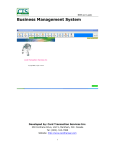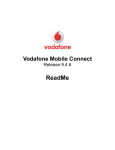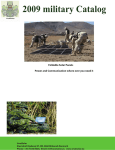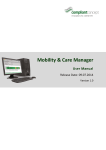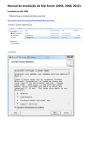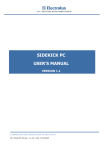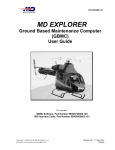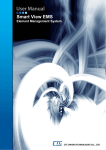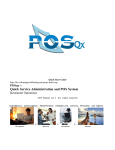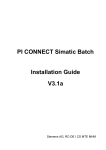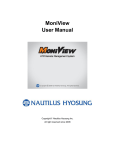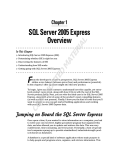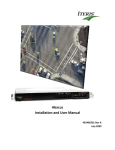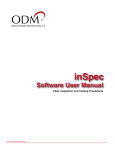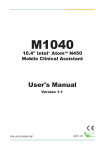Download Battery Analyzer Battery DAS
Transcript
Battery Analyzer Battery DAS V3.2 Compatible with MyBattery Platform™ Battery Monitoring Software User’s Manual Only print the page you need BatteryDAQ LLC 7309 York Road, Towson, MD 21204 Technical Support: [email protected] Tel: (443) 455-1325 FAX: (484) 687-9904 Trademarks All brands and product names are the trademarks of their respective owners. BatteryDAQ™, Sentry Battery Monitor™ and MyBattery Platform™ are the registered trademarks of BatteryDAQ LLC. Copyright All rights reserved. NO part of this manual shall be stored in a retrieval system, or transmitted by any means without the written permission of BatteryDAQ. Liability Neither BatteryDAQ nor any of its employees shall be liable for any direct, indirect, incidental or consequential damages arising from the failure of the battery monitoring system due to the failure of a proprietary part of the battery monitoring system, even if BatteryDAQ had been advised in advance except for as provided by law. Specification BatteryDAQ makes every effort to ensure that the specifications and details in this manual are accurate and complete. BatteryDAQ reserves the right to alter or improve the specification, design or manufacturing process at any time, without notice. Warranty BatteryDAQ warrants this system free from defects in material and workmanship in operation for one year from the date of commissioning or sale by BatteryDAQ or its authorized dealer. Limitation of Warranty This warranty does not apply to defects arising from system modification performed without BatteryDAQ’s written approval, or misuse of the system or any part of the system. The warranty excludes defects or malfunctions resulting from failure by the customer, or his designated personnel, to maintain and upkeep the batteries to which the system is fitted. 2 Battery Monitoring and Data Management Software Contents 1 2 3 Quick Guide ................................................................................................................ 4 Overview of Technologies .......................................................................................... 6 Software Installation ................................................................................................... 7 3.1 Pre-installation ..................................................................................................... 8 3.1.1 Update Service Pack2 ................................................................................... 8 3.1.2 Install .NET Framework 4.0 ....................................................................... 10 3.1.3 Install SqlExpress........................................................................................ 12 3.1.4 Troubleshooting .......................................................................................... 23 3.2 BMS Software Installation ................................................................................. 24 3.3 Database Troubleshooting .................................................................................. 25 4 BMS Configuration................................................................................................... 26 4.1 DAS Configuration ............................................................................................ 26 4.2 Analyzer Configuration ...................................................................................... 30 4.2.1 Map View.................................................................................................... 30 4.2.2 Real-time Data View................................................................................... 31 4.2.3 History Data Query ..................................................................................... 32 4.2.4 Menu and Toolbar ....................................................................................... 33 4.2.5 Important Operations .................................................................................. 34 4.2.6 SNMP configuration ................................................................................... 38 4.2.7 Email and SMS alarm notification .............................................................. 39 4.3 Analyzer and DAS Auto-start ............................................................................ 40 4.4 Troubleshooting ................................................................................................. 40 Battery Monitoring and Data Management Software 3 1 Quick Guide 1 Quick Guide To test-drive Battery Analyzer software, please follow the steps here: 1) DATABASE Download Microsoft SQL Database express version from Microsoft website, select correct version for 32-bit or 64-bit http://www.microsoft.com/en-us/download/details.aspx?id=25052 32-bit: SQLEXPR32_x86_ENU.exe 64-bit: SQLEXPR_x64_ENU.exe Follow the default settings for database installation. 2) BMS Software Download BatteryDAQ Battery Analyzer software. (Contact BatteryDAQ for secured download link.) Install Battery Analyzer with default settings. 3) Battery Data Click Battery Analyzer, with default settings, it connects to two battery strings in BatteryDAQ’s lab. Realtime data will show on screen. 4 Battery Monitoring and Data Management Software Overview of Technologies For upgrade from V3.0 or V3.1 to V3.2, uninstall old version, delete BMSClientInfo.config file before installation. WinXP: C:\Documents and Settings\Yourname\Application Data Win7: C:\Users\Yourname\AppData\Roaming When the program is running and you try to uninstall it, it may have some issue which requires restarting PC to install the software. *******For Windows XP************************************* 1) Make sure Windows XP has SP2. If not, upgrade it. 2) Install Microsoft dotnetfx for NET framework 4.0 if you don't have. 3) Install Microsoft SQL Express if you don't have. Choose 32-bit or 64-bit to match your XP version. 4) Install BMS by click BMSSetup.msi, select both Battery Analyzer and DAS. 5) Configure DAS 6) Run Battery Analyzer, link to DAS for real-time data 7) Do a discharge record, in View -> History Query Panel, search for discharge record data. If there is a problem, you need to check database permission. *******For Win 7 and 8************************************** 1) Switch user to administrative user. 2) Install Microsoft SqlExpress if you don't have. Choose 32-bit or 64-bit to match your Win 7 version. No need to install NET framework for Win 7. 3) Install BMS by click BMSSetup.exe, select both Battery Analyzer and DAS. 4) Go to installation folder, right click run Battery Analyzer and Battery DAS as administrator, configurate Analyzer and DAS. 5) If click shortcut on desktop to run the program, no configuration can be changed. 6) Run Battery Analyzer, do a discharge record, in View->History Query Panel, search for record data to make sure database is working properly. 7) Run Battery Analyzer, link to DAS for real-time data *******For Vista********************************************* (BatteryDAQ no longer provides support to Vista.) *******Got Problem**************************************** Technical support: [email protected] BatteryDAQ USA Battery Monitoring and Data Management Software 5 1 Quick Guide 2 Overview of Technologies BatteryDAQ provides advanced technologies and products for a variety of battery applications. We advance our competitors on many aspects: Measurement Data Analysis Communication and networking Operator Interface Informatics Battery Analyzer v3.2 and DAS are the powerful monitoring software based on BatteryDAQ’s experience and focus. It provides users critical information about their batteries by data, tables and charts. The real-time string voltage, current, temperature and the cell voltage and Internal Resistance will be collected and stored in database. The trend of battery condition can be easily visualized and analyzed. Based on Microsoft .Net Framework, the software has powerful connectivity to network and database. It runs on both Windows XP and Windows 7, 32-bit or 64-bit. Client (Battery Analyzer) and server (DAS) communicate through standard Modbus TCP protocol. One server can provide battery data for multiple clients. It is easy to integrate to the enterprise central management informatics platform and building security system. Features 6 Real-time data display, store, analysis and report generation Easy to locate battery with position, number and date/time Trend charts for voltage and internal resistance Display of bus voltage, current, cell voltage, cell internal resistance, connection resistance, pilot battery or ambient temperature Record the discharge event, lasting time and draw discharge curve for each battery Receive and display the alarm setting and events Compatible with MyBattery Platform™, a cloud based battery data access and management platform. Battery Monitoring and Data Management Software Software Installation 2 3 Software Installation BMS software has 3 major components: 1) DAS - data acquisition. This module links physical devices through various communication methods including serial ports and TCP/IP connections. 2) Database – for standard user, the free Microsoft SqlExpress is the optimize option. For large scale application, it is user’s responsibility to purchase the license for Microsoft Sql Server standard version. 3) Battery Analyzer – it retreat data from database and provides powerful user interface and management functions. Analyzer can be installed on other PC alone which has Sql Server installed locally. The software is based on NET framework. It works on Windows XP (with service pack 2) and Windows 7 systems. If the environment needs update, user can download components from Microsoft website or use the patches in the installation CD. Contents in the patch folder: Depending on PC software environment, only the necessary components need to be installed. Battery Monitoring and Data Management Software 7 2 Software Installation 3.1 Pre-installation Major steps: 1. Verify computer has Microsoft Windows XP and Service Pack 2 or above. If not, install the service pack 2. Control Panel System 2. Verify computer has Microsoft .NET framework 4.0 or later version. If not, install it. 3. Verify computer has Microsoft SQL Express database installed. If not, install it. 3.1.1 Update Service Pack2 Go to Control Panel System to check the operation system. If it needs update, go to the link as below: http://www.microsoft.com/downloads/details.aspx?FamilyId=049C9DBE-3B8E-4F308245-9E368D3CDB5A&displaylang=en Click Download and install it. 8 Battery Monitoring and Data Management Software Software Installation 2 SP2 is a big piece, after download, it will extract files to a temp folder. The inspection will take few minutes depends on the computer speed. This step will take longer time. Be patient. If you encounter this type of error, you may have to switch to another computer or reinstall a valid Windows XP. Battery Monitoring and Data Management Software 9 2 Software Installation 3.1.2 Install .NET Framework 4.0 If your PC doesn’t have .NET Framework installed, the message will guide you to Microsoft download. If the network is not connected, it will show the blank page. 10 Battery Monitoring and Data Management Software Software Installation 2 Or it will link to the download page in Microsoft website. Download dotNetFx40_Full_Setup.exe and install it. Battery Monitoring and Data Management Software 11 2 Software Installation 3.1.3 Install SqlExpress Install SQL 2008 Express 12 Battery Monitoring and Data Management Software Software Installation 2 Select “New SQL Server stand-alone installation or add features to an existing installation”. Battery Monitoring and Data Management Software 13 2 Software Installation In case you encounter the error “restart computer”, open Regedit, and modify this key"HKEY_LOCAL_MACHINE\SYSTEM\CurrentControlSet\Control\Session Manager" and delete any value in "PendingFileRenameOperations". 14 Battery Monitoring and Data Management Software Software Installation 2 Battery Monitoring and Data Management Software 15 2 16 Software Installation Battery Monitoring and Data Management Software Software Installation 2 Battery Monitoring and Data Management Software 17 2 18 Software Installation Battery Monitoring and Data Management Software Software Installation 2 Click add current user. Battery Monitoring and Data Management Software 19 2 20 Software Installation Battery Monitoring and Data Management Software Software Installation 2 Battery Monitoring and Data Management Software 21 2 Software Installation With control panel/Add or remove program, you can check the installation. 22 Battery Monitoring and Data Management Software Software Installation 2 Now start BMS installation again. If in any case, you have installed incomplete BMS or early version, you need to uninstall it first. Run Battery Analyzer, Operation Update baseline, if no error, you have successfully installed SQL database. 3.1.4 Troubleshooting Battery Monitoring and Data Management Software 23 3 BMS Configuration 3.2 BMS Software Installation Select both DAS and Battery Analyzer if your computer will link to monitoring devices. 24 Battery Monitoring and Data Management Software 3 BMS Configuration 3.3 Database Troubleshooting If you encounter this error message, the database is not in place. You need to install the SQL Express as instructed in previous chapter. In some case with Win 7 or 8 home edition, the SQLCMD.exe may not be registered for every user. You will need to copy C:\BatteryDAQ\Battery Analyzer\CreateBMSDataBase.sql To the folder where SQLCMD resides C:\Program Files\Microsoft SQL Server\110\Tools\Binn\ Then run CreateBMSDataBase.sql manually as administrator to create database tables for Battery analyzer. Battery Monitoring and Data Management Software 25 3 BMS Configuration 4 BMS Configuration Battery Monitoring System Software includes 3 major components: Battery DAS, Battery Analyzer and Database. Battery DAS links to devices through serial port or TCP/IP Modbus devices. It reads the real-time data from monitoring devices and register data to database. Battery Analyzer provides human operation interface to database. It does the analysis routine in the real-time mode. It receives real-time data from DAS software by Modbus TCP protocol. Database stores data and alarm information. It stores analysis or alarm result from Battery Analyzer on the same PC or through networking. 4.1 DAS Configuration Battery DAS communicates to monitoring devices through serial port or TCP/IP devices. The standard Modbus protocol provides reliable data transmission. Non-standard COMM protocol is also available for some devices. 26 Battery Monitoring and Data Management Software 3 BMS Configuration The above figure shows the main scheme of DAS software. Battery DAS interfaces provide equipment configuration and communication port management. The equipment configuration window allows user to add, delete devices or modify parameters. In some cases, the configuration of monitoring device may be different from physical devices. The Logic Device concept has been used in software. The data from Logic Device come from physical devices, but from one or more devices. Click “Apply”, the relationship between physical devices and Logic Devices will show up as in the figure. Battery Monitoring and Data Management Software 27 3 BMS Configuration Serial port management window allows user to set the parameters for communication. They can be different for each device. Only the ports link to battery monitoring devices have been listed. (There are possibly more ports in the computer.) Each time, after restart DAS software, you have to open each port to initiate the communication. For each device, you only need to do the configuration one time. The parameters will be saved for the later use until any change happens. When receiving data from DTU, fill the DTU ID and the battery monitor Modbus ID. This monitor can be mapped to a virtual Modbus in DAS server. Enable MyBattery Platform Connection only if you have subscripted the service. 28 Battery Monitoring and Data Management Software 3 BMS Configuration With serial connection, DAS software pulls data from battery monitors. When there is no connection to that device or monitor is busy, the status icon will change from green to read (time out). With DTU connection, DAS receives data from DTU, the interval is set at the DTU side. In this case, the status icon will stay at gray (disconnected). Set static IP address to the computer running DAS server. Otherwise, other Battery Analyzer software or DTU cannot find DAS if IP address has been changed. Battery Monitoring and Data Management Software 29 3 BMS Configuration 4.2 Analyzer Configuration Battery Analyzer software receives the real-time data from DAS and performs display, analysis, store and historical data query. Analyzer has 3 functional windows: 1) Map view. It shows registered sites on map. When any site has alarm, that site will change color and flashes. 2) Real-time data view 3) History data query 4.2.1 Map View The map can be customized to reflect the real situation. SettingSystem settings. After load new map, you will need to locate the devices. Operation Map Edit Move the dots to correct locations. *The current version does not support zoom in/out. 30 Battery Monitoring and Data Management Software 3 BMS Configuration 4.2.2 Real-time Data View Battery Monitoring and Data Management Software 31 3 BMS Configuration (Real-time data view) The real-time data view also provides both table and chart. It generates alarm list and update the status. 4.2.3 History Data Query The history data query provides the interface to search data in database. The left/up zone of history data query window accepts input criteria for query. String Data Cell Data Alarm Data Discharge Data By select the result, the data of voltage/current/temperature will show in table and chart. The internal resistance trend provides valuable information of battery condition. 32 Battery Monitoring and Data Management Software 3 BMS Configuration 4.2.4 Menu and Toolbar Server settings: IP address and port. The server can be the same PC which runs the Analyzer or any other port which provides data through Modbus TCP. The default port is 502. Device management: for device configuration corresponding to physical devices. System setting:for system parameters, such as data recording interval and customized map. Map view:switch to map view. Real-time data view (main window) History query: to perform query for history data and trends. Run: to link to DAS software and database. After successful connection, the status will show at the low line and data will be refreshed timely. Stop: disconnect to server, the query will be interrupted as well. Discharge data: To start record of discharge data manually. Add first record: After the new installation and capacity verification, the initial internal resistance will be recorded to database for future comparison. Monthly report: To generate monthly report. Map Edit: To locate the monitoring devices on map. Save and exit edit: Exit map edit. You have to quit and restart Analyzer in order to update the map. Help: To open help file. Battery Monitoring and Data Management Software 33 3 BMS Configuration 4.2.5 Important Operations Server setting the server is the computer which runs DAS software. If the DAS and Analyzer are installed in the same computer, the address will be 127.0.0.1, Default Port: 502. Device Configuration the device list provides “Add”, “Delete” and “Modify” function to device management. 34 Battery Monitoring and Data Management Software 3 BMS Configuration * When the device list changes, all data and alarm information will be reset. System setting it needs to set the basic parameters for system running. Battery Monitoring and Data Management Software 35 3 BMS Configuration The string number of each device will start from 1 when the string No independence has been selected. Otherwise, it will continue from last equipment. Software Language: English and Chinese. Other language can be ordered. Data record interval (days): The interval to write data to database for future history query. Output alarm from serial port: if this option has been chosen, the alarm message will be generated continuously when there is any alarm. On the other hand, when there is no alarm, the message for “no alarm” will also be sending continuously. Use Map: use real picture or facility drawings to locate the battery sites. The Google Map is under development for large scale application. Click ‘OK” to save the changes. Automatic Discharge Record 36 Battery Monitoring and Data Management Software 3 BMS Configuration When the automatic discharge record is checked, the software will automatically start recording when the string voltage changes or the discharge current is detected. Discharge record interval (Seconds): The interval to record discharge curve. Depends on the discharge rate, the shortest interval is 1 second. Manual Discharge Record This function provides a manual operation for discharge recording. In this window, the left side list out the strings not for discharge. The right side lists all the strings which will discharge. Before any record takes effect, the correct string has to be selected. More than 1 string can be recorded simultaneously. Record time needs to set to cover the intended discharge time. The interval also needs to set for reasonable resolution. After setting, click “Start Record” to record data to database. The software does not control the discharge. Click “Background” will hide the window and you can do other operation with Analyzer. During the recording, you can stop it at any time. The record can only work with the successful link between DAS and Analyzer. Monthly Report Analyzer provides simple report function. The left panel Battery Monitoring and Data Management Software 37 3 BMS Configuration provides preview of the report. The right panel accepts the inputs to select data. 4.2.6 SNMP configuration Software supports SNMP alarm and data pulling. Contact us for MIB file. 38 Battery Monitoring and Data Management Software 3 BMS Configuration 4.2.7 Email and SMS alarm notification Battery Monitoring and Data Management Software 39 3 BMS Configuration 4.3 Analyzer and DAS Auto-start For most circumstances, it is important to set the software automatically start after power on to ensure 24/7 monitoring. You can choose to start this task with or without user login. With login: windows will wait until you login to start the software. Without login (recommended): windows will start the software after power on. Application is not visible when you use start without login. You can check with windows task manager/processes. Not easy to work around this “issue”. You have to stop it and manually start. But this way will keep your software running after unexpected power outage. Control Panel >> Performance and Maintenance >> Scheduled Task Find or Browse to the application (“c:\batterydaq\Battery Analyzer.exe”) you need to run. Select: Perform this task (o When My Computer Starts) Add the Admin or login credentials. Go through each tab; make sure other options are correctly checked/unchecked. Don't forget to add scheduled task for DAS.exe 4.4 Troubleshooting If you couldn’t change settings, run Battery Analyzer as Administrator. 40 Battery Monitoring and Data Management Software