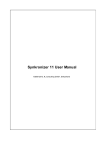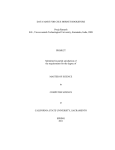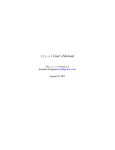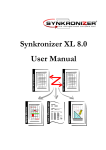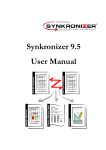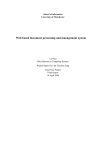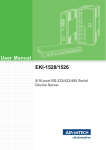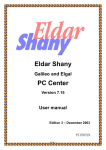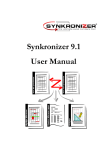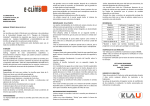Download - Synkronizer Excel Compare
Transcript
Synkronizer 10
User Manual
©2000-2014 XL Consulting GmbH, Switzerland
2
Synkronizer 10
Table of Contents
Foreword
Part I Welcome
0
6
1 What's...................................................................................................................................
new?
6
2 Editions
................................................................................................................................... 7
Part II Install, Uninstall
7
1 Install ................................................................................................................................... 7
2 Uninstall
................................................................................................................................... 10
3 Network
...................................................................................................................................
Installation
10
Adding allow ed
..........................................................................................................................................................
w orkstations
13
4 Administrative
...................................................................................................................................
Installation
15
5 Scripted
...................................................................................................................................
installations
18
6 Registration
................................................................................................................................... 19
Manual Activation
.......................................................................................................................................................... 21
Deactivate Softw
..........................................................................................................................................................
are
24
Part III Tutorials
25
1 Too many
...................................................................................................................................
differences
25
2 Merge...................................................................................................................................
spreadsheets
30
3 Determine
...................................................................................................................................
missing rows
35
Part IV Forms
41
1 Projects
................................................................................................................................... 41
Projects
.......................................................................................................................................................... 41
Files
.......................................................................................................................................................... 42
Worksheets .......................................................................................................................................................... 42
Ranges ......................................................................................................................................................... 44
Databases......................................................................................................................................................... 44
General information
.........................................................................................................................................
about databases
45
Link data 1.........................................................................................................................................................
on 1
46
Settings
.......................................................................................................................................................... 47
Passw ords .......................................................................................................................................................... 47
Actions
.......................................................................................................................................................... 49
Highlight Differences
......................................................................................................................................................... 49
Create a Difference
.........................................................................................................................................................
Report
51
2 Settings
................................................................................................................................... 51
Main Form .......................................................................................................................................................... 52
Com pare
.......................................................................................................................................................... 53
Differences
.........................................................................................................................................................
betw een formulas and values
53
Filter
.......................................................................................................................................................... 54
Navigator
.......................................................................................................................................................... 57
Colors
.......................................................................................................................................................... 58
User Interface.......................................................................................................................................................... 58
©2000-2014 XL Consulting GmbH, Switzerland
Contents
System
3
.......................................................................................................................................................... 59
3 Navigator
................................................................................................................................... 60
Overview
.......................................................................................................................................................... 61
Detail Inform ation
.......................................................................................................................................................... 62
Part V Project File
64
1 FileFormat
................................................................................................................................... 64
Part VI Problems / Errors
65
1 Problems
...................................................................................................................................
/ Errors
65
2 Known
...................................................................................................................................
Problems / Errors
66
Part VII Visual Basic for Applications (VBA)
69
1 Introduction
................................................................................................................................... 69
2 Examples
................................................................................................................................... 70
Part VIII Object Model Reference
81
1 Application
...................................................................................................................................
Object
81
Application Object
.......................................................................................................................................................... 81
Application Object
..........................................................................................................................................................
Mem bers
82
Properties .......................................................................................................................................................... 82
ActiveProject
.........................................................................................................................................................
Property
82
DisplayStatus
.........................................................................................................................................................
Property
83
Customer Property
......................................................................................................................................................... 83
EditionName
.........................................................................................................................................................
Property
83
VersionName
.........................................................................................................................................................
Property
84
2 Project
...................................................................................................................................
Object
84
Project Object.......................................................................................................................................................... 84
Project Object..........................................................................................................................................................
Mem bers
84
Methods
.......................................................................................................................................................... 85
Load Method
......................................................................................................................................................... 85
Save Method
......................................................................................................................................................... 86
Unload Method
......................................................................................................................................................... 86
Reset Method
......................................................................................................................................................... 87
Execute Method
......................................................................................................................................................... 87
DoReport Method
......................................................................................................................................................... 88
DoHighlight.........................................................................................................................................................
Method
88
DoShow Hide
.........................................................................................................................................................
Method
89
UndoHighlight
.........................................................................................................................................................
Method
89
UndoShow.........................................................................................................................................................
Hide Method
89
ProtectionRemove
.........................................................................................................................................................
Method
90
ProtectionValidate
.........................................................................................................................................................
Method
90
ArrangeWindow
.........................................................................................................................................................
s Method
91
Properties .......................................................................................................................................................... 91
Settings Property
......................................................................................................................................................... 91
Files Property
......................................................................................................................................................... 92
Pairs Property
......................................................................................................................................................... 92
Results Property
......................................................................................................................................................... 92
ActivePair .........................................................................................................................................................
Property
92
FullName Property
......................................................................................................................................................... 93
©2000-2014 XL Consulting GmbH, Switzerland
3
4
Synkronizer 10
Name Property
......................................................................................................................................................... 93
ReportWorkbook
.........................................................................................................................................................
Property
93
Events
.......................................................................................................................................................... 94
Progress Event
......................................................................................................................................................... 94
PairActivate
.........................................................................................................................................................
Event
94
PairDeactivate
.........................................................................................................................................................
Event
94
3 Settings
...................................................................................................................................
Object
95
Settings Object
.......................................................................................................................................................... 95
Settings Object
..........................................................................................................................................................
Mem bers
95
Methods
.......................................................................................................................................................... 96
DefaultsLoad
......................................................................................................................................................... 96
DefaultsSave
......................................................................................................................................................... 96
DefaultsReset
......................................................................................................................................................... 96
Properties .......................................................................................................................................................... 97
CompareType
......................................................................................................................................................... 97
CompareDescription
......................................................................................................................................................... 97
Formats ......................................................................................................................................................... 97
FormatsOption
......................................................................................................................................................... 98
FormatsDescription
......................................................................................................................................................... 98
Filters
......................................................................................................................................................... 99
FiltersOption
......................................................................................................................................................... 99
FiltersDescription
......................................................................................................................................................... 99
FilterPattern
......................................................................................................................................................... 100
FilterTolerance
......................................................................................................................................................... 100
ReportType
......................................................................................................................................................... 100
HighlightType
......................................................................................................................................................... 101
HighlightDescription
......................................................................................................................................................... 101
Show Hide
......................................................................................................................................................... 101
Show HideOption
......................................................................................................................................................... 102
Show HideDescription
......................................................................................................................................................... 102
4 Files...................................................................................................................................
Object
102
Files Object .......................................................................................................................................................... 102
Files Object Mem
..........................................................................................................................................................
bers
103
Methods
.......................................................................................................................................................... 103
Load Method
......................................................................................................................................................... 103
Properties .......................................................................................................................................................... 104
FileName .........................................................................................................................................................
Property
104
IsValid Property
......................................................................................................................................................... 104
Workbook.........................................................................................................................................................
Property
104
Window Property
......................................................................................................................................................... 105
5 Pairs
...................................................................................................................................
Object
105
Pairs Object .......................................................................................................................................................... 105
Pairs Object ..........................................................................................................................................................
Mem bers
106
Methods
.......................................................................................................................................................... 106
Add Method
......................................................................................................................................................... 106
AddMatched
.........................................................................................................................................................
Method
107
Remove Method
......................................................................................................................................................... 107
ResetPairs
.........................................................................................................................................................
Method
108
Properties .......................................................................................................................................................... 108
Item Property
......................................................................................................................................................... 108
Count Property
......................................................................................................................................................... 109
Exists Property
......................................................................................................................................................... 109
Passw ordList
.........................................................................................................................................................
Property
109
©2000-2014 XL Consulting GmbH, Switzerland
Contents
5
MatchInclude
.........................................................................................................................................................
Property
110
MatchType
.........................................................................................................................................................
Property
110
6 Pair...................................................................................................................................
Object
110
Pair Object .......................................................................................................................................................... 110
Pair Object Mem
..........................................................................................................................................................
bers
111
Properties .......................................................................................................................................................... 111
DBRow Property
......................................................................................................................................................... 111
DBKeys Property
......................................................................................................................................................... 112
DBOptions
.........................................................................................................................................................
Property
113
RangeAddr
.........................................................................................................................................................
Property
113
SheetName
.........................................................................................................................................................
Property
114
Sheet Property
......................................................................................................................................................... 114
Range Property
......................................................................................................................................................... 115
Results Property
......................................................................................................................................................... 115
ID Property
......................................................................................................................................................... 115
Index Property
......................................................................................................................................................... 116
7 Results
...................................................................................................................................
Object
116
Results Object
.......................................................................................................................................................... 116
Results Object
..........................................................................................................................................................
Mem bers
116
Properties .......................................................................................................................................................... 117
MissingTabs
.........................................................................................................................................................
Property
117
MissingCols
.........................................................................................................................................................
Property
117
MissingRow
.........................................................................................................................................................
s Property
118
DuplicateKeys
.........................................................................................................................................................
Property
118
DuplicateRecords
.........................................................................................................................................................
Property
119
DifferentContent
.........................................................................................................................................................
Property
119
DifferentFormats
.........................................................................................................................................................
Property
119
Sum Property
......................................................................................................................................................... 120
SumByCode
.........................................................................................................................................................
Property
120
SummaryMessage
.........................................................................................................................................................
Property
120
TextDisplay
.........................................................................................................................................................
Property
121
8 Enumerations
................................................................................................................................... 121
m uMasterUpdateID
.......................................................................................................................................................... 121
syCom pareType
.......................................................................................................................................................... 121
syReportType
.......................................................................................................................................................... 121
syHighlightType
.......................................................................................................................................................... 122
syForm atsFlag
.......................................................................................................................................................... 122
syFiltersFlag.......................................................................................................................................................... 122
syShow HideFlag
.......................................................................................................................................................... 123
syMatchType.......................................................................................................................................................... 123
syMatchIncludeFlag
.......................................................................................................................................................... 124
syDatabaseFlag
.......................................................................................................................................................... 124
syResultCode
.......................................................................................................................................................... 124
syProgressID
.......................................................................................................................................................... 124
syResetType.......................................................................................................................................................... 125
syErrors
.......................................................................................................................................................... 125
Index
126
©2000-2014 XL Consulting GmbH, Switzerland
5
6
1
Synkronizer 10
Welcome
Dear User,
Welcome to Synkronizer, the most powerful Excel comparison tool in the market.
Synkronizer will help you find differences in your Excel files. Fast, reliable and with a clear interface to
"browse" the results on screen.
But there's more: we don't just show you the differences; we'll help you maintain your valuable excel
data and formulas and provide you the tool to get your files back "in-sync".
You can update missing or different data and move it from one file to the other. fully transparent and
with full control.
Comparison of Excel workbooks and highlighting of detected differences in worksheets
Project configurations can be saved to disk for easy retrieval of your favorite settings or repetitive
tasks.
Production of a user friendly difference report
Transfer of missing data and updating of differences.
Merging of Excel spreadsheets/databases
Programmatic access with Visual Basic for Application (VBA) (developer edition only)
This manual explains how to use Synkronizer and how to effectively accomplish above tasks
In case you have other suggestions to improve Synkronizer, let us know and drop us know via the
contact menu.
Best regards,
Your XL Consulting GmbH Team
1.1
What's new?
Synkronizer 10 is a complete overhaul of the previous version. In fact, it is almost a new software. If
you are used to older versions of Synkronizer, the new interface is an immediate eye-catcher. But there
is a whole lot more…
©2000-2014 XL Consulting GmbH, Switzerland
Welcome
7
Synkronizer 10 is a COM add-in and no longer a Microsoft Excel add-in
Projects allow you to save regular comparisons in a project file. All your settings (choice of files,
sheets, ranges, databases etc.) can be saved to project files. Each project consists of one or two
workbooks and a series of pairs of worksheets, ranges or databases, as many as needed
Ranges and databases can be set per pair of worksheets, individually. In previous versions these
options could be set only for a single pair of tables
The Navigator toolbar has been replaced with the Navigator form. All differences are now depicted
onscreen, intuitively presented and ready for review and update
When differences are "highlighted" the original background color can be restored until the form is
closed. In previous Synkronizer versions, the highlighted cells' original background colors were
permanently lost.
For developers there are many new possibilities. Existing code will require a "wrapper Addin" which
provides (almost full) backward compatibility with the previous (single) function.
Many situations where customers felt the need to write there own code should be handled by the
ability to use project files. Synkronizer 10 is now written as a Com-Addin, with it’s own object model,
and offering more flexibility to developers albeit with a completely new syntax. Please read the
extensive help provided for developers. Can;t find the answer? Our support is happy to help with
code transition. Feel free to contact us via the contact form on our website.
1.2
Editions
Synkronizer 10 is available in 3 "editions"
Range restriction
Highlight Differences
Create a Difference Report
Navigator
Automation (VBA access)
Price
Free Evaluation
A1:Z100
•
•
•
Professional
unrestricted
•
•
•
free
EUR 79.--
Developer
unrestricted
•
•
•
•
EUR 149.--
When you purchase a license for Synkronizer Professional or Developer Edition you'll receive a
"registration key" which is then sent to our "Activation server" that verifies that the registration key is
legitimate and not used by anyone else.
2
Install, Uninstall
2.1
Install
Installation
©2000-2014 XL Consulting GmbH, Switzerland
8
Synkronizer 10
Synkronizer 10 is a COM add-in for 32-bit versions of Excel 2010 (32 bit), 2007, 2003 and XP.
It works on 32 bit and 64 bit versions of Windows (XP thru Win7) if you install 32 bit Office/Excel.
Synkronizer 10 does NOT work with the 64 bit version of Excel 2010.
In order to install the application proceed as follows:
1.
2.
3.
4.
5.
Download the latest version of Synkronizer.
Log-in to Windows using an account with administrator rights
Double-click the installation file SetupSynkronizer.10.X.xxx.exe
Follow the instructions...
Done.
Start Excel 2010/2007:
You'll find the Synkronizer 10 icon in the "Review" tab
Start Excel 2003/2002(XP): You'll find the Synkronizer 10 icon in the "Tools" menu
Type of installations
There are three different installation methods:
Standard Installation
This installation method is used for single-user licenses.
Network Installation
Standard Installation PLUS a shortcut to a shared network license file. Only for users/companies
who purchased a special NETWORK LICENSE KEY.
This installation is designed for corporate networks. Workstations need PERMANENT access to the
license data which is stored on the network share.
During the installation you will be asked to specify TWO directories:
the INSTALLATION directory where the program files will be installed. (preferably on the local
disk).
the NETWORK directory where the license file is located. This MUST be an existing directory.
An empty license file will be copied here when it doesn't exist.
(a shortcut to the network license file will be placed in the installation folder).
Administrative Installation
Standard Installation PLUS a shortcut to a shared license distribution file. Only for users/companies
who purchased a MULTI-USER LICENSE KEY.
This installation method is designed for system administrators in companies which have multi-user
licenses. Workstations need ONETIME access to obtain registration data which is then stored on the
local disk.
During the installation you will be asked to specify TWO directories:
the INSTALLATION directory where the program files will be installed.
the DISTRIBUTION directory where the license distribution files are located. This MUST be an
existing directory. Empty license distribution files will be copied here when they don't exist.
(a shortcut to the distribution folder will be placed in the installation folder).
Scripted Installations
the setup executable accepts command line switches for use in scripted installations or batch files.
The syntax is described in this chapter.
©2000-2014 XL Consulting GmbH, Switzerland
Install, Uninstall
9
Administrator Rights
The user who performs the installation MUST have administrator privileges.
Network Installation
The user who performs the installation MUST have administrator privileges.
The user who registers and activates the license and/or wants to add/remove nodes(workstations) must
have WRITE/MODIFY permission to the license file on the network share.
if the workstation is already registered in the file the user for that computer needs READ permission to
the license file on the share.
Administrative Installation
The user who performs the installation MUST have administrator privileges.
The user who maintains the License distribution files must have WRITE/MODIFY permissions to files on
the network share.
The user of the local computer needs READ permission to the license distribution file on the share.
Problems
Setup should run without problems. However the infamous "User Account Control" does make life
difficult in some cases.
If you are on a corporate network, go to your administrator. If you are on a home PC or laptop and
setup doesn't complete as expected, or synkronizer reports "initialization" errors on startup, some
"manual" work may be required.
Dependencies
Synkronizer setup assumes the VB6 runtimes are installed. These are pre installed on Vista and
Windows7, but could be missing on (older) Windows XP installations.
If not installed you'll find them here: Search Microsoft.com
Synkronizer setup installs some Dll's and Ocx files to the install directory, which it attempts to register
with RegSvr32. RegSvr32 may fail if your login account doesn't have Administrator Privileges, or if "User
Account Control" in Win7/Vista prevents access. We need to open a "console" with admin rights.. To
do that we must create a shortcut to cmd.exe with some extras.
Right-click the desktop. Select menu New. Select menu Shortcut. Type cmd.exe. Follow instruction
and the shortcut is created.
Right-click the shortcut. Select menu Properties. Select tab Shortcut. Select the button Advanced.
Check Run As Administrator. Click OK twice to close the dialog.
Now double-click the shortcut. You should get a warning from User Account control. You must
accept.
Navigate to your installation directory and use regsvr32 to "register" the files.
c:
cd \program files\synkronizer (or program files (x86)\synkronizer
cd synkronizer 10.0
regsvr32 synk10.dll
regsvr32 synklic.dll
regsvr32 Codejock.Controls.ocx
regsvr32 Codejock.ReportControl.ocx
©2000-2014 XL Consulting GmbH, Switzerland
10
2.2
Synkronizer 10
Uninstall
Uninstall
Synkronizer 10 is a COM-Addin. It takes very few resources and time during startup, so you can leave it
enabled and available for direct use.
It depends on several other components and these must also be properly (un-)installed. So please do
not simply delete the folder.
Should you decide to remove Synkronizer from your computer, then proceed as follows:
Uninstall via Control Panel
1. In Windows, open the Control Panel
2. Select "Programs and Features" (Windows 7, Vista) or "Software" (Windows XP)
3. Select "Synkronizer 10" and click on "Uninstall"
Disable Synkronizer in Excel
You can also disable Excel loading the Synkronizer Addin during startup. The Addin requires very little
time or resources so this is not recommended.
However it's your choice:
Excel 2010/2007
1. Choose Start » Excel Options
2. Select the add-ins menu
3. With the drop-down button, select COM Add-ins
4. Remove Synkronizer 10
Excel 2003/XP
A bit more complex as the ComAddins menu item is not installed by default.
1.
2.
3.
4.
5.
6.
7.
2.3
Select the menu command View » Toolbars » Customize
Select the Tools category
Search "COM Add-ins ..." in the Commands list
Select the COM add-ins ... with the mouse and move it into the Excel Tools menu
Close the Customize window
Select the menu Tools » COM Add-Ins ...
Remove the check of "Synkronizer 10"
Network Installation
Application
Only in case you have purchased a network license (registration key) the files needed by the application
can be installed to a shared network drive, although it is not mandatory. The network license file must be
installed on a shared network drive.
©2000-2014 XL Consulting GmbH, Switzerland
Install, Uninstall
11
The network license
The network license file is a single file located on a shared folder which contains the registration key for
the edition(s) you purchased. That license file will be activated once (and locked to the server/path). The
client PC’s can then be allocated or removed based on their network name, without further need for
activation.
Initial Installation
1. Create a shared network drive.
2. Install the software using the method "Network Installation".
3. Then select the network folder in which the license should be copied. Note: Synkronizer requires a
UNC path.
©2000-2014 XL Consulting GmbH, Switzerland
12
Synkronizer 10
4. Complete the installation.
5. Start Excel and Synkronizer.
6. Register and activate the software
7. Add the workstations which are allowed use Synkronizer (see below)
Installations on workstations
The installation on the workstations is very easy. Perform a network installation and select the network
directory, which contains the license file. If the software is activated and the workstation is assigned, the
user can work with Synkronizer immediately.
Schema Network
©2000-2014 XL Consulting GmbH, Switzerland
Install, Uninstall
13
The license file (license.xml, red) is located on a shared folder.
The installation folder of the Synkronizer users contain a shortcut (license.lnk, blue) to the license file.
Permissions
At least one user must have write/modify permission on the license file, while all others only need read
permissions. The user(s) with write permission can register/activate the license and manage the list of
allowed computers.
2.3.1
Adding allowed workstations
Once the license is registered and activated it is necessary to add the workstation(s) to the list of
allowed computers.
This can be done from any computer where Synkronizer is installed. (Note that the install folder must
contain a shortcut to the network license file and the user making the changes must have write
permissions.)
1. Start Synkronizer.
(also shown when you select the menu Project » Settings... » System » Registration/Activation)
2. Click the "Manage" tab.
3. Select workstations in the "Category" dropdown and the edition in the License "dropdown".
4. Now you can enter the computers/users which are allowed to work with Synkronizer. Just enter the
correct computer names (and optional description) in the input fields and click on the "+ Plus" button.
©2000-2014 XL Consulting GmbH, Switzerland
14
Synkronizer 10
The allowed computer will then be added to the "allowed" computer list.
Add a series of workstations
You can prepare a list of workstations (and descriptions) and paste it into the application. The list can
be created from a script or typed in a text editor or excel worksheet. Proceed as follows:
1. Start Excel
2. Create a list with the workstation names and users
3. Select and copy the list
©2000-2014 XL Consulting GmbH, Switzerland
Install, Uninstall
15
4. Open the "Manage" tab of Synkronizer
5. Press "Paste". The list is filled (with a maximum number of licensed computers)
Changing / editing
Items in the list cannot be edited or changed. If a name or description is wrong, remove the existing
item and then add the item with the correct text.
2.4
Administrative Installation
Definition
This installation method is suitable for the installation of multi-user licenses. In a distribution file, the
administrator defines the COMPUTERS (by their bios computer name) and the LICENSE KEY they will
use.
During installation, the user must select the folder containing the distribution files. A shortcut to this
©2000-2014 XL Consulting GmbH, Switzerland
16
Synkronizer 10
folder is then placed in the installation folder.
When the user starts the Synkronizer program it will first look in the install folder for a valid license file.
If it fails BUT it does find a LicenseDistribution shortcut it will then lookup the computer name in the
distribution file and read the associated registration key. Then it contacts our activation server and
creates a local license file.
Initial Installation
1. Install the software using the method "Administrative Installation".
2. Then select the directory in which the distribution files to be copied.
3. Complete the installation.
©2000-2014 XL Consulting GmbH, Switzerland
Install, Uninstall
17
4. Open the file "LicenseDistribution Manager.xlsm".
This file contains all relevant data set, which is necessary for the installation on the workstations. The
following chapter describes how the data must be entered.
File LicenseDistribution.xml
This file is being read by the workstations.
It can be edited with any XML editor, but we've provided an excel file for your convenience.
File LicenseDistribution Manager.xlsm
This Excel file is just an editing tool for the xml file listed above: e.g. the tables in the Excel file are
mapped to the XML
and provide a convenient way to edit and maintain the actual xml data.
DO NOT FORGET TO EXPORT THE XML FROM THE EXCEL FILE
Table Licenses
The license data can be entered in this table. Enter the following data:
ID
key
count
question
Unique identifier for the license (eg, PRO10, DEV5). This ID will be used in the table
machines.
Registration key of Synkronizer
Number of licenses
Number of the security question (required for software activation)
©2000-2014 XL Consulting GmbH, Switzerland
18
Synkronizer 10
answer
comment
Answer of the security question
Optional comment
Table Machines
This table defines the workstations, computers or laptops, on which Synkronizer is to be installed. The
following fields are available:
computer
name
license
number
comment
Name of the computer to be installed Synkronizer. The computer name must be unique, if
not the installation fails later.
Identifier or ID of the license, which is entered in the first column of Table Licenses.
Unique number of the license. If for example a ten-user license is present, the numbers
one through ten must be entered in this column.
Optional comment
Once the data are entered, save the excel file AND click on the button "XML export."
This generates the distribution file in the same directory. To export to a different directory or file use
standard excel xml export (form the developer tab).
TIP for computers that wont be connected to your network during first use...
You could create a LicenseDistribution file for each computer and save them under separate names.
Then
EITHER: copy the actual xml file to the local installation folder as "LicenseDistribution.xml"
OR:
create/edit a windows shortcut file named "LicenseDistribution" pointing to the
generated file.
Install licenses on computers
To enable the installation on the workstations / computers / laptops, make sure that the license file is
on a shared directory (alternatively, the distribution files are to be included in the installation packet). If
this is the case, then install the software using the method "Administrative Install". In the step "Select
directory for distribution license," you must select the directory in which contains the license files. The
software is then activated and registered as soon as Synkronizer is started.
Once the Synkronizer program has been started and successfully activated the license info is stored in
the local computer's license.xml and the shortcut or distribution file can be deleted.
2.5
Scripted installations
Following are the custom command line switches accepted by the setup executable
Choose the installation type
/TYPE=
must be one of the following (upper or lowercase)
standard
network
distrib
Set the network or distribution folder
/FOLDER=
a valid file path or URL for the network folder, e.g.:
X:\folder\subfolder
©2000-2014 XL Consulting GmbH, Switzerland
Install, Uninstall
19
\\server\share\folder\subfolder
ignored for type=standard
required for type=network or type=distrib
can be included in single or double quotes
Set the installation folder
/DIR=
a valid file path or URL for the installation folder, e.g.:
C:\Program Files (x86)\Synkronizer
default: {pf32}\Synkronizer\Synkronizer 10.0
Minimize user interaction
No output or messages
Create a log in the temp directory
/SILENT
/VERYSILENT
/LOG
There are other parameters available, which are described in the following link:
http://www.jrsoftware.org/ishelp/index.php?topic=setupcmdline
Examples:
Standard Installation
SetupSynkronizer.10.x.xxx.exe /TYPE=standard /silent
Network Installation
SetupSynkronizer.10.x.xxx.exe /TYPE=network /FOLDER=x:\my folder
Administrative Installation
SetupSynkronizer10.x.xxx.exe /TYPE=distrib /FOLDER=x:\my folder
2.6
Registration
When you purchase a license you will receive a "registration key" for the edition you bought. This
registration key is used to "register" and "activate" the software. The activation process is fully
automated, it only needs an internet connection. It can also be done via email if firewall settings prevent
the program's direct communication with our server.
What happens during the activation process?
The registration key and some hardware codes is sent to our activation server, which returns one or
two activation codes. The activation codes received from the server should "match" the codes sent and
will then be stored in the license file. The license file is now uniquely coupled to your PC and your
software is activated.
©2000-2014 XL Consulting GmbH, Switzerland
20
Synkronizer 10
Network Installation
Before you can activate a network license, you'll need to create a share folder on the network drive.
Please study this chapter.
To start the activation process:
1. Start Synkronizer. The startup screen appears
(also shown when you select the menu Project » Settings... » System » Registration/Activation)
2. Press "Register". The following form appears:
Enter the registration key and press "Validate".
©2000-2014 XL Consulting GmbH, Switzerland
Install, Uninstall
21
Multiuser License:
If you should install a multiuser license, an additional input field is displayed next to the registration
key field (see below picture). This field contains the license number (sequential number from one to
the number of purchased licenses). Be aware, that you enter in that field a number which not has be
entered yet.
3. Please enter then the secret question. Click "Activate".
Note:
The security answer is an additional safeguard so that no one else can use your license. If you want
to install your license on a second PC, you need to enter the same answer. The secret answer must
be at least 5 characters long. The following characters are allowed: A-Z and 0-9.
4. The registration data is now sent to the activation server and the software is activated.
If you should have no internet connection, you'll need to activate manually. Please read the chapter
"Manual Activation".
If you have any problems with the registration/activation process please read the chapter Problems
with registration.
2.6.1
Manual Activation
If no internet connection is available, the software needs to be activated manually via the Synkronizer
©2000-2014 XL Consulting GmbH, Switzerland
22
Synkronizer 10
Activation Server.
This chapter explains how you can manually activate Synkronizer.
The registrations steps 1 to 3 are explained in the chapter Registration.
4. The "Manual Activation" screen appears, which contains the datrastring to be submitted to the
activation server.
5. You'll need now to copy the datastring to a text document (e.g. Notepad).
Open for this a textdocument and paste the datastring using the keys "CTRL-V".
6. Open the internet and enter the following link:
http://www.synkronizer.com/scripts/activate.php?lang=en
The software activation page is displayed:
7. Paste the datastring in the input field 1) and click on the activate symbol:
©2000-2014 XL Consulting GmbH, Switzerland
Install, Uninstall
8. Note the activation key and return to the license form of Synkronizer:
9. Enter the activation key in the input field and press "Enter".
10.The software is now activated.
©2000-2014 XL Consulting GmbH, Switzerland
23
24
Synkronizer 10
If you have any problems with the registration/activation process please read chapter "Problems with
registration".
2.6.2
Deactivate Software
If you should purchase a new computer or should have problems with your current computer, you can
transfer your license anytime to another computer. Just deactivate the license from the old computer
before you can activate it on the new one.
Proceed as follows:
1. Start Synkronizer.
2. Select Project » Settings... » System » Registration/Activation.
The welcome screen is displayed.
3. Select the tab "Manage".
©2000-2014 XL Consulting GmbH, Switzerland
Install, Uninstall
25
4. Click "Deactivate".
5. The software is deactivated.
If you should have no internet connection, you'll need to deactivate the software manually. A manual
deactivation works exactly the same like the manual activation. The opnly difference is, that you'll get an
unlock key instead of an activation key. Read this chapter for manually deactivating the software.
".
3
Tutorials
This section contains some tutorials to get familiar with Synkronizer:
1. Too many differences
2. Merge spreadsheets
3. Determine missing rows
3.1
Too many differences
This tutorial explains how to minimize the number of differences using the filter function.
When comparing cells Synkronizer first looks at the data type of the cells (Numbers/Text/Date/Boolean/
Error etc) and only then compares the actual content. If the data type and the content are not
completely equal a difference will be reported.
Sometimes this is too precise for your purpose and you get too many differences.. e.g. you don't care
about differences like "Customer" and "CUSTOMER" or 123 and "123"
©2000-2014 XL Consulting GmbH, Switzerland
26
Synkronizer 10
Then you can use Filters to instruct Synkronizer to be less precise. This page will show you how to do
that.
1. Download the example files from the webpage:
http://www.synkronizer.com/files/examplefiles.zip
2. Extract the zip file and copy the Excel files to a folder of your preference.
3. Open Excel and start Synkronizer.
4. Select the files Master.xls and Update.xls.
5. Select the worksheets "TDM1" and "TDM2" and start then the comparison process.
6. The Navigator form is displayed which determined 500 differences:
7. As you scan see from the first couple of differences the data in the first files is "Proper" in the other it
is "UPPER".
8. Let's set a filter to "Ignore the case". Open the menu Project » Settings.
©2000-2014 XL Consulting GmbH, Switzerland
Tutorials
27
9. On the form Select "Filters". First check "Enabled" then check the Option "Ignore Case"
Close the form by clicking the Ok button.
10. You go back to the Navigator form. Click the Button "Run the comparison again" (2nd button in the
top row, see cursor)
©2000-2014 XL Consulting GmbH, Switzerland
28
Synkronizer 10
11. We now have 396 differences left.
12. Closer inspection will show that the differences in Column B are caused by trailing spaces in the
"Update" file.
Repeat the steps 7-10 and add a check next to the filter option "Trim Whitespace". You should now
have 297 differences left.
©2000-2014 XL Consulting GmbH, Switzerland
Tutorials
29
13. Now look at the differences. You'll notice that some cells are displayed with the @-sign. This is an
indicator for cell content that is stored as text but can be converted to a Number, a Date or a
Boolean. These differences can be filtered by ignoring the data type.
Repeat the steps 7-10 and add a check next to the filter option "Ignore data type". You should now
have 99 differences left.
[Remark: Ignore Datatype will only work if the text can be converted using the current system
locale (regional settings)]
©2000-2014 XL Consulting GmbH, Switzerland
30
Synkronizer 10
14. We now have only differences in column E remaining. You'll quickly see that the numbers in Master
are rounded, but the numbers in Update are not.(although in the worksheet the extra precision is not
displayed due to a number format). These differences can be ignored by setting a numeric tolerance.
Go to the Filters page on the Settings form and set a value of 0.01 in the box for "Numeric
Tolerance".
15. No more differences found!
3.2
Merge spreadsheets
This tutorial explains how to merge different Excel spreadsheets.
1. Download the example files from the webpage:
http://www.synkronizer.com/files/examplefiles.zip
2. Extract the zip file and copy the Excel files to a folder of your preference.
3. Open Excel and start Synkronizer.
4. Select the files Master.xls and Update.xls.
©2000-2014 XL Consulting GmbH, Switzerland
Tutorials
31
5. In the section "Worksheets" select the worksheets "Customers 2009-10-31" and "Turnover". Now click
then on the checkbox (see cursor below).
The worksheets are added to the worksheet list.
6. In order to activate the database modus you need to double click on the worksheets or click on the
database symbol (see cursor).
©2000-2014 XL Consulting GmbH, Switzerland
32
Synkronizer 10
The options frame is now open.
7. Click "Enable DB mode" and select the primary key. Apparently, the Fieldname drop-down is empty
(see cursor below). This means that no identical field names were found.
For more information about the behaviour of databases and primary keys, please read chapter
General information about databases.
©2000-2014 XL Consulting GmbH, Switzerland
Tutorials
33
8. Close the Synkronizer form and check the field names of the files. Their databases have different field
names ("Customer No." and "Customer #"). Change the caption of the spreadsheet "Turnover" to
"Customer No.". Now you have an identical primary key!
9. Restart Synkronizer and select the database mode. You are able to select the primary key. Confirm
the fieldname "Customer No." with a check (see cursor below).
10.Check "sort records" and start the comparison process (see cursor).
©2000-2014 XL Consulting GmbH, Switzerland
34
Synkronizer 10
11.The Navigator form is now displayed. As you can see there are 4 missing columns in Master file and
12 missing columns in the Update spreadsheet found (see highlighted cell below).
12.Now we want to merge the spreadsheets by transferring the missing columns from Update to the
Master-spreadsheet. If you want to transfer just one column, click on the desired column and the
transfer button (see illustration below).
©2000-2014 XL Consulting GmbH, Switzerland
Tutorials
35
13.Alternatively, you can transfer all columns by one click. The corresponding button is shown in below
illustration.
The spreadsheets are now merged. You can close the Navigator.
3.3
Determine missing rows
This tutorial explains how missing (or different) rows of two Excel spreadsheets can be
©2000-2014 XL Consulting GmbH, Switzerland
36
Synkronizer 10
recognized.
When you are working with large sheets, your differences can be "all over the place". With the navigator
you can "jump" from one difference to the next but you want overview, and concentrate on (for
instance) the rows that were added or deleted.
Synkronizer allows you to only display specific differences(e.g. missing rows) and blend out the
remaining parts, so your differences appear together on your screen.
This page will show you how to efficiently use the "Show/Hide" tool.
1. Download the example files from the webpage:
http://www.synkronizer.com/files/examplefiles.zip
2. Extract the zip file and copy the Excel files to a folder of your preference.
3. Open Excel and start Synkronizer.
4. Select the files Master.xls and Update.xls.
5. In the section "Worksheets" select the worksheets "Customers 2009-10-31" and "Customers 2009-1130". Now click then on the checkbox (see cursor).
©2000-2014 XL Consulting GmbH, Switzerland
Tutorials
37
The worksheets are added to the worksheet list.
6. In order to activate the database modus you need to double click on the worksheets or click on the
database symbol (see cursor).
The options frame is now open.
7. Click now "Enable DB mode" and select the primary key "Customer No." in the list box "Fieldnames".
©2000-2014 XL Consulting GmbH, Switzerland
38
Synkronizer 10
Add the primary key with a check (see cursor).
For more information about the behaviour of databases and primary keys, please read chapter
"General information about databases".
8. Click on "Group records" (this ensures that all missing rows are grouped together).
Start the comparison (see cursor above.)
©2000-2014 XL Consulting GmbH, Switzerland
Tutorials
39
9. The Navigator is now displayed. As you can see, Synkronizer found 5 different rows in the Master file
and 7 different rows in the Update file (see cursor, caption 5/7).
10.If you like, you can now update the worksheets (transfer differences from left to right or vice versa).
For this, just select the desired differences and click on the update buttons (see cursor below).
11.If you prefer to show the missing rows only, click with the cursor on the arrow of the "Show/Hide"-
©2000-2014 XL Consulting GmbH, Switzerland
40
Synkronizer 10
symbol and select all columns and "Missing rows". Click then on the "Show/Hide"-button (see cursor
below). The rows will be hidden and/or displayed now.
12.You can see the missing rows only (and all columns).
13.When you close the Navigator form you will be asked if the Synkronizer highlighting should be
removed or not. Press "No".
Note: the default response to this dialog can be set in Settings..
©2000-2014 XL Consulting GmbH, Switzerland
Forms
4
Forms
4.1
Projects
41
Synkronizer is started as follows:
Excel 2007
Menu Reviews » Synkronizer 10
Excel XP, 2003
Tools menu » Synkronizer 10
The main form of Synkronizer 10 appears
In this form, the main settings are set. Further settings are set in the form Settings
4.1.1
Projects
A project holds a configuration of files, pairs of worksheets and settings (filters etc). Project files can
be saved so you can easily manage your recurring comparisons.
The following commands are available from the Projects Menu:
New
Clears the main form. Settings revert to the defaults specified in settings, files and pairs are emptied.
Open
Opens an project file from disk and loads the files, pairs and settings.
©2000-2014 XL Consulting GmbH, Switzerland
42
Synkronizer 10
Save
Saves current settings as a project (including the selection of the Excel files)
Save as
An existing project or current settings can be stored as a new project under a new name
Note
Important, by default passwords are not stored in the project file. For more detailed information
please study the chapter Passwords
4.1.2
Files
In the main form the files to be compared are selected. This step is performed for each file by clicking
on the "open file" icon. Alternatively, the files can also be selected with the drop-down buttons. If you
click that button a list of all recently compared and recently opened Excel files appears
Projects
Files can also be opened by the use of a project using the menu (Project » Open). For more detailed
information see chapter Projects.
Supported file types
All files, which are supported by Microsoft Excel can be opened with Synkronizer 10
4.1.3
Worksheets
©2000-2014 XL Consulting GmbH, Switzerland
Forms
43
This form lists all worksheet "pairs" that are to be compared. The worksheets can be paired
automatically or manually
Match / remove worksheets automatically
The following buttons are available to add / remove the worksheet couples:
All worksheets of the workbooks are matched by name
All worksheets of the files are matched by index
The first worksheets of the files are matched
All worksheet pairs are removed from the list
Match worksheets manually
The worksheets can be matched manually. This is done in the header of the worksheet list box:
In the row marked with a star, there are two drop down-boxes (see illustration). With these fields the
required worksheets can be selected. The selection has to be confirmed by selecting the checkbox to
the right and the pair of worksheets will be included in the list
Remove worksheet pairs manually
If you do not want to compare all pairs of worksheets, you can remove the unwanted pairs with the
"Delete" button. As a further option, the worksheet "couples" can be removed by clicking with on the
checkbox at the right side (see picture below)
Once the box is unchecked, the worksheet "couple" disappears from the list
No worksheets found
©2000-2014 XL Consulting GmbH, Switzerland
44
Synkronizer 10
If no worksheets are available in the drop-down lists, the worksheets are either protected, empty and/
or hidden. In this case, you need to change the display mode for worksheets. For more detailed
information please refer to the chapter Settings » Main Form
4.1.3.1
Ranges
If you do not want to compare the entire table, you can define the desired range. Proceed as follows:
1. Select the worksheet which contains the range you want to compare
2. Select the button "Edit ranges and database options" (icon to the right) or double-click on the pair
of worksheets you want to edit. The option field appears
3. Select "Edit ranges" to set the desired range
4. The range icon is now displayed to the right of the worksheet
Note:
You can also enter named ranges. Multiarea ranges are not allowed.
4.1.3.2
Databases
If the worksheets you want to compare are in a database structure, we recommend to employ a
database comparison. If you do not know exactly what is a database and how it works, please read first
the chapter General information on databases
©2000-2014 XL Consulting GmbH, Switzerland
Forms
45
Proceed as follows to enter the database options:
1. Select the worksheet "couple" containing the databases
2. Select the button "Edit ranges and database options" (icon to the right) or double-click on the pair
of worksheets, which must be edited. The option field appears
3. Click "Enable DB mode"
4. Select with the field "Row for headers" the row on which there are the field names in the database
(normally row 1)
5. Build the primary key using the DropDown "Fieldname". Confirm the selection by clicking on the
checkbox.
Important:
The field names must have identical names, otherwise the database can not be linked!
6. The database icon appears in the worksheets list
In addition the below options can be selected
Sort records
The data is sorted by the primary key
Group records
The data is sorted by the primary key, but grouped. First, the linked records are listed, then the added/
deleted rows and last but not least the duplicate keys/records
Add SynkID
To the right of the databases a new column entitled "SynkID" will be added. This column contains the
various difference types. You can then sort and/or filter (auto filter) the databases by the differences
types. The following captions are written in the SynkID column:
0-Key
0-Dup
1-Rec
2-Val
2-Fmt
Duplicate key
Duplicate record (redundant record)
Missing row
Different cell value(s)/formula(s)
Different cell formatting(s)
4.1.3.2.1 General information about databases
Prior to describing the types of differences we want to give a brief definition of "normal" worksheets
versus a database
"Normal" worksheets
do not contain column headings and no database structure. For such worksheets, Synkronizer
performs a cell-by-cell comparison. As a frequent user of Synkronizer you will soon learn that the data
©2000-2014 XL Consulting GmbH, Switzerland
46
Synkronizer 10
comparison of a "normal" worksheets is not as efficient as a database comparison
Databases
are worksheets that contain data within a database structure. The data must be arranged as follows:
The first row contains unique column names
The database contains one (or more) column(s) with primary key(s) (unique identification number,
article number etc.). A primary key uniquely identifies each data records and facilitates the sorting
and synchronizing of your data. The primary key does not need to be a single field (e.g. employee
number). It can be constructed with multiple fields (e.g. family name, first name and city) to create a
unique identifier and avoid duplicate keys/records
Below paragraphs describe the difference between a 'duplicate key' and 'duplicate records'
Duplicate keys
Duplicate keys are data records, which contain the same primary key. Assuming the primary key is
formed from the family and first name, if you have several customers called "John Miller" in your
database, Synkronizer will not know which data records should be compared. Make sure you operate
with unique primary keys when working with Synkronizer
Duplicate Records (Redundant records)
Synkronizer also checks whether your database contains duplicate records (or redundant records).
These are records where all fields (not just the key fields) are equal. If found these records will be
highlighted in gray. Duplicate records do not serve any purpose and should be deleted
The comparison of "databases" is a fast. The databases may be sorted or altered. The inserting and
deleting of columns and rows is allowed. Synkronizer will recognize all differences between the two
files
4.1.3.3
Link data 1 on 1
If you are sure that your worksheets contain no deleted or inserted columns/rows, you can check the
fields "Link 1 on 1 for columns/rows". This overrides the linking algorithms.
Proceed as follows to link the data 1 on 1:
1. Select the worksheet "couple" containing the desired data
2. Select the button "Edit ranges and database options" (icon to the right) or double-click on the pair
of worksheets, which must be edited. The option field appears
©2000-2014 XL Consulting GmbH, Switzerland
Forms
47
3. The following checkboxes appear
Link Columns 1 on 1 and
Link Rows 1 on 1
4. Click on the desired checkboxes and start the comparison.
4.1.4
Settings
In the main form the most important information such as files, tables, etc. is defined. If you
want to define additional information, you have to open the Settings form. The Settings form
can be opened with the menu command Project » Settings or the button depicted on the left
For more detailed information please refer to the chapter Settings
4.1.5
Passwords
Password-protected worksheets can be compared and a difference report can be created, but
the differences can not be highlighted, hidden or transferred. These actions can only be
executed when you enter the passwords of the protected worksheets. To enter the passwords
just click on the button shown to the left. The following forms appears
©2000-2014 XL Consulting GmbH, Switzerland
48
Synkronizer 10
In this form, all password-protected worksheets are listed. In the bottom of the form the required
passwords can be entered.
Test passwords
With the "Test"-button, you can check whether you entered the correct passwords. If you have entered
the correct passwords, the locks will be replaced by a key in the symbols (see the first pair of
worksheets)
Passwords in projects
By default passwords are not saved in the project file. If you do want to store passwords in your
projects you have to change a registry setting. Note that passwords are not stored in readily legible
form, but the obscuring routine is not difficult to reverse engineer. If you want the convenience of
storing passwords with your projects, you have to open the registry and select the following key:
HKEY_CURRENT_USER\Software\Synkronizer Software\Synkronizer\10.0
Select the entry ProjectsPasswords and change the value to 1. The passwords will now be stored
(and loaded) when you save or open a project file.
Problems with password-protected worksheets
Protected worksheets can be compared without a password and without problems EXCEPT when
they contain cells that have the "Hidden" checkbox on the Protection tab turned on. In this case
Synkronizer MAY return inaccurate results because not all cell information can be read correctly.
With the unlocking of these worksheets (potential) problems can be avoided.
Also note that the Navigator may not be able to highlight, select or update cells or ranges if the sheets
©2000-2014 XL Consulting GmbH, Switzerland
Forms
49
are protected and password is not provided.
4.1.6
Actions
If you have set all comparison options, you can determine what actions you want Synkronizer to
perform. The following two buttons are available:
Highlight Differences (left button)
With the left button it is determined whether differences are to be highlighted or not. The following
options exist:
No Highlighting: No differences are highlighted
Highlight Differences: The differences are highlighted in the worksheets
Clear and Highlight: The differences are highlighted in the worksheets. Before highlighting all the
background highlighting are removed.
Create Difference Report (right button)
With the right button, you can specify whether a difference report should be created. The following
options are available:
No Report: No difference report is generated
Difference Report: An Excel difference report is generated
Hyperlinked Report: An Excel difference report with hyperlinks is generated
XML Report: An XML difference report is generated.
If all settings and actions have been taken, the comparison of the worksheets can be started
with the button shown on the left
4.1.6.1
Highlight Differences
If you choose this action the differences in all underlying worksheets are highlighted:
©2000-2014 XL Consulting GmbH, Switzerland
50
Synkronizer 10
The differences are highlighted in the following colors:
light blue for deleted columns/rows
light green for added columns/rows
yellow for different cell values/formulas
orange for different cell formattings
lilac for duplicate keys (only database mode)
gray for duplicate records (redundant records) (only database mode)
At one glance Synkronizer clearly displays all differences and you can decide with which version of the
worksheet you wish to proceed
The colors listed above are the default values, you can specify your own color settings, see the chapter
Settings » Colors
Cells with Conditional Formattings
If Synkronizer finds different cell values (or formulas) in cells with conditional formatting, then the cells
can not be marked. In this case, Synkronizer draws a diagonal line in the corresponding cell
©2000-2014 XL Consulting GmbH, Switzerland
Forms
4.1.6.2
51
Create a Difference Report
If desired, you can display the result of the comparison in a reader friendly difference report. On this
report you see the rows or columns deleted and/or added, and each cell with a different value. The
difference report displays the values entered in worksheet 1 and worksheet 2. This report is a great
help in tracing differences and updating your Excel files.
4.2
Settings
In the settings form the remaining settings be defined. See below sections for descriptions of the
various settings
Save/Reset Preferences
You can configure Synkronizer to your needs. With the buttons "Save Preferences" and "Reset
Preferences" you can save or reset the settings to the default set-up
Differences between Application and Project Settings
©2000-2014 XL Consulting GmbH, Switzerland
52
Synkronizer 10
In this form you can define application and project settings. Below are the differences of those
explained
If no project is active, the application settings are displayed in all forms
If a project is active, the first three menus (Main Form, Compare and Filter) contain the project
settings, in the other menus the applications are displayed
If settings are changed in the first three menus and you press then the 'Ok'-button, these settings are
saved in the project. Changes in the other menus have no effect on the projects
4.2.1
Main Form
On this page, the default values of the main form can be defined. You can determine how the main
form should behave when Synkronizer is started or a new project is opened
Select how sheets are matched:
Here you specify how the worksheets should be matched when a new project is created
Select to include in selection and lists:
In this section you can determine which worksheet types can be compared.
Actions: Highlight differences / Create difference report:
Use these buttons to set the actions to be executed by default.
Important:
If no project is active (or empty), the default settings are displayed. If a project is active then the
project settings are shown
©2000-2014 XL Consulting GmbH, Switzerland
Forms
4.2.2
53
Compare
In this form, you can specify how Synkronizer shall compare the worksheets
Compare cell contents
Here you can determine whether Synkronizer compares the data by formulas or values. If you do not
know the difference between these comparison types, please first read the chapter "Differences
between formulas and values"
Compare cell formatting
If cell formats should be compared, you can select the desired format by clicking the appropriate check
boxes
Comments on the use of comparing cell formats:
Only cell formats within the data range is compared
The comparison works properly only if both files use the same style
The comparison by format slows the comparison process
Important: If no project is active (or empty), the default settings are displayed. If a project is active
then the project settings are depicted
4.2.2.1
Differences between formulas and values
Below example illustrates the difference between values and formulas. The sales for the month of
January changed from US$ 10.00 to US$ 10.50. Therefore the turnover of the 1st Quarter raises also
©2000-2014 XL Consulting GmbH, Switzerland
54
Synkronizer 10
from US$ 30.00 to US$ 30.50.
Comparison by Formulas
If you compare the worksheets by formula, only the month of January is recognized as a difference,
because the cell 1st Quarter contains an identical formula
Comparison by Values
If, however, a comparison by values is performed, Synkronizer recognizes two differences, as the month
of January and the 1st Quarter have different values
4.2.3
Filter
In this area you can determine whether you want to apply a filter to the data or not
©2000-2014 XL Consulting GmbH, Switzerland
Forms
55
You can define multiple filters by clicking on the desired check boxes. With the checkbox "Enabled" the
filters will be activated. Important: If you have selected filters, but "Enabled" is not checked, the cell
values/formulas are not filtered.
Ignore case
If this field contains a check, Synkronizer ignores differences between small and capital letters (e.g.
"John Miller", "JOHN MILLER").
Trim whitespace
If you select the "Trim whitespace" option Synkronizer removes spaces at the beginning and end of the
cell entries and comments before comparing them. Thus "John Miller" and "John Miller " (with trailing
spaces) will be considered the same. You can use this to ignore the differences between empty cells
and cells with spaces only
Ignore datatype
It is possible that the numbers are formatted in a one worksheets as a number, in the other as text.
With this option, these differences are ignored.
Note: If date values are shown in one worksheet as date and in the other as a number, then these are
formatting differences. These differences can by recognized with the setting Compare » Compare cell
formatting » Number
Ignore cells with constants / formulas
If one of these options is active, all cells with constants (values) or formulas are ignored
Ignore hidden columns / rows
©2000-2014 XL Consulting GmbH, Switzerland
56
Synkronizer 10
If you click on these check boxes, the hidden columns and/or rows are not compared. Obviously, this
option is only effective if the columns/rows in both tables are hidden
Numeric Tolerance
Normally numeric tolerance is 0. All differences between numeric entries are reported. Synkronizer
allows you though to ignore small differences. Set numeric tolerance to 0.01 to ignore differences of 1
cent or smaller
Text Filter
With a text filter you can choose to ignore specific differences. Choose between VBA's 'like' operator
or a RegEx pattern for Microsoft VBScript Regular Expressions (if installed on your system)
Following are a few examples of how to use a TextFilter:
In a project file the cells with 'Done' should be ignored.
Syntax: Like.
TextFilter: 'Done' (or [Dd]one if you want)
In a project file the cells with 'Todo' or 'Done' should be ignored.
Syntax: RegEx.
TextFilter: 'Todo|Done'
In a database the fields with 'New York' or 'Los Angeles' should be ignored.
Syntax: RegEx.
TextFilter: 'New York|Los Angeles'
Note: Case sensitivity for text-filters depends on Ignore Case option. If you want to filter a date, then
you must enter the numerical value of the date, e.g. the 1 January 2010 corresponds to the number
40179
Important: If no project is active (or empty), the default settings are displayed. If a project is active
then the project settings are shown
©2000-2014 XL Consulting GmbH, Switzerland
Forms
4.2.4
57
Navigator
Show/hide
When enabled Synkronizer shows or hides selected entries after comparison
Allow overwriting data by empty cells
If this option is selected all differences are updated. Unselect this option to prevent cell contents being
overwritten with blank (empty) content from the other file
Use entire rows / columns when inserting / deleting
Normally only the rows within the data range are inserted/deleted by transferring/deleting rows (or
columns). If this checkbox is active, the whole row/column are inserted/deleted
Remove highlighting on exit?
Here you can specify whether Synkronizer highlighting shall be removed or not when you exit the
Navigator. The following options are available:
Ask to undo highlighting on exit: A message box appears whether Synkronizer should remove the
highlighting.
Never undo highlighting on exit: The highlightings remain preserved
Always undo highlighting on exit: The Synkronizer highlightings are removed when closing the
form, with the old background colors restored. Your background colors won't be lost!
©2000-2014 XL Consulting GmbH, Switzerland
58
4.2.5
Synkronizer 10
Colors
In this section you can determine the colors with which Synkronizer highlights the differences. In
addition, you can customize the colors of the difference report
4.2.6
User Interface
Arrange Excel windows
Here you can determine whether the worksheets should be tiled vertically or horizontally
Appearance of forms
©2000-2014 XL Consulting GmbH, Switzerland
Forms
59
With this drop down field you can determine how the layout of the forms (background, buttons, etc.)
should look like. Synkronizer offers a number of different layout styles
Excel menu options
If you select this check box, the Synkronizer icon appears on the Standard toolbar of Excel
Language
With this field you can specify the language. Important: If your language is not included, we offer a
developer version for free, if you translate the language of the Synkronizer GUI (Graphical User
Interface) to a not yet available language. Please contact us via the contact form to receive detailed
instructions
4.2.7
System
In this area the system will be set
About Synkronizer
In this window, the Synkronizer version information is provided
Registration/Activation
Click this button to activate or upgrade the software
Folder for projects
In this directory, the project files are saved or opened
©2000-2014 XL Consulting GmbH, Switzerland
60
Synkronizer 10
Clear most recently used lists
If you click on these buttons the recently opened files and projects will be deleted
4.3
Navigator
After completion of the comparison process the worksheets are displayed vertically or horizontally and
a user-friendly form is displayed. This form, the navigator, allows you to navigate through all
differences
Synkronizer displays both worksheets next to each other and as such lets you compare the differences
directly. At this point you may decide with which version you wish to continue. With mouse-clicks you
can transfer values from spreadsheet 1 to spreadsheet 2 or vice versa. This is the most efficient way to
eliminate all differences. Your Excel worksheet is perfectly updated very quickly
The Navigator form is divided into two parts. The upper part shows all differences per pair of
worksheets, the lower part displays the details
©2000-2014 XL Consulting GmbH, Switzerland
Forms
61
Actions
The navigator can perform the following actions:
Overview of differences
Synchronize worksheets / transfer differences
Delete unwanted differences
Show/hide differences
4.3.1
Overview
In the upper part of the Navigator, the worksheets and their differences are displayed. At one glance
you can see how many differences exist
For example in that screenshot you can see that the following differences were detected in worksheet
"FDM":
Missing columns
Missing rows
Different values/
formulas
1/1; (one missing column in Master and one missing column in Update)
23/31; (23 missing rows in Master and 31 missing rows in Update)
79 different formulas/values
In the columns of the list box various differences are shown. The difference types are as follows
Missing columns
Missing rows
Duplicate keys (only database mode)
Duplicate records (redundant records, only database mode)
Different cell values/formulas
Different cell formats (only displayed by formatting comparison)
You can view the detailed information for each difference by clicking on the difference your
interested in. The detailed information will appear in the lower part of the form
Description of the icons in the toolbar
Re-compare worksheets
With these buttons you can repeat the comparison the worksheets without closing the
Navigator. This comes very handy when wanting to update differences and to know whether
©2000-2014 XL Consulting GmbH, Switzerland
62
Synkronizer 10
or not there are still differences. If all worksheets are to be compared, the left icon must be
locked. If this symbol is not locked, however, only the selected worksheet will be compared.
With the right icon, a new comparison is started
Highlight / remove differences
With the left symbol differences are highlighted. With the right icon, the Synkronizer highlighting's are removed, with the original background colors restored
Show/hide differences
With these two symbols the differences can be shown or hidden. To view specific
differences, proceed as follows:
1. Press the arrow of the left icon and select the differences you want to be shown/hidden
2. Click the plus sign of the left of the symbol; the differences will be shown/hidden
3. When all differences are to be shown again, click the right button again
Arrange windows
With these two button you can change between a horizontal and a vertical view
Dock Navigator form
Normally, the navigator form is shown above the Excel worksheets. With these buttons you
can dock the Navigator form at the left or right of the Excel worksheets
4.3.2
Detail Information
In the lower part of the form, the details are displayed, which were selected in the upper part:
With that list-box you can transfer, update or delete unwanted differences. The following buttons are
available
Transfer missing rows from 1st to 2nd worksheet
With these buttons you can transfer the missing rows from the 1st to the 2nd worksheet (from
left to right). Either all or only the selected row will be transferred. Once the row has been
transferred, it is shown in red
These commands are also available in different columns
Transfer missing rows from 2nd to 1st worksheet
©2000-2014 XL Consulting GmbH, Switzerland
Forms
63
Same function as above
Delete missing rows of 1st worksheet
With these buttons you can delete the missing rows of the 1st worksheet. Either all or only
the selected line will be deleted
These commands are available in different columns, duplicate keys and duplicate records
Delete missing rows of 2nd worksheet
same function as above
Transfer cell differences from 1st to 2nd worksheet
With these buttons you can transfer different cell values, formulas or formats from the 1st to
the 2nd file (transfer from left to right). There will be transferred either all or only the
selected cell difference. Once the cell difference was transferred, it is shown in red
These commands are also available in different cell formats
Transfer cell differences from 2nd to 1st worksheet
same function as above
Sort cell differences
The cell differences are by default sorted by rows and within rows by columns. Use this
button to change the sorting
This command is also available in different cell formats
Group cell differences
Each cell difference is individually presented. When you click this button, the cell differences
in each row or column are grouped (depending on the sorting, see above). This comes very
handy when you want to transfer all cell differences of a column with one click
This command is also available in different cell formats
Show/hide grouped cell differences
If the cell differences are grouped, the "Details Icon" is displayed. Use this button to show or
hide the cell differences within the columns and rows
This command is also available in different cell formats
Differences which are displayed with a @-character
If a cell contains a text (string) that can be interpreted as a number, date or boolean variable (True/
False) a @: indicator is shown. E.g. the number 123 formatted as text is shown @:123.
©2000-2014 XL Consulting GmbH, Switzerland
64
Synkronizer 10
5
Project File
5.1
FileFormat
The Project file is a simple XML text file that can be edited with any standard text editor such as
notepad.
When manually editing XML files be aware that the names of tags are Case-sensitive. Misspelling will
cause failures.
Tip:
prepare your project using the Synkronizer form, save it, then edit it to suit your needs.
This is the layout of the file for a project where sheets are auto matched, without any options set for
any of the pairs.
You'll notice that there are no individual pairs listed inside the <Pairs> tag..
<?xml version="1.0" standalone="yes"?>
<Synkronizer>
<Project ID="1">
<Settings>
<CompareType>0</CompareType>
<Formats>0</Formats>
<Filters>0</Filters>
<FilterTolerance>0</FilterTolerance>
<FilterPattern/>
<ReportType>0</ReportType>
<HighlightType>1</HighlightType>
<ShowHide>0</ShowHide>
</Settings>
<Files>
<Filename0>C:\Folder\SubFolder\File 1.xls</Filename0>
<Filename1>C:\Folder\SubFolder\File 2.xls</Filename1>
</Files>
<Pairs>
<MatchType>1</MatchType>
<MatchInclude>2</MatchInclude>
</Pairs>
</Project>
</Synkronizer>
For a project where pairs have individual settings the file will look like this:
(MatchType will be set to 0 as soon as you set a pair option such as RangeAddr or DBKeys.)
The pair tags must be sequentially numbered via the ID attribute.
<?xml version="1.0" standalone="yes"?>
<Synkronizer>
<Project ID="1">
<Settings>
©2000-2014 XL Consulting GmbH, Switzerland
Project File
<CompareType>0</CompareType>
<Formats>0</Formats>
<Filters>0</Filters>
<FilterTolerance>0</FilterTolerance>
<FilterPattern/>
<ReportType>0</ReportType>
<HighlightType>1</HighlightType>
<ShowHide>0</ShowHide>
</Settings>
<Files>
<Filename0>C:\Folder\SubFolder\File 1.xls</Filename0>
<Filename1>C:\Folder\SubFolder\File 2.xls</Filename1>
</Files>
<Pairs>
<MatchInclude>3</MatchInclude>
<MatchType>0</MatchType>
<PairCount>3</PairCount>
<Pair ID="1">
<SheetName0>Addresses</SheetName0>
<SheetName1>Addresses</SheetName1>
</Pair>
<Pair ID="2">
<SheetName0>Controlling</SheetName0>
<SheetName1>Controlling</SheetName1>
<RangeAddr0>$A$4:$AC$75</RangeAddr0>
<RangeAddr1>$A$4:$AC$75</RangeAddr1>
<DBRow>5</DBRow>
<DBKeys>1</DBKeys>
<DBOptionsMask>14</DBOptionsMask>
</Pair>
<Pair ID="3">
<SheetName0>Budget</SheetName0>
<SheetName1>Budget</SheetName1>
</Pair>
</Pairs>
</Project>
</Synkronizer>
6
Problems / Errors
6.1
Problems / Errors
If you should have problems with the software (error messages, unable to activate, etc.), please
proceed as follows:
1. Open a new e-mail without entering any content
2. Start the Synkronizer application
3. Select Project » Help » About
©2000-2014 XL Consulting GmbH, Switzerland
65
66
Synkronizer 10
4. Double-click with the mouse on the red Synkronizer symbol.
A diagnostics file will then be created on the desktop of your pc. Attach this file to the e-mail.
5. Open the following directory
C:\Program Files\Synkronizer\Synkronizer 10.0
and attach the file License.xml to the e-mail.
6. Send the files to [email protected] together with any further comments or observations you
may have. Please include information about your set-up (e.g., network, Citrix server, terminal server,
subnets, etc.) to help in the evaluation and resolution of the problem.
During business days, you will get an answer from our support team within 24 hours.
6.2
Known Problems / Errors
Synkronizer 10.0 is installed but does not appear on the toolbar (under tools) or on the
ribbon(under review)
The most likely cause is that Synkronizer ended up under "Disabled addins". This may happen is you
stop (or crash) excel while Synkronizer is busy.
Proceed as follows to re-enable Synkronizer:
Excel 2007 / 2010
1. Click the Microsoft Office Button image, click Excel Options, and then click Add-Ins.
2. Check if Synkronizer 10.0 is listed under "Disabled Application Add-ins" (it should be listed under
"Active Application Add-ins").
3. Select & remove Synkronizer from the disabled category. It will then appear in either "Active
Application Add-ins" or "Inactive Application Add-ins".
If it is listed under "inactive" then go to the ComAddin dropdown and activate it.
Excel 2003
©2000-2014 XL Consulting GmbH, Switzerland
Problems / Errors
67
1. Select Help » About Microsoft Office Excel » Disabled Items
2. Select the Synkronizer add-in and click Enable
3. Re-start Excel 2003
Excel XP (and also Excel 2003)
1. Close Excel
2. Start RegEdit.exe
3. Select the following folder:
Excel XP:
HKEY_CURRENT_USER\Software\Microsoft\Office\10.0\Excel\Resiliency
Excel 2003: HKEY_CURRENT_USER\Software\Microsoft\Office\11.0\Excel\Resiliency
4. If there is a key there called "DisabledItems" then remove the entire key or the items it contains.
You could create a Registry file (.reg) to do this...
1. Start notepad (or any text editor)
2. Cut and Paste the block of code below
3. Save the file on your desktop with a .REG file extension
4. Double-click the saved file (you must have administor rights due to the changes under HKLM)
Windows Registry Editor Version 5.00
;REMOVE ALL DISABLED ITEMS
[-HKEY_CURRENT_USER\Software\Microsoft\Office\10.0\Excel\Resiliency\DisabledItems]
[-HKEY_CURRENT_USER\Software\Microsoft\Office\11.0\Excel\Resiliency\DisabledItems]
[-HKEY_CURRENT_USER\Software\Microsoft\Office\12.0\Excel\Resiliency\DisabledItems]
[-HKEY_CURRENT_USER\Software\Microsoft\Office\14.0\Excel\Resiliency\DisabledItems]
;REMOVE THE ADDIN LOAD COMMAND FROM HKCU
[-HKEY_CURRENT_USER\Software\Microsoft\Office\Excel\Addins\Synkronizer.Connect]
;ADD THE ADDIN LOAD COMMANDS TO HKLM
;for 32bit windows
[HKEY_LOCAL_MACHINE\SOFTWARE\Microsoft\Office\Excel\Addins\Synkronizer.Connect]
"FriendlyName"="Synkronizer 10.0"
"Description"="Tool for finding and managing differences."
"LoadBehavior"=dword:00000003
"CommandLineSafe"=dword:00000000
;for 64bit windows
[HKEY_LOCAL_MACHINE\SOFTWARE\Wow6432Node\Microsoft\Office\Excel\Addins\Synkronizer.
"FriendlyName"="Synkronizer 10.0"
"Description"="Tool for finding and managing differences."
"LoadBehavior"=dword:00000003
"CommandLineSafe"=dword:00000000
Language data is not found
If you work with Windows 7 or Windows Vista, it may occur, that not all language data will be displayed.
The reason is that Windows saves automatically the data in the following hidden folder:
C:\Users\User-XY\AppData\Local\VirtualStore\Program Files (x86)\Synkronizer
You must remove this directory and then re-install Synkronizer, after that the latest language data is
©2000-2014 XL Consulting GmbH, Switzerland
68
Synkronizer 10
visible.
WMI (Windows Management Instrumentation) service is not installed or not working
If you get this error you'll need to verify that WMI service is installed and runs properly. Please run/
install the following utilities:
WMI Diagnosis Utility:
http://www.microsoft.com/downloads/details.aspx?familyid=d7ba3cd6-18d1-4d05-b11e4c64192ae97d&displaylang=en
WMI Repair Instructions:
http://windowsxp.mvps.org/repairwmi.htm
Known Error Messages
Microsoft Visual Basic Invalid Picture
Object library invalid or contains references to object definitions that could not be found
Cannot run macro 'RibbonOnLoad'. The macro may not be available in this workbook or all macros
may be disabled
These errors usually occur when not all Microsoft Office updates are correctly installed and/or
Microsoft Office is corrupted. Please download and install all Microsoft Office updates
http://office.microsoft.com/officeupdate/
and test if the problems are solved. If not you will have to re-install Microsoft Office
How to disable hyperlink warning messages
These articles describes how to disable warning messages about potentially dangerous hyperlinks in
Office 2007/2003 programs
Office 2007: http://support.microsoft.com/kb/925757
Office 2003: http://support.microsoft.com/kb/829072
Problems with Excel 4.0 Macros
You receive an error message when you open a workbook that contains XLM macros
Excel 2003: http://support.microsoft.com/kb/820739/en
©2000-2014 XL Consulting GmbH, Switzerland
Visual Basic for Applications (VBA)
7
Visual Basic for Applications (VBA)
7.1
Introduction
69
Synkronizer 10 has a new feature to load and save project files which for many 9.5 users means they
will no longer need to write their own code.
For those that do need to process recurring, standardized and or complex comparisons synkronizer's
functionality can be accessed
with Visual Basic for Applications (VBA).
YOU MUST HAVE A LICENSED DEVELOPER EDITION TO ACCESS SYNKRONIZER FUNCTIONS
To access the automation functionality of Synkronizer you must obtain a reference to the Application
Object of the ComAddin. Then you will need the Application.ActiveProject to start working.
We've provided 2 simple "wrapper" functions to simplify you work which we'll also use in following
examples.
1.
2.
3.
4.
5.
6.
7.
8.
Ensure Synkronizer 10 Developer Edition is installed.
Start Excel
Open a (new) workbook
Open the VB Editor (Keyboard Shortcut Alt-F11)
Select your workbook in the Project Explorer window
Select menu Tools/References, scroll to 'Synkronizer 10.0 Object Library', check it, and press ok.
Select menu Insert/Module
Copy the following code:
Function SynkApplication() As Synkronizer.Application
'Wrapper to retrieve the Application object
With Excel.Application.COMAddIns("Synkronizer.Connect")
'Ensure the addin is connected.
If Not .Connect Then .Connect = True
Set SynkApplication = .Object.Application
End With
'Display progress in Excel's status bar.
SynkApplication.DisplayStatus = True
End Function
Function SynkProject() As Synkronizer.Project
'Wrapper to retrieve the ActiveProject
If Not SynkApplication Is Nothing Then
Set SynkProject = SynkApplication.ActiveProject
End If
End Function
Note:
©2000-2014 XL Consulting GmbH, Switzerland
70
Synkronizer 10
The programmatic identifier used for the ComAddin is "synkronizer.connect"
The Synkronizer.Application is a child of the ComAddins(progid).Object
When you attempt to access the application object with a Free or Professional edition, "Nothing" is
returned and a messagebox is displayed.
Examples.
7.2
Examples
Option Explicit
'--------------------------------------------------------'Requires a Reference to 'Synkronizer 10.0 Object Library'
'---------------------------------------------------------
Const FILE0 As String = "D:\Documents\TestFile1.xlsx"
Const FILE1 As String = "D:\Documents\TestFile2.xlsx"
Function SynkApplication() As Synkronizer.Application
'Wrapper to retrieve the Application object
With Excel.Application.COMAddIns("Synkronizer.Connect")
'Ensure the addin is connected.
If Not .Connect Then .Connect = True
'Return the application
Set SynkApplication = .Object.Application
End With
'Display progress in Excel's status bar.
SynkApplication.DisplayStatus = True
End Function
Function SynkProject() As Synkronizer.Project
'Wrapper to retrieve the ActiveProject
If Not SynkApplication Is Nothing Then
Set SynkProject = SynkApplication.ActiveProject
End If
End Function
'----------------------------------------------------------'Example 1
'Compare sheets "Addresses", highlight differences.
Public Sub Example1()
Dim oProj As Synkronizer.Project
Set oProj = SynkProject
If oProj Is Nothing Then Exit Sub
With oProj
©2000-2014 XL Consulting GmbH, Switzerland
Visual Basic for Applications (VBA)
71
.Files.Load FILE0, FILE1
With .Pairs
.Add "Addresses", "Addresses"
End With
With .Settings
.CompareType = syCompareFormulas
.Formats = 0
.Filters = 0
.HighlightType = syHighlight
.ReportType = syReportNone
.ShowHide = syShowHideENABLED + syHideRowsIden
End With
.ArrangeWindows
.Execute
MsgBox .Results.SummaryMessage, vbOKOnly + vbInformation, "Synkronizer"
.Unload CloseFiles:=True, DisplayUndo:=False
End With
End Sub
'----------------------------------------------------------'Example 2
'Compare all sheets, highlight differences.
Public Sub Example2()
Dim oProj As Synkronizer.Project
Set oProj = SynkProject
If oProj Is Nothing Then Exit Sub
With oProj
.Files.Load FILE0, FILE1
With .Pairs
'Ignore empty, hidden or protected sheets
.MatchInclude = 0
.MatchType = syMatchAllByName
.AddMatched
End With
With .Settings
.CompareType = syCompareFormulas
.Formats = 0
'Non-strict: Ignore Case, Whitespace and Type differences
.Filters = syFiltersENABLED + syFiltersCase + syFiltersTrim + syFiltersType
.HighlightType = syHighlightWithReset
.ReportType = syReportNone
.ShowHide = 0
End With
.ArrangeWindows
.Execute
MsgBox .Results.SummaryMessage, vbOKOnly + vbInformation, "Synkronizer"
.Unload CloseFiles:=False, DisplayUndo:=False
©2000-2014 XL Consulting GmbH, Switzerland
72
Synkronizer 10
End With
End Sub
'----------------------------------------------------------'Example 3
'Compare first sheets, create a report
Public Sub Example3()
Dim oProj As Synkronizer.Project
Set oProj = SynkProject
If oProj Is Nothing Then Exit Sub
With oProj
.Files.Load FILE0, FILE1
With .Pairs
.MatchInclude = 0
.MatchType = syMatchFirstByName
.AddMatched
End With
With .Settings
.CompareType = syCompareFormulas
.Formats = 0
.Filters = 0
.HighlightType = syHighlightNone
.ReportType = syReportStandard
.ShowHide = 0
End With
.Execute
.ReportWorkbook.Windows(1).WindowState = xlNormal
MsgBox .Results.SummaryMessage, vbOKOnly + vbInformation, "Synkronizer"
.Unload CloseFiles:=True
End With
End Sub
'----------------------------------------------------------'Example 4
'Database comparison, highlight differences
Public Sub Example4()
Dim oProj As Synkronizer.Project
Set oProj = SynkProject
If oProj Is Nothing Then Exit Sub
With oProj
.Files.Load FILE0, FILE1
With .Pairs
.Add "Addresses", "Addresses"
End With
©2000-2014 XL Consulting GmbH, Switzerland
Visual Basic for Applications (VBA)
73
'define database options
With .Pairs(1)
.DBRow = 1
'define primary key columns (of 1st file)
.DBKeys = "2;3"
.DBOptions(syDatabaseGroup) = True
End With
With .Settings
.CompareType = syCompareFormulas
.Formats = 0
.Filters = syFiltersENABLED + syFiltersCase + syFiltersTrim + syFiltersType
.HighlightType = syHighlight
.ReportType = syReportNone
.ShowHide = 0
End With
.ArrangeWindows
.Execute
MsgBox .Results.SummaryMessage, vbOKOnly + vbInformation, "Synkronizer"
.Unload CloseFiles:=True, DisplayUndo:=False
End With
End Sub
'----------------------------------------------------------'Example 5
'Compare one "master" file against a series of "updates"
Sub Example5()
Dim oProj As Synkronizer.Project
Dim sFolderNew As String
Dim sFolderRep As String
Dim sFileMaster As String
Dim aFiles() As String
Dim i As Integer
Dim sFile As String
Dim sFileNew As String
Dim sFileRep As String
Dim n(1) As Long
'define master file and folders
'must end with backslash!
sFileMaster = "D:\Documents\Old\Master.xlsx"
sFolderNew = "D:\Documents\New\"
sFolderRep = "D:\Documents\Reports\"
Debug.Assert Len(Dir(sFolderNew, vbDirectory))
Debug.Assert Len(Dir(sFolderRep, vbDirectory))
'read "new" files
i = 1
©2000-2014 XL Consulting GmbH, Switzerland
74
Synkronizer 10
sFile = Dir(sFolderNew & "*.xls*")
Do While Len(sFile) > 0
ReDim Preserve aFiles(1 To i)
aFiles(i) = sFile
i = i + 1
sFile = Dir
Loop
'loop all files
For i = 1 To UBound(aFiles)
sFileNew = sFolderNew & aFiles(i)
sFileRep = sFolderRep & "Difference Report " & aFiles(i)
sFileRep = Left(sFileRep, InStrRev(sFileRep, ".") - 1) & ".xlsx"
Set oProj = SynkProject
With oProj
With .Settings
.CompareType = syCompareFormulas
.Formats = 0
.Filters = 0
.HighlightType = syHighlightNone
.ShowHide = 0
.ReportType = syReportStandard
End With
.Files.Load sFileMaster, sFileNew
With .Pairs
.MatchInclude = 0
.MatchType = syMatchFirstByName
.AddMatched
End With
.Execute
If .Results.Sum Then
n(1) = n(1) + 1
If Len(Dir(sFileRep)) > 0 Then Kill sFileRep
.ReportWorkbook.Close True, sFileRep
Else
n(0) = n(0) + 1
.ReportWorkbook.Close False
End If
.Unload CloseFiles:=True
End With
Set oProj = Nothing
Next i
MsgBox "finished" & vbLf & _
n(0) & " workbooks without differences" & vbLf & _
n(1) & " workbooks with differences, see reports", _
vbOKOnly + vbInformation, "Synkronizer"
©2000-2014 XL Consulting GmbH, Switzerland
Visual Basic for Applications (VBA)
75
End Sub
'----------------------------------------------------------'Example 6
'compare all files with the same names of two folders
'a difference report will be created for each set of files. The differences are highli
Sub Example6()
Dim oProj As Synkronizer.Project
Dim sFile As String
Dim aFiles() As String
Dim i As Integer
Dim sFolderOld As String
Dim sFolderNew As String
Dim sFolderRep As String
Dim sFileOld As String
Dim sFileNew As String
Dim sFileRep As String
Dim sWorkbooks(0 To 1) As String
Dim n(0 To 1) As Long
'define folders
'must end with backslash!
sFolderOld = "D:\Documents\Old\"
sFolderNew = "D:\Documents\New\"
sFolderRep = "D:\Documents\Reports\"
Debug.Assert Len(Dir(sFolderOld, vbDirectory))
Debug.Assert Len(Dir(sFolderNew, vbDirectory))
Debug.Assert Len(Dir(sFolderRep, vbDirectory))
'read "old" files
i = 1
sFile = Dir(sFolderOld & "*.xls*")
Do While Len(sFile) > 0
ReDim Preserve aFiles(1 To i)
aFiles(i) = sFile
i = i + 1
sFile = Dir
Loop
'loop all "old" files
For i = 1 To UBound(aFiles)
sFileOld = sFolderOld & aFiles(i)
sFileNew = sFolderNew & aFiles(i)
sFileRep = sFolderRep & "Difference Report " & aFiles(i)
sFileRep = Left(sFileRep, InStrRev(sFileRep, ".") - 1) & ".xlsx"
'check if "new" is there
If Len(Dir(sFileNew)) > 0 Then
©2000-2014 XL Consulting GmbH, Switzerland
76
Synkronizer 10
Set oProj = SynkProject
With oProj
With .Settings
.CompareType = syCompareFormulas
.Formats = 0
.Filters = 0
.HighlightType = syHighlight
.ShowHide = 0
.ReportType = syReportStandard
End With
.Files.Load sFileOld, sFileNew
With .Pairs
.MatchInclude = 0
.MatchType = syMatchFirstByName
.AddMatched
End With
.Execute
If .Results.Sum Then
n(1) = n(1) + 1
If Len(Dir(sFileRep)) > 0 Then Kill sFileRep
.ReportWorkbook.Close True, sFileRep
Else
n(0) = n(0) + 1
.ReportWorkbook.Close False
End If
'store workbook names
sWorkbooks(0) = .Files.Workbook(0).Name
sWorkbooks(1) = .Files.Workbook(1).Name
'close project
.Unload CloseFiles:=False
End With
Set oProj = Nothing
'save and close workbooks
With Application
.DisplayAlerts = False
.Workbooks(sWorkbooks(0)).Close SaveChanges:=True
.Workbooks(sWorkbooks(1)).SaveAs sFileNew
.Workbooks(sWorkbooks(0)).Close SaveChanges:=False
.DisplayAlerts = True
End With
End If
Next i
MsgBox "finished" & vbLf & _
n(0) & " workbooks without differences" & vbLf & _
©2000-2014 XL Consulting GmbH, Switzerland
Visual Basic for Applications (VBA)
77
n(1) & " workbooks with differences, see reports", _
vbOKOnly + vbInformation, "Synkronizer"
End Sub
'----------------------------------------------------------'Example 7
'compare all files with the same names of two folders
'a log file with the total differences of each file pair will be created
Sub Example7()
Dim oProj As Synkronizer.Project
Dim sFile As String
Dim aFiles() As String
Dim i As Integer
Dim sFolderOld As String
Dim sFolderNew As String
Dim sFolderLog As String
Dim sFileOld As String
Dim sFileNew As String
Dim sFileLog As String
Dim n(1) As Long
Dim t0 As Date
'define folders
'must end with backslash!
sFolderOld = "D:\Documents\Old\"
sFolderNew = "D:\Documents\New\"
sFolderLog = "D:\Documents\Log\"
Debug.Assert Len(Dir(sFolderOld, vbDirectory))
Debug.Assert Len(Dir(sFolderNew, vbDirectory))
Debug.Assert Len(Dir(sFolderLog, vbDirectory))
t0 = Timer
'create log file
sFileLog = sFolderLog & "\synkronizer_log.txt"
Open sFileLog For Output As #1
Print #1, "Synkronizer Logfile"
Print #1, "-------------------"
Print #1, ""
Print #1, "Date: " & Format(Date, "YYYY-MM-DD")
Print #1, "Time: " & Format(Time, "hh:nn:ss")
Print #1, ""
Print #1, "Filepair" & vbTab & "Differences"
'read "old" files
i = 1
sFile = Dir(sFolderOld & "*.xls*")
Do While Len(sFile) > 0
©2000-2014 XL Consulting GmbH, Switzerland
78
Synkronizer 10
ReDim Preserve aFiles(1 To i)
aFiles(i) = sFile
i = i + 1
sFile = Dir
Loop
'loop all "old" files
For i = 1 To UBound(aFiles)
sFileOld = sFolderOld & aFiles(i)
sFileNew = sFolderNew & aFiles(i)
'check if "new" is there
If Len(Dir(sFileNew)) > 0 Then
Set oProj = SynkProject
With oProj
With .Settings
.CompareType = syCompareFormulas
.Formats = 0
.Filters = 0
.HighlightType = syHighlightNone
.ShowHide = 0
.ReportType = syReportNone
End With
.Files.Load FILE0, FILE1
With .Pairs
.MatchInclude = 0
.MatchType = syMatchFirstByName
.AddMatched
End With
.Execute
Print #1, aFiles(i) & vbTab & .Results.Sum
.Unload CloseFiles:=True
End With
Set oProj = Nothing
Else
Print #1, aFiles(i) & vbTab & "error"
End If
Next i
Print #1, ""
Print #1, "Comparison time: " & Format(Timer - t0, " 00.00\s\")
Close
MsgBox "finished" & vbLf & _
UBound(aFiles) & " files compared, see log file", _
vbOKOnly + vbInformation, "Synkronizer"
©2000-2014 XL Consulting GmbH, Switzerland
Visual Basic for Applications (VBA)
End Sub
'----------------------------------------------------------'Example 8
'compare all files with the same names of two folders
'does the following:
'1) highlight differences
'2) creates a difference report of each filepair
'3) creates a log file with the total differences of each file pair
Sub Example8()
Dim oProj As Synkronizer.Project
Dim sFile As String
Dim aFiles() As String
Dim i As Integer
Dim sFolderOld As String
Dim sFolderNew As String
Dim sFolderRep As String
Dim sFolderLog As String
Dim sFileOld As String
Dim sFileNew As String
Dim sFileRep As String
Dim sFileLog As String
Dim sWorkbooks(0 To 1) As String
Dim n(0 To 1) As Long
Dim t0 As Date
'define folders
'must end with backslash!
sFolderOld = "D:\Documents\Old\"
sFolderNew = "D:\Documents\New\"
sFolderRep = "D:\Documents\Reports\"
sFolderLog = "D:\Documents\Log\"
Debug.Assert
Debug.Assert
Debug.Assert
Debug.Assert
Len(Dir(sFolderOld,
Len(Dir(sFolderNew,
Len(Dir(sFolderRep,
Len(Dir(sFolderLog,
vbDirectory))
vbDirectory))
vbDirectory))
vbDirectory))
t0 = Timer
'create log file
sFileLog = sFolderLog & "\synkronizer_log.txt"
Open sFileLog For Output As #1
Print #1, "Synkronizer Logfile"
Print #1, "-------------------"
Print #1, ""
Print #1, "Date: " & Format(Date, "YYYY-MM-DD")
Print #1, "Time: " & Format(Time, "hh:nn:ss")
Print #1, ""
©2000-2014 XL Consulting GmbH, Switzerland
79
80
Synkronizer 10
Print #1, "Filepair" & vbTab & "Differences"
'read "old" files
i = 1
sFile = Dir(sFolderOld & "*.xls*")
Do While Len(sFile) > 0
ReDim Preserve aFiles(1 To i)
aFiles(i) = sFile
i = i + 1
sFile = Dir
Loop
'loop all "old" files
For i = 1 To UBound(aFiles)
sFileOld = sFolderOld & aFiles(i)
sFileNew = sFolderNew & aFiles(i)
sFileRep = sFolderRep & "Difference Report " & aFiles(i)
sFileRep = Left(sFileRep, InStrRev(sFileRep, ".") - 1) & ".xlsx"
'check if "new" is there
If Len(Dir(sFileNew)) > 0 Then
Set oProj = SynkProject
With oProj
With .Settings
.CompareType = syCompareFormulas
.Formats = 0
.Filters = 0
.HighlightType = syHighlight
.ShowHide = 0
.ReportType = syReportStandard
End With
.Files.Load sFileOld, sFileNew
With .Pairs
.MatchInclude = 0
.MatchType = syMatchFirstByName
.AddMatched
End With
.Execute
If .Results.Sum Then
n(1) = n(1) + 1
If Len(Dir(sFileRep)) > 0 Then Kill sFileRep
.ReportWorkbook.Close True, sFileRep
Else
n(0) = n(0) + 1
.ReportWorkbook.Close False
End If
©2000-2014 XL Consulting GmbH, Switzerland
Visual Basic for Applications (VBA)
Print #1, aFiles(i) & vbTab & .Results.Sum
'store workbook names
sWorkbooks(0) = .Files.Workbook(0).Name
sWorkbooks(1) = .Files.Workbook(1).Name
'close project
.Unload CloseFiles:=False
End With
Set oProj = Nothing
'save and close workbooks
With Application
.DisplayAlerts = False
.Workbooks(sWorkbooks(0)).Close SaveChanges:=True
.Workbooks(sWorkbooks(1)).SaveAs sFileNew
.Workbooks(sWorkbooks(0)).Close SaveChanges:=False
.DisplayAlerts = True
End With
Else
Print #1, aFiles(i) & vbTab & "error"
End If
Next i
Print #1, ""
Print #1, "Comparison time: " & Format(Timer - t0, " 00.00\s\")
Close
MsgBox "finished" & vbLf & _
n(0) & " workbooks without differences" & vbLf & _
n(1) & " workbooks with differences, see reports", _
vbOKOnly + vbInformation, "Synkronizer"
End Sub
8
Object Model Reference
8.1
Application Object
8.1.1
Application Object
Top level object. Entry point for all automation.
Remarks
The application object is only accessible when you have a licensed Developer Edition
Example
To gain access to the Application and the ActiveProject in VBA you should do following:.
©2000-2014 XL Consulting GmbH, Switzerland
81
82
Synkronizer 10
Dim synAdd As Office.ComAddin
Dim synApp As Synkronizer.Application
Dim synProject As Synkronizer.Project
'set the comaddin object
Set synAdd = Application.ComAddins("synkronizer.connect")
'ensure the comaddin is connected
If not synAdd.Connect then synAdd.Connect = True
'set the application
Set synApp = synAdd.Object
'set the project
Set synProject = synApp.ActiveProject
See Also
Application Object
Application Object Members
8.1.2
Application Object Members
Methods
Name
Description
Properties
Name
Description
ActiveProject
Project that is currently active.
DisplayStatus
Determines if Progress is displayed on status bar during execution.
Customer
Returns the name of the licensed customer.
EditionName
Returns the name of the licensed synkronizer edition.
VersionName
Returns the version and build number of the application.
Events
Name
8.1.3
Properties
8.1.3.1
ActiveProject Property
Description
Project that is currently active. Read Only .
Syntax
expression.ActiveProject
expression. A variable representing a Application object.
©2000-2014 XL Consulting GmbH, Switzerland
Object Model Reference
See Also
Application Object
Application Object Members
8.1.3.2
DisplayStatus Property
Returns or sets a boolean that determines if progress is displayed in Excel's status bar during
execution.
Syntax
expression.DisplayStatus
expression. A variable representing a Application object.
See Also
Application Object
Application Object Members
8.1.3.3
Customer Property
Returns the name of the licensed customer. Read Only .
Syntax
expression.Customer
expression. A variable representing a Application object.
See Also
Application Object
Application Object Members
8.1.3.4
EditionName Property
Returns the name of the licensed synkronizer edition. Read Only .
Syntax
expression.EditionName
expression. A variable representing a Application object.
See Also
Application Object
Application Object Members
©2000-2014 XL Consulting GmbH, Switzerland
83
84
8.1.3.5
Synkronizer 10
VersionName Property
Returns the version and build number of the application. Read Only .
Syntax
expression.VersionName
expression. A variable representing a Application object.
See Also
Application Object
Application Object Members
8.2
Project Object
8.2.1
Project Object
The project is the central object for working with Synkronizer.
See Also
Project Object
Project Object Members
8.2.2
Project Object Members
Methods
Name
Description
Load
Loads the specified projectfile into memory.
Save
Saves the project's configuration to the specified path.
Unload
Unloads the current project. Optionally closes the files
Execute
Executes the compare process.
DoReport
Creates a Report specified in ReportType settings.
DoHighlight
Performs Highlighting specified in HighlightType settings.
DoShowHide
Performs ShowHide specified in ShowHide settings.
UndoHighlight
Undoes changes made by DoHighlight
UndoShowHide
Undoes changes made by DoShowHide
Reset
Resets specified objects or results.
ProtectionRemove
Removes protection for pairs that have protected worksheets using the
PasswordList
ProtectionValidate
Verifies that protected worksheets in pairs can be unprotected with current
PasswordList
ArrangeWindows
Arranges (tiles) windows for the active Files
SelectPairSheets
Activates the worksheets of the ActivePair
©2000-2014 XL Consulting GmbH, Switzerland
Object Model Reference
85
Properties
Name
Description
FullName
The full path and name of the project file.
Name
The name of the project file.
ReportWorkbook
Report workbook (when created).
Settings
Container for all Settings of the project.
Files
Container for the Files (workbooks) of the project.
Pairs
Container for the Pairs (worksheets) of the project.
Results
Container for the (combined) Results of all Pairs.
ActivePair
Pair that is currently active.
Events
Name
Description
Progress
Raised during compare execution to indicate running subprocess.
PairActivate
Raised when is Pair is activated.
PairDeactivate
Raised before a Pair is deactivated.
8.2.3
Methods
8.2.3.1
Load Method
Loads the specified projectfile into memory.
Syntax
expression.Load(ProjectFilePath)
expression. A variable representing a Project object.
Parameters
Name
Type
Description
ProjectFilePath
String
Path and file name of the project file. (File extension is '.xml').
Return Value
none
Remarks
If another project is active it will be unloaded first.
See Also
Project Object
Project Object Members
©2000-2014 XL Consulting GmbH, Switzerland
86
8.2.3.2
Synkronizer 10
Save Method
Saves the project's configuration to the specified path.
Syntax
expression.Save(ProjectFilePath)
expression. A variable representing a Project object.
Parameters
Name
Type
Description
ProjectFilePath
String
Path and file name of the project file. (File extension is '.xml').
Return Value
none
See Also
Project Object
Project Object Members
8.2.3.3
Unload Method
Unloads the project results. Optionally closes the workbooks(without saving!)
Syntax
expression.Unload(CloseFiles,DisplayUndo)
expression. A variable representing a Project object.
Parameters
Name
Type
Description
CloseFiles
Boolean
Closes the compared files (workbooks).
DisplayUndo
Boolean
Optional. When True and Highlighting or ShowHide is active
then the user will be given the option to undo
Return Value
none
Remarks
If you want the files to be saved (with possible highlighting and showhide) then you must do so before
the Unload method is called.
See Also
Project Object
©2000-2014 XL Consulting GmbH, Switzerland
Object Model Reference
87
Project Object Members
8.2.3.4
Reset Method
Resets specified objects or results.
Syntax
expression.Reset(eReset)
expression. A variable representing a Project object.
Parameters
Name
Type
Description
eReset
syResetType
Constant specifying which objects and variables should be
reset.
Return Value
none
See Also
Project Object
Project Object Members
8.2.3.5
Execute Method
Executes the compare process.
Syntax
expression.Execute(ActivePairOnly)
expression. A variable representing a Project object.
Parameters
Name
Type
Description
ActivePairOnly
Boolean
When True only the ActivePair is processed.
Return Value
none
Remarks
Includes the actions (DoReport, DoHighlight and DoShowHide) specified in related Settings.
.
See Also
©2000-2014 XL Consulting GmbH, Switzerland
88
Synkronizer 10
Project Object
Project Object Members
8.2.3.6
DoReport Method
Creates a Report specified in ReportType settings.
Syntax
expression.DoReport(ActivePairOnly)
expression. A variable representing a Project object.
Parameters
Name
Type
Description
ActivePairOnly
Boolean
Optional. When True only the ActivePair is processed.
Return Value
none
See Also
Project Object
Project Object Members
8.2.3.7
DoHighlight Method
Performs Highlighting specified in HighlightType settings.
Syntax
expression.DoHighlight(ActivePairOnly)
expression. A variable representing a Project object.
Parameters
Name
Type
Description
ActivePairOnly
Boolean
Optional. When True only the ActivePair is processed.
Return Value
none
See Also
Project Object
Project Object Members
©2000-2014 XL Consulting GmbH, Switzerland
Object Model Reference
8.2.3.8
DoShowHide Method
Performs ShowHide specified in ShowHide settings.
Syntax
expression.DoShowHide(ActivePairOnly)
expression. A variable representing a Project object.
Parameters
Name
Type
Description
ActivePairOnly
Boolean
Optional. When True only the ActivePair is processed.
Return Value
none
See Also
Project Object
Project Object Members
8.2.3.9
UndoHighlight Method
Undoes changes made by DoHighlight
Syntax
expression.UndoHighlight(ActivePairOnly)
expression. A variable representing a Project object.
Parameters
Name
Type
Description
ActivePairOnly
Boolean
Optional. When True only the ActivePair is processed.
Return Value
none
See Also
Project Object
Project Object Members
8.2.3.10 UndoShowHide Method
Undoes changes made by DoShowHide
©2000-2014 XL Consulting GmbH, Switzerland
89
90
Synkronizer 10
Syntax
expression.UndoShowHide(ActivePairOnly)
expression. A variable representing a Project object.
Parameters
Name
Type
Description
ActivePairOnly
Boolean
Optional. When True only the ActivePair is processed.
Return Value
none
See Also
Project Object
Project Object Members
8.2.3.11 ProtectionRemove Method
Removes protection for pairs that have protected worksheets using the PasswordList
Syntax
expression.ProtectionRemove(ActivePairOnly)
expression. A variable representing a Project object.
Parameters
Name
Type
Description
ActivePairOnly
Boolean
Optional. When True only the ActivePair is processed.
Return Value
none
See Also
Project Object
Project Object Members
8.2.3.12 ProtectionValidate Method
Verifies that protected worksheets in pairs can be unprotected with current PasswordList
Syntax
expression.ProtectionValidate
expression. A variable representing a Project object.
©2000-2014 XL Consulting GmbH, Switzerland
Object Model Reference
Return Value
Returns a Boolean value
See Also
Project Object
Project Object Members
8.2.3.13 ArrangeWindows Method
Arranges (tiles) windows for the active Files
Syntax
expression.ArrangeWindows
expression. A variable representing a Project object.
Return Value
none
Remarks
Minimizes windows of all other workbooks.
See Also
Project Object
Project Object Members
8.2.4
Properties
8.2.4.1
Settings Property
Container for all Settings of the project. Read Only Settings object.
Syntax
expression.Settings
expression. A variable representing a Project object.
See Also
Project Object
Project Object Members
©2000-2014 XL Consulting GmbH, Switzerland
91
92
8.2.4.2
Synkronizer 10
Files Property
Container for the Files (workbooks) of the project. Read Only Files object.
Syntax
expression.Files
expression. A variable representing a Project object.
See Also
Project Object
Project Object Members
8.2.4.3
Pairs Property
Container for the Pairs (worksheets) of the project. Read Only Pairs object.
Syntax
expression.Pairs
expression. A variable representing a Project object.
See Also
Project Object
Project Object Members
8.2.4.4
Results Property
Container for the (combined) Results of all Pairs. Read Only Results object.
Syntax
expression.Results
expression. A variable representing a Project object.
See Also
Project Object
Project Object Members
8.2.4.5
ActivePair Property
Pair that is currently active. Pair object.
Syntax
expression.ActivePair(oPair)
©2000-2014 XL Consulting GmbH, Switzerland
Object Model Reference
expression. A variable representing a Project object.
Parameters
Name
Type
Description
oPair
Pair
Pair to be activated.
See Also
Project Object
Project Object Members
8.2.4.6
FullName Property
The full path and name of the project file. Read Only String value.
Syntax
expression.FullName
expression. A variable representing a Project object.
See Also
Project Object
Project Object Members
8.2.4.7
Name Property
The name of the project file. Read Only String value.
Syntax
expression.Name
expression. A variable representing a Project object.
See Also
Project Object
Project Object Members
8.2.4.8
ReportWorkbook Property
Report workbook (when created). Read Only Workbook object.
Syntax
expression.ReportWorkbook
expression. A variable representing a Project object.
©2000-2014 XL Consulting GmbH, Switzerland
93
94
Synkronizer 10
See Also
Project Object
Project Object Members
8.2.5
Events
8.2.5.1
Progress Event
Raised during compare execution to indicate running subprocess.
Remarks
You can use this event to show progress indicator to the user.
See Also
Project Object
Project Object Members
8.2.5.2
PairActivate Event
Raised when is Pair is activated.
Remarks
You can use this event to select the pair's worksheets.
See Also
Project Object
Project Object Members
8.2.5.3
PairDeactivate Event
Raised before a Pair is deactivated.
See Also
Project Object
Project Object Members
©2000-2014 XL Consulting GmbH, Switzerland
Object Model Reference
8.3
Settings Object
8.3.1
Settings Object
95
Container for a group of properties that specify how files will be compared and what actions will be
performed.
See Also
Settings Object
Settings Object Members
8.3.2
Settings Object Members
Methods
Name
Description
DefaultsLoad
Loads user preferences.
DefaultsSave
Saves settings as user preference.
DefaultsReset
Removes user preference, reloads default values.
Properties
Name
Description
CompareType
Returns or sets a constant specifying which content property to compare.
CompareDescription
Returns a descriptive text for the CompareType
Formats
Returns or sets a series of options specifying which formatting properties to
compare.
FormatsOption
Returns or sets the specified formats compare option.
FormatsDescription
Returns a descriptive text for the enabled Formats options.
Filters
Returns or sets a series of options specifying which differences to filter
(ignore).
FiltersOption
Returns or sets the specified filter option.
FiltersDescription
Returns a descriptive text for the enabled Filters options.
FilterPattern
Returns or sets a pattern for either Regex of Like filtering of string
differences.
FilterTolerance
Returns or sets a number below which numeric differences will be ignored.
ReportType
Returns or sets a constant specifying which Report to create.
HighlightType
Returns or sets a constant specifying which Highlighting to perform.
HighlightDescription
Returns a descriptive text for the HighlightType
ShowHide
Returns or sets a series of options specifying which group of Rows and
Columns to Show or Hide.
ShowHideOption
Returns or sets the specified ShowHide option.
ShowHideDescription
Returns a descriptive text for the enabled ShowHide options.
©2000-2014 XL Consulting GmbH, Switzerland
96
Synkronizer 10
Events
Name
8.3.3
Methods
8.3.3.1
DefaultsLoad
Description
Loads user preferences.
Syntax
expression.DefaultsLoad
expression. A variable representing a Settings object.
Return Value
none
See Also
Settings Object
Settings Object Members
8.3.3.2
DefaultsSave
Saves settings as user preference.
Syntax
expression.DefaultsSave
expression. A variable representing a Settings object.
Return Value
none
See Also
Settings Object
Settings Object Members
8.3.3.3
DefaultsReset
Removes user preference, reloads default values.
Syntax
expression.DefaultsReset
expression. A variable representing a Settings object.
©2000-2014 XL Consulting GmbH, Switzerland
Object Model Reference
97
Return Value
none
See Also
Settings Object
Settings Object Members
8.3.4
Properties
8.3.4.1
CompareType
Returns or sets a constant specifying which content property to compare. syCompareType constant.
Syntax
expression.CompareType
expression. A variable representing a Settings object.
See Also
Settings Object
Settings Object Members
8.3.4.2
CompareDescription
Returns a descriptive text for the CompareType Read Only String value.
Syntax
expression.CompareDescription
expression. A variable representing a Settings object.
See Also
Settings Object
Settings Object Members
8.3.4.3
Formats
Returns or sets a series of options specifying which formatting properties to compare. syFormatsFlag
constant.
Syntax
expression.Formats
©2000-2014 XL Consulting GmbH, Switzerland
98
Synkronizer 10
expression. A variable representing a Settings object.
Remarks
If the ENABLED flag is not set all other flags are ignored.
See Also
Settings Object
Settings Object Members
8.3.4.4
FormatsOption
Returns or sets the specified formats compare option. Boolean value.
Syntax
expression.FormatsOption(Flag)
expression. A variable representing a Settings object.
Parameters
Name
Type
Description
Flag
syFormatsFla (Series of) Flag(s) specifying a group of formatting
g
properties to compare.
Remarks
If the ENABLED flag is not set all other flags are ignored.
See Also
Settings Object
Settings Object Members
8.3.4.5
FormatsDescription
Returns a descriptive text for the enabled Formats options. Read Only String value.
Syntax
expression.FormatsDescription
expression. A variable representing a Settings object.
See Also
Settings Object
Settings Object Members
©2000-2014 XL Consulting GmbH, Switzerland
Object Model Reference
8.3.4.6
99
Filters
Returns or sets a series of options specifying which differences to filter (ignore). syFiltersFlag constant.
Syntax
expression.Filters
expression. A variable representing a Settings object.
Remarks
If the ENABLED flag is not set all other flags are ignored.
See Also
Settings Object
Settings Object Members
8.3.4.7
FiltersOption
Returns or sets the specified filter option. Boolean value.
Syntax
expression.FiltersOption(Flag)
expression. A variable representing a Settings object.
Parameters
Name
Type
Description
Flag
syFiltersFlag (Series of) Flag(s) specifying which differences to ignore.
Remarks
If the ENABLED flag is not set all other flags are ignored.
See Also
Settings Object
Settings Object Members
8.3.4.8
FiltersDescription
Returns a descriptive text for the enabled Filters options. Read Only String value.
Syntax
expression.FiltersDescription
expression. A variable representing a Settings object.
©2000-2014 XL Consulting GmbH, Switzerland
100
Synkronizer 10
See Also
Settings Object
Settings Object Members
8.3.4.9
FilterPattern
Returns or sets a pattern for either Regex of Like filtering of string differences. String value.
Syntax
expression.FilterPattern
expression. A variable representing a Settings object.
Remarks
Must begin with either "r:" or "l:".
See Also
Settings Object
Settings Object Members
8.3.4.10 FilterTolerance
Returns or sets a number below which numeric differences will be ignored. Double value.
Syntax
expression.FilterTolerance
expression. A variable representing a Settings object.
See Also
Settings Object
Settings Object Members
8.3.4.11 ReportType
Returns or sets a constant specifying which Report to create. syReportType constant.
Syntax
expression.ReportType
expression. A variable representing a Settings object.
See Also
©2000-2014 XL Consulting GmbH, Switzerland
Object Model Reference
101
Settings Object
Settings Object Members
8.3.4.12 HighlightType
Returns or sets a constant specifying which Highlighting to perform. syHighlightType constant.
Syntax
expression.HighlightType
expression. A variable representing a Settings object.
See Also
Settings Object
Settings Object Members
8.3.4.13 HighlightDescription
Returns a descriptive text for the HighlightType Read Only String value.
Syntax
expression.HighlightDescription
expression. A variable representing a Settings object.
See Also
Settings Object
Settings Object Members
8.3.4.14 ShowHide
Returns or sets a series of options specifying which group of Rows and Columns to Show or Hide.
syShowHideFlag constant.
Syntax
expression.ShowHide
expression. A variable representing a Settings object.
Remarks
If the ENABLED flag is not set all other flags are ignored.
See Also
Settings Object
©2000-2014 XL Consulting GmbH, Switzerland
102
Synkronizer 10
Settings Object Members
8.3.4.15 ShowHideOption
Returns or sets the specified ShowHide option. Boolean value.
Syntax
expression.ShowHideOption(Flag)
expression. A variable representing a Settings object.
Parameters
Name
Type
Description
Flag
syShowHideFl (Series of) Flag(s) specifying the group of rows or columns.
ag
Remarks
If the ENABLED flag is not set all other flags are ignored.
See Also
Settings Object
Settings Object Members
8.3.4.16 ShowHideDescription
Returns a descriptive text for the enabled ShowHide options. Read Only String value.
Syntax
expression.ShowHideDescription
expression. A variable representing a Settings object.
See Also
Settings Object
Settings Object Members
8.4
Files Object
8.4.1
Files Object
Container for the two Files (workbooks) to compare.
See Also
©2000-2014 XL Consulting GmbH, Switzerland
Object Model Reference
Files Object
Files Object Members
8.4.2
Files Object Members
Methods
Name
Description
Load
Loads the two files from disk.
Properties
Name
Description
FileName
Returns the full path and filename of either of the Files.
IsValid
Returns True if both Files are loaded and can be compared.
Workbook
Returns the workbook object of either of the files.
Window
Returns the window object of either of the files.
Events
Name
8.4.3
Methods
8.4.3.1
Load Method
Description
Loads the two files from disk.
Syntax
expression.Load(FileName0,FileName1)
expression. A variable representing a Files object.
Parameters
Name
Type
Description
FileName0
String
Full path for 1st file (also called Master).
FileName1
String
Full path for 2nd file (also called Update).
Return Value
none
See Also
Files Object
Files Object Members
©2000-2014 XL Consulting GmbH, Switzerland
103
104
Synkronizer 10
8.4.4
Properties
8.4.4.1
FileName Property
Returns the full path and filename of either of the Files. Read Only String value.
Syntax
expression.FileName(MUid)
expression. A variable representing a Files object.
Parameters
Name
Type
MUid
muMasterUp Selects either member of the Files
dateID
Description
See Also
Files Object
Files Object Members
8.4.4.2
IsValid Property
Returns True if both Files are loaded and can be compared. Read Only Boolean value.
Syntax
expression.IsValid
expression. A variable representing a Files object.
See Also
Files Object
Files Object Members
8.4.4.3
Workbook Property
Returns the workbook object of either of the files. Read Only Workbook object.
Syntax
expression.Workbook(MUid)
expression. A variable representing a Files object.
Parameters
Name
Type
MUid
muMasterUp Selects either member of the Files
dateID
Description
©2000-2014 XL Consulting GmbH, Switzerland
Object Model Reference
105
See Also
Files Object
Files Object Members
8.4.4.4
Window Property
Returns the window object of either of the files. Read Only Window object.
Syntax
expression.Window(MUid)
expression. A variable representing a Files object.
Parameters
Name
Type
Description
MUid
muMasterUp Selects either member of the Files
dateID
See Also
Files Object
Files Object Members
8.5
Pairs Object
8.5.1
Pairs Object
Collection of Pair objects.
Remarks
You can add pairs individually with the Add Method or use the AddMatched method to automatically
add pairs for all worksheets that have matching names or indexes.
You can retrieve a specific pair with Pairs(Index) or Pairs.Item(index)
You can remove a specific pair with Pairs.Remove(Index)
You can remove all pairs by using the ResetPairs Method
.
See Also
Pairs Object
Pairs Object Members
©2000-2014 XL Consulting GmbH, Switzerland
106
8.5.2
Synkronizer 10
Pairs Object Members
Methods
Name
Description
Add
Adds a pair to the Pairs collection.
AddMatched
Creates Pairs for all "matched" worksheets.
Remove
Removes specified Pair from the Collection.
ResetPairs
Resets specified objects and properties from Pairs.
Properties
Name
Description
Item
Returns a single item (Pair) from the collection.
Exists
Returns True if specified ID or Index exists in the collection.
Count
Returns the number of members in the collection.
MatchInclude
Returns or sets options specifying types of worksheets to include by
AddMatched method.
MatchIncludeOption
Returns or sets options specifying types of worksheets to include by
AddMatched method.
MatchType
Returns or sets a constant specifying how worksheets will be matched by
AddMatched method.
PasswordList
Returns or sets a semicolon delimited list of passwords needed to access
protected sheets.
Events
Name
8.5.3
Methods
8.5.3.1
Add Method
Description
Adds a pair to the Pairs collection.
Syntax
expression.Add(SheetName0,SheetName1)
expression. A variable representing a Pairs object.
Parameters
Name
Type
Description
SheetName0
String
A name or index of a worksheet. (must exist in Master).
SheetName1
String
A name or index of a worksheet. (must exist in Update).
Return Value
Returns a Pair object
©2000-2014 XL Consulting GmbH, Switzerland
Object Model Reference
See Also
Pairs Object
Pairs Object Members
8.5.3.2
AddMatched Method
Creates Pairs for all "matched" worksheets.
Syntax
expression.AddMatched
expression. A variable representing a Pairs object.
Return Value
none
Remarks
Matching depends on MatchType and MatchInclude
See Also
Pairs Object
Pairs Object Members
8.5.3.3
Remove Method
Removes specified Pair from the Collection.
Syntax
expression.Remove(Index)
expression. A variable representing a Pairs object.
Parameters
Name
Type
Description
Index
Variant
A valid ID or Index for the Pair.
Return Value
none
See Also
©2000-2014 XL Consulting GmbH, Switzerland
107
108
Synkronizer 10
Pairs Object
Pairs Object Members
8.5.3.4
ResetPairs Method
Resets specified objects and properties from Pairs.
Syntax
expression.ResetPairs(eReset)
expression. A variable representing a Pairs object.
Parameters
Name
Type
eReset
syResetType
Description
Return Value
none
See Also
Pairs Object
Pairs Object Members
8.5.4
Properties
8.5.4.1
Item Property
Returns a single item (Pair) from the collection. Pair object.
Syntax
expression.Item(Index)
expression. A variable representing a Pairs object.
Parameters
Name
Type
Description
Index
Variant
A valid ID or Index for the Pair.
See Also
Pairs Object
Pairs Object Members
©2000-2014 XL Consulting GmbH, Switzerland
Object Model Reference
8.5.4.2
109
Count Property
Returns the number of members in the collection. Long value.
Syntax
expression.Count
expression. A variable representing a Pairs object.
See Also
Pairs Object
Pairs Object Members
8.5.4.3
Exists Property
Returns True if specified ID or Index exists in the collection. Boolean value.
Syntax
expression.Exists(Index)
expression. A variable representing a Pairs object.
Parameters
Name
Type
Description
Index
Variant
A valid ID or Index for the Pair.
See Also
Pairs Object
Pairs Object Members
8.5.4.4
PasswordList Property
Returns or sets a semicolon delimited list of passwords needed to access protected sheets. String
value.
Syntax
expression.PasswordList
expression. A variable representing a Pairs object.
See Also
Pairs Object
Pairs Object Members
©2000-2014 XL Consulting GmbH, Switzerland
110
8.5.4.5
Synkronizer 10
MatchInclude Property
Returns or sets options specifying types of worksheets to include by AddMatched method.
syMatchIncludeFlag constant.
Syntax
expression.MatchInclude
expression. A variable representing a Pairs object.
See Also
Pairs Object
Pairs Object Members
8.5.4.6
MatchType Property
Returns or sets a constant specifying how worksheets will be matched by AddMatched method.
syMatchType constant.
Syntax
expression.MatchType
expression. A variable representing a Pairs object.
See Also
Pairs Object
Pairs Object Members
8.6
Pair Object
8.6.1
Pair Object
Container for a pair of worksheets to compare.
Remarks
Specify a Range
Normally the entire data range of the sheet is used, but you set the range using the RangeAddr
property.
Compare as Database
You can compare the sheets as databases when
· your data is organized in a tabular layout, with descriptive headers above each column.
· rows can be uniquely identified by a primary key.
You must set the primary key using the DBKeys property.
You can specify the starting row of the database with the DBRow property.
©2000-2014 XL Consulting GmbH, Switzerland
Object Model Reference
111
When you want the records sorted or the results grouped, use DBOptions .
.
See Also
Pair Object
Pair Object Members
8.6.2
Pair Object Members
Methods
Name
Description
Properties
Name
Description
DBRow
Returns or sets the index for the row which contains the headers.
DBKeys
Returns or sets a semicolon delimited list of Column indices used as primary
key for Database.
DBOptions
Returns or sets options for sorting or grouping database records.
RangeAddr
Returns or sets an optional Range address for the specified member of the
pair.
SheetName
Returns the name of the worksheet for the specified member of the pair.
Sheet
Returns the Worksheet object for the specified member of the pair.
Range
Returns the Range object for the specified member of the pair.
Results
Returns the number of differences found.
ID
Returns the key of the Pair object in the Pairs collection.
Index
Returns the index of the Pair object in the Pairs collection.
IsDB
Returns True when DBKeys property is (correctly) specified. Pair will be
compared as database.
Highlighted
Returns True when differences in the Pair are currently Highlighted and can
be Undone.
Events
Name
Description
Progress
Raised during compare execution to indicate running subprocess.
8.6.3
Properties
8.6.3.1
DBRow Property
Returns or sets the index for the row which contains the headers. Long value.
Syntax
©2000-2014 XL Consulting GmbH, Switzerland
112
Synkronizer 10
expression.DBRow
expression. A variable representing a Pair object.
Example
This example defines the 3rd row as database heading.
With oProj.Pairs(1)
'row number of database heading
.DBRow = 3
'create primary key; column no. of master
.DBKeys = "2;3"
'group records
.DBOptions(syDatabaseGroup) = True
End With
See Also
Pair Object
Pair Object Members
8.6.3.2
DBKeys Property
Returns or sets a semicolon delimited list of Column indices used as primary key for Database. String
value.
Syntax
expression.DBKeys
expression. A variable representing a Pair object.
Remarks
The column no. of the primary keys of the Master file have to be entered, separated by semicolons.
Example
To use the 2nd and 3rd column as primary key.
With oProj.Pairs(1)
'row number of database heading
.DBRow = 3
'create primary key; column no. of master
.DBKeys = "2;3"
'group records
.DBOptions(syDatabaseGroup) = True
End With
See Also
©2000-2014 XL Consulting GmbH, Switzerland
Object Model Reference
Pair Object
Pair Object Members
8.6.3.3
DBOptions Property
Returns or sets options for sorting or grouping database records. Boolean value.
Syntax
expression.DBOptions
expression. A variable representing a Pair object.
Example
This example groups the records.
With oProj.Pairs(1)
'row number of database heading
.DBRow = 3
'create primary key; column no. of master
.DBKeys = "2;3"
'group records
.DBOptions(syDatabaseGroup) = True
End With
See Also
Pair Object
Pair Object Members
8.6.3.4
RangeAddr Property
Returns or sets an optional Range address for the specified member of the pair. String value.
Syntax
expression.RangeAddr(MUid)
expression. A variable representing a Pair object.
Parameters
Name
Type
MUid
muMasterUp Selects either member of the Pair
dateID
Example
This example sets the range address.
With .Pairs
©2000-2014 XL Consulting GmbH, Switzerland
Description
113
114
Synkronizer 10
.Add "db1", "db1"
.Item(1).RangeAddr(muMaster) = "A1:H50"
.Item(1).RangeAddr(muUpdate) = "A1:H50"
End With
See Also
Pair Object
Pair Object Members
8.6.3.5
SheetName Property
Returns the name of the worksheet for the specified member of the pair. Read Only String value.
Syntax
expression.SheetName(MUid)
expression. A variable representing a Pair object.
Parameters
Name
Type
Description
MUid
muMasterUp Selects either member of the Pair
dateID
See Also
Pair Object
Pair Object Members
8.6.3.6
Sheet Property
Returns the Worksheet object for the specified member of the pair. Read Only Worksheet object.
Syntax
expression.Sheet(MUid)
expression. A variable representing a Pair object.
Parameters
Name
Type
Description
MUid
muMasterUp Selects either member of the Pair
dateID
See Also
©2000-2014 XL Consulting GmbH, Switzerland
Object Model Reference
Pair Object
Pair Object Members
8.6.3.7
Range Property
Returns the Range object for the specified member of the pair. Read Only Range object.
Syntax
expression.Range(MUid)
expression. A variable representing a Pair object.
Parameters
Name
Type
MUid
muMasterUp Selects either member of the Pair
dateID
Description
Remarks
To change the Range use the RangeAddr property.
See Also
Pair Object
Pair Object Members
8.6.3.8
Results Property
Returns the number of differences found. Read Only Results object.
Syntax
expression.Results
expression. A variable representing a Pair object.
See Also
Pair Object
Pair Object Members
8.6.3.9
ID Property
Returns the key of the Pair object in the Pairs collection. Read Only String value.
Syntax
expression.ID
expression. A variable representing a Pair object.
©2000-2014 XL Consulting GmbH, Switzerland
115
116
Synkronizer 10
See Also
Pair Object
Pair Object Members
8.6.3.10 Index Property
Returns the index of the Pair object in the Pairs collection. Read Only Long value.
Syntax
expression.Index
expression. A variable representing a Pair object.
See Also
Pair Object
Pair Object Members
8.7
Results Object
8.7.1
Results Object
Container for the number of differences found.
Remarks
The Project returns the combined results. Each Pair returns individual results.
See Also
Results Object
Results Object Members
8.7.2
Results Object Members
Methods
Name
Description
Properties
Name
Description
MissingTabs
Returns the number of Missing Sheets (auto matching only).
MissingCols
Returns the number of Missing Columns (or Fields).
MissingRows
Returns the number of Missing Rows (or Records).
©2000-2014 XL Consulting GmbH, Switzerland
Object Model Reference
DuplicateKeys
Returns the number of Duplicate Keys (database only).
DuplicateRecords
Returns the number of Duplicate Records (database only).
DifferentContent
Returns the number of Cells with Different Content.
DifferentFormats
Returns the number of Cells with Different Formats.
Sum
Returns the total number of differences found.
SumByCode
Returns the number of specified differences found.
SummaryMessage
Returns the results as a formatted text for messagebox.
TextDisplay
Returns the number of specified differences found as text.
Events
Name
8.7.3
Properties
8.7.3.1
MissingTabs Property
Description
Returns the number of Missing Sheets (auto matching only). Read Only Long value.
Syntax
expression.MissingTabs(MUid)
expression. A variable representing a Results object.
Parameters
Name
Type
Description
MUid
muMasterUp Selects either member of the Pair
dateID
See Also
Results Object
Results Object Members
8.7.3.2
MissingCols Property
Returns the number of Missing Columns (or Fields). Read Only Long value.
Syntax
expression.MissingCols(MUid)
expression. A variable representing a Results object.
Parameters
Name
Type
MUid
muMasterUp Selects either member of the Pair
dateID
©2000-2014 XL Consulting GmbH, Switzerland
Description
117
118
Synkronizer 10
See Also
Results Object
Results Object Members
8.7.3.3
MissingRows Property
Returns the number of Missing Rows (or Records). Read Only Long value.
Syntax
expression.MissingRows(MUid)
expression. A variable representing a Results object.
Parameters
Name
Type
Description
MUid
muMasterUp Selects either member of the Pair
dateID
See Also
Results Object
Results Object Members
8.7.3.4
DuplicateKeys Property
Returns the number of Duplicate Keys (database only). Read Only Long value.
Syntax
expression.DuplicateKeys(MUid)
expression. A variable representing a Results object.
Parameters
Name
Type
Description
MUid
muMasterUp Selects either member of the Pair
dateID
See Also
Results Object
Results Object Members
©2000-2014 XL Consulting GmbH, Switzerland
Object Model Reference
8.7.3.5
DuplicateRecords Property
Returns the number of Duplicate Records (database only). Read Only Long value.
Syntax
expression.DuplicateRecords(MUid)
expression. A variable representing a Results object.
Parameters
Name
Type
Description
MUid
muMasterUp Selects either member of the Pair
dateID
See Also
Results Object
Results Object Members
8.7.3.6
DifferentContent Property
Returns the number of Cells with Different Content. Read Only Long value.
Syntax
expression.DifferentContent
expression. A variable representing a Results object.
See Also
Results Object
Results Object Members
8.7.3.7
DifferentFormats Property
Returns the number of Cells with Different Formats. Read Only Long value.
Syntax
expression.DifferentFormats
expression. A variable representing a Results object.
See Also
Results Object
Results Object Members
©2000-2014 XL Consulting GmbH, Switzerland
119
120
8.7.3.8
Synkronizer 10
Sum Property
Returns the total number of differences found. Read Only Long value.
Syntax
expression.Sum
expression. A variable representing a Results object.
See Also
Results Object
Results Object Members
8.7.3.9
SumByCode Property
Returns the number of specified differences found. Read Only Long value.
Syntax
expression.SumByCode(ResultCode,MUid)
expression. A variable representing a Results object.
Parameters
Name
Type
Description
ResultCode
syResultCode Constant selects group of results to return.
MUid
muMasterUp Optional. Leave blank to return combined results.
dateID
See Also
Results Object
Results Object Members
8.7.3.10 SummaryMessage Property
Returns a formatted text that can be used in a messagebox. Read Only String.
Syntax
expression.SummaryMessage
expression. A variable representing a Results object.
See Also
Results Object
©2000-2014 XL Consulting GmbH, Switzerland
Object Model Reference
Results Object Members
8.7.3.11 TextDisplay Property
Returns the number of specified differences found as text. Read Only String value.
Syntax
expression.TextDisplay(ResultCode)
expression. A variable representing a Results object.
Parameters
Name
Type
Description
ResultCode
syResultCode Constant selects group of results to return.
See Also
Results Object
Results Object Members
8.8
Enumerations
8.8.1
muMasterUpdateID
Constants used to identity the member of a set or pair.
8.8.2
Name
Description
muMaster
Selects the 1st member of the set. NOTE: value is 0).
muUpdate
Selects the 2nd member of the set. NOTE: value is 1).
syCompareType
Constants used by the CompareType property in Settings.
Name
Description
syCompareFo The Formula property of the cells are compared.
rmulas
syCompareVa The Value2 property of the cells are compared.
lues
8.8.3
syReportType
Constants used by the ReportType property in Settings.
Name
Description
syReportNon No report is created.
©2000-2014 XL Consulting GmbH, Switzerland
121
122
Synkronizer 10
e
syReportStan A workbook is created, range addresses are plain text.
dard
syReportHype A workbook is created, range addresses are hyperlinks to the original document.
rLinks
syReportXML An xml files is created, uses XSL transformation. Needs IE and MSXML.
8.8.4
syHighlightType
Constants used by the HighlightType property in Settings.
Name
Description
syHighlightN Differences are not Highlighted.
one
syHighlight
Differences are Highlighted. No Cell coloring for all cells if not removed before
processing.
syHighlightW Differences are Highlighted. Cell coloring for all cells is removed before processing.
ithReset
8.8.5
syFormatsFlag
Constants used to by the the Formats property in Settings.
Name
Description
syFormatsEN Enable or Disable all other Formats options.
ABLED
syFormatsNu Compare Number (Numberformat) properties of cells.
mber
syFormatsAli Compare Alignment properties of cells.
gnment
syFormatsFon Compare Font properties of cells.
t
syFormatsBor Compare Border properties of cells.
der
syFormatsPat Compare Pattern (Interior/Fill) properties of cells.
tern
syFormatsPro Compare Protection properties of cells.
tection
8.8.6
syFiltersFlag
Constants used to by the the Filters property in Settings.
Name
Description
syFiltersENAB Enable or Disable all other Filters options.
©2000-2014 XL Consulting GmbH, Switzerland
Object Model Reference
123
LED
syFiltersCase Text compare Case Insensitive. "ABC" vs "abc" will not result in a differences.
syFiltersTrim Text compare Trim text. "ABC " vs "ABC" will not result in a differences.
syFiltersType Differences in Datatype are ignored. Use to ignore differences between Date values
and String values representing Dates.
syFiltersConst All constants are ignored. Only formulas are compared.
ant
syFiltersForm All formulas are ignored. Only constants are compared.
ula
syFiltersHidC Data in Hidden Columns will be ignored.
ols
syFiltersHidR Data in Hidden Rows will be ignored.
ows
8.8.7
syShowHideFlag
Constants used to by the the ShowHide property in Settings.
Name
Description
syShowHideEN Enable or Disable all other ShowHide options.
ABLED
syHideRowsIde Hide identical rows (linked, without cell differences).
n
syHideRowsDif Hide different column: (linked, some cells are different).
f
syHideRowsMis Hide missing rows: (not occurring in the other worksheet).
s
syHideRowsDu Hide rows with either duplicate keys or records.
ps
syHideColsMiss Hide missing columns: (not occurring in the other worksheet).
8.8.8
syMatchType
List of valid types of Matching.
Name
Description
syMatchManu Pairs were modified or added with Add
al
syMatchFirstB The first Matched sheets are added.
yName
syMatchAllBy All included sheets are matched by Name.
Name
syMatchAllBy All included sheets are matched by Index.
Index
©2000-2014 XL Consulting GmbH, Switzerland
124
8.8.9
Synkronizer 10
syMatchIncludeFlag
Flags specifying a group of sheets to include during Matching.
Name
Description
syMatchInclu Empty sheets will be included by AddMatched
deEmpty
syMatchInclu Protected sheets will be included by AddMatched
deProtected
syMatchInclu Hidden sheets will be included by AddMatched
deHidden
8.8.10 syDatabaseFlag
Flags for pair's DBoptions
Name
Description
syDatabaseSo Records are sorted (on fields in primary key) before comparing.
rt
syDatabaseGr Records are grouped by Result after comparing.
oup
syDatabaseA Adds an ID in the last column of the database to aid sorting and filtering.
ddID
8.8.11 syResultCode
Constants used by the SumByCode property in Results.
Name
Description
syResultTabs Missing sheets.
syResultCols
Missing columns.
syResultRows Missing rows.
syResultKeys Duplicate Keys.
syResultDups Duplicate Records.
syResultCont Different Content.
syResultFmts Different Formats.
8.8.12 syProgressID
Constants used by Progress events to identify current ly executing sub process.
Name
Description
syProgressLin Linking columns.
kCols
syProgressLin Creating row indexes.
©2000-2014 XL Consulting GmbH, Switzerland
Object Model Reference
125
kData
syProgressLin Linking row indexes.
kRows
syProgressCo Comparing cells.
mpCells
syProgressHi Processing DoHighlight.
ghlight
syProgressSh Processing DoShowHide.
owHide
syProgressRe Processing DoReport.
port
syProgressHi Processing UnDoHighlight.
ghlightUndo
syProgressSh Processing UnDoShowHide.
owHideUndo
syProgressUp Updating cells (Navigator only).
date
8.8.13 syResetType
Constants used by the Reset method in Project and Pairs.
Name
Description
syResetResult Results are removed. May display alert if Pairs are highlighted.
s
syResetReleas Releases an event handler monitorirng accidental closing of the workbooks.
e
syResetPairs
All items in the pairs collection are removed.
syResetAll
All settings will be removed from the project. .
8.8.14 syErrors
Constants used to identify a group of errors possibly raised during Project load.
Name
Description
syErrInit
Errors raised during initialization.
syErrProj
Errors raised during project load. Project will not be loaded.
syErrFile
Errors raised during files load. Project will not be loaded.
syErrPair
Errors raised during Pairs add. Pair will not be added.
syErrProp
Errors raised when setting incorrect Pair options. Pair will be added, but these options
will be ignored.
©2000-2014 XL Consulting GmbH, Switzerland
126
Synkronizer 10
Index
-D-
-Aaction
49
Activation
19, 59
ActivePair
92
ActiveProject
82
Add
106
Add SynkID
44
add worksheet
42
AddMatched
107
Appearance of forms
58
Application
81
Application Settings
51
Arrange Excel windows
58
Arrange windows
61
ArrangeWindows
91
Automatic Installation
7
automation
69
-Ccell content
53
cell formatting
53
Clear most recently used lists
Close
86
colors
49
colours
49
COM add-in
6
command line
18
command line switches
7
commandline
18
compare
53
CompareDescription
97
CompareType
97
connect
69
constants
54
Count
109
create difference report
49
Customer
83
customize colors
58
59
database
35, 44
database mode
44
database structure
44
datatype
54
db mode
44
DBKeys
112
DBOptions
113
DBRow
111
default values
52
DefaultsLoad
96
DefaultsReset
96
DefaultsSave
96
Delete missing rows
62
details
62
determine colors
58
Difference Report
51
Differences
53
Different formulas
61
different rows
35
Different values
61
DifferentContent
119
DifferentFormats
119
directory
42
DisplayStatus
83
Dock Navigator form
61
DoHighlight
88
DoReport
88
DoShowHide
89
Duplicate records
61
DuplicateKeys
118
DuplicateRecords
119
Duplicates
61
-EEditionName
83
email
21, 24
e-mail
21, 24
empty worksheets
42
example-code
70
Excel windows
58
Execute
87
existing project
41
Exists
109
©2000-2014 XL Consulting GmbH, Switzerland
Index
exit navigator
57
identical names
44
ignore
54
ignore case
54
ignore datatype
54
Index
116
installation
10
IsValid
104
Item
108
-Ffield name
44
field names
44
file
42
FileName
104
Files
42, 92, 102
filter
54
FilterPattern
100
Filters
99
FiltersDescription
99
FiltersOption
99
FilterTolerance
100
first worksheets
42
folder
42
Formats
61, 97
FormatsDescription
98
FormatsOption
98
formulas
53, 54
FullName
93
functionality
6
-LLanguage
58
like operator
54
link
42
link worksheets
42
Load
85, 103
location
7
lock
47
-M-
-GGroup cell differences
Group records
44
62
-Hhidden
54
hidden worksheets
42
hide
35
highlight
49
Highlight / remove differences
HighlightDescription
101
HighlightType
101
horizontally
58
Hyperlinked
49
hyperlinks
49
61
-Iicon
58
icons
61
ID
115
©2000-2014 XL Consulting GmbH, Switzerland
main form
41
Manual Activation
21
manually
42
match
42
match worksheets
42
MatchInclude
110
MatchType
110
merge
30
message
120
Missing columns
61
Missing rows
35, 61
MissingCols
117
MissingRows
118
MissingTabs
117
modify permission
10
muMasterUpdateID
121
-NName
93
Navigator
35
network
10
no internet connection
21
Non Admin Setup
7
numeric tolerance
54
127
128
Synkronizer 10
-PPair
110
PairActivate
94
PairDeactivate
94
Pairs
92, 105
Password
47
PasswordList
109
Password-protected worksheets
perform
49
Preferences
51
primary key
44
Problems
65
Progress
94
Project
41, 47, 84
Project Settings
51
projects
6, 41
protected
47
protected worksheets
42, 47
ProtectionRemove
90
ProtectionValidate
90
-RRange
44, 115
RangeAddr
113
Re-compare worksheets
61
redundant records
61
reference
69
RegEx
54
registration
19, 59, 65
Remove
42, 107
Remove highlighting
57
Remove highlighting on exit
57
Report
49
ReportType
100
ReportWorkbook
93
Reset
51, 87
ResetPairs
108
Results
92, 115, 116
Review
7
-SSave
select
51, 86
42, 44
47
select range
44
Serial Number
19
Settings
47, 51, 91, 95
Setup
7
Sheet
114
SheetName
114
show
35
Show/hide
57
Show/hide differences
61
ShowHide
101
ShowHideDescription
102
ShowHideOption
102
Sort cell differences
62
Sort records
44
start symbol
7
Sum
120
SumByCode
120
summary
120
summary message
120
switches
18
syCompareType
121
syDatabaseFlag
124
syErrors
125
syFiltersFlag
122
syFormatsFlag
122
syHighlightType
122
syMatchIncludeFlag
124
syMatchType
123
symbol
7
SynkID
44
Synkronizer icon
58
syProgressID
124
syReportType
121
syResetType
125
syResultCode
124
syShowHideFlag
123
-TTest passwords
47
text filter
54
TextDisplay
121
toolbar
58, 61
Tools
7
transfer
30, 35
Transfer cell differences
62
Transfer missing rows
62
trim whitespace
54
©2000-2014 XL Consulting GmbH, Switzerland
Index
tutorial
tutorials
25
25
-UUndoHighlight
89
UndoShowHide
89
Unload
86
unlock
47
update
35
Updating
57
upgrade
59
-Vvalues
53
vba
69, 70
VBScript Regular Expressions
VersionName
84
vertically
58
54
-WWindow
105
windows
58
Workbook
104
worksheet
42
worksheets
42
wrapper
69, 70
write permission
10
-XXML
49
©2000-2014 XL Consulting GmbH, Switzerland
129
130
Synkronizer 10
Endnotes 2... (after index)
©2000-2014 XL Consulting GmbH, Switzerland
Back Cover