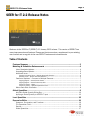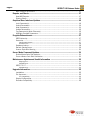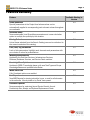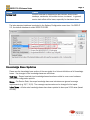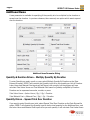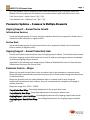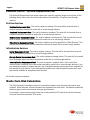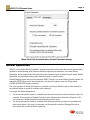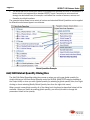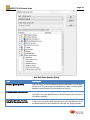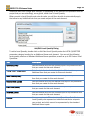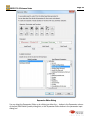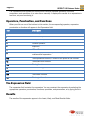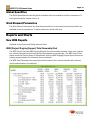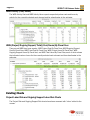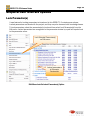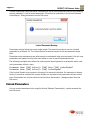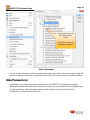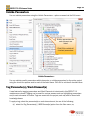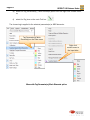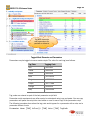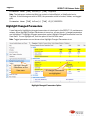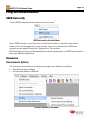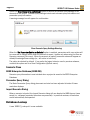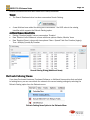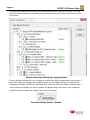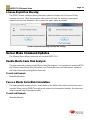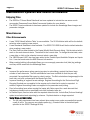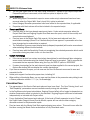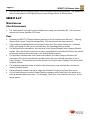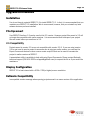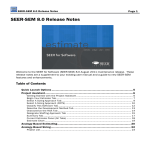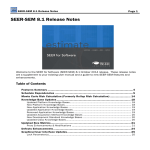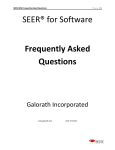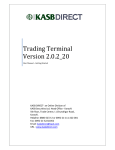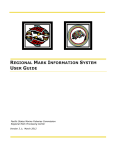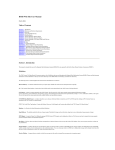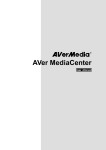Download SEER-IT Release Notes
Transcript
SEER-IT 2.2 Release Notes Page 1 SEER for IT 2.2 Release Notes Welcome to the SEER for IT (SEER-IT) 2.2 January 2015 release. This version of SEER-IT has many improvements and features. Please use the document as a supplement to your existing user manual and as a guide to the new SEER-IT features and enhancements. Table of Contents Features Summary ........................................................................................................ 3 Modeling & Estimation Enhancements ....................................................................... 4 Labor Standards Updates .................................................................................................... 4 Knowledge Base Updates .................................................................................................... 5 Additional Items ................................................................................................................... 6 Quantity & Duration Driven – Multiply Quantity By Duration ..................................................................... 6 Quantity Driven – Spread Total Over Duration ........................................................................................... 6 Parameter Updates – Common to Multiple Elements .......................................................... 7 Ongoing Support – Annual Device Growth ................................................................................................. 7 Ongoing Support – Annual Productivity Gain.............................................................................................. 7 Economic Factors – Wraps.......................................................................................................................... 7 Economic Factors – Optional Replacement Cost ....................................................................................... 8 Monte Carlo Risk Calculation ............................................................................................... 8 Global Quantities........................................................................................................... 9 Add/Edit Global Quantity Dialog Box ................................................................................. 10 Applying a Global Quantity to a SEER-IT Input ................................................................... 12 Local Quantities ......................................................................................................... 12 Expression Editor ....................................................................................................... 14 Operators, Punctuation, and Functions ............................................................................. 16 The Expression Field .......................................................................................................... 16 Results ............................................................................................................................... 16 Global Quantities ............................................................................................................... 17 Page 2 SEER-IT 2.2 Release Notes Work Element Parameters ................................................................................................. 17 Reports and Charts .................................................................................................... 17 New WBS Reports .............................................................................................................. 17 Existing Charts ................................................................................................................... 18 Graphical User Interface Updates ............................................................................. 19 Lock Parameter(s) .............................................................................................................. 19 Unlock Parameters ............................................................................................................ 20 Hide Parameter(s) .............................................................................................................. 21 Unhide Parameters ............................................................................................................ 23 Tag Parameter(s)/Work Element(s) ................................................................................... 23 Highlight Changed Parameters .......................................................................................... 26 Program Enhancements ............................................................................................ 27 SEER University .................................................................................................................. 27 Scenarios ........................................................................................................................... 27 New Scenario Options ............................................................................................................................... 27 Scenario Fixes ............................................................................................................................................ 28 Database Lookup ............................................................................................................... 28 Refresh Catalog Items ....................................................................................................... 29 License Expiration Warning ............................................................................................... 31 Server Mode Command Updates ............................................................................... 31 Enable Monte Carlo Risk Analysis ...................................................................................... 31 Force a Monte Carlo Risk Calculation ................................................................................ 31 Maintenance Updates and Useful Information ........................................................ 32 Shipping Files............................................................................................................................................. 32 Miscellaneous ............................................................................................................................................ 32 SEER-IT 2.2.7 ..................................................................................................................... 34 Miscellaneous ............................................................................................................................................ 34 Upgrade Information .................................................................................................. 35 Installation ......................................................................................................................... 35 File Upconvert .................................................................................................................... 35 2.1 Compatibility ........................................................................................................................................ 35 Display Configuration ......................................................................................................... 35 Estimate Compatibility ....................................................................................................... 35 Page 3 SEER-IT 2.2 Release Notes Features Summary Feature Global Quantities Special parameters at the Project level whose values can be automatically applied to corresponding work element values throughout your estimate. Additional Items New customizable Local Quantities parameters and a new calculation option to multiply the quantity by the duration. Catalog Refresh Linked items selected from the Search Catalog can now be refreshed to the current contents of the catalog. Lock/Hide/Tag Parameters Lock or hide parameters, highlight work elements and parameters with your choice of colors for presentations. Modeling Enhancements Updates to the End User Services, Infrastructure Services, Software/Database Services, and Service Desk modules. Knowledge Base Updates Updates to SEER-IT knowledge bases, with new Task Type and Scope Knowledge Bases and updated Labor Rates. Monte Carlo Risk Fully Correlated option now enabled. New Reports New WBS Reports for viewing schedule, hours, or cost for all elements in the estimate. View by totals or by Fiscal Year spread. Parameter Updates New parameters for capturing Annual Device Growth, Annual Productivity Gain, Wraps, and Optional Replacement Costs. Available Starting in Version 2.2 2.2 2.2 2.2 2.2 2.2 2.2 2.2 2.2 Page 4 SEER-IT 2.2 Release Notes Modeling & Estimation Enhancements SEER-IT 2.2 has some important updates to the model. These changes are reflected in the combination of knowledge bases, labor standards and math changes. Labor Standards Updates The labor standards database used by SEER-IT drives many of the core rates and factors used by SEER-IT. There have been several updates to these rates and factors to reflect the latest metrics data. Module Update Software/Database Services Application support hours (hours per installation per month have been updated and small changes in ongoing support will be observed. Hours per thousand users has increased. Database support hours (hours per database per month) have been reduced to reflect current staffing ratio trends. Infrastructure Services Ongoing support calculations use separate effort factors for servers, storage and network devices. Each of these factors (monthly hours per device) have been updated. Different network devices are now weighted against equivalent routers (the 1.0) instead of being equated to equivalent servers. All device types have updated monthly hours per device factors for ongoing support. In general, storage support will go down while server support will remain roughly the same. Network device support will change to different degrees depending on the device type. Default hours for Hardware maintenance effort (as driven by the Scheduled Maintenance Interval input) has increased based on metrics review. End User Services The standard time to distribute desktops and notebooks has changed and the degree of the change will depend on the quantity. For small quantities you should see an increase in overall effort, for larger quantities the change should be minimal. Ongoing efforts have changed and in general you will see an increase in the hours per end user device increase for desktops, notebooks and mobile devices. Annual per user administration hours have increased. Incident intervals have decreased (meaning more incidents) but resolution time per incident has decreased. The “other” category in end user is calibrated to tablet data. Page 5 SEER-IT 2.2 Release Notes Module Update Service Desk Incident Intervals for applications was reduced, where those desktops, notebooks, and mobile devices, increased. In general, service desk effort will be lower, especially for hardware items. The labor standard database is selected in the Options/Configuration menu item. For SEER-IT 2.2, the default database is called SEER-IT2-2.DBS. Knowledge Base Updates Please see the knowledge base section of the user guide for a list and definitions of all knowledge bases. Key changes to the knowledge bases are as follows: Task Type – Several new task type knowledge bases have been added to cover more hardware and system configuration options. Scope – For Service Desk, the scope knowledge base now includes some general coverage requirements (e.g. 24/7, 12/5). The coverage requirements can be changed in the inputs. Labor Rates – all labor rate knowledge bases have been updated to base year 2014 rates (based on US$). Page 6 SEER-IT 2.2 Release Notes Additional Items A new parameter is available for specifying if the quantity is to be multiplied by the duration or spread over the duration. In previous releases, there was only one option which was to spread over the duration. Additional Items Parameter Dialog Quantity & Duration Driven – Multiply Quantity By Duration To enter Quantity per week, month, or year, select Multiply Quantity By Duration as the Data Entered As option. SEER-IT will consider the Quantity input to be the quantity per Unit of Duration. Labor Hours and Material Cost inputs will still be per unit quantity, but the program will now calculate Total Labor Hours and Total Material Cost based on Quantity multiplied by Duration. Duration can be expressed as weeks, months, or years. Total Labor Hours = (Labor Hours / Qty) * Qty * Duration Total Material Cost = (Material Cost / Qty) * Qty * Duration Quantity Driven – Spread Total Over Duration If you want to enter Quantity as a total, select Spread Total Over Duration as the Data Entered As option. SEER-IT will consider the Quantity input to be the total quantity for the Additional Item, and the Labor Hours and Material Cost inputs to be per unit quantity. It will calculate Total Labor Hours SEER-IT 2.2 Release Notes Page 7 and Total Material Cost by multiplying Labor Hours and Material Cost by Quantity. Hours and Material Cost are spread over the duration, but duration doesn't affect the total hours or cost. Total Labor Hours = (Labor Hours / Qty) * Qty Total Material Cost = (Material Cost / Qty) * Qty Parameter Updates – Common to Multiple Elements Ongoing Support – Annual Device Growth Infrastructure Services Annual percentage growth of servers, storage or network devices to be supported. Growth can be entered as either a positive or negative value. Service Desk Annual percentage growth of systems and devices to be supported. Growth can be entered as either a positive or negative value. Ongoing Support – Annual Productivity Gain Percent productivity improvement per year for ongoing support efforts. Productivity improvements will reduce ongoing support efforts and can be used to capture maturing processes or knowledge in delivering ongoing support services. Applicable to the following work element types: Software/Database Services, End User Services, Infrastructure Services, and Service Desk. Economic Factors – Wraps Wraps can be used to adjust labor hours or material cost for any estimated or entered values. Wraps will adjust parametrically estimated values as well as those entered using purchased items or additional items. Wraps are generally used for adding additional labor or material cost for such things as contractual administrative fees, however, they can be expressed as a negative percentage to capture discounts. Wraps can range from -100% - 1000%. Project Labor Cost Wrap: Percentage adjustment to the project labor hours. Project Material Cost Wrap: Percentage adjustment to the project material cost. Ongoing Support Labor Cost Wrap: Percentage adjustment to the ongoing support labor hours. Ongoing Support Material Cost Wrap: Percentage adjustment to the ongoing support material cost. Page 8 SEER-IT 2.2 Release Notes Economic Factors – Optional Replacement Cost The Optional Replacement cost inputs capture the costs for replacing single units of each of the following items, either when the device has reached its useful life, or has been lost through attrition: End User Services Desktop Replacement Cost - The cost to replace a desktop. This cost will be incurred when a desktop has either reached its useful life or is lost through attrition. Notebook Replacement Cost - The cost to replace a notebook. This cost will be incurred when a notebook has either reached its useful life or is lost through attrition. Mobile Device Replacement Cost - The cost to replace a mobile device. This cost will be incurred when a mobile device has either reached its useful life or is lost through attrition. Other Device Replacement Cost - The cost to replace any device specified in "Other Devices". This cost will be incurred when a device has either reached its useful life or is lost through attrition. Infrastructure Services Server Replacement Cost - The cost to replace a server. This cost will be incurred when a server has either reached its useful life or is lost through attrition. Storage Device Replacement Cost - The cost to replace a storage device. This cost will be incurred when a storage device has either reached its useful life or is lost through attrition. Network Device Replacement Cost - The cost to replace a network device. This cost will be incurred when a network device has either reached its useful life or is lost through attrition. If you are modeling a variety of network devices, use a weighted average replacement cost, weighted by the quantity of each device. If you need specific replacement costs by specific device type, each type can be modeled as a separate work element. All of these inputs are optional. Monte Carlo Risk Calculation The Fully Correlated calculation option for correlation between work element outcomes is now enabled. When selected, all work elements are dependent on each other. An identical probability setting is given to all work elements during a given iteration. For example, if one work element's hours are at the predicted 10% level, then all work element hours will lie at their predicted 10% levels. SEER-IT 2.2 Release Notes Page 9 Monte Carlo Fully Correlated Option (Project Parameters dialog) Global Quantities SEER-IT now includes Global Quantities, special parameters with values that can be automatically applied to corresponding work element values throughout your estimate. You create Global Quantities at the project level, then select the work element inputs to which they will apply. Global Quantities can represent existing work element inputs or custom values. Global Quantity inputs look just like standard SEER-IT inputs. You enter Global Quantity values in a standard SEER-IT three-value input dialog box, and they will appear under the Project-level GLOBAL QUANTITIES category heading. The main function of Global Quantities is to provide a quick and efficient way to enter default (or calculated) values in inputs for multiple work elements. You might use Global Quantities if: You know that specific inputs in multiple work elements are likely to have the same value. For example, if the number of Storage Devices in each Infrastructure Services is likely to be 10, you could use a Global Quantity to automatically set that value. You know that specific inputs in multiple work elements are likely to have a value based on other input values. You could, for example, set the default quantity of Storage Devices to three times the number of Servers plus two. Page 10 SEER-IT 2.2 Release Notes You know that one or more input values in multiple work elements are likely to be based on a factor which is not captured by a standard SEER-IT input. Connection to secure archival storage via dedicated lines, for example, could affect the number of servers, routers, and firewalls at multiple locations. The example below shows how a variety of custom and standard Global Quantities can be applied to different work element types in an estimate. Global Quantities Example Add/Edit Global Quantity Dialog Box The Add/Edit Global Quantities dialog box comes up when you add a new global quantity (by double-clicking on Add Next Global Quantity under the GLOBAL QUANTITIES category heading at the Project level) or when you edit a global quantity (by selecting a global quantity item, then rightclicking on it and selecting Modify Global Quantity Item from the right-click menu). When you add a new global quantity, all of the dialog box's functions (as described below) will be available. When you modify an existing global quantity, you will only be able to change the parameters linked to the quantity. Page 11 SEER-IT 2.2 Release Notes Add/Edit Global Quantity Dialog Item Description Select a global quantity Click on the list to see the available global quantities. You can also create up to 50 custom global quantities; to create a custom global quantity, select Custom from the bottom of the list. Custom global quantity label When you create a custom global quantity, you can give it a label. The label is for easy identification; it should describe the function of the custom quantity. Select parameters that are linked to this global quantity To select individual parameters for a work element type, click on the + sign to the left of the work element name; this will display a list of the parameters that are available for use with the global quantity. Page 12 SEER-IT 2.2 Release Notes Applying a Global Quantity to a SEER-IT Input You can link a Global Quantity to a parameter so that the parameter's value is determined by the Global Quantity. At the Project level, you should do this by putting a check mark in the box next to the parameter in the Add/Edit Global Quantity dialog box. When you do this, that parameter will be linked to the Global Quantity by default in any new work element of the appropriate type. Servers Parameter with ‘Use Global Quantities’ Option Checked You can turn Global Quantity linking on or off for an individual SEER-IT parameter by clicking on the Use Global Quantities checkbox in the parameter's input dialog box so that it is checked or unchecked. Local Quantities Local Quantities are available in Additional Items work elements. They act like Global Quantities, but only within the scope of the specific Additional Items work element. As with Global Quantities, you can create Local Quantities that represent existing Additional Items inputs as well as custom Local Quantities, and you can set Local Quantity relationships using mathematical/logical expressions. The scope of a Local Quantity is limited to the Additional Items work element to which it was added. If you want to apply a Local Quantity to Additional Items in more than one work element, you can either add that quantity separately to the other work elements, or consolidate the Page 13 SEER-IT 2.2 Release Notes Additional Items into a single work element, or (depending on the nature of the quantities and the project that you are estimating), use a global, rather than a Local Quantity. When you add a Local Quantity and enter its value, you will then be able to automatically apply that value to any Additional Item that you create as part of the work element. Add/Edit Local Quantity Dialog To add a Local Quantity, double-click on Add Next Local Quantity under the LOCAL QUANTITIES parameter category heading for an Additional Items work element. You can add the following local-quantity versions of standard Additional Items quantities, as well as up to 50 Custom Local Quantities: Item Description Quantity (Local) Sets the default value for the Quantity input in any Additional Item that you create for this work element. Hourly Labor Rate (Local) Sets the default value for the Hourly Labor Rate input in any Additional Item that you create for this work element. Labor Hours (Local) Sets the default value for the Labor Hours input in any Additional Item that you create for this work element. Material Cost (Local) Sets the default value for the Material Cost input in any Additional Item that you create for this work element. Start Date (Local) Sets the default value for the Start Date input in any Additional Item that you create for this work element. Duration (Local) Sets the default value for the Duration input in any Additional Item that you create for this work element. Custom You can create up to 50 custom Local Quantities. Each Custom Local Quantity can represent an individual cost factor unique to your project, and which cannot be represented by the standard Additional Items inputs. Page 14 SEER-IT 2.2 Release Notes Expression Editor If you want to set parameter values based on arithmetic or logical formulas (such as "three times the number of Servers"), you can use the Expression Editor to create and modify those formulas. You can bring the Expression Editor up by clicking on either the ... button in the Expression column of the Add/Edit Global Quantity dialog box, or the Expression Editor button in the parameter input dialog box. The Expression Editor allows you to select and combine available operators, functions, parameters, and quantities, or to enter them manually. it displays the results of an expression in real time, as you are entering it. The Expression Editor uses standard arithmetic and mathematics operators, along with the AND, OR, NOT, and IF-THEN-ELSE logical operators. For example, in an Infrastructure Services work element, you might want to set the quantity of Switches based on the Locations (Global) quantity, so that there were five switches for each location. You could set that relationship in the Expression Editor using this expression: @Locations (Global)@ * 5 You could also base the quantity of Switches on other Infrastructure Services parameters, like this: _Routers_ * _Access Points_ Now the quantity of Switches will be based on the quantity of Routers times the quantity of Access Points. You can also use an If-Then-Else statement, structured like this: (If) ? (Then) : (Else) Suppose that you use the following expression for the Switches parameter in an Infrastructure Services work element: (@Quantum Repeaters@<2) ? (3) : (@Quantum Repeaters@*4) It says that if the custom global quantity Quantum Repeaters is less than 2, Switches will be set to 3; otherwise, the quantity of Switches is Quantum Repeaters times 4. Page 15 SEER-IT 2.2 Release Notes Expression Editor Dialog You can bring the Expression Editor up by clicking on either the ... button in the Expression column of the Add/Edit Global Quantity dialog box, or the Expression Editor button in the parameter input dialog box. Page 16 SEER-IT 2.2 Release Notes The Expression Editor allows you to select and combine available operators, functions, parameters, and quantities, or to enter them manually. It displays the results of an expression in real time, as you are entering it. Operators, Punctuation, and Functions When you click on one of the buttons in this section, the corresponding operator, expression punctuation or function will appear in the Expression field. Item Description + Addition operator. - Subtraction operator. x Multiplication operator. ÷ Division operator. ^ Exponent. ?: If-Then-Else. () Enter an expression in the parentheses just as you would in any mathematical expression. exp The exponential function; e raised to the power of the number. √x The square root function. log The log function. ln The natural log function. sin The sine function. cos The cosine function. tan The tangent function. The Expression Field The expression field contains the expression. You can construct the expression by selecting the appropriate operators, punctuation, functions, quantities, and parameters, or by typing them in. Results The results of the expression appear in the Least, Likely, and Most Results fields. SEER-IT 2.2 Release Notes Page 17 Global Quantities The Global Quantities box lists the global quantities which are available to add to expressions. To add a global quantity, double-click on it. Work Element Parameters The Work Element Parameters box lists the parameters from the current work element which are available to add to expressions. To add a parameter, double-click on it. Reports and Charts New WBS Reports Available at the Project and Rollup element levels. WBS (Project/Ongoing Support/Total Ownership) Cost The WBS Project Cost and WBS Ongoing Support Cost reports show schedule, hours, and costs for the currently selected work element and its subordinates in the estimate. The WBS Project Cost report covers the Project phase of the estimate, while the WBS Ongoing Support report covers the ongoing support phase, but otherwise, they are identical. The WBS Total Ownership Cost report shows total costs for the currently selected work element and its subordinates in the estimate. Page 18 SEER-IT 2.2 Release Notes WBS Activity (Cost/Hours) The WBS Activity Cost and WBS Activity Hours reports respectively show costs and hours by activity for the currently selected work element and its subordinates in the estimate. WBS (Project/Ongoing Support/Total) (Cost/Hours) By Fiscal Year There are six WBS fiscal year reports: WBS Project Cost By Fiscal Year, WBS Ongoing Support Cost By Fiscal Year, WBS Total Cost By Fiscal Year, WBS Project Hours By Fiscal Year, WBS Ongoing Support Hours By Fiscal Year, and WBS Total Hours By Fiscal Year, each of which shows the indicated costs or hours for the currently selected work element and its subordinates in the estimate. Existing Charts Project Labor Risk and Ongoing Support Labor Risk Charts The Project Risk and Ongoing Support Risk charts have been renamed with ‘Labor’ added to the names. Page 19 SEER-IT 2.2 Release Notes Graphical User Interface Updates Lock Parameter(s) A new feature for locking parameters is introduced in this SEER-IT 2.1 maintenance release. Locked parameters are saved with the project, and they may also be saved with knowledge bases. To lock parameters, select the parameter(s) to lock and then select Lock Parameter(s) from the Edit menu. Locked parameters are recognized in the parameter window by a pad lock symbol next to the parameter name. Lock Selected Parameter(s) on Edit menu Locked parameters in Economic Factors tab Edit Menu Lock Selected Parameter(s) Option Page 20 SEER-IT 2.2 Release Notes Locked Parameters cannot be edited. Attempting to edit a locked parameter returns the following warning message. To edit a locked parameter, it must first be unlocked via the Unlock Selected Parameter(s)… dialog accessed from the Edit menu. Locked Parameter Warning Parameters may be locked via server mode scripts. The symbol and value to use for a locked parameter is as follows: ¤1. The Locked Symbol is entered as part of the last parameter script field. Parameter script requirements are often easier to understand using copy and paste. You can copy parameters and paste the script into a text editor or excel to see the parameter script. The following examples show where the locked symbol would appear for a parameter with a note, and a parameter without a note: Parameter Name [TAB] Value(s) [TAB] Note [TAB] LockedSymbol Parameter Name [TAB] Value(s) [TAB] LockedSymbol If the Locked Symbol is not present in the script it is assumed unlocked. If a parameter is already locked, it cannot be unlocked via a script. Scripts can be used to lock parameters but not unlock them. Parameters can only be unlocked via the Unlock Parameters… dialog accessed from the Edit menu. Unlock Parameters You can remove parameter locks using the Unlock Selected Parameter(s)... option accessed via the Edit menu. Page 21 SEER-IT 2.2 Release Notes Locked parameters for each element are listed Click OK to unlock all checked parameters Unlock Parameters You can remove parameter locks for specific parameters, elements, or the entire project using the check box options next to each of the listed items. Click OK to remove locks on all checked items. Hide Parameter(s) A new feature for hiding parameters is introduced in this SEER-IT 2.1 maintenance release. Hidden parameters are saved with the project, and they may also be saved with knowledge bases. To hide parameters, select the parameter(s) to hide and then select the Hide Selected Parameter(s)… option from the Edit menu. Page 22 SEER-IT 2.2 Release Notes Hide Selected Parameter(s) on Edit menu Edit Menu with Hide Selected Parameter(s) option Parameters may be hidden via server mode scripts. The symbol and value to use for a hidden parameter is as follows: §1. The Hide Symbol is entered as part of the last parameter script field. Parameter script requirements are often easier to understand using copy and paste. You can copy parameters and paste the script into a text editor or excel to see the parameter script. The following examples show where the hide symbol would appear for a parameter with a note, and a parameter without a note: Parameter Name [TAB] Value(s) [TAB] Note [TAB] HideSymbol Parameter Name [TAB] Value(s) [TAB] HideSymbol If the Hide Symbol is not present in the script it is assumed visible. If a parameter is already hidden, it cannot be unhidden via a script. Scripts can be used to hide parameters but not unhide them. Parameters can only be unhidden via the Unhide Parameters… dialog accessed from the Edit menu. Page 23 SEER-IT 2.2 Release Notes Unhide Parameters You can unhide parameters using the Unhide Parameters... option accessed via the Edit menu. Hidden parameters for each element are listed Click OK to unhide all checked parameters Unhide Parameters… You can unhide specific parameters within elements, or unhide parameters for the entire project using the check box options next to each of the listed items. Click OK to unhide all checked items. Tag Parameter(s)/Work Element(s) A new feature for tagging parameters and Work Elements is introduced in this SEER-IT 2.1 maintenance release. Tagging can be used for various reasons such as highlighting parameters and/or work elements for review. Tags are saved with the project, and may also be saved with knowledge bases. To apply a tag, select the parameter(s) or work elements and, do one of the following: a) select the Tag Parameter(s) / WBS Element(s) option from the View menu, or; Page 24 SEER-IT 2.2 Release Notes b) select the Tag Parameter(s) / WBS Element(s) option from the right click context menu, or; c) select the Tag icon on the main Tool bar. The chosen tag is applied to the selected parameter(s) or WBS elements. Tag Parameter(s)/Work Element(s) on the View menu Right click context menu in the Input tabs Menu with Tag Parameter(s)/Work Elements option Page 25 SEER-IT 2.2 Release Notes Tag WBS elements and parameters for yourself or others to review/edit Tagged Work Elements and Parameters Parameters may be tagged via server mode scripts. The value for each tag is as follows: Tag Color Red Tagging Code ¦8421631 Yellow ¦8454143 Green ¦8454016 Blue ¦16769216 Magenta ¦16769248 Purple ¦16777088 Orange ¦8438015 Gray ¦12632256 Tag codes are entered as part of the last parameter script field. Parameter script requirements are often easier to understand using copy and paste. You can copy parameters and paste the script into a text editor or excel to see a copy of the parameter script. The following examples show where the tag code would appear for a parameter with a note, and a parameter without a note: Parameter Name [TAB] Value(s) [TAB] Note [TAB] TagCode Page 26 SEER-IT 2.2 Release Notes Parameter Name [TAB] Value(s) [TAB] TagCode Note. The last server mode script field can contain a LockedSymbol, a HideSymbol and a TagCode. If the following was sent to SEER, the parameter would be locked, hidden, and tagged gray. Parameter Name [TAB] Value(s) [TAB] ¤1§1¦12632256 Highlight Changed Parameters A new feature for highlighting changed parameters is introduced in this SEER-IT 2.1 maintenance release. When Highlight Changed Parameters is turned on, all user inputs / changed parameters are highlighted. To highlight changed parameters, select Highlight Changed Parameters from the View menu. To turn highlights off, turn the option off via the View menu. Note. Tagged parameters are not shown when Highlight Changed Parameters is on. Highlight Changed Parameters on the View menu All changed Parameters are highlighted Highlight Changed Parameters Option Page 27 SEER-IT 2.2 Release Notes Program Enhancements SEER University A link to SEER University has been added to the Help menu. SEER University in the Help Menu Select ‘SEER University’ on the Help menu and its link will open in a new tab in your default browser. You must be logged in to view its content. If you do not already have a SEER user account, you can register through the “Register Here” link provided. SEER University provides short training videos for introducing features in our SEER tools as well as their many different applications. Scenarios New Scenario Options The Tools menu now includes a new Scenario pull-right menu with two new options: Clear Scenario Query Settings Set Parameter Entries as Defaults Scenario Options (Tools Menu) Page 28 SEER-IT 2.2 Release Notes Select the ‘Clear Scenario Query Settings’ option to remove all scenario query settings for all elements in the project. Scenario query settings include work element query information and parameter query information. A warning message box will appear for confirmation. Clear Scenario Query Settings Warning When the ‘Set Parameter Entries as Defaults’ option is enabled, parameters with user entries will be converted to default values when the scenario is saved. Applies only when using the Save as Scenario command (File menu). When the scenario is loaded, parameter values will appear as default/Knowledge Base settings (i.e., will not be in bold font). The option is selected by default. If you prefer the legacy behavior used in previous releases, uncheck the option and do a Save Configuration (Options menu). Scenario Fixes SEER Enterprise Database (SEER-DB) Scenario query information is now included when a project is saved to the SEER Enterprise Database. Parameter Query Dialog The Basic Parameter Query dialog placement and size has been adjusted to better fit lower resolution displays. Import Scenario Dialog When a scenario is loaded, the Import Scenario dialog will now display the WBS the way it was saved (i.e., collapsed/expanded branches are preserved). In previous versions, all branches would automatically be expanded. Database Lookup A new ‘SEER-IT_Lookup.xls’ is now available. SEER-IT 2.2 Release Notes Page 29 Several enhancements have been made to the Lookup Database. General The Search Database button has been renamed as Search Catalog. A new field has been added for storing UUID information. The UUID value is the catalog identifier which supports the Refresh Catalog option. Additional Items worksheet/table Existing ‘Duration (weeks)’ column renamed as ‘Duration’ New ‘Duration Unit of Measure’ column with three options: Weeks, Months, Years New ‘Duration Driven’ column with two options: False = Spread Total Over Duration (legacy), True = Multiply Quantity By Duration Search Catalog Dialog (Additional Items) Refresh Catalog Items If you have Purchased Hardware, Purchased Software, or Additional Items entries that are linked to catalog items, you can now refresh the values to the current catalog settings by selecting the Refresh Catalog option from the Estimate menu. Refresh Catalog Items Option in the Estimate Menu Page 30 SEER-IT 2.2 Release Notes In the Refresh Catalog Items dialog, linked catalog items for each element are listed. You can refresh individual items or for the entire project using the check box options next to each of the listed items. Refresh Catalog Items Dialog after Applying Refresh For an individual catalog item, you can apply a refresh from within the parameter entry dialog. If there have been any changes to the catalog entries, you can update the item to reflect those changes by clicking on the Refresh Catalog button, just to the left of the Search Catalog button. If the update is successful, the word "Updated" will appear above the button. If the program is unable to access or locate the catalog, "Not Found" will appear. Successful Catalog Refresh - ‘Updated’ SEER-IT 2.2 Release Notes Page 31 License Expiration Warning The SEER-IT license expiration warning has been updated to display the 90 day and 60 day warnings only once. When the expiration date is within 30 days, the expiration warning will appear once every day unless the ‘Don’t remind me again’ option is selected. License Expiration Warnings (60 day and 30 day) Server Mode Command Updates The following Server Mode commands are new with SEER-IT 2.2: Enable Monte Carlo Risk Analysis This new command is used to enable Monte Carlo Risk Analysis. It is equivalent to selecting BOTH the ‘Enable Project/Rollup Risk Calculations’ and ‘Enable Element Level Calculations’ options in the Project Parameters dialog (Monte Carlo tab). Format and Example MonteCarloEnabled Force a Monte Carlo Risk Calculation This new command is used to force a recalculation of the Monte Carlo results so that they can be exported. When running SEER-IT through server mode or the Automation Interface, this command must be issued before exporting the data. Format and Example MonteCarloRecalc Page 32 SEER-IT 2.2 Release Notes Maintenance Updates and Useful Information Shipping Files The SEER for IT Server Mode Details.xls has been updated to include the new server mode commands. Please see Server Mode Commands Updates for more details. The SEER-IT Input worksheet.xls has been updated to include the Knowledge Base changes and parameter changes. Miscellaneous Other Enhancements A new ‘2014 Default Inflation Table’ is now available. The 2014 inflation table will be the default selection when creating a new project. A new Standards Database is now available. The SEER-IT2-2.DBS file will be the default selection when creating a new project. The Start Date has been added to the Create/Modify Work Element dialog. Set the date at which work on the work element starts. The default is the current date. To change the start date, enter a new date, or click on the calendar icon and select a new date. The ‘WBS Element UUID’ item has been added to the Flexible Export Available Outputs and Inputs List. It can be found under the WBS Element Info section. When creating/editing a Knowledge Base, you can now apply parameter lock/hide/tag settings and they will be saved with the Knowledge Base. Fixes Improved the performance when opening a project or calculating a project that has a large number of work elements. The Risk calculations have been modified so that they are only computed if an applicable Risk report or chart is active. The Risk calculation changes apply to the basic risk, not to be confused with the Monte Carlo Risk. Improved handling of regional format settings. Regional formatting for the Decimal and Digit Grouping Symbols are now applied in the reports and to data that is copied or exported. In addition, regional formatting is also now applied in the parameter entry dialog. Fixed a formatting issue when copying the Inputs with Notes report for a work element that includes an element note or parameter note with linefeeds, tabs, etc. In Flexible Export, fixed an issue with the exported data when the ‘Include Row/Column Headings’ option is unchecked and outputting by columns. Duplicate data is no longer exported. Server Mode and Automation The full path requirement has been relaxed when using server mode commands that require a path to a file. You can now use relative paths (e.g., a nested folder in the default path specified in the SEER-IT Settings.INI file). SEER-IT 2.2 Release Notes Page 33 You can now export data to a file when using Automation. Applies to the FlexportOutput and FlexportOutputExport commands, which have an option to export to a file. Export Commands When using Export Commands to export a server mode script, extraneous lines have been removed when the Output With ‘User’s Input Only’ option is selected. Labor Category Allocation parameters have been added to the exported data, if applicable. Properties with blank values will not be included in the exported script. Reports and Charts Fixed an issue in the time phased reports and charts. Under certain scenarios when the Project Start Date and Ongoing Support Start Date were far apart, not all of the monthly and annual data were displayed. Fixed an issue in the Monte Carlo Risk reports. At the lower work element level, the recalculation message (Press F9 or Calculate Now) will now appear if a parameter value has been changed and a recalculation is required. The Calibration Summary report display state (collapsed/expanded) will now be remembered when selecting different work elements. Fixed an issue with the Sensitivity Charts not recognizing the selected parameter which would occur after closing any chart via the x in the chart tab. Custom Terminology If the current project has custom terminology descriptions for activities and labor categories, server mode commands using the default names will now be accepted. This fix supports the commands that are exported when using the Copy for SEER-IT option in SEER-SEM. If custom terminology for the work element types has been applied to the current project, the Options Bar toolbar will now display the custom descriptions. If you have a scenario file open, you can now use the Save As Scenario command to save and overwrite the file. Added print support for alternative paper sizes, including A4. When editing a Knowledge Base, you can now use the sliders in the parameter entry dialog to set a Choice parameter value to **** (i.e., No Knowledge). Calculation Fixes Two parameters in the Service Desk work element have been fixed. The ‘User Training Level’ and ‘Staff Capability’ parameters are now handled correctly during risk calculation. In the Facilities work element calculations, Ongoing Support effort will no longer be dependent on whether Construction effort is included in the estimate. Ongoing Support effort can be estimated independently or included with Project effort. For an Application Development work element, if the Level of Detail parameter is set to 'Phase', the Project Labor Category Hours/Cost by Month, reports will now use the labor category allocation entered in the parameter inputs. Fixed an issue with the Monte Carlo Risk reports showing zero values. This would occur after the first time running the Monte Carlo recalculation in Fully Correlated mode. Page 34 SEER-IT 2.2 Release Notes Fixed an issue with the Ongoing Support Effort Calibration Adjustment parameter. The adjustment factor is now applied in the Ongoing Support Labor Category Hours by Month report. SEER-IT 2.2.7 Miscellaneous Other Enhancements The ‘GetProcessID’ command is now available when using the Automation API. This command returns the Process Identifier (PID) value. Fixes Updated the SEER-IT2-2 Sample Kbases repository to fix the Infrastructure Services’ “_Ongoing Support Only 5 years” Scope Knowledge Base. The element note has been removed. If you create a Knowledge Base that includes an item from the Lookup Catalog (i.e., includes a UUID), the Catalog link will now be included when the Knowledge Base is loaded. For Additional Items calculations, fixed an issue in the Ongoing Support Labor Category Monthly reports. When the Duration parameter is set to partial Weeks or set to Months/Years, the monthly spread now matches the spread seen in the Activity Monthly reports. For Application Development work element calculations, the Labor Category Allocation tab parameters will now be automatically calculated when the Level of Detail parameter is set to Labor Category. This resolves the monthly spread in the Project Labor Category Cost/Hours/Staff by Month reports. The collapsed/expanded states of nested rollup elements are now retained when a project is opened/merged/loaded. Ongoing Support material cost will no longer be included in the Hours by Fiscal Year report. You can now reference a custom Global Quantity parameter with a label that is the same as an existing standard parameter name. The message, “Fatal Error. Your network has a loop.” will no longer appear. SEER-IT 2.2 Release Notes Page 35 Upgrade Information Installation You do not have to uninstall SEER-IT 2.1 to install SEER-IT 2.2. In fact, it is recommended that you maintain your SEER-IT 2.1 installation. We do recommend, however, that you uninstall any beta release versions you have installed. File Upconvert Your SEER-IT files from 2.1 can be used in this 2.2 version. However project files saved in 2.2 will no longer be compatible with earlier versions. It is recommended that backups of your project files are made before you use them in 2.2. 2.1 Compatibility Projects saved in version 2.2.xx are not compatible with version 2.1.9. If you are using version 2.2.xx and need to send a project to someone who is using an earlier version, you can use the Export Commands feature to save a server mode script file that can be used to recreate the project in earlier versions of SEER-IT. A spreadsheet utility is available to help with using Export Commands. Please contact Galorath technical support (310.414.3222 or [email protected]) to request the file or if you would like assistance. Display Configuration SEER-IT 2.2 is best viewed with a 1024 x 768 (or higher) screen resolution. Estimate Compatibility Incompatible version message when opening projects saved in a newer version of the application.