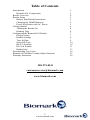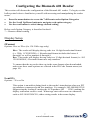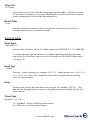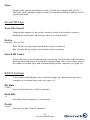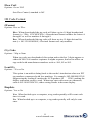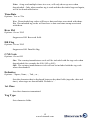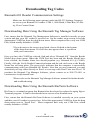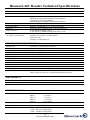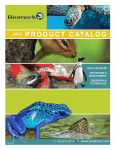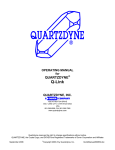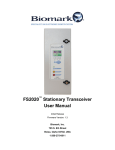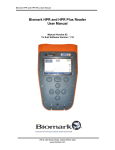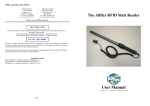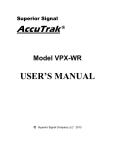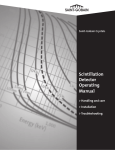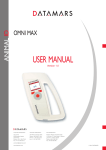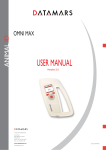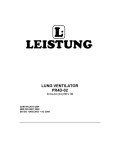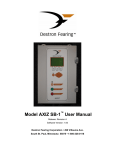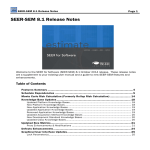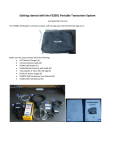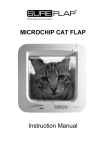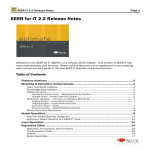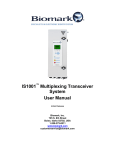Download Biomark 601 Reader Manual Rev 11-14
Transcript
Biomark 601 Handheld Reader User Manual www.biomark.com Table of Contents Introduction Biomark 601 Components Reader Overview Reader Setup Battery Installation Instructions Charging the NiMH Batteries Power the Reader with AC Power Getting Started Turning the Reader On Reading Tags Configuring the Biomark 601 Reader Display Setup Reader Settings Time & Date Stored ID Tags RS-232 Settings ID Code Format Reader Info Downloading Tag Codes Biomark 601 Reader Technical Specifications Warranty Statement 208-275-0011 [email protected] www.biomark.com 2 www.biomark.com 3 3 4 5 5 5 5 6 6 6 7 7 8 9 10 10 11 13 16 25 26 Introduction Thank you for purchasing the Biomark 601 Handheld reader. This is an extremely functional, durable and water resistant reader. It has many options for configuration that make it very versatile. The reader also has an excellent read range with Biomark tags that make it ideal for most “mark-recapture” applications. Note: Biomark recommends installing AA batteries or charging the included NiMH rechargeable batteries before using your reader (see page 5). Biomark 601 Components The RS601-3 includes the following components: Handheld Reader w/wrist strap Biomark Manual AA batteries, pack of 4 Rechargeable NiMH batteries, pack of 4 120/VAC/60 Hz battery trickle charger End-cap with AC Power/Comm Cable Additional end cap ‘O’ ring Battery Installation Guide For detailed instructions please see page 5. 3 www.biomark.com Reader Overview Feature/Item READ Button Description of Use Handle Turns Reader ON from OFF state Activates transponder reading from ON state Selects certain option alternatives in Options Menu Activates Options Menu / Selects Options Menu Category Navigates Options Menu (Press both buttons simultaneously to turn off unit) Displays transponder ID Code information, Reader status, and Options Menu selections Lights when valid transponder ID Codes are detected (optionally lights with Options Menu selections) Reader surface planar with scanning coil. Transponder coil axis should be perpendicular to Reader scan face for maximum reading distance Ambidextrous gripping surface End Cap User removable component for accessing battery compartment End Cap Screw Attachment Pin and Ring Retains End-cap in place Used to attach wrist strap, belt hook, etc. Data/Power Cable Battery Compartment Connects Reader to PC and battery charger (not shown) Accepts 4 AA alkaline or 4 AA rechargeable batteries (not shown) Data/Power Connectors Equipment Label Data/Power Cable End-cap connectors interface (not shown) Provides model, serial number, and agency certification notices MENU Button SCROLL UP/DOWN Buttons 2x8 Character LCD Red LED Indicator Scan Face 4 www.biomark.com Reader Setup The Portable Reader is shipped with the wrist strap end-cap installed. In order to prepare the Reader for use, 4 AA batteries (either alkaline or the included NiMH rechargeable) must be installed. The rechargeable batteries are shipped in a discharged state, and must be fully charged prior to reader use. Caution: Do not attempt charging alkaline batteries, and do not combine alkaline and rechargeable batteries, or combine different rechargeable battery types. Serious damage will result and void the warranty. Battery Installation Instructions Unscrew the end-cap fastener by turning it counter-clockwise approximately 5 complete turns (finger tighten only, do not use tools). Remove the end-cap by pulling it away from the Reader’s handle. Install the alkaline batteries or rechargeable batteries, observing the polarity orientation icons located beneath the battery channel. Note: Incorrect installation of the batteries will not damage the reader. However, the Reader will fail to operate unless the batteries are correctly oriented. Small icons engraved near the battery compartment indicate battery orientation. Note: Biomark recommends removing the batteries, wiping down the reader and storing in a dry place upon return from the field. Reposition the end-cap on the handle end, guiding the connector plugs into their respective receptacles (if the end-cap is so equipped), and tighten the end-cap fastener by turning it clockwise about 5 complete turns until fully seated. Charging the NiMH Batteries If rechargeable batteries have been installed in the Portable Reader, remove the endcap and install the AC Power/Comm Cable endcap (this endcap also doubles as a trickle charger for the rechargeable NiMH batteries). Plug the battery charger into a power outlet and connect the DC output plug to the mating receptacle on the AC Power/Comm cable. The batteries must be charged for 12 to 16 hours from a completely discharged state. The trickle charger may be left connected to the Reader continuously when the Reader is being used with the data/power cable end-cap. Overcharging of the battery pack will not occur. Powering the Reader with AC Power To power the reader continuously, install the AC Power/Comm cable endcap and plug the DC output plug into the mating receptacle (the same procedure for charging the NiMH batteries). Operating the reader in this matter will not harm the batteries, however, they should be recharged before going into the field. Note: If you want to run the reader continuously with AC power, under the Reader Settings Option Category, set the Time On to “Timeroff” (see page 8) so the reader will not automatically shutdown after the default setting of 30 seconds. Be sure to reset this when you go back into the field to prolong battery life. 5 www.biomark.com Getting Started Turning the Reader On After installing the batteries (and charging if rechargeable batteries are being used) or making the necessary AC power/comm. cable connections, the Biomark RS601-3 Handheld is ready for operation. The Portable Reader is activated from its normally OFF state by momentarily pressing the READ button for at least ½ second. Upon depression of this button, the Reader is turned ON, and an indication of this state is enunciated by momentary flashing of the Red LED visual indicator and beeping of the audible indicator. The LCD will immediately display either the last tag read (if this has been selected in the option menu) or will display “Reader Ready”, indicating that the Reader is powered and ready to scan for tags. If the batteries exhibit a low charge level at power up or when the Read button is subsequently pressed for scanning a tag, the LCD will exhibit “Low Battery”, and the Reader may automatically power off. Reading Tags Prior to use each time, Biomark recommends that the reader be checked with the test tag provided with the reader. This will ensure that the unit is working properly and that the desired read distance will be attained. Tag Orientation - Maximum read distance is attained when a tag is in best orientation (when the tag is perpendicular to the face of the reader). Worst orientation of a tag is attained when the tag is parallel to the face of the reader. Tag Quality - Biomark sells the highest performing tags for the fish and wildlife research community available. Biomark cannot guarantee the performance of other manufacturers tags. Electrical Noise Interference - Read range can be affected by electromagnetic interference, such as overhead lights, computer monitors and overhead power lines. Large amounts of ferrous material, such as a metal pipe, rebar in concrete or a metal desk will also affect read range. 6 www.biomark.com Configuring the Biomark 601 Reader This section will discuss the configuration of the Biomark 601 reader. To begin, use the bullet points below to familiarize yourself with accessing and manipulating the reader menu. Press the menu button to access the 7 different reader Option Categories Use the Scroll Up/Down buttons to navigate each option category Use the read button to select/change desired setting Below each Option Category is described in detail… * = Denotes default setting Display Setup #Format Options: Hex or *Dec (for 134.2 kHz tags only) Hex: The reader will display the tag code in a 14 digit hexadecimal format (i.e. 3D9H 1C2C4E2CB1H ). Hexadecimal format includes the letters A through F as well as numbers 0 through 9. Dec: The reader will display the tag code in a 15 digit decimal format (i.e. 985 121002405041). Decimal format uses only numbers. To ensure that the tag codes show up in the same format when downloaded, make sure these same options are selected in the ID Code Format menu (see page 10). Lead 0’s Options: *Yes or No This option is an artifact dating back to the reader's introduction when our PIT tag numbers commenced with low numbers. For example, 982 000000012345. Suppressing the leading 0's makes the LCD produce 982 12345, making the display somewhat easier to read. When tags start with a non-zero character, such as 982 100023456789, either setting results in the same display. 7 www.biomark.com Last Tag Options: *On or Off On: The reader will display the last tag read upon powering up. Off: The reader will not display the last tag read upon powering up. Cty Code Options: *Alp or Num This option makes the first 3 digits appear as either the ISO 3166 number sequence or alpha sequence, but has no affect on tags coded with manufacturer numbers such as 900, 982 or 985. F/H/A Options: Yes or *No Yes: Denotes the frequency of tag read. When a tag is read, F (denoting Full Duplex B, 134.2 kHz), a highlighted F will show behind the 3rd character of the tag code. For example: 982F100023456789. H is for Half Duplex tags. An A (denoting Full Duplex A, 125kHz), FDXA will show up at the beginning of the tag code. For example: FDXA43253764404. No: No frequency denotation will be displayed. Reader Settings Menu Beep Options: *Every or First Every: Reader beeps with every tag read First: Reader beeps only on the first time a tag is read if the same tag is read twice or more in a row. Auto Read Options: On or *Off On: The reader will power up in scanning mode. Off: The reader will power up in idle mode, displaying the last tag code read (if this option is on). Wrls Sync Options: On or *Off When this function is on, it ensures the reader will not interfere with a nearby fixed reader/antenna system. This option is designed mainly to eliminate interference for HDX (half-duplex) systems. 8 www.biomark.com Time On *0:30 min Allows the user to select the shut down time for the reader. Options are from 20 seconds to 4 minutes. Selecting TIMEROFF will allow the user to run the reader continuously with out the unit turning off. Read Time *3 sec Sets the amount of time the reader searches for a tag, from 1 second to 9 seconds (hold down for continuous read). Time & Date Date Fmt *DD MM YY Sets the date format to 18/01/11. Other options are MM DD YY, YY MM DD. To ensure that the date and time are included when downloading tag codes, make sure the TimeDate option is set to On under the ID Code Format menu (see page 10). Date Sep */ Slash Sets the / as the separator for example 18/11/11. Other options are . (18.01.11) or - (18-01-11). This is the format the date will be displayed when the tagcodes are downloaded. Date Displays the current date that has been selected, for example 18/10/11. The date can be changed in this screen by using Read button to and the Scroll Up/ Down button. Time Fmt Options: *12 or 24 12: Standard 12 hour (AM/PM) time format. 24: Military or 24 hour time format. 9 www.biomark.com Time Displays the current time that has been selected, for example PM 04:54:37. The time can be changed in this screen by using Read button to and the Scroll Up/Down button. Stored ID Tags Xxxx IDs Stored Displays the number of tag codes currently stored in the readers memory. Pushing the read button allows tag codes to be downloaded. Delete Options: Yes or *No Yes: Deletes all tag codes stored in the reader’s memory. No: Retains all tag codes stored in the reader’s memory. Stored ID Codes Allows the user to scroll through the current tags stored in the readers memory. Pressing the Read button will send the displayed tag code to the comm. port if the reader is hooked up to and communicating with a computer (see page 14). RS232 Settings Your reader should display these default settings for communicating with a computer to download tag codes (see page 14). Bit Rate *9600 Sets serial port bit rate, 9600 is standard. Data Bits *8 Sets data bits per character, 8 is standard. Parity *None Sets parity mode, None is standard. 10 www.biomark.com Flow Cntl Options: On or *Off Sets Flow Control, standard is Off. ID Code Format #Format Options: Hex or *Dec Hex: When downloaded the tag code will show up in a 14 digit hexadecimal format (i.e. 3D9H 1C2C4E2CB1H ). Hexadecimal format includes the letters A through F as well as numbers 0 through 9. Dec: When downloaded the tag code will show up in a 15 digit decimal for mat (i.e. 985 121002405041). Decimal format uses only numbers. Cty Code Options: *Alp or Num When tag codes are downloaded, this option makes the first 3 digits appear as either the ISO 3166 number sequence or alpha sequence, but has no affect on tags coded with manufacturer numbers such as 900, 982 or 985. Lead 0’s Options: *Yes or No This option is an artifact dating back to the reader's introduction when our PIT tag numbers commenced with low numbers. For example, 982 000000012345. Suppressing the leading 0's makes the LCD produce 982 12345, making the display somewhat easier to read. When tags start with a non-zero character, such as 982 100023456789, either setting results in the same display. Duplicts Options: Yes or No Yes: When hooked up to a computer, a tag read repeatedly will be sent each time it is read. No: When hooked up to a computer, a tag read repeatedly will only be sent once. 11 www.biomark.com Note: A tag read multiple times in a row, will only show up once when downloaded. Only when another tag is read and then the initial tag read again, will it be downloaded twice. TimeDate Options: Yes or *No Yes: Downloaded tag codes will have a date and time associated with them. No: Downloaded tag codes will not have a date and time stamp associated with them. Rsrv Fld Options: On or *Off Suppresses ISO Reserved field. DB Flag Options: On or *Off Suppresses ISO Data Bit flag. C/M Code Options: On or Off On: The country/manufacturer code will be included with the tag code when downloaded (for example the 900, 982 or 985). Off: The country/manufacturer code will not be included with the tag code when downloaded. Delimiter Options: *Space, None, . , Tab, ; or , Sets the character that is displayed between the data fields (tagcode, date and time), when tags are downloaded. Default is ‘.’ 1st Char Sets first character transmitted. Tag Type Sets character fields. 12 www.biomark.com Reader Info Info Options: SW Vx.xx or HW Vx.xx SW V1x.xx: where x denotes the software version of the reader. HW Vx.xx: where x denotes the hardware version of the reader. 13 www.biomark.com Downloading Tag Codes Biomark 601 Reader Communication Settings Make sure the following menu options (under the RS-232 Settings Category) are set on your Biomark 601 reader: COM 1, 9600 Baud, 8 Data Bits, No Parity, Flow Control None. Downloading Data Using the Biomark Tag Manager Software First, ensure that the Biomark Tag Management Software is installed correctly on your system and that your 601 reader is powered on. On the reader setup screen, select the appropriate COM Port from the drop down menu. Most computers have only one COM Port, which usually defaults to COM1. *If you do not see the correct port listed, choose Refresh at the bottom of the drop down menu. If it still does not appear, there is a problem with your connection. Once you have the COM Port selected, find and select “Biomark 601” from the Reader Model drop down menu. When the COM Port has been and the Reader Model have been selected, the Reader Name box should populate (e.g. Biomark 601 @ COM1). Finally, click the Verify Reader Connection button and the red circle next to the Reader Name box will turn green. The green circle indicates that the computer is successfully communicating with your Biomark 601 Reader. Now that you are connected, you may download your tag codes directly to Excel or scan tag codes Real Time into Excel. To purchase the Biomark Tag Manager Software, please contact us at 208-275-0011 or [email protected]. *Please refer to the Biomark Tag Manager Software manual for further details and troubleshooting. Downloading Data Using the Biomark BioTerm Software BioTerm is a terminal program that Biomark has developed to replace the aging HyperTerminal program. It can be downloaded at no cost at www.biomark.com. First, ensure that the Biomark BioTerm Software is installed correctly on your system and that your 601 reader is powered on. Select the appropriate COM Port from the drop down menu next to ‘Serial Port’. Most computers have only one COM Port, which usually defaults to COM1. 14 www.biomark.com *If you do not see the correct port listed, choose Refresh to the right of the menu. If it still does not appear, there is a problem with your connection. Once you have the COM Port selected, ensure that your baud rate is 9600 (or matches the baud rate you have selected within your readers settings). Select whether or not you want to use the Text Capture function, and then select Open. The traffic box below should turn white (message will appear if you a connection is not established and will let you know what went wrong). Press ‘G’ to download all tags from the units memory. 15 www.biomark.com Biomark 601 Reader Technical Specifications RFID Compatibility: Form Factor: ISO 11784 & 11785 HDX and FDX-B and Fecava FDX-A Portable Handheld Santoprene Enclosure User Interface: Single “On/Press to Read” Activation Button Menu & Scroll Up/Down Option Select Buttons 16 character (2x8) LCD display Audible Beeper and Red LED “Read” Indicators Decimal or Hexadecimal ddmmyy and hh:mm:ss (12 or 24 hour format) 1600 ID codes (including Mfr Code and date/time) 4 AA Alkaline battery cells, or 4 AA NiCad or NiMH rechargeable battery cells FCC Part 15 Class A CISPR 22 (EN55022), and EN50082-1 ETSI 300 330-1 Industry Canada RSS-210 ID Code Display Format Clock/Calendar Memory: Battery Power: Electromagnetic Compatibility (EMC) Certifications PHYSICAL/ENVIRONMENTAL Dimensions: Weight: Enclosure Material: Color: Operate Temperature Storage Temperature Humidity: Altitude: Mechanical Shock: Vibration: Hermeticity: 275 mm L x 68 mm W x 83 mm H Approx 0.35 kg. with alkaline battery installed Monsanto Santoprene ® Medium Gray (Pantone 423C) +5ºC to +40ºC (IEC68.2.1/.2) -10ºC to +55ºC (IEC68.2.1/.2) 0 to 95% (IEC68.2.56) -100 to +3,000 meters Per IEC 68-2-27 Per IEC 68-2-6 IP-68 to 1 meter immersion per IEC 529 Buoyancy: Chemical Resistance: Approximately ½ the weight of water it displaces Resistant to petroleum based solvents & fluids, biological and organic fluids, aqueous solutions, and mild acid/alkaline solutions RELIABILITY MTBF: 50,000 hours MTTR: Expected Life: 0.5 hours 5 years, minimum PERFORMANCE Read Distances: Reading Orientation: Read Error Rate: Read Cycles/Battery: HPT8 3.5-5 inches HPT9 3-5 inches HPT12 5-7 inches HPT22 7-11 inches FDX-A 5-8.5 inches 0º to 30º with less than 10% range decrease Less than 1 in 106 5,000 - Alkaline (disposable) (based on 2 second read intervals 2,500 - NiCad (rechargeable) 5,000 – NiMH (rechargeable) 16 www.biomark.com Biomark Inc. Warranty Statement Biomark Inc. warrants that each Part or Equipment is free from defects in materials and workmanship. The warranty period for a Parts and Equipment is 12-months from your date of purchase. A valid proof of purchase may be required. If you do not have a valid proof of purchase, the warranty period will be measured from the date of sale from Biomark Inc. or its Distributor. If, during the warranty period, the Part or Equipment is not in good working order, Biomark Inc. will, at its option, repair or replace it at no additional charge. After replacement or repair the original part or equipment will be the originating term of the warranty. The warranty does not extend to cover the repaired or replaced part or equipment. Biomark, Inc. is predominantly a reseller of parts and equipment. All parts that are manufactured by someone other than Biomark, Inc. are subject to the Manufactures warranty. Extent of Warranty The warranty does not cover the repair or exchange of a Part or Equipment resulting from misuse, accident, modification, unsuitable physical or operating environment, improper maintenance, or failure caused by a product for which Biomark Inc. is not responsible. The warranty is voided by removal or alteration of Parts or Equipment identification labels. Warranty Service Warranty service may be obtained from Biomark Inc., headquartered in Boise, Idaho, by receiving a Return Material Authorization number during the warranty period. You may be required to present proof of purchase or other similar proof of warranty entitlement. You are responsible for any associated transportation charges, duties and insurance between you and the Biomark Inc. facility. Biomark, Inc. will ship repaired or replacement parts and equipment Duty Prepaid (DDP) and will pay for standard return shipment. WARRANTY SERVICE FOR INSTALLED PARTS AND EQUIPMENT Biomark warrantees’ parts and equipment of installed systems for one year from date of delivery to the customer. When a warranty issue on equipment or parts arises within the Biomark warranty (12 months), the customer can request a quote for repair of equipment on site or the customer can return the parts or equipment to Biomark, Inc. facility through the “Warranty Service” statement above. 17 www.biomark.com Regulatory Notices FCC ID: NQY-930043 Note: This equipment has been tested and found to comply with the limits for a Class B digital device pursuant to Part 15 of the FCC Rules. These limits are designed to provide reasonable protection against harmful interference when the equipment is operated in a residential installation. This equipment generates, uses, and can radiate radio frequency energy, and if not installed and used in accordance with the instruction manual, may cause harmful interference to radio communications. However, there is no guarantee that interference will not occur in a particular installation. If this equipment does cause harmful interference to radio or television reception, which can be determined by turning the equipment off and on, the user is encouraged to try to correct the interference by one of the following measures: Reorient or relocate the receiving antenna. Increase the separation between the equipment and the receiver. Connect the equipment into an outlet on a circuit different from that to which the receiver is connected. Consult the dealer or an experienced radio/TV technician for help. THE MANUFACTURER IS NOT RESPONSIBLE FOR ANY RADIO OR TV INTERFERENCE CAUSED BY UNAUTHORIZED MODIFICATIONS TO THIS EQUIPMENT. SUCH MODIFICATIONS COULD VOID THE USER'S AUTHORITY TO OPERATE THE EQUIPMENT. This device has been tested and meets the Electromagnetic Compatibility (EMC) requirements of EMC Directive 2004/108/EC and R&TTE Directive 99/5/EC. Use of this device is protected under patent no. US 7,528,725 B2. RBRC™ Battery Recycling Program This product uses nickel-cadmium (ni-cad) rechargeable and recyclable batteries. When the batteries no longer hold a charge, they should be removed and recycled. They must NOT be incinerated or composted. In some venues, it is illegal to place depleted batteries in municipal solid waste. Many battery retailers participate in the RBRC™ (Rechargeable Battery Recycling Corporation) program. For further information consult www.rbrc.org. Note: The 230 VAC/50 Hz Battery Charging unit is equipped with electrical fuses for safety. If it becomes necessary to replace these fuses, use identical type T500 / 230 VAC / 5 x 20 mm compliant fuses only. 18 www.biomark.com