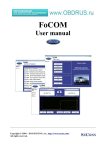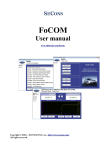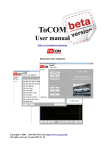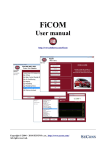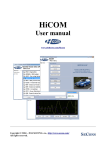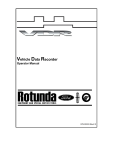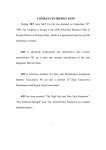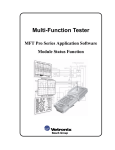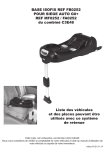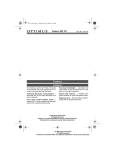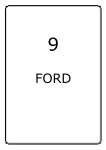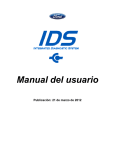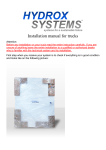Download FoCOM user manual - Auto
Transcript
FoCOM User manual www.obdtester.com/focom Copyright © 2004 – 2015 SECONS s.r.o., http://www.secons.com/ All rights reserved. Version 2015-11-24 FoCOM user manual www.obdtester.com/focom SECONS s.r.o. is not connected with Ford Motor Company in any way. Please read carefully this user manual before using the FoCOM application. Before using the software please read license agreement. Ford, Lincoln, Mercury are registered trademarks of Ford Motor Company or other owners. Mazda is registered trademark of Mazda Motor Company or other owners. Jaguar, Aston Martin, Land Rover are registered trademarks of Ford Motor Company or other owners. All trademarks used in this documentation or programs or any other material are used nominatively for identification purposes only and may be property of their respective owners. 2 / 43 Table of Contents 1 Introduction......................................................................................................................................5 1.1 Key features..............................................................................................................................5 2 FoCOM software and driver installation..........................................................................................6 2.1 Microsoft Windows operating System.....................................................................................6 2.2 Microsoft Windows 8 driver installation..................................................................................7 2.3 Interface busy issue [Microsoft Windows]...............................................................................8 2.4 GNU/Linux System..................................................................................................................8 2.4.1 Requirements....................................................................................................................8 2.4.2 Setting up devices.............................................................................................................8 2.4.3 Installation.........................................................................................................................8 3 First steps..........................................................................................................................................9 3.1 Software updates.....................................................................................................................10 4 Diagnostic connectors used in Ford vehicles.................................................................................11 4.1 3-pin........................................................................................................................................11 4.2 6-pin........................................................................................................................................11 4.3 OBD-I.....................................................................................................................................12 5 Settings...........................................................................................................................................13 6 Connecting to control units............................................................................................................15 6.1 Diagnostics of selected “non-standard” models.....................................................................15 6.2 Communication protocols.......................................................................................................16 6.3 Information about Ford control units......................................................................................16 6.4 Ford ECU terminology...........................................................................................................16 6.5 PATS – Immobilizer (Passive Anti-Theft System)................................................................17 6.6 Diagnostics of TCM and ICU.................................................................................................17 7 Auto - scan......................................................................................................................................18 8 Special Diagnostics........................................................................................................................19 9 Diagnostic functions.......................................................................................................................20 9.1 Unrecognized Control Unit.....................................................................................................21 9.2 Control Unit Identification......................................................................................................23 9.3 Read fault code memory.........................................................................................................24 9.4 Clear Fault Codes....................................................................................................................24 9.5 Freeze frame...........................................................................................................................25 9.6 Measured values (live data)....................................................................................................26 9.6.1 Graph display..................................................................................................................26 9.6.2 Display 3x3.....................................................................................................................26 9.6.3 Display list......................................................................................................................26 9.6.4 Save to log.......................................................................................................................26 9.7 Actuators activation................................................................................................................27 9.7.1 Key On Engine Off test (KOEO test).............................................................................27 9.7.2 Key On Engine Running test (KOER test).....................................................................27 9.8 Programming/Coding functions..............................................................................................28 9.8.1 PATS (immobilizer) coding and ECU pairing................................................................29 9.8.2 Diesel injector coding / pump adjustment.......................................................................29 9.8.3 Diesel DPF regeneration.................................................................................................29 9.8.4 Odometer adjustment......................................................................................................29 9.8.5 Reset ECU.......................................................................................................................29 9.9 Control unit configuration......................................................................................................30 9.10 CCF - Central configuration.................................................................................................31 9.11 PCM configuration in VID block.........................................................................................32 9.12 AS-BUILT configuration......................................................................................................32 9.13 ECU Programmable parameters (Configuration).................................................................34 9.13.1 Edit................................................................................................................................35 9.13.2 Hex edit.........................................................................................................................35 9.13.3 Revert to original..........................................................................................................35 9.13.4 Undo all changes...........................................................................................................35 9.13.5 Go back.........................................................................................................................35 9.13.6 Load..............................................................................................................................36 9.13.7 Save...............................................................................................................................36 9.13.8 Copy..............................................................................................................................36 9.13.9 Print...............................................................................................................................36 10 Control unit memory programming..............................................................................................37 11 Ford IDS and FoCOM comparison..............................................................................................38 11.1 Control unit selection............................................................................................................38 11.2 Fault codes............................................................................................................................38 11.3 Identification.........................................................................................................................39 11.4 Measured values (Datalogger)..............................................................................................39 11.5 Actuator activation................................................................................................................39 11.6 Programming function..........................................................................................................40 11.7 Autoscan (Network test).......................................................................................................40 12 Reporting bugs and improvement requests..................................................................................41 12.1 How to create Debug Log.....................................................................................................41 12.2 How to create ECU Snapshot...............................................................................................42 12.3 Unsupported control unit......................................................................................................42 12.4 Problems with configuration.................................................................................................42 13 Known problems..........................................................................................................................43 FoCOM user manual www.obdtester.com/focom 1 Introduction Thank you for purchasing the FoCOM diagnostic interface and software. FoCOM is professional tool for diagnostics of Ford vehicles. Please read carefully this User Manual before using the product. Additional technical information is available from www.DiagWiki.com. If you have experience with original diagnostic tool Ford IDS, we recommend you to study chapter comparing both systems. We hope you'll find our products useful. In case you have any questions, problems or feedback please contact as at [email protected]. We're here to help! 1.1 Key features • • • • • • • • • • • • • • FoCOM covers for wide range of ECUs and models Fully multiplexed all-in-one smart USB2.0 interface Wide range of communication protocols and buses covered incl. J1850 PWM, ISO, CAN Automatic ECU recognition Automatic vehicle scan ECU Identification Fault code (DTC) reading Fault code clearing Measured values / live data Live data recording Diagnostic protocol printing Actuator tests Commands / Coding Configuration (“Programmable parameters” in dealer tool) The FoCOM system works with Ford vehicles. It works as well with Ford subsidiaries vehicles such as Mazda, Lincoln, Mercury, Jaguar, but without guarantee of 100% functionality. The rule of thumb is: tasks related to fault code memory and identification are reliable everywhere, but measured values and other functions may not be fully supported. 5 / 43 FoCOM user manual www.obdtester.com/focom 2 FoCOM software and driver installation 2.1 Microsoft Windows operating System 1. Insert FoCOM installation CD to your CD-ROM drive 2. Run installation file FoComSetup.exe 3. Choose language for the installer 4. Choose your destination folder for the FoCOM and click on Install button and after successful installation click on Close button. FoCOM drivers are automatically updated during the FoCOM installation. When prompted to install „unsigned“ drivers, click on Install this driver software anyway (Microsoft® Windows® 7) or Continue Anyway (Microsoft® Windows® XP. ). Microsoft® Windows® will automatically install drivers when you plug-in the FoCOM to USB port. Driver installation isn't required for operation on GNU/Linux system. 6 / 43 FoCOM user manual www.obdtester.com/focom 2.2 Microsoft Windows 8 driver installation In case of problem with installing drivers on Windows 8 64-bit, please follow these steps: 1. Press Windows Key + R 2. In the window that appears, type: “shutdown.exe /r /o /f /t 00” 3. Press "OK" button 4. The System will restart to a "Choose an option" screen 5. Select "Troubleshoot" from "Choose an option" screen 6. Select "Advanced options" from "Troubleshoot" screen 7. Select "Startup Settings" from "Advanced options" screen 8. Click "Restart" button 9. System will restart to another "Startup Settings" screen 10. Select "Disable Driver Signature Enforcement" (press number on keyboard for option shown on screen - F7 or 7) 11. Once the system starts, install the diagnostic interface drivers as you would on Windows 7 Windows Vista & 7 required signed all .sys files (we use usbser.sys shipped by Microsoft with valid digital signature). Final version of Windows 8 requires also signed .inf file (which is not in our case). The above procedure helps to override unsigned .inf file. Once driver is installed, the program will work properly. 7 / 43 FoCOM user manual www.obdtester.com/focom 2.3 Interface busy issue [Microsoft Windows] In case you receive error “Interface busy” while testing your interface, please make sure: 1. You're not running any modem, mobile phone, or printer monitoring application that blocks “COM ports” from being used by other applications. 2. You're not running Hella Gutmann software on the same PC. Process called “GMPortal.exe” prevents SECONS diagnostic applications from properly accessing the diagnostic interface. You may temporarily resolve this problem by running “Windows Task Manager”, rightclicking on GMPortal.exe process in “Processes” tab and selecting “End process”. 3. Software modem drivers do not block COM ports. 4. You have selected correct COM port (use “Device manager” button to find port number under “Ports (COM & LPT)” group. 2.4 GNU/Linux System Our diagnostic application are tested to work under Linux. The applications can be run under Linux, BSD or Apple OS/X on Intel x86 using Wine environment. The installer and applications perform fully automated installation under these operating system. 2.4.1 Requirements • Linux 2.6.x with USB support (or FreeBSD) • USB CDC Driver • Wine 1.0.1 Recent Debian Linux or Ubuntu meet the above requirements. 2.4.2 Setting up devices Driver installation isn't required for operation on GNU/Linux system. Diagnostic applications require access to /dev/ttyACMx devices from Wine environment. This can be set-up very easily using these commands: ln ln ln ln -s -s -s -s /dev/ttyACM0 /dev/ttyACM1 /dev/ttyACM2 /dev/ttyACM3 ~/.wine/dosdevices/com5 ~/.wine/dosdevices/com6 ~/.wine/dosdevices/com7 ~/.wine/dosdevices/com8 Diagnostic interface should be then visible from the FoCOM diagnostic application. 2.4.3 Installation Programs can be installed by launching setup.exe file using wine, e.g. wine FoCOMSetup.exe. You can download the latest version of FoCOM from www.obdtester.com/downloads 8 / 43 FoCOM user manual www.obdtester.com/focom 3 First steps 1. Connect the FoCOM interface to your computer. 2. Connect the FoCOM interface to OBD-II connector in the vehicle. You can use picture gallery for find it, available from main menu – OBD-II Connector Location button. 3. Set-up FoCOM application Select Settings from FoCOM main menu and configure interface port. After clicking on Refresh button, software should find port to which FoCOM interface is connected. Choose this port. Then click on Test Interface to make sure everything is OK. The software should display Serial number and licenses (partially hidden on screenshot on the right side). 4. Save settings and return to main menu. 5. Turn ON the ignition, but don't start the engine. 6. Select control unit by clicking on Select Control Unit button. 7. In a new window, choose desired control unit. 9 / 43 FoCOM user manual www.obdtester.com/focom 8. If the control unit was recognized, you can use diagnostic functions now. In other case, you must select correct type of control unit. (chapter Unrecognized Control Unit) 3.1 Software updates Software updates in diagnostic version are available for free. You can download them from http://www.obdtester.com/downloads. When downloading, type a serial number of your interface as user name. Password leave blank. The serial number can be found in settings of FoCOM after performing test interface, or on silver label of the interface. We recommend you to maintain software up-to-data, because updates provides support for new ECUs and fix various FoCOM issues. We also recommend you to update firmware in diagnostic interface every time you update the software. Firmware upgrade process is as follows: 1. 2. 3. 4. Connect your interface via USB to your computer. Go to settings of FoCOM and perform test interface. Click on "Apply Changes" button. Click on "Upgrade firmware" button. Do not disconnect the interface during upgrading the firmware. 10 / 43 FoCOM user manual www.obdtester.com/focom 4 Diagnostic connectors used in Ford vehicles Location of diagnostic connector (database of vehicle images) is available from main menu of FoCOM. 2-pin Is used only for diagnostics of older vehicles by DCL/CART protocol. 4.1 3-pin 1 GND 2 DCL 3 DCL This connector is used only for diagnostics of older vehicles by DCL/CART protocol. 4.2 6-pin 1 2 3 4 5 GND 6 This connector is used only for diagnostics of older vehicles using DCL/CART protocol. 11 / 43 FoCOM user manual www.obdtester.com/focom 4.3 OBD-I 1 9 2 10 3 11 Chassis ground (GND) 4 12 Signal ground (GND) 5 13 6 14 7 15 Ford DCL Bus + ISO9141 K Line Ford DCL Bus - ISO9141 L-Line 8 16 This connector is used only for diagnostic of older vehicles by DLC protocol, connector is compatible with OBD-II connector. OBD-II 1 9 SAE J1850 Bus + 2 10 SAE J1850 Bus - MS CAN High 3 11 MS CAN Low Chassis ground (GND) 4 12 Signal ground (GND) 5 13 Flash. Pgm. Volt. HS CAN High 6 14 HS CAN Low ISO9141 K Line 7 15 ISO9141 L-Line 8 16 Diagnostic connector is mandatory in all vehicles after 2000, is used from 1996. 12 / 43 FoCOM user manual www.obdtester.com/focom 5 Settings All functions in settings are described below. Language - choose language of diagnostic application user interface in the drop down menu. Units type - you can choose metric or imperial unit system for measured values. Refresh - this button refreshes COM port selection drop down list. Correct COM port number should be already chosen after connecting diagnostic interface via USB to PC and clicking on Refresh button. If not, choose correct COM port number from the list. It is needed in order to perform successful interface test. Test interface – before each use of program, please test proper function of your connected interface by clicking this button. After successful test, you can see a serial number of your interface displayed below the COM port field, then firmware version and information about active licenses. Activate license – this button is used for activating new license/s to use the program or special functions. Internet connection is required. Standard license is already activated for all interfaces before purchase. Upgrade firmware – use this button to upgrade firmware in your diagnostic interface every time after installing the latest software version (available at www.obdtester.com/downloads). Do not disconnect your interface during upgrading the firmware. 13 / 43 FoCOM user manual www.obdtester.com/focom Device Manager – is used to finding out correct COM port number, or to reinstall drivers. Your device appears as “ELM-USB Interface (COMx)” under “Ports (COM & LPT)”. Bluetooth Manager – is a preparation to upcoming bluetooth feature. The button is currently inactive. Expert functions Development functions - Enables additional functions under development. This setting is not saved before program exit and will be cleared on every application start. Do not enable this option unless requested by SECONS support staff as these functions may be dangerous to use without proper instructions. Expert mode – Enables additional functions such as special coding functions or additional configuration options. These functions are intended for experienced technicians and are provided on “AS IS” basis, with absolutely no guarantee. It is highly recommended to leave this option unchecked. This mode also eliminates some warning messages and questions. Protocol settings You can set various timings for each communication protocol. This is advanced feature used for example when problems occur with connection to control unit caused by slower ECU response and the like. Restore Defaults – this button restores all modified timings of all protocols to default values. Changing protocol settings is not required before normal use of the program. You will be asked to make changes by our tech. support when solving your issue at [email protected] if necessary. Debug functions By clicking on Save Debug button, you can capture the latest data from elapsed communication between control unit and program into one file. Providing this file is required only by our technical support. Based on these data, we are able to monitor the whole process of performed operation and its correctness. Use of debug function is important for successful resolution of any program failure or verifying its causes. For more information on how to proceed, please read the following chapter Reporting bugs and improvement requests. 14 / 43 FoCOM user manual www.obdtester.com/focom 6 Connecting to control units This function will display a complete list of control units. You can select and connect to the specific control unit you wish to diagnose. It is common that low-cost vehicles have only a few control units e.g. PCM, ABS, IPC and RCM. All control units present in tested vehicle can be detected by Auto – scan function. If control unit was recognized, you can use diagnostic functions. In other case, you should study chapter Unrecognized Control Unit before using diagnostic functions. 6.1 Diagnostics of selected “non-standard” models Ford Galaxy I (1995-2000) Ford Galaxy II (2000-2006) Both generations were manufactured as a joint venture product between Ford and VW (based on VW Sharan platform). Please use Special diagnostics → VW Ford Galaxy Diagnostics (2,3l EEC-V PCM and PATS uses standard protocol). Ford Galaxy after 2006 is based on Ford CD340 platform and uses standard Ford diagnostics. Ford Galaxy III (2006-present) Can be diagnosed by FoCOM in standard way. Ford Ka I (1996-2008) Can be diagnosed by FoCOM in standard way. Ford Ka II (2008-present) You need use Fiat Examiner or FiCOM or to diagnose them. This vehicle is manufactured as a joint venture product between Ford and Fiat. Land Rover Freelander (97-06) You need use BMW diagnostic tool such as BimCOM. Land Rover Range Rover (94-05) You need use BMW diagnostic tool such as BimCOM. Volvo (all models) Please use Special diagnostics → Volvo diagnostics To diagnose EEC-IV control units (1988-1996, Ford Escort up to 1999) use Special Diagnostics → EEC-IV (DCL). 15 / 43 FoCOM user manual www.obdtester.com/focom 6.2 Communication protocols Protocol Bus Production DCL (CART) DCL (RS485) 1988 – 1996 Ford SCP SAE J1850 PWM 1996 – 2005 Ford ISO ISO9141 1996 – 2008 ISO 15765 CAN-BUS (ISO 11898) 2003 – present UDS (ISO 14229) CAN-BUS (ISO 11898) 2008 – present 6.3 Information about Ford control units Every vehicle after 1996 contains at least one ECUs (Electronic Control Unit), powertrain control unit (PCM) is present every time, in modern types also ABS, RCM(Airbag), perhaps even IPC(Instrument Panel Cluster), BCM (Body Control Module) and many others. Important notice for Jaguar diagnosis: due to differences and incompatibility between addressing schemes used Jaguar and other Ford Motor Company vehicles some Jaguar ECUs may have different function. Ford Motor Company ECU Jaguar ECU RPSDM – Rear passenger sliding door module Heater module (Webasto heater) ILCM – Illuminated Light Control Module Tire Pressure Monitor SASM – Steering angle sensor module Passenger Seat Module 6.4 Ford ECU terminology PCM Powertrain Control Module ICU Injector Control Unit TCM Transmission Control Module EPS Electronic Power Steering IPC Instrument Panel Cluster HEC Hybrid Electric Cluster (same as IPC) RCM Restraint Control Module – airbags, etc. ECS Restraint Control Module – same as RCM BCM Body Control Module 16 / 43 FoCOM user manual www.obdtester.com/focom GEM General Electric Module PATS Immobilizer (Passive Anti-Theft System) – also part of PCM/BCM/IPC/RKE RKE Remote Keyless Entry 6.5 PATS – Immobilizer (Passive Anti-Theft System) PATS is vehicle immobilizer used in Ford vehicles since 1998. PATS functionality is present in PCM, IPC, BCM or separated PATS ECU, according PATS version. Ford uses Texas Instruments or Texas Instruments Crypto transponders (vehicles since 2001). Several generations of PATS are used. Operations with PATS are authorized by timing access (delay before operation is allowed, so called Timed PATS) or by entering INCODE (Coded PATS). For coded PATS ECU generates OUTCODE, for which you need to enter correct INCODE. INCODE depends on OUTCODE OUTCODE and consequently INCODE are time dependent, these are not fixed codes. INCODE authorization service is available on www.patscode.com or you can use Ford ETIS. 6.6 Diagnostics of TCM and ICU Automatic Transmission Control Unit (TCM) can be diagnosed via PCM. Injector Control Unit is always diagnosed from PCM. 17 / 43 FoCOM user manual www.obdtester.com/focom 7 Auto - scan This function scans for all known ECUs in selected vehicle, and shows the list of ECUs present in vehicle along with number of present or stored fault codes (DCTs). Autoscan may take a while for high-end models with many control units. Fault code count in auto-scan results is for some types of control units only approximate, or may not be supported at all (then will be zero count displayed for each ECU). Please read relevant values using "Read Fault Code Memory" function after connecting to each ECU. 18 / 43 FoCOM user manual www.obdtester.com/focom 8 Special Diagnostics Using special diagnostics you can perform the following special diagnostic tasks. EEC-IV (DCL) Diagnostics – a diagnostics for old EEC-IV control units used in Ford vehicles to 1996 (up to 1998 for Ford Escort). Fuel Injection Pump Diagnostics – TDDI Bosch PSG5 – diagnostic procedure described in our manual “Ford Fuel Injection Pump (FIP) coding” available at obdtester.com/downloads. To diagnose PSG5 VP44 Bosch TTDi fuel pump pleas use direct connection to the control unit using universal 3-lead K/+12V/GND adapter. High-Speed CAN BUS Analysis, Mid-Speed CAN BUS Analysis, SCP BUS Analysis – these functions are described in our manual “CAN-BUS analysis information” available at obdtester.com/downloads. Recovery procedure (EECV/VI) – this function is used to recover control units after wrongly performed flash programming. 19 / 43 FoCOM user manual www.obdtester.com/focom 9 Diagnostic functions You can connect to ECU by choosing control unit from list of ECUs in selected vehicle or auto-scan listing. If control unit was identified uniquely, diagnostic menu will be available immediately, otherwise it is necessary to select control unit variant as described earlier in this manual. Diagnostic menu is divided into three parts. Basic functions, Advanced functions and Expert functions. Basic functions generally safe to use under any conditions. Please note that clearing (deleting) fault code memory may result in additional fault codes appearance even in different control unit(s). Also messages may appear on on-board computer display. Advanced functions require deeper knowledge of car components. Be careful before activating any actuators – incorrect actuation may damage vehicle components. Expert functions may have serious consequences if used improperly. Please refer to technical service bulletins and workshop service manuals before running any of these functions. 20 / 43 FoCOM user manual www.obdtester.com/focom 9.1 Unrecognized Control Unit Some Ford control units may do not return unique identification or FoCOM may not correctly identify them. In such case is it necessary to choose correct type of the control unit from list. In this situation, you can also use generic ECU mode by clicking on Use generic access button, however this mode will not allow you to read measured values. You can get more information about ECU by clicking on Show ECU Identification button. Some ECUs (especially those before 2003) don't contain identification data, therefore Unrecognized Control Unit information will always appear. • • You should choose correct ECU for correct decoding of measured values. If you make mistake in identification, you shouldn't make any programming functions. Function “Save ECU Information” makes possible to save all development information about ECU to hard disc. In case that: – the installed ECU is not available in the listing 21 / 43 FoCOM user manual www.obdtester.com/focom – or you are not sure which control unit to choose – or you wish to get the ECU automatically properly identified in next FoCOM version – or you just want to help us to improve FoCOM We will be more than happy to add support for any unsupported or unrecognized control unit to next FoCOM version. We are usually able to do this within one or two working days based on so called “ECU snapshot file”. From “Unrecognized ECU” window or “Control Unit Identification” window please choose “Save ECU Information” button. When prompted if you want to perform fast or full snapshot please choose “No” in order to make fast snapshot (fast snapshot takes less than one minute, full snapshot may take up to 15 minutes for CAN-BUS ECUs or even longer for other communication protocols). Please send the generated file(s) to [email protected]. For cars manufactured before 2004 we will need also VIN code of the vehicle. 22 / 43 FoCOM user manual www.obdtester.com/focom 9.2 Control Unit Identification This function displays identification data provided by the ECU, for example: • • • Identification data ECU part number serial number Incomplete identification are very common mainly for older ECUs that do not provide full part number or VIN code. Each ECU should contain valid VIN code. If VIN is not supported, identification should display it. If it isn't provided, you can program it in function ECU Programming/Coding, accessible from menu Control Unit Diagnostics. You can print identification by clicking on Print Identification button or you can copy to clipboard by clicking on Copy Identification button. Save ECU Information button is used to save “ECU snapshot” of tested control unit, as mentioned in chapter “Unrecognized Control Unit” or “Reporting bugs and improvement requests”. 23 / 43 FoCOM user manual www.obdtester.com/focom 9.3 Read fault code memory This function allows you to read and display diagnostic trouble codes saved in control unit memory. Please note that some ECUs (mainly those used in Jaguar) do not support fault code reading at all. Also ECUs that run in bootloader mode (e.g. the ECU is not properly programmed) do not allow fault code reading. In such case, special message is displayed. "Static" error is simply the opposite of "Sporadic" and "Intermittent". When a DTC is marked Sporadic or Intermittent, it means the fault condition that set the DTC did not exist (or could not be detected) at time the DTC read-out was performed. 9.4 Clear Fault Codes This function clears fault code stored in ECU memory. Fault codes might appear again or under some conditions isn't possible to clear fault codes at all. It's possible that in the presence of some faults control unit doesn't allow to clear fault codes or fault is in no time written back to memory. It is recommended to read memory by clicking Re-read fault codes button again. Please note that number of clearing fault codes may be limited for some control unit types. 24 / 43 FoCOM user manual www.obdtester.com/focom 9.5 Freeze frame Freeze frame displays conditions at first or last occurrence of currently selected fault code. 25 / 43 FoCOM user manual www.obdtester.com/focom 9.6 Measured values (live data) Some control units are not equipped with all sensors: in this case, some sensors may show a limit values (minimum or maximum). 9.6.1 Graph display This function displays two measured values (also known as live data or sensor values) simultaneously. Measured parameters can be chosen from selectors at the top of the window. Buttons + and – allow to accelerate or decelerate speed of the graph. 9.6.2 Display 3x3 For measuring 9 value simultaneously, click on 3x3 View button. 9.6.3 Display list To measure all available simultaneously, click List view button. values Please note values means slower refresh rate. Please note that refresh rate of live data in “list view” depends on communication speed. SCP and ISO ECUs may return data very slowly. 9.6.4 Save to log Measured values can be saved/logged to a file by clicking Start logging button. The log file is standard csv file and it is compatible with VagScope or can be imported to Microsoft Excel or OpenOffice Calc. 26 / 43 FoCOM user manual www.obdtester.com/focom 9.7 Actuators activation This function is used activate actuators and perform tests (including KOEO and KOER) and various actuator actions. Some actuator tests may display detected fault codes at the end of the test. Please note that most control units do not allow any specific actuators, only KOEO or KOER tests (this limitation is present also in original dealer tester). 9.7.1 Key On Engine Off test (KOEO test) KOEO is automated powertrain module test available on most EEC-V and EEC-VI control units. The test must be performed on stopped engine with ignition key in ON position. The KOEO test may require special actions such as turning steering wheel from minimum to maximum, pressing brake and accelerator pedal. For vehicle-specific instructions please refer to Ford service manuals. All problems that were detected during the test are displayed in form of fault codes at the end of test. The test terminates automatically. The KOEO test should be performed before running KOER test. The KOEO test may affect self-learnt values present in keep-alive memory (KAM). 9.7.2 Key On Engine Running test (KOER test) KOER is automated powertrain module test available on most EEC-V and EEC-VI control units. The test must be performed running engine. The KOER test may require special actions such as turning steering wheel from minimum to maximum or pressing brake. For vehicle-specific instructions please refer to Ford service manuals. All problems that were detected during the test are displayed in form of fault codes at the end of test. The test terminates automatically. The KOER test may affect self-learnt values present in keep-alive memory (KAM). 27 / 43 FoCOM user manual www.obdtester.com/focom 9.8 Programming/Coding functions This function allow you to e.g. programming VIN code, operate with immobilizer (PATS) or programming calibration data of injectors. Important notice: Some of the coding functions can not be run when the engine is running and vice versa (some coding functions can not be run unless the engine is running). Some coding operations require specific conditions or procedure to be performed. Please refer to vehicle manufacturer technical service manuals for more information. Please read carefully all manuals for specific coding operations. The manuals are available online from our website, www.obdtester.com/focom. Additional technical information is available also from www.DiagWiki.com. 28 / 43 FoCOM user manual 9.8.1 www.obdtester.com/focom PATS (immobilizer) coding and ECU pairing These functions are used to add/code new keys to a vehicle. More detailed description is available in our PATS coding manual. 9.8.2 Diesel injector coding / pump adjustment FoCOM supports diesel injector classification coding and fuel pump adjustments on diesel PCM control units where applicable. More detailed description is available in our Ford TDCi Injectors coding manual. 9.8.3 Diesel DPF regeneration FoCOM supports static/dynamic diesel particulate filter regeneration and reset options on diesel PCM control units where applicable. More detailed description is available in our Ford DPF service manual. 9.8.4 Odometer adjustment This function is available in IPC control unit and is used to adjust mileage when replacing odometer. FoCOM is capable of changing value up where instrument cluster supports this function. In addition to the above function special paid module exists that allows changing odometer to any desired value, on both new and used instrument cluster. More information about this paid function is available at http://obdtester.com/focom-odometer-correction 9.8.5 Reset ECU Used to reset ECU (similar to ECU power supply disconnection). The function is useful when recorded fault codes depend on functionality of another control unit(s) or after changing central vehicle configuration. 29 / 43 FoCOM user manual www.obdtester.com/focom 9.9 Control unit configuration Many control units contain configurable/programmable parameters. FoCOM is capable of reading/writing this configuration. Newer cars use central configuration (CCF) stored usually in BCM (this means that instead of configuring individual control units everything is carried out on one place). Two configuration modes are supported: 1. ECU AS-BUILT configuration 2. ECU customization FoCOM automatically determines possible configuration modes, in case of multiple choices, FoCOM displays window shown on the right: Additional technical information related to control unit configuration or retrofits is available from www.DiagWiki.com. Reading/writing configuration may require entering ECU flash programming mode. This may result in fault codes related to CAN-BUS/FlexRay communication in other ECUs. It is recommended to perform autoscan after performing any ECU configuration, faults such as "Body Control Module: No Communication", "Vehicle Dynamics Control Module: Invalid Data Received" can be safely cleared and should not re-appear. 30 / 43 FoCOM user manual 9.10 www.obdtester.com/focom CCF - Central configuration Some models use central configuration stored in two control units (master copy, backup). For these vehicles please configure everything in CCF Master ECU (see table below). Some ECUs may have individual configuration using AS-BUILT data. Vehicle Years CCF Master CCF Slave Ford Mondeo 2006-2014 BCM IPC Ford Galaxy 2006-2014 BCM IPC Ford S-Max 2006-2014 BCM IPC Ford Transit 2006- BCM IPC RCM Ford Focus 2010- BCM IPC APIM Ford C-Max -2010 BCM IPC Ford Fiesta 2008- IPC BCM 31 / 43 Individual configuration FoCOM user manual 9.11 www.obdtester.com/focom PCM configuration in VID block Mainly older control PCM units store configuration in so called VID block. In order to reconfigure VID data PCM control unit flash must be completely re-programmed (“re-flashed”). 9.12 AS-BUILT configuration Each control unit in Ford vehicles contains configuration data as hexadecimal chain. In these data are encoded information from the production, which specifies the functions and equipment of the vehicle. Configuration data can be read from the control unit, or from AS-BUILT database of Ford Motor Company. Note: These data of configuration doesn't contain coding of injectors function, traveled distance, or informations about immobilizer, and other. Is necessary to perform adaptation of these data using coding operation. Display of data from the Ford Motor AS-BUILT database (includes data for all controls) PCM PCM PCM PCM PCM PCM PCM PCM PCM 1 2 3 4 5 6 7 8 9 FFFF 2C0C FFFF FFFF FFFF FFFF FFFF FFFF FFFF PCM Module FFFF 0310 44FF FE8B 03FF 2F42 FFFF FF0F FFFF FF10 FFFF FF11 FFFF FF12 FFFF FF13 FFFF FF14 7A6-01-01 7A6-01-02 7A6-02-01 720-01-01 720-01-02 726-01-01 726-02-01 726-03-01 726-04-01 726-05-01 726-06-01 726-07-01 726-08-01 726-09-01 726-10-01 726-10-02 726-10-03 726-10-04 726-11-01 32 / 43 BCE 0900 00B0 02B2 6A20 0100 5A0A 03C0 3000 0E40 040F 0000 2505 0101 2000 8008 0000 0000 0000 1400 Modules 20B0 20A8 3930 2B 93 2222 61 46 34 5F 023A 57 0000 0000 0000 41 53 A8C4 0037 00C6 003F 0040 FoCOM user manual www.obdtester.com/focom AS-BUILT data adjustment / entry in FoCOM (only for currently diagnosed control unit): 33 / 43 FoCOM user manual 9.13 www.obdtester.com/focom ECU Programmable parameters (Configuration) This function allows you to configure control unit parameters, or transfer configuration between ECUs after replacement. It is possible to reconfigure control unit(s) multiple times, thus allowing to re-use control units. You can see listing of supported codings for each ECU in our FoCOM diagnostics coverage (please note that actual number of configurable parameters may vary due to different ECU variants). Always save backup of configuration to a file before making any changes. If no editable values are displayed, it is still possible to save or restore configuration via a file. If complete configuration load fails for any reason, it is still possible to continue with ECU configuration data subset. The configuration data retrieved from the control unit are verified for validity after loading. First check is performed to validate data consistency (such as data check-sum). If data consistency validation fails, prompt if you really want to continue is displayed. This usually happens only when control unit is not yet programmed, or data are corrupt. The diagnostic application is able to fix this problem when writing new configuration to the control unit. It is possible to continue, however 34 / 43 FoCOM user manual www.obdtester.com/focom writing incorrect data to the control unit may damage either control unit or vehicle components. Then all data are checked for validity. If invalid configuration option is found, warning message is displayed. The window displays all user changeable values. Meaning of colors Grey line Read-only value (cannot be changed) Black line Editable text, original state (not yet edited) Green value Editable, changed by user Red Un-decoded value Violet/pink value Un-decoded changed value 9.13.1 Edit This button allows you to change currently selected value. Detailed instructions on valid value format and it's range is displayed. After editing please check displayed value is correct as it may change – diagnostic application may adjust the value to meet the control unit requirements (the value may get rounded, clipped, etc.) 9.13.2 Hex edit Available only in expert mode or for values that cannot be correctly decoded. This function is used to directly edit binary representation of the value. 9.13.3 Revert to original Reverts currently selected value to original state. 9.13.4 Undo all changes Reverts to original configuration (as retrieved from the control unit when entering this window). 9.13.5 Go back Returns back to diagnostic menu. 35 / 43 FoCOM user manual 9.13.6 www.obdtester.com/focom Load Loads configuration from a file. Data file is checked if matches the connected control unit. 9.13.7 Save Saves configuration to a configuration file (for restore or configuration transfer) or to a text file (report). 9.13.8 Copy Copies configuration to operating system clipboard. 9.13.9 Print Prints configuration. 36 / 43 FoCOM user manual 10 www.obdtester.com/focom Control unit memory programming Flash and serial memory programming functionality will be available shortly in special FoCOM programming module (flash programming is available to selected beta testers only, paid feature). 37 / 43 FoCOM user manual 11 www.obdtester.com/focom Ford IDS and FoCOM comparison This chapter describes comparison of functions of FoCOM with original Ford Motor Diagnostics IDS (Integrated Diagnostic System). 11.1 Control unit selection Main difference between concepts of program FoCOM and system IDS is in user approach to vehicle and its systems. The IDS uses so called Function system, which first chooses function (e.g. Read trouble codes) and then control unit (e.g. PCM). FoCOM chooses control unit first and then function. Advantage of second approach is especially similarity with other diagnostic systems (e.g. VCDS, etc.) and consequently more user friendly for those who have not much experience with IDS. Next advantage is easier identification of concrete type of control unit for programming etc. 11.2 Fault codes Reading and Clearing Diagnostic Trouble Codes acted like IDS system, all CMDTC (Continuous Memory Diagnostic Trouble Codes) are read and clear from control unit. 38 / 43 FoCOM user manual 11.3 www.obdtester.com/focom Identification Ford IDS does not provide this function, however is possible to display some identification information in Log Viewer – Technician View (Full Diagnostic). FoCOM use special function for reading identification information. 11.4 Measured values (Datalogger) Unlike IDS system the FoCOM implements three options of displaying measured values: • Graph – for comparison two measured values simultaneously in graph • Display 3x3 – appropriate for see display from longer distance • Display list – for display all available measured values It isn't necessary to set vehicle equipment, which is sometimes hardly observable, FoCOM displays all measured values, provided by control unit. The FoCOM can sometimes display more values than IDS system, e.g. in Engine control unit is commonly available distance moved from last clearing flash memory (this function isn't supported in IDS system). 11.5 Actuator activation Actuator activation is implemented in same way like IDS system. 39 / 43 FoCOM user manual 11.6 www.obdtester.com/focom Programming function Direct Flash / EEPROM programming functions are described in separate document and require additional license. 11.7 Autoscan (Network test) This function scans for all known ECUs, and shows the list of ECUs present in vehicle along with number of diagnostic trouble codes, thus provide test of network. Both functions Network Test (IDS) and Autoscan (FoCOM) are identical. 40 / 43 FoCOM user manual 12 www.obdtester.com/focom Reporting bugs and improvement requests Our customers can take advantage of our full technical support for free. You can contact our technical support at [email protected] with any technical questions and requests. In case you encounter to failure of any program functions (e.g. fault codes reading/clearing, coding functions, actuator test, connecting to ECU, test interface, …), or you miss some function or some function does not work sufficiently, please follow the steps below. Note: Before sending support request for failing operation, please make sure you have met all conditions required for the operation (e.g. you are entering correct data, correct engine temperature for DPF regeneration, correct number of keys for engine start, etc). In case of communication issues we recommend to check diagnostic plug connection and retry procedure at least once, connection problems may result in erratic communication issues. Please, prepare the following data in your email before sending your request to our technical support: 1. Detailed description of failure or your improvement request 2. Vehicle description - VIN code, model, manufacture year, engine type 3. Attach Debug Log (in case that required function doesn't work properly). This file captures data from the latest communication between program and ECU, so we can detect failure causes. 4. Attach Snapshot of tested ECU – this file contains important information about tested control unit In all cases please attach snapshot of INJ (engine) + BSI (body computer). 12.1 How to create Debug Log It is necessary to perform operation that is not working correctly first. Once failure occurs, go back directly to settings in main menu (do not close the program). Click on “Save Debug” button. Name and save the file into well known directory in your computer. Enable “Debug mode” check box only at our special request. This function is used to tell program enable special functions in diagnostics interface and to log more data than required for normal operation. 41 / 43 FoCOM user manual 12.2 www.obdtester.com/focom How to create ECU Snapshot After connection to tested control unit, click on “Control Unit Identification”. In following screen, click on “Save ECU Information”. Choose directory to save the file and confirm. Saving may take a few minutes. Please send all support requests along with required data attached to [email protected]. Your case will be assigned unique ticket ID number in order to communicate efficiently with us. Also feel free to contact us with any suggestions for improvements in the software on the same email address. Your feedback is greatly appreciated. 12.3 Unsupported control unit In case you are prompted with “Unrecognized control unit” window and: – the installed ECU is not available in the listing – or you are not sure which control unit to choose – or you wish to get the ECU automatically properly identified in next FoCOM version – or you just want to help us to improve FoCOM We will be more than happy to add any unsupported or unrecognized control unit to next FoCOM version. We are usually able to do this within one or two working days based on so called “ECU snapshot file”: From “Unrecognized ECU” window or “Control Unit Identification” window (after connecting to ECU), please click on “Save ECU Information” button and save the file to your computer. Please send the generated file(s) to [email protected]. 12.4 Problems with configuration In case you encounter any difficulties with configuration (coding) data, please provide the following: • Debug log • ECU snapshots • Listing of original ECU configuration data (either via saving to a file or “Copy to clipboard”) 42 / 43 FoCOM user manual 13 • www.obdtester.com/focom Known problems Connection to Japan-made ABS on Mazda 3 2006 may fail (this issue is related to one specific ABS ECU) Above problems will be resolved in future FoCOM updates. 43 / 43