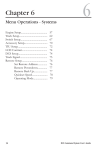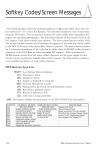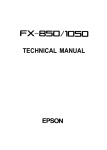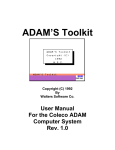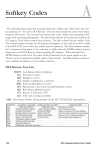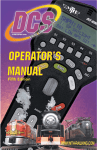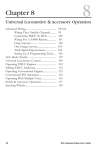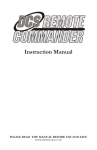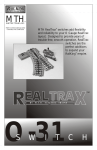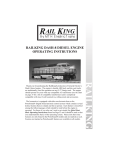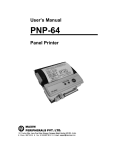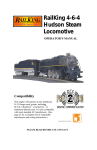Download ACCESSORY INTERFACE UNIT
Transcript
by mth electric trains ACCESSORY INTERFACE UNIT OPERATOR’S MANUAL Compatibility This device is compatible with any model railroading accessory or switch activated by an external power supply or control switch. Consult the individual item’s operator’s manual for specific instructions on how to operate the accessory or switch. PLEASE READ BEFORE USE AND SAVE Table of Contents Introduction To The AIU.................................................................................... 3 Required Tools...................................................................................... 3 Installing The AIU Into The DCS System.........................................................4 Wiring To The TIU................................................................................4 Daisy Chaining AIUs Together............................................................. 4 Programming AIUs Into The DCS System....................................................... 5 Wiring Accessories And Switches...................................................................... 6 Operating Track Section....................................................................... 6 Switches And Turnouts..........................................................................7 Accessories With Two Contacts........................................................... 8 Accessories With Three Contacts......................................................... 9 Accessories With Four Contacts........................................................... 10 Accessories With Five Contacts............................................................ 11 Programming Individual Accessories And Switches Into The DCS System 12 Programming Accessories..................................................................... 12 Programming Switches.......................................................................... 15 Activating Accessories And Switches .................................................................17 Troubleshooting AIU Problems..........................................................................19 Service & Warranty Information.......................................................................20 Limited One-Year Warranty..................................................................20 CAUTION: ELECTRICALLY OPERATED PRODUCT: Not recommended for children under 10 years of age. M.T.H. recommends adult supervision with child ren ages 10 - 16. As with all electric products, precautions should be observed during handling and use to reduce the risk of electric shock. WARNING:When using electrical products, basic safety precautions should be observed, including the following: Read this manual thoroughly before using this device. l M.T.H. recommends that all users and persons supervising use examine the hobby transformer and other electronic equipment periodically for conditions that may result in the risk of fire, electric shock, or injury to persons, such as damage to the primary cord, plug blades, housing, output jacks or other parts. In the event such conditions exist, the train set should not be used until properly repaired. l Do not operate your layout unattended. Obstructed accessories or stalled trains may overheat, resulting in damage to your layout. l This train set is intended for indoor use. Do not use if water is present. Serious injury or fata lity may result. l Do not operate the hobby transformer with damaged cord, plug, switches, buttons or case. Introduction To The AIU The Accessory Interface Unit (AIU) turns the DCS System into a complete layout control system. Each AIU controls up to 10 accessories and 10 switches (turnouts) and allows you to control routes and scenes through your remote control. The AIU itself is essentially a box of relays that is especially designed to receive signals from the DCS System. The remote tells the AIU which relay to trigger, and it sets the accessory or switch into motion. TIU Connection Port AIU Connection Port Accessory/Switch Connection Banks Digital Input (For Future Use) Required Tools ACC IN = Armature of Relay 1 = NO (normally open) 2 = NC (normally closed) SW IN = AC Common 1 = Straight 2 = Curved A flathead jeweler’s screwdriver for wiring into the AIU DCS Accessory Interface Unit 3 Installing The AIU Into The DCS System Once you have completed the wiring and set up instructions below, it is easy to activate accessories and throw switches using only the thumbwheel and a single softkey. Be careful to wire each accessory as its instructions dictate, and you will have your system working in no time. Wiring To TIU Plug one end of the AIU/TIU cable (included) into the “TIU Input” port on the AIU and the other end into the “AIU Input” port of the TIU. Daisy Chaining AIUs Together Plug one end of the AIU/TIU cable (included with second AIU) into the “AIU Output” port of the first AIU (connected to the TIU) and the other end into the “TIU Input” port of the second AIU. Note: You can daisy chain up to five AIUs for each TIU on your layout. 4 DCS Accessory Interface Unit Programming AIUs Into The DCS System Before you can add accessories and switches for activation by DCS, you must first read all connected AIUs into the system. With all TIUs and AIUs properly wired and the transformer set to 18v, press READ on the DCS handheld. The system will automatically locate and add new AIUs to its map. See the DCS System Operating Instructions for complete instructions on adding and numbering the TIUs on your system. INACTIVE ENG INA S/U ALL FOUND TIU ADDRESs 1 WITH 1 AIU BOXES CONNECTED READ DCS Accessory Interface Unit 5 Wiring Accessories and Switches - Revised Diagram You can wire up to 10 accessories plus 10 switches into each AIU. Because accessories come in so many different configurations, you should carefully check the wiring instructions for each specific accessory before connecting to the AIU. Below are general guidelines to help you complete this wiring. Operating Track Sections 6 (Wired For Track Power) DCS Accessory Interface Unit Switches/Turnouts AC Ground Curved Straight DCS Accessory Interface Unit 7 Accessories With Two Contacts Examples Include: Lighted Row House Operating Radar Tower Operating Rotary Beacon 8 DCS Accessory Interface Unit Accessories With Three Contacts Examples Include: Operating Semaphore Operating Block Signal Note: Accessories controlled by a track activation device (TAD) or infrared track activation device (ITAD) can be wired up to the AIU as well as the TAD or ITAD. Such a configuration will allow the accessory to be triggered remotely by the AIU and DCS remote or via a train on the track when passing by the TAD or ITAD. Wire the accessory to the AIU as described on the preceding and following pages. DCS Accessory Interface Unit 9 Accessories With Four Contacts Examples Include: Operating Passenger Platform D C B A Note: To control lights and operation separately, you can wire the lights into one ACC port and the operation wires into another. D C B 10 A DCS Accessory Interface Unit Accessories With Five Contacts Examples Include: Operating Car Wash Operating Gas Station Operating Firehouse AB CD E A B C D E DCS Accessory Interface Unit 11 Programming Individual Accessories & Switches Into The DCS System Programming Accessories Turn off the power supply, then make sure the accessory has been wired into the AIU as shown in the preceding examples and according to your accessory’s instructions. Power up to 18 volts and press READ on the DCS handheld to add your AIU to the DCS system (see page 5 for more explanation). Go through the DCS handheld’s menu as follows: Scroll And Select 1. Press the Black MENU button to bring up the four main System menus in the DCS system. 2. Using the thumbwheel, scroll down the menu list until you arrive at System. Press Menu SOUND CONTROL SYSTEM ADVANCED 3. Press the thumbwheel to enter the System Menu. Your screen should reveal at the bottom that you are in the System Menu. 4. Scroll and select Accessory Setup from the available choices in the System Menu. 5. Scroll and select Add Accessory from the available choices in the Accessory Setup Menu. MENU 12 SOUND CONTROL SYSTEM ADVANCED Scroll Amd Select Accessory Setup SWITCH SETUP ACCESSORY SETUP SET REMOTE ADDRESS MENU: SYSTEM Select Add Accessory ADD ACCESSORY EDIT ACCESSORY DELETE ACCESSORY MENU: ACCESSORY SETUP DCS Accessory Interface Unit Programming Accessories (cont’d) 6. Select which TIU the accessory is wired to (via the AIU) (See the TIU Setup section in the DCS User’s Manual for how to number TIUs.) AIU #1 AIU #2 AIU #3 7. Select which AIU the accessory is added to. To determine the AIU’s number, simply count out from the TIU. For instance, if you have three AIUs, the one connected directly to the TIU is AIU1, the one connected directly to AIU1 is AIU2, and the one connected directly to AIU2 is AIU3. 8. Select the AIU port (ACC1-ACC10) the accessory is wired into. AIU #4 AIU #5 Select TIU To Use 1 2 3 SEL TIU TO USE Select AIU To Use 1 2 3 SEL AIU TO USE Select Accessory # ACC ! ACC 2 ACC 3 SEL ACCESSORY # Select Characters For Accessory Name (Highlighted By Brackets) [A]BCDEFGHIJKLMNO PQRSTUVWXYZ#- & O123456789<D ENTER ACCESS NAME DCS Accessory Interface Unit 13 Programming Accessories (cont’d) 10. You may give the accessory a name up to 16 characters long. Select the “D” at the end of the character set to signify that you are done with this function. 11. The accessory will now show up, by the name you have assigned, on the accessory screen when you press the DCS handheld’s ACC button. See the DCS System Operating Instructions for complete instructions on editing and renaming accessories and for instructions on adding and numbering TIUs. Select Characters For Accessory Name [A]B[C]DEFGHIJKLMNO PQRSTUVWXYZ#- & O123456789<D car w Select the “D” Character To Enter Name For Accessory ABCDEFGHIJKLMNO PQRSTUVWXYZ#- & O123456789<[D] car wash Accessory Name As Seen In Accessory List !: 2: 3: ALL 14 DCS Accessory Interface Unit car wash Gas Station Firehouse S/U ON OFF ACT Programming Switches Turn off the power supply, then make sure the switch has been wired into the AIU as shown in the preceding examples and according to your switch’s instructions. Power up to 18 volts and press READ on the DCS handheld to add your AIU to the DCS system (see page 5 for more explanation). Go through the DCS handheld’s menu as follows: 1. Wire the switch into the AIU as shown in the AIU Scroll And Select user’s manual and your track’s instructions. System 2. Go through the DCS handheld’s menu as follows: A. Press Menu Button Press Menu SOUND CONTROL SYSTEM ADVANCED B. Select System SOUND CONTROL SYSTEM ADVANCED Scroll Amd Select Switch Setup C. Select Switch Setup D. Select Add Switch SWITCH SETUP ACCESSORY SETUP SET REMOTE ADDRESS MENU: SYSTEM Select Add Switch MENU ADD SWITCH EDIT SWITCH DELETE SWITCH MENU: SWITCH SETUP Select TIU To Use 3. Select which TIU the switch is wired to (via the AIU). DCS Accessory Interface Unit 1 2 3 SEL TIU TO USE 15 Programming Switches (cont’d) 4. Select which AIU the switch is added to. (See the explanation for counting AIUs in the Programming Accessories section on page 13.) 5. Select the AIU port (SW1-SW10) the switch is wired into. Select AIU To Use 1 2 3 SEL AIU TO USE Select Switch # SW ! SW 2 SW 3 SEL SWITCH # Select Characters For Accessory Name 4. The LCD prompts you to name the switch, and an alphanumeric character set is displayed. Use the thumbwheel to scroll through the character set, and when the character you want to type next is bracketed, press the thumbwheel to select it. You may give the switch a name up to 16 characters long. Select the “D” at the end of the character set to signify that you are done with this function (See page 13 - 14 for more informationon naming accessories) . The switch will now show up, by the name you have assigned, on the switch screen when you press the DCS handheld’s SW button. See the DCS System Operating Instructions for complete instructions on editing and renaming switches and for instructions on adding and numbering TIUs. 16 (Highlighted By Brackets) [A]BCDEFGHIJKLMNO PQRSTUVWXYZ#- & O123456789<D ENTER ACCESS NAME Switch Name As Seen In Accessory List !: 2: 3: ALL DCS Accessory Interface Unit siding switch 1 siding switch 2 yard switch 1 S/U Activating Accessories and Switches Once you have completed the wiring, mapping, and naming steps, you can easily activate an accessory or switch. 1. Press the handheld’s ACC (for accessory control) or SW (for switch control) button. 2. Scroll the thumbwheel until the arrow points to the accessory or switch you want to activate. 3. Press the softkey under the option you choose (see below for options). Press ACC or SW !: ABC 2: Gas Station 3: Firehouse ALL S/U ON ACC or SW Scroll To Select OFF ACT !: 2: 3: ALL car wash Gas Station Firehouse S/U ON OFF ACT Press Softkey Option ON ACCESSORY 1: car wash For accessories the softkey options are ALL, S/U, ON, OFF, ACT. ALL triggers all accessories connected to any TIU and receiving track power. S/U takes you to the handheld’s setup menu, where you can add, edit, or delete an accessory. ON turns accessories on for continuous operation until you turn them off. OFF turns accessories off. ACT activates accessories for single, not continuous, operation. DCS Accessory Interface Unit 17 Activating Accessories & Switches (cont’d) For switches the softkey options are ALL, S/U, ñ or ö ALL triggers all switches connected to any TIU and receiving track power to move into the position you select. S/U takes you to the handheld’s setup menu, where you can add, edit, or delete a switch. ñ throws the switch straight. ö throws the !: siding switch 1 2: siding switch 2 switch curved. 3: yard switch 1 ALL S/U Note: Unlike with engines, the ALL button for accessories and switches does not distinguish between active and inactive. The button activates every accessory or switch that is connected to a TIU and receiving track power 18 DCS Accessory Interface Unit Troubleshooting DCS AIU Problems Although DCS has been designed and engineered for ease of use, you may have some questions during initial operation. The following table should answer most questions. If your problem cannot be resolved with this table, visit the MTH Proto-Sound web site for more information and instructions for contacting MTH for direct service. www.protosound2.com Accessory/Switch Doesn't Activate Remedy When I activate the accessory/switch from Check to make sure the accessory/switch the handheld, nothing happens, or the is mapped correctly in the handheld. The wrong accessory/switch activates. DCS system knows only to activate whatever is wired into the AIU and port you map, so a mis-mapped model will not activate. AIUs Don't Respond Remedy I have multiple AIUs daisy chained Make sure you are using the AIU/TIU together, but the accessories on the last cables included with the AIUs. While AIUs in the chain do not activate properly. other cables may look similar, they may cause voltage drop and drain off too much power for the signal to reach the outer AIUs. Switch Sticks Remedy The switch opens but won't close. There is no reason the AIU should Remedy cause this. Check your switch and wiring for defects. (See Page 7) DCS Accessory Interface Unit 19 Service & Warranty Information How to Get Service Under the Terms of the Limited One-Year Warranty For warranty repair, follow the instructions below to obtain warranty service. First, e-mail, write or fax M.T.H. Electric Trains to obtain Repair Authorization. You can find the contact information for M.T.H. by visiting www.protosound2.com/service/. Once there fill out the service request form and submit it via the web site. After contacting M.T.H., you will receive via email or phone a return authorization number and directions on where to ship the defective DCS component. CAUTION: Make sure the product is packed in its original factory packaging including its foam and plastic wrapping material so as to prevent damage to the merchandise. The shipment must be prepaid and we recommend that it be insured. A cover letter including your name, address, daytime phone number, e-mail address (if available), Return Authorization number, a copy of your sales receipt and a full description of the problem must be included to facilitate the repairs. Please include the description regardless of whether you discussed the problem with a service technician when contacting M.T.H. for your Return Authorization. Please make sure you have followed the instructions carefully before returning any merchandise for service. Limited One-Year Warranty All M.T.H. products purchased from an Authorized M.T.H. Train Merchant are covered by this warranty. See our website at www.mth-railking.com or call 1-888-640-3700 to identify an Authorized M.T.H. Train Merchant near you. M.T.H. products are warrantied for one year from the date of purchase against defects in material or workmanship, excluding wear items such as light bulbs, pick-up rollers, batteries, smoke unit wicks, and traction tires. We will repair or replace (at our option) the defective part without charge for the parts or labor, if the item is returned to M.T.H. Electric Trains within one year of the original date of purchase. This warranty does not cover damages caused by improper care, handling, or use. Transportation costs incurred by the customer are not covered under this warranty. Items sent for repair must be accompanied by a return authorization number, a description of the problem, and a copy of the original sales receipt from an Authorized M.T.H. Train Merchant , which gives the date of purchase. If you are sending the item to M.T.H., fill out the Service Contact form in the Service Section of www.mth-railking.com; send US mail to the address listed below; call 410-381-2580, or fax 410-423-0009 to obtain a return authorization number. If you are sending this product to an Authorized Service Center, contact that Center for their return authorization. This warranty gives you specific legal rights, and you ma y have other rights that vary from state to state. Service Department M.T.H. Electric Trains 7020 Columbia Gateway Drive Columbia MD 21046-1532