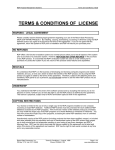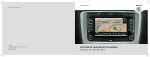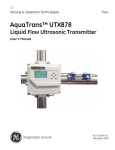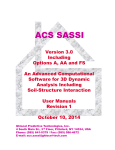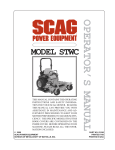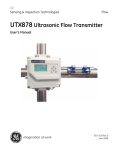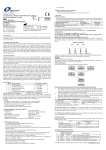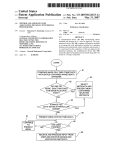Download system administration - RDP Support
Transcript
SYSTEM
ADMINISTRATION
RDP Property Management Systems
Table of Contents
TABLE OF CONTENTS
TABLE OF CONTENTS ............................................................................................................................. 1
SWITCHES ................................................................................................................................................... 5
OVERVIEW ................................................................................................................................................... 5
SYSTEM SWITCHES - 109 .............................................................................................................................. 5
SYSTEM SWITCHES - 219 ............................................................................................................................ 11
SYSTEM SWITCHES - 319 ........................................................................................................................... 16
SYSTEM SWITCHES - 419 ............................................................................................................................ 20
SYSTEM SWITCHES - 420 ........................................................................................................................... 27
SYSTEM SWITCHES - 421 ........................................................................................................................... 32
SYSTEM SWITCHES - 422 ........................................................................................................................... 40
SYSTEM SWITCHES - 423 ........................................................................................................................... 51
COLORS ..................................................................................................................................................... 57
OVERVIEW ............................................................................................................................................. 57
CHANGE SCREEN COLORS - OPTION COL ................................................................................................. 57
CONFIGURING FILE PATHS................................................................................................................. 61
OVERVIEW ................................................................................................................................................. 61
THE “CHANGE WORKSTATION SPECIFIC DATA” SCREEN ............................................................................. 61
TRANSACTION CODES .............................................................................................................. ............ 65
OVERVIEW ................................................................................................................................................. 65
WHAT IS A TRANSACTION CODE?.............................................................................................................. 65
SYSTEM TRANSACTION CODES VS. USER DEFINED TRANSACTION CODES ................................................ 66
ADDING TRANSACTION CODES ................................................................................................................... 67
TRANSACTION HEADER ............................................................................................................................ 68
TRANSACTION COMPONENTS..................................................................................................................... 72
COMPLETED TRANSACTION ....................................................................................................................... 74
CHANGING TRANSACTION CODES ............................................................................................................. 74
DELETING NON-ACTIVE TRANSACTION CODES ......................................................................................... 75
DELETING ACTIVE TRANSACTION CODES.................................................................................................. 75
VIEWING FOLIO TRANSACTIONS ................................................................................................................ 76
TRANSACTION DETAIL............................................................................................................................... 78
VARIABLE RATE TRANSACTION CODE CORRECTIONS .................................................................................. 80
INQUIRING ON THE TOTALS FILE .................................................................................................... 83
OVERVIEW ................................................................................................................................................. 83
INQUIRING BY RDP LEDGER ...................................................................................................................... 83
INQUIRING BY TRANSACTION CODE .......................................................................................................... 85
INQUIRING BY PACKAGE COMPONENT ....................................................................................................... 86
INQUIRE BY GL ACCOUNT NUMBER .......................................................................................................... 88
ADJUSTING ENTRIES .................................................................................................................................. 88
Resort Data Processing, Inc.
PO BOX 1170, Vail, CO 81658
(11/99)
Phone: 970/845-1140
TOC
http://www.resortdata.com
RDP Property Management Systems
Table of Contents
CREATING AND MAINTAINING ENHANCED RATES & PACKAGES......................................... 91
OVERVIEW ............................................................................................................................................. 91
CONFIGURE SEASONS ................................................................................................................................ 91
CONFIGURE TAXES .................................................................................................................................... 92
ESTABLISH PEOPLE CLASSIFICATIONS ....................................................................................................... 95
ESTABLISH “ROOM TYPE COMBINATIONS” ............................................................................................. 95
INPUT ROOM RATE SETS............................................................................................................................ 97
PACKAGE COMPONENTS .......................................................................................................................... 102
CREATE ROOM ONLY RATE PLANS ......................................................................................................... 106
CREATE VARIABLE PACKAGES ................................................................................................................ 109
VIEWING RATE PLANS .............................................................................................................................. 113
CREATING AND DELETING STANDARD RATE SETS AND RATE PLANS...................................................... 113
SYSTEM UTILITIES............................................................................................................................... 115
OVERVIEW ............................................................................................................................................... 115
RESETTING AVAILABILITY - OPTIONS 995 & 209.................................................................................... 115
OPTION 907 - VIEW THE SYSTEM UPDATE FILE ......................................................................................... 116
OPTION 209 - RESET ROOM AVAILABILITY ............................................................................................. 116
OPTION 609 - RESET/LOAD FREQUENCY & NIGHTS (GUEST HISTORY)................................................... 117
OPTIONS 908 & 909 - SYSTEM LOG FILES ............................................................................................... 118
910 - TRANSFER TO HISTORICAL FILES ................................................................................................... 120
OPTION 981 - UNPROCESS STATEMENTS ................................................................................................. 122
OPTION 990 - GENERAL FILE UTILITY ..................................................................................................... 124
OPTION 993 - FILE MAINTENANCE .......................................................................................................... 126
OPTION 996 - RESETTING TRANSACTIONS ............................................................................................... 127
OPTION 997 - UPDATING THE TABLEFILE THROUGH A UPD.................................................................... 127
OPTION 998 - RESETTING LEDGER TOTALS ............................................................................................. 130
OPTION 994 - COPY AN RDP DATA FILE (COPYFILE) .......................................................................... 131
THE C1 TABLE........................................................................................................................................ 135
OVERVIEW ............................................................................................................................................... 135
PASSWORDS ............................................................................................................................................. 135
PASSWORD PROTECT THE ALLOW MOVE FIELD ...................................................................................... 140
CREDIT LIMITS ......................................................................................................................................... 141
DEFAULTS ................................................................................................................................................ 143
THE DAILY CHARGE FIELD ....................................................................................................................... 148
AVAILABILITY SEARCH ........................................................................................................................... 152
BLINKING NOTES, ITINERARIES, <F3 - LOOK>, AND ZERO AVAILABILITY ............................................ 154
DEFINING ROOM TYPE SEQUENCES ......................................................................................................... 154
COLLECTING DATA AT CHECKOUT .......................................................................................................... 156
CUSTOMIZING PAYMENT TYPES 5 & 6 .................................................................................................... 157
MISCELLANEOUS ...................................................................................................................................... 159
MAINTAINING SYSTEM TABLES...................................................................................................... 163
OVERVIEW ........................................................................................................................................... 163
ROOM TYPES - THE C2 TABLE ................................................................................................................. 163
SEASONAL CALENDAR - THE C3 TABLE .................................................................................................. 165
TAXES AND PAY CODES - THE C7 TABLE ................................................................................................ 167
GUEST REQUEST LABELS - THE C8 TABLE ............................................................................................... 173
GUEST TYPES - THE CA TABLE ................................................................................................................. 175
SOURCE OF BUSINESS CODES - THE CD TABLE ........................................................................................ 176
MARKET CODES - THE CF TABLE ............................................................................................................. 177
SECURITY ................................................................................................................................................. 178
ADDITIONAL SECURITY AND OPTIONS - THE X+ TABLE........................................................................... 184
RATE PLAN AND TRAVEL AGENT CUT-OFFS .............................................................................................. 190
Resort Data Processing, Inc.
PO BOX 1170, Vail, CO 81658
(11/99)
Phone: 970/845-1140
TOC
http://www.resortdata.com
RDP Property Management Systems
Table of Contents
ADDING SEASONAL AND COMMENT FIELD TABLES................................................................................. 191
BEGINNING REPORT WRITER .......................................................................................................... 193
OVERVIEW ............................................................................................................................................... 193
TERMINOLOGY......................................................................................................................................... 193
5 STEPS TO CREATE A REPORT ................................................................................................................ 194
HOW TO READ DATA ITEMS - TABLE H1................................................................................................. 195
STEP 1 - CREATE THE FORM LAYOUT ...................................................................................................... 196
STEP 2 - ADDING THE REPORT TO TABLE H0........................................................................................... 201
STEP 3 - ADDING THE FORM TO A MENU TABLE (X?)................................................................................. 210
STEP 4 - MODIFYING THE NEW FORM FILE .............................................................................................. 213
STEP 5 - TESTING THE NEW REPORT.......................................................................................................... 214
QUALIFIERS .............................................................................................................................................. 215
ARITHMETIC CALCULATIONS.................................................................................................................... 216
CONFIRMATIONS AND REPORT WRITER..................................................................................................... 217
SCROLLING REPORTS ON THE SCREEN ..................................................................................................... 220
ADVANCED REPORT WRITER .......................................................................................................... 221
OVERVIEW ............................................................................................................................................... 221
REVIEW OF REPORT WRITER BASICS ....................................................................................................... 221
READING TABLE H1 DATA ITEMS ............................................................................................................. 222
SORTING REPORTS ................................................................................................................................... 223
USING DATA ITEMS FOR TOTALS ............................................................................................................. 225
INDIRECT FILES........................................................................................................................................ 227
MAIN CONTROL LINE KEYWORDS ..................................................................................................... 229
MODIFYING STATEMENTS FOR TRAVEL AGENTS, GROUP MASTERS, OWNERS ....................................... 231
CHANGES ALLOWED ON STATEMENTS ..................................................................................................... 232
AREAS NOT TO BE CHANGED ON STATEMENTS ....................................................................................... 233
APPENDICES ............................................................................................................................................. 234
MATHEMATICAL CONSTANTS .................................................................................................................. 234
<F4 - HELP> ............................................................................................................................................. 235
OVERVIEW ............................................................................................................................................... 235
EDITING HELP SCREENS ............................................................................................................................ 235
TABLE UL ................................................................................................................................................. 239
ACCESSING AND PRINTING <F4 - HELP> SCREENS ................................................................................... 239
BACK OFFICE ACCOUNTING ......................................................................................................... ... 241
OVERVIEW ............................................................................................................................................... 241
RDP PROPERTY MANAGEMENT LEDGER VS. BACK OFFICE GENERAL LEDGER...................................... 241
RDP BACK OFFICE SEQUENCE OF EVENTS .............................................................................................. 242
ASSIGNING ACCOUNT NUMBERS ............................................................................................................. 243
ADDING NEW ACCOUNTS ........................................................................................................................ 247
CHANGING OFFSET ACCOUNTS FOR RDP LEDGERS ................................................................................ 248
CHANGING SYSTEM DEFINED TRANSACTIONS CODES ............................................................................. 249
ADDING PROPERTY SPECIFIC TRANSACTION CODES ................................................................................. 251
PROCESS TRANSACTIONS INTO GENERAL LEDGER COMPONENTS ........................................................... 251
DAILY MANAGER'S REPORT .................................................................................................................... 254
MAKING ADJUSTING ENTRIES TO THE TOTALS FILE ................................................................................ 257
GENERAL LEDGER DAILY EXPORT .......................................................................................................... 258
WHAT TO LOOK FOR IN AN ACCOUNTING SYSTEM .................................................................................. 263
RDP GENERAL LEDGER AT YEAR-END............................................................................................ 263
Resort Data Processing, Inc.
PO BOX 1170, Vail, CO 81658
(11/99)
Phone: 970/845-1140
TOC
http://www.resortdata.com
RDP Property Management Systems
Table of Contents
APPENDIX................................................................................................................................................ 267
APPENDIX A - VERSION 12 DATA FILES - TABLE 00 .................................................................................. 267
APPENDIX B - FILE KEYS - TABLE 01......................................................................................................... 269
APPENDIX C - TABLE H1 DATA ITEMS ........................................................................................... 282
APENDIX D - RESERVATION DATA ITEMS (SORTED BY DESCRIPTION)......................................... 310
APPENDIX E - TABLE H2 DATA ITEMS....................................................................................................... 321
GLOSSARY ....................................................................................................................... ....................... 325
INDEX .......................................................................................................................... ............................. 329
Resort Data Processing, Inc.
PO BOX 1170, Vail, CO 81658
(11/99)
Phone: 970/845-1140
TOC
http://www.resortdata.com
RDP Property Management Systems
System Switches
SWITCHES
OVERVIEW
RDP’s system switches customize the software to meet individual property needs. The eight banks of
switches must be set at the time of installation in order to utilize the property management system to its
fullest potential. This chapter details each system switch, and is organized into six sections, including:
System Switches - 109
System Switches - 219
System Switches - 319
System Switches - 419
System Switches - 420
System Switches - 421
System Switches - 422
System Switches - 423
SYSTEM SWITCHES - 109
The first bank of switches, option 109 on the System Manager menu, includes the rate switch, guest history
requirements, and the manner which room and tax is charged.
Resort Data Processing, Inc.
PO BOX 1170, Vail, CO 81658
(11/99)
Phone: 970/845-1140
1−5
http://www.resortdata.com
RDP Property Management Systems
System Switches
109-1 - Rate Switch
RDP calculates rates based on the setting of switch #109-1. All new systems are shipped with the
Enhanced Rates and Packages module (RN) which uses a setting of “RP”. If the Variable Package module
is NOT installed, the options for switch #109-1 are:
Setting
Action
Blank
The room type on the reservation determines the room rate.
Rates are stored in the C2 table. Extra person charges are
NOT used.
A_
“A” + Space. Uses the same logic as “blank”, adding extra
person charges. In order to use extra person charges, add
additional subrecords to the C2 table, with the number of
extra people in the sixth position of the subrecord.
RDP room types are a maximum of six characters. With a
rate switch setting of “A_”, the sixth position equals the
number of extra people in the room. For example, if the
property has a room type “DD” for “Double Double”, the C2
subrecord “DD” contains the base number of people in a
Double Double. Additional subrecords, such as “DD_ _ _ 1”
contain the room rates for a Double Double with one extra
person, and "DD _ _ _ 2” contains the room rates for a
Double Double with two extra people.
_
_R
Space “R”. Uses the same logic as the “Blank” setting
above, adding the ability to have unique rates per room
number. With a setting of “_R”, the system first searches
the C2 table for an individual room number to find the rate.
If the room number is not found, the system uses the rates
defined in the applicable room type subrecord.
AR
Combines the “A” and “R” rate switches, allowing for unique
rates by room number and automatic extra person charges.
Room numbers can be a maximum of five digits with the rate switch set to “AR” since the sixth
character calculates extra person charges.
TP
Time Periods. A rate switch set to “TP” uses the “Z” system
tables in order to calculate all rates. Time periods are a
useful tool for properties that offer weekly or bi-weekly rates.
See the following Time Periods section for more
information on this rate switch setting.
RP
Rate plans determine rates. RP is the default setting for
most new systems, installed with module R8 - Rate plans
and RN - Enhanced Rates and Packages. See the
Configuring and Maintaining Enhanced Rates and
Packages chapter for more information on defining rates.
Time Periods
It is possible to calculate rates based on "time periods." For instance, there might be a daily, 5-day and a 7day rate. A variety of time periods are allowed, however, the maximum is 30 days. Time period rates
cannot be used for long term rentals.
When using time periods, the Z0, “Z + Zero” (Days Conversion) table is used to tell the system applicable
rates on each day of the stay. Thirty sub-records are created in the table, numbered from 01 to 30 (leading
zeros on sub-records 1-9 are required). Each sub-record corresponds to the number of days in the stay and
each sub-record contains the location of the proper rate.
Resort Data Processing, Inc.
PO BOX 1170, Vail, CO 81658
(11/99)
Phone: 970/845-1140
1−6
http://www.resortdata.com
RDP Property Management Systems
System Switches
For example, a property offers a daily, five day, and seven day rate, meaning a guest staying five days
receives a different (usually cheaper) nightly rate than a guest staying two days. A six day stay is charged
the five day rate for the first five days and a higher daily rate for the sixth day.
The Z0 table for the property described above looks similar to the one listed below. The left hand column
holds each sub-record (01 - 30, the number of nights in the stay). The second set of numbers contains the
“Z” table number that holds the actual room rate for that day.
For example, on a nine day reservation the system looks at sub-record 09 and finds seven 3's and two 1's.
These numbers tell the system to use the rate in the Z3 table for the first seven days (the seven day rate)
and the rate in the Z1 table (the daily rate) for the last two days.
01
02
03
04
05
06
07
08
09
10
11
12
13
14
15
16
17
18
19
20
21
22
23
24
25
26
27
28
29
30
1
11
111
1111
22222
222221
3333333
33333331
333333311
2222222222
22222222221
222222222211
2222222111111
33333333333333
222222222222222
2222222222222221
22222222222222211
222222222222222111
2222222222222211111
22222222222222111111
333333333333333333333
3333333333333333333331
33333333333333333333311
333333333333333333333111
2222222222222222222222222
22222222222222222222222221
222222222222222222222222221
3333333333333333333333333333
33333333333333333333333333331
222222222222222222222222222222
The Z0 table "points" the system to another Z table where actual rates are stored. Z1, for instance, is
normally used for daily rates. The Z2 table for the next time period, in our example five day rates, and the
Z3 table for the next period, seven days. Use as many Z tables as necessary.
Table
Contents
Z0
Days conversion table
Z1
Daily rates
Z2
Five day Rates
Z3
Seven day rates (see warning below)
Z4-Z9
Reserved for other time periods (Nine day, 14-day, etc.)
Each sub-record in the time period tables is a room type, identical to the C2 table. Using the extra person
calculation feature, the extra person sub-records must also exist in the Z tables (i.e. - DD _ _ _ 1).
Resort Data Processing, Inc.
PO BOX 1170, Vail, CO 81658
(11/99)
Phone: 970/845-1140
1−7
http://www.resortdata.com
RDP Property Management Systems
System Switches
Use the following steps to install time periods:
1.
Set the rate switch (option 109 on the System Set Manager menu switch #1) to TP.
2.
Enter all room types in the C2 table. (Do NOT add rates to the C2 table)
3.
Complete the “Days Conversion” table - Z0.
4.
Enter rates in the Z1 - Z? tables.
#109-2 - Always Add to Guest History for new Reservations
RDP ships all systems with a setting of YES in order to add all guests to history. A select few properties
may not want to keep guest history for all clients. In this scenario, set switch #109-2 to NO. With switch
number 2 set to NO, the system prompts:
The front desk clerk determines whether or not to add the guest to history.
#109-3 - Maximum Number of Available Rooms to Display (99=ALL)
RDP ships all systems with the default of 99, in order to display ALL available rooms when searching for a
room number. Some properties may wish to only display a specified number of rooms, defined in switch
#109-3.
#109-4 - Prompt for Pre-Posted Transactions
RDP ships all systems with switch #109-4 set to NO. Using a setting of NO, the reservationist is NOT
prompted to post any transactions as part of the reservation process. However, it is possible to post
transactions after the reservation is complete using RDP120, power user option “P” - “Post Charge to this
Reservation”. Some properties may post several charges prior to arrival, such as cribs, rollaways, meal
charges and wish to post these charges as part of the reservation. In order to post as part of the reservation
process, set switch #109-4 to YES, and the following posting screen appears as part of the reservation
process. (Every time)
Resort Data Processing, Inc.
PO BOX 1170, Vail, CO 81658
(11/99)
Phone: 970/845-1140
1−8
http://www.resortdata.com
RDP Property Management Systems
System Switches
#109-5 - Require Credit Card if Guaranteed Field is Set to ‘YES’
RDP ships all new systems with the default of NO. With a NO setting, credit cards are NOT required in
order to set the GTD flag (#35 on the first reservation screen) to “Y” for YES. Some properties only consider
a reservation guaranteed if they have a credit card on file. In this scenario, set Switch #109-5 to YES and
the system requires a credit card in order to count a reservation as guaranteed.
#109-6 - Display in Room Number Sequence
RDP ships new systems with Switch #109-6 set to NO in order to display rooms in room type sequence on
the reservation tape chart. With rooms organized in room type sequence, performing room moves are
easier with similar room types grouped together. Setting this switch to YES displays rooms numerically.
This switch also controls how report “172” - “Room Calendar Report” prints. Report 172 is found on the
Reservation Reports menu and is a printout of the reservation tape chart.
#109-7 - Allow Source of Business Default (Default code is ‘00’)
Source of business, field number 37 on the first reservation screen, tracks how the guest discovers the
property. With switch #109-7 set to YES, it is possible to skip this field in the reservation process, defaulting
the source of business to “00” - “Default Source of Business”. Setting switch #109-6 to NO requires a valid
entry in field number 37. RDP recommends setting switch #109-7 to NO in order to accurately track
marketing dollars.
#109-8 - Display Availability in Room Number Sequence
RDP ships all new systems with switch #109-8 set to YES in order to display all available rooms in numerical
sequence when making new reservations in option 100. With switch #109-7 set to NO, rooms are rotated
based on reservations. For example, if a reservation is made for room #100, the room goes to the bottom of
the availability listing. However, if the reservation for room #100 cancels, the room still goes to the bottom of
the list. The NO setting is a room rotation tool where the least used room number is displayed on the top of
all availability listings.
#109-9 - Prompt for Owner Pay Codes (New Res. And Changes)
RDP ships all new systems with switch #109-9 set to NO. The NO setting defaults the owner payment code
to the one defined in the room master (field #14). With switch #109-9 set to YES, the system prompts for an
owner pay code as part of the reservation process.
#109-10 - Convert Inventory Res. To Preassign when Room Assigned
For timeshare properties, switch #109-10 controls whether or not inventory reservations convert directly to
pre-assign reservations or if the system prompts for an exchange week reservation, similar to the following:
The standard RDP setting is YES, which converts the reservation directly to a type “P” for “Preassign”.
Resort Data Processing, Inc.
PO BOX 1170, Vail, CO 81658
(11/99)
Phone: 970/845-1140
1−9
http://www.resortdata.com
RDP Property Management Systems
System Switches
#109-11 - Keeping Canceled Reservations
RDP ships all new systems with switch #109-11 set to YES, in order to keep all canceled reservations in
active history until the scheduled departure date. With reservations in active history, inquiry is possible
through RDP120 as opposed to option 116, Inquire on Non-Active Reservations, on menu 9 - Past Guest
Master & History. With a NO setting, the system either transfers canceled reservations to non-active history
immediately or deletes them from the system completely, based on the setting of switch 219-14.
#109-12 - Include Children in Rate Calculation
For systems without Enhanced Rates and Packages (RN), children can be included in rate calculations by
setting switch #109-12 to YES. Systems with Enhanced Rates and Packages determine the rates for
children (and other people classifications) with rate sets. If the Variable Package (RN) module is NOT
installed and children should not be charged, set switch #109-12 to NO.
#109-13 - Default to ‘Daily Post Room and Tax’
RDP ships all new systems with the default setting of YES, in order to post room and tax on a nightly basis.
With switch #109-13 set to YES, reservations will be charged for their rooms on a nightly basis. A NO
setting declares room revenue for the entire stay when the reservation checks in. If this determination is
made on a reservation-by-reservation basis, use the third option - PROMPT.
ª
If the Enhanced Rates and Packages module (RN) is installed, this switch is set to YES and cannot be
changed.
#109-14 - Guest Types
It is possible to organize guest history by guest type. Set switch #109-14 to YES in order to prompt for a
guest type on every new reservation. If all reservations are entered into history with the default guest type of
“00”, set switch #109-14 to NO. See the Guest History chapter in the User’s Manual for more information
on Guest Types.
Because guest types are not pre-installed, RDP ships all new systems with a setting of NO.
#109-15 - Posting to Future Reservations
Setting switch #109-15 to YES allows transactions to be pre-posted to future reservations. Setting the
switch to NO restricts the posting of transactions to only checked-in and checked-out reservations. All new
systems are shipped with switch #109-15 set to YES, allowing pre-posted transactions.
#109-16 - Pre-Deduct Travel Agents
The system default for switch #109-16 is YES. The YES setting includes the following prompt as part of a
travel agent reservation:
Pre-deduct travel agents collect funds directly from the guest, deduct their commission, and send the
property the net amount. If the property does NOT deal with pre-deduct travel agents, setting switch
#109-16 to NO eliminates the above prompt.
Resort Data Processing, Inc.
PO BOX 1170, Vail, CO 81658
(11/99)
Phone: 970/845-1140
1−10
http://www.resortdata.com
RDP Property Management Systems
System Switches
#109-17 - Bill Owners for Pre-Deduct Agents (Timeshare and Condominiums)
RDP recommends setting switch #109-17 set to YES. The YES setting posts a transaction to the owner for
his portion of the travel agent's pre-deduct commission when the guest checks out. If the guest has moved
rooms during his stay, the owner of the last room is charged the entire commission amount. A NO setting
does not create automatic commission charges for owners, the owner portion of the pre-deduct commission
must be posted manually.
SYSTEM SWITCHES - 219
The second bank of switches includes housekeeping parameters, input requirements, and pre-deduct travel
agent settings. The second set of switches appears as:
#219-1 - Daily Maid Service (Yes/No/Prompt)
Switch #219-1 controls the daily maid field default. Field number 34 on the first reservation screen controls
whether or not an occupied room is changed to a dirty status as part of option “212” - “Post Nightly Room
and Tax”, ran during the night audit. Because most properties clean rooms daily, RDP ships the system with
switch #219-1 set to YES. A NO setting leaves the room status un-changed as part of the night audit.. The
third available option is PROMPT, which allows input into field #34, Daily Maid (Y/N) during the reservation
process.
#219-2 Group Billing, Property or Central (Central Reservations Only)
Switch #219-2 controls the ownership of group billing for central reservations sites. A setting of PROP
keeps all group billing transaction codes at the property level. A setting of CEN transfers all B3DL
transaction codes back to the central reservations site as part of the RDP930 transfer process. If Central
does all group billing, set this switch to CEN, if the property is in charge of group billing, set switch #219-2 to
PROP.
Resort Data Processing, Inc.
PO BOX 1170, Vail, CO 81658
(11/99)
Phone: 970/845-1140
1−11
http://www.resortdata.com
RDP Property Management Systems
System Switches
#219-3 - Mark Room Dirty at Checkout
Switch #219-3 works in conjunction with switch #219-1, Daily Maid Service. If the property does NOT clean
rooms on a daily basis, switch #219-1 is set to NO. However, most properties that do not clean rooms daily
have a “checkout clean”. In order for the room to show as dirty during checkout, set switch #219-3 to YES.
If switch #219-1 is set to YES for daily cleaning, set switch #219-3 to NO.
#219-4 - Global Post Zero Room Charges
In cases where a guest has a zero room charge (comps), should the system create a B200 code with a
dollar amount equal to $0.00? A NO setting does not create the B200 transaction code for guests with a
room rate equal to $0.00. A YES setting creates transaction codes similar to the following:
In order to simplify comp room folios, RDP ships all new systems with switch #219-4 set to NO.
ª
Systems with Enhanced Rates and Packages (RN) installed, do not have access to switch #219-4. Instead,
reservations with zero room rates can automatically have room charges "no printed" using switch #219-10.
#219-5 - Allow Check-In of Pre-Deduct Reservation with Balance Due
RDP ships all new systems with switch #219-5 set to YES, allowing pre-deduct travel agent reservations to
check-in; regardless of whether or not they have been paid in full. By definition, pre-deduct travel agent
reservations should be paid in full prior to the guest’s arrival. See the Travel Agents chapter for more
information about checking in pre-deduct reservations with a balance due.
#219-6 - Allow Override of ‘Last Changed by Date’
The system automatically stores the last date any reservation field is changed. Switch #219-6 controls
whether or not this date can be altered. Many times, central reservations properties will set switch #219-6 to
YES in order to change this date and include a specific reservation in an upload/download file. The upload
and download program works with the “Last Changed By Date” field. Because most properties do not have
a need to change this date, RDP ships all new systems with a NO setting.
Resort Data Processing, Inc.
PO BOX 1170, Vail, CO 81658
(11/99)
Phone: 970/845-1140
1−12
http://www.resortdata.com
RDP Property Management Systems
System Switches
#219-7 - Print Running Balance on Folio
Switch #219-7 controls guest folio format. With the standard setting of YES, the system prints running
balance of charges similar to the following:
With switch #219-7 set
to YES, a running total
appears in the
"Balance" column.
A NO setting eliminates the balance column:
#219-8 - Require Input of ‘Entered By’ Field
With switch #219-8 set to YES, the system prompts for a user name as part of the reservation process. The
“Entered By’ information is stored on the second page of the reservation screen and cannot be changed.
Many properties set switch #219-8 to YES if their employees use several workstations. RDP ships the
system with a setting of NO. With a NO setting, the system stamps the user name of the person currently
logged on to RDP into the “Entered By” field.
#219-9 - Add All Guests to Guest History During Group Checkout
Set switch #219-9 to YES in order to add all group members to guest history during group checkout when
using power user menu option “G” - “Checkout the Entire Group”. Since most properties do not require
addresses for group members, RDP ships the system with switch #219-9 to NO. See the Groups &
Conferences chapter for more information on group checkout.
Resort Data Processing, Inc.
PO BOX 1170, Vail, CO 81658
(11/99)
Phone: 970/845-1140
1−13
http://www.resortdata.com
RDP Property Management Systems
System Switches
#219-10 - Mark Zero Room Charges "No Print" with RDP212
For systems with the Enhanced Rates and Packages (RN) module installed, RDP sets switch #219-10 to
YES. With a YES setting, complimentary rooms do NOT have room charges display on folios as $0.00.
#219-11 - Prompt for ‘Print Confirmations’ on Changes
RDP ships all new systems with a NO setting for switch #219-11. With the NO setting, a confirmation can
only be printed for a changed reservation in option 120 (power user option “V”) or by manually changing the
Prt. Confirm. field (#33) to “Y” and using option “272” - “Confirmation - Changed Res.” on the Confirmation
Menu (1CON). With switch #219-11 set to YES, the system displays the following prompt when changes
are made to any reservation field:
By answering “YES”, the confirmation will print with option “272” - “Confirmation - Changed Res.”, on the
Confirmation menu.
#219-12 - Prompt for ‘Property Code’
RDP ships all new systems with switch #219-12 set to NO. This switch controls whether or not the system
prompts for a property code in the 140 and 170 availability programs. With the property code feature turned
on, set switch #219-12 to YES in order to view availability by code. Properties without property codes set
switch 219-12 to NO.
#219-13 - Allow RDP102 Group Reservations without a Group Leader
Switch #219-13 controls whether or not reservations can be made in option 102 without a group leader. A
YES setting allows group reservations without a leader. If there is not a group leader, all group power
functions are deactivated, such as group check-in, group checkout, and group leader folios. Because of
this, RDP recommends a NO setting, requiring a leader for all group reservations. This is the default setting.
The group leader and group master concepts are critical to system operation and must be reviewed prior to
changing this switch. See the Groups & Conferences chapter for more information about group leaders.
#219-14 - Transfer ALL Canceled Reservations to Non-Active History
Switch #219-14 works in conjunction with switch #109-11 and the 910 transfer program. Switch #109-11
controls whether or not canceled reservations are kept in active history until their departure date. With
switch #109-11 set to YES, and switch #219-14 set to YES, canceled reservations are kept in active history
until their departure date, at which time they are transferred to non-active history using the 910 transfer
program. With switch #109-11 set to NO and switch #219-14 set to YES, canceled reservations are
immediately transferred to non-active history. With switch #219-14 set to NO, canceled reservations are
deleted from the system entirely.
Resort Data Processing, Inc.
PO BOX 1170, Vail, CO 81658
(11/99)
Phone: 970/845-1140
1−14
http://www.resortdata.com
RDP Property Management Systems
System Switches
#219-15 - Merge Pre-Deduct Commissions and Advance Deposits on Folios
Switch #219-14 is normally set to YES. With a YES setting, the system generates five transaction codes at
check-in. The first four transaction codes are generated with an asterisk, indicating “no prints” on the folio.
As seen below, the only transaction the guest sees is the last B2DZ code with the description Pre-Payment
from T.A. #62343134 for the full amount the guest should be credited, $107.
Transactions with an astersik
will not appear on the folio.
However, hidden transactions
are still added into the total
balance due. For this reason,
the
sum
of
all
hidden
transactions must always be
zero.
#219-16 - Prompt for Transaction Posting Date for Masters
With switch #219-16 set to YES the system prompts for a posting date when posting direct charges to any
master records, including groups, travel agents, credit cards, and owners. Charges posted with a prior date
are counted in that day’s totals. In addition, the system does not allow charges posted prior to the last
statement marker for masters utilizing balance forward statements. Most timeshare and condominium
customers set switch #219-16 to YES, while most hotel properties set the switch to NO.
#219-17 - Display REASON Instead of RATE on Yield Mgmt. Screen
When a rate is not available on the yield management screen, either the reason for its unavailability can be
displayed in red, or the rate itself can be displayed in red. To display the rate, set switch #219-17 to NO. To
display the reason, set switch #219-17 to YES:
Resort Data Processing, Inc.
PO BOX 1170, Vail, CO 81658
(11/99)
Phone: 970/845-1140
1−15
http://www.resortdata.com
RDP Property Management Systems
System Switches
With switch #219-17 set to YES, the
reason a rate plan is unavailable
displays.
ª
Toggle between the RATE and the REASON on the yield management screen by pressing the <ALT> and
<F6> keys simultaneously.
SYSTEM SWITCHES - 319
The third bank of system switches, option 319 on the System Manager menu, contains several important
switches for timeshare properties in addition to switches effecting guest history and check-in.
Resort Data Processing, Inc.
PO BOX 1170, Vail, CO 81658
(11/99)
Phone: 970/845-1140
1−16
http://www.resortdata.com
RDP Property Management Systems
System Switches
#319-1 - Show Assigned Rate Plan Only for Groups with Allocation
For groups with room blocks, switch #319-1 controls whether or not all rate plans are displayed on the yield
management screen, or only the assigned group rate plan. Group rate plans are assigned when group
masters are created with option “200” - “Add Group Master” on the Group Master menu. Field #16 is the
group rate plan.
With switch 319-1 set to YES, making a reservation for IBM (above) displays only the assigned rate plan,
20DC. Set switch 319-1 to YES in order to simplify the reservation process for groups with room blocks who
only receive one rate. If there is a possibility that the group may have more than one rate set switch 319-1
to NO, the system default.
ª
In order to block rooms, module RB - Enhanced Groups must be installed.
#319-2 - Prompt for Credit Card
Switch #319-2 turns on/off the credit card prompt feature at check-in. With a YES setting, the system
prompts for a credit card number at check-in. If the reservation already has a credit card number, the
system prompts:
allowing the front desk clerk to easily verify the card number used to hold the reservation.
#319-3 - Allow Multiple Folio Reservations
Switch #319-3 controls whether or not an option for a multiple folio type reservation appears when making a
new reservation in option 100. RDP recommends setting this switch to NO since all versions since 9.0
support sharewith reservations. Multiple reservations are used for dummy folios, such as a group leader
reservation made with option “103” - “Create a Dummy Group Leader” on the Group Master menu.
Resort Data Processing, Inc.
PO BOX 1170, Vail, CO 81658
(11/99)
Phone: 970/845-1140
1−17
http://www.resortdata.com
RDP Property Management Systems
System Switches
#319-4 - Always Mark Folios as ‘Allow Move = NO’
Setting switch #319-4 to YES changes the Move OK field (#39 on the first reservation screen) to NO at
check-in, preventing a room move while the guest is in-house. Normally, this switch will be set to NO,
allowing room moves freely. However, certain timeshare and condominium properties will set the switch to
YES in order to prevent room moves after check-in.
#319-5 - Print Zero Balance Folios on Group Leader Folio
Switch #319-5 controls whether or not non-billing group members display a line item on the group leader
folio. A YES setting displays the group member’s name with a zero balance on the group leader folio. The
RDP default NO setting omits all non-billing group members.
#319-6 - Print Group Leader Charges on Individual Folio
A group member’s individual balance due is determined by the reservation’s group pay code. If a group
leader is responsible for a portion of the total balance, switch #319-6 determines whether or not group
leader charges appear on the individual folio. For example, if an individual accrues two charges, one for a
room and the other for a fax, and the group leader is responsible for the room charge, a YES setting
produces an individual folio containing both charges, while a NO setting (the RDP standard) only displays
the individual charge - the fax.
319-7 & 319-8 - Update Guest History Comments on a New Reservation at
Checkout
Switches 319-7 and 319-8 control whether or not guest history comments 1 - 9 are updated when a new
reservation is filed (#319-7) and/or a reservation is checked out (#319-8). All personal data, including
address, phone, market code, and credit card information is updated automatically during the reservation
process and at checkout. Switches 7 and 8 only apply to comment fields 1 -9. Both are normally set to
YES.
#319-9 - Calculate Rates for Owner Reservation
Switch #319-9 is only relevant for condominium and timeshare properties and controls whether or not a
room rate can be assigned to an owner reservation - type “O” in option RDP100. The RDP standard NO
setting does not allow rates for owner reservations and displays a message similar to the following when
using option “A” - “Adjust Room Rate” in RDP120:
By setting switch #319-9 to YES, RDP100 uses the Yield Management screen for assigning owner rates.
With Version 12.01 (and higher), owner reservations (type O) default to the OWNO rate plan.
#319-10 - Calculate Rates for Guest of Owner Reservation
Switch #319-10 is only relevant for condominium and timeshare properties and toggles the ability to assign a
rate to a guest of owner reservation (option “G” in RDP100). RDP ships all new systems with a NO setting.
By setting switch #319-10 to YES, RDP100 uses the Yield Management screen for assigning guest of owner
rates. With Version 12.01 (and higher), guest of owner reservations (type G) default to the OWNG rate plan.
Resort Data Processing, Inc.
PO BOX 1170, Vail, CO 81658
(11/99)
Phone: 970/845-1140
1−18
http://www.resortdata.com
RDP Property Management Systems
System Switches
#319-11 - 319-14 - Calculate Rates for Bonus Time, Exchange Week, and
Timeshare Owners
Switches 319-11 through 319-14 control the ability to assign rates to various types of timeshare
reservations, including Bonus Time (B), Exchange Week (E), Preassign (P), and Inventory (I) timeshare
owner reservations. The standard RDP setting for all timeshare reservation switches is NO, except for
Bonus Use reservations, whose switch default is set to YES. With a NO setting, rates cannot be assigned to
these reservation types, and a warning displays similar to the one above.
#319-15 - Calculate Rates for Reservations in Room Type ‘N/R’
Switch #319-15 controls whether or not rates can be assigned to reservations in non-rental rooms. Usually
this switch will be set to NO in order to bypass rate information when making a dummy group leader or front
desk miscellaneous charge folio.
#319-16 - Symbol for Zero Availability
Switch #319-16 is usually blank, however it can be used to customize the symbol displayed for zero
availability. All characters other than numbers 1 - 9 are available. If an asterisk is entered in switch
#319-16, option “143” - “Display Room Blocks”, appears similar to the following for the group “Plum
rd
Productions”, who has zero rooms allocated on April 3 through the 8th:
The asterisks (*) appear for dates without
availability. In this case, they display because no
rooms are blocked for Plum between 04/04 and
04/08.
#319-17 - Use 14 Inch Wide Paper in Condensed Print (17 pitch)
Switch #319-17 is normally set to NO and the maximum number of days available for the “173” - “Group
Master Room Block Report” on a standard 8.5” x 11” piece of paper is 14. However, with a YES setting and
14 inch wide paper, the report can be expanded to 28 days.
Resort Data Processing, Inc.
PO BOX 1170, Vail, CO 81658
(11/99)
Phone: 970/845-1140
1−19
http://www.resortdata.com
RDP Property Management Systems
System Switches
SYSTEM SWITCHES - 419
The fourth set of switches includes settings for printing confirmations, displaying the in-house status and
yield management screens, and printing registration cards.
#419-1 - Default ‘Allow a Reservation to Bill a Group Master’
Switch #419-1 controls the default for field 35, Allow reservations to charge, on the group master record.
RDP recommends setting this switch to NO in order to prevent charges from reaching the group master
billing level. In true group situations, utilize group leaders in order to take advantage of the six group leader
folio formats and the ability to print a bill prior to arrival, during the stay, and after checkout. By setting the
switch to NO, charges cannot be transferred to the group master record. However, it is possible to change
field number 35 for direct bill and/or house accounts. In addition, it is possible to require a password to gain
access to field 35 on the group master record. See the Maintaining System Tables chapter for more
information on password definition and the Groups and Conferences chapter for a detailed explanation of
group billing.
#419-2 - Number Transaction Components Automatically
Switch #419-2 controls whether or not transaction components are numbered automatically in option
“182-2” - “Add Transaction Code”. Because transaction components should normally be numbered
sequentially, RDP recommends the YES setting.
Resort Data Processing, Inc.
PO BOX 1170, Vail, CO 81658
(11/99)
Phone: 970/845-1140
1−20
http://www.resortdata.com
RDP Property Management Systems
System Switches
#419-3 - Prompt for ‘Definite, Verbal Definite, and Tentative’
In order to manage group sales, RDP ships all new systems with switch #419-3 set to YES. With the YES
setting, options “143” - “Display Group Blocks” and “173” - “Group Master Room Block Report” displays the
following prompt prior to printing the report:
Here, the report can be qualified to include only Definite, Verbal Definite, or Tentative groups. This prompt
is eliminated with a NO setting.
#419-4 - Reset Room Priority Sequence
Switch #419-4 works in conjunction with switch #109-8, Display Availability in Room Number Sequence,
and room rotation. With switch #109-8 set to NO, the most recently booked room goes to the bottom of the
availability list. With this configuration, switch #419-4 should also be set to NO so that RDP995 does not
erase the rotation order and put available rooms in numeric sequence.
#419-5 - Grand, Management, or Committed Totals
Switch #419-5 applies to any customer using the yield management screen and group blocks. There are
three availability settings possible, GRAND, MANAGEMENT, and COMMITTED. Each will be explained in
this section assuming a 200 room property and an availability display with the total number of rooms/the
number of rooms left to sell (i.e. - 200/175).
For example, assume a 200 room hotel has blocked 25 rooms for the group “Plum Productions” on 01/01/99
for one night. The GRAND, MGMT, and COMMITTED settings would appear similar to:
AVAILABILITY
GRAND
MANAGEMENT
COMMITTED
GROUP BLOCK
(PLUM PROD.)
200/200
175/175
200/175
25/25
Now, assume Plum picks up 10 rooms from their block, the display would now appear as:
AVAILABILITY
GRAND
MANAGEMENT
COMMITTED
GROUP BLOCK
(PLUM PROD.)
200/190
175/175
200/175
25/15
Lastly, assume management sells five individual rooms for the same night, now availability appears as:
AVAILABILITY
GRAND
MANAGEMENT
COMMITTED
GROUP BLOCK
(PLUM PROD.)
200/185
175/170
200/170
25/15
Resort Data Processing, Inc.
PO BOX 1170, Vail, CO 81658
(11/99)
Phone: 970/845-1140
1−21
http://www.resortdata.com
RDP Property Management Systems
System Switches
#419-6 & 419-7 - Print Confirmation Defaults for Individual & Group Reservations
Switches 419-6 and 419-7 dictate the defaults for the “Prt. Confirm.” field for new individual and group
reservations, respectively. The print confirmation field is number 33 on the first reservation screen.
Individual reservations are booked with RDP100 and group reservations with RDP102. It is a property level
decision on whether or not to send all new individual and/or group reservations a confirmation, and these
two switches should be set accordingly.
#419-8 - Prompt for Type when Adding/Changing Travel Agents
RDP ships all new systems with a NO setting in switch #419-8, lumping all travel agents into one type, X.
However, it is possible to segment travel agents by type with a YES setting in switch #419-8. Many
properties pay reservationists based on the number of reservations made for the day, week, or month. By
adding reservationists as travel agents, bookings are easily tracked. Add travel agent types in table C2
using option “090” - “Update System Tables” on the System Manager menu. A sample travel agent type
sub-record follows:
The “T” designates the sub-record as a travel agent type.
The “T” designates the subrecord as a travel agent type.
#419-9 - Display Group Blocks on In-House Status Screen
Option “362” - “View Current Occupancy Status” displays the number of reservations in-house, sleepers,
departures, no-shows, arrivals, projected occupancy, projected revenue, total rooms, maintenance rooms,
and rooms left to sell. The system breaks these numbers into three categories: Totals, Management, and
Group Allocation Rooms. RDP ships all new systems with a NO setting, displaying only the first category
(Totals), a YES setting displays all three categories.
Resort Data Processing, Inc.
PO BOX 1170, Vail, CO 81658
(11/99)
Phone: 970/845-1140
1−22
http://www.resortdata.com
RDP Property Management Systems
System Switches
362 Without Group Allocation Rooms (NO)
362 With Management and Group Totals (YES)
ª
Switch #419-9 only applies to properties with module RB - Enhanced Groups installed.
Resort Data Processing, Inc.
PO BOX 1170, Vail, CO 81658
(11/99)
Phone: 970/845-1140
1−23
http://www.resortdata.com
RDP Property Management Systems
System Switches
#419-10 - Refresh Frequency (Minutes) for House Status Screen
The house status screen (362) is recalculated based on the number of minutes stored in switch #419-10.
The RDP standard for refreshing the house status screen is five minutes. Because recalculating the house
status consumes system resources, set this option for at least five minutes. However, a manual refresh may
be induced by pressing the <F10 - REFRESH> key from the house status screen (see above).
#419-11 - ‘Allow Room Move’ Default for Long Term and Monthly
Switch #419-11 applies to properties utilizing RDP’s long term and monthly features. Enter the default for
field #39, Allow Move on the first reservation screen for any reservation entered as monthly or long term.
See the Optional Modules section for more information on making long term and monthly reservations.
ª
Properties who do NOT utilize RDP’s long term and monthly features may accept the default setting, NO.
#419-12 - Starting Date for Folios
Setting switch #419-12 to NO (the default setting) always prints a complete folio with option “133” - “Print
Many Folios”. Option 133 on the Night Audit menu prints several folios in a batch. By setting switch #41912 to YES, it is possible to only print transactions with a posting date greater than the prompt date. For
example, if folios are printed for all guests departing on 03/02/98, entering a starting transaction date of
th
02/28/98 only prints those transactions with a posting date after February 28 . The YES setting displays the
following prompt:
With switch 419-12 set to YES, a
transaction date can be entered or
press <ENTER> to accept the complete
folio default.
#419-13 - Mark Old Room Dirty
If an in-house guest changes rooms, setting switch #419-13 to YES (the RDP standard) marks the old room
as dirty so that it displays on all “Dirty Room” housekeeping reports. A NO setting does not change the
housekeeping status of the old room.
Resort Data Processing, Inc.
PO BOX 1170, Vail, CO 81658
(11/99)
Phone: 970/845-1140
1−24
http://www.resortdata.com
RDP Property Management Systems
System Switches
#419-14 - Default Daily/Package Prompt to Package
This field only applies to converted Version 11 systems without Enhanced Rates and Packages and yield
management. These systems prompt for a daily rate or package rate upon entering the first reservation
screen. By setting switch #419-14 to YES, the default to this question will always be “P” for “Package”. A
NO setting, the RDP standard, displays the above prompt for every reservation.
#419-15 - Prompt to Print a Registration Card
RDP ships all new systems with a YES setting in order to prompt for printing a registration card during
check-in. Properties who do not print registration cards the night prior to arrival or properties with a large
amount of walk-in business should leave switch #419-15 set to YES. A NO setting does not prompt for
printing the registration card as part of the check-in process.
#419-16 - Change Clean Status of Lock-Offs if Master Changes
RDP ships all new systems with a YES setting. With the YES setting, if the master lock-off’s housekeeping
status is changed, the housekeeping status of all slave lock-offs also changes. For example, room 203 is a
master lock-off (a two bedroom unit), with 203A and 203B as slave one bedroom lock-offs. If room 203 is
marked dirty, rooms 203A and 203B are automatically marked dirty. With a NO setting, the master
housekeeping status does NOT effect the secondary statuses.
#419-17 - Print Detail Lines Even Though All Columns are Zero
Switch #419-17 controls whether or not detail lines on the “370” - “Daily Manager’s Report” print if the item’s
balance is zero. For example, if the Revenue by Transaction Code option is run and there has been no
forfeited deposit activity, a YES setting prints the line item regardless.
Resort Data Processing, Inc.
PO BOX 1170, Vail, CO 81658
(11/99)
Phone: 970/845-1140
1−25
http://www.resortdata.com
RDP Property Management Systems
System Switches
A NO setting only prints those codes with activity:
With a NO
setting, only
those lines with
activity print.
ª
In order to provide a concise daily manager’s report, the standard RDP setting is NO.
Resort Data Processing, Inc.
PO BOX 1170, Vail, CO 81658
(11/99)
Phone: 970/845-1140
1−26
http://www.resortdata.com
RDP Property Management Systems
System Switches
SYSTEM SWITCHES - 420
The fifth bank of switches, option 420 on the System Manager menu, contains settings for reserving
additional rooms, sharewiths, and availability displays. Option 420 appears similar to the following:
#420-1 - Copy Credit Card when Reserving an Additional Room
The system default for switch #420-1 is NO. The NO setting does NOT copy the first credit card when
reserving additional rooms, forcing the reservationist to acquire an additional credit card for each room. By
setting switch #420-1 to YES, the system automatically copies all credit card information (number, type,
expiration date) when reserving an additional room with <F12> from the Reservation Complete Box, or
power user option “R” - “Reserve Additional Room”. Switch #420-1 works in conjunction with switch #420-5,
Make Guaranteed Yes/No Based on Existence of a Credit Card. With switch #420-1 set to YES, any
additional rooms will default to guaranteed based on the copied credit card information.
#420-2 - Copy Credit Card when Making a New Sharewith
The system default for switch #420-2 is NO, requiring the reservationist to manually enter a credit card on
the sharewith reservation. With a YES setting, switch #420-2 copies credit card information for sharewith
reservations made with option <F11> in the Reservation Complete Box or power user option “7” - “Add New
Sharewith”. Again, with switch #420-2 set to YES and #420-5 set to YES, the sharewith reservation defaults
to a guaranteed status.
Resort Data Processing, Inc.
PO BOX 1170, Vail, CO 81658
(11/99)
Phone: 970/845-1140
1−27
http://www.resortdata.com
RDP Property Management Systems
System Switches
#420-3 - Always Show 7 Days Availability on Yield Management Screen
For customers with yield management (RH) and rate plans (R8) installed, switch #420-3 controls the number
of days displayed in the yield management screen when making a new reservation. With a YES setting,
seven days are displayed on the yield management screen regardless of the reservation’s length. A NO
setting displays only the number of days on the reservation. For example, a two day reservation displays
two nights availability:
With a YES setting, the yield management screen displays seven nights, even for a two night stay.
ª
With the variable package module (RN) installed, only the number of reservation days display on the yield
management screen, regardless of the setting in switch #420-3.
#420-4 - Use ‘Blocked/Available’ Format on All Inventory Displays
The RDP standard for displaying availability is to list the total physical rooms at the property/the number of
rooms available to sell, i.e. - 100/75 indicates 100 total rooms and 75 left to sell. To view availability in this
manner, leave switch #420-4 set to YES. However, with a NO setting, all availability displays only show the
number of rooms left to sell, i.e. - 75.
#420-5 - Make Guaranteed Yes/No Based on Existence of Credit Card
RDP ships all new systems with switch #420-5 set to NO. The NO setting does NOT mark a reservation
guaranteed based on the existence of a credit card. However, setting this switch to YES will automatically
default field number 35 on the first reservation screen to YES/NO based on the existence of a credit card
number.
Resort Data Processing, Inc.
PO BOX 1170, Vail, CO 81658
(11/99)
Phone: 970/845-1140
1−28
http://www.resortdata.com
RDP Property Management Systems
System Switches
#420-6 - Use ‘Room Value’ on Room Master to Calculate Occupancy %
Switch #420-6 should be set to YES for properties that have lock-off rooms and NO for properties without
lock-offs. The YES setting automatically sets lock-off masters to a room value of 0, and lock-off slaves at a
room value of 1. The system then counts the total number of rooms correctly for occupancy percentages. A
NO setting counts each room master when calculating occupancy percentage. Properties with lock-offs can
never be 100% occupied since there is no way to rent a master lock-off room and its slaves simultaneously.
#420-7 - Calculate Cut-Offs Based on Room Type Occupancy
Travel agent and rate plan cut-offs can be calculated based on the property’s total occupancy or on a
specific room type’s occupancy. For example, if the property is 65% occupied but two bedroom units are
95% occupied, a YES setting for switch #420-7 would look at the 95% occupancy level for two bedrooms
and invoke a cut-off for a rate plan or travel agents in the room type 2B. A NO setting looks at the 65% level
and would not invoke the cut-off. The standard RDP setting is to calculate cut-offs based on the property as
a whole.
#420-8 - Allow Forfeits of Advance Deposits
The standard RDP setting for switch #420-8 is YES, allowing the property to retain a portion of an advance
deposit if a guest cancels. With a NO setting, the entire deposit amount must be refunded when a
reservation with an advance deposit cancels. The system does not allow any portion of the refund to be
forfeited, and the following message appears in RDP120 while canceling the reservation.
Partial refunds are
not allowed with
switch #420-8 set to
NO.
Resort Data Processing, Inc.
PO BOX 1170, Vail, CO 81658
(11/99)
Phone: 970/845-1140
1−29
http://www.resortdata.com
RDP Property Management Systems
System Switches
#420-9, 420-10, 420-11, & 420-12 - Warn if Reservations Exist
The RDP standard is to display a warning in RDP100 if future reservations exist for guests, travel agents,
groups, and owners. The warning alerts the reservationist of future reservations in order to avoid duplicate
bookings. The warning appears as:
By answering YES, the system displays all future reservations for the guest, travel agent, group, or owner.
Here, the reservationist can view reservations, ensuring against duplicate bookings. <ESCAPE> in order to
continue the reservation. A NO setting does NOT display the warning.
#420-13 - Count Reservation Types O, G, and X in Reservation Statistics
With switch #420-13 set to YES (the RDP standard), all owner, guest of owner, and maintenance
reservations count as physical rooms for rent in reservation statistics. For example, if two rooms are out of
order for maintenance reasons at a 200 room property, the total number of rentable rooms drops to 198.
With a NO setting, this same scenario would take all 200 rooms into account when calculating reservation
statistics.
Resort Data Processing, Inc.
PO BOX 1170, Vail, CO 81658
(11/99)
Phone: 970/845-1140
1−30
http://www.resortdata.com
RDP Property Management Systems
System Switches
#420-14 - Owner Fee on Guest Credit Card Payments (P, M, S, or E)
Switch #420-14 is only applicable to timeshare and condominium properties. The RDP system can split a
credit card fee between an owner and the management company. Switch #420-14 defines how the system
performs the split. There are four settings:
Entry
Action
P
Owner pays the entire credit card fee.
M
Management pays the entire credit card fee.
S
The credit card fee is split between the owner and
management company based on the owner’s revenue split
(pay code).
E
The credit card fee is evenly split between the owner and
management company.
#420-15 - If Deposit Taken on New Reservation, Mark Res. Type ‘2’
With switch #420-15 set to NO, a reservation remains a type 1 after a deposit is applied, and continues to
print with new confirmations (type 1) with report “270” - “Confirmation - New Reservation”. With the standard
RDP setting of YES, the reservation is changed to a type 2 after taking a payment, and prints with report
“271” - “Confirmation - Paid Deposit”.
#420-16 - Count Daily Packages on Report 212 Totals
The standard RDP setting of YES includes packages as part of the nightly posting of room and tax total. If
your property does NOT want package totals to count as part of the nightly room and tax total, set switch
#420-16 to NO.
#420-17 - Set Current Day’s Transactions to new Owner on Room Move
Switch #420-17 applies to timeshare and condominium customers ONLY. The standard RDP setting for
switch #420-17 is YES. The YES setting distributes room revenue to the correct owner during room moves.
For example, a guest on a package checks in to room 200 and the first day's package is posted instantly.
Then, the guest decides he wants a different room, 202. If this switch were set to NO, owner 200 receives
the revenue from the first day’s package. With a YES setting, the first day's room revenue goes to the
correct owner, 202
Resort Data Processing, Inc.
PO BOX 1170, Vail, CO 81658
(11/99)
Phone: 970/845-1140
1−31
http://www.resortdata.com
RDP Property Management Systems
System Switches
SYSTEM SWITCHES - 421
Option 421, contains switches for gathering information at check-in, prompting for passwords while posting
transactions, and displaying the correct change during checkout. Option 421 appears similar to the
following:
#421-1 - Prompt to Count as Occupied on Early Departure in Stats
If switch #421-1 is set to YES and the “Post Today’s Room Charge” question during early checkout is
answered “NO”, the system prompts:
Enter “Y” to count the room as occupied. Enter “N” to leave the room out of the occupancy count. If the
room charge is posted, the reservation is automatically counted as occupied. This switch allows properties
to count early departures in the occupancy count regardless of whether the room charge is posted at checkin.
Resort Data Processing, Inc.
PO BOX 1170, Vail, CO 81658
(11/99)
Phone: 970/845-1140
1−32
http://www.resortdata.com
RDP Property Management Systems
System Switches
#421-2 - Use Nightly Charge - Room ######## as Desc. on Non-Pkg. Plans
RDP ships all new systems with switch #421-2 set to YES. With a YES setting, the system replaces the rate
plan description, such as 10% Discount, with the text:
With a NO setting, the guest sees the rate plan description on the folio, similar to:
#421-3 - Default for Pre-Set Daily Charge Field
Switch #421-3 is no longer used in Version 12. The daily charge feature is now activated by the existence of
table DD. Please see the C1 Table chapter for a complete discussion of daily charges and table DD.
#421-4 - Twelve Digit GL Account Numbers
By setting switch #421-4 to YES, it is possible to cross-reference the standard eight digit general ledger
account numbers to twelve digit external account numbers. For example, in RDP the account number for
Room Revenue is 409-1245, whereas the general ledger account number in the back office accounting
system is 011-409-1245. A YES setting adds an “External General Ledger Account #” field to the “Add
General Ledger Account Number” screen.
The standard RDP setting is NO, where only eight digit general ledger account numbers are used.
Resort Data Processing, Inc.
PO BOX 1170, Vail, CO 81658
(11/99)
Phone: 970/845-1140
1−33
http://www.resortdata.com
RDP Property Management Systems
System Switches
#421-5 - Type of Maid Service
Switch #421-5 applies to properties with the Enhanced Housekeeping (RD) module installed. With a YES
setting, at check-in the system prompts for the type of maid service. An <F3 - LOOK> window is available.
The default equals the maid service type assigned at the time of the reservation. A standard NO setting
keeps the assigned maid service without a prompt.
#421-6 - Prompt for Comments 8 & 14
With switch #421-6 set to YES, the system prompts for data entry in these two comment fields during the
check-in process. Common uses for these comment fields include license plate number, make of car, and
any additional information collected during check-in.
Use comments 8 & 14 to track
information gathered at check-in,
such as license number and
number of keys issued.
The text “Comment-8” and “Comment-14” can be changed by adding C1 sub-record CKIPMT with the
special data field set to the new prompts, i.e. - License #,Keys. A sample C1 CKIPMT sub-record follows:
Use the following steps in order to allow lower case entries for data entered in comments 8 and 14 during
check-in:
1.
From the System Manager menu, choose option "090" - "Update System Tables".
2.
Choose option "U" - "Update Table Records".
3.
Enter table number C1.
4.
Press the <ENTER> and <ESCAPE> keys simultaneously in order to update the table in "Direct Edit"
mode.
5.
Enter an "S" for Sub-record.
6.
In the upper left-hand corner, the system prompts "CHANGE NOT ALLOWED".
7.
Press the <ALT> key and the <C> keys simultaneously.
8.
Enter sub-record "CKIPMT". The sub-record now displays in Direct Edit Mode.
9.
Enter an "L" in byte 40 of sub-record CKIPMT, similar to the following:
Resort Data Processing, Inc.
PO BOX 1170, Vail, CO 81658
(11/99)
Phone: 970/845-1140
1−34
http://www.resortdata.com
RDP Property Management Systems
System Switches
The "L" entered in location 40
allows data entered in
comments 8 and 14 to be
lower case.
_
Please contact RDP Support prior to updating table C1.
#421-7 - Activate Group Folio Features
RDP has the ability to provide separate folios for room charges and incidentals. Setting switch #421-7 to
YES activates the feature for separating charges and providing multiple folios for one guest. In addition,
with switch #421-7 set to YES, payments can be flagged to be paid by either the group master or group
leader, useful scenarios for properties with extensive wholesaler business.
ª
Please contact RDP Support for assistance in activating the incidental folio and wholesaler payment
features.
421-8 - Calculate Packages Based on Room # or Room Type
The default setting for switch #421-8 is NO. However, for properties utilizing the Enhanced Rates and
Packages module who have unique rates for specific room numbers, RDP has the ability to calculate room
rates based on the room number as opposed to the room type.
ª
Please contact RDP Support for assistance in activating the unique rates per room number feature.
_
In order to use this feature, room numbers are limited to six (6) characters.
421-9 - Prompt for Password when Posting Transactions
The default setting for switch #421-9 is NO. However, properties that require a heightened level of security
for posting transactions and payments may change switch #421-9 to YES in order to require all clerks to
enter their password prior to posting transactions. With switch #421-9 set to YES, the clerk must enter the
password of the user currently logged in to the particular workstation.
Resort Data Processing, Inc.
PO BOX 1170, Vail, CO 81658
(11/99)
Phone: 970/845-1140
1−35
http://www.resortdata.com
RDP Property Management Systems
System Switches
421-10 - Display Cash Back During Checkout
The default setting for switch #421-10 is NO. In order to have the RDP system display the proper change
when a guest checks out and pays by cash or check, change 421-10 to YES. With switch #421-10 set to
YES, RDP displays the following prompt during checkout if the following criteria are met:
1.
The clerk chooses a payment type of 1=Cash or 2=Check.
2.
The amount entered as a payment is greater than the balance due.
The only transaction recorded in the RDP
system is the payment for the balance due.
Although RDP prompts the clerk for the proper change amount, only the payment for the balance due is
recorded in the reservation transactions.
ª
With the "Cash Back" feature activated, cash and check paying guests cannot be checked out with a credit
balance due.
421-11 - Show Lockoff Combinations and Actuals on RDP143 Screen
All properties with lock-off rooms should set switch #421-11 to YES in order for availability to calculate
correctly. For example, a lock-off room that can be sold as two one bedroom units or one two bedroom unit
has a maximum of two possible rooms available for rent. With switch #421-11 set to YES, all availability
counts reflect these totals.
421-12 - Prompt for Printer, Screen, File for Folios
The default setting for switch #421-12 is YES. With the switch set to YES, it is possible to view a guest folio
on the screen prior to printing. A YES setting includes the following prompt anytime a folio is printed.
Resort Data Processing, Inc.
PO BOX 1170, Vail, CO 81658
(11/99)
Phone: 970/845-1140
1−36
http://www.resortdata.com
RDP Property Management Systems
System Switches
421-13 - Prompt to Count Activities as Part of Packages
Switch #421-13, Prompt to count activities as part of packages, activates RDP’s ability to cross reference
packages and itineraries. With switch #421-13 set to YES, two new fields are activated as part of the
package definition screen, “Golf Days” and “Pkg Activity Grp”.
The fields “Golf Days” and “Pkg
Activity Grp” can only be
accessed with switch #421-13 set
to YES.
Defining the New Fields
In order to cross reference packages to a guest itinerary, RDP uses two new fields when defining variable
packages:
Field
Description
Golf Days
The number of golf rounds associated with this package. Either per day for
daily packages or total for lump sum packages. For example, a daily golf
package could have tee times in the morning, early afternoon, and evening.
So, for this particular package, the golf days would be set to three.
Package Activity Group
The “package activity group” field accesses RDP table VY in order to list
available golf course groupings for a particular package. For example, there
could be “Club One Courses”, “No Frills Courses”, and “Super Saver
Courses”.
In the setup described in the previous sentence, a code is associated with
each golf course grouping. For example, “CO” for Club One courses, “NF” for
No Frills courses, and “SS” for Super Saver courses. These codes are used
along with a second RDP table, VZ, in order to calculate surcharges.
Resort Data Processing, Inc.
PO BOX 1170, Vail, CO 81658
(11/99)
Phone: 970/845-1140
1−37
http://www.resortdata.com
RDP Property Management Systems
System Switches
421-14 - Allow Payment by Foreign Currency during Checkout
The default for switch #421-14 is NO. With a YES setting, the RDP system displays a foreign currency
equivalent at checkout. For example, a resort in the northern United States catering to Canadian travelers
accepts Canadian currency. With switch #421-14 set to YES, RDP displays the Canadian equivalent to US
dollars in the following dialogue box.
The currency equivalent is only displayed during checkout and the RDP system records the payment in the
default currency (US Dollars in this example).
Use the following procedure in order to activate this feature:
1.
Set Switch #421-14 to YES.
2.
Set the foreign currency equivalent.
A)
From the System Manager menu, choose option "090" - "Update System Tables".
B)
Choose option "U" - "Update System Tables".
C) At the "Enter Table Number" prompt, enter "US".
D) All sub-records in the US table are country currency codes, i.e. - USD for US Dollars.
E)
The default currency must be entered with a "0" in field number one (Exchange Rate). The
description is a text field used to describe the currency.
The default currency is entered with a "0" exchange
rate.
Resort Data Processing, Inc.
PO BOX 1170, Vail, CO 81658
(11/99)
Phone: 970/845-1140
1−38
http://www.resortdata.com
RDP Property Management Systems
F)
System Switches
Up to four foreign currencies may be configured in the RDP system. In our example, Canadian
Dollars are entered as:
421-15 - Always Use Total Number of Rooms when Calculating Occupancy
Percentage
Switch #421-15 pertains to report "360" - "Occupancy Forecast" on the Night Audit Reports menu. With this
switch set to NO, RDP calculates occupancy percentages without accounting for owner rooms, maintenance
rooms and complimentary rooms. With this switch set to YES, the system counts all of the above when
calculating occupancy percentages.
421-16 - Prompt to Print Actual or All Charges for Individuals
The default for switch #421-16 is NO. With the default setting, folios only display actual charges once a
guest checks-in. With #421-16 set to YES, the system displays the following prompt anytime a checked-in
guest's folio is printed:
Option 1:
The guest folio only prints ACTUAL charges. Any pre-posted
charges are omitted.
Option 2:
The guest folio prints ALL charges. Pre-posted charges are
distinguished by an asterisk ("*") in the far left of the description.
For a complete discussion of pre-posted and actual transactions, see the chapter titled Transaction Codes
in the System Administration section.
421-17 - Calculate Rates on Entry to Yield Management Screen
The default setting for switch #421-17 is YES. With the default setting, rates are automatically calculated
upon entering the yield management screen. With a NO setting, rates are not calculated in the yield
management screen until the user presses the <ALT> and <C> keys simultaneously. Large properties with
multiple rate structures often set switch #421-17 to NO in order to increase system performance. With
switch #421-17 set to NO, the yield management screen appears similar to the following.
Resort Data Processing, Inc.
PO BOX 1170, Vail, CO 81658
(11/99)
Phone: 970/845-1140
1−39
http://www.resortdata.com
RDP Property Management Systems
System Switches
With switch #421-17 set to YES, the <ALT>
and <C> keys activate rate calculation in the
yield management screen.
SYSTEM SWITCHES - 422
Several features can be activated from option 422 on the System Manager menu, including automatically
calculating deposit amounts, utilizing up to three individual folios, property codes, and timeshare
enhancements.
Resort Data Processing, Inc.
PO BOX 1170, Vail, CO 81658
(11/99)
Phone: 970/845-1140
1−40
http://www.resortdata.com
RDP Property Management Systems
System Switches
422-1 - Show Variable Package Totals by Rate Plan on Folio
The default for switch #422-1 is NO. With the default setting, a room and tax transaction for each night of a
guest stay displays on the folio, similar to the following:
With switch #422-1 set to YES, the same folio appears as follows. Notice identical packages are combined
into a one-line transaction.
422-2 - Auto-Calculate Request Deposit Amount - New Reservations
The default for switch #421-2 is NO. With the default setting, the "deposit due date" and "deposit requested"
fields are entered by the reservationist. With a YES setting, the system automatically calculates these fields
based on a user-defined configuration. The configuration is stored in table DP and contains the following
sub-records:
Sub-Record
Description
Nights in the Stay
This three-character field contains the deposit percentage required.
For example, on a three night stay, the property requires a 50%
deposit. In this example, the DP sub-record would be "003" and the
description field set to "50".
DATE1
The "DATE1" sub-record can either be based on:
A)
The date the reservation is entered plus a user-defined number
of days, i.e. - "TODAY + 10".
B)
The reservation's arrival date minus a user-defined number of
days, i.e. - "ARRIVAL - 10".
DATE2
Number of days prior to arrival the deposit is due if the reservation is
made within DATE1. For example, a reservation is made December
th.
1st for an arrival of December 8 Because the reservation is made
within the DATE1 parameter of 10 days, the system uses DATE2 in
order to set the default deposit due date.
ROUND
With the ROUND sub-record, the system rounds the deposit amount
to the closes ten. For example, if 50% of the total balance is due 10
days prior to arrival, and the total balance due is $214, the system
rounds the deposit amount to $110 (Rounding up from $107).
Resort Data Processing, Inc.
PO BOX 1170, Vail, CO 81658
(11/99)
Phone: 970/845-1140
1−41
http://www.resortdata.com
RDP Property Management Systems
System Switches
A sample DP table follows, along with descriptions of each sub-record.
ª
Sub-Record
Description
001*
For a one-night stay, the reservation must be pre-paid in full.
002*
For a two-night stay, a fifty percent deposit is required.
003*
For a three-night stay, thirty-three percent of the total balance due is required.
007*
For a seven-night stay, twenty-five percent of the total balance due is required.
DATE1
Deposits are due 10 days prior to arrival.
DATE2
Deposits for reservations made within ten days of arrival are due two days prior to arrival.
Any sub-records indicating the number of nights booked must be three characters, preceded by leading
zeroes.
With the DP table configured, the "Deposit" and "Deposit Date" fields are calculated automatically.
The "Deposit" and "Deposit Date" fields
are automatically calculated based on the
configuration in the DP table.
Resort Data Processing, Inc.
PO BOX 1170, Vail, CO 81658
(11/99)
Phone: 970/845-1140
1−42
http://www.resortdata.com
RDP Property Management Systems
System Switches
422-3 - Use Individual Folios A & B
Switch #422-3 activates one of the most powerful features in the RDP system. All new systems are installed
with switch #422-3 set to YES. By setting switch #422-3 to YES, the system recognizes all three individual
folios (A, B, and I). With the three individual folios activated, a guest can request that all room charges are
routed to one folio, all food charges to a different folio, and all other incidental charges to a personal folio.
Additionally, setting switch #422-3 to YES allows group pay codes to be defined on a transaction code by
transaction code basis. Without a YES setting, group pay codes are dependent on the reservation buckets.
For a complete discussion on the benefits of setting switch #422-3 to YES, please see the Groups &
Conferences chapter in the RDP User's manual.
422-4 - Default for "Deposit Request" Prompt
There are four options for the "Deposit Request" prompt when making a new reservation.
Option
Description
1 - Request Deposit
The guest is mailing a deposit by a certain date.
2 - Payment Now
The guest is paying money today. The money will be part of
the day's deposit.
3 - Authorize Ccard
With the Southern DataComm Credit Card Interface, a card
can be authorized, usually at check-in.
4 - None
Used for a credit card hold. No payment is being applied
until the guest arrives.
Set the default for this prompt using switch #422-4. The numbers above correspond to the entry in field #4.
For example, if the property always requires payment at the time a reservation is booked, set switch #422-4
to the number two (2) as seen below.
Set switch #422-4 to "2" if the reservationist should
always collect a payment when making a reservation.
422-5 - Hide "Deposit Request" Prompt and use Default Setting
With a YES setting in switch #422-5, the "Deposit Request" prompt is "hidden" from the user. For example,
with switch #422-4 set to default to the "Payment Now" option, the reservationist sees the following prompt
after entering the tax rate.
The options for the "Request Deposit" prompt described above (1 -4) are not displayed.
Resort Data Processing, Inc.
PO BOX 1170, Vail, CO 81658
(11/99)
Phone: 970/845-1140
1−43
http://www.resortdata.com
RDP Property Management Systems
System Switches
422-6 - Allow Overbooking of Room Type N/R without Password
In order to overbook non-rental room types (N/R) without being prompted for a password, set switch #422-6
to YES. Non-rental rooms do not affect occupancy statistics.
422-7 - Number of Guest Requests to Match on Available Room Listing
Up to nine guest request fields can be assigned to each reservation. These requests are used to specify
guest preferences when assigning rooms. Examples of preferences are smoking/non-smoking, view, and
bedding. When the available room list is displayed, each room's attributes are also displayed. The
reservationist or front desk clerk uses this list of preferences in order to assign a room with the amenities the
guest desires.
Guest preferences are entered when a reservation is made and then again used to filter the available room
list based on these pre-determined preferences. While making a reservation, preferences may be added,
changed or deleted in order to display the desired rooms. If no matches are found, all available rooms are
displayed.
Switch #422-7 determines the number of guest requests that display during the reservation process. The
system default is nine. Guest requests are displayed after selecting a room type and rate in the yield
management screen.
To turn off this prompt, set switch #422-7 to zero. To only prompt for the first four guest requests (B#1, B#2,
B#3, and SMK above), set switch #422-7 to four.
422-8 - Check for Open Activities at Checkout
With switch #422-8 set to YES, the system scans for any "open activities" during the checkout process. An
open activity flags the clerk that a guest has an item belonging to the property that needs to be returned. If a
guest has an open activity, the system warns:
Resort Data Processing, Inc.
PO BOX 1170, Vail, CO 81658
(11/99)
Phone: 970/845-1140
1−44
http://www.resortdata.com
RDP Property Management Systems
System Switches
At this point, the clerk may display open activities by pressing <F8 - ITINERARY>. Use the following steps in
order to close an activity:
1)
With the open activity highlighted, press <ENTER>.
2)
Enter a "Y" in field #18 in order to indicate the activity is closed.
3)
File the change.
422-9 - Show Transfer Information on Folio
With switch #422-9 set to YES, the system includes the "transfer information" on individual guest folios. For
example, if a fax charge were transferred from Mia Hamm (reservation #282) to Jack Nicklaus (reservation
#298), Mr. Nicklaus' folio appears as:
With switch #422-9 set to NO, Mr. Nicklaus' folio appears as:
422-10 & 422-11 - Folio Payments Stamped "M" for Master and/or "L" for Leader
Switches 422-10 and 422-11 control whether or not payments can be flagged as "M" for Master or "L" for
Leader. This feature is ideal for properties that deal extensively with wholesalers. Many times, the
wholesaler pays for a reservation in advance. With the wholesaler defined as a group master and the
proper pay code assigned to the reservation, all room charges can be flagged as "M" for Master. In the
wholesaler scenario described above, the payment from the wholesaler can be applied directly to the
Resort Data Processing, Inc.
PO BOX 1170, Vail, CO 81658
(11/99)
Phone: 970/845-1140
1−45
http://www.resortdata.com
RDP Property Management Systems
System Switches
reservation. This procedure increments the advance deposit ledger and creates the appropriate "Group
Master" balance. With switch #422-10 set to YES, the system adds the following prompt when a payment is
posted to a reservation assigned to a group master.
422-12 - Turn on Property Code Feature System Wide
Prior to Version 12, Property Code was a multi-purpose field used in the following ways:
1)
As an accounting feature to have a single transaction code, such as room charges, be disbursed to
multiple GL accounts based on the property code field.
2)
For determining availability displays, including 142 (Tape Chart), 143 (Display Group Blocks), 172
(Room Calendar Report), 173 (Group Master Room Block Report), 360 (Occupancy Forecast) & 362
(View Current Occupancy Forecast).
3)
As a "maid zone". Reports were made to qualify on a unit's property code in order to print various
housekeeping reports by location.
4)
Group statuses for Tentative, Definite, and Verbal Definite were stored in the same table as property
codes.
The Version 12 system maintains and enhances the features described in 1 & 2 above for the property code
field. There is a new field for units called "maid zone" (see the Rooms chapter in the User's Manual) to
allow the customer to do both property code accounting and maid reports independently. Additionally, the
Group Tentative/Definite status codes have been moved to a new look-up table to separate them from
property codes entirely (see the Maintaining System Tables chapter in this section).
Summary of Property Code Changes
A new switch, #422-12 turns on the property code features system-wide. Prior to Version 12, the existence
of record "00" in Table R2 activated the property code features. This record is no longer used.
The property code field has been moved to a new location in the units file. It is a display only field and
cannot be changed using option "202" - "Change Room Information" on the Room Master menu (11). With
Version 12, table C2 determines the value of the property code field displayed in RDP200. A sample C2
sub-record follows. Note field #6 is for the property code. And, all rooms added to the system with a room
type of "King Ambassador (KA)" default to property code 20.
Resort Data Processing, Inc.
PO BOX 1170, Vail, CO 81658
(11/99)
Phone: 970/845-1140
1−46
http://www.resortdata.com
RDP Property Management Systems
System Switches
General Ledger Enhancements
With version 12, it is possible to enter a "PC" in the offset accounts for the B1, B2, B7, and TAX1 - TAX4
ledgers. This allows true separation of general ledger accounts based on property code. With this feature
activated, room moves between property codes are NOT allowed.
ª
Switch #422-12 activates all property code features in the system, including the ability to add a "PC"
account number to an offset ledger account.
Room Moves and Property Codes
With the property code features activated, the system automatically determines if room moves are allowed.
The determining factors are the general ledger account numbers assigned to the offset ledgers (B1 - TAX4).
If any ledger accounts contain a "PC", the system does NOT allow room moves from one property code to
another.
Room Moves for Future Reservations
If the reservation is type 1-4, and there is no paid deposit, room moves are processed normally. Because
there are no real transactions associated with the reservation, the general ledger has not been updated,
therefore a room move is allowed between property codes. On a future reservation, the only possible actual
transaction is a deposit. Pre-posted transactions are realized in the accounting totals upon check-in.
The property code is displayed on the second reservation screen, in the upper right hand corner.
Resort Data Processing, Inc.
PO BOX 1170, Vail, CO 81658
(11/99)
Phone: 970/845-1140
1−47
http://www.resortdata.com
RDP Property Management Systems
System Switches
422-13 - Display Property Code Instead of Base in Room Listing
Switch #422-13 changes the available rooms display screen in order to show a room's property code as
opposed to the base number of guests. An example follows.
Resort Data Processing, Inc.
PO BOX 1170, Vail, CO 81658
(11/99)
Phone: 970/845-1140
1−48
http://www.resortdata.com
RDP Property Management Systems
System Switches
Switch #422-13 = NO
422-14 - Transfer Group Master Balance to City Ledger at Checkout
The default for switch #422-14 is YES. With a YES setting, RDP automatically transfers any group master
balance directly to the city ledger during checkout. However, certain properties have a need to verify this
balance prior to transferring it and set switch #422-14 to NO. With a NO setting, the balance remains on the
reservation until the accounting department audits it and creates a transfer code manually using RDP130
power user option "Q" - "Invoice Group Master Now".
See the Front Desk chapter in the User's Manual for a complete description of RDP130 power user option
Q.
Resort Data Processing, Inc.
PO BOX 1170, Vail, CO 81658
(11/99)
Phone: 970/845-1140
1−49
http://www.resortdata.com
RDP Property Management Systems
System Switches
422-15 - Default TCS Week Start Day
Switch #422-15 contains the default start day for timeshare owners. Use switch #422-15 to indicate the day
of the week that timeshare weeks begin. Use the following table to identify the system defaults.
Number
Day of the
Week
0
No Default
1
Monday
2
Tuesday
3
Wednesday
4
Thursday
5
Friday
6
Saturday
7
Sunday
This default is used when adding owner weeks using the <F9> key from the Owner Master record, seen
below.
Access the "Timeshare Week Maintenance" window by
pressing <F9> from the Timeshare Owner master record
(options 200 and 202 on the Timeshare Owner menu).
The default for field number 3 (Week Starts On) is set in
switch #422-15.
ª
Switch #422-15 does NOT apply to hotel and wholly owned condominium customers.
422-16 - Default Fixed Week to:
Switch #422-16 sets the default for the "Fixed Week" (YES/NO) field on each owner week (field #1 in the
Timeshare Week Maintenance window seen above). Timeshare properties that deal specifically with fixed
week owners set switch #422-16 to YES.
ª
Switch #422-16 does NOT apply to hotel and wholly owned condominium customers.
Resort Data Processing, Inc.
PO BOX 1170, Vail, CO 81658
(11/99)
Phone: 970/845-1140
1−50
http://www.resortdata.com
RDP Property Management Systems
System Switches
422-17 - Allocate Rooms from Management when Overbooking Group Blocks
Switch #422-17 controls how the system handles group blocks and overbooking. In the table below, a
sample property has 80 rooms, and 10 are left to sell (cell D2 = 80/10). The group IBM has a block of 30
rooms, and all 30 are sold (cell C2 = 30/0).
If the IBM group were to overbook their block by one room and with switch #422-17 set to NO, the system
displays availability for IBM as 30/-1 (cell C3). The customer then has to make a manual adjustment using
option 551 to allocate another room to IBM.
1
2
3
4
5
A
Type
Base
Availability
Counts
Availability
After New
Reservation
(Switch #42217 set to NO)
Availability
After New
Reservation
(Switch #42217 set to YES)
If Reservation
Cancels
(Switch #42217 set to YES)
B
DD - MGMT
50/10
50/10
49/9
49/9
C
DD-IBM
30/0
30/-1
31/0
31/1
D
Total
80/10
80/9
80/9
80/10
With switch #422-17 set to YES, the system will not create the "30/-1" situation. Instead, any time the
overbooking password is used to oversell a group block, the system automatically allocates an additional
room from management, and the total becomes "31/0" (Cell C4).
SYSTEM SWITCHES - 423
The most recent bank of switches, option 423 on the System Manager menu, currently holds three switches.
The first deals with the field default during checkout, the second with timeshare owner nights, and the third
with transaction code transfers between reservations. Each is described in detail below.
423-1 - Go Directly to Room Prompt during Checkout
With switch #423-1 set to YES, the cursor goes directly to the room number field during guest checkout.
The system by-passes the guest name field and automatically prompts for the guest's room number,
eliminating the need to press the <ENTER> or <TAB> key. However, with switch #423-1 set to YES, the
Guest Name/Reservation Number field may be accessed by pressing <ESCAPE> or <SHIFT>+<TAB>.
Resort Data Processing, Inc.
PO BOX 1170, Vail, CO 81658
(11/99)
Phone: 970/845-1140
1−51
http://www.resortdata.com
RDP Property Management Systems
System Switches
423-2 - Include Bonus Type Reservations in "Night Used" Display
Switch #423-2 determines whether or not "bonus" timeshare owner nights are included when pressing <F9 Owner Nights> during the reservation process.
Pressing <F9> during the reservation process displays the
number of timeshare owner nights used for the year.
With switch #423-2 set to YES, "bonus" timeshare owner nights are included in the total.
A type "B" reservation denotes a "bonus" timeshare owner reservation.
With switch #423-2 set to YES, bonus nights are included in the total
owner nights for the year.
Resort Data Processing, Inc.
PO BOX 1170, Vail, CO 81658
(11/99)
Phone: 970/845-1140
1−52
http://www.resortdata.com
RDP Property Management Systems
System Switches
423-3 - Check Guests into Dirty Rooms during Group Check-In
Switch #423-3 has been added for properties who do NOT use the RDP housekeeping features. In order to
allow group check-in into dirty rooms, set switch #423-3 to YES. The default for switch #423-3 is NO. For a
complete discussion regarding checking guests into dirty rooms during group check-in, please see the
Groups and Conferences chapter in the User's Manual.
423-4 - Show "Transfer From/To" on Transaction Detail <F7>
Switch #423-4 determines the columns displayed when pressing <F7 - VIEW FOLIO>. With switch #423-4
set to YES, the "Transfer From/To" column is displayed, as seen below.
With switch #423-4 set to YES, the folio transfer
information displays in <F7 - VIEW FOLIO>. Here the Fax
Charge was transferred from reservation #282.
With switch #423-4 set to NO, the "View Folio" screen displays additional transaction detail columns,
including "Charge", "Tax", and "Total".
Resort Data Processing, Inc.
PO BOX 1170, Vail, CO 81658
(11/99)
Phone: 970/845-1140
1−53
http://www.resortdata.com
RDP Property Management Systems
System Switches
423-5 - Use Source of Business from Guest History on New Reservation
Set switch #423-5 to YES in order to transfer the source of business code from guest history on all new
reservations. For example, the source of business code on Brian Jones' reservation is "Internet". This code
is transferred to guest history, seen below.
The Source of Business code transfers to
guest history.
With switch #423-5 set to YES, any reservation made for Brian Jones will automatically use source of
business code "10" - "Internet". With a NO setting, the reservationist enters the source of business code for
each new reservation.
423-6 - Transfer Reservation Charges to Owner at Checkout
Set switch #423-6 to YES in order to transfer owner reservation balances to master records at checkout.
For example, if an owner stays in his unit and accrues restaurant and telephone charges, this total can be
transferred to the owner master record and then deducted from any reservation revenue for the statement
period.
Please see the Owner Accounting chapter in the Optional Modules section of this manual for a complete
discussion regarding transferring owner balances.
423-7 - Are Refund Checks to be Printed from RDP
Switch #423-7 has been added to Version 12.02. Switch #423-7 allows the property to define a default for
creating check vouchers within the RDP system. Check vouchers are created throughout the system,
including reservation cancellations, printing owner, group master, and travel agent statements, and checking
out reservations with credit balances. Answering "Y" (Yes) to the following question generates a check
voucher.
By answering "Y" (Yes), the system creates a record in the voucher file. Vouchers (checks) are printed
using option "323" - "Print New Checks" on the Check Voucher Maintenance menu (80).
Resort Data Processing, Inc.
PO BOX 1170, Vail, CO 81658
(11/99)
Phone: 970/845-1140
1−54
http://www.resortdata.com
RDP Property Management Systems
System Switches
There are three possible settings for switch 423-7, each described below.
Setting
Description
YES
Any time a voucher can be generated, one is. The prompt
for creating a voucher (image #1 on this page) is never
displayed.
NO
Vouchers are NOT created in the RDP system. Only use
this setting if your property does NOT print checks through
RDP. The above prompt is never displayed. PRMPT The "Is
this check to be printed using RDP" question displays any
time a voucher is generated.
PRMPT
The prompt displayed above is used for determining when a
voucher is created within the RDP system.
Resort Data Processing, Inc.
PO BOX 1170, Vail, CO 81658
(11/99)
Phone: 970/845-1140
1−55
http://www.resortdata.com
RDP Property Management Systems
Resort Data Processing, Inc.
PO BOX 1170, Vail, CO 81658
System Switches
(11/99)
Phone: 970/845-1140
1−56
http://www.resortdata.com
RDP Property Management Systems
System Colors
COLORS
OVERVIEW
RDP’s system colors are defined with option “COL” - “Change Screen Colors” on the System Manager
menu. Option COL lists each section of the screen along with several color options. Each color is
associated with a number, i.e. - 0=Black, 1=Blue, etc. Customize the system’s appearance by selecting a
unique color scheme.
CHANGE SCREEN COLORS - OPTION COL
After choosing COL from the System Manager menu, the system displays the various choices along with the
screen sections, similar to the following:
The current settings for each category are displayed at the bottom of the screen.
Additionally, the current color is flagged with an asterisk.
Resort Data Processing, Inc.
PO BOX 1170, Vail, CO 81658
(11/99)
Phone: 970/845-1140
2−57
http://www.resortdata.com
RDP Property Management Systems
System Colors
Screen sections include: Input, Screen (Foreground, Background), Data (Foreground and Background), and
Errors (Foreground and Background). The Input section includes the highlight bar and any data entry input
prompts, including the transaction code prompt in RDP120 when posting a charge:
The Code prompt is part of the “Input” screen section.
The Screen Foreground includes all menu options, such as “090” - “Update System Tables” on the System
Manager menu:
Menu choices are part of the Screen Foreground.
The Screen Background is all of the blank space on the screen. The default for the background is blue. The
Data Foreground color specifies how data lists display in the RDP system. For example, an
<F3 - LOOK> listing in RDP120 appears as:
Resort Data Processing, Inc.
PO BOX 1170, Vail, CO 81658
(11/99)
Phone: 970/845-1140
2−58
http://www.resortdata.com
RDP Property Management Systems
System Colors
The Data Background setting defines the color data appears against. For example, in the RDP120 posting
screen the balance due fields, total fields, and reservation dates appear against the Data Background color:
These data fields appear against the Data Background color setting.
The Error Foreground and background settings define the colors all error messages appear against in the
RDP system. For example, choosing an invalid menu choice on the System Manager menu displays the
following error:
Here, the error message itself is the Error Foreground and the
color it displays against is the Error Background.
Resort Data Processing, Inc.
PO BOX 1170, Vail, CO 81658
(11/99)
Phone: 970/845-1140
2−59
http://www.resortdata.com
RDP Property Management Systems
Resort Data Processing, Inc.
PO BOX 1170, Vail, CO 81658
System Colors
(11/99)
Phone: 970/845-1140
2−60
http://www.resortdata.com
RDP Property Management Systems
Configuring File Paths
CONFIGURING FILE PATHS
OVERVIEW
This chapter includes information about updating RDP system file paths. The RDP system file paths are set
during installation and changed rarely. This chapter covers the "Change Workstation Specific Screen",
option 094 on the System Manager menu.
THE “CHANGE WORKSTATION SPECIFIC DATA” SCREEN
Option “094” - “Update file Paths” on the System Manager menu accesses the “Change Workstation Specific
Data” screen. This screen stores RDP’s file pathing, instructing the system where to retrieve programs,
data, help files, forms, screens, and look files, along with upload and download information for central
reservations properties. In addition to storing critical file paths, the screen also defines interface modules,
credit card interface information, refresh settings, and Crystal Reports activation. The screen appears as:
Because RDP only supports installing the system in an RDP folder off the root drive, the “Programs” path,
field #2, is left blank, meaning the system defaults to \RDP. The data files are normally stored in the
\RDP\RDP01\ folder. By entering \RDP01 in field #3, the system defaults to the 01 sub-directory on the
Resorts screen. For example, a central reservations property with two directories could have a Resorts
screen similar to the following:
Resort Data Processing, Inc.
PO BOX 1170, Vail, CO 81658
(11/99)
Phone: 970/845-1140
3−61
http://www.resortdata.com
RDP Property Management Systems
Configuring File Paths
Help files are stored in the \RDP\HELP\ folder. Field #4 assumes the \RDP\ folder, adding the HELP\ subfolder. Forms and screens are stored in the \RDP\FORMS\ folder, signified by the FORMS\ setting in field
#5. Similarly, <F3 - LOOK> screens are stored in the \RDP\LOOK\ folder, as seen in field #6.
ª
Central reservations properties utilize data paths five and seven in order to upload and download a daily
transfer file. Data path #6, POS Transfer, is used for Novell specific Point-of-Sale applications.
Additional Fields
The remaining fields on the “Change Workstation Specific Data” screen are:
Field
Entry
#12 - CCard Scanner (Y/N)
Defines whether or not this workstation uses the
RDP Southern DataComm credit card interface.
#13 - CC Receipt Printer
Defines the COM port where the Southern
DataComm credit card receipt printer is attached
(1=LPT1, 2=LPT2, 0=No CC Printer).
#14 - RDP362 Refresh (Mins.)
Field #14 controls the refresh, in minutes, for the
RDP362 house status screen. The house status
screen first looks to the refresh parameter stored in
the PW table. If none is found, the system looks to
field #14 on the “Change Workstation Specific Data”
screen. If a setting is not found here, the system
uses the default setting found in switch #419-10.
#15 - Display Revenue in 362
This switch determines whether or not the revenue
figures display on the house status screen. The
setting can be different for each RDP workstation.
#16 - Interface Modules
Enter the RDP module code for each active interface
ON THIS WORKSTATION in field #16.
#17 - Prop. Codes for Interfaces
The property code feature must be “turned on” in the
system by setting switch #422-12 to YES. This
allows the interface program to process by the
selected property code. For example, if this field is
set to “01”, a workstation that runs RDP736 for call
accounting or in-room movies generates a separate
log file for this property.
#18 - Tablfile Resort Number
Specific for properties with two call accounting
systems posting to one RDP directory.
#19 - Activate Crystal Reports
Set field #19 to "Y" if this workstation uses the RDP
Crystal Reports module (RS).
Resort Data Processing, Inc.
PO BOX 1170, Vail, CO 81658
(11/99)
Phone: 970/845-1140
3−62
http://www.resortdata.com
RDP Property Management Systems
Configuring File Paths
#20 - Default Printer Number
See the Printing chapter of the RDP User's manual
for a complete discussion regarding default printers.
#21 - Printer Group
See the Printing chapter of the RDP User's manual
for a complete discussion regarding printer groups.
Resort Data Processing, Inc.
PO BOX 1170, Vail, CO 81658
(11/99)
Phone: 970/845-1140
3−63
http://www.resortdata.com
RDP Property Management Systems
Resort Data Processing, Inc.
PO BOX 1170, Vail, CO 81658
Configuring File Paths
(11/99)
Phone: 970/845-1140
3−64
http://www.resortdata.com
RDP Property Management Systems
Transaction Codes
TRANSACTION CODES
OVERVIEW
Understanding transaction codes and how they operate is critical to understanding the RDP system as a
whole. Transaction codes are first defined with option “182” - “Update Transaction Codes” on the System
Manager menu. Transaction code definition includes general ledger ramifications since each code is tied
directly to one or more general ledger account numbers. Transaction codes can be applied to future
reservations, in-house guests, checked-out folios, group masters, travel agents, credit card masters, and
owners. Each time a transaction is posted, the balance due on the entity is increased or decreased
immediately. Topics covered include:
What is a Transaction Code?
System Transaction Codes vs. User Defined Transaction Codes
Adding Transaction Codes
Transaction Header
Transaction Components
Completed Transaction Code
Changing Transaction Codes
Deleting Non-Active Transaction Codes
Deleting Active Transaction Codes
Viewing Folio Transactions
Variable Rate Transaction Code Corrections
WHAT IS A TRANSACTION CODE?
Transaction codes effect the balance due on reservations, group masters, travel agents, credit cards and
owners. Two character codes are created in the system to represent every possible transaction, including
advance deposits, room charges, miscellaneous charges, refunds, payments, and direct bills.
Transaction codes are created in various RDP ledgers depending upon which entities they effect,
i.e. - guests, groups, owners, etc. For example, code 30 might be used as a room service charge, posted to
in-house guests, therefore belonging in the B2 - In-House Guest ledger. The same code, 30, can also be
used as a banquet charge, posted to a group master account. Since the code is posted to groups, the
banquet charge is created in the Group Master Ledger.
To differentiate the In-house Guest Ledger code 30 (room service) from the City Ledger code 30 (banquet
charge), each ledger is assigned a two character code. The ledger and the charge code combined makes
the four character transaction code.
Using the list of ledgers below as a guide, the Room Service transaction code is B230 and the Banquet
Charge transaction code is B330.
Resort Data Processing, Inc.
PO BOX 1170, Vail, CO 81658
(11/99)
Phone: 970/845-1140
4−65
http://www.resortdata.com
RDP Property Management Systems
Transaction Codes
Ledger
Description
Default RDP GL Account
B1
Advance Deposit Ledger
20100
B2
Guest ledger
11200
B3
City Ledger - Group Master Accounts
11300
B4
Credit Card Company Ledger
11400
B5
Vendor Ledger
22000
B6
Travel Agent Ledger
11600
B7
City Ledger - Owner Billing
11700
The total of the B1 Ledger equals the property’s total advance deposit liability, found in account 20100. The
total balance due for all checked-in and checked-out guests is found in account 11200, the offset account for
the guest ledger. For groups, the total balance due equals the total of the B3 ledger - account 11300. The
total balance due all credit cards is the B4 - Credit Card Ledger balance. Similarly, the total due all travel
agents is found in the B6 - Travel Agent Ledger, and the total balance due owners is found in the
B7 - Owner Ledger.
ª
The standard RDP accounts should be changed in order to match the property’s chart of accounts.
SYSTEM TRANSACTION CODES VS. USER DEFINED TRANSACTION CODES
System Transactions
There are two types of transaction codes, system transaction codes and user defined transaction codes.
System transaction codes are defined by RDP and are identical for all customers. For example, when
receiving an advance deposit by check, the system automatically generates a B1D1 - Adv. Dep. Rcv.
CHECK transaction code.
While the transaction code (the B1D1) or description (Adv. Dep. Rcv. CHECK) cannot be changed, the
general ledger account number must be changed to match the property’s chart of accounts.
Following is a list of reserved system codes:
System Code
Description
00 - 20
Codes 00-20 on all ledgers are reserved for system
use. For example, a B200 code is always used to
post daily room and tax to in-house guests.
All D*
All ledger codes beginning with a D are reserved for
system use. For example, the B1D2 code is used
for an advance deposit received by credit card.
All S*
All ledger codes beginning with an S are reserved
for system use. For example, the B2ST is used for
the total tax on all in-house guest transactions
Resort Data Processing, Inc.
PO BOX 1170, Vail, CO 81658
(11/99)
Phone: 970/845-1140
4−66
http://www.resortdata.com
RDP Property Management Systems
Transaction Codes
User Defined Transactions
User defined transaction codes are unique for each RDP customer. For example, one customer may define
a code B230 as Conference Room Rental, while another uses B230 for Candy Bar Sales. Any two digit
combination of numbers and/or letters can be used except for the system codes listed above.
Examples
Following are examples of transaction codes and their corresponding general ledger accounts:
ª
Code
Description
B1D0
The B1D0 code is from the Advance Deposit Ledger.
Because it begins with a D, it is a system defined code. The
code is applied to a reservation with power user option “D” “Deposit or Guest Payment” from the Reservation, Front
Desk, or Night Audit menu. Using option 182 - 3 on the
System Manager menu to view the transaction, the standard
RDP debit account is 10002-Cash and the credit account is
the offset for the B1 ledger, 20100 - Advance Deposit
Liability.
The standard RDP accounts should be changed in order to match the property’s chart of accounts.
B2D0
The B2D0 code is from the Guest Ledger. This system
defined code is generated when a cash payment is received
from an in-house or checked-out guest. This code debits
cash and credits the offset account for the B2 ledger.
B221
The B221 code is from the Guest Ledger. Because the third
character is not a D or an S and 21 is not a reserved code
(00-20), it is a user defined transaction code. The
description can be entered by the customer. For example,
B221 might be "Conference Room Rental". When this code
is first added, the debit account must be the offset account
assigned to the B2 ledger (RDP standard account 11200 - In
House Guest A/R). The credit account can be any revenue
account from the property’s chart of accounts, such as
40211 - Conference Room Revenue.
ADDING TRANSACTION CODES
Transaction Headers
Transaction codes are defined or changed with option “182” - “Update Transaction Codes” on the System
Manager menu. When creating a new transaction code, the definition screen is divided in two parts - a
header section and a component section. The header consists of a single line containing the transaction
code’s description, its dollar amount and its tax percentage. The information in the header line appears on
the guest folio, group master statement, or other entity bills (i.e. - owner and credit card statements). In the
example below, the header contains the description "Sundries - *", a price of $0 and a 6% tax.
Transaction Components
The second section of the transaction code definition screen consists of components. All items that
comprise the totals in the header are listed as components. In the example below, there are two
Resort Data Processing, Inc.
PO BOX 1170, Vail, CO 81658
(11/99)
Phone: 970/845-1140
4−67
http://www.resortdata.com
RDP Property Management Systems
Transaction Codes
components, the sundries charge with a price of zero since it’s price varies each time it is posted and the tax
percentage set at 6%.
TRANSACTION HEADER
As an example, assume the front desk sells various items, including toothpaste, shampoo, nail clippers, etc.
Each item varies in price, however management has categorized all of these items as "Sundry", tracked by
one general ledger account. Since all of the items effect one account, only one transaction code is defined,
B233. Create the Sundry transaction code using these steps:
1.
Choose option “182” - “Update Transaction Codes” from the System Manager menu.
2.
Choose option “2” - “Add Transaction Code”. The system displays a blank header for the new
transaction code. The cursor appears under the heading "Lg". A sample header appears below along
with a definition of each field.
Prompt
Definition
Lg
The RDP ledger for the new transaction code. Use <F3 LOOK> for a list of RDP ledgers. Since sundries are sold to
in-house guests, create the code in the B2, In-house Guest
Ledger. B2 becomes the first two digits of the four character
transaction code.
Tx
All transaction codes are four characters long. The first two
characters are the ledger, defined in "Lg" above. The
second two characters are the transaction code (Tx) within a
given ledger. In this example, Sundries are tx code 33. <F3
- LOOK> provides a list of all existing transaction codes.
The same two character Tx (Transaction) code can be used
in various ledgers.
Resort Data Processing, Inc.
PO BOX 1170, Vail, CO 81658
(11/99)
Phone: 970/845-1140
4−68
http://www.resortdata.com
RDP Property Management Systems
Transaction Codes
Prompt
Definition
Description
Enter up to a 28 character description. This description
displays automatically along with the charge on the guest
folio, group master, or other entity. Entering an asterisk in
the description field allows the clerk to change the
description each time the code is posted. In this example,
the description is:
Sundries - *
When the clerk posts a code B233, the system pauses at
the asterisk and waits for input. The clerk enters the type of
item (toothpaste) and continues. When the folio is printed,
the description appears as:
Sundries - Toothpaste
The "*" can be placed in the first position of the description,
allowing the clerk to enter all 28 characters each time the
transaction code is posted.
If an "*" is not used as part of the description, the system
uses the description from the transaction code header.
When the transaction is posted the clerk can only change
the description by pressing <ESCAPE> from the price field.
Look
The Look field in the transaction code header is either Y or
N. With a Y, the transaction code displays as a valid choice
when posting transactions and using <F3 - LOOK>. System
transaction codes are marked N and all others Y. The
sample code 33 should display as a valid transaction code
in <F3 - LOOK>, therefore the look field should be marked
with a Y.
Bkt
The Bkt field indicates which "bucket" the transaction code
increments. Folio buckets are used in conjunction with
group master and group leader payment codes, indicating
who pays for each transaction. Buckets are also used in
conjunction with owner payment codes, determining how
much revenue an owner receives from a reservation.
Buckets include:
Bucket
Description and Use
0 = Room Charge
Use Bucket 0 (zero) for all
transactions that accrue to
the Room Charge field on
the first reservation screen.
Examples of bucket zero
transactions are the
reserved system codes
B200 - Daily Room Charge
and B220 - Room Charge
Adj.
Resort Data Processing, Inc.
PO BOX 1170, Vail, CO 81658
(11/99)
Phone: 970/845-1140
4−69
http://www.resortdata.com
RDP Property Management Systems
Transaction Codes
Bucket
Description and Use
1& 2 = Other Charge-1,2
Buckets 1 and 2 are
reserved for incidental
charges. Prior to the
existence of switch #422-3,
a given transaction code
was assigned to bucket 1or
2 depending on the billing
requirements of group
leaders, group masters,
travel agents, and owners.
Now, with group master pay
codes dependent on
individual transaction codes
(please see the Groups &
Conferences chapter in the
User's Manual), the system
uses the transaction bucket
solely for determining
qualified charges for travel
agents and owners. And,
since very few travel agents
or owners are paid revenue
for incidental charges, the
bucket field is largely
inconsequential for most
properties.
However, if a travel agent or
owner is paid based on
incidental charges, the
corresponding pay codes
and transaction codes must
be defined accordingly. For
example, if a specific travel
agent receives commission
on food charges for certain
reservations, all transactions
for food charges must be
routed to either bucket 1 or
bucket 2. Additionally, the
travel agent pay code must
be defined to pay the agent
a percentage of bucket 1 or
bucket 2.
3 = Security Deposit
Resort Data Processing, Inc.
PO BOX 1170, Vail, CO 81658
(11/99)
Phone: 970/845-1140
Bucket 3 should only be
assigned to reserved system
transaction code B208 Security Deposit. This
transaction is used to
request a guest security
deposit. Security deposits
differ from advance deposits
because they ensure against
room damage during a
guest's stay.
4−70
http://www.resortdata.com
RDP Property Management Systems
Transaction Codes
Bucket
Description and Use
7 & 8 = Tax # 1 & 2
Buckets 7 and 8 are
reserved for tax. If taxes are
divided, for example a bed
tax and sales tax, use both
buckets. If all taxes are
lumped together, use bucket
7.
9 = Payment
Bucket 9 is only used for
system transactions that
increment the Amount Paid
field on the reservation
screen. Do not use bucket
9!
Prompt
Definition
Prt
Should the transaction print on a folio or bill? Since most
transaction codes should print on a folio or statement, the
system skips this field and places the cursor at the Price
field. Pressing <ESCAPE> at the Price field returns the
cursor to the "Prt" field. The only valid input is an asterisk or
a blank. In the Sundry example, leave the Prt field blank,
indicating the transaction code should print. All user
defined codes should have Prt set to blank.
An asterisk (*) in the Prt field indicates that every time the
transaction is posted it has an asterisk in the “No-Print”
column. The asterisk tells the system not to print the
transaction on a folio. For example, the system transactions
B1DD - Transfer to Guest Ledger and B3DD - Transfer from
Advance Dep. are both defined with an asterisk. The system
automatically generates one B1DD code and one B2DD
code every time a reservation with a paid deposit checks in.
Because of the asterisk, these transactions are generated
as "non-printing", preventing the internal transfer codes
from appearing on the guest folio, simplifying its
appearance.
ª
Offset
The offset is the general ledger offset account. Offset
accounts are assigned to every ledger with option 182-1 on
the System Manager menu prior to defining transaction
codes. Each transaction uses the ledger's offset account for
either the debit or credit side of the transaction. For
example, all B2-Guest Ledger transaction codes use the
offset account assigned to the B2 ledger. When new
transaction codes are added or changed, the system reads
the offset account assigned to the RDP ledger and displays
it in the transaction header under the offset column. The
offset cannot be changed for a particular transaction code, it
must be changed for the entire ledger with option 182-1.
Price
The price of the transaction. If the price is blank, the system
pauses at the price field every time the transaction code is
posted. For the B233 - Sundries example, the price in the
transaction header is blank, allowing the clerk to enter a
unique price each time code 33 is used. If a price exists in
the transaction header, the system uses it every time the
tranasction code is posted.
Pressing <ESCAPE> at the quantity field during posting allows an override of the system defined price.
Resort Data Processing, Inc.
PO BOX 1170, Vail, CO 81658
(11/99)
Phone: 970/845-1140
4−71
http://www.resortdata.com
RDP Property Management Systems
Transaction Codes
Prompt
Definition
Tax%
The tax is always entered as a percentage in the header.
The total tax percentage in the header must be allocated to
tax components. Since the Sundry example is taxed at 6%
enter a 6.
D/C
Should the total of the price plus tax be debited or credited
to the offset account? When entering transactions for the
B2 ledger, the D/C in the header is usually a D since the
offset account is debited and the revenue accounts in the
component section are credited.
Rev
The Rev field is either blank or a minus sign ("-"). Virtually
all user defined codes are entered with the Rev field as
blank. Many system defined codes, such as B1D0 - Adv.
Dep. Rcv. CASH have a minus sign in the Rev field,
indicating the total transaction price should be reversed prior
to posting the debits and credits. All system defined
transaction codes for guest payments have a negative total.
The "-" prevents them from appearing as negative
debits/credits in the general ledger.
TRANSACTION COMPONENTS
After all header information is entered, the system prompts for the first component. Many transactions
consist of multiple charges. For example, any transaction that includes tax has two components, the charge
and the tax. Sometimes there are two taxes involved, such as state and local, or a bed tax. With this
scenario, three components exist, the charge and the two taxes. Following the sundries example, the
transaction appears as:
Each transaction only has one header line.
The description in the header appears on
the guest folio.
The entire tax percentage must be
allocated prior to filing the
transaction.
Resort Data Processing, Inc.
PO BOX 1170, Vail, CO 81658
Transactions are organized into components, each with its own general ledger
account number for tracking purposes. For example, the Sundries transaction
code credits two general ledger account numbers, a revenue account for Sundries
(40200) and the sales tax account (20100).
(11/99)
Phone: 970/845-1140
4−72
http://www.resortdata.com
RDP Property Management Systems
Transaction Codes
Prompt
Definition
Comp
Comp is the first column in the component section of the
182 - Add Transaction Code screen. There are a maximum
of nine components allowed on any one charge, including all
taxes. A transaction code (bucket 0, 1, or 2) can have one
revenue component and up to eight taxes. The system
automatically numbers the components.
Component Description
The component description does not appear on the guest
folio but does show on various internal accounting reports.
Rev
The Rev in the component section is a display only field that
always matches the header setting.
Bkt
The component bucket defaults to the setting defined in the
transaction header. Tax components should be entered as
7 or 8. 7 accrues to the tax-1 folio total and an 8 accrues to
the folio tax-2 total.
D/C
Debit or credit. This is a display only field at the component
level that defaults opposite of the header setting. Changing
the D/C in the header, changes all debit/credit components.
Account
The general ledger account that is debited or credited. One
journal entry is created for each component. Enter a valid
revenue account for Sundries revenue. Pressing <F3 LOOK> displays all system accounts. General ledger
accounts are defined with option 182-6 on the System
Manager menu prior to assigning them to transaction codes.
The system provides daily, month-to-date, and year-to-date
(calendar year only) totals for every general ledger account.
Price
The price of the component. The price is a display only field
that defaults to match the header price. For this example,
since there is no price defined in the header, the system
automatically sets component 01’s price to zero.
$/%
This field will either be a "$" or a "%" as follows:
$ - The component is denominated in dollars. The total of
all components with a dollar sign must equal the header
price. For the Sundry example, the system automatically
enters a $ since this is an incidental charge (bucket=1) and
the first component (the revenue component).
% = Used for a tax component that is denominated as a
percentage. The sum of the price field of all components
with a % must equal the total tax percentage in the header.
Taxes
If there is a tax percentage in the header, the system
displays the following at the bottom of the screen after
inputting the first component:
TOTAL TAX % TO ALLOCATE [6.00] REMAINING [ 6.00]
The message indicates the 6% tax component on this item
can be allocated to as many as 8 different tax general ledger
accounts. The system then adds component number 02
with a component description of "Tax - XXX", where "XXX"
is the description of the transaction in the header. The
system pauses at the Bkt field. Enter a 7 if this tax should
be accrued to the folio tax-1 total and an 8 to accrue to folio
tax-2. Eight taxes are allowed for general ledger purposes,
but only two totals display on the folio.
Resort Data Processing, Inc.
PO BOX 1170, Vail, CO 81658
(11/99)
Phone: 970/845-1140
4−73
http://www.resortdata.com
RDP Property Management Systems
Transaction Codes
Prompt
Definition
Tax Account
Input the general ledger liability account for tax. <F3 LOOK> provides a list of all ledger accounts.
Tax Price and %
Enter the tax percentage for this tax component. The sum of
the price field on all tax components must equal the header
tax percentage.
COMPLETED TRANSACTION
After all components are entered, the transaction appears as:
Multiple Taxes
If the transaction code contains more than one tax, enter the percentage of the first tax instead of accepting
the default total. For example, if 4% of the tax on sundries is a state tax and effects one general ledger
account and the remaining 2% effects another tax account, enter a 4 in the price field of component 02.
Next, the system displays 2% remaining for allocation and creates a component 03. Repeat the steps used
for component 02 using tax bucket 7 or 8 and enter the appropriate general ledger account number.
CHANGING TRANSACTION CODES
To change an existing transaction code:
1.
Choose option “182” - “Update Transaction Codes” from the System Manager menu.
2.
Choose option “3” - “Change Transaction Code”.
3.
Enter the ledger and code to be changed.
4.
The header and components appear. Enter the number of the component that needs to be changed and
the corrected information. Enter “H” to change the header line.
5.
After making changes, press <ENTER> at the "Enter component number" prompt. The system reviews
the changes and saves the transaction code if the components balance with the header.
Resort Data Processing, Inc.
PO BOX 1170, Vail, CO 81658
(11/99)
Phone: 970/845-1140
4−74
http://www.resortdata.com
RDP Property Management Systems
Transaction Codes
DELETING NON-ACTIVE TRANSACTION CODES
Only delete transaction codes that have not been posted to any entity, including reservations, group
masters, travel agents, or owners. Follow these steps to delete an existing transaction code:
1.
Choose option “182” - “Update Transaction Codes” from the System Manager menu.
2.
Choose option “4” - “Delete Transaction Code”.
3.
Enter the unused ledger code.
4.
The header and components display. To delete the entire transaction code, enter “H” for Header. If the
transaction code has been used, the system prompts:
If the above message appears, press <ESCAPE> to clear the message and follow the steps listed below for
Deleting Active Transaction Codes.
DELETING ACTIVE TRANSACTION CODES
Only delete transaction codes which have never been posted to any entity, using the steps described above
in the section Deleting Non-Active Transaction Codes. Once a transaction code is posted, it cannot be
deleted without destroying system audit integrity. Transaction codes with activity must exist in the system
for the remainder of the calendar year. However, if a transaction code is no longer used, mark it as inactive
using the following steps:
1.
Choose option “182” - “Update Transaction Codes” from the System Manager menu.
2.
Choose option “3” - “Change Transaction Code”. Enter the ledger and code. The system displays the
transaction code, along with:
3.
Enter H to change the header. The cursor moves to the header Description field. Enter “Old Code
- No Longer Used” as the description.
4.
Press <ENTER> and change the Look field to N (No), preventing the code from displaying with valid
transactions with <F3 - LOOK>.
Resort Data Processing, Inc.
PO BOX 1170, Vail, CO 81658
(11/99)
Phone: 970/845-1140
4−75
http://www.resortdata.com
RDP Property Management Systems
Transaction Codes
VIEWING FOLIO TRANSACTIONS
After defining transaction codes with option 182-2, they are posted to advance reservations, in-house
guests, checked-out guests, group masters, travel agents, and owners. Follow these steps to display guest
folio transactions:
1.
Choose option 120 on the Reservations, Front Desk , or Night Audit menu and enter the guest name or
reservation number.
2.
Press <F7 - VIEW FOLIO> to display folio transactions. A screen similar to the one below appears:
The asterisk denotes a pre-posted transaction.
The <F11> key toggles the transaction display screen between ALL, ACTUAL, and PRE-POSTED
transactions. Pre-posted transactions are flagged with an asterisk to the left of the transaction date. With
ALL transactions displayed, pressing <F11> displays ACTUAL transactions:
Only ACTUAL transactions are displayed. An "actual" transaction is one that
has been realized in accounting totals.
Resort Data Processing, Inc.
PO BOX 1170, Vail, CO 81658
(11/99)
Phone: 970/845-1140
4−76
http://www.resortdata.com
RDP Property Management Systems
Transaction Codes
With ACTUAL transactions displayed, pressing <F11> displays only PRE-POSTED transactions.
The asterisk to the right of the date denotes a pre-posted transaction.
The date displayed is the date the transaction will be included in
accounting totals.
Field
Description
Date
The month and day the transaction was posted. Use <F3 DETAIL> to display the year.
Code
The second column is the transaction code. The first two
characters are the ledger and the second two are the
specific transaction within that ledger. For example, the
B282 code displayed above is a long distance charge (code
82) from the guest ledger (code B2).
Description
The description of the transaction.
Charge
The cost of the transaction before taxes.
Tax
The total tax on this transaction.
Total
The total cost of the transaction including tax.
Flags
Every transaction code posted in the system has five "flags”,
detailed below.
Resort Data Processing, Inc.
PO BOX 1170, Vail, CO 81658
Flag
Description
1 - FT
Folio Type. M, L, A, B, or I.
(Master, Leader, Individual
Folio A, B, or I)
2 - "*"
Manual folio override flag. A
change was manually made
to the transaction pay flag.
An asterisk appears in the
second flag column.
3 - Transaction Type
"V" for Enhanced Rate &
Package transaction. "I" for
Itinerary transaction or "M"
for manual rate/package
transaction. For "old-style"
packages (pre version12),
"D" for daily or "P" for lump
sum.
(11/99)
Phone: 970/845-1140
4−77
http://www.resortdata.com
RDP Property Management Systems
NP
Transaction Codes
Flag
Description
4 - "*"
Package Override Flag. An
asterisk appears if user
changes rate plan/package
price.
5-D
Daily Package Master. This
is for old-style packages (pre
version 12). A "D" appears if
the package is posted
nightly with RDP212.
A "no-printed" transaction. A transaction with an asterisk in
the "NP" column will not print on the guest folio. The <F10>
key is used to toggle the no-print flag.
TRANSACTION DETAIL
To see detailed information about a particular transaction, highlight the code and press <F3 - DETAIL>. A
screen similar to the following is displayed:
The initials of the person who
posted the transaction along with
the shift (1, 2, or 3) are displayed on
the first transaction detail screen.
Each transaction is assigned a unique sequence number, an
identifier within the RDP system. Also, the program used to post
the charge is listed.
Credit card information, including the
expiration date, appears on the first
detail screen.
Pressing <PAGEDOWN> displays the second transaction detail screen, including travel agent and owner
billing information.
Resort Data Processing, Inc.
PO BOX 1170, Vail, CO 81658
(11/99)
Phone: 970/845-1140
4−78
http://www.resortdata.com
RDP Property Management Systems
Transaction Codes
Travel Agent Commission amounts.
Owner revenue processing information. See the Optional modules
section for more information.
To return to the first transaction detail screen, press either <PAGEUP> or <ESCAPE>.
Resort Data Processing, Inc.
PO BOX 1170, Vail, CO 81658
(11/99)
Phone: 970/845-1140
4−79
http://www.resortdata.com
RDP Property Management Systems
Transaction Codes
VARIABLE RATE TRANSACTION CODE CORRECTIONS
Any transaction code created with option “186” - “Maintain Variable Packages” displays a V in the first flag
column when viewing transactions with <F7>.
The V denotes a variable room rate transaction code.
If variable room rate transaction code corrections are necessary after the room charge is posted with option
“212” - “Post Nightly Room & Tax”, the correction transaction code is flagged with an M for a manual
correction. For example, assume the third night of Mr. Quaid’s reservation above should have been posted
at the golf package rate as opposed to the AAA rate. To make this correction, follow the steps below:
1.
Access the reservation with option 120.
2.
Use power user option P to post a charge to the reservation.
3.
At the code prompt, enter the golf package code:
4.
The system prompts for the package calculation date, 02/05/98 in our example.
5.
The system posts the charge on today’s date however the package is calculated at a February 5 rate.
The package is also posted with the manual correction flag:
Resort Data Processing, Inc.
PO BOX 1170, Vail, CO 81658
(11/99)
Phone: 970/845-1140
4−80
http://www.resortdata.com
RDP Property Management Systems
Transaction Codes
6.
In order to complete the correction, use <F8 - CHANGE> to “back-off” the AAA Rate on 02/05:
7.
Highlight the transaction code
8.
Press <F8 - CHANGE> in order to access the “Change Transaction” box:
9.
Use the Delete option and the system posts a reversing transaction along with the no-prints:
Using the <F8 - CHANGE> delete option, the system
automatically posts the reversing entry, marks it as a type
M transaction and no- prints the two codes.
Resort Data Processing, Inc.
PO BOX 1170, Vail, CO 81658
(11/99)
Phone: 970/845-1140
4−81
http://www.resortdata.com
RDP Property Management Systems
Resort Data Processing, Inc.
PO BOX 1170, Vail, CO 81658
Transaction Codes
(11/99)
Phone: 970/845-1140
4−82
http://www.resortdata.com
RDP Property Management Systems
Inquiring on the Totals File
INQUIRING ON THE TOTALS FILE
OVERVIEW
View and adjust RDP ledger, transaction code, package component, general ledger, and statistical totals
with option “184” - “Inquire on Totals File” on the System Manager menu. Option 184 provides detailed
information regarding daily, monthly, and year-to-date totals. In addition, option 184 provides debit and
credit detail for each transaction code on a daily basis and is useful for resolving discrepancies in any RDP
total, i.e. - transaction codes and general ledger accounts. Use this chapter as a guide for using option 184,
topics covered include:
Inquiring by RDP Ledger
Inquiring by Transaction Code
Inquiring by Package Component
Inquiring by General Ledger Account Number
Adjusting Entries
ª
See the Statistics chapter for information on inquiring and adjusting statistics.
INQUIRING BY RDP LEDGER
Find daily, monthly, and year-to-date RDP ledger (B1 - B7) totals with option “184-1” - “Inquire by RDP
Ledger”. 184-1 first prompts for a calendar year, i.e. - 1998, the default equal to the current year. After
entering a calendar year, the system prompts for an RDP ledger. As a review, the RDP ledgers are:
Ledger
Description
B1
Advance Deposit Ledger. The total of the advance deposit
ledger equals the property’s total advance deposit liability.
B2
Advance Deposit Ledger. The total of the advance deposit
ledger equals the property’s total advance deposit liability.
B3
Group City Ledger. The B3 ledger represents the total
group master balance due.
B4
Credit Card Ledger. The total balance due from credit card
companies is stored in the B4 ledger.
B5
Vendor Ledger. The total balance due from all vendors.
B6
Travel Agent Ledger. The total due all travel agents is
stored in the B6, Travel Agent Ledger.
B7
Owner Ledger. The total due all owners (timeshare and
condominium properties only) is stored in the B7, Owner
Ledger.
Resort Data Processing, Inc.
PO BOX 1170, Vail, CO 81658
(11/99)
Phone: 970/845-1140
5−83
http://www.resortdata.com
RDP Property Management Systems
Inquiring on the Totals File
After choosing a calendar year, enter an RDP ledger (B1 - B7):
Enter B2 in order to inquire on the guest ledger. Next, the system displays month-to-date and year-to-date
totals.
To view daily ledger totals, enter a month, 1 -12. The system displays totals by day, similar to the following:
From the "Daily Totals" screen, every transaction that affected the ledger can be viewed by entering a
specific day. For example, entering “15” displays all guest ledger transaction codes for the fifteenth of
February, including the transaction code description, totals, reservation or master, and either a “D” for a
debit or a “C” for a credit. In addition to this information, view the entire general ledger entry for the
Resort Data Processing, Inc.
PO BOX 1170, Vail, CO 81658
(11/99)
Phone: 970/845-1140
5−84
http://www.resortdata.com
RDP Property Management Systems
Inquiring on the Totals File
transaction code by pressing <F8 - VIEW G/L ENTRY>. The following general ledger entry is for a B200
nightly room charge.
The ledger entry shows that the B200 code debited account 11200, the guest ledger, and credited the room
revenue account (40200), and two tax accounts, 21001 and 21002.
INQUIRING BY TRANSACTION CODE
The RDP system also stores daily, month-to-date, and year-to-date totals by transaction code. Transaction
codes include nightly room charges (B200), room charge adjustments (B220), owner revenue (B7DF), as
well as all user-defined transaction codes. As with RDP ledgers, the first step to inquiring on a transaction
code is to enter a year for inquiry. After entering the year, enter the RDP ledger and transaction code:
The <F3 - LOOK> key is available for both prompts. Next, the system displays monthly transaction code
totals, as well as a beginning balance and a year-to-date balance.
The beginning balance is displayed along with an
up-to-date balance.
From here, view daily totals, supporting transactions, and general ledger entries.
Resort Data Processing, Inc.
PO BOX 1170, Vail, CO 81658
(11/99)
Phone: 970/845-1140
5−85
http://www.resortdata.com
RDP Property Management Systems
Inquiring on the Totals File
INQUIRING BY PACKAGE COMPONENT
In addition to being able to inquire by RDP ledger and transaction code, inquire on package components
using “184-3” - “Inquire by Transaction Component”. For example, the following honeymoon package
includes eight components:
The RDP system automatically numbers package components. For example,
the rate set 10DC is labeled as component B250-00, and wine as B250-01.
View component totals for a day, month, or year with option 184-3. In this example, assume two adults
st
occupied a room for the night of March 1 . With the package breakdown listed above, the room revenue
would fall into component B250-00, for the 10% discount rate set, the wine into component B250-01, the
adult breakfasts into component B250-02, and the adult dinners into B250-05. The tax components for this
package fall into component categories T1 and T2 respectively. An <F3 - LOOK> table is available for
inquiring on package components:
In our example, the teen and child categories are rarely, if ever, used for the honeymoon package, therefore
the following error message displays when selecting them:
Resort Data Processing, Inc.
PO BOX 1170, Vail, CO 81658
(11/99)
Phone: 970/845-1140
5−86
http://www.resortdata.com
RDP Property Management Systems
Inquiring on the Totals File
The error alerts the user that the component has not been used. As with transaction and ledger totals, it is
possible to view the general ledger entry using <F8 - VIEW GL ENTRY> from the daily transaction detail
screen. In addition, all inquiry modes contain the <F3 - DETAIL> key:
The <F3 - DETAIL> screen displays the shift and initials of the person who posted the transaction code, as
well as the RDP program used for posting and the explode status.
Resort Data Processing, Inc.
PO BOX 1170, Vail, CO 81658
(11/99)
Phone: 970/845-1140
5−87
http://www.resortdata.com
RDP Property Management Systems
Inquiring on the Totals File
The detail screen displays the program that posted the charge, the shift number and initials, and whether or
not the transaction has been counted in the day’s ledger totals.
A “P” in the 900 Explode field denotes the charge has been exploded in to the day’s totals.
INQUIRE BY GL ACCOUNT NUMBER
The final inquiry option is used to view totals by general ledger account number. Use option 184-4 in order
to view daily, month-to-date, and year-to-date totals for each general ledger account. Option 184-4 displays
similar prompts to option 184-1 - 184-3 and contains daily, month-to-date, and year-to-date totals. After
choosing option 4, the system prompts for a year and a general ledger account number:
Enter the general ledger account and the system displays month-to-date and yearly totals, as described
above.
ADJUSTING ENTRIES
Use option “184-5” - “Adjusting Entry for Account Types 1-4 above” to make a one-sided entry to the totals
described in the sections above. Making adjusting entries could be potentially dangerous to accounting and
revenue reports and should only be done under RDP support’s direct guidance. Totals should normally be
adjusted through transactions posted to a reservation, owner, group, travel agent, or credit card. However,
in the event where the correction cannot be made through standard procedures, it is possible to change
account balances with option 184-5.
The first prompt in option 5 is to choose the correct calendar year, with the default being the current year.
Next the system displays a series of prompts from which an adjustment may be made.
Resort Data Processing, Inc.
PO BOX 1170, Vail, CO 81658
(11/99)
Phone: 970/845-1140
5−88
http://www.resortdata.com
RDP Property Management Systems
ª
Inquiring on the Totals File
Prompt
Description
Tb
Enter the RDP ledger to adjust, B1 - B7, or the ledger which
contains the transaction code to adjust. If a general ledger
account total is being altered, use an entry of “YY”.
Tx
Use the Tx field to adjust a specific ledger transaction code.
For example, in order to adjust the nightly room charge
transaction code, enter a “B2” at the Tb prompt and a “00” at
the Tx (Transaction) prompt.
C#
Press <ENTER> in order to bypass the C# field. This field is
used to adjust component package totals. Please contact
RDP Support prior to using option C#.
Account#
Enter the general ledger account number to adjust. <F3 LOOK> displays a list of all general ledgers.
To adjust an RDP ledger, enter the ledger number (B1 - B7) at the Tb prompt an <ENTER> through the
remaining fields.
After entering the correct RDP ledger, transaction code, component, or general ledger account number,
month-to-date and year-to-date totals display.
Resort Data Processing, Inc.
PO BOX 1170, Vail, CO 81658
(11/99)
Phone: 970/845-1140
5−89
http://www.resortdata.com
RDP Property Management Systems
Inquiring on the Totals File
Enter the month number to adjust, for example, 03 for March. After entering the month daily totals appear
along with the following prompt:
st
Here, enter the day the adjustment should be applied to, such as “1” for the 1 of March. Next, the system
prompts for an adjustment dollar amount (negative or positive, respectively). Then, enter the adjustment
description, such as “Long Distance Adjustment - Res.#123”. The system automatically post a “YYZZ” “Adjustment” code into the appropriate selection, similar to:
Resort Data Processing, Inc.
PO BOX 1170, Vail, CO 81658
(11/99)
Phone: 970/845-1140
5−90
http://www.resortdata.com
RDP Property Management Systems
Creating and Maintaining Enhanced Rates and Packages
CREATING AND MAINTAINING
ENHANCED RATES & PACKAGES
OVERVIEW
Create and maintain enhanced rates and packages using option “186” - “Maintain Variable Packages” on the
System Manager menu. From this option people classifications, package components, rate sets, and rate
plans are created. The flow of events for using the Enhanced Rates and Packages (RN) module is:
Configure Seasons
Configure Taxes
Establish People Classifications
Establish Room Type Combinations
Input Room Rate Sets
Input Package Components
Create Room Only Rate Plans
Create Daily/Lump Sum Packages
Print Rate Plans
CONFIGURE SEASONS
When using the Enhanced Rates and Packages module, the first step is defining all seasons with tables C3
and Q?. Every property uses the C3 table to define rate changes throughout the year. In addition, if the
property sells packages with outside vendors, such as golf courses or a ski area, these “vendor seasons”
are defined in the “Q” tables.
Whether defining the property’s seasons or vendor seasons, the process is the same. First, access option
090 on the System Manager menu. Here, choose option “U” to “Update System Tables”, and enter the
appropriate table number, for example “C3”. The C3 table holds subrecords for every month of the year,
labeled as year/month (9701). A sample sub-record in the C3 table follows:
Enter the season for each day (1 31) in January.
Above, the property is in season “A” (High) from January 1 - 11, season “B” (Regular) from January 12 - 16,
and season “A” again through the remainder of January. These seasons (A and B) correspond to rates
when defining rate sets.
Resort Data Processing, Inc.
PO BOX 1170, Vail, CO 81658
(11/99)
Phone: 970/845-1140
6−91
http://www.resortdata.com
RDP Property Management Systems
Creating and Maintaining Enhanced Rates and Packages
In order to define vendor seasons use the “Q*” tables located in option 090. For example, if the property
does business with a local ski area, and lift tickets vary by season, enter these seasonal rates in the Q1
table using the following steps:
1.
From the System Manager menu, use option 090 - Update System Tables.
2.
Choose option “U” - “Update System Tables”.
3.
At the “Enter Table Number” prompt, enter Q1.
4.
The system prompts:
5.
Press the <ALT> key and the <C> key at the same time.
6.
Enter table title, for example:
7.
Press <ESCAPE> once.
8.
The system again prompts for a table number, enter Q1.
9.
Add sub-records for each month (i.e. - 9801 for January of 1998) with letters representing seasonal
changes.
CONFIGURE TAXES
Configuring taxes in Version 11 is a four step process, including option 182-1, the C6 table, the C7 table,
and a combination of C6 and C7 subrecords.
Option 182-1
With Version 11, it is possible to have four separate taxes, defined in option 182-1 along with general ledger
account numbers. These four taxes combine to create the two RDP folio taxes, as follows:
TAX1 + TAX2 = Folio Tax 1
TAX3 + TAX4 = Folio Tax 2
Resort Data Processing, Inc.
PO BOX 1170, Vail, CO 81658
(11/99)
Phone: 970/845-1140
6−92
http://www.resortdata.com
RDP Property Management Systems
Creating and Maintaining Enhanced Rates and Packages
The C6 Table
After defining taxes, tax categories are configured in the C6 table. Here, the tax rates for package
components are defined. For example, a room component has a total of 15% tax, 8% sales tax and 7% bed
tax, whereas a t-shirt purchased in the gift shop is only subject to the 8% sales tax, and a lift ticket to the
local ski area is non-taxable. In this example there would be three tax categories:
Tax Included
Category
01
8% Sales Tax, 7% Bed Tax - Standard Hotel Tax
02
8% Sales Tax Only - Sales Tax Only
99
Tax Exempt (Code 99 is reserved for tax exempt
components)
Add these three categories as subrecords in the C6, Tax Category table, used for assigning tax rates to
components.
The C7 Table
After defining tax categories, reservation tax codes are defined in the C7 table. These are codes assigned
to reservations in option 100. Most properties will have two codes:
CODE
Resort Data Processing, Inc.
PO BOX 1170, Vail, CO 81658
TAX PAID
TA
Standard Taxes
TZ
Tax Exempt
(11/99)
Phone: 970/845-1140
6−93
http://www.resortdata.com
RDP Property Management Systems
Creating and Maintaining Enhanced Rates and Packages
Combining the C6 and C7 Tables
The final step in defining V11 taxes is to combine the C6 and C7 subrecords, giving the system a “grid” for
handling every possible taxing situation. In the following example, the property has two reservation tax
codes (TA and TZ), three component tax categories (01, 02, 99), and uses two taxes (8% Sales and 7%
Bed):
C7 Tax
Code
C6 Tax
Category
Description of Taxing Situation
TAX1
TAX2
TA
01
TA
TOTAL
TAX
(SALES)
(HOTEL)
A standard tax paying guest purchasing a
component with both sales and bed tax
8%
7%
15%
02
A standard tax paying guest purchasing a
component with only sales tax
8%
0%
8%
TA
99
A standard tax paying guest purchasing a
component with no tax
0%
0%
0%
TZ
01
A tax exempt guest purchasing a component
with both sales and room tax
0%
0%
0%
TZ
02
A tax exempt guest purchasing a component
with only sales tax
0%
0%
0%
TZ
99
A tax exempt guest purchasing a component
with no tax
0%
0%
0%
This grid defines the tax percentage charged on each possible taxing situation. Add the combined C6 and
C7 sub-records to the C7 table, similar to the following:
Resort Data Processing, Inc.
PO BOX 1170, Vail, CO 81658
(11/99)
Phone: 970/845-1140
6−94
http://www.resortdata.com
RDP Property Management Systems
Creating and Maintaining Enhanced Rates and Packages
ESTABLISH PEOPLE CLASSIFICATIONS
There are four possible people classifications with the Enhanced Rates and Packages module. Each
property decides which to use and defines each with its own terminology. Classifications are defined in
option 186-7 on the System Manager menu. Most customers will use only two classes, such as adults and
children. However, up to four are possible, for example adults, teenagers, children, and pets.
The property uses its own
terminology for each
classification.
The "In Use" column
defines which categories
are being used.
Not all categories have to count
in the minimum/maximum
calculation.
ESTABLISH “ROOM TYPE COMBINATIONS”
Each property must define “Room Type Combinations”, which outline each possible combination of people
classifications for each room type. For example, if only adults and children are being used, the property
must define the combinations of adults and children allowed in each room type. If the property has the room
types Double-Double (DD), Double (D), and King (K), it must define each possible combination of adults and
children allowed in each room type. RDP recommends using a grid similar to the one on the following page.
Assume these property characteristics:
1.
Three room types: Double-Double (DD), Double (D), and King (K).
2.
Maximums per room type: Double-Double - 5 People, Double - 2 People, King - 3 People
3.
Base = 2 in Double-Double, Base = 2 in Double, and Base = 1 in King.
Resort Data Processing, Inc.
PO BOX 1170, Vail, CO 81658
(11/99)
Phone: 970/845-1140
6−95
http://www.resortdata.com
RDP Property Management Systems
# of Adults
Creating and Maintaining Enhanced Rates and Packages
# of Children
Room
Type
5
0
DD
4
1
DD
3
2
DD
2
3
DD
1
4
DD
4
0
DD
3
1
DD
2
2
DD
1
3
DD
3
0
DD
2
1
DD
1
2
DD
2
0
DD
1
1
DD
1
0
DD
2
0
D
1
1
D
1
0
D
3
0
K
2
1
K
1
2
K
2
0
K
1
1
K
1
0
K
This grid defines every
possible combination of
adults and children
(people classifications)
in each room type.
Unique rates can be
established for each
combination for each
rate plan and room
type.
Once room type combinations are defined, use them to assign prices to each rate set and season in option
186-4. Each room type combination is defined for every room type and season during installation in order to
simplify the reservationist/front desk clerk’s day-to-day job. With each possibility defined, the person making
the reservation chooses the correct package, with the system searching the rate set table for the correct
price.
Resort Data Processing, Inc.
PO BOX 1170, Vail, CO 81658
(11/99)
Phone: 970/845-1140
6−96
http://www.resortdata.com
RDP Property Management Systems
Creating and Maintaining Enhanced Rates and Packages
INPUT ROOM RATE SETS
Once the room type combination grid on the preceding page has been defined, each line is entered as a
“Room Rate Set” in option 186-4. These rates can be used on any variable or lump sum package as well as
a nightly “rack rate” plan.
The same rate set description is used for each entry in
the above grid. (A RACK rate is defined for each line,
then a AAA rate for each line, etc.)
Each room type combination is defined per rate set.
It is possible to vary rates by
season. Nightly rates can be up to
$99,999.99.
Rate Set (Field #1)
The rate set code is a four-character identifier field. Use numbers and upper case letters. In this example
we have a rate set “RACK”.
Room Type (#2)
A rate set can be defined for a particular room type or for ALL room types. Most properties enter a rate set
for each room type, since the price varies depending on the guest’s room type preference. For example, the
RACK rate set above is defined for a KING room, with the price varying from $100.00 in season “A” to
$175.00 in season “D”. The same RACK rate for a QUEEN room could vary from $85.00 in season “A” to
$160.00 in season “D”.
Resort Data Processing, Inc.
PO BOX 1170, Vail, CO 81658
(11/99)
Phone: 970/845-1140
6−97
http://www.resortdata.com
RDP Property Management Systems
Creating and Maintaining Enhanced Rates and Packages
People Classifications (#s 3 - 6)
Enter the number of people per classification that constitutes each seasonal rate. In the example above, the
property uses Adults and Children as people classifications. And, the rate set above is defined for three
adults in the room type KING, constituting the seasonal prices of $100.00 to $175.00. Define each
combination of people classifications as a rate set in option 186-1. For example, if the maximum number of
people in a KING room is three, each combination of adults and children are entered as the RACK rate set,
i.e. - 3 adults and no children, 2 adults and 1 child, 1 adult and 2 children. Also, there are variations of the
rate set for combinations of two people in the KING room, i.e. - 2 adults and no children and 1 Adult and no
children (assuming two children cannot stay in the room by themselves). Finally, there is the scenario with
one adult in the room. Each of these combinations are added as a rate set with independent prices.
Description (#7)
The rate set description is an 18 character alpha-numeric field. The guest does not see this description.
Make the description as clear as possible, such as “Std Rack Rates”.
Seasonal Table (#8)
The seasonal table for a rate set will always be the “C3” - “Standard Seasons” table since the system should
always use the hotel’s seasons to determine the rate.
Tax Category (#9)
The tax category will be equal to the C6 sub-record which defines the amount of tax on a room charge. In
our example above, the tax category is equal to “01” - “Standard Hotel Tax” because a room charge is
subject to both sales tax and the hotel bed tax.
G/L Account (#10)
Enter the general ledger account number which should capture all room charges generated from the RACK
rate set. In our example above the account number is 40200 - Room Revenue.
Weekend Surcharge (#11)
Rate sets and other package components often cost more on weekends. This increase can be handled in
two ways:
1.
Establish a different season for the weekend. For example, season “A” can be weekdays and season
“B” weekends. In this case the C3 and Q? tables would be set up as “AAAAABBAAAAABB” (i.e., five
weekdays followed by a weekend, then five more weekdays, etc.) Using this method, the “weekend
surcharge” field is not used. Instead, seasonal rates are input for seasons “A” and “B”. This has been
the traditional approach used by RDP and works best if the price increase varies between weekends.
2.
While the traditional method can still be used with the Enhanced Rates and Packages module, a
second method is now available, the “Weekend Surcharge”. In the rate set , the weekend surcharge is
$5.00. With the surcharge, the system calculates an extra $5.00 every Friday and Saturday the entire
year, regardless of season. Using the weekend surcharge, the C3 and Q? tables could simply be
“AAAAAAAAAAAAAAAAAAAA”. This method is recommended when the surcharge for a given
component is the same every Friday and Saturday night the entire year.
Resort Data Processing, Inc.
PO BOX 1170, Vail, CO 81658
(11/99)
Phone: 970/845-1140
6−98
http://www.resortdata.com
RDP Property Management Systems
Creating and Maintaining Enhanced Rates and Packages
Seasonal Rates (#s 12 - 37)
The system allows 26 seasonal rates for each rate set, labeled A-Z. Automatically, RDP calculates the
correct charge based on the season for a particular component. Seasonal tables can be “mixed and
matched” on the same package. For example, a “golf and dinner” package varies the room rate based on
the hotel seasons in table C3, the golf based on the course seasons in table Q3, and the dinner based on
the restaurant seasons in table Q2.
Create a room rate set for every rate plan by completing a table similar to the one on page 6 or use the
tables provided in the Pre-Install chapter on pages 3-12 and 3-13. Rate plans could include Rack, Senior,
Corporate, AAA, and Employee Discount. Each rate plan needs to be defined per room type and for each
people pattern listed above.
ª
When creating room sets, if the charge is the same for one adult or two adults, enter a 2 in the adult field.
The system looks for the next highest match when a number is entered in the people classification field
while making a reservation. Use this same logic if the property does not charge at all for one people
classification ,such as infants. In this example, enter a “99” in the number of infants field, flagging the
system to never charge for this classification.
Room Rate Sets, Single Occupancy, and Sharewiths
When defining room rate sets in option 186-4, develop room charges for single occupancy reservations. For
example, if the room portion of a golf package is $50 based on double occupancy, but $45 for single
occupancy, add a room rate set for single occupancy.
With a single occupancy room rate set defined, a "Golf - Single Occupancy" package can be created. With
this package defined, reservationists have the option of selecting the single person package, as opposed to
overriding the rate for double occupancy.
Similarly, when guests are sharing a room and are on the same package, define the package rate set for a
single person, as opposed to a double occupancy rate. For example, if two adults are sharing a room and
require individual folios, each receives the "double occupancy" rate. In order to achieve this, define rate sets
starting with one person, even if the package is based on double occupancy. With the rate set defined for
one person, the reservationist simply chooses the "double occupancy" golf package for each sharewith
reservation and the system calculates the rate based on the single person room rate.
Scenario #1 - One Person in the Room on a Golf Package
Mr. Jones is arriving Thursday, November 1 for three nights. Mr. Jones is playing golf and wants to book the
"Two Day/Three Night Golf Package". When the reservationist books Mr. Jones' reservations, the following
rate plans are available:
Resort Data Processing, Inc.
PO BOX 1170, Vail, CO 81658
(11/99)
Phone: 970/845-1140
6−99
http://www.resortdata.com
RDP Property Management Systems
Creating and Maintaining Enhanced Rates and Packages
Since Mr. Jones will be staying in the
room alone, he receives the single
occupancy rate.
Package "GFSI" - "2Dy/3Nt - Single" uses a rate set of "SING", where the single occupancy rate is defined
for one bedroom rooms (seen below):
Scenario #2 - Two People Share a Room on the Golf Package
Mr. Smith and Mr. Lee are sharing a room and both are booked on the "3Dy/2Nt Golf Package". In this
scenario, the guests receive the discounted rate based on double occupancy. And, instead of the rate plan
for single occupancy being assigned, the double occupancy package is assigned to each.
Resort Data Processing, Inc.
PO BOX 1170, Vail, CO 81658
(11/99)
Phone: 970/845-1140
6−100
http://www.resortdata.com
RDP Property Management Systems
Creating and Maintaining Enhanced Rates and Packages
The system calculates the rates based on the rate set assigned to rate plan "GFDO". In this example, the
rate set is "DOUB", seen below for both one and two people.
The "DOUB" rate set for one adult appears above, while the same rate set for two people appears below.
The price for a single is exactly half of the double price. Whereas the price for the single occupancy rate set
is slightly higher than half. The double occupancy package is used for sharewiths or when two people are
sharing the same room but require only one folio, i.e. - a husband and wife.
Resort Data Processing, Inc.
PO BOX 1170, Vail, CO 81658
(11/99)
Phone: 970/845-1140
6−101
http://www.resortdata.com
RDP Property Management Systems
Creating and Maintaining Enhanced Rates and Packages
PACKAGE COMPONENTS
Package components are defined with option 186-5. Components make up variable packages and can be
either daily or lump sum charges. Examples of components are a round of golf, a bottle of wine, ski tickets,
or breakfast. A golf component looks similar to the following, with each field described below:
This component is defined
for "ALL" room types.
However, the price could
vary by room type.
The component price is multiplied by the number of adults
and youths on the reservation.
The golf course has its own seasonal
calendar (Q3).
The price for golf varies by
season.
Resort Data Processing, Inc.
PO BOX 1170, Vail, CO 81658
(11/99)
Phone: 970/845-1140
6−102
http://www.resortdata.com
RDP Property Management Systems
Creating and Maintaining Enhanced Rates and Packages
Component (Field #1)
The component code is a four character identifier field. Use numbers and upper case letters. In this
example we have a “GOLF” component.
Room Type (#2)
Each component can be unique to a given room type, or apply to all types. In this example, golf green fees
are the same regardless of which room type the guest stays in, therefore the type is “ALL”. Conversely, a
component such as “MAID” could be created for special maid service, costing $50 for a double double room
and $100 for a suite.
If a component varies by room type, define the price for each type in option 186-5 with the same component
descriptor of MAID. The package then contains the component “MAID” and the system calculates the
correct charge based on the guest’s room type.
Times # People Classifications (#s 3-6)
The Enhanced Rates and Packages module allows up to four people classifications. Each component price
within a package can vary based on the number of people in each classification. In this example, field #3,
“Times # of Adults” is set to “Y”, meaning that a green fee of $50.00 for season “A” is multiplied by the
number of adults on the reservation. Field #4, “Times # of Youths” is set to “Y”, meaning that each youth is
charged the same green fee as adults . Field #5, “Times # of Children” is set to “N”, indicating that children
are not charged a green fee. Field #6, “Times # of Tots”, is also set to “N”.
In this example adults and youths are charged the same amount for playing golf. However, if two different
prices are charged for adults and youths, unique components should be created. The first component could
be “GLFA” - “Adult Green Fees” and would be set to “Times # of Adults = Y”. In order to prevent youths,
children, or tots from being charged the adult fee, set all other “people classifications” to “N”. Then, a
different component , “GLFY” - “Youth Green Fees” could be created, setting “Times # of Youths” to “Y” and
all other “people classifications” to “N”. The golf package would then contain both the “GLFA” and “GLFY”
components.
Component Description (#7)
The component description is an 18 character alpha-numeric field. The guest does not see this description.
Make the description as clear as possible, such as “Adults Green Fees” or “Youth Green Fees”.
Season Table (#8)
Enter the seasonal table used for this component. In this example, the golf course seasons are stored in
table Q3. See the Configuring Seasons section of this chapter for more information on defining vendor
seasons.
Tax Category (#9)
The Enhanced Rates and Packages module allows each component to have a different tax amount. In this
example, golf is subject to “Sales Tax Only”, code 02 in the C6 table.
General Ledger Account Number (#10)
Each component can have a different general ledger account number. Reports are available showing the
total revenue each day for every account number. For example, a package can be created with 10 different
components, each with its own revenue account. See the Transaction Codes chapter for more information
on adding general ledger account numbers.
Resort Data Processing, Inc.
PO BOX 1170, Vail, CO 81658
(11/99)
Phone: 970/845-1140
6−103
http://www.resortdata.com
RDP Property Management Systems
Creating and Maintaining Enhanced Rates and Packages
Bucket (#11)
The bucket controls which reservation sub-total the component accrues into. Buckets are then used to
calculate travel agent and owner commissions. The available buckets are:
Bucket
Sub-Total
0
Room Charge
1
Other Charge-1
2
Other Charge-2
Daily/Lump Sum (#12)
Components are established as daily or lump sum charges. Daily components are charged each day of the
package, while lump sum components are charged on the first day of the package. It is possible to mix daily
and lump sum components on the same package.
Weekend Surcharge (#13)
Room rates and other components, such as GOLF, often cost more on weekends. This increase can be
handled two different ways:
1.
Establish a different season for the weekend. For example, season “A” can be weekdays and season
“B” weekends. In this case the C3 and Q? tables would be set up as “AAAAABBAAAAABB” (i.e., five
weekdays followed by a weekend, then five more weekdays, etc.) Using this method, the “weekend
surcharge” field is not used. Instead, seasonal rates are input for seasons “A” and “B”. This has been
the traditional approach used by RDP and works best if the price increase varies between weekends.
2.
While the traditional method can still be used with the Enhanced Rates and Packages module, a
second method is now available, the “Weekend Surcharge”. In the golf green fee example above, the
weekend surcharge is $15.00. With the surcharge, the system calculates an extra $15.00 every Friday
and Saturday the entire year, regardless of season. Using the weekend surcharge, the C3 and Q?
tables could simply be “AAAAAAAAAAAAAAAAAAAA”. This method is reccommended when the
surcharge for a given component is the same every Friday and Saturday night the entire year.
Seasonal Rates A-Z (#s 14-39)
The system allows 26 seasonal rates for each component, labeled A-Z. Automatically, RDP calculates the
correct charge based on the season for a particular component. Seasonal tables can be “mixed and
matched” on the same package. For example, a “golf and dinner” package varies the room rate based on
the hotel seasons in table C3, the golf based on the course seasons in table Q3, and the dinner based on
the restaurant seasons in table Q2.
Negative Components Allowed in Packages
Package components are defined using option 186-8 on the System Manager menu. A negative component
can be used to track package discounts. For example, a property may have a "Ski Package" that includes
lodging and a one-day lift ticket. In addition, the same property offers a "Discount Ski Package" that has the
same components, but offers a 10% discount.
In this example, the property tracks room revenue and lift tickets sold prior to the discount. However, a
"Discount" component can be added to the package with a negative dollar amount. With this component
added (along with a general ledger account number), the property can easily track the dollar amount
associated with package discounts. A sample component is displayed below.
Resort Data Processing, Inc.
PO BOX 1170, Vail, CO 81658
(11/99)
Phone: 970/845-1140
6−104
http://www.resortdata.com
RDP Property Management Systems
Creating and Maintaining Enhanced Rates and Packages
When the package calculates, $10.00 will be discounted in season A for an "Adult Discount", seen below.
Resort Data Processing, Inc.
PO BOX 1170, Vail, CO 81658
(11/99)
Phone: 970/845-1140
6−105
http://www.resortdata.com
RDP Property Management Systems
Creating and Maintaining Enhanced Rates and Packages
CREATE ROOM ONLY RATE PLANS
Create “Room Only” rate plans for non-package reservations in option 186-1 from the System Manager
menu. These plans include Rack, AAA, Senior, Corporate, Comp, etc. and use the rate sets defined in
option 186-4. “Room Only” rate plans display along with daily and lump sum packages on the yield
management screen. A standard rack rate plan follows, with each field described below:
The transaction code is the standard "00" "Nightly Room Charge".
The "RACK" rate set is used.
Rate Plan (Field #1)
The rate plan is a four character identifier field. Use numbers and upper case letters. In this example we
have a “RACK” rate plan.
Description (#2)
The description field is eighteen characters and describes the rate plan defined in field #1, “Rack Rates” for
the above example. If the rate plan were 10DS, the description field would describe this abbreviation in
detail, “10% Discount Rates”.
People Pattern (#3)
A people pattern defines the minimum and maximum numbers of people in a room. For example, a ski
package may not be available in a “Chalet” (room type) to parties smaller than four. It is possible to restrict
this room type by choosing a people pattern which defines the minimum as four. This way, certain packages
can be cut-off when the number of people entered on the reservation does not match the required number of
people.
Add a new people pattern by using the <F6 - ADD/CNG PPL PATTERN> key from field #3. After pressing
<F6>, the system prompts for a people pattern number, for example “2”. Next the system prompts for a
description, for example “Chalet Ski Package”. The system then prompts for minimums and maximums for
each room type:
Resort Data Processing, Inc.
PO BOX 1170, Vail, CO 81658
(11/99)
Phone: 970/845-1140
6−106
http://www.resortdata.com
RDP Property Management Systems
Creating and Maintaining Enhanced Rates and Packages
File the new people pattern using <F12>.
Room Rate Set (#4)
Enter the room rate set (defined in option 186-4) that the room only rate plan should use. For example, the
rate set of RACK should be used for the rate plan RACK. Remember, the RACK rate set can be used in a
“Room Only Rate Plan” or in a variable package.
_
All prices come from rate sets. The “Room Only Rate Plan” screen does not prompt for prices or
seasons.
Sequence Number (#5)
Room only rate plans display along with variable lump sum and daily packages on the yield management
screen. Use the sequence number for organizing rates in descending order on the yield management
screen. For example, most properties want their reservationists to see the RACK rate first, followed by any
discount (AAA, SENIOR) rates and packages. This way the reservationist is more likely to quote the highest
rate first, increasing average daily rates. When defining rate plans, leave room for growth between
sequence numbers. For example, use 0010 for RACK and 0020 for AAA. With this configuration, rates may
be added between existing plans.
ª
The <F3 - LOOK> key is active when assigning sequence numbers.
Market Code (#6)
Market codes describe the type of guest staying at the property. By entering a market code in the “Room
Only Rate Plan” screen, the system defaults any reservation with this rate plan to the appropriate market
code. If this field is left blank, the reservationist is prompted for a market code prior to filing the reservation.
Group Only (#7)
Enter a “Y” if the rate plan is only available for group reservations. A group reservation is designated by the
existence of a group master. If the rate plan should display for any reservation, enter an “N”.
Resort Data Processing, Inc.
PO BOX 1170, Vail, CO 81658
(11/99)
Phone: 970/845-1140
6−107
http://www.resortdata.com
RDP Property Management Systems
Creating and Maintaining Enhanced Rates and Packages
Allow Override (#8)
If reservationists are allowed to override the pre-determined price defined in the rate set, enter a “Y” in this
field. If the rate plan’s price should not be overridden, enter an “N”.
Season Surcharge (#9)
An additional dollar amount may be added to the standard rate plan price for select days by configuring table
C5 in option 090 on the System Manager menu.
Starting and End Dates (#s 10 & 11)
If a package or room only rate plan has specific dates availability dates, enter the starting and ending dates
in fields 10 and 11. For example, a “Spring Getaway” package may only be available from May 12 - 22, in
this case enter “0512” as the starting date and “0522” as the end date. The system defaults to the current
year.
Min./Max. Nts. (#s 12 & 13)
If a package or rate plan has a minimum or maximum number of nights, enter them in fields 12 and 13. For
example, the “Spring Getaway” package may require a two night stay in order to qualify for the special rate.
Show if Stay > Max. Nights (#14)
Enter a “Y” if the yield management screen should display the rate even if the reservation’s number of nights
is greater than the “maximum” in field #13. For example, if the maximum number of nights on the “Spring
Getaway” package is five (5), and a potential guest is requesting a seven (7) night stay, should the “Spring
Getaway” package display on the yield management screen?
Required Starting Day (#15)
Some packages or rates may only be available if the guest arrives on a specific day of the week. Use the
<F3 - LOOK> window to choose the day of the week.
<F4 - HELP> Screen Keyword (#16)
An <F4> help screen with rate specific information can be attached to each rate plan or package. For
example, the screen could include start and end dates, “extras” (golf course privileges), and room types
available. Enter the DOS name for the help screen in this field. When the rate is highlighted on the yield
management screen, <F4 - USER HELP> displays information specific to this rate plan or package, without
a search. See the <F4 - HELP> chapter for more information about creating user help screens.
Resort Data Processing, Inc.
PO BOX 1170, Vail, CO 81658
(11/99)
Phone: 970/845-1140
6−108
http://www.resortdata.com
RDP Property Management Systems
Creating and Maintaining Enhanced Rates and Packages
CREATE VARIABLE PACKAGES
Variable packages are created with options 186-2 from the System Manager menu. Packages are called
“variable” since the same package code is used for different combinations of people and room types. Once
all components have been defined with option 186-6, creating the package combines the appropriate
components in order to calculate the correct price. A completed golf package follows:
All three breakfasts are added (Adult, Teen, Child) and
the system calculates charges based on the number of
people in each classification.
The completed package screen incorporates all components and their corresponding seasons, taxes, rules,
room rates, and people patterns. The package merges all of this information into one code, flexible enough
to handle each room type, guest combination, and tax code, and smart enough to know when the package
can be used, down to the day of the week! A description of each field follows:
Rate Plan (Field #1)
The rate plan is the transaction code posted whenever the package is used. The transaction code will
always start with B2, signifying a guest ledger charge. The two digits following the guest ledger are unique
to this package code. See the Transaction Codes chapter for more information on defining guest ledger
charges.
Description (#2)
The description field is eighteen characters and describes the package defined in field #1, “Golf Package”
for the above example. Because this is the description the reservationist will see on the yield management
screen, make it as concise as possible.
People Pattern (#3)
A people pattern defines the minimum and maximum numbers of people in a room. For example, a ski
package may not be available in a “Chalet” (room type) to parties smaller than four. It is possible to restrict
this room type by choosing a people pattern which defines the minimum as four. This way, certain packages
can be cut-off when the number of people entered on the reservation does not match the required number of
people.
Resort Data Processing, Inc.
PO BOX 1170, Vail, CO 81658
(11/99)
Phone: 970/845-1140
6−109
http://www.resortdata.com
RDP Property Management Systems
Creating and Maintaining Enhanced Rates and Packages
See the Create Room Only Rate Plans section in this chapter for information on creating new People
Patterns.
Room Rate Set (#4)
Enter the room rate set (defined in option 186-4) that the variable package should use. For example, the
rate set of RACK could be used on the “Spring Getaway” package. Remember, the RACK rate set can be
used in a “Room Only Rate Plan” or in a variable package.
_
All room charge prices are defined in rate sets. The Variable Package screens do not prompt for room
charges or seasons.
Sequence Number (#5)
Room only rate plans display along with variable lump sum and daily packages on the yield management
screen. Use the sequence number for organizing rates in descending order on the yield management
screen. For example, most properties want their reservationists to see the RACK rate first, followed by any
discount (AAA, SENIOR) rates and packages. This way the reservationist is more likely to quote the highest
rate first, increasing average daily rates. When defining rate plans, leave room for growth between
sequence numbers. For example, use 0010 for RACK and 0020 for AAA. With this configuration, rates may
be added between existing plans.
ª
The <F3 - LOOK> key is active when adding sequence numbers.
Market Code (#6)
Market codes describe the type of guest staying at the property. By entering a market code in the “Room
Only Rate Plan” screen, the system defaults any reservation with this rate plan to the appropriate market
code. If this field is left blank, the reservationist is prompted for a market code prior to filing the reservation.
Group Only (#7)
Enter a “Y” if the rate plan is only available for group reservations. A group reservation is designated by the
existence of a group master. If the rate plan should display for any reservation, enter an “N”.
Allow Override (#8)
If reservationists are allowed to override the pre-determined price defined in the rate set, enter a “Y” in this
field. If the rate plan’s price should not be overridden, enter an “N”.
Resort Data Processing, Inc.
PO BOX 1170, Vail, CO 81658
(11/99)
Phone: 970/845-1140
6−110
http://www.resortdata.com
RDP Property Management Systems
Creating and Maintaining Enhanced Rates and Packages
Season Surcharge (#9)
An additional dollar amount may be added to the standard rate plan price for select days by configuring table
C5 in option 090 on the System Manager menu.
Starting and End Dates (#s 10 & 11)
If a package or room only rate plan has specific dates availability dates, enter the starting and ending dates
in fields 10 and 11. For example, a “Spring Getaway” package may only be available from May 12 - 22, in
this case enter “0512” as the starting date and “0522” as the end date. Ths system defaults to the current
year.
Min./Max. Nts. (#s 12 & 13)
If a package or rate plan has a minimum or maximum number of nights, enter them in fields 12 and 13. For
example, the “Spring Getaway” package may require a two night stay in order to qualify for the special rate.
Show if Stay > Max. Nights (#14)
Enter a “Y” if the yield management screen should display the rate even if the reservation’s number of nights
is greater than the “maximum” in field #13. For example, if the maximum number of nights on the “Spring
Getaway” package is five (5), and a potential guest is requesting a seven (7) night stay, should the “Spring
Getaway” package display on the yield management screen?
Required Starting Day (#15)
Some packages or rates may only be available if the guest arrives on a specific day of the week. Use the
<F3 - LOOK> window to choose the day of the week.
<F4 - HELP> Screen Keyword (#16)
An <F4> help screen with rate specific information can be attached to each rate plan or package. For
example, the screen could include start and end dates, “extras” (golf course privileges), and room types
available. Enter the DOS name for the help screen in this field. When the rate is highlighted on the yield
management screen, <F4 - USER HELP> displays information specific to this rate plan or package, without
a search. See the User Help chapter for more information on creating <F4> screens.
<F11 - Calculate>
Use the <F11 - CALCULATE> key to test the new package by entering various dates, room types, and
people combinations.
In order to test the package, enter various dates,
room types, and people classifications.
Resort Data Processing, Inc.
PO BOX 1170, Vail, CO 81658
(11/99)
Phone: 970/845-1140
6−111
http://www.resortdata.com
RDP Property Management Systems
Creating and Maintaining Enhanced Rates and Packages
Adding Components
After adding the <F4 - USER HELP> keyword, enter the appropriate components which comprise the
package. In our golf example above, there are three components to the package: rooms, breakfast, and
golf. Even though there are only three components, five have been added. It is necessary to add each
people classification breakfast in order for the system to calculate the correct price. For example, the
component “Breakfast Adult” was defined to only charge for adults, while the component “Breakfast Teen”
only charges for teens, as defined in option 186-6.
The component “BRKA” only charges for adult
breakfasts.
Fields in the component section are:
Field
Description
Comp
The abbreviated component name.
Component Desc
The full component name.
D/L
Daily or Lump Sum. Is the component charged daily or
once at check-in? (D = Daily, L = Lump Sum)
Bkt
The total bucket where the component accrue to:
0
Room Charges
1
Miscellaneous Charge 1
2
Miscellaneous Charge 2
GL Acct.
The general ledger account number which holds totals for
the component.
Price
The component’s daily or lump sum price.
C3
The seasonal calendar table in use.
Tax
The component’s C6 tax category.
Tax %
The tax percentage for the component.
x People
Does the component charge for each people classification?
In our example, the breakfast components only charge for
their respective people classifications (Adults, Teens,
Children).
Resort Data Processing, Inc.
PO BOX 1170, Vail, CO 81658
(11/99)
Phone: 970/845-1140
6−112
http://www.resortdata.com
RDP Property Management Systems
Creating and Maintaining Enhanced Rates and Packages
VIEWING RATE PLANS
All room rate sets can be viewed through option “186 - 7” - “Display Room Rate Sets”. The following options
are available from 186-7:
Room rate sets A - Z may be
viewed with option 186-7.
ª
Use option 186-7 to verify all room rate sets.
CREATING AND DELETING STANDARD RATE SETS AND RATE PLANS
Use options 186-13 and 186-14 for creating and deleting the RDP "standard" rate sets and plans. Standard
rate sets can be used for "flat" rates - where the room price does not vary based on people classifications.
A sample standard rate set follows.
The RDP standard rates do not vary by people classification or season. In
this example, the price of each room type is $66.00. Many properties use
these standard rates for group business.
Resort Data Processing, Inc.
PO BOX 1170, Vail, CO 81658
(11/99)
Phone: 970/845-1140
6−113
http://www.resortdata.com
RDP Property Management Systems
Creating and Maintaining Enhanced Rates and Packages
After selecting option 186-13, the system prompts for the beginning and ending "flat" dollar amounts. Also,
the "Group Only" flag is set for each rate plan.
ª
The same prompts are used when deleting standard rate sets with option 186-14.
Resort Data Processing, Inc.
PO BOX 1170, Vail, CO 81658
(11/99)
Phone: 970/845-1140
6−114
http://www.resortdata.com
RDP Property Management Systems
System Utilities
SYSTEM UTILITIES
OVERVIEW
Often, RDP support instructs a property to run a system utility in order to correct a problem or provide
routine system maintenance. These utilities are located on menu “99” - “System Utilities” from the RDP
Main Functions menu. All utilities on menu 99 are described in this chapter, including:
Resetting Availability with Options 995 and 209
609 - Loading and Resetting Past Guest Frequency and Nights
907 - View the System Update Notice
908 & 909 - System Log and User Files
910 - Transfer to Non-Active History
090 - Updating System Tables
981 - Unprocessing Owner Statements
990 - General File Utility
File Maintenance
Resetting Transactions
UPD’s
Resetting Ledger Totals
COPYFILE
RESETTING AVAILABILITY - OPTIONS 995 & 209
Options 995 and 209 are both designed to correct and avoid availability problems such as double-bookings
or corrupt reservations. Options 209 and 995 are discussed in this section.
Option 995 - Rebuild Availability File
Running option 995 rebuilds the system’s availability file based on existing reservations. In addition, the
utility rebuilds all of the key files, which allow inquiries to be made based on future, in-house, and active
reservations. It is critical to run the 995 as part of the nightly system audit. The utility performs five
functions, including:
1.
The three key files are erased.
The three key files are FUTRKEYS.DAT (file #81), CURRKEYS.DAT (82), and PASTKEYS.DAT (83).
These files store cross-referencing keys which allow reservations to be found based on their stage in the
reservation cycle - future, in-house, or active.
2.
The AVAILABL.DAT (69) file is copied.
The system availability file is physically copied to ensure against corruption. If the file can not be copied
from one part of the disk to another, 995 displays an error message.
ª
All group blocks are stored in the system availability file.
Resort Data Processing, Inc.
PO BOX 1170, Vail, CO 81658
(11/99)
Phone: 970/845-1140
7−115
http://www.resortdata.com
RDP Property Management Systems
3.
System Utilities
The UNITS.DAT (70) file is read.
One record per room is entered into the new availability file. Each record contains 2000 dots (.)
representing an available night. Once each room is read into the new availability file, the system contains a
blank availability array for each room.
ª
If 995 does not complete, many times the system will appear as if all reservations are lost. However, this is
true because 995 only completed through step #3.
4.
COPYFILE is run on the HRESERVE.DAT (80) file. COPYFILE is an RDP utility, which reads each
record in a file, ensuring against data corruption. The utility is run on the HRESERVE.DAT file since it
stores all system reservations. Once the utility ensures data integrity, 995 moves to step #5.
5.
The final step in 995 is to “fill in the dots” left in the empty availability file in step #3. Here, the system
reads the HRESERVE.DAT file and enters a capital P and subsequent p’s for each night of a
reservation in to the corresponding availability array created in step #3. The “Ppp’s” represent preassigned reservations, “X”, “O”, and “G” reservations are also added to the fresh availability arrays in
order to complete the 995.
If RDP995 completes without any errors, a printout is provided stating the program name (RDP995), the
date the utility started, the time the utility started and the word COMPLETION.
Possible errors detected by 995 include:
•
•
•
double-bookings
overbooked group allocations
data corruption
OPTION 907 - VIEW THE SYSTEM UPDATE FILE
With every update, RDP sends the READ12.TXT file. This file highlights the changes or additions to the
system. The documentation is brief, and not as complete as the information existing in this Version 12
manual. However, after every update, please review this file to acquaint yourself with new features. For
further information on any specific topic, please contact RDP Support or visit the RDP web-site at
http://www.resortdata.com.
OPTION 209 - RESET ROOM AVAILABILITY
Option 209 is a “mini” 995 utility. Resetting room availability is a quick way to correct room availability
problems. For example, if a particular reservation becomes corrupt, option 209 will correct the problem by
rebuilding the availability array for only one room. After choosing option 209, the system prompts for a room
number and the following question:
By answering YES, option 209 rebuilds the one room’s availability array based on existing reservations, and
can correct room specific availability problems.
An example of a room specific availability problem follows in the system tape chart (option 142 on the
Reservations, Front Desk, and Night Audit menus). Usually, highlighting a reservation in the tape chart
Resort Data Processing, Inc.
PO BOX 1170, Vail, CO 81658
(11/99)
Phone: 970/845-1140
7−116
http://www.resortdata.com
RDP Property Management Systems
System Utilities
displays specifics about the reservation, including arrival and departure dates, deposit and group
information:
If the cursor
is highlighting
the
reservation in
unit 101 on
Monda,
March 2,
1998, the
reservation
detail box
provides
specifics
about the
reservation.
However, assume reservation #156 above becomes corrupt due to a hardware failure. Because the
reservation is corrupt, the detail cannot be read and the reservation detail box does not display. Because
the system cannot read the corrupted reservation, option 209 will often delete the reservation, making the
room available. Once the room is available, the reservation can be re-made from hard copy system reports.
OPTION 609 - RESET/LOAD FREQUENCY & NIGHTS (GUEST HISTORY)
“609” - “Reset/Load Frequency/Nights” on the System Utilities menu provides two utilities:
The first option, “R”, is used to change the nights and frequency totals for all past guest masters to zero.
This option should be used if a property wants to zero out this information at the beginning of a year or to
correct a problem. The second option, “L”, rebuilds the frequency of stays and number of night totals for all
past guest masters based on checked-out reservations in active and non-active history.
Frequency and number of night totals are stored on past guest masters, viewed with option “206” - “Inquire
on Guest History” on the Past Guest Master & History menu (9). A sample guest history record follows for
Clint Eastwood:
Resort Data Processing, Inc.
PO BOX 1170, Vail, CO 81658
(11/99)
Phone: 970/845-1140
7−117
http://www.resortdata.com
RDP Property Management Systems
System Utilities
Frequency and Nights
are displayed on the
guest history record.
OPTIONS 908 & 909 - SYSTEM LOG FILES
Option 908 - The Error Log
The system error log stores every error within the RDP system and can be viewed, printed or deleted with
option 908. Many times RDP support personnel will view this error log in order to determine the cause or
extent of system problems. The error log is renamed on a monthly basis to ELOGYYMM.DAT in order to
keep the size of the current log at a minimum (YYMM = YEAR and MONTH).
For example, on March 1, 1998, February’s log is renamed to ELOG9802.DAT and the error log viewed in
option 908 would be blank or very small, only recording errors since the system date was changed to the
first of the month. It is possible to view old error logs at the DOS level using the DOS editor. In order to
view February’s error log, type the following command from the RDP01 sub-directory prompt:
F:\RDP\RDP01\>EDIT ELOG9802.DAT
Viewing the current error log with option 908 appears similar to the screen on the following page.
Resort Data Processing, Inc.
PO BOX 1170, Vail, CO 81658
(11/99)
Phone: 970/845-1140
7−118
http://www.resortdata.com
RDP Property Management Systems
ª
ª
System Utilities
Do not use option “908-3” - “Delete error log” unless instructed to do so by RDP support personnel. The
error log is critical and can provide valuable information when solving software problems.
With versions 11 and higher, the <PAGEUP>, <PAGEDOWN>, <LEFT ARROW>, and
<RIGHTARROW> keys are available.
Option 909 - Listing RDP Users
Option 909 on the System Utilities menu is a useful tool when a system utility, such as RDP995, needs to be
run with all users out of the system. “909-1” - View RDP User List” displays a list of all current RDP users.
The list identifies the user making it easier to track down the computer which is logged into the system. The
list appears as:
The asterisk (*) indicates the current user.
In this example, three users are currently logged into RDP (RDP, MARK, and JACK). The “*” next to user
RDP indicates the current user. In addition to this information, the log also lists the date, time, program, and
station number. The station number can be particularly useful since each RDP workstation is assigned a
Resort Data Processing, Inc.
PO BOX 1170, Vail, CO 81658
(11/99)
Phone: 970/845-1140
7−119
http://www.resortdata.com
RDP Property Management Systems
System Utilities
unique number. If a night auditor or manager is looking to run a utility which requires all users to exit RDP,
these station numbers and user names assist in finding workstations that remain logged on.
RDP Locks
The second choice in option 909 is to “View All File Locks”. A file lock prevents two users from
simultaneously accessing the same record, such as a reservation. In order to view all system file locks, use
option “909-2” - “View All File Locks”. The listing appears similar to the following:
The listing displays the user name, station number, date, time RDP program, file number and record
number. In this example, Mark is accessing reservation #79. The file number provides a hint as to what
type of record is being locked. The following is a partial listing of RDP file numbers:
ª
File Number
Description
70
UNITS
71
OWNERS
72
GROUP MASTERS
73
TRAVEL AGENTS
74
CREDIT CARDS
75
PAST GUESTS
80
RESERVATIONS
The final option in option 990 is to “Delete the RDPLOCK File”. This option should only be used under
the direct guidance of RDP support personnel.
910 - TRANSFER TO HISTORICAL FILES
Option 910 contains three utilities:
1.
Transfer Reservations from Active to Non-Active History
2.
Rebuild Non-Active History file
3.
Clean-up the auxiliary historical files (Files 91, 92, and 61)
Resort Data Processing, Inc.
PO BOX 1170, Vail, CO 81658
(11/99)
Phone: 970/845-1140
7−120
http://www.resortdata.com
RDP Property Management Systems
System Utilities
Option 1 - Transfer to Historical Files
The 910 transfer program moves reservations from active history to non-active history. All reservations
accessed through options 120 or 131 are in active history. Reservations in non-active history are accessed
with option 116 - Inquire on Non-Active Res. from the Past Guest menu (9).
Each property sets a time frame for the number of days a reservation stays in active history. For example, if
a property sets this parameter to 60 days, the 910 transfer program only looks at reservations with a
departure date 60 days in the past. In order to transfer to non-active history, a reservation’s departure date
must be greater than the specified time-frame and have a zero balance. Also, if the reservation is tied to a
group leader, all group members must have a zero balance prior to transferring any reservations to nonactive history.
One of the greatest benefits in running the 910 transfer program is to keep active history as “clean” as
possible. For example, a property that has been an RDP customer for three years who does not run 910
transfer will search for a reservation with the last name of “Smith” and find a number of “Smith” reservations
from two years ago. On the other hand, if the same property ran the 910 transfer program nightly, and
searched for “Smith”, only the future “Smith” reservations and those with a check-out date greater than the
specified time frame display. This not only makes the front desk clerk’s job easier, but also keeps the
system running efficiently.
Running 910 transfer on a nightly basis also accelerates the audit process. For example, if 910 transfer is
only run once a month, the system has to transfer all reservations (along with their expenses) to non-active
history who meet the above criteria for the last month. At a busy property this could equate upwards of 500
reservations and take half an hour. Conversely, if the same property ran 910 transfer nightly, only a handful
of reservations meet the specified check-out time-frame each night, dramatically reducing the amount of
time spent running the transfer program.
Follow these steps to run the 910 transfer program:
ª
1.
Choose option 910 from the Night Audit menu.
2.
Choose option 1 - Transfer Reservations from Active to Non-Active History.
3.
If transactions exist which have NOT been exploded, 910 forces the user to explode before continuing.
The 910 program will NOT allow you to continue without exploding transactions!
4.
Accept the default number of transfer days by pressing <ENTER>.
5.
Verify the transfer departure date.
6.
Use the minus (-) key on the number lock to decrease the system time-out.
Resort Data Processing, Inc.
PO BOX 1170, Vail, CO 81658
(11/99)
Phone: 970/845-1140
7−121
http://www.resortdata.com
RDP Property Management Systems
ª
System Utilities
Because running the 910 transfer program shrinks the HRESERVE.DAT file, running it on a regular basis
reduces the amount of time necessary to run the "995" - "Rebuild Availability File" utility. (The 995 utility
reads EVERY reservation in the HRESERVE.DAT file)
Option 2 - Rebuild Non-Active History File
Use option 2 in order to rebuild the non-active history key file. This file stores all cross-referencing keys
which make it possible to inquire on non-active history by guest name, reservation number, room number,
arrival date, departure date, travel agent, group master, guest number, and group leader through
<F5 - INQUIRE>. This option requires a majority of system resources and should be run during slow times
of the day or night. Usually, option 2 will only be run under direct guidance of RDP support.
Option 3 - Clean-Up Auxiliary Historical Files (91, 92, and 61)
Use option 3 to delete unnecessary historical expenses, notes, and reservation keys. If a reservation has
been deleted from non-active history, the associated transactions and notes may still exist in the
corresponding historical files. Option 3 deletes expenses, notes, and access keys for purged reservations.
OPTION 981 - UNPROCESS STATEMENTS
From time to time, owner statements are accidentally closed prior to posting any adjustments or corrections.
Under these circumstances, it is possible to “un-close” owner statements using option “981” - “Unprocess
Statements” on the System Utilities menu. Option 981 removes B7D@ and B7D7 transaction codes for ALL
owners on a specific date. The B7D@ sign signifies the date statements are closed and the B7D7 code
represents the voucher created at closing which will be paid through menu “80” - “Check Maintenance”. For
example, assume owner statements were closed on 12/31/97, which produced the following transaction
codes for owner Don King:
The B7D7 transaction code creates the voucher, which pays the owner with a check through menu 80. The
B7D@ transaction code signifies the end of a billing period. Once the B7D@ code is generated, no new
transactions effect the owner statement. Running option 981 for 12/31/97 removes these transaction codes
allowing statement corrections and adjustments to be posted. The prompts in option 981 include:
Resort Data Processing, Inc.
PO BOX 1170, Vail, CO 81658
(11/99)
Phone: 970/845-1140
7−122
http://www.resortdata.com
RDP Property Management Systems
System Utilities
Here, choose option 1 in order to remove the two transaction codes for ALL owners. Next, the system
prompts:
If instructed to do so by RDP personnel, enter “Y” to continue with the “Un-process”. Next, the system
prompts for a date in which to remove closing transaction codes and then warns:
Enter a “Y” to continue. After running the utility, Don King’s transaction record appears as:
Resort Data Processing, Inc.
PO BOX 1170, Vail, CO 81658
(11/99)
Phone: 970/845-1140
7−123
http://www.resortdata.com
RDP Property Management Systems
ª
System Utilities
Notice the B7D7 and B7D@ transaction codes have been removed.
OPTION 990 - GENERAL FILE UTILITY
Option 990 can be divided into three parts:
1.
Options 1 - 4 - Deleting unnecessary records from guest history.
2.
Option 5 - Freezing room rates.
3.
Options 6 - 8 - BTRHELP, BTRIEVE’S file repair utility.
Options 1 - 4 - “Cleaning up” Guest History and Non-Active History
Options 1 - 3A are used to delete old or unnecessary guest history records from the GUESTS.DAT file (75).
Option 1 is used by RDP support personnel for deleting corrupted guest history records after completing a
conversion from version 9.X software to the most current version. Option 1 is not used by properties for
deleting unwanted guest history records, and should only be run under direct guidance from RDP support
personnel.
Option 990-2 deletes guests without address information. Many times reservations will be added to guest
history without addresses through the walk-in or group reservation processes. These records are, for the
most part, useless because no marketing information can be sent without an address. And, using the guest
from history does not save valuable time during the reservation process without address information.
Option 990-3 deletes guests without reservations in active history. Most properties transfer reservations to
non-active history after 30, 45, or 60 days. Option 990-3 deletes any guests from guest history who do NOT
have reservations in active history, shrinking the guest file.
990-3A also shrinks the guest file by deleting those guests who have not stayed at the property since a userspecified date. After entering a cut-off date, the system compares this date to all departure dates for records
in guest history. If all departure dates are prior to the cut-off date, the guest history master is deleted. A
prompt also appears in option 3A on whether or not to include canceled reservations in the search.
Resort Data Processing, Inc.
PO BOX 1170, Vail, CO 81658
(11/99)
Phone: 970/845-1140
7−124
http://www.resortdata.com
RDP Property Management Systems
System Utilities
Option 4 deletes all reservations in non-active history prior to a specified date. Prior to running option 4, be
sure to transfer reservations to non-active history using the 910 transfer program (910-1). Once option 4 is
run, reservations CANNOT be retrieved, they are forever purged from the database.
ª
The automatic delete options above delete guest history and/or reservation information COMPLETELY.
There is no way to "undelete" this information, even with the help of RDP support. Restoring a tape
backup is the only way to "undelete". However, if there are certain guest history records you wish to
always keep, regardless of the 990-autodelete programs, use option 202 on the Guest History menu to
change the guest type to "SAVE". RDP990 never deletes a guest with the type of "SAVE".
Option 5 - Freezing Room Rates
Option 5 is used to freeze all system room rates if the property has a rate increase. The rate freezing option
allows the property to re-use seasons at a higher rate. For example, assume season A’s rate was
$78.00/night and is being raised to $85.00/night. In this example, freezing all reservations would put the
manual rate override asterisk on all reservations between a user defined starting and ending arrival date.
Once rates are frozen with option 990-5, the system ignores all rate tables and charges the frozen rate for
the duration of the stay.
For example, if a reservation is scheduled to arrive on a Wednesday (season A) and depart the following
Tuesday (season A), with a weekend rate in between for Friday and Saturday nights (season B), the
freezing option locks in the old rate of $78.00 for the entire stay, ignoring the seasonal calendar change over
the weekend.
The manual rate override asterisk appears in all reservation listings, including RDP120:
The "*" denotes a manually overridden
room rate. Any rates with the asterisk are
"frozen" and will not change automtically.
ª
This option is NOT available if module RN - Enhanced Rates and Packages is installed.
Options 6 - 8 - BTRHELP
BTRHELP is a BTRIEVE file integrity and repair utility. Option 990-6, 990-7, and 990-8 all deal with the
BTRHELP utility and RDP data files. Option “990-6” - “BTRIEVE File Integrity” checks RDP data files for
any data corruption which could render the file ineffective. After choosing option 990-6, the system displays
the following information:
Resort Data Processing, Inc.
PO BOX 1170, Vail, CO 81658
(11/99)
Phone: 970/845-1140
7−125
http://www.resortdata.com
RDP Property Management Systems
System Utilities
The information displayed above describes the uses of option 6 - 8 in the General File Utility (990). Option 6
checks RDP data files for data corruption and should only be run under direct instruction from RDP support
personnel. The utility can be time consuming based on the data file chosen. After answering “Y” to continue
above, the system prompts:
Use <F3 - LOOK> in order to view a list of RDP data files. Option “C” runs the BTRHELP utility on all critical
system files, and option “A” runs the utility on ALL data files.
Option 990-7 displays the BTRHELP.LOG file to the screen in order to review and determine whether or not
the file repair utility is necessary with option 990-8. Again, only use these options under the direct guidance
of RDP support personnel.
OPTION 993 - FILE MAINTENANCE
Option “993” - “File Maintenance Utility” on the System Utilities Menu is another utility which should only be
run under the direct guidance of RDP support personnel. File maintenance displays and allows changes to,
the actual records as they are stored in RDP data files. Because the utility is designed for RDP support
personnel, the screens and data prompts are very plain and are not intended for general use. Changes and
deletions can be made very easily in the file maintenance utility, without any prompts from the system.
_
Please contact RDP support prior to using this utility.
Resort Data Processing, Inc.
PO BOX 1170, Vail, CO 81658
(11/99)
Phone: 970/845-1140
7−126
http://www.resortdata.com
RDP Property Management Systems
System Utilities
OPTION 996 - RESETTING TRANSACTIONS
Option 996 recalculates transactions and ensures that totals are equal to the sum of all transactions. 996 is
run nightly as part of the audit on in-house guests (ONLY!) - see step1 in the Night Audit chapter. The 996
program is run nightly in order to check that all no-printed transactions for in-house guests equal zero. This
is the most common use for 996.
However, 996 can also be used for recalculating tax rates due to a local tax increase (resetting transactions
on future reservations) or recalculating owner balances after a retroactive fee increase (resetting
transactions on owners).
ª
Contact RDP support prior to using any option besides “2” - “Reset In-House Guests”.
OPTION 997 - UPDATING THE TABLEFILE THROUGH A UPD
UPD files are used for quickly updating multiple RDP directories. An example of a UPD file is a copy of
table “CD” - “Source of Business Validation”. UPD files can be very useful to central reservations sites that
make several changes to standard tables, such as table CD. In effect, a UPD can be created which copies
the table (or a portion of the table) and then adds it to another RDP directory.
For example, assume Island reservations, a fictional RDP customer with 13 properties wants to add 10 new
source of business codes to each property. There are two ways to accomplish this task:
1.
Add ten new sub-records to table CD in each property’s directory, a total of 130 new sub-records.
2.
Add the 10 new sub-records once and update each directory through option “997” - “UPD File Utility”.
In order to create the UPD file for Island Reservations, follow these steps:
1.
Choose option 997 from the System Utilities menu.
2.
Choose option “4” - “ADD/REPLACE record to UPD file”.
3.
Name the UPD file, i.e. - SOB (Source of Business). The system automatically adds the DOS extension
of .UPD.
4.
The system now prompts:
5.
Enter the table number (CD) followed by the appropriate sub-records. For example, assume Island
Reservations added sub-records 08 - 17 in the Source of Business table (CD):
Resort Data Processing, Inc.
PO BOX 1170, Vail, CO 81658
(11/99)
Phone: 970/845-1140
7−127
http://www.resortdata.com
RDP Property Management Systems
System Utilities
For the UPD file, the following Table/Sub-records would be added (no slash required):
6.
After adding all appropriate sub-records, press <ESCAPE> to indicate the editing of the UPD file is
complete. The system returns to the “Change UPD File & Update TABLFILE.DAT” screen:
Resort Data Processing, Inc.
PO BOX 1170, Vail, CO 81658
(11/99)
Phone: 970/845-1140
7−128
http://www.resortdata.com
RDP Property Management Systems
System Utilities
The current file is listed
along with the number of
records.
7.
After adding all appropriate sub-records, double-check the file using option “3” - “List records in current
UPD file”. The list feature displays the current UPD file to the screen:
8.
After double-checking the UPD file, change RDP directories to the property without the new source of
business codes and access option 997 from the System Utilities menu.
9.
To add the new sub-records, choose option “1” - Update TABLFILE.DATE from UPD file.
10. The system prompts for the name of the UPD file, enter “SOB” to add the new source of business
codes.
Resort Data Processing, Inc.
PO BOX 1170, Vail, CO 81658
(11/99)
Phone: 970/845-1140
7−129
http://www.resortdata.com
RDP Property Management Systems
System Utilities
11. After entering the UPD file, the system quickly adds the new sub-records:
12. Once the process is complete the new sub-records appear in the CD table:
OPTION 998 - RESETTING LEDGER TOTALS
Option 998 is a potentially dangerous utility, which erases all totals and rebuilds them based on existing
transactions. This utility should ONLY be run under guidance from RDP support personnel. Many times
ledger totals may change with option 998 and must be adjusted with option “184” - “Inquire on Totals File”
from the System Manager menu (98).
_
DO NOT RUN RDP998 UNLESS INSTRUCTED TO DO SO BY RDP SUPPORT PERSONNEL!
Rebuilding Owner, Group, or Travel Agent Totals
Option 2 in 998 is used for resetting groups, travel agents, or owner totals based on existing transactions.
Upon entering option 998 from the System Utilities Menu, the following screen displays.
After selecting option 2 for resetting totals, the system prompts for the type of entity.
Resort Data Processing, Inc.
PO BOX 1170, Vail, CO 81658
(11/99)
Phone: 970/845-1140
7−130
http://www.resortdata.com
RDP Property Management Systems
System Utilities
Enter the year for totals to be reset. If totals for only one specific transaction code need rebuilding, enter the
code next. If totals for all transaction codes must be rebuilt, press <ENTER> for all.
OPTION 994 - COPY AN RDP DATA FILE (COPYFILE)
To fix a corrupted data file, exit all workstations from the RDP the system, including any interface bridge
computers.
It is critical to exit the RDP system by typing "E" to Exit. Never turn off a computer while the RDP system is
active. There are two methods for making sure that all workstations have exited:
•
•
Go to each workstation. If a workstation is displaying the RDP screen saver it is in the system. Press
any key to clear the screen saver and then exit the RDP system normally.
Use option 909 from the System Manager menu to list all active RDP users. If a given workstation did
not exit properly, it will be listed here.
Resort Data Processing, Inc.
PO BOX 1170, Vail, CO 81658
(11/99)
Phone: 970/845-1140
7−131
http://www.resortdata.com
RDP Property Management Systems
System Utilities
Once all users have exited the system, use option 994 on the System Utilities menu for rebuilding the
corrupt RDP data file. If any users are logged on to the system (including interface bridge computers), the
following screen displays:
Once all users have exited the RDP system, the system displays the following prompt:
Enter "C" to copy a data file. The system prompts for a file number. Press <F3 - LOOK> to display a list of
RDP system data files. Choose the file that is corrupted.
Resort Data Processing, Inc.
PO BOX 1170, Vail, CO 81658
(11/99)
Phone: 970/845-1140
7−132
http://www.resortdata.com
RDP Property Management Systems
System Utilities
Copyfile Output No Errors
If the RDP system is able to successfully copy the corrupt data file, the following screen displays.
Is the Corrupted File Fixed?
Data files are corrupted because of hard disk failures, power interruptions, cabling problems, bad memory
sectors, network cards, and many other reasons. Sometimes a data file is damaged in such a way that
option 994 can recover all or most of the information. However, other times the file is damaged in such a
fashion that a significant portion of the data is completely lost.
In the example above, the file has 294 total records before option 994 started, and Copyfile was able to
properly insert all 294 records into the fixed file, with no errors. Since all data was recovered, Copyfile
replaced the old file with the fixed file without prompting. If one or more records in the file were not
recovered, Copyfile prompts whether or not to replace the file.
If the file started with 50 records, and only 45 were recovered, five records were completely lost. If this
were the reservation file being rebuilt, five reservations would be completely lost, with no hint as to which
ones they were. In this case it would be better to enter "NO" to replace the file and restore the data files
from your last tape backup. However, if 14999 of 15000 records were recovered, perhaps it is better to
enter "YES" and lose the one record than to restore a backup and re-enter data.
Whenever files are fixed with Copyfile, the system writes a message to the system log file regarding how
many records were lost and if the file was replaced. The system log file can be viewed with option 908 on
menu 99.
ª
If a corrupted file is NOT replaced after running copyfile, you must restore a tape backup and re-enter all
data since that backup. A "NO" answer keeps the corrupted file active on your disk. You cannot continue
to operate the system with a corrupted file!
Resort Data Processing, Inc.
PO BOX 1170, Vail, CO 81658
(11/99)
Phone: 970/845-1140
7−133
http://www.resortdata.com
RDP Property Management Systems
Resort Data Processing, Inc.
PO BOX 1170, Vail, CO 81658
System Utilities
(11/99)
Phone: 970/845-1140
7−134
http://www.resortdata.com
RDP Property Management Systems
The C1 Table
THE C1 TABLE
OVERVIEW
In addition to system switches, use the C1 table to customize the RDP property management system. The
C1 table contains several features which can be “turned on” simply by adding a sub-record. For example, it
is possible to have the system prompt for a credit limit at check-in or default credit limits to a pre-determined
amount for those guests with or without credit cards. Also, it is possible to require passwords for
overbooking the property, overriding rates, and checking out guests with a balance due. This section details
the above scenarios in addition to several other C1 features, including:
Passwords
Credit Limits
Defaults
Daily Charge Field
Availability Search
Blinking Function Keys
Defining Room Type Sequences
Collecting Data at Checkout
Customizing Payment Types 5 & 6
Miscellaneous
_
Only those C1 sub-records discussed in this chapter should be added or changed. The C1 table contains
critical system records that, if deleted or changed, could have adverse effects on the operation of the
RDP system. NEVER delete or change any C1 sub-records that are not mentioned in this chapter!
PASSWORDS
The C1 table contains several passwords for performing specific tasks, including:
•
•
•
•
•
•
Overbooking
Adjusting Room Rates
Checking Individuals Out with a Balance Due
Early Departures
Overriding the Minimum Number of Nights
Accessing Switches
All C1 table passwords are activated by adding a sub-record to table C1 using option “090” - “Update
System Tables” on the System Manager menu. Specifically, use the following steps to access the C1 table:
1.
From the RDP Main Functions menu, choose option 98, the System Manager menu.
2.
From the System Manager menu, choose option “090” - “Update System Tables”.
3.
Choose option “U” - “Update System Tables”.
Resort Data Processing, Inc.
P.O. Box 1170, Vail, CO 81658
(11/99)
Phone: (970) 845-1140
8-135
http://www.resortdata.com
RDP Property Management Systems
ª
The C1 Table
4.
At the table number prompt, enter “C1”. The following prompt appears:
5.
In order to add any of the passwords mentioned below choose option “S” for sub-record.
All passwords listed below are alphanumeric and are NOT case sensitive.
Overbooking Password
In order to require a password prior to overbooking the property, add sub-record “MORIDE” to the C1 table.
After adding the new sub-record, add the password to field number 1, Special Data:
File the sub-record. With MORIDE added to the C1 table, the system displays the following prompt in
RDP100 when choosing a room type with zero available rooms:
Having MORIDE (Management Override) active, the password (MPK) is required before continuing with the
overbooking reservation.
Resort Data Processing, Inc.
P.O. Box 1170, Vail, CO 81658
(11/99)
Phone: (970) 845-1140
8-136
http://www.resortdata.com
RDP Property Management Systems
The C1 Table
Rate Adjustments
Add sub-record MRIDE2 to the C1 table in order to require a password prior to overriding room rates using
the <F8 - OVERRIDE> key in RDP120 power user option “A”, or when making a new reservation using
RDP100. After adding sub-record MRIDE2 and the password in field #1, Special Data, the system displays
the following prompt:
Checkout with Balance Due
Most properties do not check guests out with a balance due. In order to ensure that guests are not checked
out with a balance due, add sub-record BALREQ to the C1 table. BALREQ requires a password in RDP131
prior to checking out any guest whose balance due is greater than zero. After adding sub-record BALREQ
to the C1 table and entering the password in field #1, Special Data, the system displays the following prompt
during checkout (if the balance due is greater than zero):
Resort Data Processing, Inc.
P.O. Box 1170, Vail, CO 81658
(11/99)
Phone: (970) 845-1140
8-137
http://www.resortdata.com
RDP Property Management Systems
The C1 Table
Early Departures
Because some properties require pre-payment prior to guests checking in, they require a password for early
check-outs in order to control refund dispersal’s. Add C1 sub-record 130 in order to add a password to the
system for performing an early check-out. After adding the password to field #1, Special Data, the system
displays the following prompts during an early check-out:
First the system prompts that the reservation is leaving early, and asks the clerk if the departure date should
be changed to today’s date. If the answer is YES (Y) and C1 sub-record 130 exists, the system prompts for
the early departure password:
Resort Data Processing, Inc.
P.O. Box 1170, Vail, CO 81658
(11/99)
Phone: (970) 845-1140
8-138
http://www.resortdata.com
RDP Property Management Systems
The C1 Table
Minimum Nights Override
With RDP version 11.00, it is possible to add a minimum number of nights requirement for certain arrival
dates. For example, assume a property in a busy ski town requires a three night stay over New Year’s Eve.
This property would have a QZ (Reservation Minimum Days) table similar to the following:
Sub-Record 9812 in the QZ table above requires a three night stay for guests arriving December 29, 30, and
31. However, many times reservations managers may make exceptions for certain rooms or individuals
based on availability or other outstanding circumstances. In these situations, it is helpful to have a
management override on the minimum number of nights required. In order to add a management override
password for these circumstances, add sub-record MINNTS to the C1 table, with the password entered in
field #1, Special Data. With MINNTS added, the system prompts for a password whenever the minimum
number of nights requirement is not met:
Switch Access
Currently, four banks of switches may be password protected, including the switches which control owner
and travel agent commissions (option 912), the upload/download switches (option 930), switch bank 109,
and switch bank 319. The following C1 sub-records correspond to each bank of switches:
C1 Sub-record
Switches
930C
Upload/Download switches in option 930
912C
Owner Revenue/Travel Agent Commission switches in 912
110C
Password for 109 switches
110C
Password for 319 switches
Adding these sub-records to the C1 table requires password entry prior to accessing the switches listed
above. For example, adding sub-record 912C to the C1 table with the password entered in field #1, Special
Data, displays the following prompt when accessing the switches contained in option “912” - “Change
Processing Switches” on menu “12” - “Owner Master & History”.
Resort Data Processing, Inc.
P.O. Box 1170, Vail, CO 81658
(11/99)
Phone: (970) 845-1140
8-139
http://www.resortdata.com
RDP Property Management Systems
The C1 Table
PASSWORD PROTECT THE ALLOW MOVE FIELD
The "Allow Move" field is found on the first reservation screen when making or changing reservations (field
#39).
When activated, the following prompt is displayed any time the value in field #39 is changed from "Y" to "N"
(or vice versa).
Here, the user making the change must have the "Allow Move" password.
Resort Data Processing, Inc.
P.O. Box 1170, Vail, CO 81658
(11/99)
Phone: (970) 845-1140
8-140
http://www.resortdata.com
RDP Property Management Systems
The C1 Table
Enabling the Password Feature
1.
From the System Manager menu, choose option "090" - "Update System Tables".
2.
Choose option "U" - "Update Table Records".
3.
Enter table number "C1".
4.
Enter "S" for "Sub-Record".
5.
Add sub-record "MOVE". In the "Special Data" field (#1), enter the "Allow Move" password.
CREDIT LIMITS
There are three C1 sub-records that pertain to credit limits, CRLIM1, CRLIM2, and ADDPRE. The first two,
CRLIM1 and CRLIM2, pertain to default credit limits for guests with and without credit cards. The third subrecord, ADDPRE, pertains to the credit card interface module and adds a pre-defined dollar amount or
percentage to the pre-authorized credit limit. Use steps 1 - 7 in the Passwords section above in order to
access the C1 table.
CRLIM1 and CRLIM2
C1 sub-record CRLIM1 is the default credit limit for guests with a credit card number on file (entered in field
#28 on the first reservation screen). There are two possible entries in the Special Data field for sub-record
CRLIM1, a dollar amount (i.e. - 200.00) or the word “PROMPT”. The dollar figure defaults every reservation
with a credit card to the specified credit limit upon check-in. For example, Mr. Jones checks in to room 120
and has a credit card on file, at check-in the credit limit defaults to $200.00. The second option, PROMPT,
prompts the front desk clerk for a credit limit as part of the check-in process.
With CRLIM1 set to PROMPT, the system prompts for a credit limit as part of the check-in process:
Here, the front desk clerk may enter the specified credit limit based on the pre-authorization amount. Now,
the credit limit field, #63, reflects an accurate amount:
Resort Data Processing, Inc.
P.O. Box 1170, Vail, CO 81658
(11/99)
Phone: (970) 845-1140
8-141
http://www.resortdata.com
RDP Property Management Systems
The C1 Table
The credit limit displays
on the second
reservation screen.
CRLIM2 represents the credit limit for all cash paying guests (those without a credit card number entered in
field #28 on the first reservation screen). CRLIM2 also has two possible entries, a specific dollar amount or
the word PROMPT. Most properties set CRLIM2 at zero (0.00) since cash paying guests do not have any
credit at the property.
After filing sub-record CRLIM2, field #63, Credit Limit, is set to $0.00 at check-in for all cash paying guests.
ª
A cash paying guest is defined as one who does not have a credit card number entered in field #28 on the
first reservation screen.
ADDPRE
ADDPRE adds a pre-defined dollar amount or percentage to the pre-authorized amount at check-in. The
pre-authorized amount is entered using option 2 - Pre-authorize Credit Card. When checking a guest in, the
system prompts:
Here, credit card interface customers can choose option 2 to pre-authorize a credit card for a dollar amount.
The ADDPRE sub-record then adds a specified dollar amount or percentage in order to arrive at the total
credit limit.
ADDPRE as a Dollar Amount
In order to always add a specified dollar amount to the individual balance due (the default pre-authorized
amount), enter a dollar sign ($) and then the dollar figure in field #1, Special Data.
Resort Data Processing, Inc.
P.O. Box 1170, Vail, CO 81658
(11/99)
Phone: (970) 845-1140
8-142
http://www.resortdata.com
RDP Property Management Systems
The C1 Table
In the scenario above, the system would always add $50.00 to the default pre-authorization amount (the
individual balance due).
ADDPRE as a Percentage
In order to add a percentage of the individual balance due to the default pre-authorized amount, enter a
percentage symbol followed by the percentage to add. For example, %20 would always add twenty percent
to the default pre-authorized amount.
In both ADDPRE scenarios, the pre-authorized amount, plus the percentage or dollar figure, becomes the
total guest credit limit, automatically entered in field #63 on the second reservation screen.
DEFAULTS
It is possible to define several system defaults using C1 sub-records. For example, enter C1 sub-records to
default overbooking flags, group master flags, and reservation prompts. These defaults save time and tailor
your system to meet property specific requirements. Add all the following sub-records to the C1 table using
steps 1 - 7 defined in the Passwords section above.
Guaranteed Group Reservations
Add C1 sub-record GUAR in order to default all group reservations made with RDP102 to a guaranteed
status of YES (Y). In order to default all group reservations to YES, enter a “Y” in the Special Data field for
sub-record GUAR. The second option for the Special Data field in sub-record GUAR is “PROMPT”. The
PROMPT setting displays the following question as part of the group reservation process in option
“102” - “Group - New reservations” on menu “6” - “Group Masters”:
Resort Data Processing, Inc.
P.O. Box 1170, Vail, CO 81658
(11/99)
Phone: (970) 845-1140
8-143
http://www.resortdata.com
RDP Property Management Systems
ª
The C1 Table
For more information on group reservations, see the Groups and Conferences chapter in the User’s
Manual.
Deposit Date and Amount
As a review of the Groups & Conferences chapter, RDP recommends creating group leader billing folios
for all “true” group activity, i.e. - a business meeting where the company is paying room and tax. Because of
this, RDP also recommends posting all advance deposits to the group leader folio, so the deposit depletes
as the group checks out.
As part of the group reservation process, the system prompts for a deposit date and amount:
By entering a deposit amount and date at this prompt, the system applies the amount to EACH folio made in
the group reservation process (RDP102), as opposed to applying the deposit to the group leader only.
Since most group scenarios do not include a deposit received from each individual at the time of the
reservation, it is possible to skip these two prompts (deposit date and amount) by adding C1 sub-record 103,
with the Special Data field set to “S” (Skip):
Resort Data Processing, Inc.
P.O. Box 1170, Vail, CO 81658
(11/99)
Phone: (970) 845-1140
8-144
http://www.resortdata.com
RDP Property Management Systems
The C1 Table
Print Overbooked Group Allocations Only
Report “173” - “Group Master Room Block Report” prints room blocks by group master or room type. As
part of report 173, the system includes the following prompts:
The final question is whether or not to include only those groups with overbooked allocations, meaning they
have picked up more rooms than were originally blocked. The standard system default for this question is
NO. However, this default may be changed by adding sub-record 170OVR to the C1 table with the Special
Data field set to “Y” (YES). With the sub-record added and set to Y, the prompt now appears as:
Note the default for the overbooking prompt is now YES.
Resort Data Processing, Inc.
P.O. Box 1170, Vail, CO 81658
(11/99)
Phone: (970) 845-1140
8-145
http://www.resortdata.com
RDP Property Management Systems
The C1 Table
One Group Leader Only Default
Each group master has a flag for “One Group Leader Only” as part of the group master record. As
described in the Groups and Conferences chapter, this flag determines whether or not the group master
record will be reusable for future reservations. The normal default for this flag is YES, allowing the group
master to be reused. If the property does not want to reuse group masters, add sub-record 1GLDEF to the
C1 table and enter NO in the Special Data field (#1). The no setting changes the default from YES to NO in
the group master record.
170GLDEF controls the default of field
#32, One group leader only.
Skip Travel Agent Fields
Certain properties have very little, if any, travel agent business. For these properties, it is possible to skip
the travel agent fields by adding sub-record NOTA to the C1 table with the text “Skip Travel Agents” in the
Special Data field. By adding the NOTA sub-record, the system skips the three travel agent fields in
RDP100 and lands the cursor directly at the guest name. However, on the rare occasion that the property
takes a travel agent reservation, press <ESCAPE> in order to go back one step and enter a travel agent
name or IATA (International Association of Travel Agents) number.
Resort Data Processing, Inc.
P.O. Box 1170, Vail, CO 81658
(11/99)
Phone: (970) 845-1140
8-146
http://www.resortdata.com
RDP Property Management Systems
The C1 Table
Sub-record NOTA skips the three
travel agent fields during the
reservation process.
ª
With NOTA added, the travel agent fields are also skipped when making group reservations in RDP102.
Overbooking Qualifier
Some properties overbook regularly because of a known “no-show factor”, meaning that a certain
percentage of rooms consistently cancel, therefore allowing the property to be overbooked. These
properties do not want to stop selling rooms when they are at 100%, but maybe at 105% or 110%. For
these properties, RDP allows the property to oversell by a pre-determined number of rooms prior to invoking
the management overbooking password discussed above (MORIDE). In order to add this feature to the
RDP system, add sub-record OVER to the C1 table and enter the number of rooms the property needs to be
oversold by in the Special Data field. For example, assume a 100 room property wants to continue selling
rooms until they are at 110%, the C1 OVER sub-record would appear as:
Because the property counts on a 10% “no show factor”, management has decided they can oversell by ten
rooms prior to requiring a password to book a reservation.
After adding C1 sub-record OVER, the system displays the following message:
Resort Data Processing, Inc.
P.O. Box 1170, Vail, CO 81658
(11/99)
Phone: (970) 845-1140
8-147
http://www.resortdata.com
RDP Property Management Systems
The C1 Table
This error message alerts the System Administrator that all RDP workstations must be exited from the
system prior to invoking the change. RDP000 is the executable program which starts RDP and may be run
from any menu by typing “RDP000”.
ª
All new systems contain a menu option for running RDP000 from the RDP Main Functions menu “999” - “Return to Resorts”.
Reserving an Additional Room
Anytime RDP120 power user option "R" - "Reserve an Additional Room" or RDP100 option <F12 - Reserve
Another Room> is used, the following screen displays.
The system automatically brings the cursor to field #7, Room Type and defaults the number of people in the
room to one. Many properties are constantly changing the number of people in the second room and do not
want to <ESCAPE> to the people fields when reserving an additional room. In order to change the default
cursor location when reserving another room, use the following steps.
1.
From the System Manager menu, choose option "090" - "Update System Tables".
2.
Choose option "U" - "Update Table Records".
3.
Enter table number C1.
4.
Add a new sub-record, "128E-R".
5.
In the Special Data field, enter the default field number for the "Reserve Additional Room" screen
(above). Valid field numbers are: 1, 3, 4, 5, 6, and 7.
THE DAILY CHARGE FIELD
RDP supports up to ten daily charge categories that can be posted as part of the night audit process. Within
each category, up to ten individual transactions may be posted. For example, assume a property charges
for parking on a nightly basis. And, within the parking "category" there are two transaction codes that must
be posted. The first is a $10.00 parking charge and the second a $1.00 "Parking Surcharge".
Resort Data Processing, Inc.
P.O. Box 1170, Vail, CO 81658
(11/99)
Phone: (970) 845-1140
8-148
http://www.resortdata.com
RDP Property Management Systems
The C1 Table
Each category can be activated or deactivated on a reservation by reservation basis. In addition, a system
wide default can be defined for each category. Up to ten transaction codes can be assigned to each
category, making it possible to automatically post up to 100 unique transaction codes to each in-house
reservation on a nightly basis.
When assigning daily charges to individual reservations, it is possible to activate or deactivate each specific
category. After accessing field #43, Dly Chg, on the first reservation screen, the system displays the
following window, where each daily charge may be activated (Y) or deactivated (N).
If daily charge categories are activated for a particular reservation, field #43 displays the text "Set". For
reservations where at least one daily charge category is activated, RDP212 (Post Nightly Room and Tax)
automatically posts the charges associated with a specific category. For example, with the "Parking"
category set to YES, transaction codes 22 and 23 are automatically posted to the reservation as part of the
night audit process.
For customers using the "Daily Charge" feature in previous versions, the feature was activated by setting
switch #421-3 to YES. With version 12, switch 421-3 has been removed and all daily charge features are
activated by the existence of table DD. For existing customers updating to the most recent revision of V12,
the system automatically converts any daily charges to sub-records in table DD. Additional categories may
then be added.
To activate the daily charge feature, complete table DD for additional daily charge categories.
Resort Data Processing, Inc.
P.O. Box 1170, Vail, CO 81658
(11/99)
Phone: (970) 845-1140
8-149
http://www.resortdata.com
RDP Property Management Systems
The C1 Table
Sample sub-record in table DD
Defaults for Automatic Postings
If a reservation is made with RDP100 without accessing field #43, the system uses the transaction category
default defined in table DD (field #2 above). For example, if a clerk makes a reservation and uses the
<PAGE DOWN> key to skip all remaining fields on pages one and two, the system looks to table DD in
order to determine which daily charge categories are activated.
Also, when accessing a reservation in RDP120 that does NOT have any daily charge fields activated, field
#43 displays all daily charge categories with a default of NO.
Reserving Additional Rooms and Sharewiths
When reserving an additional room, RDP defaults all group member reservations to be identical to the group
leader reservation for automatic postings. For example, if the group leader reservation has the following
attributes in field #43, all group members will be identical.
Resort Data Processing, Inc.
P.O. Box 1170, Vail, CO 81658
(11/99)
Phone: (970) 845-1140
8-150
http://www.resortdata.com
RDP Property Management Systems
The C1 Table
Group Reservations
When making group reservations with RDP102, the system prompts:
By answering YES, the system displays the Add/Change Daily Charge window.
ª
Data items IQ - IZ represent whether or not transaction categories 1 - 10 are active. These data items print
a "Y" or an "N" and may be added to RDP DOS reports and used as qualifiers.
Printing Daily Charges on the RDP212 Room and Tax Posting Log
Adding sub-record 212DLY to table C1 displays "daily" charges (i.e. - rollaway, crib, parking, etc.) on the
room and tax posting log. With sub-record 212DLY added, the room and tax posting log looks similar to the
example below.
There is also a report on the Night Audit Reports menu, "722" - "Daily Charges Posted by RDP212". The
report displays only charges posted automatically by RDP212 (without room charges).
Resort Data Processing, Inc.
P.O. Box 1170, Vail, CO 81658
(11/99)
Phone: (970) 845-1140
8-151
http://www.resortdata.com
RDP Property Management Systems
The C1 Table
AVAILABILITY SEARCH
It is possible to search for available rooms based on room facility labels. Each room is described by nine
descriptive labels. Sample facility labels include floor number, view, amenities (kitchens, fireplaces, and
VCRs), and smoking/non-smoking. If rooms with certain facility labels are often requested, the
reservationist can search for these rooms during the reservation or room assigning process.
For example, if a beach front property constantly receives requests for oceanfront rooms, the reservationist
can save time by only viewing those available rooms which face the ocean. Turn this feature on by adding
C1 sub-record AVAIL and entering the facility label (or labels) in field #1, Special Data. In our beach front
hotel example, the C1 sub-record appears as:
VEW is the facility label which describes the room’s view. At the beach front hotel in this example, the two
views are OCN for ocean and CTY for city. Other facility labels may also be added to the AVAIL sub-record,
such as FLR (floor) and/or KIT (kitchen).
ª
Spaces are NOT necessary when adding multiple facility labels to the AVAIL sub-record.
Once the AVAIL sub-record is filed, an extra prompt is included when making a reservation in RDP100 or
assigning a room in RDP120 power user option “3” - “Change/Assign Room Number”.
Resort Data Processing, Inc.
P.O. Box 1170, Vail, CO 81658
(11/99)
Phone: (970) 845-1140
8-152
http://www.resortdata.com
RDP Property Management Systems
The C1 Table
Here, enter the matching facility label data for the available rooms to be displayed. For example, OCN for
oceanfront rooms. The system then searches available rooms which match the qualifier of VEW=OCN, and
displays them in a list similar to the following:
Only available rooms with a city
view are displayed.
ª
If multiple searches are done from facility labels, the system prompts for all descriptors prior to displaying
available rooms.
Resort Data Processing, Inc.
P.O. Box 1170, Vail, CO 81658
(11/99)
Phone: (970) 845-1140
8-153
http://www.resortdata.com
RDP Property Management Systems
The C1 Table
BLINKING NOTES, ITINERARIES, <F3 - LOOK>, AND ZERO AVAILABILITY
Use the following C1 sub-records for activating "blinking" in the RDP system.
ª
Sub-Record
Special Data
Activates
BLITIN
Blinking Itineraries
With BLITIN added, the <F8 - ITINERARY> key
blinks when a reservation has an itinerary.
BLNOTE
Blinking Notes
With BLNOTE added, the <F6 - NOTES> key
blinks when a reservation has a note.
BLLOOK
Blinking Look
With BLLOOK added, the <F3 - LOOK> key blinks
when it is active.
BLINV
Blinking Inventory
With BLINV added, inventory displays with zero
availability blink.
In order for the above function keys to blink, RDP must be displayed in "full screen" mode. Systems
running in a DOS window display the function keys in red (error message color).
DEFINING ROOM TYPE SEQUENCES
The default room type sequence in the yield management screen is numeric followed by alphabetic.
However, it is possible to set a user-defined sequence for displaying room types in the yield management
screen. For example, a certain property always sells higher priced room types first. In this example, the
higher priced rooms are assigned lower sequence numbers in the C2 table. A sample C2 sub-record
follows.
Resort Data Processing, Inc.
P.O. Box 1170, Vail, CO 81658
(11/99)
Phone: (970) 845-1140
8-154
http://www.resortdata.com
RDP Property Management Systems
The C1 Table
Once sequence numbers are defined for each room type, the yield management screen can be toggled
between sequences using <ALT>+<U>. In this example, room types are being displayed by price. The
<ALT>+<U> keys toggle the sequence back to an alphabetic display.
As seen in the C2 sub-record display above, there are two possible room type sequences. In order to label
the sequences, enter sub-record UTSEQ to the C1 table. Rules for C1 sub-record UTSEQ:
1.
Byte #1 is the default room type sequence. Enter a "1" for user-defined sequence #1, a "2" for userdefined sequence #2, or a "_" (Blank) for the alphabetic default.
2.
The description for room type sequence #1 begins in byte 3 of sub-record UTSEQ.
3.
The description for room type sequence #2 begins in byte 12 of sub-record UTSEQ.
Resort Data Processing, Inc.
P.O. Box 1170, Vail, CO 81658
(11/99)
Phone: (970) 845-1140
8-155
http://www.resortdata.com
RDP Property Management Systems
The C1 Table
A sample UTSEQ sub-record follows.
COLLECTING DATA AT CHECKOUT
Many RDP customers gather information during the checkout process. For example, a customer selling
helicopter skiing packages tracks the total vertical feet a guest skis while visiting the property. Or, at a
seaside resort, total dollars spent by each guest is tracked in order to run a "Big Spenders" report from guest
history.
In the past, these tasks have been accomplished by checking the guest out normally and then accessing the
reservation in full screen change mode to enter the desired data in a comment field. Now, with Version
12.01, the system can be configured to display a required prompt during the checkout process. An example
is seen below.
The information gathered as part of the checkout process is automatically transferred to guest history.
Resort Data Processing, Inc.
P.O. Box 1170, Vail, CO 81658
(11/99)
Phone: (970) 845-1140
8-156
http://www.resortdata.com
RDP Property Management Systems
The C1 Table
In addition to storing the information in history, RDP automatically increments the total in the history record
every time the guest checks out. For example, if Mia Hamm spends $110.00 on her next visit, her guest
history record is updated to reflect the total spent, $860.00.
To Enable
1.
Update to the most current revision of Version 12.01.
2.
From the System Manager menu, choose option "090" - "Update System Tables".
3.
Select option "U" to "Update Table Records".
4.
Update Table C1.
5.
Add sub-record "VERT".
6.
In the special data field, enter a description of the data entered. In the example above, the special data
field in table C1 was set to "Total Balance".
7.
File the sub-record.
CUSTOMIZING PAYMENT TYPES 5 & 6
The on-screen display for payment types "5" (Miscellaneous) and "6" (Wire) may be easily customized to
suit your property's needs. Additionally, the transaction code generated by the payment type includes the
text that replaces "Misc" and/or "Wire".
For example, assume a property accepts gift certificates as payment at checkout. The property also does a
great deal of trade-outs with local businesses. Instead of billing the trade-out balance to a group master, the
trade-out reservation is settled at checkout with a unique payment type - Trade. In this example, a general
ledger account number can be assigned to the D4 and D5 transaction codes in each ledger in order to track
the volume of both gift certificates and trades.
The first step in customizing payment types is to add sub-records PAY5 and PAY6 in table C1. The "Special
Data" field holds the text that displays on-screen when a payment is recorded. A sample PAY5 C1 subrecord is displayed below.
Resort Data Processing, Inc.
P.O. Box 1170, Vail, CO 81658
(11/99)
Phone: (970) 845-1140
8-157
http://www.resortdata.com
RDP Property Management Systems
The C1 Table
The new payment type description stored in field #1 above is limited to six (6) characters. After filing the subrecord in the C1 table, the new payment type description is displayed on-screen any time a payment is
recorded.
Additionally, the transaction code generated, a B1D4 in the example below, reflects the custom payment
type.
Resort Data Processing, Inc.
P.O. Box 1170, Vail, CO 81658
(11/99)
Phone: (970) 845-1140
8-158
http://www.resortdata.com
RDP Property Management Systems
The C1 Table
Suppressing Payment Types 5 and 6
In addition to being able to customize payment options 5 and 6, the two options can be suppressed in order
to prevent their use. Normally, the RDP payment screen appears as:
However, by adding table C1 sub-records PAY5 and PAY6 with field #1 set to "None", the same payment
screen appears as:
MISCELLANEOUS
Two additional C1 sub-records are covered in this chapter, the 910 transfer variable and the folio format
sub-record.
910 Transfer
The 910 transfer program is covered in detail as part of the Night Audit chapter in the User’s Manual. As a
review, 910 transfers reservations from the active to the non-active history file based on three criteria:
1.
The setting of switch 109-11, Keep canceled reservations until their departure date.
2.
The setting of switch 219-14, Transfer ALL canceled reservations to non-active history.
3.
Sub-record 910 in the C1 table.
The setting of sub-record 910 in the C1 table determines how many days a reservation must be checked-out
prior to transferring to non-active history. For example, assume sub-record 910 appears as:
With the Special Data field set to 45, a reservation must be checked-out for 45 days, have a balance due
equal to zero, and be independent from any group with a balance due prior to transferring to the non-active
history file. The setting of sub-record 910 varies based on the needs of the property. For example,
properties with individual owners (timeshare and condominiums) usually set the number of transfer days
higher in order to pay owner revenue - owner revenue is only paid to reservations in the active history file.
Whereas a hotel property may wish to keep the active history file as small as possible, setting the 910 subrecord to 25 or 30 days.
ª
Call RDP support with any questions on the correct setting of the 910 sub-record for your property.
Resort Data Processing, Inc.
P.O. Box 1170, Vail, CO 81658
(11/99)
Phone: (970) 845-1140
8-159
http://www.resortdata.com
RDP Property Management Systems
The C1 Table
Folio Format
The standard RDP folio format contains a row of dashes (--) separating the guest information (name,
address, credit card, etc.) and the folio charges, similar to the following:
The standard RDP folio
contains a row of dashes in
order to separate guest
information
from
folio
charges.
However, some properties use folio paper with a “built-in” divider between the guest information and folio
charges. In this scenario, it is possible to remove the row of dashes by adding C1 sub-record FOLIO-,
similar to the following:
The C1 table defaults to "Direct
Edit Mode" when entering the
"FOLIO-" sub-record.
With the sub-record added, the row of dashes does not appear prior to the listing of individual transactions.
Country Default for Reservations
In order to define the default for the country field (#22) on the first reservation screen, add sub-record
CNTRY to table C1. Set the "Special Data" field to the desired country, i.e. - USA in the example shown
below.
Resort Data Processing, Inc.
P.O. Box 1170, Vail, CO 81658
(11/99)
Phone: (970) 845-1140
8-160
http://www.resortdata.com
RDP Property Management Systems
The C1 Table
Group reservations made using option "102" - "Group - New Reservations" default to the country field
defined in the group master.
Displaying Availability for Non-Rental Rooms
Many properties track availability of conference and meeting rooms through RDP using a non-rental room
type. In order to view non-rental room availability using option "143" - "Display Group Blocks", add subrecord 143N/R to the C1 table.
With sub-record 143N/R added, the system displays non-rental room availability along with all other room
types in option 143, similar to the display on the following page.
Adding a User-Defined Reminder to the Cancellation Process
Add sub-record CXLTXT to table C1 in order to display a reminder when canceling a reservation. For
example, a property may utilize RDP's itinerary module for booking golf tee times. And, when a guest
cancels, it is important to also cancel tee times at area golf courses. With this feature enabled, the following
prompt may be added to the cancellation process.
ª
The above prompt only serves as a REMINDER - it does NOT automatically cancel golf tee times or
process any other request.
Resort Data Processing, Inc.
P.O. Box 1170, Vail, CO 81658
(11/99)
Phone: (970) 845-1140
8-161
http://www.resortdata.com
RDP Property Management Systems
The C1 Table
To Enable
1.
Update to the most current revision of Version 12.01.
2.
From the System Manager menu, choose option "090" - "Update System Tables".
3.
Choose option "U" to "Update System Tables" and enter table number C1.
4.
Add sub-record CXLTXT to table C1. Enter the reminder text in the "Special Data" field (#1), seen
below.
5.
File the sub-record.
Resort Data Processing, Inc.
P.O. Box 1170, Vail, CO 81658
(11/99)
Phone: (970) 845-1140
8-162
http://www.resortdata.com
RDP Property Management Systems
Maintaining System Tables
MAINTAINING SYSTEM TABLES
OVERVIEW
One of the most important functions for the RDP System Administrator is maintaining system tables.
System tables contain all source of business codes, market codes, guest types, and geographic codes. The
sub-records contained in these tables contribute to RDP’s usefulness as an information management tool.
The system administrator must constantly monitor these tables to determine whether or not additional codes
must be added or certain codes eliminated. In addition to this task, the system administrator uses system
tables to create security and determine rate plan and travel agent cut-off levels. This chapter covers the
major system tables, including:
Room Types
Seasons
Tax, Pay, and Commission Codes
Facility Labels
Guest Types
Source of Business Codes
Market Codes
Security
Additional Security & Options
Rate Plan and Travel Agent Cut-Offs
Adding Seasonal and Comment Field Tables
ROOM TYPES - THE C2 TABLE
Overview and Owner Types
All room types, owner types, group types, and travel agent types are stored in the C2 - Room Validation
Table. Active individual owner (timeshare and condominium) types equal the room type owned. For
example, if an owner owns room 102, a two-bedroom unit (2B), the owner type is 2B. Additional owner
types are necessary for secondary owners (Z), trust owners (ZTRUST), and past owners (OLD). See the
Owner Accounting chapter in the Optional Modules section for a complete explanation of adding owners
and owners types.
Group Types
Group types are also stored in the C2 table (W and WB). Groups without allocations are a type “W”.
Groups with an allocation are designated as a type “WB”. The "W" is a "legacy term" from earlier versions of
RDP where a group was considered a wholesaler (W), and a group with an allocation was considered a
wholesaler with a block of rooms (WB).
Resort Data Processing, Inc.
PO BOX 1170, Vail, CO 81658
(11/99)
Phone: 970/845-1140
9−163
http://www.resortdata.com
RDP Property Management Systems
Maintaining System Tables
Travel Agent Types
The majority of RDP properties have only one type of travel agent, X. However, certain properties pay
reservationists a commission based on the number of reservations booked. For these properties, RDP
defines each employee as a “special” travel agent, designated by the type X1. In order to access the travel
agent type field (on the travel agent master), switch #419-8, Prompt for type when adding/changing travel
agents, must be set to YES. After setting switch 419-8 to YES, add a special travel agent type to the C2
table (X1), similar to the following:
The “T” designates a travel agent type, displayed
when pressing <F3 - LOOK> at field #1, Agent
Type, on the Travel Agent Master. (See Below)
Once the new travel agent type is created, and switch #419-8 is set to YES, the employee may be added as
a travel agent with an agent type of X1 - Reservationist.
Resort Data Processing, Inc.
PO BOX 1170, Vail, CO 81658
(11/99)
Phone: 970/845-1140
9−164
http://www.resortdata.com
RDP Property Management Systems
Maintaining System Tables
Pressing <F3 - LOOK> at the “Agent type” field (#1) displays only those C2 records designated with a “T” in
the “Look Qualifier” field (# 6 in the C2 table):
Type “X” - “Special Commission Unit” is the system
default travel agent type.
Room Types
In addition to storing owner, group, and travel agent types, the C2 table also stores all room types, such as
1B, 2B, DD, K, and QQ. The room type code is a maximum of six characters with the description a
maximum of 24 characters. All room type look qualifiers (field #6) are set to “O” (letter) in order to display as
a valid room type when adding rooms through menu “11” - “Room Master Menu”. In addition, field #7 Property Code, can be used to further segment the property for reporting purposes. See the System
Switches chapter for more information about property codes.
Fields 2, 3, and 4 can be used to set an alternate room type sequence in the yield management screen.
The default sequence is numeric followed by alphabetic. However, certain properties want to display more
popular room types first and use the alternate "room type sequences" used in fields 2, 3, and 4. For more
information about defining room type sequences, see the C1 Table chapter.
SEASONAL CALENDAR - THE C3 TABLE
The RDP system calculates rates based on the setting of switch 109-1, the Rate Switch. This switch
determines the method for calculating daily or lump sum rates, either through rate plans, yield management,
enhanced rates and packages, time periods, or the C2 table. Regardless of the method used to calculate
rates, RDP supports at least nine unique seasonal rates, distinguished by a letter in the C3 - Seasonal
Calendar table. The C3 table contains a sub-record for each month and year. For example, June of 1998 is
designated by sub-record 9806. Within sub-record 9806 each day is represented by a letter, similar to the
following:
Resort Data Processing, Inc.
PO BOX 1170, Vail, CO 81658
(11/99)
Phone: 970/845-1140
9−165
http://www.resortdata.com
RDP Property Management Systems
Maintaining System Tables
Each day is represented by a letter. In this example, every day in
June is calculated based on rate “C”, except for the ninth, tenth,
seventeenth, eighteenth, twenty-third, and twenty fourth, which are
calculated at the rate defined in season “D”.
In order to calculate rates, the system looks at a reservation’s arrival and departure dates, cross-references
them with the C3 table in order to determine the season, and then looks at the rate calculation table in order
to locate the correct room rate (or package price).
For example, with Enhanced Rates and Packages (RN) installed, and reservation dates of 06/12/98 th
06/15/98, the system looks at the C3 sub-record listed above (9806) to determine that the 12 through the
th
15 fall into season C. Then, the system looks at the prices stored for various rate plans and packages
defined through option “186” - “Maintain Variable Packages” on the System Manager menu, where it would
find data similar to the following 10% discount rate by season:
Rate sets define daily rates by season for each combination of
people classifications (adults, teens, children, and pets in this
example).
Resort Data Processing, Inc.
PO BOX 1170, Vail, CO 81658
(11/99)
Phone: 970/845-1140
9−166
http://www.resortdata.com
RDP Property Management Systems
Maintaining System Tables
TAXES AND PAY CODES - THE C7 TABLE
The C7 table stores all system tax codes in addition to "bucket dependent" group pay codes, travel agent
commission codes, and owner pay codes (for condominium and timeshare properties). Tax codes are
assigned to reservations and indicate the tax percentage on the room portion of the guest folio. Group pay
codes define which charges group masters or group leaders are responsible for, i.e. - room and tax (bucket
0), other charge-1 (bucket 1), and other charge 2 (bucket 2). Travel agent commission codes indicate the
percentage, by bucket, travel agents receive for booking a reservation. Owner pay codes are utilized by
RDP condominium and timeshare customers and indicate the percentage individual owners receive per
reservation. Each concept is discussed further below.
ª
With switch #422-3, Use Individual Folios A & B (Turn off "Bucket" Logic), set to YES group pay codes
are NOT stored in the C7 table. Group pay codes are defined in tables FS and FT with switch #422-3 set
to YES. Please see the Groups and Conferences chapter in the User's Manual for a complete description
of the FS and FT tables.
Tax Codes & Sub-Codes
The C7 table stores all RDP tax codes. As mentioned above, the tax code represents the percentage a
guest pays on each bucket charge. Usually, the tax code represents the tax percentage for the room portion
of guest charges and all incidental charges have taxes defined as part of the transaction code component in
option “182” - “Update Transaction Codes”. See the Transaction Code chapter for more information on
defining and updating transaction codes. A sample tax code, TA, follows.
ª
With Enhanced Rates and Packages (RN) installed, RDP taxes are calculated based on tax categories and
tax codes. Please see the Enhanced Rates and Packages chapter for a complete discussion about
configuring taxes with module RN installed.
Resort Data Processing, Inc.
PO BOX 1170, Vail, CO 81658
(11/99)
Phone: 970/845-1140
9−167
http://www.resortdata.com
RDP Property Management Systems
Maintaining System Tables
Each field in the C7 table is described below:
Field
Description
#1 - Percentage of Room Charge
This is the tax percentage charged for all room transactions
(bucket 0). For example, if the room charge is $100.00, tax
equals $8.00. This percentage is used based on the setting
of field #6, defined below.
#2 - Percentage of Charge #1
This is the default tax percentage for all transaction codes
that accrue to bucket 1. If field #2 is set to zero, all
transaction codes accruing to bucket one will default to a
zero tax percentage. If the field is set to a “non-zero”
amount, as above (00.01), the tax percentage is derived
from the transaction code, shown in the following “Fax”
code:
In this example, the tax on the fax transaction code is calculated at 6% for
all guests with a tax code of “TA”. The non-zero amount in field #2 in the
C7 table tells the system to calculate tax based on the component in the
transaction code.
#3 - Percent of Charge #2
Field #3 works in the same manner as field #2, except that it
determines the tax rate calculation in bucket #2.
#4 - Percent of Security Deposit
Field #4 is not valid for tax codes since they are not taxable
items. The field should always be left at 00.00 for all tax
codes.
#5 - Description
A text field used to describe the tax code. (i.e. - 8% Tax
Rate)
#6 - Override B2 Tax Only
If this field is "N" or "Blank", tax percentages are calculated
from the components defined in option 182. The tax code
on the main reservation screen (ie. TA, TB, etc.) is not used
after check-in. If this field is "Y" the system uses the tax
percentages from Table C7. All tax percentages on the
transaction codes are ignored. The tax calculated will
depend on the "Charge Code" field on the B2 transaction
codes (i.e. 0=Room Charge, 1=Other Charge-1, 2=Other
Charge-2) and the tax percentages in Table C7.
#7 - Look Qualifier
The look qualifier determines which codes are displayed
when pressing <F3 - LOOK> from the tax code field, #13 on
the first reservation screen. The qualifiers are broken out
as:
Resort Data Processing, Inc.
PO BOX 1170, Vail, CO 81658
Qualifier
Displays As
T
Tax Code
C
Travel Agent Commission
Code
G
Group Pay Code
(11/99)
Phone: 970/845-1140
9−168
http://www.resortdata.com
RDP Property Management Systems
ª
Maintaining System Tables
Qualifier
Displays As
O
Owner Pay Code
Field
Description
#8 - Ignore Tax Code in Room
Master
Enter a Y if the tax percentage on the room master is
ignored. The system uses the tax percentage assigned to
this sub-record for the reservation. Example: Tax Code TZ
- Tax Exempt is set to Y. No tax is charged on the
reservation. Enter an N if the tax percentage on the room
master is used.
Most customers set field #8, Ignore tax code in Room Master, to “N”.
#9 - Transfer Group Portion at
Checkout
The field does not apply to tax codes and should be left
blank.
Tax Sub-Codes
In addition to all reservation tax codes, the C7 table contains all C6 category and C7 code combinations
used to calculate the correct tax amount for the Enhanced Rates and Packages module (RN). See the
Creating and Maintaining Enhanced Rates and Packages chapter for more information about C6 and C7
table sub-codes.
Group Pay Codes
If switch #422-3 is set to NO, all group pay codes are stored in the C7 table. These codes are assigned to
reservations and indicate which charges are paid by the group master, group leader, or individual. With
switch #422-3 set to NO, group pay codes are defined based on reservation buckets and indicate which
charges transfer to a billing account upon checkout. A sample group pay code follows, GA, indicating the
group is paying for room and tax charges only. An explanation of each field follows:
Resort Data Processing, Inc.
PO BOX 1170, Vail, CO 81658
(11/99)
Phone: 970/845-1140
9−169
http://www.resortdata.com
RDP Property Management Systems
_
ª
Maintaining System Tables
Field
Description
#1 - Percent of Room Charge
Field #1 indicates whether or not the master account pays
for transactions accruing to bucket 0. As discussed in the
Transaction Codes chapter, the only transactions that
accrue to bucket 0 are room charges and room charge
adjustments.
#2 - Percent of Charge #1
Field #2 indicates whether or not the master account pays
for transactions accruing to bucket 1. Bucket 1 contains
incidental charges.
#3 - Percent of Charge #2
Field #3 indicates whether or not the master account pays
for transactions accruing to bucket 2. Bucket 2 contains
incidental charges.
#4 - Percent of Security Deposit
Field #4 is not used for group pay codes and should always
be set to 00.00, or blank.
#5 - Description
Field #5 is a text field that describes the group pay code. In
our example, the pay code indicates the group is paying for
room and tax transactions only, hence the description. The
description displays in the <F3 - LOOK> window when
assigning or changing a reservation’s group pay code. The
look window appears similar to the following
#6 - Override B2 Tax Only (Y/N)
Field #6 does not apply to group pay codes. The override is
referring to the tax components defined in transaction
codes, described above in the Tax Codes and Sub-Codes
section.
#7 - Look Qualifier (C/G/O/T)
The look qualifier for all group pay codes should be set to
“G” in order to display them correctly in the <F3 - LOOK>
window.
#8 - Ignore Tax Code in Room
Master
Field #7 should be left blank in all group pay codes.
#9 - Transfer Group Portion at
Checkout
With field #9 set to “N” (NO), and switch #421-7 set to YES,
any reservation utilizing the defined pay code will NOT have
charges flagged with “M” or “L” transferred to a group
master (or leader) upon check-out. Instead, the charges
remain on the individual folio.
Group pay code percentages for room, other charge-1, and other charge-2 can be set to either 100.00 or
00.00. Partial percentages (i.e. - %65) are NOT supported.
With switch #422-3 set to YES, group pay codes are NOT defined in table C7. See the Groups and
Conferences chapter in the User's Manual for more information.
Resort Data Processing, Inc.
PO BOX 1170, Vail, CO 81658
(11/99)
Phone: 970/845-1140
9−170
http://www.resortdata.com
RDP Property Management Systems
Maintaining System Tables
Travel Agent Commission Codes
Travel agent commission codes are defined in the C7 table and indicate the percentage a travel agent
receives on specific reservation transactions. Similar to group pay codes, travel agent commission codes
are defined indicating a percentage of the three transaction buckets: 0, 1, and 2. However, with travel
agent codes, commissions can reflect percentages other than 100.00 or 00.00. For example, if a travel
agent receives 10% commission on room charges, field #1, Percentage of Room Charge, would be set to
10.00, seen below in the sample commission code, CA. A description of each field follows.
Field
Description
#1 - Percent of Room Charge
Indicates the percentage a travel agent receives on all
reservation transactions accruing to bucket 0. Room
charges and room charge adjustments should be the only
transactions accruing to bucket 1.
#2 - Percent of Charge #1
The commission percentage the travel agent receives on all
incidental charges accruing to bucket 1.
#3 - Percent of Charge #2
The commission percentage the travel agent receives on all
incidental charges accruing to bucket 2.
#4 - Percent of Security Deposit
Set to 00.00 for all travel agent commission codes.
#5 - Description
Field #5 is a text field which describes the travel agent
commission code. In our example, the commission code
indicates the travel agent is receiving a 10% commission on
room charges only, hence the description. The description
displays in the <F3 - LOOK> window when assigning or
changing a travel agent commission code. The look window
appears similar to the following:
Resort Data Processing, Inc.
PO BOX 1170, Vail, CO 81658
(11/99)
Phone: 970/845-1140
9−171
http://www.resortdata.com
RDP Property Management Systems
Maintaining System Tables
Field
Description
#6 - Override B2 Tax Only (Y/N)
Field #6 does not apply to travel agent commission codes.
The override is referring to the tax components defined in
transaction codes, described above in the Tax Codes and
Sub-Codes section.
#7 - Look Qualifier (C/G/O/T)
The look qualifier for all travel agent commission codes
should be set to “C” in order to display them correctly in the
<F3 - LOOK> window.
#8 - Ignore Tax Code in Room
Master
Field #7 should be left blank in all travel agent commission
codes.
#9 - Transfer Group Portion at
Checkout
The field does not apply to travel agent commission codes
and should be left blank.
Owner Pay Codes
Owner pay codes are only necessary for RDP timeshare and condominium customers. These pay codes
indicate the revenue percentage an individual owner receives per reservation. Owner pay codes are similar
to both travel agent and group pay codes since they are defined to pay the owner a percentage of room and
incidental charges based on the three reservation buckets, 0, 1, and 2. A percentage (between 00.00 and
100.00) is associated with each reservation bucket, similar to the following owner pay code, OA. A
description of each C7 field follows.
Resort Data Processing, Inc.
PO BOX 1170, Vail, CO 81658
(11/99)
Phone: 970/845-1140
9−172
http://www.resortdata.com
RDP Property Management Systems
Maintaining System Tables
Field
Description
#1 - Percent of Room Charge
Field #1 indicates the percentage the owner will receive
from the total room charges (accruing to bucket 0). For
example, with owner pay code OA (above) attached to a
reservation with $100.00 in room charges, the total due the
owner is $65.00, with the management company keeping
$35.00.
#2 - Percent of Charge-1
Indicates the revenue percentage the individual owner
receives from incidental transactions accruing to bucket 1.
#3 - Percent of Charge-2
Indicates the revenue percentage the individual owner
receives from incidental transactions accruing to bucket 2.
#4 - Percent of Security Deposit
For the majority of RDP customers, field #4 should be set to
00.00. However in the rare circumstance that an owner
would receive a portion of a forfeited security deposit, enter
the percentage here.
#5 - Description
Field #5 is a text field that describes the owner pay code. In
our example, the pay code indicates the owner is receiving
65% of the revenue from room charges only, hence the
description. The description displays in the <F3 - LOOK>
window when assigning or changing an owner pay code.
The look window appears similar to the following:
#6 - Override B2 Tax Only (Y/N)
Field #6 does not apply to owner pay codes. The override is
referring to the tax components defined in
transaction
codes, described above in the Tax Codes and Sub-Codes
section.
#7 - Look Qualifier (C/G/O/T)
The look qualifier for all owner pay codes codes should be
set to “C” in order to display them correctly in the
<F3 - LOOK> window.
#8 - Ignore Tax Code in Room
Master
Field #7 should be left blank in all owner pay codes.
#9 - Transfer Group Portion at
Checkout
The field does not apply to owner pay codes and should be
left blank.
GUEST REQUEST LABELS - THE C8 TABLE
RDP provides nine guest request labels that describe rooms to the reservationist. These descriptors allow
the reservationist to quickly match the guest’s needs with the correct room. Guest request labels can
include abbreviations which describe the room’s view, location, amenities (VCR, microwave), and
smoking/non-smoking designation. In order to update the C8 table, use option 090 from the System
Manager menu and choose option “U” to “Update Table Records”. After entering “C8” at the “Table
Number” prompt update sub-record “01”. The system lists the nine guest request labels:
Resort Data Processing, Inc.
PO BOX 1170, Vail, CO 81658
(11/99)
Phone: 970/845-1140
9−173
http://www.resortdata.com
RDP Property Management Systems
Maintaining System Tables
The nine guest request labels describe the room
to the reservationist. For example, B#1 indicates
the bedding in bedroom #1. SMK indicates the
room’s smoking/non-smoking designation. VEW
describes the room’s view. BAL indicates whether
or not the room has a balcony. OTH indicates
"other" amenities. VCR indicates whether or not
the room has a VCR, and SLP indicates a sleeper
sofa.
The guest request labels display whenever a room is being assigned to a reservationist. For example, when
a room is being assigned to an inventory reservation with RDP120, a list of rooms displays along with the
guest request labels.
Facility labels describe the room to the reservationist. For
example room 412 has a view of the park (PRK) and a
VCR.
Resort Data Processing, Inc.
PO BOX 1170, Vail, CO 81658
(11/99)
Phone: 970/845-1140
9−174
http://www.resortdata.com
RDP Property Management Systems
Maintaining System Tables
Assigning Guest Requests to Reservations
Up to nine guest request fields can be assigned to each reservation. These requests are used to specify
guest preferences when assigning rooms. Examples of preferences are smoking/non-smoking, view, and
bedding. When the available room list is displayed, each room's attributes are also displayed. The
reservationist or front desk clerk uses this list of preferences in order to assign a room with the amenities the
guest desires.
ª
For a complete description of assigning guest requests to reservations, please see the Switches chapter in
this section (switch #422-7).
Adding Guest Requests to Rooms
Guest requests describe specific rooms. To add or change guest requests assigned to rooms, use option
"202" - "Change Room Information" on the Room Master menu (11). Guest requests are stored in field #18.
GUEST TYPES - THE CA TABLE
The Guest History chapter in the User’s Manual details the use of guest history within the RDP system.
Part of that chapter refers to using guest types in order to segment guest history mailings. The guest type
key can be used for sorting reports, accelerating the process dramatically.
For example, assume a 250 room hotel has 10,000 guests in their guest history database. If the property
only wanted to send a mailing to “Weekly Business Guests” designated by a specific market code, the
system would search through all 10,000 records in order to locate those with a market code equal to
“Weekly Business Guest”. The second option available to the property would be to prompt for a guest type
during the reservation process and create a guest type equal to “Weekly Business Guest”. With this feature
turned on, the system only looks at those records with the type equal to “Weekly Business Guest”. The
second option works dramatically faster because the system is able to read the guest history key of guest
type, eliminating the need to search through the entire 10,000 record guest history database.
All guest types are stored in the CA table, accessed through option 090 on the System Manager menu. Add
sub-records to the CA table representing the property’s type of guests. A sample CA table is listed below:
Resort Data Processing, Inc.
PO BOX 1170, Vail, CO 81658
(11/99)
Phone: 970/845-1140
9−175
http://www.resortdata.com
RDP Property Management Systems
Maintaining System Tables
With the guest types added to the CA table and switch #109-14, Prompt for Guest type when Adding to
Guest History, set to YES, the system displays the following prompt as part of the reservation process in
RDP100:
SOURCE OF BUSINESS CODES - THE CD TABLE
Source of business codes are a critical part of a property’s successful marketing campaign. By tracking how
a guest discovered the property, marketing efforts can be easily tracked. RDP recommends specific source
of business codes, such as “Add in Resort Living (1/1 - 3/1/97)” as opposed to “Magazine Ads”. The
detailed description allows the property to track the usefulness of each ad, as opposed to the usefulness of
an advertising medium. If the property’s Director of Sales only knows that 25% of guests discovered the
property through “Magazines” and the property advertises in 25 periodicals, it is impossible to know which
magazine ads were successful.
Source of business codes are defined in table CD, accessed through option 090 on the System Manager
menu. After choosing option “U” - “Update Table Records”, the system prompts for a table number. Here,
enter table number “CD” and define sub-records equal to source of business codes. A sample listing
follows:
Resort Data Processing, Inc.
PO BOX 1170, Vail, CO 81658
(11/99)
Phone: 970/845-1140
9−176
http://www.resortdata.com
RDP Property Management Systems
Maintaining System Tables
Source of Business codes are limited to two
characters (alphanumeric)
MARKET CODES - THE CF TABLE
Market codes define the type of traveler who is staying at the property. For example, are most guests senior
citizens, business travelers, family vacationers, or walk-in guests? A sales force armed with this information,
coupled with source of business tracking, has a major jump on the competition for reaching their property’s
potential guests through a useful advertising medium. For example, knowing that 55% of the property’s
business comes through tour agencies, the sales department can target these groups through trade
magazines and newsletters and reap the profits with higher occupancy and A.D.R.
Add market codes with option 090 on the System Manager menu. Use option “U” - “Update Table Records”
to access table CF and add two character codes with specific descriptions. A sample list of market codes
follows:
Resort Data Processing, Inc.
PO BOX 1170, Vail, CO 81658
(11/99)
Phone: 970/845-1140
9−177
http://www.resortdata.com
RDP Property Management Systems
_
Maintaining System Tables
Market and Source of Business codes cannot be deleted in mid-year. These codes are part of the
statistical file and are necessary for complete statistical information. If a code is no longer in use,
change the description to “DO NOT USE - OUTDATED” and delete the code at yearend. Changing a
market or source of business description is also not recommended since statistical data is tracked by
code. For example, changing code “08 - Wholesaler” in mid-year to “08 - Travel Agent” will skew
statistical reports since revenue and occupancy figures will continue to accrue to code “08”, regardless
of the description. In this scenario, year-end figures for code “08” will include wholesaler and travel
agent reservations!
SECURITY
It is possible to restrict RDP users from entire menus or specific menu options. Security is defined in the
RDP system through power levels and fence levels. Prior to instituting system security, RDP users must be
defined and a security scale must be developed in order to group similar types of users into a security group.
For example, all front desk clerks are grouped together and have access to certain system functions. Night
auditors need additional functions in order to run system utilities and are grouped together. Supervisors are
grouped together in order to have access to certain system tables, and accounting needs access to the
entire system except for critical system tables and switches. The System Administrator has access to all
RDP functions. Use the following checklist in order to institute system security:
1.
Define System Users.
2.
Create Security Groups/Assign Power Levels.
3.
Restrict Menus and Options.
Defining System Users
All system users are added as sub-records in table PW. Use option 090 on the System Manager menu and
choose option “U” to “Update Table Records”. Enter table number PW and choose option “S” for “subrecord” to enter the appropriate user information:
Resort Data Processing, Inc.
PO BOX 1170, Vail, CO 81658
(11/99)
Phone: 970/845-1140
9−178
http://www.resortdata.com
RDP Property Management Systems
Maintaining System Tables
Field
Description
#1 - Password
Enter the user’s password. This is an eight digit alphanumeric field.
#2 - Power Level
The power level dictates which RDP functions the user may
access. The power level is used in conjunction with fence
levels. For example, if the user power level equals 50 and
the front desk menu has a fence level equal to 60, the user
would not have access to this menu option. See the
Restrict Menus and Options section for more information
on fence levels.
#3 - Login Initials
Enter the user’s initials in this field in order to prevent the
system from prompting for initials when making
reservations, posting charges, or taking payments. If users
always stay at one computer, enter his/her initials in this
field. If there is a chance the user may work on more than
one computer during the day, leave the initials field blank
and the system will prompt for user initials.
For example, if a front desk clerk has his own cash drawer
and is always logged into one computer, enter his initials in
field #3. With initials entered in field #3, the system
automatically stamps the clerk’s initials on each monetary
transaction and posting. If clerks share a cash drawer and
jump back and forth between computers, leave the initials
blank. This way, the system prompts for initials and the
correct clerk will be accountable for postings/payments as
opposed to the clerk who happens to be logged into the
system at the terminal in question.
#4 - Menu Table Number
Enter the RDP menu table number the user should see
when he logs in. Leaving this field blank brings the user to
the RDP Main Functions menu at login. However, if a
property wants all front desk clerks to see the Front Desk
Mini Menu (power menu) when they login, enter “XY” in field
#4. The XY is displayed at the top of the specified menu.
For example, menu code XY is displayed in the header of
the Front Desk Mini Menu:
RDP lists the menu name and table number at the top of each
screen.
Resort Data Processing, Inc.
PO BOX 1170, Vail, CO 81658
(11/99)
Phone: 970/845-1140
9−179
http://www.resortdata.com
RDP Property Management Systems
ª
Maintaining System Tables
#5 - Clerk Number
Used only for customers with the Credit Card interface
module (RJ). Enter a unique four digit number for each
clerk.
#6 - 362 Refresh
If a user needs the “362” - “View Current Occupancy Status”
screen refreshed at a different rate (in minutes) than the
default set in switch #419-10, enter it here.
#7 - Use Power Menus
RDP recommends using power menus for all users. The
power menus contain all of the options as the normal
menus, but in an abbreviated form. Enter a “Y” to use
power menus.
#8 - Recv. Broadcasts
It is possible to configure the call accounting interface to
send a Novell network broadcast alerting certain users that
a guest has called 911 from a guest room. Enter a “Y” if the
user should receive this broadcast and an “N” if he should
not.
Contact your property’s call accounting vendor to determine whether or not your phone system has the
ability to alert employees of a 911 call through a network broadcast message.
#9 - Use Alternate CCard
Processor
Used at properties who have payments taken in the
reservation department go to a different processor than
payments taken by the rest of the staff. Please contact RDP
support for additional information.
Create Security Groups
Once all users are defined, associate them into security groups based on their job responsibilities. For
example, group all front desk clerks together, all auditors together, and all supervisors together. Security
groups are not entered into the RDP system, they are formed in order to organize users. Once groups are
established, assign a power level to each, between 1 and 100. For example, assume a property organizes
the following security groups:
Group 1 - Hskpg.
Group 2 -Desk Clerks
Group 3 - Auditors
Group 4 - Supervisors
Power Level = 50
Power Level = 60
Power Level =75
Power Level = 80
•
Housekeeping
(One Login)
•
John
•
Shawn
•
Tom
•
Wyatt
•
Brendan
•
Julie
•
Robert
•
Traci
•
Jackie
•
Dave
•
Chad
Group 5 - System
Administrator
Power level = 100
•
Resort Data Processing, Inc.
PO BOX 1170, Vail, CO 81658
Haynes
(11/99)
Phone: 970/845-1140
9−180
http://www.resortdata.com
RDP Property Management Systems
Maintaining System Tables
Restrict Menus and Options
Once users have been added, security groups created, and power levels assigned, it is possible to restrict
menus and options by accessing the correct table and assigning fence levels. As an example, assume the
property with the above security groups wants to give each front desk clerk access to the Reservations,
Front Desk, Groups, Travel Agents, Housekeeping, and Past Guest Master menus. Follow these steps for
creating these security levels:
1.
Access the RDP Main Functions Table in Option 090.
2.
Assign corresponding fence levels to sub-records.
3.
Test Security.
Access the RDP Main Functions Table
Each RDP menu is a table which can be accessed in option “090” - “Update System Tables”. In order to find
the corresponding table number, access the menu in question. For example, to create the security listed
above, access the RDP Main Functions menu, which appears as:
The RDP Main Functions menu corresponds
to Table R0.
Looking at the menu header, the table that corresponds to the RDP Main Functions menu is “R0”. Access
table R0 through option 090 on the System Manager menu. Choose option “U” to “Update System Tables”
and enter “R0”. Listing the table displays the following sub-records:
Resort Data Processing, Inc.
PO BOX 1170, Vail, CO 81658
(11/99)
Phone: 970/845-1140
9−181
http://www.resortdata.com
RDP Property Management Systems
Maintaining System Tables
Each sub-record is a menu choice. In order to restrict a menu choice, highlight the sub-record and press
<ENTER>. In our example, front desk clerks should not have access to the Room Master menu (amongst
others). After highlighting sub-record 11 and pressing <ENTER>, the system displays:
Currently, the “Program Fence Level” (field #3) is blank. In order to restrict front desk clerks from this option,
the fence level must be higher than their power level (60). Any number higher than 60 will restrict this menu
choice by taking it off of the RDP Main Functions menu when logged in as one of the front desk clerks. In
order to set the security level correctly take into account all other groups that should be restricted from the
menu choice. In the example above, night auditors and supervisors should also be restricted from this
choice. Assigning a power level of 90 will display this menu choice only to the System Administrator,
Haynes. To test the security level, log in as John, one of the front desk clerks.
ª
Use option 999 from the RDP Main Functions menu in order to quickly change user names.
Resort Data Processing, Inc.
PO BOX 1170, Vail, CO 81658
(11/99)
Phone: 970/845-1140
9−182
http://www.resortdata.com
RDP Property Management Systems
Maintaining System Tables
After logging in as John, menu choice “11” - “Room Master” does not display on the RDP Main Functions
menu.
With John’s power level set to 60 and
the room master’s fence level set to 90,
the option does not display.
It is possible to restrict choices on menus as opposed to restricting entire menus. For example, if front desk
clerks should have access to the Front Desk Mini menu but not option “111” - “Cancel No Shows”, access
table number XY, and assign a power level to sub-record 111 higher than 60.
Front Desk Mini Menu Header
Option 111 in the XY Table
The fence level of 65 restricts front
desk clerks with a power level of 60
from accessing the option.
Resort Data Processing, Inc.
PO BOX 1170, Vail, CO 81658
(11/99)
Phone: 970/845-1140
9−183
http://www.resortdata.com
RDP Property Management Systems
ª
Maintaining System Tables
When using power menus, be sure to use R0 sub-records “21 - Reservations Power Menu”,
“22 - Front Desk Power menu”, and “23 - Night Audit Power menu” when restricting access to the
Reservations, Front Desk, and Night Audit menus.
ADDITIONAL SECURITY AND OPTIONS - THE X+ TABLE
The X+ table provides additional security to RDP features which do not display as sub-records accessible in
option “090” - “Update System Tables”. For example, it is possible to invoke a sub-record in the X+ table
which allows users to toggle the “Allow Move” flag from the tape chart. In addition, certain properties may
allow supervisors to only update non-critical system tables. This section will detail several X+ table options,
including:
1.
Restricting <F8 - CHANGE>
2.
Tape Chart Security
3.
Restricting System Tables and Payment Types
4.
In-House Status Screen and Group Allocations
Restricting <F8 - CHANGE>
There are four X+ sub-records used for restricting various functions of the <F8 - CHANGE> key. They are:
Sub-Record
Description
120FF8
Restricts the entire <F8 - CHANGE> key.
120FD
Restricts users from deleting transactions.
120FT
Resticts users from transferring transactions to other folios.
120FC
Restricts access to the Price and Quantity fields.
All X+ sub-records are accessed through option 090 on the System Manager menu using option “U” “Update Table Records”. Enter table “X+” at the Table Number prompt and add the above sub-records, with
only the power level required for restricting access.
Although a description is not required, it
can be a useful reference tool.
Resort Data Processing, Inc.
PO BOX 1170, Vail, CO 81658
(11/99)
Phone: 970/845-1140
9−184
http://www.resortdata.com
RDP Property Management Systems
Maintaining System Tables
Tape Chart Security
Use the X+ table to make the tape chart a read only feature, available for housekeepers and management
personnel who do not need access to moving reservations. For example, housekeepers like to use the
visual features of the tape chart for charting clean rooms and scheduling, however they should not have
access to the <F9 - CAPTURE> feature which allows room moves to be performed from the tape chart. To
implement the feature, add the following sub-record to the X+ table:
With this feature turned on, the system displays the following warning if a user with an insufficient power
level attempts to perform a room move with the <F9 - CAPTURE> key:
It is also possible to restrict users from making a reservation from the tape chart by adding X+ sub-record
140F10, similar to the following:
Resort Data Processing, Inc.
PO BOX 1170, Vail, CO 81658
(11/99)
Phone: 970/845-1140
9−185
http://www.resortdata.com
RDP Property Management Systems
Maintaining System Tables
The 140F10 sub-record also controls the default reservation type from the tape chart. For example, if the
property always makes inventory reservations, enter an “I” in field #6, Program Option Code. With the “I”
entered in field #6, the system defaults to an inventory reservation, bypassing the following reservation type
option screen:
When accessing a reservation in the tape chart, guest information is displayed in the reservation information
box, seen below:
Reservations with the “Allow Move” flag set to NO (N) cannot be moved from the tape chart. However, by
adding X+ sub-record 140AM with the proper security level, similar to the following, the <F7> key is active in
the tape chart for toggling the "Allow Move" flag.
With sub-record 140AM added, the ability to toggle the “Allow Move” field through the <F7> key is added to
the reservation tape chart.
Resort Data Processing, Inc.
PO BOX 1170, Vail, CO 81658
(11/99)
Phone: 970/845-1140
9−186
http://www.resortdata.com
RDP Property Management Systems
Maintaining System Tables
Restricting System Tables and Payment Types
Using the X+ table it is possible to restrict certain tables within option “090” - “Update System Tables”. For
example, assume a property allows supervisors to update market codes, source of business codes, and
guest types but does not want them to have access to the PW (System User) and C1 (Program Control
Table) tables. In order to restrict these tables, add two sub-records to the X+ table: (1) 090PW and (2)
090C1. The sub-records appear as:
With the sub-record added, supervisors with insufficient power levels receive the following error message
when attempting to access the PW table:
Use the same sub-record naming convention in order to restrict any system table, i.e. - 090??, where ?? is
the table number (CD, CF, C1, etc.).
Restricting Payment Types
In order to restrict payment types, add the following sub-records to the X+ table:
Sub-Record
Description
PAY1
Cash payment option
PAY2
Check payment option
PAY3
Manual Credit Card payment option
PAY4
Scan Credit Card option
PAY5
Wire Transfer option
PAY6
Miscellaneous option
PAY7
Transfer option
All of the above options display when taking a payment in RDP120 using power user option “D” - “Deposit or
Guest Payment”.
Resort Data Processing, Inc.
PO BOX 1170, Vail, CO 81658
(11/99)
Phone: 970/845-1140
9−187
http://www.resortdata.com
RDP Property Management Systems
Maintaining System Tables
With sub-record PAY6 added with a power level of 100, users cannot access the miscellaneous option:
A user without a power level of 100 receives the following error message if payment option 6=Misc is
chosen:
By restricting the seldom-used payment options (Wire, Miscellaneous, and Transfer), general ledger
mistakes are avoided.
Resort Data Processing, Inc.
PO BOX 1170, Vail, CO 81658
(11/99)
Phone: 970/845-1140
9−188
http://www.resortdata.com
RDP Property Management Systems
Maintaining System Tables
In-House Status Screen and Group Allocations (362)
The In-House status screen allows users to adjust group allocations using the <F9 - ADJ GRP BLOCK>
feature. Many properties do not want all personnel to have access to this powerful feature. In order to
restrict access to group block adjustments, add a fence level to menu X6, sub-record “551” - “Group - Adjust
Room Block”. The system checks this fence level and the user’s power level prior to allowing access to the
group allocation screen with the <F9 - ADJ GRP BLOCK> feature. A clerk with an insufficient power level
receives the following error message when using the <F9> feature:
ª
See the Front Desk chapter in the User’s Manual for a complete explanation of the In-House status screen.
Other X+ Security Sub-Records
In addition to the security options listed above, the following sub-records can be added for security in the
RDP system.
Sub-Record
Security
184?
The question mark is the option (1 - 8) in "184" - "Inquire on Totals
File" that requires security.
362F8
Description and option for the <F8 - NEW RESERVATION> option in
the "362" - "View Current Occupancy Status" screen. For example,
the description for the <F8> key could be "New Reservation" and the
default RDP100 option is "R".
500C
Security for "Change Monthly Totals" in option "502" - "Inquire on
Owner Master". (Condominium and Timeshare customers only)
Resort Data Processing, Inc.
PO BOX 1170, Vail, CO 81658
(11/99)
Phone: 970/845-1140
9−189
http://www.resortdata.com
RDP Property Management Systems
Maintaining System Tables
RATE PLAN AND TRAVEL AGENT CUT-OFFS
It is possible to restrict access to both rate plans and travel agent reservations using options
“117” - “Cut-off Levels for Rate Plans” and “118” - “Travel Agent Access to Plans”, respectively. The
options are identical for restricting access. Use the following steps as a guide to cutting off rate plan and
travel agent access:
1.
Choose the correct option, 117 (rate plans) or 118 (travel agents).
2.
Enter the rate plan or press <F3 - LOOK> to list all rate plans.
3.
Enter the beginning cut-off date.
4.
Sixty days of rate plan/travel agent cut-offs display.
5.
Enter the starting cut-off date (the default).
6.
Enter the ending cut-off date.
7.
Enter the cut-off percentage, for example a “0” indicates the plan is unavailable for the specified dates,
regardless of occupancy.
RDP compares cut-off percentages to occupancy based on the setting of switch #420-7, Calculate cutoffs based on room type occupancy. With the switch set to NO, rate plan and travel agent cut-offs are
compared to the entire property’s occupancy.
With a YES setting, the system compares cut-off levels to room type occupancy. For example, if the
cut-off level is set at 50% and the property has 20 one-bedroom units, the cut-off would be invoked
once ten rooms are filled.
A sample rate plan cut-off is displayed below followed by a sample yield management screen, displaying the
cut-off rate plan followed by the text “Cut-off”, alerting the reservationist that the rate plan is unavailable.
Resort Data Processing, Inc.
PO BOX 1170, Vail, CO 81658
(11/99)
Phone: 970/845-1140
9−190
http://www.resortdata.com
RDP Property Management Systems
ª
Maintaining System Tables
The MORIDE password is required in order to override the rate plan cut-off. The setting of switch
#219-17, Display REASON instead of RATE on Yield Mgmt. Screen, toggles the cut-off rate plan display
between the text “Cut-Off” and the actual rate displayed in red numbers.
ADDING SEASONAL AND COMMENT FIELD TABLES
In prior RDP versions, adding new seasonal (Q?) and comment field look-up tables (E?) required using the
<ALT> + <C> key combination. For example, if a property books golf rounds at a course whose seasonal
calendar does not follow that of the property, a new seasonal table is created, Q2 in this example.
In the past, the following prompt displayed after entering the table number in 090.
And, in order to continue, the <ALT> + <C> key combination was required.
With Version 12.02, after entering the table number (Q2 in this example), the following prompt is displayed.
Here, the table is given a name and sub-records are then added.
The same sequence of events holds true for adding new comment field lookup tables. A comment field
lookup table is attached to comment fields 1 - 17 on reservation screens one and two. For example, a
property may track the airline the guest is flying in Comment-5 (field #45 on the second reservation screen).
And, in order to standardize entries into this field, a table is built that contains all valid airlines.
Resort Data Processing, Inc.
PO BOX 1170, Vail, CO 81658
(11/99)
Phone: 970/845-1140
9−191
http://www.resortdata.com
RDP Property Management Systems
Resort Data Processing, Inc.
PO BOX 1170, Vail, CO 81658
Maintaining System Tables
(11/99)
Phone: 970/845-1140
9−192
http://www.resortdata.com
RDP Property Management Systems
Beginning Report Writer
BEGINNING REPORT WRITER
OVERVIEW
Report Writer is an extremely powerful tool. It can be used to quickly change existing reports and create
new ones. Report Writer can also be used to export information from RDP into a spreadsheet program such
as Lotus or Excel. These programs offer an unlimited number of ways to manage data.
Report Writer may not be available on all systems. If module code R5 is listed on the RDP login screen,
Report Writer is installed. Most RDP reports are modifiable with Report Writer. Some exceptions are the
“360” - “Occupancy Statistics” on the Night Audit Reports menu, the “173” - “Group Master Room Block
Report” and the “176” - “480 Day Booking Report” on the Reservation Reports menu. Confirmations,
registration cards, and folios can be modified using Report Writer.
ª
RDP recommends using the Crystal Reports module for ALL guest correspondence, including
confirmations, registration cards, and guest folios. The Crystal Reports module allows for various fonts,
colors, and graphics to be included on any RDP report. Please contact RDP Sales for additional
information about Crystal Reports.
Virtually any word processor or text editor can be used to modify reports. However, modifications must be
made in "non-document" or ASCII mode. RDP recommends DOS “Edit” version 5.0 or higher. All Report
Writer reports send output to a printer, screen or disk file. The output type can be specified each time a
report is run or it can be configured to default to the printer, screen, or file. Reports can also default to a
specific printer such as a laser registration card printer or folio printer.
Topics covered in this chapter include:
Terminology
5 Steps to Creating A Report
How to Read Data Items - Table H1
Create the Form Layout
Adding the Report to Table H0
Adding the Form to a Menu Table
Modifying the New Form File
Testing the New Report
Qualifiers
Arithmetic Calculations
Confirmations and Report Writer
Scrolling Reports on the Screen
TERMINOLOGY
The following terms are used in the Report Writer chapters:
Data Items
Two-character codes that represent data. For example, CJ
is the data item for a reservation’s arrival date. Data items
are listed in table H1. See Appendix A.
Sequence
A code that determines the order a report reads data. If the
sequence is blank, the system prompts for the sequence
each time a report is run.
Resort Data Processing, Inc.
PO BOX 1170, Vail, CO 81658
(11/99)
Phone: 970/845-1140
10−193
http://www.resortdata.com
RDP Property Management Systems
Beginning Report Writer
Range
Range is used with the sequence to determine how much
information is reported.
Qualifier
Qualifiers are used to specifically include or exclude data.
For example, if a report lists reservations for a specific room
number, a qualifier is used to include only reservations for
that room number and no others. Another example is a
report that lists all checked-in reservations except those in
N/R (non-rental) rooms. Use the sequence to find checkedin reservations and a qualifier to exclude reservations in N/R
rooms.
Header
The report lines that print at the top of every page on a
report. Common information for the header includes date,
time, report name, property name, and field headings for
each column.
Trailer
The lines that print at the bottom of the report on the last
page only. Often, grand totals are included in the trailer.
Main Control Line
The control line directs the overall formatting of the report,
including: data file read (reservations, transactions, etc.),
number of lines on the form, header length, trailer length,
and sorting criteria. Qualifiers may be on the control line or
in Table H0, but not both.
Sub-Control Line
If information from a subsequent data file must be indirectly
accessed, a sub-control line is necessary. For example, in
order to print a report showing future reservations by group
master, access a main file (group masters) and an indirect
file (reservations).
5 STEPS TO CREATE A REPORT
Changing system reports is a progressive skill. It is very easy to make minor changes to any report.
Changes to complex reports are more difficult. Like most progressive skills, start by modifying easy reports
and move into more complex reports.
When a report is run from a menu, the menu item references a form definition in Table H0. The form
definition includes which form file in the \RDP\FORMS directory is used.
Menu Table (X?) specifies
report writer program and
table H0 sub-record.
Table
H0
sub-record
specifies sequence, range,
qualifiers, and the form file
name.
Form file (FOR???.FOR) is
stored in \RDP\FORMS and
has form layout.
The five steps used to create a new report are:
1.
Create a new report form file. The easiest way to do this is to copy an existing, similar report to a new
file name.
2.
Define the form in Table H0. The form name is specified along with the sequence, range, and
qualifiers.
3.
Add the form to a menu table (X? table). Refer to the menu sub-record for the report that was copied in
step 1 as an example.
4.
Use “Edit” to modify the form.
5.
Run the report to test the form and return to step 4 if needed.
Resort Data Processing, Inc.
PO BOX 1170, Vail, CO 81658
(11/99)
Phone: 970/845-1140
10−194
http://www.resortdata.com
RDP Property Management Systems
Beginning Report Writer
HOW TO READ DATA ITEMS - TABLE H1
Before explaining the five steps to creating a report, a review of Table H1 and finding data items is provided.
Table H1 stores all available data items used during form design and for qualifiers. Table H1 may be printed
using Option 090 on the System Manager menu or use <F5 - INQUIRE> to display Table H1. In order to
access Table H1 through <F5>, use option “K” (More...), “A” (User Defined Tables), and “B” (H1 Report
Writer Data Items).
A copy of Table H1 is printed in Appendix A at the end of the System Administrator manual. RDP
frequently adds new data items to the system. If a printed copy of Table H1 is used when creating reports,
reprint the table after receiving an update, as the table may change.
Most common data items in Table H1 are grouped together. The common groupings are listed below.
ª
Because some data items do not follow these common groupings, be sure to scan the entire table.
Data Items
Used For
00-99
Common system information, including company name,
current date, statement summary line items, sub-totals data
items.
A! - B&
Master data items: groups , units, travel agents, owners,
and credit cards. These data items are available when
reading file 80 (HRESERVE.DAT).
B3 - BZ
B1 - B2
Sub-control line data items used to access an indirect file.
Examples: In a group master report reservation information
is also needed. Use "[B1" on the sub-control line to access
reservation data items as well.
C! - G}
Reservation file reports
H1 - MV
N! - OF
Transaction Reports
T! - T3
ª
Q0 - RR
Statistical reports
S1 - SR
Owner and Travel Agent 1099 reports
U1 - UF
Aging on Report “769” - “Checked-out with balance due”
V0 - VV
Voucher file
WO - WE
Guest History Access for Last Three Reservations
Y0 - Z1
Enhanced housekeeping reports
Table H2 contains data items used for the statistical reports, including daily, month-to-date, and year-todate room revenue, occupied rooms, and average daily rate.
Resort Data Processing, Inc.
PO BOX 1170, Vail, CO 81658
(11/99)
Phone: 970/845-1140
10−195
http://www.resortdata.com
RDP Property Management Systems
Beginning Report Writer
STEP 1 - CREATE THE FORM LAYOUT
Create new reports from existing, similar reports. Do not “reinvent the wheel” by starting with an empty form
file; instead use a similar report and make a copy. Any new reports should be numbered in the 400 or 900
series.
_
RDP reserves the right to add or change system reports at any time. RDP will NOT use form numbers
400-499 and 900-999. ALWAYS use a custom report number for modified reports.
Before beginning a new report, print a copy of table H1 using option 090 on the System Manager menu. This
table holds all available data items used during form design. In this example, we will use report 712, the
arrival report, on the Front Desk Reports menu. A copy of this report's form layout appears on the following
page.
1.
Exit the RDP system to a DOS prompt and change to the \RDP\FORMS directory:
CD\RDP\FORMS <ENTER>
2.
Copy the existing form to a new number:
COPY FOR712.FOR FOR???.FOR
<ENTER>
Where "???" represents the number of the new form. Example:
COPY FOR712.FOR FOR412.FOR <ENTER>
Always number new reports in the 400 or 900 series.
ª
Refer to the FOR412.FOR sample form on the next page for a complete explanation of the form layout.
Sample Arrival Report
A sample of the new 412, Arrival Report, appears below. To print a copy of a report form file to a local
printer, use the following steps:
1.
Turn the printer on and put it in “Compressed Print Mode” (17 characters per inch).
2.
Exit RDP to the DOS prompt.
3.
With a Novell network, use the following command to make the local printer active:
ENDCAP
4.
Enter the following command to print the form:
PRINT \RDP\FORMS\FOR412.FOR
Resort Data Processing, Inc.
PO BOX 1170, Vail, CO 81658
(11/99)
Phone: 970/845-1140
10−196
http://www.resortdata.com
RDP Property Management Systems
Beginning Report Writer
(1) ..FOR412.FOR
(2) ;TYR;HL7;TL5;FILE80;SORT+C7;
(3) ;QUALDL=Y;
(4) ------------------------------------------------------------------------------(5) [00
[10
] [04
] ([03])
(6) Report: *RN ARRIVALS FOR [CJ
] - Sequence: *SQ
Resort: [13
Page *PN
(7) ------------------------------------------------------------------------------(8)
Unit
Rate Room
(9) Guest Name Res # Arrive
Depart
Room# Type
Plan Rate
Adlt Chld Gtd
(10)---------- ------ -------- -------- ------ ------ ---- -------- ---- ---- --(11)[C7
[C1
[CJ
[CL
[C2
[C[FQ] [CR
] [CP] [FS] [DL
(12)
(13)===============================================================================
=
(14)
Number of Arrivals =
[90 ]
Total Adults
= [FE ]
(15)
Total Charges
= [EH
]
Total Children = [FV ]
(16)
Total Balance Due = [EN
]
Line numbers have been added to the sample arrival report above, FOR412.FOR. Actual forms do not
contain line numbers.
_
Whenever a standard report is modified, always create a new report number that begins with a 4 or a 9.
Otherwise, each time an update is loaded, the RDP standard report overwrites any changes.
Line by Line Explanation of the Arrival Report
A line by line explanation of the sample arrival report (FOR412.FOR) follows:
Line 1
..FOR412.FOR
Line 01 is always the form file name. This line is used to identify the form being modified. The name of the
form must always appear “..FORxxx.FOR”, as follows:
1.
The first two characters must always be periods. This indicates a report name to the Report Writer
module.
2.
The next three characters must always be “FOR”.
3.
The next three characters are the form number, xxx. In the case of FOR412.FOR, this is 412. In
most cases, this number corresponds to the menu option within RDP.
When creating custom reports, use form numbers that begin with a 4 or a 9. This ensures that RDP will
not overwrite a custom report. After making a copy of an existing report, change the form number in
line one.
4.
The last three characters are always “FOR”, the extension for the DOS file name.
Resort Data Processing, Inc.
PO BOX 1170, Vail, CO 81658
(11/99)
Phone: 970/845-1140
10−197
http://www.resortdata.com
RDP Property Management Systems
Beginning Report Writer
Line 2
;TYR;HL7;TL5;PL66;FILE80;SORT+C7;
Line two is the main control line. This line must begin with a “;” (semi-colon) and each control string is
separated by a semi-colon. In the example above, we have the following control strings:
Control String
Description
TYR (optional)
TYR stands for “Type = Report”. There are two report types:
TYR (Report) and TYL (Letter). A standard report with a
header on each page is a “TYR”. When printing marketing
letters, mailing labels, and other forms that do not require a
header, use “TYL”. If the TY? is omitted, Report Writer
assumes the type TYR.
HL7
The header length is 7 lines, meaning the first seven lines
after the three control lines reprint at the top of each page.
If the header length is not entered, it is assumed to be zero.
TL5
The trailer length is the last 5 lines of the form. The trailer is
only printed on the last page of the report. A trailer is
usually used for grand totals or comments. If the trailer is not
entered, it is assumed to be zero.
PL66 (optional)
This report is designed for 66 lines per page. Most printers
use six lines per inch, therefore 66 lines corresponds to an
11 inch page. If the “PLxx” string is NOT included in the
main control line, the report uses the page length found in
“096” - “Update Printer Options” setting for the printer.
When printing one inch labels, the PL is six. If printing a
seven inch check, the PL is 42.
FILE80 (required)
This report is designed to read file 80 as the “direct file”.
File 80 is the reservation file. Defining the direct file is
critical to the overall function of the report. Please see Step
3 - Adding the Form to a Menu Table in this chapter for a
complete list of Version 12 data files.
SORT+C7; (optional)
Reports can be sorted by any data item. In this case, the
report is to be sorted by guest name (data item C7). Up to
11 different sort levels are allowed. Use "SORT+xx" to sort
data items in ascending order and "SORT-xx" to sort data
items in descending order.
Line 3
;QUALDL=Y;
Line three is an optional qualifier. In this case, the qualifier states that data item DL must be equal to “Y”.
Table H1 defines data item DL as a reservation's “Guaranteed” flag. A report with this qualifier produces an
arrival report that only shows guaranteed arrivals. If this line were deleted, the report would show ALL
arrivals.
Qualifiers can be placed in table H0 or in the form itself. Table H0 allows a maximum of 20 characters for
the qualifier, while 80 characters are allowed in the form. Because of space limitations in table H0, complex
qualifiers should be placed in the form.
Line 4
--------------------------------------------------------------------------Line 4 is simply a line of dashes (hyphens) in the first line of the header. The header length is defined as the
first seven lines (See HL7 in line #1).
Resort Data Processing, Inc.
PO BOX 1170, Vail, CO 81658
(11/99)
Phone: 970/845-1140
10−198
http://www.resortdata.com
RDP Property Management Systems
Beginning Report Writer
Line 5
[00
[10
]
[04
] ([03])
Line 5 is the second header line. The header can contain text and data items from table H1. A left square
bracket ( [ ) indicates a data item follows.
Data Item
What Prints On The Report
[00
Prints data item 00, company name.
[10
Prints data item 10, time of day.
[04
Prints the current date in “long format.” Data items 04, 05,
and 06 are different date formats. Please be aware this is
the current computer date, not the RDP system date. The
RDP system date always appears in the top left hand corner
of each menu and screen. Data items 07, 08, and 09 are be
used for the RDP system date.
[03
Prints the current period, in the form YYMM. 9812 is
December of 1998.
Line 6
Report: *RN
ARRIVALS FOR [CJ]
Sequence: *SQ Resort: [13
Page: *PN
Line 6 is the third line of the header. If contains both text and data items.
Report String
What Prints on the Report
Report *RN
An “*” (asterisk) indicates that a special data item code
follows. These codes do not appear in table H1. In this
case, the text "Report *RN" prints the word “Report” followed
by the report writer program number. The final text for our
sample report would be: Report 410-412.
Arrivals for [CJ]
Prints the text “Arrivals for” followed by data item CJ, which
is the arrival date entered for this report. If the
FOR412.FOR report was printed for arrivals on July 4, 1998,
the text would appear as:
Arrivals for 07/04/98
Sequence: *SQ
Prints the text “Sequence:” followed by the sequence used
for this report. On line 2 of the report, we have a SORT+C7
which sorts the report by data item C7, the guest's last
name. The sequence text would appear as follows:
Sequence: Customer Name - Last/First
Resort: [13
ª
Prints the text “Resort:”, followed by data item 13, the
directory number chosen when the system is started. For
example, it is possible to have directory 01 as the "real”
system and a demonstration system in directory DE. Data
item [13 would be either “01” or “DE” in this case.
If the system does not display a “Resorts” menu, only one resort exists
Report String
What Prints on the Report
Page *PN
Prints the text “Page” followed by the report’s page number.
Line 7
Line 7 is another line of dashes in the header.
Resort Data Processing, Inc.
PO BOX 1170, Vail, CO 81658
(11/99)
Phone: 970/845-1140
10−199
http://www.resortdata.com
RDP Property Management Systems
Beginning Report Writer
Lines 8, 9 & 10
Lines 8, 9 and 10 are the last 3 lines of the header and constitute column descriptions.
Guest
Name
Res. #
Arrive
Depart
Room
#
Unit
Type
Rate
Plan
Room
Rate
Adlt
Chld
Gtd
[C1
[CJ
[CL
[C2
[C-
[FQ]
[CR]
[CP]
[FS]
[DL]
Line 11
[C7
Line 11 is the first line of repeating data and contains only data items. These data items correspond to the
headings in lines 8, 9 , and 10. It is critical to space the data items correctly, depending on the number of
characters for a given data item. For example, data item C7 is the guest last name. The far right hand
number in table H1 for a data item is the default print length. For data item C7, the length equals 22. The
left square bracket indicates the starting position for the name. If a right square bracket "]" is entered prior to
the default twenty two spaces, the data item is truncated.
Line 12
Line 12 is a blank line for spacing. Line 12 is also the first line of the “trailer”. The trailer only prints on the
last page of the report. In this example, the trailer length is 5 (TL5), meaning lines 12-16 are the trailer.
Line 13
========================
Line 13 contains a string of equal signs (=). The line is used to provide a visual break between the report
and the grand total information in the trailer on the report’s final page.
Line 14
Number of Arrivals =
[90 ]
Total Adults = [FE ]
Line 14 is also part of the trailer. It prints the text "Number of Arrivals" followed by data item 90, the total
number of items printed. If qualifiers were used on the report, only the number of qualified items are
counted. For example, there may be 30 arrivals today, but if only 20 of these arrivals have the guaranteed
flag set to “Y”, and this report qualifies for guaranteed reservations, the number of arrivals would be printed
as 20. The text “Total Adults” also prints, along with data item “FE” - “People Field #1 - Total - 3”. The
Total-3 data items are always used in the trailer area for grand totals.
Line 15
Total Charges
= [EH ]
Total Children = [FV ]
Line 15 only appears on the last page of the report because it is in the trailer area defined by the TL5 in the
main control line. The text "Total Charges" and “Total Children” is printed followed by their respective data
items.
Line 16
Total Balance Due = [EN
]
Line 16 is also part of the trailer and prints the text "Total Balance Due" followed by the data items.
Resort Data Processing, Inc.
PO BOX 1170, Vail, CO 81658
(11/99)
Phone: 970/845-1140
10−200
http://www.resortdata.com
RDP Property Management Systems
Beginning Report Writer
STEP 2 - ADDING THE REPORT TO TABLE H0
All reports are defined in Table H0 using option 090 from the System Manager menu. Use the following
information to define the new arrival report, FOR412.FOR.
Table H0
Select option 090 from the System Manager menu, and use option “U” - “Update Table records”. Update
table number H0 (H+zero). Enter S for sub-record and then enter the report number to add or change, 412.
The following screen displays:
Report file name. Stored in
\RDP\FORMS
Always use module code R0.
Sequence, range, and qualifiers vary
based on the data file.
H0 Field
Description
#1 - Description
The description entered in field #1 only appears on the
report if the Report Title data item (i.e. *RT) is used. Up to
30 characters are allowed. This description does not have to
be identical to the report name that appears on a menu.
#2 - File Name
Field #2 must contain the DOS file name stored in the
\RDP\FORMS sub-directory. Use the entire field length. In
this case the file name is FOR412.FOR.
#3 - Module Code
Always use R0 (R zero) as the module code.
#4 - Fence Level
The fence level should be blank in table H0. All report
security should be entered on the menu where the report
appears. See the Maintaining System Tables chapter for
more information about adding security to menu options.
Resort Data Processing, Inc.
PO BOX 1170, Vail, CO 81658
(11/99)
Phone: 970/845-1140
10−201
http://www.resortdata.com
RDP Property Management Systems
Beginning Report Writer
H0 Field
Description
#5 - Sequence
Sequence is a two-character code that determines the order
a file is read. If the sequence is blank, RDP prompts for the
sequence each time the report is used. The available
sequences depend on which file is used as the direct file. If
one character (first or second) is NOT defined for a file, it
should be left blank. See the following section, Table H0
Sequences, for a detailed listing of valid sequences for
each RDP data file.
# 6 - Range
The range is a two-character code that determines how
much data is printed on a report. If the range is blank, the
system prompts for the range each time a report is printed.
For example, when running a reservation report for future
reservations in reservation number sequence (sequence
=FN), if the range is blank the system prompts for the
starting and ending reservation number. If the range is set
to " A" (space A), the system automatically reads all
reservations by number. If the range is “ S” (space S), the
system prompts for one selected reservation number. The
valid options for range are:
#7 - Qualifier
Resort Data Processing, Inc.
PO BOX 1170, Vail, CO 81658
Range Input
Range Used
“ A”
Read the entire file, no
prompting. (space+A).
“ C”
Read for the current date
only. For example, an
arrival report could be set to
“ C” to always read the
current date only. This range
option is only valid for
sequences that are date
oriented (such as in-date,
out date, deposit date, etc).
“<C”
Read for all dates less than
or equal to the current date.
“ >C”
Read for all dates greater
than or equal to today.
“ S”
System prompts for one
selected item. For example,
when reading reservations
by number, with a range of
“ S” (space+S), the system
allows entry of one
reservation number.
"
Prompt for a range each
time the report is run.
" (Blank)
Qualifiers can be placed in table H0 or in the form itself.
Table H0 allows a maximum of 20 characters for the
qualifier, while 80 characters are allowed in the form. The
qualifier in the form always overrides the qualifier in Table
H0. Any data item from table H1 can be used as a qualifier,
and multiple qualifiers are allowed. The qualifier is an
extremely powerful feature in report design. Here are a few
of the data items from table H1 to be used in the following
examples:
(11/99)
Phone: 970/845-1140
10−202
http://www.resortdata.com
RDP Property Management Systems
Beginning Report Writer
Data Item
Description
C!
First letter of reservation
type (ie “O” for Owner, I for
Inventory, etc)
C-
Room Type on the
reservation
CD
State the guest is from
CR
Daily room rate
Assume a reservation report exists with a sequence of "FN" and a range of " A", telling the system to read
all future reservations in reservation number sequence. To further limit the reservations on the report, use a
qualifier. A few qualifier examples are:
ª
Qualifier
Reservations Printed
C!=X;
Maintenance (Out of Order) reservations (type X) only.
C!=O:C!=G;
Reservations of type O (owner) or G (guest of owner) only.
The “:” character indicates an OR operator.
CB=CO;
Reservations from the State of Colorado
CB=CO:CB=IL;
Reservations from State of Colorado OR Illinois.
CR>10000
Reservations with a daily room rate greater than $100.
When using monetary amounts, do not enter the dollar sign
or the decimal. A qualifier of 10000 represents $100.00.
C-=1BL;C!=X;
Reservations with a room type of 1BL and maintenance
reservations (type X). The “;” symbol indicates the AND
operator.
CB=?;
The question mark creates a state prompt each time the
report is run. With this qualifier, the report can be run for a
variety of states without changing the qualifier. By entering
"CA" at the state prompt, a report with all reservations from
California is produced. Pressing <ENTER> at this prompt
produces a report for all states.
CB=?:CB=?
Prompts for the state twice, using the OR condition. For
example, when this report is run, the clerk inputs CA and
CO to produce a report of all reservations from California
and Colorado. The next time the report is run, the clerk
inputs TN and WV, producing a report of all future
reservations from Tennessee and West Virginia.
Qualifiers always end with a semi-colon (i.e. “;”)
Resort Data Processing, Inc.
PO BOX 1170, Vail, CO 81658
(11/99)
Phone: 970/845-1140
10−203
http://www.resortdata.com
RDP Property Management Systems
Beginning Report Writer
H0 Field
Description
#8 - Output (P, S, F)
Report Writer can send output to the printer, screen, or a
disk file. If the output field in table H0 is blank the system
prompts "Printer, Screen, File" each time the report is used.
Following is a description of each output device.
Device
Description
Printer
All system reports are
formatted to print on 8 ½” x
11” paper. Confirmation
letters, guest folios,
marketing letters, and other
items presented to guests
are designed to use
uncompressed type (80
columns). Laser printers
can be used for high quality
output at fast speeds.
Reports for internal use are
designed to use
"compressed print" at 132
columns.
Printers can be specified for
particular reports. With
multiple printers, use one for
folios, one for registration
cards, and one for general
printing. Each printer is
assigned a number, seen in
the “Choose Printer Box”
whenever a report or screen
is printed. In order to bypass this choice, enter the
printer number in the X?
table (see step 3).
Screen
Resort Data Processing, Inc.
PO BOX 1170, Vail, CO 81658
(11/99)
Phone: 970/845-1140
Output to the screen is used
to preview results before
printing. Any report can be
displayed to the screen. No
changes to the report are
required for screen output.
However, only the first 79
characters of each line are
displayed and no scrolling is
available.
10−204
http://www.resortdata.com
RDP Property Management Systems
Beginning Report Writer
Device
Description
File
All reports can be sent to a
disk file. This feature can be
used to export data to other
software packages. For
example, a report of all
reservations can be sent to
the disk file
“RESERVE.TXT”. This file
can then be transferred via
modem to another
computer, or used by a
spreadsheet application.
Through Report Writer,
reports can be modified to fit
the format of other software
applications.
H0 Field
Description
#9 File Path Override
Normally, all forms are placed in the \RDP\FORMS subdirectory. However, customers using the central reservation
system may require a different version of the same report for
each resort. For example, the central reservations Resorts
screen appears as:
Each of these four properties may want a different version of the FOR412.FOR arrival report, unique to their
property. This can be accomplished by modifying FOR412.FOR and placing the unique copy for property 01
(Honolulu Resort Hotel) in sub-directory \RDP\RDP01. Then set the “File Path Override” field in Table H0 to
“1”, to indicating the report is in the data path. The unique FOR412.FOR for resort 02 (Cancun Resort
Condominiums) would be placed in \RDP\RDP02 and a “2” entered in file path override.
Resort Data Processing, Inc.
PO BOX 1170, Vail, CO 81658
(11/99)
Phone: 970/845-1140
10−205
http://www.resortdata.com
RDP Property Management Systems
Beginning Report Writer
Table H0 Sequences
Each data file contains unique table H0 sequences, listed in the following sections.
Itinerary Sequences - File 50
st
nd
1 Character
Sequence
2
Character
Sequence
C
Current Itineraries
N
Itinerary Number
H
Historic Inquiries
D
Itinerary Date
B
Both Current & Historic
R
Reservation Number
V
Vendor
Itinerary Range - File 50
st
nd
1 Character
Range
2
Characrter
Date Range for Vendor
Blank
Prompt second
sequence character
range.
Blank
All itineraries for vendor
A
All itineraries
A
All itineraries for vendor
S
Select based on second
sequence character
S
Select an itinerary date
for vendor
P
Prompt for date range
for vendor
Master Sequences - Files 70-74
“Masters” refer to a room, travel agent, owner, group master, or credit card master. Reports for masters
always have “FILE82” on the main control line and the sequence field tells the Report Writer which master
file to access. If no sequence is specified in Table H0, options 1 through 9, are displayed when the report is
run. To make the report easier to use, one of the sequences should be specified.
Second Character
Sequence Used
1
Rooms by Number
O (Letter)
Prompts with the owner options 2 & 3 below
2
Owners by Number
3
Owners by Name
C
Prompts with the group options 4 & 5 below
4
Group Masters by Number
5
Group Masters by Name
T
Prompts with the travel agent options 6 & 7 below
6
Travel Agents by Number
7
Travel Agents by Name
Y
Prompts with the credit card options 8 & 9 below
8
Credit Cards by Number
9
Credit Cards by Name
Resort Data Processing, Inc.
PO BOX 1170, Vail, CO 81658
(11/99)
Phone: 970/845-1140
10−206
http://www.resortdata.com
RDP Property Management Systems
Beginning Report Writer
Guest History Sequences - File 75
First Character
Sequence Used
A
Guest History Name (Alphabetic)
N
Guest History Number
T
Guest History Type
Z
Zip Code
Reservation Sequences - File 80
The sequences for reservation reports use two characters. For example, a sequence of "FN" would read
future reservation by reservation number. Sequence "IU" would read in-house guests by room number.
Valid characters for the first and second sequence position for reservation reports are:
st
nd
1 Character
Sequence Used
2
Character
Sequence Used
F
Future
N
Reservation Number
I
Checked-In
I
Arrival Date
A
Active History
O
Departure Date
N
Non-Active History
D
Deposit Due Date
*
All of the Above
L
Guest Last Name
1
Future & In-House
U
Unit Number
2
Future, In-House, &
Active
A
Travel Agent Number
3
Active & Non-Active
History
G
Group Master Number
R
Group Leader
Reservation Number
H
Guest History Number
E
Entry Date
C
Last Changed Date
Transaction Sequences & Ranges - File 85
The sequence and range for transaction file reports differ from the other reports because the system has the
ability of reading either the active transaction file (File 85-HEXPENSE.DAT), the non-active transaction file
(FILE 92-HEXPHIST.DAT), or both files. Transactions may be read in date order, transaction sequence
number, or ledger code. The following options are available for the sequence and range fields for
transaction reports.
There are two characters for transaction report sequences:
1.
The file(s) to read (current, historical or both)
2.
What order to read expenses (date, ledger code, or sequence number).
Resort Data Processing, Inc.
PO BOX 1170, Vail, CO 81658
(11/99)
Phone: 970/845-1140
10−207
http://www.resortdata.com
RDP Property Management Systems
Beginning Report Writer
Blank Sequence
Leave the sequence blank to prompt for both of these items. The system displays:
First Sequence Character
The first sequence character in Table H0 can be set for the file to read. The options are:
'C' or Blank
Current Transaction File (File 85)
'H'
Historical Transaction File (File 92)
'B' or '*'
Both Transaction Files
Second Sequence Character
The second sequence character in Table H0 can be set to determine which key to read. The options are:
ª
'N' or Blank
Transaction Sequence Number
'D'
Transaction Date
'L'
Ledger Code
If the file is specified in the first character and the second character is blank, the system reads the file(s) by
sequence number. If the first character is blank, but the second sequence character is set, the system reads
just the current transaction file (file 85).
Transaction Range
The range options are dependent on the sequence. Only the first character of the range for transactions
reports is used.
Blank Sequence
If the sequence is blank and the user has to choose the sequence, there are two options for the range:
Blank
System prompts for starting and ending dates. The system
assumes all sequence numbers or all ledger codes for the
specified date range are included.
R
System prompts for starting and ending sequence numbers
if ‘N’ is chosen or starting and ending ledger codes if ‘L’ is
chosen. The system then prompts for starting and ending
dates.
If the sequence field is NOT blank, the range options vary according to the key being read:
Resort Data Processing, Inc.
PO BOX 1170, Vail, CO 81658
(11/99)
Phone: 970/845-1140
10−208
http://www.resortdata.com
RDP Property Management Systems
Beginning Report Writer
Sequence by Date
'A'
All Transactions by Date
'S'
Transactions for a Selected Date
'C'
Transactions for the Current Date
'R' or Blank
Prompt for Starting and Ending Date
Sequence by Transaction Sequence Number
'A'
All Transactions by Sequence Number
'S'
Transactions for a Select Date
'C'
Transactions for the Current Date
'R'
Prompt for Starting and Ending
Transaction Sequence Number and
Starting and Ending Date
Blank
Prompt for Starting and Ending Date
Sequence by Ledger Code
'R'
Prompt for Starting and Ending Ledger
Code and Starting and Ending Date
Blank
Prompt for Starting and Ending Date
Using ‘R’ makes the system prompt for the main key (transaction sequence number or ledger code) and for
starting and ending transaction dates.
Sequence
Range
Result
“ “
“A “
Prints current transactions by sequence number
“ “
“S “
Prints current transactions by sequence number for a select date
“ “
“C “
Prints current transactions by sequence number for the current system date
“*D”
“ “
Prompts for beginning and ending dates, prints current and historical transactions by
transaction date.
“ “
“ “
Prompts for beginning and ending dates, prints current transactions by sequence number.
“* “
“ “
Prompts for beginning and ending dates, prints current and historical transactions by
sequence number.
“*N”
“ “
Prompts for beginning and ending dates, prints current and historical transactions by
sequence number.
“* “
“R “
Prompts for beginning and ending: sequence # and dates, prints current and historical
transactions by sequence number.
“*N”
“R “
Prompts for beginning and ending: sequence # and dates, prints current and historical
transactions by sequence number.
“ N”
“ “
Prompts for beginning and ending dates, prints current transactions by sequence number.
“ N”
“R “
Prompts for beginning and ending: sequence # and dates, prints current transactions by
sequence numbers.
“ L”
“ “
Prompts for beginning and ending dates, prints current transactions by ledger code.
Resort Data Processing, Inc.
PO BOX 1170, Vail, CO 81658
(11/99)
Phone: 970/845-1140
10−209
http://www.resortdata.com
RDP Property Management Systems
Beginning Report Writer
Sequence
Range
Result
“*L”
“ “
Prompts for beginning and ending dates, prints current and historical transactions by
ledger code.
“ L”
“R “
Prompts for beginning and ending: ledger codes and dates, prints current transactions by
ledger code.
“*L”
“R “
Prompts for beginning and ending: ledger codes and dates, prints current transactions by
ledger code.
STEP 3 - ADDING THE FORM TO A MENU TABLE (X?)
After a new report has been defined in the H0 table it must be added to one of the system menus listed
below or to a user defined menu.
Table
Description
X1
Reservations Menu
X2
Front Desk Menu
X3
Night Audit Menu
X4
Statistical Reports Menu
X6
Group Master Menu
X8
Travel Agent Menu
X9
Past Guest Master Menu
XA
Check Maintenance Menu
XF
Front Desk Reports
XG
Group Reports
XH
Housekeeping Menu
XI
System Utilities Menu
XJ
Enhanced Housekeeping Menu
XN
Night Audit Reports
XO
Owner Master Menu
XQ
Owner Reports
XR
Reservation Reports
XS
System Manager Menu
XU
Room Master Menu
XV
Housekeeping Reports Menu
XW
Enhanced Housekeeping Reports Menu
XX
Reservation Power Menu
XY
Front Desk Power Menu
XZ
Night Audit Power Menu
Resort Data Processing, Inc.
PO BOX 1170, Vail, CO 81658
(11/99)
Phone: 970/845-1140
10−210
http://www.resortdata.com
RDP Property Management Systems
Beginning Report Writer
To add the sample report FOR412.FOR to the Reservation Reports menu, use option 090 on the System
Manager menu and update table XF. Add sub-record 412. The completed sub-record follows.
Table XR for Report 412
The completed sub-record 412 for Table XR appears as:
Program Description
The program description is the text that appears on the menu. 32 characters are allowed. Since report
FOR412.FOR is used as a guaranteed arrival report, the description has been entered as “Guaranteed
Arrivals”. The standard arrival report on the Reservations menu, 712, could have a description of “Arrival
Report - ALL”.
Program Name
There are various report writer programs, depending on what type of information is accessed. The following
table shows which program to use depending on the file number in the first control line.
Version 12 File
Table 00
File #
Report Program
File in Main
Control Line
STATFILE.DAT
63
RDP470
FILE63
OTOTALYY.DAT
67
RDP464
FILE67
TOTALSYY.DAT
68
RDP450
FILE68
UNITS.DAT
70
RDP400
FILE82
SEQ: U
OWNERS.DAT
71
RDP400
FILE82
SEQ: O
Use RDP450 for statements
GROUPMST.DAT
72
RDP400
FILE82
SEQ: G
Use RDP450 for statements
AGENTS.DAT
73
RDP400
FILE82
SEQ: T
Use RDP450 for statements
CCARDS.DAT
74
RDP400
FILE82
SEQ: C
Use RDP450 for statements
GUESTS.DAT
75
RDP400
FILE81
HRESERVE.DAT
80
RDP410
FILE80
FUTRKEYS.DAT
81
RDP410
FILE80
SEQ: F
CURRKEYS.DAT
82
RDP410
FILE80
SEQ: C
PASTKEYS.DAT
83
RDP410
FILE80
SEQ: A
Resort Data Processing, Inc.
PO BOX 1170, Vail, CO 81658
(11/99)
Phone: 970/845-1140
Table H0
Sequence
Comments
10−211
http://www.resortdata.com
RDP Property Management Systems
Beginning Report Writer
Version 12 File
Table 00
File #
Report Program
File in Main
Control Line
HEXPENSE.DAT
85
RDP415
FILE85
BOOKHIST.DAT
90
RDP410
FILE80
HEXPHIST.DAT
92
RDP415
FILE92
ITINCURR.DAT
50
RDP460
FILE50
Table H0
Sequence
Comments
SEQ: N
Program Fence Level
The fence level controls which users are allowed to access the report.
Module Code
The module code controls which system module the report belongs to. Always use R0 (zero).
Display Code
Leave the program display code blank. This field does not apply to reports.
Option Code
Leave the program option code blank. This field does not apply to reports.
Table 'H0' Sub-record#
Enter the Table H0 sub-record number for this report. Enter 412 for our example. This field must be
completed! In previous versions, this field was 6 characters in length. Starting with version 10.08 it was
changed to only use the 3-digit H0 sub-record number.
ª
The Form Name field on a sub-record in the report menu table directs the system to the sub-record in
Table H0. The H0 sub-record directs the system to the actual report in the \RDP\FORMS directory on the
disk.
Printer Number
RDP systems support up to 16 network printers and 4 local printers. A given report can be set to default to
any of these printers by entering the printer number in field #8. Leaving the printer number blank prompts
for a printer number whenever the report is output to option “P” (printer):
Power Menu
Leave this field blank.
Resort Data Processing, Inc.
PO BOX 1170, Vail, CO 81658
(11/99)
Phone: 970/845-1140
10−212
http://www.resortdata.com
RDP Property Management Systems
Beginning Report Writer
STEP 4 - MODIFYING THE NEW FORM FILE
1.
Access the new form through the DOS editor (or any word processor that has an ASCII display mode).
The DOS command for accessing the new form is:
EDIT FOR412.FOR <ENTER>
2.
The new arrival report, FOR412.FOR is now displayed on the screen. The sample report still shows
"..FOR712.FOR" on the first line because no changes have been made. The file name is
FOR412.FOR. If you are unfamiliar with the use of the DOS Edit utility, please consult the DOS
manual.
3.
Change the report number on line one to ..FOR412.FOR
4.
Add the optional qualifier described in line three of the Sample Arrival report described in Step 1 Create the Form Layout. The qualifier, QUALDL=Y;, alerts the system to only prints reservations
arriving today with the guaranteed flag set to “Y”.
5.
In addition, modify the arrival report so that the column for Departure Date is eliminated and replaced
with the reservation’s length of stay (in number of nights). Using the arrow keys, move the cursor to the
word "Depart" on line 9 of the report.
6.
Press the <INSERT> key to put DOS Edit into overwrite mode. The cursor should change to a flashing
box. With the cursor on the D of Depart, type “# NTS”.
7.
Move the cursor down one line to the text "[CL." Look at the printout of table H1 and find that data
item CQ is “Number of Days”. Overwrite [CL with [CQ. Move the cursor so that it is directly over the L
of CL and type Q (this must be a capital letter).
8.
The form has been changed. Press <Alt>, <F> to bring up the File menu. Press <X> to exit and press
<ENTER> to save the changes.
Resort Data Processing, Inc.
PO BOX 1170, Vail, CO 81658
(11/99)
Phone: 970/845-1140
10−213
http://www.resortdata.com
RDP Property Management Systems
Modified FOR412.FOR
Beginning Report Writer
The qualifier has been added and the Departure Date column replaced
with the # of Nts.
(1) ..FOR412.FOR
(2) ;TYR;HL7;TL5;PL66;FILE80;SORT+C7;
(3) ;QUALDL=Y;
(4) -----------------------------------------------------------------------------(5) [00
[10
] [04
] ([03])
(6) Report: *RN ARRIVALS FOR [CJ
] - Sequence: *SQ Resort: [13
Page *PN
(7) -----------------------------------------------------------------------------(8)
Unit Rate Room
(9) Name Res# Ty Arrive #Nts Room# Type Plan Rate Adlt Chld Comm Gtd BalDue Note
(10) ---- ---- -- ------ ---- ----- ---- ---- ---- ---- ---- ---- -- ------ ---(11)[C7
[C1 [C0[CJ
[CQ [C2
[C- [FQ] [CR] [CP] [FS][CG
][DL [CZ
][GZ
(12)
(13)===============================================================================
=
(14)
Number of Arrivals =
[90 ]
Total Adults
= [FE ]
(15)
Total Charges
= [EH
]
Total Children = [FV ]
(16)
Total Balance Due = [EN
]
STEP 5 - TESTING THE NEW REPORT
Once the report is copied, added to the H0 and X? tables, and modified to suit the property’s needs, test the
report by accessing the menu option on the specified X? table. In our example, the new arrival report has
been added to the Reservations Reports menu (table XR). From the Reservations Reports menu, choose
option “412” - “Guaranteed Arrivals Report”. With the sequence and range already defined in table H0, the
system first prompts for an output type (Printer, Screen, or File) followed by the text:
Here, enter an arrival date in the month/day/year format. It is not necessary to enter the slashes and the
system defaults to the current year. A date entered as 09/19/98, 091998, or 0919 would all be valid entries
for September 19, 1998 (assuming the current year is 1998). After entering the arrival date (in-date), the
system displays records on the screen, to a printer or a disk, based on the selected output type. If records
display, the new report is working correctly (unless no records meet the report’s criteria). If the report is not
correctly defined, several error messages can display, including:
Error
Description
FORM FILE DOES NOT EXIST
Field #2, File Name, in the H0 table is incorrect or
incomplete.
INVALID - MODULE NOT
INSTALLED
Field #3, Module Code, in the H0 table is incorrect or
incomplete (always use R0).
INVALID FILE DEFINITION
Field #2, Program Name, in the X? table is incorrect or
incomplete.
INVALID MENU OPTION
If the report displays on the menu, but this error message
displays, double check the Module Code (field #4) in the X?
table. It should be equal to R0.
Resort Data Processing, Inc.
PO BOX 1170, Vail, CO 81658
(11/99)
Phone: 970/845-1140
10−214
http://www.resortdata.com
RDP Property Management Systems
Beginning Report Writer
QUALIFIERS
Qualifier Conditional Symbols
A wide range of qualifiers are possible. The following symbols are allowed.
ª
Symbol
Definition
=
Equal to
>
Greater Than
<
Less Than
<>
Not Equal To
>=
Greater Than or Equal to
<=
Less Than or Equal to
;
The AND Operator (i.e. - Arrival Date equal to today AND
guaranteed)
:
The OR Operator (i.e. - Transaction code equal to D0
(Cash) OR D1 (Credit))
#CD
Current Date
*
The asterisk is used as a wildcard. For example, when
using reservation type (data item C0) as the qualifier, C0=*2
can be used. This will show all reservations of type I2, P2,
M2, G2, and O2.
?
Prompts for entry of the data item each time the report is
initiated. See “H2=?” above.
If a qualifier is entered using the "?", press <ENTER> to display all entries. For example, the qualifier is
"C-=?;" prompts for room type. When the system displays:
Room Type [
] <Enter> = All
press <ENTER> to run the report for all room types stored in the system. Also, <F3 - LOOK> is active for
certain data items at this prompt.
Force Upper& Lower Case
Any data item can be printed with only the first letter capitalized, regardless of how it was entered into the
system. This allows names and addresses on letters or labels to be uniform. If a data item such as C6
(Guest Name) is to be printed on reports in this format, add "UL" to Table H1 one character after the data
item length (location 50 in RDP090). Contact RDP Support for assistance in changing any data items.
Large Dates
The reservation report writer has the ability to print short format dates in text characters. For example,
“09/19/98” can be printed as “September 19, 1998”. This type of printing can be used to print parking
permits that have a large departure date on them which can be easily checked by a parking attendant. To
implement this feature, add “BIG” to table H1 one character after the data item length (location 50 in
RDP090).
Resort Data Processing, Inc.
PO BOX 1170, Vail, CO 81658
(11/99)
Phone: 970/845-1140
10−215
http://www.resortdata.com
RDP Property Management Systems
Beginning Report Writer
NOSHARE Qualifier
The text "NOSHARE" can be added as a qualifier to exclude secondary sharewiths from reports. For
example, if only 1 registration card is needed for each room, add NOSHARE as a qualifier for option 770
and the report writer will print a registration card for only the primary sharewith and not secondary
sharewiths.
ARITHMETIC CALCULATIONS
The Report Writer module has the capability of performing arithmetic functions on master, reservation,
transaction and statistical reports. The symbols below are arithmetic operators. The data items do not have
to display on the report in order for report writer to perform the operation:
+
Addition
-
Subtraction
*
Multiplication
/
Division
%
Percent
The format is [xxOxx] where “xx” is a data item and “O” is the operator. For example, to calculate average
daily rate on statistics reports, the report may have [QR/QI ], Room Charge divided by Occupancy. The
data item formula is placed on the report where the calculated amount should display or print. Use square
brackets "[ ]" to enclose the formula like a regular data item. Spaces should be placed before the right
bracket "]" to allow for the size of the number being calculated.
_
This feature is limited to one mathematical operation only. For example, [QR/QI ] is allowed, while
[QR/QI+CR] has two operations and is not allowed. For complex reports that require many levels of
operation, print the report to a disk file and then import the file into a spreadsheet program for
manipulation.
FOR375.FOR Using '/'
The file layout for report 375-Rev. by Market Code-Detail shows an example of using division in the Average
Daily Rate column on the far right.
..FOR375.FOR
;TYR;HL8;TL2;FILE63;SORT+QD;
--------------------------------------------------------------------------------------------------------------------------------[00
[10
] [04
] ([03])
Report: *RN
Revenue by Market Segment - Detail
Resort: [13
Page *PN
--------------------------------------------------------------------------------------------------------------------------------Unit
Rate
Market Segment
Date
Res#
TY Number
Plan SOB ST
----------------------- -------- ------ -- -------- ---- --- -[97;LC3;DCQD;
Average
Occ Occupancy Reason
Room Charge Total Charge Daily Rate
---- -------------------- ------------ ------------ -----------====
[R1]
Sub-Totals for Market Segment *DC, Stat records: [91]
[QD[RP
] [Q0
GRAND TOTALS
[RK
]
] [Q2
] [Q3[Q1
] [QC] [QG][QE][QI] [Q5
============ ============ ============
[RJ
] [RA
] [RJ/R1
]
] [QR
] [QO
] [QR/QI
]
Total stat records for this report [90] [R2]
[RB
]
[RK/R2
]
The room charge data item ‘RJ’ is divided by the
occupancy data item ‘R1’ to calculate the average
daily rate for each market code for the dates
entered.
Resort Data Processing, Inc.
PO BOX 1170, Vail, CO 81658
(11/99)
Phone: 970/845-1140
Arithmetic operations allow properties to calculate
average daily rate on a weekly basis as opposed to the
daily, monthly, and yearly options that are available on
all statistical reports.
10−216
http://www.resortdata.com
RDP Property Management Systems
Beginning Report Writer
CONFIRMATIONS AND REPORT WRITER
All confirmations are stored in the Reservations Confirmation menu (option “CON” on the Reservations
menu). RDP provides several standard confirmations that should be updated in order to reflect property
specific information. The standard confirmations RDP provides are:
Each confirmation is stored in table XK, displayed in the header above. Looking at sub-record 270 in table
XK - “Confirmation - New Reservation”, the H0 sub-record that contains the sequence, range, DOS form
name, and qualifier is 270. Sub-record 270 in table XK is displayed below:
The H0 sub-record containing the DOS file
name, sequence, and range is #270.
Resort Data Processing, Inc.
PO BOX 1170, Vail, CO 81658
(11/99)
Phone: 970/845-1140
10−217
http://www.resortdata.com
RDP Property Management Systems
Beginning Report Writer
The corresponding H0 sub-record, #270, displays the DOS file name (FOR270.FOR), sequence (FP), range
(_A), and qualifier. Sub-record 270 in table H0 is displayed below.
The DOS file name where the new
reservation confirmation is stored is
FOR270.FOR.
The sequence uses “F” for “Future
Reservations” combined with the special
confirmation key, “P”, which alerts the
system that confirmations are being
printed. Option “P” is only available when
confirmations are printed.
Use table H1 to read the qualifier in field #7. Data item C+ represents the second character of the
reservation type. With the second character equal to “1”, the system finds all new reservations. (P1, I1, G1,
O1, S1, etc.) The semi-colon represents the AND operator, meaning that all reservations that print must be
a type “1” AND have the print confirmation flag (D^) set to “Y”.
All confirmations which are utilized by the property should be updated to include all information the property
views as necessary. Use step 4 above, Modifying the Form File, to update confirmation form FOR270.FOR.
Confirmations are NOT included in standard RDP updates, therefore they do NOT have to be re-named to a
400 or 900 series report. The standard RDP “New reservation” confirmation follows.
Resort Data Processing, Inc.
PO BOX 1170, Vail, CO 81658
(11/99)
Phone: 970/845-1140
10−218
http://www.resortdata.com
RDP Property Management Systems
Beginning Report Writer
..FOR270.FOR - New Confirmation
;TYL;FILE80;
RESORT DATA PROCESSING
P.O. BOX 1170
VAIL, CO 81658
Update the form to include all
information the property views as
necessary for a “New Reservation”
confirmation.
970/845-1140
Reservation #:
[C1
Arrival Date:
[CJ
Departure Date:
[CL
DEPOSIT AMOUNT:
[CY
]
DEPOSIT DUE DATE: [CN
Adults/Children: [CP]/[FS][H!]
Room Number:
[c2]
To guarantee your reservation, please send us a deposit of [CY
] by
[CN
]. Based on your reservation, the charges for your stay are:
Room Charge:
[CS
]
Misc. Charge:
[CT
]
Misc. Charge:
[CU
]
Security Deposit: [CV
]
Tax:
[CW
]
TOTAL CHARGE:
[CX
]
Your deposit will be credited to your account when it is received.
Full payment by cash or credit card is expected upon check-in.
Thank you for using Resort Data Processing for you accommodations. The
enclosed map will show you the location of our main office. All check-ins
and check-outs are handled in our main office. In addition, we have
information about restaurants, recreation, entertainment and boat rental
in the office.
[C6
[C8
[C9
[G;
We look forward to seeing you on [CK
ª
_
RDP recommends using the Crystal Reports module for ALL guest correspondence, including
confirmations. Using the Crystal Reports module allows for various fonts, colors, and graphics to be
included on any RDP report. Please contact RDP Sales for additional information about Crystal Reports.
Only use DOS confirmations if the Crystal Reports module is NOT installed.
Resort Data Processing, Inc.
PO BOX 1170, Vail, CO 81658
(11/99)
Phone: 970/845-1140
10−219
http://www.resortdata.com
RDP Property Management Systems
Beginning Report Writer
SCROLLING REPORTS ON THE SCREEN
With RDP Version 12.02, it is now possible to scroll reports left, right, up, and down while displayed on
screen. The available keys are displayed on screen while viewing reports. Each key is described below.
Key
Description
Up Arrow
Scrolls towards the top of the report.
Down Arrow
Scrolls towards the bottom of the report.
Left Arrow
Scrolls the report left
Right Arrow
Scrolls the report right
Page Up
Scrolls the report up one page
Page Down
Scrolls the report down one page
Home
Scrolls to the top of the report
End
Scrolls to the bottom of the report
Tab
Scrolls to the last column on the right-hand side of the report
Shift-Tab
Scrolls to the first column on the left-hand side of the report
Resort Data Processing, Inc.
PO BOX 1170, Vail, CO 81658
(11/99)
Phone: 970/845-1140
10−220
http://www.resortdata.com
RDP Property Management Systems
Advanced Report Writer
ADVANCED REPORT WRITER
OVERVIEW
This chapter is intended as a continuation of the Beginning Report Writer chapter. Topics covered include:
Review of Report Writer Basics
Reading Table H1 Data Items
Sorting Reports
Using Data Items for Totals
Indirect Files
Main Control Line Keywords
Modifying Statements for Travel Agents, Group Masters and Owners
Changes Allowed to Statements
Statement Areas Not to Change
REVIEW OF REPORT WRITER BASICS
Notes regarding Report Writer:
1.
Report Writer is a module that may or may not be installed. If module R5 is listed on the RDP login
screen, Report Writer is available.
2.
Most RDP reports are modifiable with Report Writer. Some exceptions are the “360” - “Occupancy
Statistics” on the Night Audit Reports menu, the “173” - “Group Master Room Block Report” and the
“176” - “480 Day Booking Report” on the Reservation Reports menu, and the “370” - “Daily Manager’s
Report” on the Night Audit Reports menu.
3.
Confirmations, folios, and registration cards are report writer forms.
4.
Virtually any word processor or text editor can be used to modify reports. However, modifications must
be done in "non-document" mode. RDP recommends using the DOS “EDIT” utility available with DOS
version 5.0 or higher.
5.
Reports may be sent to a printer, screen or disk file. They can be configured to automatically default to
one of these output options.
6.
When creating a new report, always use report numbers 400 - 499 and 900 - 999. These are reserved
for custom reports and will never be overwritten by RDP during an update. All standard reports are
subject to change and may be overwritten.
7.
The easiest way to change how a report prints is to change the sequence, range and qualifier. All three
are found in Table H0. The qualifier may be stored in table H0 or the form itself.
Resort Data Processing, Inc.
PO BOX 1170, Vail, CO 81658
(11/99)
Phone: 970/845-1140
11−221
http://www.resortdata.com
RDP Property Management Systems
8.
Advanced Report Writer
Five steps to create a report:
A)
Create a new report form file by copying an existing, similar report.
B)
Define the form in Table H0. The form name is specified along with the sequence, range, and
qualifier(s).
C) Add the form to a menu table (X? table). Refer to the sub-record for the report that was copied
as an example.
D) Use DOS “Edit” to modify the form.
E)
ª
Test the new report and return to step D if necessary.
RDP recommends using the Crystal Reports module for ALL guest correspondence, including
confirmations, registration cards, and guest folios. The Crystal Reports module allows for various fonts,
colors, and graphics to be included on any RDP report. Please contact RDP Sales for additional
information about Crystal Reports.
READING TABLE H1 DATA ITEMS
Table H1 stores all available data items available for form design and qualifiers. Table H1 may be printed
using Option 090 on the System Manager menu. The H1 Table is available in Appendix C.
Data Items
Used For
00-99
Common system information, including company name,
current date, statement summary line items, sub-totals data
items.
A! - B&
Master data items: groups , units, travel agents, owners,
and credit cards. These data items are available when
reading file 80 (HRESERVE.DAT).
B3 - BZ
B1 - B2
Sub-control line data items used to access an indirect file.
Examples: In a group master report reservation information
is also needed. Use "[B1" on the sub-control line to access
reservation data items as well.
C! - G}
Reservation file reports
H1 - MV
N! - OF
Transaction Reports
T! - T3
ª
Q0 - RR
Statistical reports
S1 - SR
Owner and Travel Agent 1099 reports
U1 - UF
Aging on Report “769” - “Checked-out with balance due”
V0 - VV
Voucher file
WO - WE
Guest History Access for Last Three Reservations
Y0 - Z1
Enhanced housekeeping reports
Table H2 contains the data items used for the statistical reports such as daily, month-to-date, and year-todate room revenue, occupied rooms, and average daily rate.
Resort Data Processing, Inc.
PO BOX 1170, Vail, CO 81658
(11/99)
Phone: 970/845-1140
11−222
http://www.resortdata.com
RDP Property Management Systems
Advanced Report Writer
SORTING REPORTS
The order in which information is printed on a report is normally controlled by the sequence defined in Table
H0. For example, if a report has a sequence of FN, report writer reads future reservations by reservation
number. However, assume a report is needed for printing future reservations by state. No sequence (or
key) exists for reservations by state, so the sort utility is used on the form's main control line.
"SORT+CB" tells Report Writer to print reservations by state in ascending order. If the main control line is:
The report is sorted by state in descending order.
Multiple Sorts
Up to 14 sorts are allowed on a report. For example, if the main control line is:
The command "SORT+CB+CC+C1" tells Report Writer to print reservations sorted by state (CB), sub-sorted
by zip code (CC) and sorted within zip code by reservation number (C1).
ª
When using the sort facility, the report will not begin to print until the entire sort is complete.
Using Sequence and Sort
A sort should only be used if a corresponding report sequence does not exist. Since a sequence is required,
choosing sequences and ranges correctly make reports run efficiently.
Sequence
The sequence is a two-character code that determines what order a direct file is read. With a blank
sequence, the system prompts for one each time the report is printed. The available sequences depend on
which file is used as the direct file. If one character (first or second) is NOT defined, it should be left blank.
Resort Data Processing, Inc.
PO BOX 1170, Vail, CO 81658
(11/99)
Phone: 970/845-1140
11−223
http://www.resortdata.com
RDP Property Management Systems
Advanced Report Writer
Reservation Sequences File 80
Sequences for reservation reports (file 80) use two characters. For example, a sequence of "FN" reads
future reservation by reservation number. Sequence "IU" reads in-house guests by room number. Valid
characters for the first and second sequence position for reservation reports are:
st
nd
1 Character
Sequence Used
2
Character
Sequence Used
F
Future
N
Reservation Number
I
Checked-In
I
Arrival Date
A
Active History
O
Departure Date
N
Non-Active History
D
Deposit Due Date
*
All of the Above
L
Guest Last Name
1
Future & In-House
U
Room Number
2
Future, In-House, &
Active
A
Travel Agent Number
3
Active & Non-Active
History
G
Group Master Number
R
Group Leader
Reservation Number
H
Guest History Number
E
Entry Date
C
Last Changed Date
Using Range and Sort
The Range field in Table H0 can also be used with the sort utility. For example, if a reservation report reads
records in reservation number sequence and is sorted by state, the range controls which reservation
numbers display on the report, i.e. - numbers 1 to 100.
ª
Please see the Beginning Report Writer chapter for more information about sequence and range.
Using Qualifiers and Sort
Using a qualifier in Table H0 or in the form file controls which records print on a report. For example,
suppose a property needs a report listing all reservations from Nebraska and Illinois, sorted by state and
sub-sorted by city. The H0 table appears as follows:
SEQUENCE:
FN (Future Reservations by Number)
RANGE:
A (All Reservations)
QUALIFIER:
CB=CO:CB=IL; (State = NE or State = IL)
MAIN CONTROL LINE:
SORT+CB+CA; (Sort by State, Sub-sort by City)
In the above example, only reservations meeting the criteria in the qualifier field are sorted.
Resort Data Processing, Inc.
PO BOX 1170, Vail, CO 81658
(11/99)
Phone: 970/845-1140
11−224
http://www.resortdata.com
RDP Property Management Systems
Advanced Report Writer
Qualifiers & Sort In a Report
A qualifier can be entered on a report’s main control line or sub-control line. Using the above example, the
qualifier can be placed on the main control line in the form file as follows:
_
Enter a qualifier in either Table H0 or in the form file. If the qualifier is in both places, the system will
only use the qualifier in the form file. The qualifier MUST be the last command on the main control
line. It may also be entered on a separate line below the main control line starting with a “;”.
USING DATA ITEMS FOR TOTALS
There are various totals available with Report Writer. Throughout table H1 there are data items labeled
"Total-1", "Total-2", and "Total-3". These data items provide report sub-totals and grand totals. The
following are a few general rules regarding totaling:
1.
If the form is reading a direct file, use sub-total data items with the label “Total-2”.
2.
If the form has a sub-control line that accesses an indirect file, use “Total-1” data items.
3.
“Total-3” data items are always used for grand totals and are placed in the trailer section.
4.
Only one subtotal line is allowed per report.
Resort Data Processing, Inc.
PO BOX 1170, Vail, CO 81658
(11/99)
Phone: 970/845-1140
11−225
http://www.resortdata.com
RDP Property Management Systems
Advanced Report Writer
Subtotals From a Direct File
To subtotal fields when reading a direct file, use "Total-2" data items from Table H1 and the following subcontrol line:
FOR806.FOR
NOTE:
The “detail line” comes after the subtotal lines.
The sub-total contains four parts:
“[97” is the data item that tells Report Writer a subtotal follows.
“LC3” represents "Line Count" and indicates the
next three lines are subtotals.
“DC” indicates which data item is to be subtotaled.
“GR” is the data item for group leader reservation
number. DCGR tells Report Writer to stop and
print sub-totals each time the group leader
reservation number changes.
The
second
line
separates the data
from the sub-total. In
this
case,
“===“,
equal signs are used.
The third line where
subtotal data items
are entered.
When displaying the
data
item
being
subtotaled, “DC” is
used and not the
actual data item.
“[91” is the data item
that
displays the
number
of
reservations arriving
for each room type.
The fourth
blank.
Resort Data Processing, Inc.
PO BOX 1170, Vail, CO 81658
(11/99)
Phone: 970/845-1140
line
11−226
http://www.resortdata.com
is
RDP Property Management Systems
Advanced Report Writer
INDIRECT FILES
If a direct data file does not have access to all data items needed for a report, additional data items can be
accessed via an indirect file. For example, housekeeping reports read information from the UNITS.DAT file
and also the HRESERVE.DAT file. The sub-control line from report FOR332.FOR appears as:
There are several data items that signal Report Writer to access an indirect file, including:
B1 -
Reservation Address (Masters)
B2 -
Transaction Address (Masters)
G0 -
Itinerary Address (Res)
G1 -
Transaction Address (Res)
Description of Sub-Control Line
Item
Description
[B1;
Tells Report Writer to access information in
HRESERVE.DAT (File 80)
LC1;
Line Count 1 - One line for reservation data
FILE82;
Read in-house reservations only (CURRKEYS.DAT) and not
future or active history reservations.
KEY01
The room number key.
A sample report follows which reads the rooms file and accesses reservations.
Resort Data Processing, Inc.
PO BOX 1170, Vail, CO 81658
(11/99)
Phone: 970/845-1140
11−227
http://www.resortdata.com
RDP Property Management Systems
“[B1” in the sub-control line
indicates reservations are being
accessed for this room.
Advanced Report Writer
Grand-total data items for
the indirect file are all Total3 data items.
Sub-total data items for
the indirect file are all
Total-2 data items.
“SORT+FF” sorts reservations in
arrival date order.
“FILE81” indicates only future
reservations are accessed, not inhouse or active.
“KEY01”
indicates
future
reservations are read by room
number.
Resort Data Processing, Inc.
PO BOX 1170, Vail, CO 81658
(11/99)
Phone: 970/845-1140
11−228
http://www.resortdata.com
RDP Property Management Systems
Advanced Report Writer
MAIN CONTROL LINE KEYWORDS
RANGE=
For reports that do not use the standard sequences or keys, use the “RANGE=” keyword to have the report
prompt for the beginning/ending range. This keyword must be in the qualifier field in table H0 or the main
control line in the form. For example, to prompt for a range of arrival dates, enter the following string in the
form's main control line:
“QUALRANGE=CB”
“QUAL” designates the qualifier string is starting. “CB” is the reservation state data item.
ª
This feature is not available in RDP464 (Statistics & Totals).
TOTALSONLY (Sub-Totals)
This keyword is only used on the “[97” sub-control line which sub-totals based on a selected data item.
Without this keyword, the report prints a blank line after each sub-total. See statistical report 395 (Revenue
by Room Number - Totals).
RDP400 - Masters
TIMESPAN
With “TIMESPAN;” in the main control line, Report Writer prompts for four beginning/ending ranges. Next, it
searches the master file for records with a reservation in any of the time frames entered. Report Writer also
prompts to use canceled reservations in the search. If a valid reservation for the master exists during the
time frame entered, the master prints, an ideal scenario for printing labels and letters from guest history.
RANGE DATA ITEMS *R1 & *R2
For reports using a standard sequence and leaving the range field blank, the *R1 (beginning) and *R2
(ending) range descriptors can be used in the header to make it more descriptive. When using the
“RANGE=“ qualifier, *R1 and *R2 report the range of the main sequence as defined in Table H0.
RDP410 - Reservations
TICKET
This keyword is used for printing activity tickets generated by the guest itinerary module. "TICKET" in the
main control line tells the system to only print ticket and reservation information if the reservation has an
activity that generates a ticket.
REPEAT
This keyword allows various forms to be printed multiple times. With the keyword REPEAT in the main
control line, the form prints as many times as there are people in categories #1 and #2. If every person on
the reservations is supposed to have "voucher" the system easily prints one ticket per person.
NOSHARE
Report Writer will only print the first (primary) sharewith it finds.
Resort Data Processing, Inc.
PO BOX 1170, Vail, CO 81658
(11/99)
Phone: 970/845-1140
11−229
http://www.resortdata.com
RDP Property Management Systems
Advanced Report Writer
NOPRINT
Report Writer normally skips “no printed” transactions so that transaction errors do not print on guest
reports. With this keyword in the main control line, all transactions print, regardless of the “no print” flag.
This is useful for internal audit reports.
RDP415 - Transactions
RANGE DATA ITEMS *R1 & *R2
See RANGE DATA ITEMS *R1 & *R2 in the RDP400 section above. The transaction report writer also
uses *R3 and *R4 since there are two sets of range prompts if the range field in Table H0 is blank.
RDP450 - Transactions
STATEMENT MONTH=?
RDP450 prints billing statements or totals reports. With this keyword activated, RDP450 prompts for a
month.
RDP460 - Itinerary
RANGE DATA ITEMS *R1 & *R2
See RANGE DATA ITEMS *R1 & *R2 in the RDP400 section above. The transaction report writer also
uses *R3 and *R4 since there are two sets of range prompts if the range field in Table H0 is left blank.
RDP470 - Statistics Detail
RANGE DATA ITEMS *R1 & *R2
See RANGE DATA ITEMS *R1 & *R2 in the RDP400 section above.
Resort Data Processing, Inc.
PO BOX 1170, Vail, CO 81658
(11/99)
Phone: 970/845-1140
11−230
http://www.resortdata.com
RDP Property Management Systems
Advanced Report Writer
MODIFYING STATEMENTS FOR TRAVEL AGENTS, GROUP MASTERS, OWNERS
The standard statement forms for travel agents, group masters, owners, and credit card masters are good
examples of forms that can be modified with Report Writer. The form below is FOR569.FOR, the balance
forward statement form for travel agents.
FOR569.FOR
;TYR;HL12;TYPEF;
YOUR COMPANY NAME HERE
1650 E. Vail Valley Drive
Vail, CO 81657
(303) 476-9244
[A4
]
[A5
]
[A6
]
[A7
] [A8 [A9
** BALANCE FORWARD STATEMENT **
** TRAVEL AGENTS **
Date
[05
Number [A2
]
Res #
Guest Name
Arrival Departure
[B2;LC1;QUALN1=DD;
[C1 ]
[C7
]
[CJ
] [CL
]
============ ============
Res Activity [20
]
Date
Code
Description
[B2;LC1;QUALN#<>D;
[N7 ]
[N+]
[N2
==========
Direct Charge Activity
[20
]
]
Room Charge
Comm. Amount
[CS
]
[NG
]
[E2
]
[A\
]
Tax
Total
Charge
]
[NE
]
]
STATEMENT SUMMARY
[B2;LC1;QUALN1=D@;
[24
]
]
[B2;LC1;QUALN1=D0:N1=D1:N1=D2:N1=D3:N1=D4:N1=D5;
[24
]
]
Reservation Activity [20
]
]
Direct Charge Activity [20
]
]
[25
[22
[27
Resort Data Processing, Inc.
PO BOX 1170, Vail, CO 81658
]
]
]
(11/99)
Phone: 970/845-1140
[26
[23
[28
[NF
] [NG
]
[A^
]
[N\
[NG
[A\
[A^
============
]
]
]
11−231
http://www.resortdata.com
RDP Property Management Systems
Advanced Report Writer
CHANGES ALLOWED ON STATEMENTS
This section describes changes that can be made to statement forms.
Company Name and Address
The information above must be changed to reflect the individual property’s address. Add additional address
and phone/fax numbers as needed. The location of this information can be moved and/or deleted to fit
several statement forms. The text to the right of the address information, “Balance Forward Statement Travel Agents” can also be changed or deleted.
Customer Name and Address
The address information is automatically printed on statements. Any master data items in table H1 can be
used in this area (Data Items A! - B&, B3 - BZ). The address location can be changed to fit several
statement forms. It is possible to add a phone number (data item AA) or one of the master remark fields.
Reservation Activity
Several parts of this section may be altered. Headings for each column can be changed or deleted entirely
for pre-printed forms. Also, add or replace any of the current data items. For example, the guest name field
can be replaced with the room number and room type. The section would then appear as:
_
Do not change the “[B2” sub-control line without consulting RDP.
Resort Data Processing, Inc.
PO BOX 1170, Vail, CO 81658
(11/99)
Phone: 970/845-1140
11−232
http://www.resortdata.com
RDP Property Management Systems
Advanced Report Writer
Direct Charges
The direct charge section is very similar to the reservation activity section except that any data item changes
are made with transaction data items (N! - OF and T! - T3) as opposed to reservation data items (C! - G} and
H1 - MV).
Comments & Remarks
Immediately following the Settlement Summary section, enter a blank line and add any necessary owner,
group, or agent comments. Examples in this section are news bulletins or reminders for travel agents. This
comment section applies to all statement forms.
Suppressing Summary on Billing Statements
It is possible to suppress the summary portion of a balance forward statement for either groups, owners, or
travel agents by placing the text NOPRINT on the line where printing is to stop. The remaining lines after
the text NOPRINT process in order to create the appropriate ending statement transactions for the master,
but they will not appear on the actual statement.
AREAS NOT TO BE CHANGED ON STATEMENTS
The following is a list of areas that should not be changed on statements.
Main Control Line
The first two lines of statement forms must appear similar to the travel agent statement above, with the
appropriate form number listed on the first line. Do not change these lines.
Settlement Summary
On all master statement forms, this area is specially designed to produce summary information. Do not
change this area without consulting RDP support.
Resort Data Processing, Inc.
PO BOX 1170, Vail, CO 81658
(11/99)
Phone: 970/845-1140
11−233
http://www.resortdata.com
RDP Property Management Systems
Advanced Report Writer
APPENDICES
See Appendices A - D for the following listings:
Appendix
Description
A
Version 12 Data Files
B
Version 12 File Keys
C
Table H1 Data Items
D
Reservation Data Items Sorted by Description
E
Table H2 Data Items
MATHEMATICAL CONSTANTS
Many properties use the RDP system outside of the United States. Many of these properties print a U.S (or
other currency) equivalent on confirmations. In order to accomplish this, define a constant to be used in the
confirmation report writer. Once this constant is defined, data item 15 ([15]) is inserted in the form.
Currency Constant Definition
From the System Manager menu, choose option "090" - "Update System Tables".
1.
Choose option "U" - "Update System Tables".
2.
Enter table number C1.
3.
Add sub-record CONST1 to table C1.
4.
In the Special Data field, enter the currency constant to be used in report writer.
Data item 15 can now be printed on a report or used with mathematical operators. For example, divide the
room rate field by the constant defined in C1CONST1 by adding the following data items and operator to the
confirmation:
[CR/15
Resort Data Processing, Inc.
PO BOX 1170, Vail, CO 81658
]
(11/99)
Phone: 970/845-1140
11−234
http://www.resortdata.com
RDP Property Management Systems
<F4 - HELP>
<F4 - HELP>
OVERVIEW
RDP provides an “on-line” customizable user help and concierge system. The <F4 - HELP> key is available
throughout the system and contains help screens with information ranging from reservation procedures to
local restaurants. The flexibility of the <F4 - HELP> system allows each property to enter information that it
deems important. For example, one property may use the <F4 - HELP> system as an on-line training tool,
with property level instructions for each function - night audit, front desk, reservations, etc. Whereas another
property in a busy tourism area may use <F4 - HELP> more as an on-line concierge system, with help
screens containing information about local restaurants, attractions, churches, and golf courses. These
information screens are 100% customizable and may contain addresses, directions, and phone numbers. In
addition, these screens may be accessed and printed from anywhere in the system. This chapter contains
detailed steps for creating help screens and adding them to the system, including:
Editing Help Screens
Table UL
Accessing and Printing Help Screens
EDITING HELP SCREENS
All help screens are created with a text processor, similar to the forms used in Report Writer. Although any
text editor may be used, RDP recommends the use of the DOS Edit function, available with DOS version 5.0
or higher. The steps for creating <F4 - HELP> screens are:
1.
Exit the RDP system to the DOS prompt.
2.
Change Directories to the RDP Help sub-directory.
3.
Access the DOS editor.
4.
Create the help screen using free form text and special formatting.
5.
Save the Help file.
Each step is explained below.
Resort Data Processing, Inc.
P.O. Box 1170, Vail, CO 81658
(11/99)
Phone: (970) 845-1140
12−235
http://www.resortdata.com
RDP Property Management Systems
<F4 - HELP>
Step #1 - Exit the RDP System
All <F4 - HELP> screens are created with a text editor. In order to access the text editor, exit the RDP
system to a DOS prompt. Each menu contains the exit command seen below, “E” - “Exit RDP”:
Use option “E” to exit the RDP system.
Step #2 - Change Directories to the RDP Help Sub-Directory
All <F4 - HELP> screens are stored in the Help sub-directory. After exiting the RDP system, change
directories to the RDP\HELP sub-directory. Assuming the RDP system is on the F: drive, use the following
DOS command to access the Help sub-directory:
F:\RDP>CD\RDP\HELP <ENTER>
After pressing <ENTER>, the cursor should now be at the following prompt (assuming the RDP system is on
the F: drive):
F:\RDP\HELP>
Step #3 - Access the DOS Editor
Once the cursor is at the RDP\HELP sub-directory (seen above), access the DOS editor and name the help
file. All <F4 - HELP> files must be between 3 and 6 characters and must end with the extension .HLP. For
example, assume a property is creating a help file with a list of local restaurants, along with an address and
phone number. The name of the help file could be DINE.HLP. In order to name and access the new help
file, type the following command:
F:\RDP\HELP>EDIT DINE.HLP <ENTER>
This command accesses the DOS editor and names the new <F4 - HELP> screen DINE.HLP. After
pressing <ENTER>, the DOS editor displays a blank screen with the name of the help file centered on the
top line:
Resort Data Processing, Inc.
P.O. Box 1170, Vail, CO 81658
(11/99)
Phone: (970) 845-1140
12−236
http://www.resortdata.com
RDP Property Management Systems
<F4 - HELP>
The name of the help file
displays along with the DOS
path.
The DOS editor displays the cursor’s
current line and column number.
Step #4 - Create the Help Screen
Create the Help screen using free form text and special formatting. The first line of the help file (Line: 1
Column: 1) MUST be “*00”. The *00 alerts the RDP system that a help file follows. After entering the *00,
use free form text to list local restaurants. The following commands are also available for special formatting:
Command
Formatting
[ ]
Any text in square brackets appears in inverse video when
displayed in the RDP system.
[* ]
Any text in brackets with an “*” as the first character flashes
in the RDP system.
\
A “\” indicates a multi-screen help file. If the help file
contains more information than can be displayed on one
screen, the “\” designates a page break. Pressing
<ENTER> in the RDP system displays the next screen.
Resort Data Processing, Inc.
P.O. Box 1170, Vail, CO 81658
(11/99)
Phone: (970) 845-1140
12−237
http://www.resortdata.com
RDP Property Management Systems
<F4 - HELP>
A sample help screen with information on local restaurants follows:
The “*00” signifies a help file to the RDP
system.
Brackets ([ ]) designate inverse
video.
“[* ]” flashes the text within the RDP system.
Step #5 - Save the Help File
Use the following instructions to save the new <F4 - HELP> file:
A)
Press the <ALT> key.
B)
Press the <F> key, a drop-down box appears in the upper left corner of the screen, similar to
the following:
C) Type the letter “X” to exit the DOS editor.
Resort Data Processing, Inc.
P.O. Box 1170, Vail, CO 81658
(11/99)
Phone: (970) 845-1140
12−238
http://www.resortdata.com
RDP Property Management Systems
<F4 - HELP>
D) The following message displays, press <ENTER> to save the help file.
The cursor returns to the RDP\HELP sub-directory.
TABLE UL
Once the help screen is created at the DOS level, add it to the <F4 - HELP> system through table
“UL” - “User Help File Listing”. To access the UL table, use option 090 from the System Manager menu, and
choose option “U” - “Update Table Records”. Next, enter table UL as the table number and choose option
“S” to add a new sub-record. The completed UL sub-record follows:
The sub-record MUST equal the 3 - 6 character DOS file name used in Step #3 above. Our example uses
the DOS file name DINE.HLP, therefore the sub-record in the UL table is “DINE”. The description is a text
field that describes the help file. The description may be up to 40 characters.
ACCESSING AND PRINTING <F4 - HELP> SCREENS
Once the sub-record is added to the UL table, the new help file displays in the <F4 - HELP> listing,
accessed by pressing <F4> from any menu.
In order to display the help file, highlight it using the directional arrow keys and press <ENTER>. The data
entered in the help file displays.
Resort Data Processing, Inc.
P.O. Box 1170, Vail, CO 81658
(11/99)
Phone: (970) 845-1140
12−239
http://www.resortdata.com
RDP Property Management Systems
<F4 - HELP>
In order to print the screen for a guest, use the <F2 - PRT> key and choose the appropriate printer.
Resort Data Processing, Inc.
P.O. Box 1170, Vail, CO 81658
(11/99)
Phone: (970) 845-1140
12−240
http://www.resortdata.com
RDP Property Management Systems
Back Office Accounting
BACK OFFICE ACCOUNTING
OVERVIEW
Back office accounting is one of the most important functions at any property. All financial activity from
reservations, front desk, night audit, travel agents, group masters, owners, etc. flows to the back office. This
chapter covers RDP's approach to back office accounting including:
RDP Property Management Ledger Vs. Back Office General Ledger
RDP Back Office Sequence of Events
Assigning Account Numbers
Adding New Accounts
Changing Offset Accounts for RDP Ledgers
Changing System Defined Transaction Codes
Adding Property Specific Transaction Codes
Explode Transactions into General Ledger Components
Daily Manager's Report
Making Adjusting Entries to The Totals File
General Ledger Daily Export
RDP Year End
RDP PROPERTY MANAGEMENT LEDGER VS. BACK OFFICE GENERAL LEDGER
RDP offers a complete property management ledger that acts as a subsidiary ledger to a back office
accounting system's general ledger. The definitions of these terms follow.
RDP Property Management Ledger
Every transaction generated within the RDP system is automatically posted to RDP's property management
ledger. These transactions include deposits, guest charges, interfaced phone system charges, travel agent
commissions, group charges, etc. Each customer defines the debit and credit accounts for each transaction
code. As part of the night audit a balanced daily general ledger journal entry is produced. This journal entry
may then be imported into a third party back office general ledger system.
Back Office General Ledger
In double entry accounting, the general ledger acts as a collection point for subsidiary activity from sales,
accounts payable, accounts receivable, payroll, fixed assets depreciation, etc. RDP's property management
ledger acts as a subsidiary ledger to the back office general ledger.
Resort Data Processing, Inc.
P.O. Box 1170, Vail, CO 81658
(11/99)
Phone: (970) 845-1140
13−241
http://www.resortdata.com
RDP Property Management Systems
Back Office Accounting
Manual Interface
The standard integrated property management system ledger included with all RDP systems produces a
balanced journal entry for the total of all transactions. A sample of this report appears in this chapter in the
Daily Manager’s Report section. This report is printed with option 370 as part of the night audit and then
keyed into the third party general ledger as a manual entry. This process takes about 10 minutes each day.
Automated Interface
RDP interfaces to the following back office accounting systems - ACCPAC Plus, Attache Accounting, Data
Pro, MAS90, Open Systems, Peachtree, and Real World. With these products it is possible to automatically
transfer the balanced daily general ledger journal entry from the RDP subsidiary property management
ledger to the general ledger. This eliminates the 10 minute per day manual process of keying the entry.
Currently, RDP is working on interfaces to additional third party accounting systems. Please see the
section titled General Ledger Daily Export for more information regarding this topic.
Calendar Year Totals
The month-to-date and year-to-date totals shown on all reports and screens are for the calendar year. The
system does not provide fiscal period and fiscal year totals. However, fiscal year totals can be accumulated
and printed from virtually any back-office system.
RDP BACK OFFICE SEQUENCE OF EVENTS
The sequence of events in RDP'S back office design is:
1.
Decide whether to use RDP’s standard GL account numbers or property specific numbers.
2.
Add new accounts to the Chart of Accounts.
3.
Change Offset Accounts for RDP Ledgers.
4.
Change General Ledger Account numbers assigned to all system defined transaction codes.
5.
Define property specific transaction codes and GL Account numbers.
6.
Explode daily transactions into general ledger components.
7.
Print the Balanced Daily General Ledger Report, summary or with detail.
8.
Optional On-line inquiry into any GL Account number with full transaction detail.
9.
Verify the daily journal entry.
10. Enter daily journal entry into the third party accounting system, manually or through an automated
interface.
11. Print financial statements (balance sheet, income statements, etc) from third party accounting system.
Resort Data Processing, Inc.
P.O. Box 1170, Vail, CO 81658
(11/99)
Phone: (970) 845-1140
13−242
http://www.resortdata.com
RDP Property Management Systems
Back Office Accounting
ASSIGNING ACCOUNT NUMBERS
Consult A CPA
The first step in using RDP's property management ledger is to decide whether or not to use RDP's standard
account numbering system. During system installation, each property has the choice of using its own
account numbering system or the standard RDP account numbers. Consult a CPA to decide which is
appropriate for your property. The RDP standard general ledger accounts use a five character numbering
system.
Beginning Account #
Type of Account
1xxxx
Assets
2xxxx
Liabilities
3xxxx
Equity
4xxxx
Revenue
5xxxx
Expense
6-9
Other Income Statement Items
RDP Standard Accounts
Account
Description
10002
Cash in Bank
11200
Guest Ledger
11300
City Ledger - Group Master Accounts
10002
Cash in Bank
11400
Credit Card Company Ledger
11600
Travel Agent Ledger
11700
City Ledger Owner Billing
20001
State Excise Tax
20002
Municipal Tourist Tax
20100
Advance Deposit Ledger
20800
Security Deposit Liability
40100
Revenue - Forfeited Deposits & No Shows
40200
Revenue - Nightly Room Charges
40220
Revenue - Room Charge Adjustment
40281
Revenue - Local Telephone
40282
Revenue - Long Distance Telephone
40283
Revenue - Operator Assisted Telephone
40701
Revenue - Management Commission Fees
40900
Revenue - Forfeited Security Deposit
50206
Expense - Travel Agent Commissions
50399
Expense - Bad Debt, Group Ledger
50499
Expense - Bad Debt, Credit Card Company Ledger
Resort Data Processing, Inc.
P.O. Box 1170, Vail, CO 81658
(11/99)
Phone: (970) 845-1140
13−243
http://www.resortdata.com
RDP Property Management Systems
Back Office Accounting
Account
Description
50699
Expense - Bad Debt, Travel Agent Ledger
50701
Expense - Owner Portion of Reservation
50799
Expense - Bad Debt, Owner Ledger
99999
Clearing Account
Standard Ledger Accounts
The standard RDP account numbers assigned to property management ledgers are:
Ledger Code
Description
Standard Account
B1
Advance Deposit Ledger
20100
B2
In-House Guest Ledger
11200
B3
City Ledger - Group Masters
11300
B4
City Ledger - Credit Cards
11400
B5
City Ledger - Vendors
22000
B6
Travel Agent Ledger
11600
B7
City Ledger - Owners
11700
Transaction Codes and Standard Accounts
The standard accounts assigned to system transaction codes are:
Ledger Code
Description
Standard Account
B1
Adv. Deposit Ledger
20100
B1D0
Adv. Dep. Rcv. CASH
10002
B1D1
Adv. Dep. Rcv. CHECK
10002
B1D2
Adv. Dep. Rcv. CCard
10002
B1D4
Adv. Dep. Rcv. WIRE
10002
B1D5
Adv. Dep. Rcv. MISC.
10002
B1D6
Adv. Dep. Ref. CASH
10002
B1D7
Adv. Dep. Ref. CHECK
10002
B1D8
Adv. Dep. Ref. CCard
10002
B1DA
Adv. Dep. Ref. WIRE
10002
B1DB
Adv. Dep. Ref. MISC.
10002
B1DC
Forfeited Advance Deposit
40100
B1DD
Transfer to Guest Ledger
99999
B2
In-House Guest Ledger
11200
B200
Nightly Room Charge
40200
B20001
Room Charge - Tax1
20001
B20002
Room Charge - Tax2
20002
B206
Manual Pre-Deduct TA Comm.
50206
Resort Data Processing, Inc.
P.O. Box 1170, Vail, CO 81658
(11/99)
Phone: (970) 845-1140
13−244
http://www.resortdata.com
RDP Property Management Systems
Back Office Accounting
Ledger Code
Description
Standard Account
B208
Security Deposit
20800
B220
Room Charge Adjustment
40220
B22001
Room Charge - Tax1
20001
B22002
Room Charge - Tax2
20002
B2D0
Guest Payment CASH
10002
B2D1
Guest Payment CHECK
10002
B2D2
Guest Payment CCard
10002
B2D4
Guest Payment WIRE
10002
B2D5
Guest Payment MISC.
10002
B2D6
Guest Refund CASH
10002
B2D7
Guest Refund CHECK
10002
B2D8
Guest Refund CCard
10002
B2DA
Guest Refund WIRE
10002
B2DB
Guest Refund MISC
10002
B2DD
Transfer from Advance Deposit
99999
B2DJ
Credit for Pre-Deduct Comm.
50206
B2DL
Billed to Group Master
99999
B2DM
Billed to Guest History
99999
B2DN
Billed to Owner Statement
99999
B2DO
Trans. To Secur. Dep Ledger
99999
B2DP
Billed to Group Leader
99999
B2DQ
From Reservation
99999
B2DS
Trans. To Res#
99999
B2DT
From Res#
99999
B2DZ
Pre-Payment from T.A.
99999
B3
City Ledger - Group Masters
11300
B399
Group Master - A/R Write-off
50399
B3D0
Rcv. From Group - CASH
10002
B3D1
Rcv. From Group - CHECK
10002
B3D2
Rcv. From Group - CCard
10002
B3D4
Rcv. From Group - WIRE
10002
B3D5
Rcv. From Group - MISC.
10002
B3D6
Paid to Group CASH
10002
B3D7
Paid to Group CHECK
10002
B3D8
Paid to Group CCard
10002
B3D2
Statement Marker
99999
B3DA
Paid to Group WIRE Transfer
10002
B3DB
Paid to Group MISC.
10002
Resort Data Processing, Inc.
P.O. Box 1170, Vail, CO 81658
(11/99)
Phone: (970) 845-1140
13−245
http://www.resortdata.com
RDP Property Management Systems
Back Office Accounting
Ledger Code
Description
Standard Account
B3DB
Paid to Group MISC.
10002
B3DL
Transfer from Group Member
99999
B3DM
Zero Group Res. - Trans to Cent.
11350
B4
Credit Card Ledger
11400
B499
CCard - A/R Write-Off
50499
B4D0
Rcv from CCard - CASH
10002
B4D1
Rcv from CCard - CHECK
10002
B4D2
Rcv from CCard CCard
10002
B4D4
Rcv from CCard - WIRE
10002
B4D5
Rcv. From CCard - MISC.
10002
B4D6
Paid to CCard - CASH
10002
B4D7
Paid to CCard - CHECK
10002
B4D8
Paid to CCard CCard
10002
B4D@
Statement Marker
99999
B4DA
Paid to CCard WIRE
10002
B4DB
Paid to CCard MISC
10002
B6
Travel Agent Ledger
11600
B699
Agent - A/R Write-Off
50699
B6D0
Rcv from Agent - CASH
10002
B6D1
Rcv from Agent - CHECK
10002
B6D2
Rcv from Agent - CCard
10002
B6D4
Rcv from Agent WIRE
10002
B6D5
Rcv from Agent - MISC
10002
B6D6
Paid to Agent CASH
10002
B6D7
Paid to Agent CHECK
10002
B6D8
Paid to Agent - CCard
10002
B6D@
Statement Marker
99999
B6DA
Paid to Agent WIRE
10002
B6DB
Paid to Agent MISC
10002
B6DD
Travel Agent Commission
50206
B7
City Ledger - Owners
11700
B799
Owner - A/R Write-Off
50799
B7D0
Rcv from Owner - CASH
10002
B7D1
Rcv from Owner - CHECK
10002
B7D2
Rcv from Owner - CCARD
10002
B7D4
Rcv from Owner - WIRE
10002
B7D5
Rcv from Owner - MISC
10002
B7D6
Paid to Owner - CASH
10002
Resort Data Processing, Inc.
P.O. Box 1170, Vail, CO 81658
(11/99)
Phone: (970) 845-1140
13−246
http://www.resortdata.com
RDP Property Management Systems
Back Office Accounting
Ledger Code
Description
Standard Account
B7D7
Paid to Owner - CHECK
10002
B7D8
Paid to Owner - CCard
10002
B7D@
Statement Marker
99999
B7DA
Paid to Owner - WIRE
10002
B7DB
Paid to Owner - MISC.
10002
B7DF
Revenue for Owner
11700
B7DG
Management Fee from Owner
50701
B7DH
TA Reimbursement from Owner
50706
B7DI
Non-Revenue Reservation
99999
B7DJ
CC Fee Reimbursement/Owner
49000
ADDING NEW ACCOUNTS
Use the following steps for adding new general ledger account numbers.
1.
Choose option “182” - “Update Transaction Codes” from the System Manager menu. The following
screen display.
2.
Choose option “6” - “Add GL Account Number”. Enter the account number and description. To view
existing accounts, press <F3 - LOOK> at the account number prompt.
Account Description
To change the description of an account, use option “182 - 7” - “Change GL Account Description”. The
system prompts:
Account Number [
]
Enter the account number to change. Use <F3 - LOOK> to display all account numbers in the system. After
a valid account number is selected the system displays the old description and allows input of a new
description.
Resort Data Processing, Inc.
P.O. Box 1170, Vail, CO 81658
(11/99)
Phone: (970) 845-1140
13−247
http://www.resortdata.com
RDP Property Management Systems
Back Office Accounting
Deleting Accounts
Deleting an account number is a potentially dangerous procedure and should only be done after consulting
RDP Support. Deleting an account number assigned to any transaction code component causes option
“900” - “Explode Transactions” to re-route the activity for the deleted account number to a default account,
99999. To delete an account number, follow these steps:
1.
Use option 090 from the System Manager menu to print the PK table. Table PK holds all transaction
code components. Ensure the account number in question is not assigned to any item in table PK. If
the account number appears anywhere in table PK, use option “182 - 3” - “Change Transaction Code”
to alter the component’s GL account number.
2.
Use option “184 - 4” - “Inquire on GL Account Number” to view GL account number entries. If any
activity exists for the GL account number in the current year, it cannot be deleted.
3.
If components are not tied to the GL Account Number and no activity has occurred in the current year,
use option “180 - 1” - “Update an Account”, option “D” - “Delete An Account From the Totals File” to
delete the account. Enter the table number as “YY” followed by the account number.
CHANGING OFFSET ACCOUNTS FOR RDP LEDGERS
What is a Ledger?
The RDP accounting system uses the ledgers listed on the following page. The list may be slightly different
depending upon software configuration. Each ledger is assigned a two-character ledger code, beginning
with a B. For example, the In-house Guest ledger is B2 and transactions that effect in-house folios begin
with a B2. A B200 transaction code is the daily room charge transaction.
ª
The two-digit code associated with each ledger (B1, B2, etc.) is assigned by RDP and cannot be changed.
Offset Accounts
Each ledger is assigned an offset account. This account number is part of the chart of accounts and
represents the asset or liability account used as either the debit or credit account for all transactions in a
given ledger. For example, a B220 transaction code is used to post room charge adjustments and is part of
the B2 ledger, which applies to all in-house guests. When a B220 code is defined, either the debit or credit
account must be the offset account assigned to the B2 ledger. The other side of the entry will be room
revenue. In the case of a B220, the debit account is 11200 - In House Guest Ledger and the credit account
40000 - Room Revenue.
With the RDP standard chart of accounts installed, the offset accounts displayed in the following table are
assigned to the various ledgers. If the property is using its own chart of accounts, the offsets default to RDP
standards and must be changed after installation.
Resort Data Processing, Inc.
P.O. Box 1170, Vail, CO 81658
(11/99)
Phone: (970) 845-1140
13−248
http://www.resortdata.com
RDP Property Management Systems
Back Office Accounting
Ledger Code
Ledger
Standard Offset Account
B1
Advance Deposit Ledger
20100
B2
In-House Guest Ledger
11200
B3
City Ledger - Group Masters
11300
B4
City Ledger - Credit Cards
11400
B5
City Ledger - Vendors
22000
B6
Travel Agent Ledger
11600
B7
City Ledger - Owner Billing
11700
Changing Offset Accounts
If the property has elected to use its own chart of accounts, change the offset accounts for all ledgers prior
to entering new transaction codes. The account numbers assigned should always be an asset or liability
account. Offset accounts are changed as follows:
1.
The asset or liability account used as an offset for a given ledger must first be added to the chart of
accounts with option “182 - 6” - “Add GL Account Number”. See Adding New Accounts to the Chart
of Accounts in this chapter for more information.
2.
Use option “182 - 1” - “Change Offset Accounts” on the System Manager menu. The system displays
all ledgers with their current offset account, along with the following prompt:
3.
Enter the ledger code, for example B2, to change the offset for the in-house guest ledger. The system
allows input of any ledger account in the chart of accounts. Use <F3 - LOOK> to list valid choices.
Select an asset or liability account (beginning with a 1, 2, or 3).
CHANGING SYSTEM DEFINED TRANSACTIONS CODES
Verify Accounts
RDP has over 100 system defined transaction codes. If the property has elected to use the RDP standard
chart of accounts, account numbers are assigned to all system transaction codes during installation.
However, system transaction codes may be added, deleted, or changed since this manual’s publishing. To
print a report of all transaction codes and their corresponding general ledger accounts, follow these steps:
1.
Use option 182 from the System Manager menu. Select option "5” - “List/Print Transactions Codes".
The system prompts:
Resort Data Processing, Inc.
P.O. Box 1170, Vail, CO 81658
(11/99)
Phone: (970) 845-1140
13−249
http://www.resortdata.com
RDP Property Management Systems
2.
Back Office Accounting
Use the defaults for the four fields above and enter "Y" to show components. The system prints a
report of all transaction codes and the account number currently assigned to each.
Changing Accounts
To change the GL account number assigned to any transaction code component, follow these steps:
1.
Add the transaction code using option “182 - 6” - “Add GL Account Number”. The account number must
exist prior to assigning it to any transaction code. See Adding New Accounts to the Chart of
Accounts in this chapter for more information.
2.
After adding the account number, use option “182 - 3” - Change Transaction Code” on the System
Manager menu to change the assigned account number The system displays fields with the following
headings:
3.
Enter the RDP ledger that contains the transaction code, i.e. - B1 for the Advance Deposit Ledger, B2
for the Guest Ledger, etc. <F3 - LOOK> is available for listing all valid RDP ledgers.
4.
Enter the transaction code within the ledger. For example, to change the ledger account assigned to
transaction code B1D0 - Guest Payment Cash, enter D0 at the “Tx” prompt. Again, <F3 - LOOK> is
available for displaying all transaction codes for the specified ledger.
5.
Enter 01 for the component number in order to change the general ledger account.
6.
The account number in the transaction code header is the offset account for this ledger.
Resort Data Processing, Inc.
P.O. Box 1170, Vail, CO 81658
(11/99)
Phone: (970) 845-1140
13−250
http://www.resortdata.com
RDP Property Management Systems
Back Office Accounting
ADDING PROPERTY SPECIFIC TRANSACTION CODES
After changing all RDP system defined transaction codes, enter property specific transaction codes. Refer
to the Transactions Codes chapter for more information. RDP recommends the following numbering
system for property specific transaction codes when using the standard RDP chart of accounts.
Assume the property creates a B235 transaction code for Room Service charges. This transaction code is
posted to guest folios only. Follow these steps to add the room service charge:
1.
Use option “182 - 6” - “Add GL Account Number” to add an account signifying room service revenue. In
this example, assume account 40230. Use a five-digit number for all revenue accounts, beginning with
a 4. The second two positions are the RDP ledger the revenue account resides in (the B1 ledger is 01,
the B2 ledger is 02, the B3 ledger is 03, etc). Positions 4 and 5 represent the transaction code within
the ledger (35 in this example). The following table illustrates the numbering logic:
Description of Sample
Transaction Code
Ledger where the Code Applies
B235
Room Service
B2 - Guest Ledger
40235
B241
In-House Movies
B2 - Guest Ledger
40241
B350
Conference Room Rental
B3 - Group Master City Ledger
40350
B695
Travel Agent Penalty Charge
B6 - Travel Agent Ledger
40695
Transaction Code
GL Account
Number
2.
Use option “182 - 2” - “Add Transaction Code” to add the room service transaction code to the B2
ledger. The general ledger account in the component section is 40230.
3.
Post the transaction code to guest folios.
4.
When running “900” - “Explode Transactions”, each B235 transaction code posted debits the offset
account for the In-House Guest Ledger (RDP standard account 11200) and credits the revenue account
assigned to the B235 transaction (40235 - Revenue - Room Service).
PROCESS TRANSACTIONS INTO GENERAL LEDGER COMPONENTS
After transaction codes are defined, post them to reservations, groups, travel agents, credit card masters,
and owners. The entity’s balance due is incremented immediately. However, the general ledger effects of
the transaction are not updated on any system report or inquiry screen when transactions are posted.
Option “903” - “Explode Transactions” from the Night Audit Menu reads all new transactions posted since
the last time transactions were exploded. All new transactions are exploded into their general ledger
components. Many different accounts are potentially incremented by 900. The following B230 variable
package code is an example:
Resort Data Processing, Inc.
P.O. Box 1170, Vail, CO 81658
(11/99)
Phone: (970) 845-1140
13−251
http://www.resortdata.com
RDP Property Management Systems
Back Office Accounting
Sample Explosion
The B230 code above increments a variety of accounts in the TOTALSYY file. The daily journal file is also
created, providing audit detail for totals. After exploding, use the Daily Manager's Report to print daily,
monthly and yearly totals. Option 184 can also be used for on-line inquiry. Option
“900 - E” - “Explode transactions”, increments the sample B230 transaction into the following totals:
Account Number
Description
B2
The B230 code is first exploded into the total for the B2
ledger. Every transaction that begins with B2 increments
the "B2 " record in the TOTALSYY file. The "B2" record is
used to print daily ledgers with the Daily Manager’s Report,
including the starting balance, all transactions for the day
and the ending balance. Option “184 - 1” - “Inquire by RDP
Ledger” also uses the B2 account and detail.
B230
Any B230 postings are also exploded into the total of the
B230 transaction code, allowing the Daily Manager’s Report
to print totals and detail for each system transaction code.
Option “184 - 2” - “ Inquire by Transaction Code”, allows
inquiry by any four character transaction code.
20DC
The B230 code has eight components. Rate set 20DC is
the first component, labeled "20DC” - “20% Discount." 900
explode increments totals account B23000 (transaction code
B230, component 00) for $80, the amount of the rate
component. Accounts B23000 - B23007 allow the Daily
Manager’s Package component report to print all component
totals of a given package. Option “184 - 3” - “Inquire by
Package Component” can also be used for on-line inquiry
on any package component.
B23001
B23001 is the second B230 component and has a
description of "BRKA” - “Breakfast Adult". It is incremented
$6 times the number of adults on the reservation.
B23002
B24002 is the third component of the B230 code and has a
description of "Breakfast Teen."
Resort Data Processing, Inc.
P.O. Box 1170, Vail, CO 81658
(11/99)
Phone: (970) 845-1140
13−252
http://www.resortdata.com
RDP Property Management Systems
Back Office Accounting
Account Number
Description
B23003
B23003 is the fourth component of the B230 code and has a
description of "Breakfast - Child”.
B23004
B23004 is the fifth component of the B230 code and has a
description of "DINA” - “Dinner Adult”. It is incremented $20
times the number of adults on the reservation.
B23005
B23005 is the sixth component of the B230 code and has a
description of “Dinner Teen”.
B23006
B23006 is the seventh component of the B230 code and has
a description of “Dinner Child”.
B23007
B23007 is the eighth component of the B230 code and has
a description of “WINE” - “Wine”. It is incremented as a
lump sum $30 every time a code B230 is posted.
YY11200
Any total account that begins with a YY is a general ledger
account. YY11200 is account number 11200, and stores
the totals of all transactions that affect the 11200 account
(In-House Guest Ledger). The Daily manager’s Report
prints a balanced GL entry each day based on these YY
accounts. Option “184 - 4” - “Inquire by GL Account
Number" is also available for providing on-line inquiry into
daily, monthly and yearly totals on any GL account.
YY40200
The YY40200 account (Revenue - Room Charges) is the GL
account assigned to component zero (room revenue) of the
B230 transaction. This account is incremented based on
the number of people in each people classification per
reservation.
YY40215
The YY40215 account (Revenue - Breakfasts) is the GL
account assigned to components two through four of the
B230 transaction code. This account is incremented $6
times the number of adults per reservation. (Teen and Child
breakfasts are free)
YY40216
The YY40216 account (Revenue - Dinners) is the GL
account assigned to components five through seven of the
B230 transaction code. This account is incremented $20.00
times the number of adults per reservation. (Teen and Child
breakfasts are free)
YY40213
The YY40213 account (Revenue - Wine) is the GL account
assigned to component eight of the B230 transaction code.
This account is incremented $30 each time a code B230 is
posted.
YY40214
The YY40214 account (Revenue - Sleigh Rides) is the GL
account assigned to component five of the B240 transaction.
This account is incremented $60 by this transaction.
Taxes
Tax accounts are incremented based on the categories
assigned to each variable component and the code
assigned to each reservation.
Resort Data Processing, Inc.
P.O. Box 1170, Vail, CO 81658
(11/99)
Phone: (970) 845-1140
13−253
http://www.resortdata.com
RDP Property Management Systems
Back Office Accounting
DAILY MANAGER'S REPORT
After transactions are exploded, use the “370” - “Daily Manager's Report” to print a wide variety of critical
reports, including:
1.
370 option “3A” - “Today, Monthly, and Yearly Totals” prints all general ledger accounts along with daily,
month-to-date, and year-to-date totals. Properties that make one journal entry in the general ledger for
the entire month should use this option.
2.
370 option “3B” - “Debit/Credit Totals with Transaction Detail” prints debit and credit totals for each
general ledger account along with the detail supporting the entry on a daily basis. Properties that make
daily journal entries should use Option B.
3.
370 option “3C” - “Debit/Credit Totals - No Detail” contains the same totals as Option B without the
detail of each transaction that affected that general ledger account.
4.
370 option “3D” - Create file to upload to an accounting system” creates an ASCII file for uploading to a
third party accounting system. The system prompts for the file format to use. Table FA contains the list
of accounting system formats. The file path and file name may be set in Table FA. Table FB stores the
download file layout specified by the accounting system. See the section General Ledger Daily
Export for more information on the general ledger interface.
Daily Manager’s Report (370) Option 3
Report 370 Option 3-C
---------------------------------------------------------------------------------------------------------------------------Condominium Control System
General Ledger - Report Option 3C
Tue, Sept 6, 1998
Report# 370
DAILY MANAGER'S REPORT for Tue, Sept 3, 1998 Time: 11:29
Page 1
---------------------------------------------------------------------------------------------------------------------------Acct# Description
Beg. Balance Debit Amount Credit Amount End. Balance Net Change
-------- -------------------------------------------- ------------- ------------- ------------- ------------- ------------10002 Cash in Bank
8,465.47
1,113.48
0.00
9,578.95
1,113.48
11200 Guest Ledger
5,139.87
1,724.63
1,724.63
5,139.87
0.00
11300 City Ledger - Group Master Accounts
1,283.02
0.00
200.00
1,083.02
-200.00
11600 Travel Agent Ledger
0.00
-84.00
198.00
-282.00
-282.00
20100 Advance Deposit Ledger
-660.00
0.00
755.00
-1,415.00
-755.00
40282 Revenue - Long Distance Telephone
-43.43
0.00
7.43
-50.86
-7.43
40606 Travel Agent Commission - Adjustment
0.00
0.00
16.00
-16.00
-16.00
50206 Expense - Travel Agent Commission
0.00
198.00
0.00
198.00
198.00
50610 Expense - Travel Agent Bonus Program
0.00
0.00
-100.00
100.00
100.00
99999 Clearing Account
0.00
1,566.15
1,717.20
-151.05
-151.05
============= =============
=============
Grand Totals for:
Tue, Sept 3, 1998
4,518.26
4,518.26
0.00
Resort Data Processing, Inc.
P.O. Box 1170, Vail, CO 81658
(11/99)
Phone: (970) 845-1140
13−254
http://www.resortdata.com
RDP Property Management Systems
Back Office Accounting
The above report is printed as part of night audit. Enter the daily amounts into the back office general ledger
system. If the amount in Net Change is a positive number, the account should be debited. If the amount is
negative, the entry is a credit. Notice the sum of the Net Change column is 0.00, indicating that the debits
equal the credits.
Detail Behind Totals
The above report shows the total balanced GL entry for the day. To see each transaction code that
generated the total for any account number, there are two options:
1.
Option “370 - 3B” - “Debit/Credit Totals with Transaction Detail” can be used to print the detailed report
showing all transactions. This report appears on the next page.
2.
Option “184 - 4” - “Inquire by GL Account Number” can be used to display the detail for all GL accounts
for any day of the year. The full GL entry for any account can be viewed with the
<F6 - JOURNAL ENTRY> option of “182 - 4” - Inquire by GL Account Number”.
370 - A to a 'File'
If Option “370 - A” - "Today, Monthly, & Yearly Totals" is output to a file, the system prompts:
This option facilitates uploading these totals to another software package for further data manipulation. The
file format contains only the general ledger account numbers and the total for the date the report is
generated. This two-column format simplifies the upload to a third party software package.
Switch #419-17
Switch #419-17, Print detail lines even though all columns are zero, controls which transaction codes and
general ledger account numbers print on the various Daily Manager's Report options.
Yes
Print each transaction code or general ledger account
number even if all the columns are zero: Daily, Month-toDate, and Year-to-Date.
No
Print only those transaction codes or general ledger account
numbers that have activity in the current year. Transaction
codes and general ledger accounts that have not been used
for the current year do NOT print.
Resort Data Processing, Inc.
P.O. Box 1170, Vail, CO 81658
(11/99)
Phone: (970) 845-1140
13−255
http://www.resortdata.com
RDP Property Management Systems
Back Office Accounting
Balanced GL Entry Report with Detail
The following report is printed with option 370 from the Night Audit Reports menu and provides all
transactions that comprise the daily GL totals. On-line inquiry is also available with option 184-4 from the
System Manager menu.
Report 370 Option 3-B
-----------------------------------------------------------------------------------------------CCS Demonstration System
Transactions - ACCT Sequence
Wed, Sept 4, 1998
Report # R370
DAILY MANAGER'S REPORT for Wed, Sept 4, 1998
Page 1
-----------------------------------------------------------------------------------------------Date
Code Seq. Description
Beg. Balance Debit Amount Credit Amount End. Balance
09/03/1996
Account Number: 11200
201.23
09/04/1996 B200 00065 Nightly Chg.-Room 105
09/04/1996 B200 00066 Nightly Chg.-Room 106
09/04/1996 B240 00067 Daily Ski Package
09/04/1996 B200 00068 Nightly Chg.-Room 117
============= ============= ============= ============
11200
In-house Guest Ledger
Change:
0.00
09/03/1996
Account Number: 20001
-45.39
09/04/1996 B200 00065 Nightly Chg.-Room 105
09/04/1996 B200 00066 Nightly Chg.-Room 106
09/04/1996 B240 00067 Daily Ski Package
09/04/1996 B200 00068 Nightly Chg.-Room 117
============= ============= ============= ============
20001
Taxes - Federal
Change:
0.00
09/03/1996
09/04/1996
09/04/1996
09/04/1996
09/04/1996
09/04/1996
09/04/1996
09/04/1996
20002
B200
B200
B200
B200
B200
B240
B200
Account Number: 20002
00065 Nightly Chg.-Room
00066 Nightly Chg.-Room
00068 Nightly Chg.-Room
00065 Nightly Chg.-Room
00066 Nightly Chg.-Room
00067 Daily Ski Package
00068 Nightly Chg.-Room
Taxes - City
294.39
380.37
798.37
909.14
707.91
0.00
3.44
3.32
12.00
4.18
-48.83
-52.15
-64.15
-68.33
0.00
22.94
909.14
-68.33
-25.02
105
106
117
105
106
3.44
-28.46
3.32
-31.78
4.18
-35.96
1.72
-37.68
1.66
-39.34
6.00
-45.34
117
2.09
-47.43
============= ============= ============= ============
Change:
0.00
0.00
22.41
-47.43
09/03/1996
Account Number: 40000
-64.50
09/04/1996 B200 00065 Nightly Chg.-Room 105
09/04/1996 B200 00066 Nightly Chg.-Room 106
09/04/1996 B200 00068 Nightly Chg.-Room 117
============= ============= ============= ===========
40000
Room Revenue
Change:
0.00
09/03/1996
Account Number: 40200
-200.00
09/04/1996 B240 00067 Daily Ski Package
============= ============= ============= ===========
40200
Ski Pkg Room Revenue
Change:
0.00
Resort Data Processing, Inc.
P.O. Box 1170, Vail, CO 81658
91.16
87.98
418.00
110.77
(11/99)
Phone: (970) 845-1140
0.00
0.00
86.00
83.00
104.50
-150.50
-233.50
-338.00
273.50
-338.00
100.00
-300.00
100.00
-300.00
13−256
http://www.resortdata.com
RDP Property Management Systems
Back Office Accounting
MAKING ADJUSTING ENTRIES TO THE TOTALS FILE
Totals for a general ledger account are normally changed by the explode process. However, there are
occasions when it is necessary to adjust the stored totals. For example, after initial installation, the Advance
Deposit Ledger account (YY20100 in this example) may not balance the advance deposit detail on the
“766” - “Advance Deposits Detail” report. To adjust the YY20100 account and the "B1 " record into
balance, use the following information.
Use option “184 - 5” - “Adjusting Entry..” from the System Manager menu. After entering the year, RDP
prompts for the following information:
To adjust a GL account, enter “YY” as the table followed by the account number. The system displays
monthly totals, similar to the following:
Period to Adjust
Any month can be adjusted, in the form “MM”. For example, 03 represents March. The default is the
current month. After entering a valid month, the system displays the daily totals for the selected account for
each day of the month.
Resort Data Processing, Inc.
P.O. Box 1170, Vail, CO 81658
(11/99)
Phone: (970) 845-1140
13−257
http://www.resortdata.com
RDP Property Management Systems
Back Office Accounting
Daily Totals
Daily totals can be adjusted from the following screen. For example, to adjust the first day of period 9803,
enter 1. The following screen displays:
After inputting the day to adjust, the system prompts for an amount and an adjustment description. Next, the
system increases or decreases the account total for the selected day, month, and year.
_
Adjusting entries in the RDP ledger are one-sided entries. For example, it is possible to make a debit
adjustment to an account without an offsetting credit. The purpose of an adjusting entry is to allow you
to change the balance of ANY account in the TOTALSyy file. It is critical to make an entry from the
RDP property management ledger to a full back office general ledger of your choice.
Contact RDP Support for assistance in making adjusting entries.
GENERAL LEDGER DAILY EXPORT
In order to make balanced journal entries into an accounting package, it is necessary to have a concise
report of debits and credits by general ledger account number for activity in the RDP system. Daily
manager’s Report option “370 - 3” - “General Ledger Account Number Sequence”, contains various
reporting options for printing debit and credit activity.
RDP has the ability to automate the process of transferring the day’s totals to several back-office accounting
packages. Instead of printing the Daily Manager’s Report, option “3 - C” - “Debit/Credit Totals - No Detail”
and manually keying the information, export this information to a file and use the accounting software
package’s import feature to update the general ledger automatically - increasing efficiency and decreasing
the possibility of data entry errors.
Resort Data Processing, Inc.
P.O. Box 1170, Vail, CO 81658
(11/99)
Phone: (970) 845-1140
13−258
http://www.resortdata.com
RDP Property Management Systems
Back Office Accounting
Accounting Packages Supported for Export
Currently, RDP interfaces to the following accounting packages:
Accounting System
Version
ACCPAC Plus for DOS
Attache’ Accounting
Data Pro
Version 3.1
Data Pro
Leroy
MAS 90
Evolution 2
**Open Systems
4.6 and 5.1
**Peachtree for DOS
8 or 9
Real World
6.0 - 6.6
** 3rd Party Interface Programs
Because Open Systems and Peachtree do not have the ability to import a standard ASCII file, a “3rd Party
Program” is required to move the file from RDP to the accounting software. This “3rd Party” is simply a
“middle man” which takes the information being sent from RDP and puts it into a format that Open Systems
or Peachtree understands.
If more information is needed on either interface, please contact RDP sales at (970) 845-1140.
Generating a 370 Export File
In order to generate the export file, use option 370 on the Night Audit Reports menu for the correct date. The
following options display:
Resort Data Processing, Inc.
P.O. Box 1170, Vail, CO 81658
(11/99)
Phone: (970) 845-1140
13−259
http://www.resortdata.com
RDP Property Management Systems
Back Office Accounting
1.
Choose option “3” - “General Ledger Account Number Sequence”. Next, the system prompts:
2.
Choose option “D” - “Create file to upload to an accounting system”
3.
The system displays:
4.
Press <F3 - LOOK> for a list of accounting system formats or enter the accounting system (i.e. - DP for
Data Pro). The <F3 - LOOK> screen is similar to the following:
6.
The system prompts for file name. Enter the name for the export file using standard DOS naming
conventions. Example: “060196.TXT”, indicating the date. The accounting software may require a
specific file name.
7.
If the file already exists, the system prompts:
8.
Enter “Y” to delete the old file and replace it with the current file. Enter an “N” to keep the old file. The
system returns to the File name prompt where a different name may be entered.
Resort Data Processing, Inc.
P.O. Box 1170, Vail, CO 81658
(11/99)
Phone: (970) 845-1140
13−260
http://www.resortdata.com
RDP Property Management Systems
8.
ª
Back Office Accounting
After a unique file name is entered, the system generates the file using the layout format for the
accounting system chosen.
The file name can be set in Table FA so the system skips prompts 5 - 9. Refer to the next section for
configuring Table FA for a particular accounting system.
Configuring Table FA
Table FA contains the system name, version numbers, and file name information for each accounting
system. Changes to this table should only be made with the assistance of RDP support personnel.
When prompted for the accounting system format, <F3 - LOOK> displays the name from Table FA. For
each accounting system, Table FA contains the following fields:
Field
Description
1-Acct System Name
The name of the accounting system is stored in field #1.
2-Acct System Version
The version(s) this file layout applies to are stored in field
#2. If an accounting system changes its import facility, there
could be more than 1 record for each system.
3-Record Length
Some systems require the record length as part of the
export file. If the record length is needed, it is stored in field
#3.
4-Transaction Counter
The transaction counter starts at “00000000” and is
incremented by 1 each time Option 370-Download is used.
Some systems require a unique number for each ASCII file.
RDP uses the transaction counter for the Export Journal
Number.
5-GL# Separator
Field #5 stores the character used if the general ledger
account number should be split. Example: A “-” in the GL
number 5000-04.
Resort Data Processing, Inc.
P.O. Box 1170, Vail, CO 81658
(11/99)
Phone: (970) 845-1140
13−261
http://www.resortdata.com
RDP Property Management Systems
Back Office Accounting
Field
Description
6-Main GL# Start
Real World uses fields 6-9 to divide the RDP general ledger
account number into a main and sub account number. Field
#6 stores the starting position for the main portion of the
G.L. account number. Example: RDP’s account number is
10002 for Cash in Bank. The main portion is 10 so the
starting position is a 1.
7-Main GL# Length
The main G.L. account number length in the above example
is 2 (10).
8-Sub GL# Start
If the sub G.L. number is 002, the starting position is 3.
9-Sub GL# Length
The sub G.L. number length in the above example is 3
(002).
10-Download File Path#
Fields 10 and 11 are the most likely fields to change.
Normally, the export file is stored in the \RDP directory (like
other report writer programs sent to a file.) If the file needs
to be written to another directory, use field 10 to indicate the
file path number from RDP094 (From the System Manager’s
Menu). RDP094 can be changed to use whatever directory
is needed for the export file. Example: Data Pro imports the
file from the \DATA\TEXT directory. Enter 8 in field number
10 for path 8 from RDP094. Use option 094 and update the
field for path 8 and enter “\DATA\TEXT\”. Use the drive
letter if necessary: “[Drive:]Path”. When Option 370 is run,
the file is written to the \DATA\TEXT directory. Field #10 in
Table FA can use either 8 or 9--those are the only file paths
in RDP094 that are not used for another purpose.
11-Download File Name
To eliminate the file name prompt, enter the export file name
in field #11. Each time Option 370-Download is run, the
system automatically purges the old file and creates a new
file with the same name. Some systems may require a
specific file name. If so, the file name is indicated in this
field.
12-# of Header Lines
Field #12 indicates the header lines in the export file. DO
NOT change this field. The header lines are determined
from the accounting system specifications.
13-# Trailer Lines
Field #13 indicates the trailer lines in the ASCII file. DO
NOT change this field since the trailer lines are determined
from the accounting system specifications.
Table FA Summary
1.
Real World Systems: Change fields 6-9 to separate the RDP GL Account Number into a main and sub
account number.
2.
Change field 10 if the export file should be written to another directory besides \RDP. Use Option 094
and add that directory to the path number entered in field #10 in Table FA.
3.
Change field 11 if the file name should be the same each time 370-Download is run. Example: MAS 90
requires “GLIMPORT” as the file name.
Resort Data Processing, Inc.
P.O. Box 1170, Vail, CO 81658
(11/99)
Phone: (970) 845-1140
13−262
http://www.resortdata.com
RDP Property Management Systems
Back Office Accounting
WHAT TO LOOK FOR IN AN ACCOUNTING SYSTEM
There are over 20 Novell network based accounting systems on the market that have a tremendous number
of state-of-the-art features and a wide variety of modules. These systems range in price from under $200 to
over $40,000, depending on the modules requires and the degree of accounting sophistication. For
example, Peachtree Accounting for Windows includes modules for General Ledger, A/R, Invoicing, A/P,
Payroll, Inventory, Job/Project Tracking, Account Reconciliation, Financial Report Writer, Custom Forms
Design, To Do List, Alert Signal and an Event Log.
RDP's philosophy is to build the best possible front office system, and allow each customer to select the
back office system they believe is best. The major vendors of accounting systems have an installed base
with over 100,000 customers and a R&D budget for product improvements over $10 million a year. We
believe it is not possible for any property management system vendor to create their own back office system
to compete. RDP's R&D is directed towards improving the front office system and creating a seamless
interface to a variety of high quality back-office systems.
An accounting system has many more functions than interfacing with RDP. First and foremost, the system
should meet all accounting needs, including payables, financial statements, payroll, etc. Interfacing to RDP
should not be the determining factor.
If a system is being considered which is not included on the above list, but an RDP interface is desirable, the
key question to ask the accounting system vendor is: “Do you have an ASCII file import facility to the
general ledger?” If yes, RDP needs the file specifications in order to assist in creating the export file format.
If the accounting system does NOT have an ASCII file import facility, a 3rd party program is necessary to
upload into the accounting system. RDP does NOT locate 3rd party vendors or pay the cost for any
conversion programs. RDP can create a file layout for a 3rd party program, but does not provide training or
support any changes if upgrades are made to the accounting software.
RDP GENERAL LEDGER AT YEAR-END
Carry-Over Accounts
When the year is closed in RDP, the following accounts carry forward balances to the new-year:
1.
Offset accounts for RDP ledgers
2.
General ledger accounts assigned to RDP ledgers.
All other accounts are zeroed out for the New Year and the month-to-date and year-to-date totals start over.
These accounts include transaction codes and general ledger accounts assigned to transaction codes. For
example:
1.
Transaction Code "B200" - "Nightly Charge".
2.
General Ledger account number "40200" - "Revenue - Nightly Room Charges".
Use Option 182 on the System Manager Menu to view RDP ledgers and the general ledger accounts that
are carried forward to the new-year (please see example shown below). The general ledger accounts differ
for each customer, but the RDP ledgers (B1, B2, etc.) remain the same.
Resort Data Processing, Inc.
P.O. Box 1170, Vail, CO 81658
(11/99)
Phone: (970) 845-1140
13−263
http://www.resortdata.com
RDP Property Management Systems
Back Office Accounting
Stored Totals
The total from the prior year for each entry in the totals file is stored in "Field #121" - "Previous Year's
Amount". This total can be viewed using option "993" - "File Maintenance Utility" on the System Utilities
menu. The example below displays the file maintenance record for the B1 ledger.
In the example above, the total as of 12/31/97 for the Advance Deposit Ledger is $224.90 (The decimal is
not stored).
Accounting Overview
Because RDP is a collection of subsidiary property ledgers and not the entire general ledger, RDP ledgers
and the general ledger account numbers assigned to them are the only system accounts carried forward to
the new-year. The accounts within these subsidiary ledgers are zeroed-out at year-end, but the total of the
ledger itself is carried forward from the previous year.
In the property's general ledger as a whole, asset, liability, and equity accounts are carried forward to the
new-year. Revenue and expense accounts are zeroed-out by making an entry to the retained earnings
account for the difference between revenue and expenses. This entry keeps the balance sheet balanced for
the start of the new-year. The income statement is then started over for revenue and expense accounts.
Since RDP does not contain every general ledger account, there is no process for making the entry to
retained earnings in the RDP system.
Resort Data Processing, Inc.
P.O. Box 1170, Vail, CO 81658
(11/99)
Phone: (970) 845-1140
13−264
http://www.resortdata.com
RDP Property Management Systems
Back Office Accounting
Tax Accounts with Variable Packages
Option 182-1 also displays the four taxes and their corresponding general ledger account numbers used
with module RN - Enhanced Rates and Packages. The general ledger accounts assigned to TAX1 - TAX4
are also reset to zero for the New Year.
Resort Data Processing, Inc.
P.O. Box 1170, Vail, CO 81658
(11/99)
Phone: (970) 845-1140
13−265
http://www.resortdata.com
RDP Property Management Systems
Resort Data Processing, Inc.
P.O. Box 1170, Vail, CO 81658
Back Office Accounting
(11/99)
Phone: (970) 845-1140
13−266
http://www.resortdata.com
RDP Property Management Systems
Appendix
APPENDIX
APPENDIX A - VERSION 12 DATA FILES - TABLE 00
Version 12 File
File Number
ITINCURR.DAT
50
ITINHIST.DAT
51
NOTEFILE.DAT
60
NOTEHIST.DAT
61
COMMENT.DAT
62
STATFILE.DAT
63
COMMHIST.DAT
64
TOTSTRUC.DAT
66
OTOTALYY.DAT
67
TOTALSYY.DAT
68
AVAILABL.DAT
69
UNITS.DAT
70
OWNERS.DAT
71
GROUPMST.DAT
72
AGENTS.DAT
73
CCARDS.DAT
74
GUESTS.DAT
75
VENDORS.DAT
76
HOUSKEEP.DAT
78
HOUSKEEQ.DAT
79
HRESERVE.DAT
80
FUTRKEYS.DAT
81
CURRKEYS.DAT
82
PASTKEYS.DAT
83
HEXPENSE.DAT
85
VOUCFILE.DAT
86
TCSOWNER.DAT
87
TCSWEEKS.DAT
88
BOOKHIST.DAT
90
BOOKKEYS.DAT
91
HEXPHIST.DAT
92
Resort Data Processing, Inc.
P.O. Box 1170, Vail, CO 81658
(11/99)
Phone: (970) 845-1140
Α−267
http://www.resortdata.com
RDP Property Management Systems
Appendix
Version 12 File
File Number
RATEPLAN.DAT
93
PKGCOMP.DAT
94
ACTUATOR.DAT
95
Resort Data Processing, Inc.
P.O. Box 1170, Vail, CO 81658
(11/99)
Phone: (970) 845-1140
Α−268
http://www.resortdata.com
RDP Property Management Systems
Appendix
APPENDIX B - FILE KEYS - TABLE 01
File/Key
Description
50
ITINCURR.DAT
5000
Activity Number
50010
Date/Start Time/Activity Number
50011
Number NAME
50012
Activity Number
50020
Master Number/Date/Time/Activity Number
50021
Master Number
50022
Number NAME
50023
Number NAME
50024
Activity Number
50030
Vendor Number
50031
Number NAME
50032
Number NAME
50033
Activity Number
5004
Transaction Sequence Number
50050
Entry Date/User/Activity Number
50051
Number NAME
50052
Activity Number
50060
Change Date/User/Activity Number
50061
Number NAME
50062
Activity Number
51
ITINHIST.DAT
5100
Activity Number
51010
Date/Start Time/Activity Number
51011
Number NAME
51012
Activity Number
51020
Master Number/Date/Time/Activity Number
51021
Master Number
51022
Number NAME
51023
Number NAME
51024
Activity Number
51030
Vendor Number
51031
Number NAME
51032
Number NAME
51033
Activity Number
5104
Transaction Sequence Number
Resort Data Processing, Inc.
P.O. Box 1170, Vail, CO 81658
(11/99)
Phone: (970) 845-1140
Α−269
http://www.resortdata.com
RDP Property Management Systems
Appendix
File/Key
Description
51050
Entry Date/User/Activity Number
51051
Number NAME
51052
Activity Number
51060
Change Date/User/Activity Number
51061
Number NAME
51062
Activity Number
60
NOTEFILE.DAT
6000
Primary Key (File / Value)
61
NOTEHIST.DAT
6100
Primary Key (File / Value)
62
COMMENT.DAT
6200
File Number/Master Number
63
STATFILE.DAT
63000
Date/Room Number/Reservation Number
63001
Room Number
63002
Reservation Number
63010
Room Number/Date/Reservation Number
63011
Number NAME
63012
Reservation Number
64
COMMHIST.DAT
6400
File Number/Master Number
66
TOTSTRUC.DAT
6600
Assy Number/Component Number
66010
Component Number
66011
Number NAME
67
OTOTAL98.DAT
6700
Access Code/Owner Number/Account Number
67010
Account Number
67011
Number NAME
68
TOTALSYY.DAT
6800
Table/TX Code/Account/Code
6801
Account/Code/Table/TX Code
6802
LL/Table/TX Code/Account
69
AVAILABL.DAT
6900
Access Code
6901
Room Number
6902
Room Type/Room Number
69030
Room Type
Resort Data Processing, Inc.
P.O. Box 1170, Vail, CO 81658
(11/99)
Phone: (970) 845-1140
Α−270
http://www.resortdata.com
RDP Property Management Systems
Appendix
File/Key
Description
69031
Number NAME
69040
Record Code
69041
Number NAME
69042
Number NAME
69043
Number NAME
6905
Room Number Manual Sequence-1
69060
Room Type Manual Sequence-1
69061
Number NAME
69062
Number NAME
69070
Room Type Manual Sequence-2
69071
Number NAME
69072
Number NAME
69080
Room Type Manual Sequence-3
69081
Number NAME
69082
Number NAME
70
UNITS.DAT
7000
Room Number
7001
Room Type/Room Number
71
OWNERS.DAT
7100
Owner Number
7101
Owner Type/Owner Number
71020
Owner Name/Owner Number
71021
Number NAME
7103
Room Number/Owner Number
72
GRPOUPMST.DAT
7200
Group Master Number
7201
Group Master Type/Number
72020
Group Name/Group Number
72021
Number NAME
73
AGENTS.DAT
7300
Agent Number
7301
Agent Type/Agent Number
73020
Agent Name/Agent Number
73021
Number NAME
74
CCARDS.DAT
7400
Credit Card Number
7401
Credit Card Type/Number
74020
CCard Name/CCard Number
Resort Data Processing, Inc.
P.O. Box 1170, Vail, CO 81658
(11/99)
Phone: (970) 845-1140
Α−271
http://www.resortdata.com
RDP Property Management Systems
Appendix
File/Key
Description
74021
Number NAME
75
GUESTS.DAT
7500
Guest Number
7501
Guest Type/Guest Number
75020
Guest Name
75021
Number NAME
75030
Zip Code
75031
Number NAME
76
VENDORS.DAT
7600
Vendor Number
7601
Vendor Type/Number
76020
Vendor Company Name
76021
Number NAME
78
HOUSKEEP.DAT
78000
Date/Room Number
78001
Room Number
78010
Room Number/Date
78011
Number NAME
79
HOUSKEEQ.DAT
79000
Initials/Date/Room Number
79001
Number NAME
79002
Room Number
79010
Date/Room Number/Initials
79011
Room Number
79012
Number NAME
80
HRESERVE.DAT
8000
Reservation Number
80010
Guest Name
80011
Number NAME
8002
Confirmations to Print
80030
Room Number/Arrival Date/Res Number
80031
Number NAME
80032
Res Number
80040
Grp Ldr/Share/Arrival/Res Number
80041
Number NAME
80042
Res Number
80050
Entry Date/Res Number
80051
Number NAME
Resort Data Processing, Inc.
P.O. Box 1170, Vail, CO 81658
(11/99)
Phone: (970) 845-1140
Α−272
http://www.resortdata.com
RDP Property Management Systems
Appendix
File/Key
Description
80060
Changed Date/Res Number
80061
Number NAME
80070
Guest Number/Res Status/Res Number
80071
Number NAME
80072
Res Number
8008
Res Number (Numeric)
80090
Master ID/Res Number
80091
Res Number
80100
Res Status/Arrival/Res Number
80101
Number NAME
80102
Res Number
80110
Conf/Grp Ldr/Share/Arr/Res Number
80111
Number NAME
80112
Number NAME
80113
Number NAME
80114
Res Number
80120
Room Number/Arrival Date/Res Number
80121
Number NAME
80122
ResNumber
81
FUTRKEYS.DAT
8100
Reservation Number
81010
Room Number/Arrival/Res Number
81011
Number NAME
81012
Res Number
81020
Guest Number/Arrival/Res Number
81021
Number NAME
81022
Res Number
8103
Guest Name/Res Number
81040
Comp Number/Arrival/Res Number
81041
Number NAME
81042
Res Number
81050
Agent Number/Arrival/Res Number
81051
Number NAME
81052
Res Number
81060
Owner Number/Arrival/Res Number
81061
Number NAME
81062
Res Number
81070
Conference Number/Arrival/Res Number
Resort Data Processing, Inc.
P.O. Box 1170, Vail, CO 81658
(11/99)
Phone: (970) 845-1140
Α−273
http://www.resortdata.com
RDP Property Management Systems
Appendix
File/Key
Description
81071
Number NAME
81072
Res Number
8108
Not Used
81090
Arrival/Arrival/Res Number
81091
Number NAME
81092
Res Number
81100
Departure/Arrival/Res Number
81101
Number NAME
81102
Res Number
81110
Deposit/Arrival/Res Number
81111
Number NAME
81112
Res Number
82
CURRKEYS.DAT
8200
Reservation Number
82010
Room Number/Arrival/Res Number
82011
Number NAME
82012
Res Number
82020
Guest Number/Arrival/Res Number
82021
Number NAME
82022
Res Number
8203
Guest Name/Res Number
82040
Comp Number/Arrival/Res Number
82041
Number NAME
82042
Res Number
82050
Agent Number/Arrival/Res Number
82051
Number NAME
82052
Res Number
82060
Owner Number/Arrival/Res Number
82061
Number NAME
82062
Res Number
82070
Conference Number/Arrival/Res Number
82071
Number NAME
82072
Res Number
8208
Not Used
82090
Arrival/Arrival/Res Number
82091
Number NAME
82092
Res Number
82100
Departure/Arrival/Res Number
Resort Data Processing, Inc.
P.O. Box 1170, Vail, CO 81658
(11/99)
Phone: (970) 845-1140
Α−274
http://www.resortdata.com
RDP Property Management Systems
Appendix
File/Key
Description
82101
Number NAME
82102
Res Number
82110
Deposit/Arrival/Res Number
82111
Number NAME
82112
Res Number
83
PASTKEYS.DAT
8300
Reservation Number
83010
Room Number/Arrival/Res Number
83011
Number NAME
83012
Res Number
83020
Guest Number/Arrival/Res Number
83021
Number NAME
83022
Res Number
8303
Guest Name/Res Number
83040
Comp Number/Arrival/Res Number
83041
Number NAME
83042
Res Number
83050
Agent Number/Arrival/Res Number
83051
Number NAME
83052
Res Number
83060
Owner Number/Arrival/Res Number
83061
Number NAME
83062
Res Number
83070
Conference Number/Arrival/Res Number
83071
Number NAME
83072
Res Number
8308
Not Used
83090
Arrival/Arrival/Res Number
83091
Number NAME
83092
Res Number
83100
Departure/Arrival/Res Number
83101
Number NAME
83102
Res Number
83110
Deposit/Arrival/Res Number
83111
Number NAME
83112
Res Number
85
HEXPENSE.DAT
8500
Sequence Number
Resort Data Processing, Inc.
P.O. Box 1170, Vail, CO 81658
(11/99)
Phone: (970) 845-1140
Α−275
http://www.resortdata.com
RDP Property Management Systems
Appendix
File/Key
Description
85010
Tx Date/Sequence Number
85011
Number NAME
85020
Master ID/Date/Seq Number/Tx Code
85021
Master Number
85022
Number NAME
85023
Number NAME
85024
Sequence Number
85025
Number NAME
85030
Tx Code/Date/Seq Number
85031
Number NAME
85032
Number NAME
85033
Sequence Number
85040
Agent1/Res Number/Sequence Number
85041
Res Number
85042
Sequence Number
85050
Agent2/Res Number/Sequence Number
85051
Res Number
85052
Sequence Number
85060
Agent3/Res Number/Sequence Number
85061
Res Number
85062
Sequence Number
85070
Owner/Res Number/Sequence Number
85071
Res Number
85072
Sequence Number
85080
900 Post Flag/Sequence Number
85081
Sequence Number
85090
Rate Plan/Sequence Number
85091
Sequence Number
85100
Res Number/Date/Shift/Seq Number
85101
Number NAME
85102
Number NAME
85103
Sequence Number
86
VOUCFILE.DAT
8600
Voucher Number
86010
Master File/Master Number/Voucher Number
86011
Number NAME
8602
Check Number
8603
Status Code/Voucher Number
Resort Data Processing, Inc.
P.O. Box 1170, Vail, CO 81658
(11/99)
Phone: (970) 845-1140
Α−276
http://www.resortdata.com
RDP Property Management Systems
Appendix
File/Key
Description
86040
Voucher Date/Voucher Number
86041
Voucher Number
86050
Date Printed/Voucher Number
86051
Voucher Number
87
TCSOWNER.DAT
87000
Room Number/Date/Owner Number
87001
Number NAME
87002
Owner Number
87010
Date/Room Number/Owner Number
87011
Room Number
87012
Owner Number
87020
Owner Number/Date/Room Number
87021
Number NAME
87022
Room Number
88
TCSWEEKS.DAT
8800
Sequence Number
88010
Owner Number/Sequence Number
88011
Sequence Number
88020
Owner Number/Week Number/Period Number/Seq
Number
88021
Week Number
88022
Period Number
88023
Sequence Number
88030
Room Number/Owner Number/Week Number/Period
Number/Seq Number
88031
Owner Number
88032
Week Number
88033
Period Number
88034
Sequence Number
88040
Week Number/Owner Number/Sequence Number
88041
Owner Number
88042
Sequence Number
88050
Period Number/Owner Number/Sequence Number
88051
Owner Number
88052
Sequence Number
88060
Week Number/Room Number/Sequence Number
88061
Room Number
88062
Sequence Number
Resort Data Processing, Inc.
P.O. Box 1170, Vail, CO 81658
(11/99)
Phone: (970) 845-1140
Α−277
http://www.resortdata.com
RDP Property Management Systems
Appendix
File/Key
Description
90
BOOKHIST.DAT
9000
Reservation Number
90010
Guest Name
90011
Number NAME
9002
This key not used in file 90
9003
This key not used in file 90
90040
Grp Ldr/Share/Arrival/Res Number
90041
Number NAME
90042
Res Number
90050
Entry Date/Res Number
90051
Number NAME
90060
Changed Date/Res Number
90061
Number NAME
90070
Guest Number/Res Status/Res Number
90071
Res Status
90072
Res Number
9008
Res Number (Numeric)
90090
Master ID/Res Number
90091
Res Number
90100
Res Status/Arrival/Res Number
90101
Number NAME
90102
Res Number
90110
Conf/Grp Ldr/Share/Arr/Res Number
90111
Number NAME
90112
Number NAME
90113
Number NAME
90114
Res Number
91
BOOKKEYS.DAT
9100
Reservation Number
91010
Room Number/Arrival/Res Number
91011
Number NAME
91012
Res Number
91020
Guest Number/Arrival/Res Number
91021
Number NAME
91022
Res Number
9103
Guest Name/Res Number
91040
Comp Number/Arrival/Res Number
91041
Number NAME
Resort Data Processing, Inc.
P.O. Box 1170, Vail, CO 81658
(11/99)
Phone: (970) 845-1140
Α−278
http://www.resortdata.com
RDP Property Management Systems
Appendix
File/Key
Description
91042
Res Number
91050
Agent Number/Arrival/Res Number
91051
Number NAME
91052
Res Number
91060
Owner Number/Arrival/Res Number
91061
Number NAME
91062
Res Number
91070
Conference Number/Arrival/Res Number
91071
Number NAME
91072
Res Number
9108
Not Used
91090
Arrival/Arrival/Res Number
91091
Number NAME
91092
Res Number
91100
Departure/Arrival/Res Number
91101
Number NAME
91102
Res Number
91110
Deposit/Arrival/Res Number
91111
Number NAME
91112
Res Number
92
HEXPHIST.DAT
9200
Sequence Number
92010
Tx Date/Sequence Number
92011
Number NAME
92020
Master ID/Date/Seq Number/TxCode
92021
Master Number
92022
Number NAME
92023
Number NAME
92024
Sequence Number
92025
Number NAME
92030
Tx Code/Date/Seq Number
92031
Number NAME
92032
Number NAME
92033
Sequence Number
92040
Agent1/Res Number/Sequence Number
92041
Res Number
92042
Sequence Number
92050
Agent2/Res Number/Sequence Number
Resort Data Processing, Inc.
P.O. Box 1170, Vail, CO 81658
(11/99)
Phone: (970) 845-1140
Α−279
http://www.resortdata.com
RDP Property Management Systems
Appendix
File/Key
Description
92051
Res Number
92052
Sequence Number
92060
Agent3/Res Number/Sequence Number
92061
Res Number
92062
Sequence Number
92070
Owner/Res Number/Sequence Number
92071
Res Number
92072
Sequence Number
92080
900 Post Flag/Sequence Number
92081
Sequence Number
92090
Rate Plan/Sequence Number
92091
Sequence Number
93
RATEPLAN.DAT
93000
Rate Plan
93001
Number NAME
93010
Room Type
93011
Number NAME
93020
Rate Plan Type
93021
Number NAME
93022
Number NAME
93030
Rate Plan
93031
Number NAME
93032
Number NAME
93040
Rate Set
93041
Number NAME
93050
Component
93051
Number NAME
93060
Component
93061
Number NAME
93070
Transaction Code
93071
Number NAME
94
PKGCOMP.DAT
94000
Rate Plan
94001
Number NAME
94002
Number NAME
94010
Rate Plan
94011
Number NAME
94012
Number NAME
Resort Data Processing, Inc.
P.O. Box 1170, Vail, CO 81658
(11/99)
Phone: (970) 845-1140
Α−280
http://www.resortdata.com
RDP Property Management Systems
Appendix
File/Key
Description
94020
Component
94021
Number NAME
94022
Number NAME
95
ACTUATOR.DAT
9500
Primary Sequence
9501
Manual Sequence
Resort Data Processing, Inc.
P.O. Box 1170, Vail, CO 81658
(11/99)
Phone: (970) 845-1140
Α−281
http://www.resortdata.com
RDP Property Management Systems
Appendix
APPENDIX C - TABLE H1 DATA ITEMS
Data Item
Description
Length
00
Company Name
34
01
Serial Number
6
02
Single/Multi-User Code
1
03
Current Period (yymm)
4
04
Current Date - Long Format
17
05
Current Date (mm/dd/yy)
8
06
Current Date (yymmdd)
6
07
System Date Long Format
17
08
System Date (mm/dd/yy)
8
09
System Date (yymmdd)
6
10
System Time (hh:mm:ss)
8
11
Selected Property Code & Desc.
56
13
Global Property Code
2
14
Global Property Name
32
15
Customer Defined Constant
8
20
450 - Statement date range
30
21
450 - Not Used
30
22
450 - Transaction Description
30
23
450 - Not Used
30
24
450 - Summary Line Desc.
76
25
450 - Total Bal Due Line
76
26
450 - Please Remit Line
76
27
450 - Prior Bal Due Line
76
28
450 - 450 Amount for Item 27
76
29
454 - Invoice Number
13
30
1099 Data - Tax Payer ID#
9
31
1099 Data - Trans Control#
5
32
1099 Data - Company Name
40
33
1099 Data - Company Address
40
34
1099 Data - City, State ZIP
51
35
1099 Data - Phone Number
15
36
1099 Data - Contact Name
40
40
Res Date Range #1 (RDP400)
19
41
Res Date Range #2 (RDP400)
19
42
Res Date Range #3 (RDP400)
19
43
Res Date Range #4 (RDP400)
19
Resort Data Processing, Inc.
P.O. Box 1170, Vail, CO 81658
(11/99)
Phone: (970) 845-1140
Α−282
http://www.resortdata.com
RDP Property Management Systems
Appendix
Data Item
Description
Length
44
Include Canceled Res (RDP400)
3
45
450 - Mgmt. Fee - Total-1
12
46
450 - Due Owner (DF-DG-DH)
12
47
450 - Due Owner - Total-1
12
50
450 - Owner Travel Agent Fee
12
51
450 - Owner TA Fee - Total-1
12
52
450 - Owner Net (DF-DH)
12
53
450 - Owner Net - Total-1
12
54
450 - Mgmt. Fee (DG)
12
55
450 - Mgmt. Fee - Total-1
12
56
450 - Due Owner (DF-DG-DH)
12
57
450 - Due Owner - Total-1
12
58
450 - Credit Card Fee (DJ)
12
59
450 - CCard Fee - Total-1
12
60
People 1 - Short Description
4
61
People 1 - Long Description
12
62
People 2 - Short Description
4
63
People 2 - Long Description
12
64
People 3 - Short Description
4
65
People 3 - Long Description
12
66
People 4 - Short Description
4
67
People 4 - Long Description
12
80
Statement Month
10
81
Statement Year
4
90
Number of Records Printed
6
91
Number of Sub-Totaled Records
6
92
Number of Records-RIGHT JUST
6
97
Print/Reset Total - 2
98
Form Feed with Header
99
Form Feed without Header
A!
Property Code - (Files 71-75)
2
A#
Owner's Room Number Owned
8
A$
Room Status Description
8
A%
Vac., Occ., Stayover, Chk-out
1
A&
<F6>-Note on Master-All Text
76
A)
E-Mail Address
40
Resort Data Processing, Inc.
P.O. Box 1170, Vail, CO 81658
(11/99)
Phone: (970) 845-1140
Α−283
http://www.resortdata.com
RDP Property Management Systems
Data Item
Appendix
Description
Length
***** OWNER/GROUP MASTER DATA **
A+
Fixed Week Owner (Y/N)
1
A-
Room Type Description
24
A0
STATE AND ZIP FOR 1099
12
A1
Owner/Group Type
6
A2
Owner/Group Number
8
A3
Last/First Name
24
A4
First Last Name
24
A5
Address - 1
24
A6
Address - 2
24
A7
City Name
16
A8
State Abreviation
2
A9
Zip Code
10
A;
City, State Zip
31
A<
Whole Ownership (Y/N)
1
A=
Week Number
2
A>
Address - 2 (No Skip)
24
A@
Country (No Skip)
12
AA
Phone Number 1
12
AB
Remarks - 1
40
AC
Remarks - 2
40
AD
Remarks - 3
36
AE
Payment/Discount Code
2
AF
Maid Zone - Rooms
2
AG
Maid Zone Description
32
AH
Facilities Labels
40
AI
Room Status
1
AJ
Maximum Invoice Age
6
AK
Balance Due
12
AL
Owner Trust Amount
12
AM
Balance Due - Total - 2
12
AN
Balance Due - Total - 3
12
AO
Trust Amount - Total - 2
12
AP
Trust Amount - Total - 3
12
AQ
Owner Percent of Room Owned
8
AS
Owner Recurring Charge
8
AT
Rate Plan on Company
4
AV
Market Code on Group Master
2
Resort Data Processing, Inc.
P.O. Box 1170, Vail, CO 81658
(11/99)
Phone: (970) 845-1140
Α−284
http://www.resortdata.com
RDP Property Management Systems
Appendix
Data Item
Description
Length
AX
Group Master Res Open Total
12
AY
Group Master Direct Open Tot
12
AZ
Group Master Payment Open Tot
12
A\
Group Master Res Activity
12
A^
Group Master Direct Activity
12
A_
Group Master Payment Activity
12
A{
Room Tax Code
2
A|
Week starts on (1=Mon,2=Tues)
1
A}
Phone Number 2
12
A~
Property Code (ROOMS)
2
B!
Maid Comment From Room Master
24
B"
Manual Seq. Number-Room Mstr
4
B#
Room Value
12
B$
Room Value - Total 1
12
B%
Room Value - Total 2
12
B&
Room Value - Total 3
12
***** OWNER/GROUP MASTER SUB-LISTING *****
B+
Entered By
6
B-
Entry Date
8
B0
Owner CCard Fee Percentage
7
B1
Reservation Address
0
B2
Transaction Address
0
B3
Master or Slave (M, S, or " ")
1
B4
Lockoff - 1
8
B5
Lockoff - 2
8
B6
Lockoff - 3
8
B7
Lockoff - 4
8
B8
Owner Billing (Y/N)
1
B9
Travel Agent Split (P,S,E,M)
1
B:
Address-1 - Room Master
24
B;
Address-2 - Room Master
24
B<
City - Room Master
16
B=
State - Room Master
2
B>
Zip Code - Room Master
10
B@
Phone - Room Master
12
BA
Owner Pay Code
2
BB
Download with RDP930
1
BC
Prt Grp Mst Charges on Folio
1
Resort Data Processing, Inc.
P.O. Box 1170, Vail, CO 81658
(11/99)
Phone: (970) 845-1140
Α−285
http://www.resortdata.com
RDP Property Management Systems
Appendix
Data Item
Description
Length
BD
Allow One Group Leader only
1
BE
Allow Group Billing
1
BF
Allow Auto-pay in RDP500
1
BG
Generate checks - Credit Bal.
1
BH
Tentative/Def/Canc Grp (T/D/X)
1
BI
Remarks - 4
20
BJ
Remarks - 5
20
BK
Remarks - 6
20
BL
Remarks - 7
20
BM
Remarks - 8
20
BN
Remarks - 9
20
BO
Remarks - 10
10
BP
Remarks - 11
10
BQ
Remarks - 12
5
BR
1st Facility Label
3
BS
2nd Facility Label
3
BT
3rd Facility Label
3
BU
4th Facility Label
3
BV
5th Facility Label
3
BW
6th Facility Label
3
BX
7th Facility Label
3
BY
8th Facility Label
3
BZ
9th Facility Label
3
B\
Contact or Spouse Name
24
B^
Contact/Spouse (Last/First)
24
B_
Group Arrival Date
8
B{
Group Cut-off Date
8
B|
Phone - 2
12
B}
Country
12
C!
First letter of Res. Type
1
C"
Base Count (Room Master)
3
C#
1st 3 Digits of Zip Code
3
C$
Guest Type on Res.
6
C%
Property Code on Res.
2
C&
Number of Trans. on Res.
4
C(
Days Prior to Arrival
4
C)
Days Since Arrival
4
Resort Data Processing, Inc.
P.O. Box 1170, Vail, CO 81658
(11/99)
Phone: (970) 845-1140
Α−286
http://www.resortdata.com
RDP Property Management Systems
Data Item
Appendix
Description
Length
***** RESERVATION DATA *****
C+
Second letter of Res. Type
1
C-
Room Type
6
C/
Room Type Description
24
C0
Reservation Type
2
C1
Reservation Number
6
C2
Room Number
8
C3
Entry Date
8
C4
Entry Date - Long Format
17
C5
Entered By
6
C6
Customer Name
22
C7
Customer Name - Last/First
22
C8
Customer Address - 1
22
C9
Customer Address - 2
22
C@
Guest History Num on Res (cts)
6
CA
City Name
16
CB
State
2
CC
Zip Code
10
CD
Home Phone
12
CE
Business Phone
12
CF
Market Code Description
20
CG
Comment - 1
20
CH
Comment - 2
12
CI
Comment - 3
12
CJ
Arrival Date
8
CK
Arrival Date - Long Format
17
CL
Departure Date
8
CM
Departure Date - Long Format
17
CN
Deposit Date
8
CO
Deposit Date - Long Format
17
CP
People Field #1 Count
4
CQ
Number of Days
4
CR
Daily Room Rate
12
CS
Total Room Charge on Res.
12
CT
Other Charge - 1
12
CU
Other Charge - 2
12
CV
Security Deposit
12
CW
Tax
12
Resort Data Processing, Inc.
P.O. Box 1170, Vail, CO 81658
(11/99)
Phone: (970) 845-1140
Α−287
http://www.resortdata.com
RDP Property Management Systems
Appendix
Data Item
Description
Length
CX
Total Charge
12
CY
Deposit
12
CZ
Balance Due
12
C\
Credit Card Pre-Auth. Number
8
C^
Credit Card Pre-Auth. Amount
8
C_
Folio A Balance
12
C{
Room Rate - 'Group Pays'
12
C|
Folio B Balance
12
C}
Age of Checked-out Res.
4
D!
Allow Room Move
1
D"
Cancellation Reason
20
D#
Cancellation Number
6
D$
Last Updated/Changed By
6
D%
Itinerary Exists on Res
1
D&
Replace Name w/RENTAL (owner)
22
D(
Days Prior to Departure
4
D-
Wake-up Time (RG Module only)
5
D0
Group Master Portion
12
D1
Individual Balance Due
12
D2
Refund
12
D3
Refund (short check form)
12
D4
Refund (long check form)
40
D5
First Agent Commission
12
D6
Second Agent Commission
12
D7
Third Agent Commission
12
D8
Total Agent Commission
12
D9
Selected Agent Commission
12
D@
CCard Swiped Flag
1
DA
Owner Payment Code
2
DB
Tax Code
2
DC
Group Master Discount Code
2
DD
First Travel Agent Code
4
DE
Second Travel Agent Code
4
DF
Third Travel Agent Code
4
DG
Guest Credit Limit
12
DH
Guest Over Credit Limit
12
DI
Owner Portion this Reserv.
12
DJ
Mgmt Portion this Reserv
12
Resort Data Processing, Inc.
P.O. Box 1170, Vail, CO 81658
(11/99)
Phone: (970) 845-1140
Α−288
http://www.resortdata.com
RDP Property Management Systems
Appendix
Data Item
Description
Length
DK
VIP Flag
1
DL
Guaranteed Flag
1
DM
Last Changed Date
8
DN
Last Changed Date - Long
17
DO
Non Standard Room Rate Flag
1
DP
Room Rate - Total - 1
12
DQ
Room Rate - Total - 2
12
DR
Room Rate - Total - 3
12
DS
Long Term Flag
1
DT
Long Term: Last Posting Date
8
DU
Long Term: Rent
12
DV
Check-in Time
5
DW
Check-out Time
5
DX
Last Changed By Name
6
DY
Pre-Deduct Travel Agent Comm.
12
DZ
State Description
24
D\
Big Character Departure Date
5
D^
Print Confirmation Flag
1
D_
30 Days Prior to Arrival
8
D{
Daily Charge Flag (Y/N)
1
D|
Var Days Bef Arrival Long
17
D}
Variable Days Before Arrival
8
E!
Mgmt Commission
12
E"
Mgmt Commission - Total - 1
12
E#
Mgmt Commission - Total - 2
12
E$
Mgmt Commission - Total - 3
12
E0
Room Charge - Total - 1
12
E1
Room Charge - Total - 2
12
E2
Room Charge - Total - 3
12
E3
Charge 1 - Total - 1
12
E4
Charge 1 - Total - 2
12
E5
Charge 1 - Total - 3
12
E6
Charge 2 - Total - 1
12
E7
Charge 2 - Total - 2
12
E8
Charge 2 - Total - 3
12
E9
Security Deposit - Total - 1
12
EA
Security Deposit - Total - 2
12
EB
Security Deposit - Total - 3
12
Resort Data Processing, Inc.
P.O. Box 1170, Vail, CO 81658
(11/99)
Phone: (970) 845-1140
Α−289
http://www.resortdata.com
RDP Property Management Systems
Appendix
Data Item
Description
Length
EC
Tax - Total - 1
12
ED
Tax - Total - 2
12
EE
Tax - Total - 3
12
EF
Total Charge - Total - 1
12
EG
Total Charge - Total - 2
12
EH
Total Charge - Total - 3
12
EI
Deposit - Total - 1
12
EJ
Deposit - Total - 2
12
EK
Deposit - Total - 3
12
EL
Balance Due - Total - 1
12
EM
Balance Due - Total - 2
12
EN
Balance Due - Total - 3
12
EO
Grp Master Portion - Total 1
12
EP
Grp Master Portion - Total 2
12
EQ
Grp Master Portion - Total 3
12
ER
Net Bal. Due - Total - 1
12
ES
Net Bal. Due - Total - 2
12
ET
Net Bal. Due - Total - 3
12
EU
Refund - Total - 1
12
EV
Refund - Total - 2
12
EW
Refund - Total - 3
12
EX
Total Commission - Total - 1
12
EY
Total Commission - Total - 2
12
EZ
Total Commission - Total - 3
12
E\
Folio A Balance - Total - 1
12
E^
Folio A Balance - Total - 2
12
E_
Folio A Balance - Total - 3
12
E{
Folio B Balance - Total - 1
12
E|
Folio B Balance - Total - 2
12
E}
Folio B Balance - Total - 3
12
F!
Tax 1
12
F"
Tax 2
12
F#
Tax 1 - Total - 1
12
F$
Tax 1 - Total - 2
12
F%
Tax 1 - Total - 3
12
F&
Tax 2 - Total - 1
12
F'
Tax 2 - Total - 2
12
F(
Tax 2 - Total - 3
12
Resort Data Processing, Inc.
P.O. Box 1170, Vail, CO 81658
(11/99)
Phone: (970) 845-1140
Α−290
http://www.resortdata.com
RDP Property Management Systems
Appendix
Data Item
Description
Length
F0
Owner Portion - Total - 1
12
F1
Owner Portion - Total - 2
12
F2
Owner Portion - Total - 3
12
F3
Mgmt Portion - Total - 1
12
F4
Mgmt Portion - Total - 2
12
F5
Mgmt Portion - Total - 3
12
F6
Guest Over Credit - Total - 1
12
F7
Guest Over Credit - Total - 2
12
F8
Guest Over Credit - Total - 3
12
F9
Number of Days - Total - 1
6
FA
Number of Days - Total - 2
6
FB
Number of Days - Total - 3
6
FC
People Field #1 - Total - 1
6
FD
People Field #1 - Total - 2
6
FE
People Field #1 - Total - 3
6
FF
Sort Arrival Date - YYYYMMDD
8
FG
Selected Agent - Total - 1
12
FH
Selected Agent - Total - 2
12
FI
Selected Agent - Total - 3
12
FK
Sort Departure Date- YYYYMMDD
8
FL
Source of Business - Res.
2
FM
Group Master Number (Reser's)
8
FN
1st Travel Agent on Res.
8
FO
2nd Travel Agent on Res.
8
FP
3rd Travel Agent on Res.
8
FQ
Rate Plan on Reservation
4
FR
Daily Maid Flag (Y/N)
1
FS
People Field #2
4
FT
People Field #2 - Total - 1
6
FU
People Field #2 - Total - 2
6
FV
People Field #2 - Total - 3
6
FW
Package Plan Flag
1
FX
Daily Post Flag
1
FZ
Pre-deduct TA Code (Y)
1
F\
Owner # on TCS Owner Res.
8
F^
Res. Rate Plan Description
32
F{
Sort Arrival Date - YYMM
4
F}
Sort Departure Date - YYMM
4
Resort Data Processing, Inc.
P.O. Box 1170, Vail, CO 81658
(11/99)
Phone: (970) 845-1140
Α−291
http://www.resortdata.com
RDP Property Management Systems
Appendix
Data Item
Description
Length
G!
Source of Business - Desc.
24
G"
Early Departure Flag
1
G#
Guest History Number on Res.
6
G$
Folio A Pay Code
2
G%
Folio B Pay Code
2
G&
<F6>-Note on Res.-All Text
76
G'
<F6>-Note on Unit (RDP410)
76
***** RESERVATION SUB-LISTING **
G0
Itinerary Address
0
G1
Transaction Address
0
G2
Group Master Address
0
G3
Res Type Description
22
G4
Total People on Res.
6
G5
Tot People on Res - Total - 1
6
G6
Tot People on Res - Total - 2
6
G7
Tot People on Res - Total - 3
6
G;
City, State & Zip
31
G<
Address-2 (No Skip)
22
G=
Country (No Skip)
12
G>
Last Name Only
22
G@
First Name Only
22
GA
Comment - 4
20
GB
Comment - 5
20
GC
Comment - 6
20
GD
Comment - 7
20
GE
Comment - 8
20
GF
Comment - 9
20
GG
Comment - 10
20
GH
Comment - 11
20
GI
Comment - 12
10
GJ
Comment - 13
10
GK
Comment - 14
2
GL
Comment - 15
2
GM
Comment - 16
2
GN
Comment - 17
2
GO
Country
12
GP
Market Code (Both Numbers)
2
GQ
Market Code (1st Number)
1
Resort Data Processing, Inc.
P.O. Box 1170, Vail, CO 81658
(11/99)
Phone: (970) 845-1140
Α−292
http://www.resortdata.com
RDP Property Management Systems
Appendix
Data Item
Description
Length
GR
Group Leader Res. Number
6
GS
Group Leader Pay Code
2
GT
Group Leader Portion
12
GU
Share-with Res. Number
6
GV
Group Master Pay Code (RES)
2
GW
Arrival Date - Statements
8
GX
Departure Date - Statements
8
GY
Number of Days - Statements
4
GZ
<F6>-Notes on Reservation
1
G\
Geographic Code - 2 (Res.)
2
G^
Grp Leader Portion - Total 1
12
G{
Grp Leader Portion - Total 2
12
G}
Grp Leader Portion - Total 3
12
H!
People Field #3
4
H"
People Field #3 - Total - 1
6
H#
People Field #3 - Total - 2
6
H$
People Field #3 - Total - 3
6
H%
People Field #4
4
H&
People Field #4 - Total - 1
6
H(
People Field #4 - Total - 2
6
H)
People Field #4 - Total - 3
6
***** GROUP MASTER DATA *****
H1
Group Master Type
6
H2
Group Master Number
8
H3
Last/First Name
24
H4
First Last Name
24
H5
Address - 1
24
H6
Address - 2
24
H7
City Name
16
H8
State Abreviation
2
H9
Zip Code
10
HA
Phone Number
12
HB
Remarks - 1
40
HC
Remarks - 2
40
HD
Remarks - 3
36
HE
Discount Code
2
HF
Group Status Code
1
HG
Group Status Description
32
Resort Data Processing, Inc.
P.O. Box 1170, Vail, CO 81658
(11/99)
Phone: (970) 845-1140
Α−293
http://www.resortdata.com
RDP Property Management Systems
Data Item
Appendix
Description
Length
***** SELECTED TRAVEL AGENT DATA****
HI
Selected Travel Agent Type
6
HJ
Selected Travel Agent Number
8
HK
Last/First Name
24
HL
First Last Name
24
HM
Address - 1
24
HN
Address - 2
24
HO
City Name
16
HP
State Abreviation
2
HQ
Zip Code
10
HR
Phone Number
12
HS
Remarks - 1
40
HT
Remarks - 2
40
HU
Remarks - 3
36
HV
Commission Code - Agent
2
HW
Pre-Ded/Owner Split/Comm Code
4
HX
Pre-Deduct - Res.
1
HY
Commission Code - Res.
2
HZ
Owner Split - Res.
1
H\
Group Master Rate Plan
4
H^
Grp Mst Rate Plan Description
32
H_
Entered By
6
H{
Entry Date
8
***** FIRST TRAVEL AGENT DATA **
I1
First Travel Agent Type
6
I2
First Travel Agent Number
8
I3
Last/First Name
24
I4
First Last Name
24
I5
Address - 1
24
I6
Address - 2
24
I7
City Name
16
I8
State Abreviation
2
I9
Zip Code
10
IA
Phone Number 1
12
IB
Remarks - 1
40
IC
Remarks - 2
40
ID
Remarks - 3
36
IE
Commission Code
2
Resort Data Processing, Inc.
P.O. Box 1170, Vail, CO 81658
(11/99)
Phone: (970) 845-1140
Α−294
http://www.resortdata.com
RDP Property Management Systems
Appendix
Data Item
Description
Length
IG
Pre-Deduct TA Comm. Total - 1
12
IH
Pre-Deduct TA Comm. Total - 2
12
II
Pre-Deduct TA Comm. Total - 3
12
IJ
Phone Number 2
12
IK
Res Facility Label-1
3
IL
Res Facility Label-2
3
IM
Res Facility Label-3
3
IN
Res Facility Label-4
3
IO
Res Facility Label-5
3
IP
Res Facility Label-6
3
IQ
Daily Charge (Y/N) 1
1
IR
Daily Charge (Y/N) 2
1
IS
Daily Charge (Y/N) 3
1
IT
Daily Charge (Y/N) 4
1
IU
Daily Charge (Y/N) 5
1
IV
Daily Charge (Y/N) 6
1
IW
Daily Charge (Y/N) 7
1
IX
Daily Charge (Y/N) 8
1
IY
Daily Charge (Y/N) 9
1
IZ
Daily Charge (Y/N) 10
1
I\
Res Facility Label-7
3
I^
Res Facility Label-8
3
I_
Res Facility Label-9
3
***** SECOND TRAVEL AGENT DATA *
J1
Second Travel Agent Type
6
J2
Second Travel Agent Number
8
J3
Last/First Name
24
J4
First Last Name
24
J5
Address - 1
24
J6
Address - 2
24
J7
City Name
16
J8
State Abreviation
2
J9
Zip Code
10
JA
Phone Number 1
12
JB
Remarks - 1
40
JC
Remarks - 2
40
JD
Remarks - 3
36
JE
Commission Code
2
Resort Data Processing, Inc.
P.O. Box 1170, Vail, CO 81658
(11/99)
Phone: (970) 845-1140
Α−295
http://www.resortdata.com
RDP Property Management Systems
Appendix
Data Item
Description
Length
JF
Entered By
6
JG
Entry Date
8
JJ
Phone Number 2
12
***** THIRD TRAVEL AGENT DATA **
K1
Third Travel Agent Type
6
K2
Third Travel Agent Number
8
K3
Last/First Name
24
K4
First Last Name
24
K5
Address - 1
24
K6
Address - 2
24
K7
City Name
16
K8
State Abreviation
2
K9
Zip Code
10
KA
Phone Number 1
12
KB
Remarks - 1
40
KC
Remarks - 2
40
KD
Remarks - 3
36
KE
Commission Code
2
KF
Entered By
6
KG
Entry Date
8
KJ
Phone Number 2
12
***** CREDIT CARD COMPANY DATA *
L1
Credit Card Number
16
L2
Credit Card Name (short)
8
L3
Credit Card Expiration Date
5
L4
Credit Card Receipt Number
16
L5
CC Card Company Type
6
L6
CC Card Company Number
6
L7
Last/First Name
24
L8
First Last Name
24
L9
Address - 1
24
LA
Address - 2
24
LB
City Name
16
LC
State Abreviation
2
LD
Zip Code
10
LE
Cash Credit Card (Y/N)
1
LF
Phone Number
12
LG
Remarks - 1
40
Resort Data Processing, Inc.
P.O. Box 1170, Vail, CO 81658
(11/99)
Phone: (970) 845-1140
Α−296
http://www.resortdata.com
RDP Property Management Systems
Appendix
Data Item
Description
Length
LH
Remarks - 2
40
LI
Remarks - 3
36
LJ
Entered By
6
LK
Entry Date
8
***** MAIL-TO DATA *****
M1
Mail-to Type
6
M2
Mail-to Number
8
M3
Last/First Name
24
M4
First Last Name
24
M5
Address - 1
24
M6
Address - 2
24
M7
City Name
16
M8
State Abreviation
2
M9
Zip Code
10
M;
Mail-to City, State & Zip
31
M<
Address - 2 (No Skip)
24
M=
Country (No Skip)
12
MA
Phone Number
12
ME
Mail-to Country
12
MF
CTS Mail-to Contact Name
24
MG
CTS Contact Name (Last/First)
24
MO
Next Res. - Reservation Type
2
MP
Next Res. - Reservation No.
6
MQ
Next Res. - Guest Name
22
MR
Next Res. - Arrival Date
8
MS
Next Res. - Departure Date
8
MT
Next Res. - People 1 Count
2
MU
Next Res. - People 2 Count
2
MV
Next Res. - Comment-1
20
MW
Next Res. - GTD field
1
MX
Next Res. - Move ok?
1
MY
Next Res. - VIP
1
M\
Next Res. - People 3 Count
2
M^
Next Res. - People 4 Count
2
N!
Transaction Code Table (B1-BB)
2
N"
Transaction Date - Sorting
7
N#
Transaction Code Byte 1
1
N$
Sequence Number
8
Resort Data Processing, Inc.
P.O. Box 1170, Vail, CO 81658
(11/99)
Phone: (970) 845-1140
Α−297
http://www.resortdata.com
RDP Property Management Systems
Appendix
Data Item
Description
Length
N%
Transaction Age
5
N(
OTOTALyy Adjustment Flag
1
N)
Owner Pay Code on Tx
2
***** TRANSACTION DATA *****
N+
Transaction table & code
4
N,
Property Code on Transaction
2
N-
Transaction Room Type
6
N0
Pay Flag (M, L, or I)
1
N1
Transaction Code ("*" = All)
2
N2
Transaction Description
28
N3
Res, Owner, Grp, CCard, T.A.
1
N4
Reservation Number
6
N5
Special Flag
1
N6
CCard Auth. Number
8
N7
Activity Date
8
N8
Activity Date - Long Format
17
N9
Shift Code (1,2,3 or *)
1
NA
Enter Initials ("*" = All)
2
NB
Charge Code (Bucket)
1
NC
Quantity
12
ND
Cost
12
NE
Extension
12
NF
Tax Amount
12
NG
Total Cost
12
NH
Extension - Total - 1
12
NI
Extension - Total - 2
12
NJ
Extension - Total - 3
12
NK
Tax Amount - Total - 1
12
NL
Tax Amount - Total - 2
12
NM
Tax Amount - Total - 3
12
NN
Total Cost - Total - 1
12
NO
Total Cost - Total - 2
12
NP
Total Cost - Total - 3
12
NQ
Program Name on Trans.
8
NR
Room#, Guest#, Grp Mst, Ownr#
8
NS
Reservation Type (P1,I2,etc)
2
NT
Cash, Check, CCard Descriptor
6
NU
Voucher/Check # Descriptor
6
Resort Data Processing, Inc.
P.O. Box 1170, Vail, CO 81658
(11/99)
Phone: (970) 845-1140
Α−298
http://www.resortdata.com
RDP Property Management Systems
Appendix
Data Item
Description
Length
NV
No Print Flag
1
NW
Master Package Flag (D or " ")
1
NX
Package Flag (P or D)
1
NY
Transaction Code - Byte 2
1
NZ
Flag-Posted to TOTALSyy File
1
N\
Open Balance
12
N^
Running Balance
12
N_
Transaction Time Stamp
5
N{
Group Master Number on Exp.
8
N}
Activity Date & Time (Special)
12
O!
Transaction Tax 1
12
O"
Transaction Tax 2
12
O#
Transaction Tax 1 - Total 1
12
O$
Transaction Tax 1 - Total 2
12
O%
Transaction Tax 1 - Total 3
12
O&
Transaction Tax 2 - Total 1
12
O'
Transaction Tax 2 - Total 2
12
O(
Transaction Tax 2 - Total 3
12
***** TRANSACTION RECAP *****
O1
Owner Transaction Recap
0
O2
Reservation Transaction Recap
0
O3
Transaction table & code
4
O4
Transaction Description
28
O5
G/L Account Number
8
O6
Extended Cost (Qty * Price)
12
O7
Tax Amount
12
O8
Total Cost
12
O9
Extension - Total
12
OA
Tax Amount - Total
12
OB
Total Cost - Total
12
OC
Room Charge Portion on Tx
12
OD
Room Chg on Tx -Total-1
12
OE
Room Chg on Tx - Total-2
12
OF
Room Chg on Tx - Total-3
12
OG
1st Letter of Initials on Tx
1
OH
Invoice Date
8
OI
Open Balance - Total - 1
12
OJ
Open Balance - Total - 2
12
Resort Data Processing, Inc.
P.O. Box 1170, Vail, CO 81658
(11/99)
Phone: (970) 845-1140
Α−299
http://www.resortdata.com
RDP Property Management Systems
Appendix
Data Item
Description
Length
OK
Open Balance - Total - 3
12
OL
Open Balance - Recap
12
OM
Open Balance - Recap - Total
12
ON
Tax Code
2
OO
People Field #1 Var Pkg.
4
OP
People Field #2 Var Pkg.
4
OQ
People Field #3 Var Pkg.
4
OR
People Field #4 Var Pkg.
4
OS
Owner Portion on Tx
12
OT
912 Process Flag on Tx
1
OU
Last 2 Characters of Tx Desc.
2
OV
Tran to Res#
6
OW
Tran From Res#
6
OX
Rate Plan on Trans.
4
OY
SDC Mode
2
OZ
SDC Reference Number
8
O{
Running Balance (RDP454)
12
P!
URL Field - CTS Only
40
P&
<F6>-Note on Guest-All Text
76
***** GUEST DATA *****
P-
E-Mail Address
40
P1
Guest Type
6
P2
Guest Type Description
24
P3
Guest Number
6
P4
Last/First Name
22
P5
First Last Name
22
P6
Address - 1
22
P7
Address - 2
22
P8
City Name
16
P9
State (Geo #1)
2
P;
City, State & Zip
31
P<
Address - 2 (No Skip)
22
PA
State (Geo #1) Description
24
PB
Zip Code
10
PC
Home Phone
12
PD
Geographic Code #2
2
PE
Geographic Code #2 Descrip.
24
PF
Source of Business Code
2
Resort Data Processing, Inc.
P.O. Box 1170, Vail, CO 81658
(11/99)
Phone: (970) 845-1140
Α−300
http://www.resortdata.com
RDP Property Management Systems
Appendix
Data Item
Description
Length
PG
Source of Business Desc.
24
PH
Group Master Number in G/H
8
PI
Business Phone
12
PJ
Credit Card Name (short)
8
PK
Credit Card Number
16
PL
CC Expiration Date
2
PM
Market Code Description
20
PN
Comment - 1
20
PO
Comment - 2
12
PP
Comment - 3
12
PQ
Comment - 4
20
PR
Comment - 5
20
PS
Comment - 6
20
PT
Comment - 7
20
PU
Comment - 8
20
PV
Rate Plan in Guest History
4
PW
Frequency
6
PX
Nights
6
PY
Property Code
2
PZ
Property Code Description
32
P\
Comment - 9
20
P^
Entered By
6
P_
Entry Date
8
P{
Market Code in G/H (2 Chars)
2
P|
Country (No Skip)
12
P}
Country in Guest History
12
***** STATISTICS FILE DATA ITEMS*****
Q/
Res Type - First Letter
1
Q0
Stat Date
8
Q1
Room Number
8
Q2
Reservation Number
6
Q3
Reservation Type
2
Q4
Sharewith Number
6
Q5
Occupied Reason
20
Q6
Travel Agent #1
8
Q7
Travel Agent #2
8
Q8
Travel Agent #3
8
Q9
Owner Number
8
Resort Data Processing, Inc.
P.O. Box 1170, Vail, CO 81658
(11/99)
Phone: (970) 845-1140
Α−301
http://www.resortdata.com
RDP Property Management Systems
Appendix
Data Item
Description
Length
QA
Group Master Number
8
QB
Room Type
6
QC
Rate Plan
4
QD
Market Code
2
QE
State
2
QF
Geographic Code
2
QG
Source of Business Code
2
QH
Sequence Number
8
QI
Occupied Count
4
QJ
People Field #1
4
QK
People Field #2
4
QL
Tax #1
12
QM
Tax #2
12
QN
Housekeeper Rate per Hour
8
QO
Total Cost
12
QP
Group Master Portion
12
QQ
Individual Portion
12
QR
Room Charge
12
QS
Other Charge 1
12
QT
Other Charge 2
12
QU
Security Deposit
12
QV
Tax Amount
12
QW
Deposit Amount
12
QX
Balance Due
12
QY
Open Balance
12
QZ
Group Portion
12
Q\
Property Code
2
R0
Occupied Count - Total - 1
12
R1
Occupied Count - Total - 2
12
R2
Occupied Count - Total - 3
12
R3
People Field #1 - Total - 1
12
R4
People Field #1 - Total - 2
12
R5
People Field #1 - Total - 3
12
R6
People Field #2 - Total - 1
12
R7
People Field #2 - Total - 2
12
R8
People Field #2 - Total - 3
12
R9
Total Cost - Total - 1
12
RA
Total Cost - Total - 2
12
Resort Data Processing, Inc.
P.O. Box 1170, Vail, CO 81658
(11/99)
Phone: (970) 845-1140
Α−302
http://www.resortdata.com
RDP Property Management Systems
Appendix
Data Item
Description
Length
RB
Total Cost - Total - 3
12
RC
Group Mstr Portion - Total-1
12
RD
Group Mstr Portion - Total-2
12
RE
Group Mstr Portion - Total-3
12
RF
Individual Portion - Total-1
12
RG
Individual Portion - Total-2
12
RH
Individual Portion - Total-3
12
RI
Room Charge - Total-1
12
RJ
Room Charge - Total-2
12
RK
Room Charge - Total-3
12
RL
Tax Amount - Total-1
12
RM
Tax Amount - Total-2
12
RN
Tax Amount - Total-3
12
RO
Source of Business Desc.
24
RP
Market Code Description
24
RQ
State Description
24
RR
Rate Plan Description
24
RS
People Field #3 Count
4
RT
People Field #3 - Total - 1
12
RU
People Field #3 - Total - 2
12
RV
People Field #3 - Total - 3
12
RW
People Field #4 Count
4
RX
People Field #4 - Total - 1
12
RY
People Field #4 - Total - 2
12
RZ
People Field #4 - Total - 3
12
R\
Property Code Description
32
S&
<F6>-Note on Activity-All Txt
76
***** INVOICE/BOOKING GRAND TOTAL*****
S0
Itinerary - Activity Date
8
S1
Itin - Activity Start Time
7
S2
Itinerary - Activity Number
8
S3
Itin - Activity End Time
7
S4
Itinerary - Vendor Number
8
S5
Period ( 5)
12
S6
Print Itinerary
1
S7
Starting Day of Res.
4
S8
Number of Persons Billed
4
S9
Ticket Form Code
3
Resort Data Processing, Inc.
P.O. Box 1170, Vail, CO 81658
(11/99)
Phone: (970) 845-1140
Α−303
http://www.resortdata.com
RDP Property Management Systems
Appendix
Data Item
Description
Length
SA
Ticket Quantity Code
1
SB
Number Persons per Ticket
4
SC
Conf. # from Vendor
12
SD
Confirmed By (RDP User)
6
SE
Confirmed With (Vendor)
6
SF
Confirmation Date
8
SG
Entered By
6
SH
Entered Date
8
SI
Last Changed By
6
SJ
Last Changed Date
8
SK
Access File Number
2
SL
Access ID (Res #)
8
SM
Activity Date
8
SN
Last Year Total-2 (Paper)
12
SO
Last Year Total-3 (Paper)
12
SP
Confirmation Notes 1
18
SQ
Confirmation Notes 2
18
SR
Itinerary - Activity Name
32
SS
Itinerary - Remarks-1
32
ST
Itinerary - Remarks-2
32
SU
Itinerary - Remarks-3
3
SV
Itinerary - Remarks-4
3
SW
Itinerary - Remarks-5
3
SX
Itinerary - Remarks-6
3
SY
Itinerary - Remarks-7
3
SZ
Itinerary - Remarks-8
3
S\
Persons Billed - Total 1
4
S^
Persons Billed - Total 2
4
S_
Persons Billed - Total 3
5
S{
Persons Per Ticket - Total 1
4
S|
Persons Per Ticket - Total 2
4
S}
Persons Per Ticket - Total 3
4
T!
Reservation # from Invoice
6
***** INVOICE DATA *****
T0
Credit Card Name on Trans.
8
T1
Credit Card Number on Trans.
16
T2
CCard Authorization Number
8
T3
Credit Card Exp. Date - Tx
5
Resort Data Processing, Inc.
P.O. Box 1170, Vail, CO 81658
(11/99)
Phone: (970) 845-1140
Α−304
http://www.resortdata.com
RDP Property Management Systems
Appendix
Data Item
Description
Length
T4
Update
8
T5
Invoice Age
4
T6
Invoice Amount
12
T7
Balance Due
12
T8
Overdue Flags
4
***** INVOICE JOURNAL SUB-LISTING*****
TA
Itinerary - Remarks-9
3
TB
Itinerary - Remarks-10
3
TC
Itinerary - Remarks-11
3
TD
Itinerary - Remarks-12
3
TE
Itinerary - Remarks-13
3
TF
Itinerary - Remarks-14
3
TG
Itinerary - Remarks-15
20
TH
Itinerary - Remarks-16
20
TI
Itinerary - Remarks-17
20
TJ
Activity Date - Long Format
17
TK
Confirm Date - Long Format
17
TL
Entry Date - Long Format
17
TM
Changed Date - Long Format
17
TN
Number of Golfers on Res.
4
TO
Number of res days w/golf pkg
4
TP
Rounds included on res.
4
TQ
Rounds booked at pkg price
4
TR
Number of rounds remaining
4
TS
Total Extra Rounds Booked
4
TT
Golf Pkg Problem Description
20
TU
Count Golfer Info Flag
1
TV
No of Golfer on Res - Total-3
6
TW
Res Days w/Golf Pkg - Total-3
6
TX
Rounds incl on res - Total-3
6
TY
Pkg Rounds Booked - Total-3
6
TZ
No of rounds left - Total-3
6
T\
Total Extra Rounds - Total-3
6
T^
Activity Open/Closed Status
1
***** INVOICE AGING *****
U1
Open Balance - Current
12
U2
Open Balance - Over 30 days
12
U3
Open Balance - Over 60 days
12
Resort Data Processing, Inc.
P.O. Box 1170, Vail, CO 81658
(11/99)
Phone: (970) 845-1140
Α−305
http://www.resortdata.com
RDP Property Management Systems
Appendix
Data Item
Description
Length
U4
Open Balance - Over 90 days
12
U5
Open Balance - Over 120 days
12
U6
Open Balance - Total
12
***** TOTAL INVOICE AGING *****
UA
Open Balance - Current
12
UB
Open Balance - Over 30 days
12
UC
Open Balance - Over 60 days
12
UD
Open Balance - Over 90 days
12
UE
Open Balance - Over 120 days
12
UF
Open Balance - Total
12
***** CHECK VOUCHER DATA *****
V0
Status Code
1
V1
Status Code Description
12
V2
Voucher Number
6
V3
Create Date
8
V4
Status Override Flag
1
V5
Program Number
8
V6
Transaction Sequence Number
8
V7
Check Number
12
V8
Date Check Printed
8
V9
Initials on Check Voucher
2
VA
Check Amount
12
VB
Check Amount (Short form)
12
VC
Check Amount (Long form)
40
VD
Amount - Total-1
12
VE
Amount - Total-2
12
VF
Amount - Total-3
12
VG
Description
40
VH
Master File
2
VI
Master File Description
5
VJ
Master Number
8
VK
Payee Name
24
VL
Payee Name - Last/First
24
VM
Address - 1
24
VN
Address - 2 (No Skip)
24
VO
City
16
VP
State
2
VQ
Zip Code
10
Resort Data Processing, Inc.
P.O. Box 1170, Vail, CO 81658
(11/99)
Phone: (970) 845-1140
Α−306
http://www.resortdata.com
RDP Property Management Systems
Appendix
Data Item
Description
Length
VR
Country (No Skip)
12
VS
Telephone - 1
12
VT
Telephone - 2
12
VU
Contact/Attn to Name
24
VV
Check Amt (Long Form-Dollar)
40
VW
Address - 2
24
VX
City, State & Zip
31
VY
Country
12
VZ
Check Amt - All Words
66
W!
Vendor Address-1 (RDP410)
24
W"
Vendor Address-2 (RDP410)
24
W#
Vendor City (RDP410)
16
W$
Vendor State (RDP410)
2
W%
Vendor Zip (RDP410)
10
W&
Vendor Phone-1 (RDP410)
12
W(
Vendor Name
24
W/
Vendor E-Mail Address
40
W0
Vendor Type Description
24
W1
Vendor - Activity Name
32
W2
Vendor - Remarks-1
32
W3
Vendor - Remarks-2
32
W4
Vendor - Remarks-3
3
W5
Vendor - Remarks-4
3
W6
Vendor - Remarks-5
3
W7
Vendor - Remarks-6
3
W8
Vendor - Remarks-7
3
W9
Vendor - Remarks-8
3
WA
Vendor - Remarks-9
3
WB
Vendor - Remarks-10
3
WC
Vendor - Remarks-11
3
WD
Vendor - Remarks-12
3
WE
Vendor - Remarks-13
3
WF
Vendor - Remarks-14
3
WG
Vendor - Remarks-15
20
WH
Vendor - Remarks-16
20
WI
Vendor - Remarks-17
20
WJ
Vendor - H0 Form Code
3
WK
Vendor - Ticket Qty Code
1
Resort Data Processing, Inc.
P.O. Box 1170, Vail, CO 81658
(11/99)
Phone: (970) 845-1140
Α−307
http://www.resortdata.com
RDP Property Management Systems
Appendix
Data Item
Description
Length
WL
Vendor - Starting Day
4
WM
Vendor - Surcharge
12
WN
Vendor - Activity Start Time
5
WO
Vendor - Activity End Time
5
WP
Vendor - Transaction Code
4
WQ
Vendor - People per Ticket
4
WR
Vendor - Prt Itinerary (Y/N)
1
WT
Vendor - Auto Repeat (Y/N)
1
WU
Vendor - Check Open Stat
1
WV
<F6>-Notes on Vendor (RDP410)
76
X0
Res #1 - Reservation Number
6
X1
Res #2 - Reservation Number
6
X2
Res #3 - Reservation Number
6
X3
Res #1 - Arrival Date
8
X4
Res #2 - Arrival Date
8
X5
Res #3 - Arrival Date
8
X6
Res #1 - Number of Nights
4
X7
Res #2 - Number of Nights
4
X8
Res #3 - Number of Nights
4
X9
Res #1 - Departure Date
8
XA
Res #2 - Departure Date
8
XB
Res #3 - Departure Date
8
XC
Res #1 - Res Type
2
XD
Res #2 - Res Type
2
XE
Res #3 - Res Type
2
***** HOUSEKEEPER DATA *****
Y0
Housekeeper Initials
3
Y1
Housekeeper Name
32
Y2
Cleaning Date
8
Y3
Room Number
8
Y4
Maid Zone
2
Y5
Reservation Type
1
Y6
Reservation Number
6
Y7
Guest Name
22
Y8
Guest Comment 1
20
Y9
Cleaning Type
1
YA
Cleaning Type Description
32
YB
Inspector Initials
3
Resort Data Processing, Inc.
P.O. Box 1170, Vail, CO 81658
(11/99)
Phone: (970) 845-1140
Α−308
http://www.resortdata.com
RDP Property Management Systems
Appendix
Data Item
Description
Length
YC
Inspector Name
32
YD
Inspector Comments
16
YE
Date Cleaned
8
YF
Projected Hours
8
YG
Actual Hours
8
YH
Rate per Hour
8
YI
Total Cost
8
YJ
Cleaned Flag
1
YK
Housekeeper Comments
24
YL
Housekeeper Projected Hours
8
YM
Housekeeper Actual Hours
8
YN
Housekeeper Rate per Hour
8
YO
Housekeeper Total Cost
8
YP
Group Master Portion
12
YQ
Individual Portion
12
YR
Hskpr Proj Hours - Total - 1
12
YS
Hskpr Proj Hours - Total - 2
12
YT
Hskpr Proj Hours - Total - 3
12
YU
Hskpr Act Hours - Total - 1
12
YV
Hskpr Act Hours - Total - 2
12
YW
Hskpr Act Hours - Total - 3
12
YX
Hskpr Total Cost - Total - 1
12
YY
Hskpr Total Cost - Total - 2
12
YZ
Hskpr Total Cost - Total - 3
12
Z1
Combined Hskpr Initials
23
Resort Data Processing, Inc.
P.O. Box 1170, Vail, CO 81658
(11/99)
Phone: (970) 845-1140
Α−309
http://www.resortdata.com
RDP Property Management Systems
Appendix
APENDIX D - RESERVATION DATA ITEMS (SORTED BY DESCRIPTION)
Data Item Description
Data Item
Length
30 Days Prior to Arrival
D_
8
Address - 1 (Credit Card)
L9
24
Address - 1 (Group Master)
H5
24
Address - 1 (First Travel Agent)
I5
24
Address - 1 (Second Travel Agent)
J5
24
Address - 1 (Third Travel Agent)
K5
24
Address - 1 (Mail-To)
M5
24
Address - 1 (Selected Travel Agent)
HM
24
Address - 2 (Credit Card)
LA
24
Address - 2 (Group Master)
H6
24
Address - 2 (First Travel Agent)
I6
24
Address - 2 (Second Travel Agent)
J6
24
Address - 2 (Third Travel Agent)
K6
24
Address - 2 (Mail-To)
M6
24
Address - 2 (Selected Travel Agent)
HN
24
Address - 2 (No Skip)
M<
24
Address-2 (No Skip)
G<
22
Age of Checked-out Res.
C}
4
Allow Room Move
D!
1
Arrival Date
CJ
8
Arrival Date - Long Format
CK
17
Arrival Date - Statements
GW
8
Balance Due
CZ
12
Balance Due - Total - 1
EL
12
Balance Due - Total - 2
EM
12
Balance Due - Total - 3
EN
12
Big Character Departure Date
D\
5
Business Phone
CE
12
Cancellation Number
D#
6
Cancellation Reason
D"
20
Cash Credit Card (Y/N)
LE
1
CC Card Company Number
L6
6
CC Card Company Type
L5
6
CCard Swiped Flag
D@
1
Charge 1 - Total - 1
E3
12
Charge 1 - Total - 2
E4
12
Resort Data Processing, Inc.
P.O. Box 1170, Vail, CO 81658
(11/99)
Phone: (970) 845-1140
Α−310
http://www.resortdata.com
RDP Property Management Systems
Appendix
Data Item Description
Data Item
Length
Charge 1 - Total - 3
E5
12
Charge 2 - Total - 1
E6
12
Charge 2 - Total - 2
E7
12
Charge 2 - Total - 3
E8
12
Check-in Time
DV
5
Check-out Time
DW
5
City Name (Credit Cards)
LB
16
City Name (Group Master)
H7
16
City Name (First Travel Agent)
I7
16
City Name (Second Travel Agent)
J7
16
City Name (Third Travel Agent)
K7
16
City Name on Reservation
CA
16
City Name (Mail-To)
M7
16
City Name (Selected Travel Agent)
HO
16
City, State & Zip
G;
31
Comment - 1
CG
20
Comment - 10
GG
20
Comment - 11
GH
20
Comment - 12
GI
10
Comment - 13
GJ
10
Comment - 14
GK
2
Comment - 15
GL
2
Comment - 16
GM
2
Comment - 17
GN
2
Comment - 2
CH
12
Comment - 3
CI
12
Comment - 4
GA
20
Comment - 5
GB
20
Comment - 6
GC
20
Comment - 7
GD
20
Comment - 8
GE
20
Comment - 9
GF
20
Commission Code (First Travel Agent)
IE
2
Commission Code (Second Travel Agent)
JE
2
Commission Code (Third Travel Agent)
KE
2
Commission Code - Agent
HV
2
Commission Code - Res.
HY
2
Country
GO
12
Resort Data Processing, Inc.
P.O. Box 1170, Vail, CO 81658
(11/99)
Phone: (970) 845-1140
Α−311
http://www.resortdata.com
RDP Property Management Systems
Appendix
Data Item Description
Data Item
Length
Country (No Skip)
G=
12
Country (No Skip - Mail-To)
M=
12
Credit Card Expiration Date
L3
5
Credit Card Name (short)
L2
8
Credit Card Number
L1
16
Credit Card Pre-Auth. Amount
C^
8
Credit Card Pre-Auth. Number
C\
8
Credit Card Receipt Number
L4
16
CTS Contact Name (Last/First)
MG
24
CTS Mail-to Contact Name
MF
24
Customer Address - 1
C8
22
Customer Address - 2
C9
22
Customer Name
C6
22
Customer Name - Last/First
C7
22
Daily Charge (Y/N) 1
IQ
1
Daily Charge (Y/N) 10
IZ
1
Daily Charge (Y/N) 2
IR
1
Daily Charge (Y/N) 3
IS
1
Daily Charge (Y/N) 4
IT
1
Daily Charge (Y/N) 5
IU
1
Daily Charge (Y/N) 6
IV
1
Daily Charge (Y/N) 7
IW
1
Daily Charge (Y/N) 8
IX
1
Daily Charge (Y/N) 9
IY
1
Daily Charge Flag (Y/N)
D{
1
Daily Maid Flag (Y/N)
FR
1
Daily Post Flag
FX
1
Daily Room Rate
CR
12
Days Prior to Departure
D(
4
Departure Date
CL
8
Departure Date - Long Format
CM
17
Departure Date - Statements
GX
8
Deposit
CY
12
Deposit - Total - 1
EI
12
Deposit - Total - 2
EJ
12
Deposit - Total - 3
EK
12
Deposit Date
CN
8
Deposit Date - Long Format
CO
17
Resort Data Processing, Inc.
P.O. Box 1170, Vail, CO 81658
(11/99)
Phone: (970) 845-1140
Α−312
http://www.resortdata.com
RDP Property Management Systems
Appendix
Data Item Description
Data Item
Length
Discount Code
HE
2
Early Departure Flag
G"
1
Entered By (Credit Card)
LJ
6
Entered By (Selected Travel Agent)
H_
6
Entered By (Second Travel Agent)
JF
6
Entered By (Third Travel Agent)
KF
6
Entered By (Reservation)
C5
6
Entry Date (Credit Card)
LK
8
Entry Date (Selected Travel Agent)
H{
8
Entry Date (Second Travel Agent)
JG
8
Entry Date (Third Travel Agent)
KG
8
Entry Date (Reservation)
C3
8
Entry Date - Long Format
C4
17
<F6>-Note on Res.-All Text
G&
76
<F6>-Note on Unit (RDP410)
G'
76
<F6>-Notes on Reservation
GZ
1
First Agent Commission
D5
12
First Last Name (Credit Card)
L8
24
First Last Name (Group Master)
H4
24
First Last Name (First Travel Agent)
I4
24
First Last Name (Second Travel Agent)
J4
24
First Last Name (Third Travel Agent)
K4
24
First Last Name (Mail-To)
M4
24
First Last Name (Selected Travel Agent)
HL
24
First Name Only
G@
22
First Travel Agent Code
DD
4
First Travel Agent Number
I2
8
First Travel Agent on Res.
FN
8
First Travel Agent Type
I1
6
Folio A Balance
C_
12
Folio A Balance - Total - 1
E\
12
Folio A Balance - Total - 2
E^
12
Folio A Balance - Total - 3
E_
12
Folio A Pay Code
G$
2
Folio B Balance
C|
12
Folio B Balance - Total - 1
E{
12
Folio B Balance - Total - 2
E|
12
Folio B Balance - Total - 3
E}
12
Resort Data Processing, Inc.
P.O. Box 1170, Vail, CO 81658
(11/99)
Phone: (970) 845-1140
Α−313
http://www.resortdata.com
RDP Property Management Systems
Appendix
Data Item Description
Data Item
Length
Folio B Pay Code
G%
2
Geographic Code - 2 (Res.)
G\
2
Group Leader Pay Code
GS
2
Group Leader Portion
GT
12
Group Leader Res. Number
GR
6
Group Master Address
G2
0
Group Master Discount Code
DC
2
Group Master Number
H2
8
Group Master Number (Reser's)
FM
8
Group Master Pay Code (RES)
GV
2
Group Master Portion
D0
12
Group Master Rate Plan
H\
4
Group Master Type
H1
6
Group Status Code
HF
1
Group Status Description
HG
32
Grp Leader Portion - Total 1
G^
12
Grp Leader Portion - Total 2
G{
12
Grp Leader Portion - Total 3
G}
12
Grp Master Portion - Total 1
EO
12
Grp Master Portion - Total 2
EP
12
Grp Master Portion - Total 3
EQ
12
Grp Mst Rate Plan Description
H^
32
Guaranteed Flag
DL
1
Guest Credit Limit
DG
12
Guest History Num on Res (cts)
C@
6
Guest History Number on Res.
G#
6
Guest Over Credit - Total - 1
F6
12
Guest Over Credit - Total - 2
F7
12
Guest Over Credit - Total - 3
F8
12
Guest Over Credit Limit
DH
12
Home Phone
CD
12
Individual Balance Due
D1
12
Itinerary Address
G0
0
Itinerary Exists on Res
D%
1
Last Changed By Name
DX
6
Last Changed Date
DM
8
Last Changed Date - Long
DN
17
Last Name Only
G>
22
Resort Data Processing, Inc.
P.O. Box 1170, Vail, CO 81658
(11/99)
Phone: (970) 845-1140
Α−314
http://www.resortdata.com
RDP Property Management Systems
Appendix
Data Item Description
Data Item
Length
Last Updated/Changed By
D$
6
Last/First Name (Credit Card)
L7
24
Last/First Name (Group Master)
H3
24
Last/First Name (First Travel Agent)
I3
24
Last/First Name (Second Travel Agent)
J3
24
Last/First Name (Third Travel Agent)
K3
24
Last/First Name (Mail-To)
M3
24
Last/First Name (Selected Travel Agent)
HK
24
Long Term Flag
DS
1
Long Term: Last Posting Date
DT
8
Long Term: Rent
DU
12
Mail-to City, State & Zip
M;
31
Mail-to Country
ME
12
Mail-to Number
M2
8
Mail-to Type
M1
6
Market Code (1st Number)
GQ
1
Market Code (Both Numbers)
GP
2
Market Code Description
CF
20
Mgmt Commission
E!
12
Mgmt Commission - Total - 1
E"
12
Mgmt Commission - Total - 2
E#
12
Mgmt Commission - Total - 3
E$
12
Mgmt Portion - Total - 1
F3
12
Mgmt Portion - Total - 2
F4
12
Mgmt Portion - Total - 3
F5
12
Mgmt Portion this Reserv
DJ
12
Net Bal. Due - Total - 1
ER
12
Net Bal. Due - Total - 2
ES
12
Net Bal. Due - Total - 3
ET
12
Next Res. - Arrival Date
MR
8
Next Res. - Comment-1
MV
20
Next Res. - Departure Date
MS
8
Next Res. - GTD field
MW
1
Next Res. - Guest Name
MQ
22
Next Res. - Move ok?
MX
1
Next Res. - People 1 Count
MT
2
Next Res. - People 2 Count
MU
2
Next Res. - People 3 Count
M\
2
Resort Data Processing, Inc.
P.O. Box 1170, Vail, CO 81658
(11/99)
Phone: (970) 845-1140
Α−315
http://www.resortdata.com
RDP Property Management Systems
Appendix
Data Item Description
Data Item
Length
Next Res. - People 4 Count
M^
2
Next Res. - Reservation No.
MP
6
Next Res. - Reservation Type
MO
2
Next Res. - VIP
MY
1
Non Standard Room Rate Flag
DO
1
Number of Days
CQ
4
Number of Days - Statements
GY
4
Number of Days - Total - 1
F9
6
Number of Days - Total - 2
FA
6
Number of Days - Total - 3
FB
6
Other Charge - 1
CT
12
Other Charge - 2
CU
12
OTOTALyy Adjustment Flag
N(
1
Owner # on TCS Owner Res.
F\
8
Owner Pay Code on Tx
N)
2
Owner Payment Code
DA
2
Owner Portion - Total - 1
F0
12
Owner Portion - Total - 2
F1
12
Owner Portion - Total - 3
F2
12
Owner Portion this Reserv.
DI
12
Owner Split - Res.
HZ
1
Package Plan Flag
FW
1
People Field #1 - Total - 1
FC
6
People Field #1 - Total - 2
FD
6
People Field #1 - Total - 3
FE
6
People Field #1 Count
CP
4
People Field #2
FS
4
People Field #2 - Total - 1
FT
6
People Field #2 - Total - 2
FU
6
People Field #2 - Total - 3
FV
6
People Field #3
H!
4
People Field #3 - Total - 1
H"
6
People Field #3 - Total - 2
H#
6
People Field #3 - Total - 3
H$
6
People Field #4
H%
4
People Field #4 - Total - 1
H&
6
People Field #4 - Total - 2
H(
6
People Field #4 - Total - 3
H)
6
Resort Data Processing, Inc.
P.O. Box 1170, Vail, CO 81658
(11/99)
Phone: (970) 845-1140
Α−316
http://www.resortdata.com
RDP Property Management Systems
Appendix
Data Item Description
Data Item
Length
Phone Number (Credit Card)
LF
12
Phone Number (Group Master)
HA
12
Phone Number (Mail-To)
MA
12
Phone Number (Selected Travel Agent)
HR
12
Phone Number 1 (First Travel Agent)
IA
12
Phone Number 1 (Second Travel Agent)
JA
12
Phone Number 1 (Third Travel Agent)
KA
12
Phone Number 2 (First Travel Agent)
IJ
12
Phone Number 2 (Second Travel Agent)
JJ
12
Phone Number 2 (Third Travel Agent)
KJ
12
Pre-Ded/Owner Split/Comm Code
HW
4
Pre-Deduct - Res.
HX
1
Pre-deduct TA Code (Y)
FZ
1
Pre-Deduct TA Comm. Total - 1
IG
12
Pre-Deduct TA Comm. Total - 2
IH
12
Pre-Deduct TA Comm. Total - 3
II
12
Pre-Deduct Travel Agent Comm.
DY
12
Print Confirmation Flag
D^
1
Rate Plan on Reservation
FQ
4
Refund
D2
12
Refund - Total - 1
EU
12
Refund - Total - 2
EV
12
Refund - Total - 3
EW
12
Refund (long check form)
D4
40
Refund (short check form)
D3
12
Remarks - 1 (Credit Card)
LG
40
Remarks - 1 (Group Master)
HB
40
Remarks - 1 (First Travel Agent)
IB
40
Remarks - 1 (Second Travel Agent)
JB
40
Remarks - 1 (Third Travel Agent)
KB
40
Remarks - 1 (Selected Travel Agent)
HS
40
Remarks - 2 (Credit Card)
LH
40
Remarks - 2 (Group Master)
HC
40
Remarks - 2 (First Travel Agent)
IC
40
Remarks - 2 (Second Travel Agent)
JC
40
Remarks - 2 (Third Travel Agent)
KC
40
Remarks - 2 (Selected Travel Agent)
HT
40
Remarks - 3 (Credit Card)
LI
36
Resort Data Processing, Inc.
P.O. Box 1170, Vail, CO 81658
(11/99)
Phone: (970) 845-1140
Α−317
http://www.resortdata.com
RDP Property Management Systems
Appendix
Data Item Description
Data Item
Length
Remarks - 3 (Group Master)
HD
36
Remarks - 3 (First Travel Agent)
ID
36
Remarks - 3 (Second Travel Agent)
JD
36
Remarks - 3 (Third Travel Agent)
KD
36
Remarks - 3 (Selected Travel Agent)
HU
36
Replace Name w/RENTAL (owner)
D&
22
Res Facility Label-1
IK
3
Res Facility Label-2
IL
3
Res Facility Label-3
IM
3
Res Facility Label-4
IN
3
Res Facility Label-5
IO
3
Res Facility Label-6
IP
3
Res Facility Label-7
I\
3
Res Facility Label-8
I^
3
Res Facility Label-9
I_
3
Res Type Description
G3
22
Res. Rate Plan Description
F^
32
Reservation Number
C1
6
Reservation Type
C0
2
Room Charge - Total - 1
E0
12
Room Charge - Total - 2
E1
12
Room Charge - Total - 3
E2
12
Room Number
C2
8
Room Rate - 'Group Pays'
C{
12
Room Rate - Total - 1
DP
12
Room Rate - Total - 2
DQ
12
Room Rate - Total - 3
DR
12
Room Type
C-
6
Room Type Description
C/
24
Second Agent Commission
D6
12
Second letter of Res. Type
C+
1
Second Travel Agent Code
DE
4
Second Travel Agent Number
J2
8
Second Travel Agent on Res.
FO
8
Second Travel Agent Type
J1
6
Security Deposit
CV
12
Security Deposit - Total - 1
E9
12
Security Deposit - Total - 2
EA
12
Resort Data Processing, Inc.
P.O. Box 1170, Vail, CO 81658
(11/99)
Phone: (970) 845-1140
Α−318
http://www.resortdata.com
RDP Property Management Systems
Appendix
Data Item Description
Data Item
Length
Security Deposit - Total - 3
EB
12
Selected Agent - Total - 1
FG
12
Selected Agent - Total - 2
FH
12
Selected Agent - Total - 3
FI
12
Selected Agent Commission
D9
12
Selected Travel Agent Number
HJ
8
Selected Travel Agent Type
HI
6
Sequence Number
N$
8
Share-with Res. Number
GU
6
Sort Arrival Date - YYMM
F{
4
Sort Arrival Date - YYYYMMDD
FF
8
Sort Departure Date - YYMM
F}
4
Sort Departure Date- YYYYMMDD
FK
8
Source of Business - Desc.
G!
24
Source of Business - Res.
FL
2
State (Reservation)
CB
2
State Abreviation (Credit Card)
LC
2
State Abreviation (Group Master)
H8
2
State Abreviation (First Travel Agent)
I8
2
State Abreviation (Second Travel Agent)
J8
2
State Abreviation (Third Travel Agent)
K8
2
State Abreviation (Mail-To)
M8
2
State Abreviation (Selected Travel Agent)
HP
2
State Description
DZ
24
Tax
CW
12
Tax - Total - 1
EC
12
Tax - Total - 2
ED
12
Tax - Total - 3
EE
12
Tax 1
F!
12
Tax 1 - Total - 1
F#
12
Tax 1 - Total - 2
F$
12
Tax 1 - Total - 3
F%
12
Tax 2
F"
12
Tax 2 - Total - 1
F&
12
Tax 2 - Total - 2
F'
12
Tax 2 - Total - 3
F(
12
Tax Code
DB
2
Third Agent Commission
D7
12
Resort Data Processing, Inc.
P.O. Box 1170, Vail, CO 81658
(11/99)
Phone: (970) 845-1140
Α−319
http://www.resortdata.com
RDP Property Management Systems
Appendix
Data Item Description
Data Item
Length
Third Travel Agent Code
DF
4
Third Travel Agent Number
K2
8
Third Travel Agent on Res.
FP
8
Third Travel Agent Type
K1
6
Tot People on Res - Total - 1
G5
6
Tot People on Res - Total - 2
G6
6
Tot People on Res - Total - 3
G7
6
Total Agent Commission
D8
12
Total Charge
CX
12
Total Charge - Total - 1
EF
12
Total Charge - Total - 2
EG
12
Total Charge - Total - 3
EH
12
Total Commission - Total - 1
EX
12
Total Commission - Total - 2
EY
12
Total Commission - Total - 3
EZ
12
Total People on Res.
G4
6
Total Room Charge on Res.
CS
12
Transaction Address
G1
0
Transaction Age
N%
5
Transaction Code Byte 1
N#
1
Transaction Code Table (B1-BB)
N!
2
Transaction Date - Sorting
N"
7
Var Days Bef Arrival Long
D|
17
Variable Days Before Arrival
D}
8
VIP Flag
DK
1
Wake-up Time (RG Module only)
D-
5
Zip Code (Credit Card)
LD
10
Zip Code (Group Master)
H9
10
Zip Code (First Travel Agent)
I9
10
Zip Code (Second Travel Agent)
J9
10
Zip Code (Third Travel Agent)
K9
10
Zip Code (Reservation)
CC
10
Zip Code (Mail-To)
M9
10
Zip Code (Selected Travel Agent)
HQ
10
Resort Data Processing, Inc.
P.O. Box 1170, Vail, CO 81658
(11/99)
Phone: (970) 845-1140
Α−320
http://www.resortdata.com
RDP Property Management Systems
Appendix
APPENDIX E - TABLE H2 DATA ITEMS
Data Item
Description
Length
01
Company Name
34
01
Serial Number
6
02
Single/Multi-User Code
1
10
Current Date Long Format
17
11
Current Date (mm/dd/yy)
8
12
Current Date (yymmdd)
6
13
Global Property Code
2
14
Global Property Name
32
20
System Date Long Format
17
21
System Date (mm/dd/yy)
8
22
System Date (yymmdd)
6
30
System Time (hh:mm:ss)
8
40
Current Period (yymm)
4
41
Reporting Period (mm)
2
42
Reporting Period (yymm)
4
43
Reporting Day (mmddyy)
6
44
Reporting Day Long Format
17
45
Reporting Day (yyyymmdd)
8
46
Reporting Day (mm/dd/yy)
8
47
Reporting Day
6
90
Number of records printed
6
91
Number of sub-records printed
6
97
Print/Reset Total - 2
98
Form Feed with Header
99
Form Feed without Header
A#
Export Journal Number (370)
8
A$
Unique Time per Line (370)
6
***** TOTALS DATA *****
A/
Debit/Credit Entry (370)
1
A0
General Ledger Account# (370)
8
A1
Account Number
16
A2
Account Description
40
A3
Roll-Up Control Number
6
A4
Low Level Code
2
A5
Format Information
4
A8
Report Title
4
Resort Data Processing, Inc.
P.O. Box 1170, Vail, CO 81658
(11/99)
Phone: (970) 845-1140
Α−321
http://www.resortdata.com
RDP Property Management Systems
Appendix
Data Item
Description
Length
A9
Report Line
8
AA
External GL Acct #
12
AF
Print Sign
2
AG
Dollar Sign
1
AH
Column Offset
1
***** REVENUE *****
B1
Today - Actual
14
B2
Month to Date - Actual
14
B3
Year to Date - Actual
14
B4
Today - Forecast
14
B5
Month to Date - Forecast
14
B6
Year to Date - Forecast
14
B7
Today - Last Year
14
B8
Month to Date - Last Year
14
B9
Year to Date - Last Year
14
BA
Today - Actual - Total
14
BB
MTD - Actual - Total
14
BC
YTD - Actual - Total
14
BD
Today - Forecast - Total
14
BE
MTD - Forecast - Total
14
BF
YTD - Forecast - Total
14
BG
Today - Last Year - Total
14
BH
MTD - Last Year - Total
14
BI
YTD - Last Year - Total
14
***** ROOM/TRANSACTION COUNT ***
C1
Today - Actual
6
C2
Month to Date - Actual
6
C3
Year to Date - Actual
6
C4
Today - Forecast
6
C5
Month to Date - Forecast
6
C6
Year to Date - Forecast
6
C7
Today - Last Year
6
C8
Month to Date - Last Year
6
C9
Year to Date - Last Year
6
CA
Today - Actual - Total
10
CB
MTD - Actual - Total
10
CC
YTD - Actual - Total
10
CD
Today - Forecast - Total
10
Resort Data Processing, Inc.
P.O. Box 1170, Vail, CO 81658
(11/99)
Phone: (970) 845-1140
Α−322
http://www.resortdata.com
RDP Property Management Systems
Appendix
Data Item
Description
Length
CE
MTD - Forecast - Total
10
CF
YTD - Forecast - Total
10
CG
Today - Last Year - Total
10
CH
MTD - Last Year - Total
10
CI
YTD - Last Year - Total
10
***** AVERAGE *****
D1
Today - Actual
8
D2
Month to Date - Actual
8
D3
Year to Date - Actual
8
D4
Today - Forecast
8
D5
Month to Date - Forecast
8
D6
Year to Date - Forecast
8
D7
Today - Last Year
8
D8
Month to Date - Last Year
8
D9
Year to Date - Last Year
8
DA
Today - Actual - Total
10
DB
MTD - Actual - Total
10
DC
YTD - Actual - Total
10
DD
Today - Forecast - Total
10
DE
MTD - Forecast - Total
10
DF
YTD - Forecast - Total
10
DG
Today - Last Year - Total
10
DH
MTD - Last Year - Total
10
DI
YTD - Last Year - Total
10
Resort Data Processing, Inc.
P.O. Box 1170, Vail, CO 81658
(11/99)
Phone: (970) 845-1140
Α−323
http://www.resortdata.com
RDP Property Management Systems
Resort Data Processing, Inc.
P.O. Box 1170, Vail, CO 81658
Appendix
(11/99)
Phone: (970) 845-1140
Α−324
http://www.resortdata.com
RDP Property Management Systems
Glossary
GLOSSARY
900 Explode - The process which moves transaction detail to the totals file, from which month-to-date and
year-to-date totals can be generated.
Active History - Checked-out reservations remain in active history for a user-defined number of days,
defined in C1 sub-record 910. Reservations in active history display in options 120 and 131.
B3DL Transaction Code - The system generated transaction code used to transfer reservation balances
from individual folios to group masters.
Bonus Use Reservations - Timeshare properties often sell additional usage at a discounted rate as part of
the sales effort. The additional time is referred to as “Bonus Use”.
BTRHELP - A BTRIEVE utility used to recover damaged data files.
BTRIEVE - RDP’s record manager. BTRIEVE organizes records in the RDP database and retrieves records
for queries, i.e. - availability and reports.
Bucket - Transaction codes accrue to one of three main reservation buckets, 0 (room charges), 1 (other
charge-1), and 2 (other charge-2). Travel agents receive commissions, owners receive revenue, and groups
pay charges based on these bucket totals.
Chart of Accounts - A listing of general ledger accounts and their corresponding descriptions.
Data Items - Variables that represent data in the RDP system. For example, table H1 data item C2
represents the room number assigned to each reservation.
Guest Request Labels - Three character descriptive fields that describe rooms to reservationsists, i.e. NSK stands for non-smoking rooms.
Fence Level - Assigned to menus and menu options, the fence level coupled with the user power level,
determines system security. Fence levels are assigned numbers between 1 and 999.
File Lock - A programming tool used to prevent two users from simultaneously accessing the same record,
i.e. - a reservation.
Folio Taxes - RDP provides four independent taxes which are tracked independently through general ledger
account numbers. These four taxes are combined into two tax buckets, 7 and 8, for display on the guest
folio.
Group Pay Code - The group pay code determines which charges will be transferred to the group master or
leader upon checkout. Pay codes are defined to pay for room charges, other charge 1 (bucket 1) and/or
other charge 2 (bucket 2).
Guest Type Key (Sorting) - A programming key in the guest history which allows records to be quickly
sorted by the guest type field.
Header - The portion of a report that is printed at the top of each page. The header usually includes data
field labels, title, property name, page number, date, and time.
Help Screens - User-defined (F4) or system generated (F1) display screens that provide on-line
documentation.
Journal File - Data files created daily which store transaction detail supporting general ledger, transaction
code, and daily ledger totals.
Key Files - Files 81 (FUTRKEYS.DAT), 82 (CURRKEYS.DAT), and 83 (PASTKEYS.DAT). A reservation is
stored in one of these three files until it transfers to non-active history. The key files allow for quick
reservation look-up.
Local Printer - Printer that is physically attached to a workstation.
LPT1 - Serial port #1 on the workstation. Usually, LPT1 is the default printer.
Resort Data Processing, Inc.
P.O. Box 1170, Vail, CO 81658
(11/99)
Phone: (970) 845-1140
G−325
http://www.resortdata.com
RDP Property Management Systems
Glossary
Main Control Line - This control line directs the overall formatting of a report, including: data file to read
(reservations, transactions, etc.), number of lines on the form, header length, trailer length, sort. Qualifiers
may be on the control line or in Table H0, but not in both places.
Module Code - Each RDP module is assigned a code, displayed on the RDP login screen. For example,
code RN refers to the Enhanced Rates and Packages module.
Multiple Folio - A type of reservation that allows several reservations to be checked-in to one room. Used
as “sharewith” reservations in pre-V10 RDP systems. Post V10 RDP systems primarily use multiple
reservations for dummy group leader folios.
Network Printers - Shareable printers. Network printers are accessible from various RDP workstations. All
network printers display in the “Choose Printer” box displayed when printing reports or screens.
Non-Active History - Reservations that have been checked-out for more than the specified number of days
in the 910 C1 sub-record without a balance due are transferred to non-active history. Non-active history is
an “archived” reservation file which can be viewed at any time through <F5 - INQUIRE>. Reservations in
non-active history do not appear in RDP120 or RDP131.
Non-Rental Rooms - Rooms that are not rented to guests. Most properties utilize non-rental rooms for
miscellaneous front desk folios.
No-Show Factor - A property specific percentage which management counts on when overbooking the
hotel. For example, if a 100 room hotel has a 10% no-show factor, management feels comfortable booking
110 reservations for any single night.
Novell Print Queue I.D.’s - The Novell network software assigns a unique number to each network printer.
This queue i.d. is defined in RDP when network printers are installed.
Offset Account - Each RDP Ledger is assigned an offset account. Each transaction in that ledger debits or
credits the offset account accordingly. For example, the RDP standard offset for the B2 ledger is 20100,
representing guest receivables.
One-Sided Entry - An adjusting entry to any RDP Ledger, general account or transaction code total can be
made without the corresponding debit or credit. The total is adjusted without an off-set.
Owner Pay Code - Determines the revenue percentage an owner receives from each reservation bucket
when revenue is processed with option 912. For example, owner pay code OA could be defined as 65,0, 0 meaning the owner receives 65% of bucket zero’s total, and 0% of all incidentals.
Package Components - Variable lump sum and daily packages consist of components, defined in option
186-6 on the System Manager menu. Example components include: dinner, lift tickets, golf, and theater
tickets.
Package Master - Pertains to customers who do NOT use RDP’s Enhanced Rates and Packages module
(RN). The flag is either a D for daily package master or blank. If the is set to D, the system regards the
transaction as a package “master” and automatically posts the transaction code nightly during room and tax
posting.
Paid-By Code - On each transaction code, the last character in the “FLAGS” column refers to the entity
responsible for the charge. Options include “I” for Individual, “L” for Leader, and “M” for Master.
People Classifications - RDP has the ability to track room inhabitants in four categories. These categories
can include classifications of guests, i.e. - adults, teenagers, children, and juniors or classifications of
charges, i.e. - vehicles. These categories may or may not count in minimum/maximum room counts.
Power Level - A user’s power level dictates the menus and options available. Power levels coupled with
fence levels define system security. A user power level is a number between 1 and 999.
Pre-posted Transaction - Future transactions not yet realized in accounting totals. Pre-posted transactions
are not realized in accounting reports or system totals until the pre-posted flag (*) is removed and option 900
- Explode is run.
Qualifier - A Report Writer statement used to define which records appear on a report.
Range - Defines the amount of records read when a report is run. For example, if an arrival report reads
future reservations by arrival date, the range specifies which arrival dates are included in the query.
(Beginning and ending arrival dates)
Resort Data Processing, Inc.
P.O. Box 1170, Vail, CO 81658
(11/99)
Phone: (970) 845-1140
G−326
http://www.resortdata.com
RDP Property Management Systems
Glossary
Rate Plans - Room rates are pre-defined by rate plans. These rate plans are assigned to reservations and
reduce the number of variables front desk clerks are required to memorize. With rate plans installed, room
rates are automatically calculated when a reservation is booked. In addition, travel agent (and guest)
access to specific rate plans may be cut-off based on occupancy percentages.
Rate Sets - A rate set defines the room component price for variable and lump sum packages. For
example, the rate set 10DC (10% Discount) is defined for each possible people classification combination in
each room type.
RDP Ledgers - The seven possible ledgers in which transaction codes are created. RDP ledgers include
Advance Deposits (B1), Guest (B2), Groups (B3), Credit Cards (B4), Vendors (B5), Travel Agents (B6), and
Owners (B7).
Recurring Charge - A unique charge amount for each condominium and timeshare owner. Recurring
charges are defined in the owner master and posted with option 212 on the Owner Master menu. The
recurring charge is defined in the B7 ledger with a bucket of 1.
Screen Header - Contains the date, login name, and resort number and appears at the top of each screen.
Sequence (Report Writer) - A Report Writer term describing which file keys are being read. For example, a
reservations report may read all in-house reservations by departure date. In this example, the first
sequence is in-house guests and the second sequence is departure date. The sequence and range define
which records are read by Report Writer.
Sequence Number (Tx Codes) - The unique number assigned to each transaction code in the system.
Pressing <F3 - DETAIL> from the <F7 - TRANSACTIONS> listing displays the transaction sequence
number.
Station Number - A unique number assigned to each RDP workstation in the system AUTOEXEC.BAT file.
System Defaults (C1 Table) - The data or option which is accepted by pressing <ENTER>. Many defaults
are located in the C1 System Control table.
System Defined Transaction Code - Transaction codes which are shipped with every RDP system.
System defined transaction codes may not be deleted or changed, except for general ledger account
numbers.
System Utility - An RDP program that performs system maintenance or is developed to maintain system
integrity.
Sub-Control Line - Sub-control lines provide access to a subsequent data file. For example, in order to
print a report showing future reservations by group master, access a main file (group masters) and an
indirect file (reservations).
Tax Category - Define the tax percentage applicable to variable daily and lump sum components.
Tax Code - The tax percentage applicable to reservations, i.e. - a tax exempt government employee.
Timespan - The number of days a rate plan applies to a reservation. The timespan may be changed in the
yield management and RDP120 Adjust Room Rate screens with the <F11 - SPAN> key.
Transaction Code (Tx Code) - A charge code posted to a reservation which immediately increments the
balance due. Transaction codes are defined in RDP ledgers.
Travel Agent Commission Code - Travel agent commissions are defined as a percentage of the three
main reservation buckets (room revenue, other charge-1, and other charge-2). These codes are defined in
the C7 table and assigned to travel agent reservations.
Trailer - The lines that print at the bottom of the report on the last page only. Often, grand totals are
included in the trailer.
UPD - An update file that provides changes to the TABLFILE.DAT file. Any system table can be updated
through a UPD file.
User Defined Tx Code - Charge codes which are unique to individual properties. For example, a busy
downtown hotel may have a “FAX” transaction code while a timeshare resort may have a “GOLF”
transaction code.
Resort Data Processing, Inc.
P.O. Box 1170, Vail, CO 81658
(11/99)
Phone: (970) 845-1140
G−327
http://www.resortdata.com
RDP Property Management Systems
Resort Data Processing, Inc.
P.O. Box 1170, Vail, CO 81658
Glossary
(11/99)
Phone: (970) 845-1140
G−328
http://www.resortdata.com
RDP Property Management Systems
System Administrator Index
INDEX
Splitting Fees........................................................31
Credit Limits................................................... 135, 141
Customize Payment Options...................................157
9
910 Transfer ........................................................... 121
998
Option 2 ............................................................. 130
A
Account Numbers
Changing Descriptions....................................... 247
Deleting.............................................................. 248
Adding GL Account Numbers................................ 247
Adding Guests to History ........................................... 8
Adjusting Accounting Totals.................................... 88
Adjusting Entries.............................................. 88, 258
Advance Deposits
Forfeiting ............................................................. 29
Automatic Charges
Posting ............................................................... 148
Availability Search................................................. 152
Availability Utilities ............................................... 115
Available Rooms
Number to Display................................................. 8
Totals ................................................................... 21
B
Bonus Reservations .................................................. 52
C
Calculating Rates........................................................ 6
Owner Reservations ............................................. 18
Without Yield Management................................. 10
Calculating Statistics ................................................ 30
Cancellations
User-Defined Prompt ......................................... 161
Central Reservations
Group Billing ............................11, 12, 61, 127, 205
Changing GL Account Numbers ............................ 250
Check-In Prompts..................................................... 34
Checkout .................................................................. 51
Gather Res. Data at ............................................ 156
Choosing an Accounting System............................ 263
Colors
See System Colors................................................ 57
Confirmations
Printing ................................................................ 22
COPYFILE Utility ................................................. 131
Correcting Owner Statements................................. 122
Corrupted Data Files .............................................. 131
Credit Cards
Reservations......................................... 9, 17, 27, 28
Resort Data Processing, Inc.
PO BOX 1170, Vail, CO 81658
D
Daily Charges .........................................................148
Posting Log ........................................................151
Daily Manager’s Report ................................. 254, 255
General .................................................................25
Deposits
Auto-Calculate .....................................................41
Defaults ................................................................43
Displaying Availability...............................................9
E
Early Departures .......................................................32
Error Log ................................................................118
Exploding Transactions ..........................................252
Exporting GL Totals ..............................254, 258 - 262
F
Facility Labels
Adding................................................................173
File Maintenance ....................................................126
Folio Formats...................................... 13, 20, 159, 160
Folio Taxes ...............................................................92
Folios
Display Transfers .................................................45
Multiple................................................ 43, 167, 170
Freezing Room Rates..............................................125
Function Keys
Activate Blinking ...............................................154
G
General Ledger
Year-End ............................................................263
General Ledger Account Entries
Viewing................................................................84
Group Billing......................................................20, 49
Group Blocks
Overbooking.........................................................51
Group Check-Out .....................................................13
Group Leader Folios.................................................18
Group Pay Codes ....................................................167
Group Reservations ..................................................17
Group Sales ..............................................................21
Guaranteed Reservations ..........................................28
Guest History
Clean-Up ...................................................124 - 125
Guest History Types .................................................10
(11/99)
Phone: 970/845-1140
I−329
http://www.resortdata.com
RDP Property Management Systems
System Administrator Index
Guest History Utilities............................................ 117
Guest Requests ................................................. 44, 175
Guest Types
Adding ............................................................... 175
H
Help Screens
Accessing........................................................... 239
Adding to the System......................................... 239
Creating.............................................................. 235
Housekeeping Status
Reservations................................................... 11, 12
I
Incidental Folios....................................................... 35
In-House Status Screen (362)................................... 22
In-House Status Screen Security ............................ 189
Inquiring on Totals ............................................ 83 - 88
L
Last Changed By Date.............................................. 12
Ledger
RDP Property Management ............................... 241
Ledgers................................................................... 248
Listing RDP Users.................................................. 119
Lock-Offs and Occupancy Percentages.................... 29
M
Market Codes ......................................... 107, 110, 177
Multiple Folios ......................................... 43, 167, 170
N
New Reservations
Travel Agent Fields.................................... 146, 147
Non-Active History
Utilities .............................................................. 122
O
Offset Accounts
Changing............................................................ 249
Overbooking........................................................... 147
Owner Pay Codes ................................................... 167
P
Packages
Discounts ........................................................... 104
Negative Components........................................ 104
Non-Variable ....................................................... 25
Password
Check-Out with Balance .................................... 137
Early Departure.................................................. 138
Minimum Nights................................................ 139
Overbooking ...................................................... 136
Rate Adjustments ............................................... 137
Resort Data Processing, Inc.
PO BOX 1170, Vail, CO 81658
Passwords ...............................................................135
Payment Types
Misc. & Wire......................................................157
Restricting ..........................................................187
Payments
Masters & Leaders ...............................................45
People Classifications........................... 10, 95, 98, 103
People Patterns ............................................... 106, 109
Posting Date
Masters .................................................................15
Posting Room and Tax........................................10, 12
Pre-Posted Transactions........................................8, 10
Printing Confirmations
Reservation Changes ............................................14
Printing Registration Cards.......................................25
Property Codes .........................................................46
R
Rate Plan Cut-Offs...................................... 15, 29, 190
Rate Sets ..........................................................97 - 102
Rates
Unique for Each Room.........................................35
RDP File Paths ...................................................61, 62
Rebuild Master Totals.............................................130
Report Writer
Adding to Menus................................................210
Calculations........................................................216
Central Reservations ..........................................205
Data Items…………………………..195, 282 - 310
Editing Forms............................................. 196, 218
Indirect Files.......................................................227
Main Control Line..............................................229
Mathematical Constants .....................................234
Modifying Statements ................................ 231, 233
Qualifiers..........................202 - 203, 224 - 225, 326
Range .................................................................202
Sequence…………202, 206 - 210, 223 - 224, 327
Sorting........................................................ 223, 224
Steps...................................................................194
Sub-Totaling.......................................................226
Table H0…………………………….201 - 210, 326
Terms ................................................. 193, 194, 327
Totaling ..............................................................225
Reservation Tape Chart ..............................................9
Reservationist Commissions...................................164
Reservations
Warning, Reservations Exist ................................30
Resetting Ledger Totals ..........................................130
Resetting Transactions (996) ..................................127
Room Moves ................................................ 18, 24, 31
Password for.......................................................140
Room Only Rate Plans............................................106
S
Season Surcharge............................................ 108, 111
Seasonal Calendar...................................................165
Seasons .....................................................................91
Security................................................... 178, 180, 181
Advanced ...........................................................184
Share-With Rates......................................................99
(11/99)
Phone: 970/845-1140
I−330
http://www.resortdata.com
RDP Property Management Systems
System Administrator Index
Source of Business Codes .................................. 9, 176
Southern DataComm ................................................ 62
System Colors .......................................................... 57
System Defaults
The C1 Table ............................................ 143 - 147
T
Tape Chart
Read-Only.......................................................... 185
Tax Categories............................................ 93, 94, 167
Tax Codes ...................................93, 94, 167, 168, 169
Taxes
Set-Up ............................................................ 92, 94
Third Party GL Interfaces....................................... 259
Timeshare Owners
Bonus Weeks ....................................................... 52
Setup .................................................................... 50
Tracking Reservations.............................................. 13
Transaction Codes
Corrections..................................................... 80, 81
Definition......................................20, 65, 67, 72, 74
Deleting................................................................ 75
Detail ................................................................... 78
Displaying.....................76, 165, 168, 170, 172, 173
System Defined.............................................. 66, 69
User Defined ........................................................ 67
Transferring Reservations ...................................... 121
Transferring Reservations to Non-Active History10,
120
Travel Agent Commission Codes.......... 171 - 172, 327
Travel Agent Commissions ...................................... 10
Travel Agent Cut-Offs............................................ 190
Resort Data Processing, Inc.
PO BOX 1170, Vail, CO 81658
U
Unit Types
Adding................................................................163
UPD Files ...............................................................127
Update Information.................................................116
Updating Guest History ............................................18
Users
Adding.................................................. 62, 178, 187
Utilities
COPYFILE.........................................................131
V
Variable Packages
Components ............................................... 102, 104
Set-Up ..................................................................91
Share-Withs..........................................................99
Testing................................................................111
W
Weekend Surcharge .......................................... 98, 104
Weekly and Interval Rate Calculation ........................6
Y
Year-End ................................................................263
Yield Management
Availability Display .............................................28
(11/99)
Phone: 970/845-1140
I−331
http://www.resortdata.com