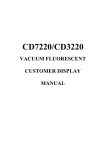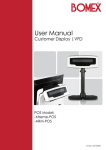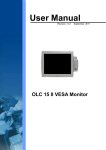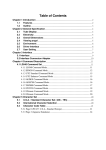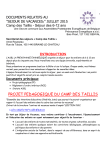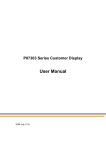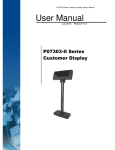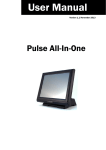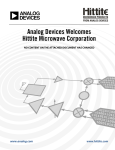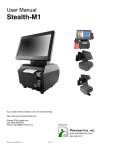Download CD-70 Utility User Manual
Transcript
CD-70 Utility User Manual
Table of Contents
1
PREFACE ................................................................
......................................................................................
...................................................... 2
2
SPECIFICATION ................................................................
................................................................................
................................................ 2
3
UTILITY INSTALLATION ................................................................
..........................................................................
.......................................... 2
3.1
3.2
4
UTILITY GUIDE ................................................................
................................................................................
................................................ 7
4.1
4.2
4.3
4.4
4.5
4.6
4.7
4.8
4.9
4.10
4.11
5
Installation Guide ........................................................................................................................................................... 2
Initial Comport Setup Guide .......................................................................................................................................... 6
Text Mode ...................................................................................................................................................................... 9
Video ............................................................................................................................................................................ 10
Image (Still Photo) ....................................................................................................................................................... 10
Display Style ................................................................................................................................................................ 11
Auto display on the second display.............................................................................................................................. 14
Display when the system start...................................................................................................................................... 14
Set Font ........................................................................................................................................................................ 14
Advance ....................................................................................................................................................................... 15
Reset Port ..................................................................................................................................................................... 16
OK ........................................................................................................................................................................... 16
Exit Virtual Line Display Utility ............................................................................................................................. 16
UNINSTALL THE VIRTUAL LINE DISPLAY
DISPLAY UTILITY ...................................................
................................................... 17
APPENDIX
1
COMMANDS ................................................................
....................................................................................
.................................................... 19
1.1 SYSTEM COMMAND DETAILS .............................................................................................................................. 19
1.1.1
Command type select .......................................................................................................................................... 19
1.1.2
Reset EEPROM .................................................................................................................................................. 19
1.1.3
Save data for demo display ................................................................................................................................. 19
1.1.4
Run Demo message ............................................................................................................................................ 20
1.2 CD 5220-II STAND AND MODE COMMAND......................................................................................................... 20
1.3 ADM787/788 command list ........................................................................................................................................ 21
1.4 UTC standard mode command list............................................................................................................................... 21
1.5 UTC enhanced mode command list ............................................................................................................................. 22
1.6 AEDEX mode command list ....................................................................................................................................... 22
1.7 DSP-800 mode command list ...................................................................................................................................... 22
1.8 EPSON ESC/POS command list.................................................................................................................................. 23
1.9 CD7220/CD3220 standard command details ............................................................................................................... 23
1.10
Customer Display Mode 20x2 expand command details ..................................................................................... 27
1
1 PREFACE
The Virtual Line Display Utility helps to prepare Partner Tech CD-70 as a customer display and/or a digital
signage display. The CD-70 Virtual Line Display Utility commands are identical to that on CD-7220 so customers can
adopt existing commands directly on CD-70 without re-designing the software again.
2 SPECIFICATION
Model Name
CD-70
Panel Resolution
800x480
Panel Size
7 inch
Display Mode
20x2 mode: Text, Photo, Video
20x6 mode: Text only
3 Utility installation
3.1
Installation Guide
Find the appropriate utility for different OS; then please follow the installation process like the snapshots below:
Fig. 1
2
Fig. 2
Fig. 3
Fig. 4
3
Fig. 5
Fig. 6
Fig. 7
4
Fig. 8
Fig. 9
Fig. 10
5
Fig. 11
Fig. 12
3.2
Initial Comport Setup Guide
The default Virtual Line Display Utility will install the driver that occupies both COM 40 and COM 50 ports.
Users can change the COM port to any available COM PORT by using the Line Display Tools. Please follow below
steps to change the COM port:
A. Find “Virtual Line Display” from Windows start menu, and choose the “LineDisplay_Tools” as shown on the
Fig. 13.
Fig. 13
6
Fig. 14
B. Typed the new COM Port Number (For example COM2) into “New Port Name” and click on the “Rename”
button to change the COM port. The pop up message will shown like Fig. 15, please choose “Continue” if it
correct, then another pop-up message as shown on Fig. 16, please click “OK” to finish the comport change
process. After clicking “OK”, you can choose if you want to reboot the system immediately or later. (Note:
Must restart the system for the change COM port to work properly.)
Fig. 15
Fig. 16
Fig. 17
4 Utility Guide
A. To start the utility, please find “Virtual Line Display” from Windows start menu, then select the “Virtual Line
Display”.
7
Fig. 18
B. The default setting of Virtual Line Display Utility is shown as the Fig. 19. (Text mode 20x2, Display style 9, image
transition time 3 seconds)
Fig. 19
C. You can find a miniature icon of the utility on the task bar, like Fig.20. By double clicking the icon, the utility (Fig.
19) will pop up.
Fig. 20
D. You also access the simple menu by the right click on the mouse like shown on Fig. 21.
Fig. 21
8
4.1
Text Mode
Text Mode has “Display 20x2” and “Display 20x6” modes
A. Display 20x2: Choose this mode will have 2 lines of 20 characters per line display.
Fig. 22
B. Display 20x6: Choose this mode will have 6 lines of 20 characters per line display.
Fig. 23
9
4.2
Video
You can manage the videos files through add, delete, or delete all as shown on Fig. 24.
The default supported video format is shown below:
A. Default video format supported for Windows XP is mpeg/wav/avi. Video format depends on the codec installed on
Windows Media Player. If your video format is not supported, you can upgrade the decoder/codec from the
following 3rd party link:
http://download.cnet.com/Media-Player-Codec-Pack/3000-13632_4-10749065.html?tag=dropDownForm;productL
isting;pop
B. Default video format supported for Windows 7 is
rmvb/avi/mkv/mov/mpg/mp3/mp4/mpa/wma/flv/xv/ts/divx/xvid/ogg/ogm.
Fig. 24
4.3
Image (Still Photo)
You can manage the image files through add, delete, or delete all as shown on Fig. 25 marked in red square.
A. Transition Time: Time displayed for each image
B. The image file supported are Bmp jpg png emf tiff exif gif
C. To avoid image distortion, the suggested image ratio are shows as below:
Display Style 2
: 800 x 480
Display Style 3~4
: 800 x 364
Display Style 7~10
: 352 x 221
Display Style 11~14
: 367 x 343
、 、 、 、 、 、
10
Fig. 25
4.4
Display Style
Display Style has 14 styles as shown on Table 1. You can choose the style on Fig. 26 menu. By clicking “Preview”,
you can preview the display setting result.
Fig. 26
11
Fig. 27
Table 1. Display Style Layout List
1. Full Video
2. Full Image
3. Top Text + Image
4. Bottom Text + Image
12
5. Top Text + Video
6. Bottom Text + Video
7. Top Text + (L) Video 16:9 + (R) Image
8. Top Text + (R) Video 16:9 + (L) Image
9. Bottom Text + (L) Video 16:9 + (R) Image
10. Bottom Text + (R) Video 16:9 + (L) Image
11. Top Text + (L) Video 4:3 + (R) Image
12. Top Text + (R) Video 4:3 + (L) Image
13
13. Bottom Text + (L) Video 4:3 + (R) Image
4.5
14. Bottom Text + (R) Video
4:3 + (L) Image
Auto display on the second display
Choose this setting, the display screen will play on CD-70 by this default setting.
4.6
Display when the system start
Choose this setting , the video and image will automatically starts when OS starts up.
4.7
Set Font
Users can set up the words color, font and size by “Set Font” icon.
The default setting is:
Font: Courier New
Font Style: Regular
Font size: 50
Font color: red
Fig. 28
14
4.8
Advance
You can set demo message and background image by click on “Advance” icon. The suggestion image ratio for
each line is 800x65. If the image is bigger than this suggested image ratio, the background image will cut the image to
800x65 from left to right and from top to bottom.
A. Text Mode: Display 20x2 mode
You can only change Line 1 and Line 2 Demo message and Background image like Fig. 29
B. Text Mode: Display 20x6 mode
You may change all 6 Lines of Demo message and Background image like Fig. 30
Fig. 29
15
Fig. 30
4.9
Reset Port
“Reset Port” will reset the COM Port back to initial default. Please follow the section 3.2 for initial COM port
setup.
Fig. 31
4.10 OK
When you click on the “OK” icon, the setting will be saved and the video & image will start showing on CD-70.
4.11 Exit Virtual Line Display Utility
Please find the icon on task menu bar like Fig. 32. Click the mouse right key, the quick menu will shown like Fig.
33. Please choose “Exit” to quit Virtual Line Display Utility.
16
Fig 32
Fig. 33
5 Uninstall the Virtual Line Display Utility
A. Click on “Virtual Line Display” on the Start menu; then select the “Uninstall Virtual Line Display” process to
uninstall this utility.
Fig. 34
B. Follow the uninstall process as shown below:
Fig. 35
17
Fig. 36
Fig. 37
Fig. 38
18
APPENDIX
1 Commands
1.1
SYSTEM COMMAND DETAILS
1.1.1 Command type select
STX 05 C n ETX
Change command type
ASCII Format
STX 05 C n ETX
Dec.
Format
[02][05][67] n [03]
Hex.
Format
[02h][05h] [43h] n [03h] 30h n
Description
≦ ≧37h
This command will change the command type and initialize the display.
The display emulation mode
is based on CD5220II/ESC POS/ADM787/ADM788/ UTC/AEDEX/EMAX mode. The setting function
will be saved to EEPROM.
n
Command type
n
Command type
30h
DSP800
34h
AEDEX
31h
ESC/POS
35h
UTC/P
32h
ADM788
36h
UTC/S
33h
ADM787
37h
CD5220
38h
CD7220
1.1.2 Reset EEPROM
STX 05 07 n ETX
Reset EEPROM
ASCII Format
STX 05 07 n ETX
Dec.
Format
[02][05][07][n][03]
Hex.
Format
[02h][05h][07h][n][03h]
Description
This command will reset the content of EEPROM (eg. demo scroll data, user-define character, baud
rate setting.)
n=31h
clear all EEPROM contents
n=32h
clear upper line data message
n=33h
clear lower line data message
1.1.3 Save data for demo display
STX 05 L n m
Save demo message to EEPROM
ETX
ASCII Format
STX 05 L n m ETX
Dec.
Format
[02][05][76] n m [03]
Hex.
Format
[02h][05h][4Ch] n m [03h]
Description
Save demo message for upper line and bottom line
n = 31h save data message for upper line
n = 32h save data message for lower line
19
m = data message; the maximum data character is under 200
1.1.4 Run Demo message
STX 05 D 08 ETX
Run demo message
ASCII Format
STX 05 D 08 ETX
Dec.
Format
[02][05][68][08][03]
Hex.
Format
[02h][05h][44h][08][03h]
Description
1.2
Run demo message for the display
CD 5220-II STAND AND MODE COMMAND
Command
Code description (hex)
Function description
ESC DC1
1B 11
overwrite mode
ESC DC2
1B 12
vertical scroll mode
ESC DC3
1B 13
horizontal scroll mode
ESC Q A ..........CR
1B 51 41 [n ]x20 0D
set the string display mode,
write string to upper line
ESC Q B ..........CR
1B 51 42 [n ]x20 0D
set the string display mode,
write string to lower line
ESC Q D ..........CR
1B 51 44 [n ]x20 0D
upper line message scroll
continuously
ESC [ D
1B 5B 44
move cursor left
BS
08
move cursor left
ESC [ C
1B 5B 43
move cursor right
HT
09
move cursor right
ESC [ A
1B 5B 41
move cursor up
ESC [ B
1B 5B 42
move cursor down
LF
0A
move cursor down
ESC [ H
1B 5B 48
move cursor to home position
HOM
0B
move cursor to home position
ESC [ L
1B 5B 4C
move cursor to left-most
position
CR
0D
move cursor to left-most
position
ESC [ R
1B 5B 52
move cursor to right-most
position
ESC [ K
1B 5B 4B
move
cursor
to
bottom
position
ESC l x y
ESC @
1B 6C x y
move cursor to specified
1<x<20,y=1,2
position
1B 40
initialize display
20
CLR
0C
clear display screen, and clear
string mode
CAN
18
clear cursor line, and clear
string mode
Table 6-1
(REMARK)
* While using command "ESC QA" or "ESC QB", these two commands can be used with terminal printer: TP2688 or TP3688
* While using command "ESC QA" or "ESC QB", other commands can not be used except when using command "CLR" or "CAN" to change operating mode.
* When using command "ESC QD", the upper line message will scroll continuously until a new command is received, it will then clear the upper line and
move the cursor to the upper left-end position.
Set international font for CD7220/CD3220 (Table 6-2)
1.3
Select code for CD7220/CD3220 (Table 6-3)
n
International font set
n
International font set
n
International code set
A
U.S.A.
N
NORWAY
A
Compliance with ASCII code
G
GERMANY
W
SWEDEN
J
Compliance with JIS code
I
ITALY
D
DENMARK I
R
Compliance with RUSSIA code
J
JAPAN
E
DENMARK II
L
Compliance with SLAVONIC code
U
U.K.
L
SLAVONIC
P
PC858
F
FRANCE
R
RUSSIA
W
WPC1252
S
SPAIN
reserved
ADM787/788 command list
Command
Code description (hex)
Function description
CLR
0C
clear display
CR
0D
carriage return
SLE1
0E
clear upper line and move
cursor
to
upper
left-end
position
SLE2
0F
clear bottom line and move
cursor
to
bottom
left-end
position
DC0
10 n
set period to upper line, last n
position
DC1
11 n
31h<n<37h
set line blinking, upper line
n=‘1’, bottom line n=‘2’
DC2
12 n
clear line blinking, upper line
n=‘1’, bottom line n=‘2’
Table 6-4
1.4
UTC standard mode command list
Command
Code description (hex)
Function description
BS
08
back space
HT
09
horizontal tab
LF
0A
line feed
CR
0D
carriage return
DC1
11
overwrite display mode
21
DC2
12
vertical scroll mode
ESC d
1B 64
change to UTC enhanced
mode
US
1F
clear display
Table 6-5
1.5
UTC enhanced mode command list
Command
Code description (hex)
Function description
ESC u A ....CR
1B 75 41 [ data x 40]
0D
upper line display
ESC u B ....CR
1B 75 42 [ data x 40]
0D
bottom line display
ESC u D ....CR
1B 75 44 [ data x 40]
0D
upper line message scroll
continuously
ESC u E ....CR
1B 75 45 hh ‘:’ mm 0D
display time
h,m=‘0’-‘9’
ESC u F ....CR
1B 75 46 [ data x 40]
0D
upper line message scroll
once
ESC u I ....CR
1B 75 49 [ data x 40]
ESC RS CR
1B 0F 0D
0D
two line display
change to UTC standard
mode
Table 6-6
1.6
AEDEX mode command list
Command
Code description (hex)
Function description
!
#
1 ....CR
21 23 31 [data x 40]
upper line display
!
#
2 ....CR
21 23 32 [data x 40]
bottom line display
!
#
4 ....CR
21 23 34 [data x 40]
upper line message scroll
continuously
!
#
5 ....CR
21
23
35
hh
‘:’ mm
0D display time
h,m=‘0’-‘9’
!
#
6 ....CR
21 23 36 [data x 40]
upper line message scroll
once pass
!
#
9 ....CR
21 23 39 [data x 40]
two line display
Table 6-7
1.7
DSP-800 mode command list
Command
Code description (hex)
Function descriptions
EOT SOH P n ETB
04 01 50 n 17
move
n=31h-58h
cursor
to
specified
position
EOT SOH C n m ETB
04 01 43 n m 17
clear display range from
31h<n<m<58h
position to
m position and
move cursor to
EOT SOH F n ETB
04 01 46 n 17
EOT SOH % ETB
04 01 25 17
00h<n<FFh
n
n
position
blink display screen
initialize display
Table 6-8
(REMARK)
22
1.8
EPSON ESC/POS command list
Command
1.9
Code description(hex)
Function description
HT
09
move cursor right
BS
08
move cursor left
US LF
1F 0A
move cursor up
LF
0A
move cursor down
US CR
1F 0D
move cursor to right-end position
CR
0D
move cursor to left-end position
HOM
0B
move cursor to home position
US B
1F 42
move cursor to bottom position
US $ x y
1F 24 x y
CLR
0C
clear display screen
CAN
18
clear cursor line
US E n
1F 45 n
ESC @
1B 40
initialize display
US MD1
1F 01
specify overwrite mode
US MD2
1F 02
specify vertical scroll mode
US MD3
1F 03
specify horizontal scroll mode
ESC T h m
1B 54 h m ,0<h<23 0<m<59
display time
1<x<20,y=1,2
move cursor to specified position
0<n<255
blink display screen
CD7220/CD3220 standard command details
ESC DC1
/Overwrite mode/
ASCII Format
ESC DC1
Dec.
Format
[027][017]
Hex.
Format
[1Bh][11h]
Description
Change the display mode to the overwrite mode.
begin from the upper left-end position.
In this mode, the cursor will move rightward and
When the cursor reached the end of the upper line, the cursor
will move down to the bottom left-end position to continue.
When the cursor reached the end of the
bottom line, it will move up to the upper left-end position and overwrite the previous characters.
ESC DC2
/Vertical scroll mode/
ASCII Format
ESC DC2
Dec.
Format
[027][018]
Hex.
Format
[1Bh][12h]
Description
Change the display mode to the vertical scroll mode. In this mode, the cursor will move rightward.
The cursor will begin from the upper left-end position until it reached the end of the upper line, the
cursor will then move down to the bottom left-end position to continue until it reached the end of the
bottom line.
Then, CD7220/CD3220 will scroll the bottom line up to replace the upper line.
The
bottom line will be cleared, and the cursor will continue to the first position of the bottom line.
ESC DC3
/Horizontal scroll mode/
ASCII Format
ESC DC3
Dec.
[027][019]
Format
23
Hex.
Format
Description
[1Bh][13h]
Change the display mode to the horizontal mode.
In this mode, the extend of the cursor activity is
bond by predefined range, limited to the upper line. (Please refer to Set or cancel window command),
where the default window is the whole upper line.
Once the cursor activity reached the end of the
range, the characters that comes there after will push displayed characters forward from behind.
ESC
Q
A d1d2d3d4d5d6.......dn
CR
ESC
Q
B
CR
ASCII Format
d1d2d3d4d5d6.......dn
/Set the string display mode, and write string to display/
ESC Q A d1d2d3d4d5d6...dn CR
ESC Q B d1d2d3d4d5d6...dn CR
Dec.
Format
[027][081][065] d1d2d3..dn [013]
[027][081][066] d1d2d3..dn [013]
Hex.
Format
[1Bh][51h][41h] d1d2d3..dn [0Dh]
[1Bh][51H][42h] d1d2d3..dn [0Dh]
Description
{20h<dn<ffh}
Set the string display mode, write to upper or lower line d1 d2 d3 . . . dn
“A” stands for the upper line, “B” stands for the lower line.
{1<n<20}
The string display mode will be cancelled
and back to last mode after receive CLR or CAN.
ESC
Q
D
d1d2d3d4d5d6.......dn
CR
/ Upper line message scroll continuously
ASCII Format
ESC Q D d1d2d3d4d5d6...dn CR
Dec.
Format
[027][081][068] d1d2d3..dn [013]
Hex.
Format
[1Bh][51h][44h] d1d2d3..dn [0Dh] {20h<dn<ffh}
Description
The message (previously defined) will scroll continuously in the horizontal direction until a new
command is received.
ESC
[
D
/Move cursor left/
BS
/Move cursor left/
ASCII Format
ESC [ D
Dec.
Format
[027][091][068]
Hex.
Format
[1Bh][5Bh][44h]
ASCII Format
BS
Dec.
Format
[008]
Hex.
Format
[08h]
Description
When the current cursor is at the left-end position, this command operates differently depends on the
display mode.
1. Overwrite mode: When the cursor reached the left-end of the lower line, it will continue to the right-end
of the upper line, overwrite previous characters.
When it reached the left end of the upper line, it will
continue to the right-end of the lower line.
2. Vertical scroll mode: When the cursor reached the left-end of the lower line, the lower line will scroll up
and replace the previous upper line, the lower line will be cleared and the cursor will continue to the
right end of the lower line.
3. Horizontal scroll mode: The cursor will remain stationary.
ESC
HT
[C
/Move cursor right/
/Move cursor right/
24
ASCII Format
ESC [ C
Dec.
Format
[027][091][067]
Hex.
Format
[1Bh][5Bh][43h]
ASCII Format
HT
Dec.
Format
[009]
Hex.
Format
[09h]
Description
Move the cursor to the right. When the cursor reached the right-end, this command operates differently
depending on the display mode.
1. Overwrite mode: When the cursor reached the right-end of the lower line, it will continue to the left-end
of the upper line, overwrite previous characters.
When it reached the right-end of the upper line, it
will continue to the right-end of the lower line.
2. Vertical scroll mode: When the cursor reached the right-end of the lower line, the lower line will scroll
up to replace the upper line, the lower line is cleared and ready to continue characters there after.
3. Horizontal scroll mode: The cursor will remain stationary.
ESC
[
A
/Move cursor up/
ASCII Forma t
ESC [ A
Dec.
Format
[027][091][065]
Hex.
Format
[1Bh][5Bh][41h]
Description
Move the cursor up one line. When the cursor is on the upper line, this command operates differently
depending on the display mode.
1. Overwrite mode: The cursor is moved to the same column on the lower line.
2. Vertical scroll mode: The characters display on the upper line are scrolled to the lower line, and the
upper line is cleared. The cursor will remain at the same position.
3. Horizontal scroll mode: The cursor will remain stationary.
ESC
[
B
/Move cursor down/
L F
/Move cursor down/
ASCII Format
ESC [ B
Dec.
Format
[027][091][066]
Hex.
Format
[1Bh][5Bh][42h]
ASCII Format
LF
Dec.
Format
[010]
Hex.
Format
[0Ah]
Description
Move the cursor down one line. When the cursor reached the lower line, this command operates
differently depending on the display mode.
1. Overwrite mode: The cursor is moved to the same column on the upper line.
2. Vertical scroll mode: The characters display on the lower line are scrolled to the upper line, and the
lower line is cleared. The cursor will remain at the same position.
3. Horizontal scroll mode: The cursor will remain stationary.
ESC
[
H
/Move cursor to home position/
HOM
/Move cursor to home position/
ASCII Format
ESC [ H
Dec.
Format
[027][091][072]
Hex.
Format
[1Bh][5Bh][48h]
25
ASCII Format
HOM
Dec.
Format
[011]
Hex.
Format
[0Bh]
Description
The cursor will move to the left-end position of the upper line
ESC
/Move cursor to left-most position/
[
L
CR
/Move cursor to left-most position/
ASCII Format
ESC [ L
Dec.
Format
[027][091][076]
Hex.
Format
[1Bh][5Bh][4Ch]
ASCII Format
CR
Dec.
Format
[013]
Hex.
Format
[0Dh]
Description
The cursor will be moved to the left-end position of the current line.
ESC
/Move cursor to right-most position/
[
R
ASCII Format
ESC [ R
Dec.
Format
[027][091][082]
Hex.
Format
[1Bh][5Bh][52h]
Description
The cursor will be moved to the right-end position of the current line.
ESC
/Move cursor to bottom position/
[
K
ASCII Format
ESC [ K
Dec.
Format
[027][091][075]
Hex.
Format
[1Bh][5Bh][4Bh]
Description
ESC
1
x
The cursor will be moved to the right-end position on the lower line.
y
/Move cursor to specified position/
ASCII Format
ESC l x y
Dec.
Format
[027][108] x
Hex.
Format
[1Bh][6Ch][x][y]
y
{ 1<x<20 , 1<y<2 }
Description
The cursor will be moved to the x column on the y line.
ESC
/Initialize display/
@
ASCII Format
ESC @
Dec.
Format
[027][064]
Hex.
Format
[1Bh][40h]
Description
The data in the input buffer will be cleared and reset from default.
ESC W s x1x2 y
/Reset the window/
ASCII Format
ESC W s x1 x2 y
Dec.
[027][087][000]
Format
[027][087][001] x1 x2 y
Hex.
Format
{ 1<=x1<=x2<=20 , 1<=y<=2 }
[1Bh][57h][000]
26
[1Bh][57H][01h][x1][x2][y]
Description
Reset the window on the display. When s = 0, window is cancelled (values: x1, x2, and y are not
required.)
When s = 1 the window will be reset (values: x1, x2, and y are required.)
position of the left column and right column, respectively, of the window.
the lower line of the window.
The y sets the upper line or
This function is valid within the horizontal mode.
/Clear display screen, and clear string mode/
CLR
ASCII Format
CLR
Dec.
Format
[012]
Hex.
Format
[0Ch]
Description
All the display characters will be cleared, and the string mode will be cancelled.
CAN
/Clear current line, and cancel string mode/
ASCII Format
CAN
Dec.
Format
[024]
Hex.
Format
[18h]
Description
1.10
ESC
The x1 and x2 set the
The current line is cleared, and the string mode is cancelled.
Customer Display Mode 20x2
i
s d1d2d3..dn
expand command details
/set media/
CR
ASCII Format
ESC
Dec.
Format
[027][105][s] d1d2d3..dn [013]
Hex.
Format
[1Bh][69h][s][d1d2d3..dn][0dh]
i s d1d2d3..dn CR
{20h<dn<ffh}
{0<n<400h}
{s=
1h,
2h,11h,12h}
Description
When s and 10h equal 10h save video file path.
When s=1h, clear current play video list and set new d1d2d3..dn video file path.
When s=2h, append current play video list d1d2d3..dn file path
When s= 11h, clear current play video list and set new d1d2d3..dn video file path. at
same time .use current video file path save and replace old one
When s= 12h,
append current play video list d1d2d3..dn file path, at same
time .the current video file save and append old video list
When d1d2d3..dn include more than one file path use “;” separator
ESC
j
s d1d2d3..dn
/set main image/
CR
ASCII Format
ESC
Dec.
Format
[027][106][s] d1d2d3..dn [013]
Hex.
Format
[1Bh][6ah][s][d1d2d3..dn][0dh]
j s d1d2d3..dn CR
{20h<dn<ffh}
{0<n<ffh} {s= 1h,2h, 11h,12h}
27
Description
When s and 10h equal 10h save image file path.
When s= 1h, clear current run show image list and set new d1d2d3..dn image file
path
When s= 2h, append current run show image list d1d2d3..dn image file path
When s= 11h, clear current run show image list and set new d1d2d3..dn image file
path. at same time .use current image file path save and replace old image file list
When s= 12h, append current run show image list d1d2d3..dn image file path, at
same time , the current image file path save and append old image file list
When d1d2d3..dn include more than one file path use “;” separator
ESC
/media control/
k n
ASCII Format
ESC
Dec.
Format
[027][107][n]
Hex.
Format
[1Bh][6bh][n]
Description
kn
{01h=<n <= 06h}
When n= 1h, play media
When n= 2h, pause media
When n= 3h, paly next media
When n= 4h, previous next media
When n= 5h, stop media
When n= 6h, clear current media play list
ESC
m
s d1d2d3..dn
/change customer display back ground image/
CR
ASCII Format
ESC
m s d1d2d3..dn CR
Dec.
Format
[027][109][s] d1d2d3..dn [013]
Hex.
Format
[1Bh][6dh][s][d1d2d3..dn][0dh]
{20h<dn<ffh}
{0<n<ffh}
{s=
1h ,2h,3h,4h,5h,6h, 7h,11h,12h,13h,14h,15h,16h, 17h}
Description
When s and 10h equal 10h save back ground image .
When s= 1h, 11h change display line one back ground image, use d1d2d3..dn image
file path.
When s= 2h, 12h change display line two back ground image, use d1d2d3..dn
image file path.
When s= 7h, 17h change all display back ground image, use d1d2d3..dn image file
path.
if Customer Display Mode with
20x6 , the following effective
When s= 3h,13h change display line three back ground image, use d1d2d3..dn
image file path.
When s= 4h,14h
change display line four back ground image, use d1d2d3..dn
28
image file path.
When s= 5h, 15h change display line five back ground image, use d1d2d3..dn
image file path.
When s= 6h, 16h change display line six back ground image, use d1d2d3..dn image
file path.
When s= 11h,12h13h…16h , the current image file path save and replace
line
ESC
o
n
x back ground image
/set media volume /
ASCII Format
ESC
Dec.
Format
[027][111][n]
{0<=n <=100}
Hex.
Format
[1Bh][6fh][n]
{00h=<n <= 64h}
Description
display
on
n set with media volume
29