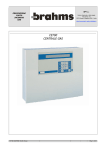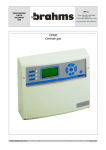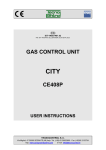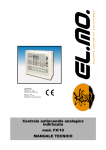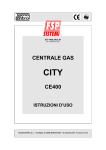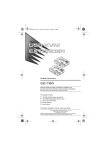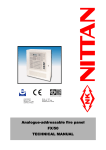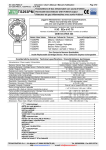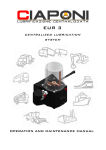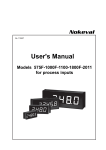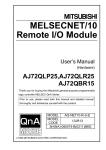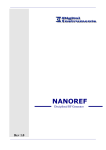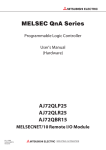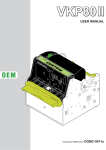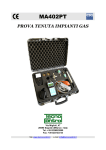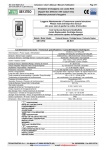Download Manual
Transcript
IST-1700.PA01.02 File:i-CE700x-UK.DOC CENTRAL SYSTEM CE700P CE700R USER MANUAL TECNOCONTROL S.r.l. - Via Miglioli, 97 20090 SEGRATE (MI) - Tel. 02.26 92 28 90 - Fax 02.21 33 734 http: www.tecnocontrol.it e-mail: [email protected] IST-1700.PA01.02 CE700 / User Manual Page. 2/24 CONTENTS INTRODUCTION ........................................................................................................ 3 DESCRIPTION............................................................................................................ 3 Central System monitoring ...................................................................................... 5 CE700P Installation instructions ............................................................................. 6 CE700R Installation Instructions ............................................................................. 7 Collegamento alle Unità remote CE390UR.............................................................. 8 Central System Set-up.............................................................................................. 9 Keyboard use, general information ..............................................................................................9 Sensor set-up...............................................................................................................................10 Sensor Deletion ...........................................................................................................................12 Modifying the Sensors Set-up ....................................................................................................12 Sensors Copying .........................................................................................................................13 Sensors Enabling/Disabling........................................................................................................13 Output Set-up ..............................................................................................................................14 Output Deletion ...........................................................................................................................15 Areas Set-up ................................................................................................................................15 Area Deletion ...............................................................................................................................16 Password setting .................................................................................................... 17 Setting the time / Summer time ............................................................................. 17 Power cut................................................................................................................. 18 Backlighting ............................................................................................................ 18 Event visualisation.................................................................................................. 19 Event deletion ......................................................................................................... 19 Remote Units CE390UR Set-Up (Board) ............................................................... 20 Boards Set-up ..............................................................................................................................20 Board Status ................................................................................................................................20 Board Enabling/Disabling ...........................................................................................................20 CE700 Technical Specifications .................................................................................................22 Appendix.................................................................................................................. 23 Table of 4÷20mA transmitters configurable ...............................................................................23 List of Anomaly messages and Alarm ........................................................................................23 Set-up Memorandum Tables .................................................................................. 24 Sensor Set-up ..............................................................................................................................24 Output Set-up ..............................................................................................................................24 Areas Set-up ................................................................................................................................25 TECNOCONTROL S.r.l. - Via Miglioli, 97 20090 SEGRATE (MI) - Tel. 02. 26 92 28 90 - Fax 02. 21 33 734 IST-1700.PA01.02 Page. 3/24 CE700 / User Manual INTRODUCTION The CE700 series gas Central Systems presents as useful instruments for monitoring and controlling areas where there might be the presence of flammable and toxic gases. Together with TECNOCONTROL gas detectors or any other kind of toxic and flammable transmitter or detector, they can control quite large areas where to install up to 184 detectors. This guide describes the CE700 series Central System functions, monitoring procedures of the system made by the user and set-up procedure, as well as installation and test one to be executed only by authorised personnel. DESCRIPTION Various models compose the CE700-series Central Systems: CE700P in metal wall-cabinet 360x300x100mm, is composed by a front unit for the data processing with backlinghted display 40 x 2 characters, foil keyboard, and power supply on the back panel. CE700R three units 19” rack module, is composed by a front unit for the data processing with backlinghted display 40 x 2 characters, foil keyboard, and the power supply inside the rack. CE600P Wall Cabinet CE700P PRINT 7 8 9 ESC RESET 4 5 6 YES PAGE 1 2 3 PAGE 0 . NO ENTER CE600R Rack 19”3U CE700R PRINT 7 8 9 ESC RESET 4 5 6 YES PAGE 1 2 3 PAGE 0 . NO ENTER The CE700-series Central Systems are designed to manage up to 23 Remote Units CE390UR. The CE390UR can be connected up to 8 4÷20mA inputs and are able to drive up to 8 outputs (Relays). The CE700 Central System with the Remote Units CE390UR is able to manage up to 184 detectors and to drive up to 184 relays output. Both the CE700 and CE390UR are standard AC powered (230Vac – 50Hz and can also accommodate a 12Vcc battery connection to assure the System powering in case of power cut. Optionally the CE700-series Central Systems can have 16 internal input/output. • Sensors (Inputs): all the inputs, placed on the remote units CE390UR, are configurable for any type of sensor with linear 4÷20mA signal. The inputs range presents the following item subdivision: FAULT- (<1mA) - UNDERFLOW (1 to 3,5mA) - NOR (3,5 to 21mA), or AL1, AL2, AL3, (set alarm levels) – OVERFLOW (21 to 24mA) – FAULT+ (>25mA). • Outputs (Relays): for each sensor (input) three alarm levels plus the fault are available and addressable to whatever output. The outputs consist of relays placed on remote units CE390UR. Each output can be configured as follows: Delay ON: with a 250 seconds’ delay when the input exceeds the set alarm level. Delay OFF: with a 250 seconds’ delay when the input decrease below the set alarm level. TECNOCONTROL S.r.l. - Via Miglioli, 97 20090 SEGRATE (MI) - Tel. 02. 26 92 28 90 - Fax 02. 21 33 734 IST-1700.PA01.02 CE700 / User Manual Page. 4/24 Activation ON: with 250 seconds’ activation time and then comes back independently of the input conditions (even if the input remains over the corresponding alarm level). Latched output: (if no activation time has been set) can be latched so as it keeps activating even if the input comes back under the corresponding alarm level. Press the RESET key to comes back to the normal function a memorized output Positive logic: the relay is normally activates, in case of power-cut or fault of the relay it comes in alarm position. Negative logic: the relay is normally deactivates. Blackout output: it is possible to assigning one power-cut output working when the system has been connected to an external buffer battery. Areas: the inputs can be grouped in areas (max 16) for which up to three outputs can be configured with the three –alarm levels plus the fault. For each area the output activation can be executed also when the mean value of the area-grouped input exceeds an alarm level. If the number of the outputs (relays) allows it, it is possible to address the area alarm level on a particular number of outputs as well as to address the sensor alarm levels on different outputs. This way allows assigning up to two outputs for each alarm level when the inputs (sensors) are configured each in different areas. Weight: each input (sensor) alarm level can be associated to a weight (max value = 10) for the realisation of logic ANDs among more inputs of the same area. As an example the output 1 can be associated to both level 1 of two inputs with weight 5 and level 2 with weight 10. Should this be the case, the output 1 will be activated if both the inputs exceed the first alarm level and one of the two sensors exceeds the second alarm level. Fault: all the inputs have a short-circuit protection system on the power supply or on the sensor. Should a short-circuit on the power supply occur, the powering to the input in short-circuit is cut thus causing the input signal fault. After removing the fault cause, press the “RESET” key to reset the sensor powering. Should a negative-terminal to signal short-circuit occur, the input signal goes to 0,00mA activating fault signal. The input(s) display indication is flashing. Events: the system can store up to 999 events comprising alarms, faults, starting, power-cut off, resetting, that can be re-called at every time. Password: moreover, it is possible to protect all the configuration value by a code (min. 1 max 8 numbers) Keys: • • • • • RESET it is used to reset the latched outputs when the sensor(s) alarm cause has been called off. Or to reset a sensor powering when a signal short-circuit occur. PRINT to enter in print menu (if installed), event visualisation and event deletion. PAGE and . ENTER 0 ESC PAGE to scroll on the display the configured sensors (group of four). to show on the display Hour, Date and Main Conditions to confirm and, with normal displayed, to have the mA indication for the sensors’ input. ÷ 9 numerical keys to cancel an operation and to enter in “Password setting” Menu. YES and NO to confirm and insert the alphanumerical characters in phase of configuration. NOTE: the label with serial number is inside the door, on lower left part. TECNOCONTROL S.r.l. - Via Miglioli, 97 20090 SEGRATE (MI) - Tel. 02. 26 92 28 90 - Fax 02. 21 33 734 IST-1700.PA01.02 Page. 5/24 CE700 / User Manual Central System monitoring When powered the Central System displays the following message: CE700 - 2.1 - by TECNOCONTROL After few seconds, it appears the 30 seconds’ “Wait” message to allow the sensor’s stabilisation thus avoiding undesired conditions of false alarm: Wait ... 30 It is possible to cancel this waiting time by pressing ESC key (discouraged). After completing the waiting time, the Central System will display the current conditions of the first four connected sensors: 17: 0.0%LEL NORM 19: 0 ppm NORM Use the PAGE and PAGE ENTER key to have mA indication of the input. 17: 4.00mA 19: 4.00 mA ENTER AL1 keys to scroll the other configured sensors (always on group of four). With this screen displayed, press Press again the 18: FAULT20: 12%LEL 18: 0.00mA 20: 14.23mA key to come back to the previous screen. When either one or the other screen are displayed, press the key to have Hour, Date and Mains . Conditions: 16:40:56 Press . 13/07/98 MAINS ON key again to come back to the previous screen. It is possible to access to a detailed input screen pressing the 1 , 2 , 3 and 4 keys which correspond respectively to the input high on the left, the input high on the right, the input low on the left and the input low on the right. The input detailed level is as follows: 17 TS292KM [ 0.0-20.0] %LEL Z01 FAULT0.00mA Where it is indicated the sensor number, model, range, unit of measurement, the area the sensor belongs to, the current condition and the mA value. Press ESC to go to the Set-up Menu (protected with password, if inserted). TECNOCONTROL S.r.l. - Via Miglioli, 97 20090 SEGRATE (MI) - Tel. 02. 26 92 28 90 - Fax 02. 21 33 734 IST-1700.PA01.02 Page. 6/24 CE700 / User Manual WARNING: THE FOLLOWING INSTRUCTIONS DESCRIBES ALL THE CENTRAL SYSTEM SET-UP PROCEDURES AS WELL AS THE INSTALLATION PROCEDURES TO BE EXECUTED ONLY BY AUTHORISED AND EXPERIENCED PERSONNEL. CE700P Installation instructions This central should be wall mounted by fixing the cabinet by the four holes that are in the corners of the back panel. The wiring connections should be executed all on the back panel and on the power supply The main power supply (230Vac – 50Hz) should be connected to the terminal of the power supply (Fig.2) The battery (if presents) should be connected to “BAT+” (Red) terminal and “BAT-“ (Black) terminal (Fig.2 e 3). The RS485 serial port, by the 9 pin “D” male connector, is placed on the main board. The cable should be connected as shown to page 8. We recommend to anchor the cables to the frame of the cabinet in order to avoid overstress of the same terminals. . 305 365 264 324 100 Fig 1 – Dimensions CE700P Serial Port RS485 9 Pin Male “D” Connettor Imput 230V ~ Main Board Power-Supply Fuse 2A-250V L N 5 Red / 13,8VAdjustment trimmer Black H Main presence Led 1 9 13,8 auxiliary output + - Batteriy Ground Fuse 6,3A-250V Fig 3 - Power supply 6 L 9 Pins Female “D” Connettor Fig 2 - Central Black - Serial number Red / 12V –7,2Ah Battery + TECNOCONTROL S.r.l. - Via Miglioli, 97 20090 SEGRATE (MI) - Tel. 02. 26 92 28 90 - Fax 02. 21 33 734 IST-1700.PA01.02 Page. 7/24 CE700 / User Manual CE700R Installation Instructions The CE700R-Central System should be mounted on a 19” rack cabinet (min. dimensions 3 units). The wiring connections should be executed on the rack back panel. The main power supply (230Vac – 50Hz) should be connected to the indicate plug (Fig.2) The battery (if presents) should be connected to “BAT+” (red) terminal and “BAT-“ (black) terminal (Fig.2). The RS485 serial port, by the 9 pin “D” male connector, is placed on the rack back panel. The cable should be connected as shown to page 8. We recommend anchoring the cables in order to avoid overstress of the same terminals. 132mm (3U) P R P . 240mm 482mm (19”) Fig 1 – Dimensions CE700R Serial number Serial Port RS485 9 Pin Male “D” Connettor 230V FUSE BAT + RS485 - Main Power 230V Ground Black Fuse 3A Fig 2 - Connections H Red / + 5 1 9 Battery 9 Pin Female “D” Connettor 6 L TECNOCONTROL S.r.l. - Via Miglioli, 97 20090 SEGRATE (MI) - Tel. 02. 26 92 28 90 - Fax 02. 21 33 734 IST-1700.PA01.02 Page. 8/24 CE700 / User Manual Collegamento alle Unità remote CE390UR The CE700R-Central System can be connected up to 23 CE390UR Remote Units. The connection should be executed between the “SERIAL RS485” output and the first CE390UR Remote Unit, then between the first CE390UR and the second CE390UR, and so on until the last CE390UR is connected. PRI RE CE 7 4 1 0 8 9 5 6 2 3 . CE700 ES YE NO ENT 230Vca RS485 1 CE390UR S17 S24 2 CE390UR S25 S32 3 CE390UR S33 23 S40 CE390UR S193 S200 2 The cable should be three-wire shielded cable min. 0,25 mm section. The max distance at which the last CE390UR should be installed is 1 km. The connection to the CE700 Central System should be executed by a 9 pin “D” female socket. Precisely, you should solder the signal H (High) to the pin 1, the signal L (Low) to the pin 6 and the Ground to the pin 5. 9 Pin Female “D” Connector Ground H 5 Three-Wire Shielded cable 1 9 6 L On the CE390UR Remote Units, the connection should be executed on terminals H (signal High), L (signal Low) e V (Ground). (See the CE390UR Remote Unit user manual) TECNOCONTROL S.r.l. - Via Miglioli, 97 20090 SEGRATE (MI) - Tel. 02. 26 92 28 90 - Fax 02. 21 33 734 IST-1700.PA01.02 Page. 9/24 CE700 / User Manual Central System Set-up At the first lighting, after the message: CE700 - 2.1 - by TECNOCONTROL And after the waiting 30 seconds’ message: Wait ... 30 After completing the waiting time, the Central System will display the current condition of the connected sensors: 17: 12 %LEL AL1 30: 0 ppm NORM 18: FAULT 51: Board 1 offline Should no remote units are connected, it will be displayed: ERROR: Board 01 offline Should no sensors has been configured but the remote units are connected, it will be displayed: 00:00:00 01/01/99 Sensor not configured Keyboard use, general information The alphanumerical texts changeable or to insert are displayed by using the slider (black flashing rectangle). To modify or insert a text have to be used: Key to cancel leftwards the characters; PAGE key to move rightwards the slider; YES and NO keys to select the characters choosing the followings: A÷Z [ ] a÷z Space ! “ # $ % & ‘ ( ) * + , - . / 0÷9 : ; < = > ? @ Before confirming the modification or the text inserted, be sure that the slider is on an empty space on the right of the text. (If the slider stays on the character, this one will not accept any modifications). Example: if the text displayed have to be modificated from TS293Px into TS293PM, it is necessary to cancel the “x” with press PAGE key and press repeatedly YES key until the letter “M” appears, after that, key to move the slider one place right. Only at this point, press ENTER key to confirm. Main Menu “Setup”: Setup: 1.Sensors 3.Outputs 2.Boards 4.Areas Sub-Menu 1 “Sensors” Sub-Menu 2 “Boards” Sub-Menu 4 “Others” 5.Others Sensors: 1.Setup 3.Copy 2.Delete 4.Enable 5.Disable Boards: 1.Setup 3.Enable 2.State 4.Disable Misc.: 1.Clock 3.Display 2.Main Power 4.Password TECNOCONTROL S.r.l. - Via Miglioli, 97 20090 SEGRATE (MI) - Tel. 02. 26 92 28 90 - Fax 02. 21 33 734 IST-1700.PA01.02 Page. 10/24 CE700 / User Manual Sensor set-up Press ESC key to access to the main menu “Set-up”, after, press the sotto menu “Sensors” and again the 1 1 key to access to the key to display: Sensor number [1-200] :_ _ _ To digit the sensor progressive number which corresponds to sensor-connected input number and then, press the ENTER key to confirm. Important Note: the sensors numbered from 1 up to 16 (and the outputs from 1 up to 16) corresponds to 16 optional inputs/outputs that should be installed in the CE700 Central system A list concerning the preconfigured sensor defaults can be consulted in the appendix: Select desired sensor TS220EA Use PAGE Press the and ENTER PAGE keys to scroll the list of preconfigured sensors (See table at page 22) key to enter the selected sensor and to confirm; the display shows: Name: TS293Px_ _ Should you want to configure an input with a generic sensor not listed in the preconfigured sensor list, you should choose one sensor (preferably similar to the sensor to configure) and make the modification at the name as per indicated in Section “keyboard use, general information”. Example: if the sensor set-up is for a TS293PM for Methane, you choose the TS293Px, cancel the “x”, select the “M” letter, confirm pressing ENTER key and it appears the default unit of measurement, that is the selected sensor’s. Should you want to modify this setting, it is necessary to proceed as mentioned above as to the sensor name choice. Name: TS293PM_ _ Unit: %LEL Press ENTER key to confirm, the it appears: Alarm type: increasing With YES key the alarm type can be turned into Decreasing and with NO key into Increasing. This setting indicates if the alarm interventions should occur when the sensor signal increase or when it decreases. Press ENTER key to confirm, then it appears: Alarm Type: increasing Area : 1_ Up to 16 areas can be selected (See section Areas Set-up). If no area are utilised, let the No. 1 appears to defaults. TECNOCONTROL S.r.l. - Via Miglioli, 97 20090 SEGRATE (MI) - Tel. 02. 26 92 28 90 - Fax 02. 21 33 734 IST-1700.PA01.02 Press ENTER Page. 11/24 CE700 / User Manual key to confirm, it appears: Zero: 0.00___ Press ENTER key to confirm, it appears the full scale setting preconfigured, that can be modify by using the numerical keys: Zero: 0.00___ Range: 100.00__ Press ENTER key to confirm, the following screens show the alarm level indication, as well as the corresponding outputs and weights: Level 1 :5.00___ Weight : 10_ Output :0_ As mentioned above, the proposed values can be either confirmed by pressing the ENTER key or modified, then confirming and finally going to next setting. After the third alarm setting, the Central System Software will ask to configure the fault output: Fault Output :0_ Normally, it is advisable to assign only one relay output to the fault event. Press ENTER key to confirm, the display will show the following screen: Confirm Data ? :NO Should you press the YES key and then ENTER key, it will appear the following message for few seconds: Sensor stored. Then the software will go back to the Sensor Set-up menu, “Sensor Number”; should you press the NO key instead, the program will ask you to confirm the cancelling operation: Confirm sensor deletion ? :NO Should you press YES key and ENTER key, it appears: Sensor deleted. On the contrary the program will go back to the “Sensor Number” visualisation. Should you press the ESC key the program will go back to the “Sensors” sub-menu visualisation.” Note: the Central System is programmed in a way that if the first sensor is not being configured, it proposed the previous sensor configuration as first setting. This allows making speedier the configuration operations if more equal sensors have being configured. Is also possible to copy a programmed sensor (see the chapter Sensor Copying) TECNOCONTROL S.r.l. - Via Miglioli, 97 20090 SEGRATE (MI) - Tel. 02. 26 92 28 90 - Fax 02. 21 33 734 IST-1700.PA01.02 Page. 12/24 CE700 / User Manual Therefore the display will show the following message: OK for sensor ‘XXnnnXX’ ? Should the NO key be pressed, the following message will ask to make a choice among a list of preconfigured sensors; should the YES key be pressed the display shows the set-up parameters, Name: XXnnnXX_ _ that can be confirmed or modified as described above. Sensor Deletion 2 From sotto menu “Sensors”, press the key and the request for digiting the sensor number to delete will be displayed: Sensor to delete [1-200] :__ Press ENTER key, it appears: Confirm sensor deletion ? :NO Press ENTER key to go back to the starting menu without executing any kind of modification. Otherwise, press YES key and then ENTER key it will appear the following brief message: Sensor deleted The program will come back to the sub menu “Sensors”. Modifying the Sensors Set-up To modify an already configured sensor, two different ways are possible: A – Should you wish to modify the type of sensor, it is better first to delete the sensor to be modified and then configure it again using the new sensor settings. B – Should you wish to modify either some alarm levels, or the output or weight selection, it is sufficient to follow the same procedure as for the sensor configuration (see section Keyboard use, general information). From the menu “Sensors” press the with ENTER 1 key, then digit the sensor number to be modified, scroll key the setting parameters until it appears the one to modify, proceed with ENTER key until all the menus have been scrolled and press YES key at the request “Confirm data ?” Press ESC key and the program will come back to sub menu “Sensors” and to main menu “Set-up”. TECNOCONTROL S.r.l. - Via Miglioli, 97 20090 SEGRATE (MI) - Tel. 02. 26 92 28 90 - Fax 02. 21 33 734 IST-1700.PA01.02 Page. 13/24 CE700 / User Manual Sensors Copying From the main menu “Set-up”, is possible to copy a programmed sensor. From the sub menu “Sensors” press the 1 key, then press 3 key, and the request for digiting the sensor number to copy will be displayed: Sensor to copy [1-200] : _ _ _ then, press the ENTER key to confirm. Digit the sensor number to copy (ei.18), then, press the ENTER key to confirm, then it appears: From [1-200] : _ _ _ Digit the sensor number where its needed to copy the selected one (ei.24), press ENTER key to confirm, then it appears: From [1-200] : 24 _ To [1-200] : _ _ _ Digit the sensor number up to the one to copy in the selected one. (ei. to insert 5 sensors from 24 up to 28, digit 28), then press ENTER key to confirm. If only one sensor have to be copied digit the same number inserted before (ei.24). then it appears: Confirm data ? :NO Press YES to confirm, then press ENTER key, then it appears : Copy completed Then program will come back to the menu “Sensor to copy”. Press ESC key to go back to the sub menu “Sensors” and then to the main menu “Set-up” . Sensors Enabling/Disabling It is possible to execute a virtual system exclusion of the sensor without having to disconnect it physically and deleting it from the program. In this case the Central System will still display the sensor mA read value, but this value will not have any effect neither on the alarms nor on the Central System outputs. From the main menu “Set-up”, press Respectively press 4 1 key to access to sub menu “Sensors”: key for Enabling or 5 key for Disabling, the display will require you: Sensor to enable [1-200] : __ Otherwise: Sensor to disable [1-200] : __ Digit the selected sensor number to Enable or to Disable and then press ENTER key to confirm. TECNOCONTROL S.r.l. - Via Miglioli, 97 20090 SEGRATE (MI) - Tel. 02. 26 92 28 90 - Fax 02. 21 33 734 IST-1700.PA01.02 CE700 / User Manual Page. 14/24 Should the sensor be not configured, it will appear: Sensor not configured otherwise: Done After the Central System Software will go back to the preceding menu. Press ESC key to go back to the sub menu “Sensors” and to the main menu “Set-up” Output Set-up 3 From the main menu “Set-up”, press the key, the display will ask you to digit the output number to configure: Output number [1-200] :__ The output number corresponds to the relay position on the CE390UR Remote Units.(ex. the 1st output relay on the 3rd CE390UR is the output number 33, see figure on page 8 ). Digit the output number and press ENTER key to confirm, then it appears: Delay ON [0-250] :1__ For the indication of the output activation delay (seconds) beginning from the exceeding of the corresponding alarm level; press ENTER key, it appears: Delay ON [0-250] :1__ Delay OFF [0-250] :1__ This indicates the delay (seconds) of the output deactivation beginning from the decreasing of the alarm level below the set threshold; press ENTER key, it appears: Activation ON [0-250] :0__ This indicates the time interval during which the output keeps activating beginning from the exceeding of the corresponding alarm level. At the end of this time interval, the output returns to its initial conditions independently of either the input signal value is over the corresponding alarm level or is below it. Press ENTER key, it appears: Logic: Positive The software is asking you to select either a normally activated output (positive logic) or normally deactivated output (negative logic). Select the desired logic using the YES key (Negative) and the NO key (Positive). Should have been digited the 0 value when the displayed asked for the Time ON, it will also appear the message: Logic: Positive Latched output ? :NO TECNOCONTROL S.r.l. - Via Miglioli, 97 20090 SEGRATE (MI) - Tel. 02. 26 92 28 90 - Fax 02. 21 33 734 IST-1700.PA01.02 Page. 15/24 CE700 / User Manual That indicates if the output is to keep activating even if the value come back below the alarm level previously exceeded. The selection is executed pressing the YES and NO keys. This question cannot be asked if it has been previously set a Time ON, since there would be a contrast between the setting of a finite activation time and an infinite activation time represented by the latched output. Pressing the ENTER key, it follows the require: Confirm Data ? :NO Press YES key and ENTER key to confirm. It will appear the following brief message: Output stored The software will automatically go back to the output set-up menu “Output Number”. Press ESC key to go back to the sub menu “Sensors” and to the menu “Set-up”. Output Deletion To delete an output it is necessary to select it, as described in the previous section, and at the first request: Confirm Data ? :NO Confirm with ENTER key; in this way, all the settings previously executed for that output will be deleted. Press ESC key to come back to the sub menu “Sensors” and to main menu “Set-up”. Areas Set-up The Areas can be used in different ways, in compatibility with the number of the outputs available: A – To group more sensors of the same model, making the set of only the Alarm levels, without set the relay output of the single sensors but only in the Area, to use the same relay outputs for each sensors. B – To group more different sensors (i.e.: placed in the same local), with the set of both alarm levels and different relay outputs for the single sensor and set in the Area the activation of relay outputs common to all of that sensors. C – To use sensors with different Weight alarm. For example, if 2 sensors have been both set with Alarm 2 choose with Weight 5 and assigned to Area 3, the relay output will be activated only when both sensors exceed the Level 2. D – To obtain that the output set for that specific area should activate when at least one of the sensors belonging to that area exceeds the set alarm levels, or when the mean value of all the sensors grouped in that area exceeds the alarm level. From the main menu “Set-up”, press the 4 key, and the display will ask you to digit the area number to set-up: Area Number [1-16] :__ Use the numerical keys for selecting the area to set-up, press ENTER key to confirm, then it appears: Level 1 output :__ TECNOCONTROL S.r.l. - Via Miglioli, 97 20090 SEGRATE (MI) - Tel. 02. 26 92 28 90 - Fax 02. 21 33 734 IST-1700.PA01.02 Page. 16/24 CE700 / User Manual Digit the output number (relay) and press ENTER Level 1 output :1_ Digit the output number again and press ENTER Level 1 output:1_ Level 3 output:__ key to confirm, then it appears: Level 2 output:__ key to confirm, then it appears: Level 2 output:2_ Digit the output number once again and press Level 1 output:1_ Level 3 output:3_ ENTER to confirm, then it appears: Level 2 output:2_ Fault output:__ Digit the output number that have to be associated to Fault and confirm with ENTER key, then it appears: Consider the mean value ? :NO The display is asking you if the outputs set for that specific area should activate when at least one of the sensors belonging to that area exceeds the set alarm levels, or when the mean value of all the sensors grouped in that area exceeds the alarm level. Use the YES or NO key to select and confirm with ENTER key. Then the display will ask you to confirm the executed settings: Confirm Data ? :NO Press YES key to confirm and with ENTER it will appear the following brief message: Area Stored The Software will go back automatically to the “area number” configuration menu. Press ESC key to go back to the Main Menu “Set-up”. Area Deletion To delete an area it is necessary to select it as described in previous section and at the end of the selection, when the display ask you: Confirm Data ? :NO Confirm with ENTER key; in that way all the settings previously executed for that area will be deleted. Press ESC key to come back to the main menu “Set-up”. TECNOCONTROL S.r.l. - Via Miglioli, 97 20090 SEGRATE (MI) - Tel. 02. 26 92 28 90 - Fax 02. 21 33 734 IST-1700.PA01.02 Page. 17/24 CE700 / User Manual Password setting The password is an access code that, if inserted, is used to protect all the Central System settings from any tampering through the action of unexperienced people. Should you wish to modify any setting about inputs, outputs, areas, the same password, events, etc, it will be necessary to digit the key work in the correct way. 5 From the main menu “Set-up”, press 4 key and it will appear the sotto menu “Others”. Press the key to access the following message: Enter password : _ _ _ _ _ _ _ _ That permits to insert, using keys from 0 to 9, a number with max eight numerical characters. Press ENTER key to visualise the confirmation request message: Enter password : * * * * * * * * Enter password again: _ _ _ _ _ _ _ _ Digit the password again and confirm with ENTER key; should the two passwords be equal, the display will show the following message: New password stored Press ESC key more times to come back to normal visualisation. From this moment onwards, any operation concerning modification of all sorts will be protected by the new entered password. To delete a password it is necessary to proceed exactly in the same way as well as its setting, but for leaving the line blank (only spaces). ATTENTION: we suggest writing and storing the Password. In case of lost call our technical department. Setting the time / Summer time From main menu “Set-up”, press the Press 1 5 key and it will appear the sub menu “others”: key to access to the sotto menu “Clock”, press again the 1 key and it appears: Time [HHMM] 1422_ As described in Section “Keyboard use, general information”, with the numerical keys insert the adjourned hour with hour (HH) and minutes (MM). Press ENTER key to confirm and to go back to the preceding menu. Press 2 key and it will appear the current set date: Date [DDMMYY] 130798_ Press the numerical keys to insert the current date in the day (DD) – month (MM) – year (YY). Press ENTER key to confirm and to go back to the preceding menu. Press 3 key and it will appear the date of summer time initial: DST start [DDMM] _ _ _ _ TECNOCONTROL S.r.l. - Via Miglioli, 97 20090 SEGRATE (MI) - Tel. 02. 26 92 28 90 - Fax 02. 21 33 734 IST-1700.PA01.02 Page. 18/24 CE700 / User Manual Press the numerical keys to insert the summer time initial date for the present year in the day (DD) – month (MM) format. Press ENTER key to confirm and to go back to the preceding menu. Press 4 key and it will appear:: DST end [DDMM] ____ Press the numerical keys to insert the summer time final date for the present year in the day – month format. Press ENTER key to confirm and to go back to the preceding menu. Press ESC key repeatedly to go back to the main menu. Power cut The Central System Software provides the opportunity to set-up one relay output in case of a power cut. Of course external buffer batteries should be installed. From main menu “Set-up”, press Press 3 5 key and it will appear the sub menu “Others”. key and it will appear the following message: Blackout output [0-200] :0_ Insert, if required, the number of the relay to which have to be associated the signalising power cut. Press ENTER key to confirm and to go back to the preceding menu. Press ESC key repeatedly to go back to the main menu. Backlighting From the main menu “Set-up”, press Press 3 5 key and it will appear the sotto-menu “Others”: key and it will appear the following message: Backlighting [0-99s] :0_ Digit one number from 1 to 98 to set the seconds’ time interval during which the display will keep illuminating after completing the last operation executed on the keyboard. Should you set the 0 value, the display will be always off; should you set the 99 value, the display will be always on. Press ENTER key to confirm and to go back to the preceding menu. Press ESC key repeatedly to go back to the main menu. TECNOCONTROL S.r.l. - Via Miglioli, 97 20090 SEGRATE (MI) - Tel. 02. 26 92 28 90 - Fax 02. 21 33 734 IST-1700.PA01.02 Page. 19/24 CE700 / User Manual Event visualisation Starting from anyone of the sensor screens, press the PRINT key and it will appear the following menu: [016]: 1. Events 2. Clear the number put within square brackets indicates the number of the stored events (up to 999). Press 1 key to ask for the occurred-event initial date in day (DD) – month (MM) – year (YY) format: Starting date [DDMMYY] ______ Press ESC key to visualise the last stored event; press PAGE key to scroll the events back in the time. Should you digit one date on the display, it will appear the first stored event during that digited day. Use the PAGE and PAGE keys to scroll the events respectively ahead in the time or back in the time. Should the selected date not contain events, it will appear the following message: No events at the selected date And, after few seconds, the immediately preceding event will be visualised. Should the selected day be former to every stored event, it will be visualised the first stored event. The first line of the event format includes the hour indication, as well as the date and the event condition. The second line indicates the input number, the sensor name as well as the input value if it is in underflow/overflow or alarm conditions (UNDERFLOW, AL1, AL2, AL3, OVERFLOW). In the events, also the Central System starting, the power cut, the power RETURN, as well as the reset are indicated. Event deletion Starting from anyone of the sensor screens, press the PRINT key and it will appear the following menu: [016]: 1. Events 2. Clear the number put within square brackets indicates the number of the stored events (up to 999). Press the 2 key and the display will ask you to confirm the event deletion operation: Do you want to clear events file? :NO Press NO key and confirm with ENTER Press the YES key and confirm with Events key to go back to the preceding menu. ENTER key to cancel all the events present in memory:. file cleared After the above message, it will return back to the preceding menu automatically. TECNOCONTROL S.r.l. - Via Miglioli, 97 20090 SEGRATE (MI) - Tel. 02. 26 92 28 90 - Fax 02. 21 33 734 IST-1700.PA01.02 Page. 20/24 CE700 / User Manual Remote Units CE390UR Set-Up (Board) Boards Set-up From the main menu “Set-up”, press the 1 2 key, it appears the sub menu “Board”. Then press key, and the request for digiting the board number to set-up will be displayed: Board number [1-23] :_ _ Then press ENTER key, it appears: Present ? : NO Press YES key and then ENTER key it will appear the following message: Confirm data ? : NO Press YES key and then ENTER key, it will appear the following brief message: Board stored Press ESC key, the program will come back to the menu “Board”. Board Status From the main menu “Status”, press 2 key, it appears: Board status 18:ERR 27:DISAB Press ESC the program will come back to the menu “Board”. Board Enabling/Disabling It is possible to execute a virtual system exclusion of a Remote Unit CE390UR (Board) without having to disconnect it physically and deleting it from the program. In this case the Central System will still display the sensor mA read value, connected to the Disabled CE390UR, but this value will not have any effect neither on the alarms nor on the outputs. From the main menu “Board”, respectively press 3 key for Enabling or 4 key for Disabling, the display will require you: Board to enable [1-23] : _ _ Board to disable [1-23] : _ _ Digit the Board number to enable or to disable and then press ENTER key, it appears: Done Then the program will come back to the preceding menu. The disable board will be displayed DISAB (Board Status) Press ESC key more times to come back to the main menu. TECNOCONTROL S.r.l. - Via Miglioli, 97 20090 SEGRATE (MI) - Tel. 02. 26 92 28 90 - Fax 02. 21 33 734 IST-1700.PA01.02 CE700 / User Manual Page. 21/24 CE700 Technical Specifications Power Supply 230 Vac (-15/+10%) - 50 Hz (±10%) Minimum power at 230V 11VA Inputs n.1 RS485 serial port Working temperature with battery +5 ÷ +40 °C Buffer battery (on request) n.1 Pb 12 Vcc - 7,2 Ah Battery Life About 4 hours’ full charge Display 2-line x 40-characters back lighted LCD Keyboard 20 membrane keys Dimensions CE700P = 365x305x105 mm CE608R = Rack 19" 3U Weight CE700P = 5 Kg CE700R = 3Kg TECNOCONTROL S.r.l. - Via Miglioli, 97 20090 SEGRATE (MI) - Tel. 02. 26 92 28 90 - Fax 02. 21 33 734 IST-1700.PA01.02 CE700 / User Manual Page. 22/24 Appendix Table of 4÷20mA transmitters configurable Advised Alarm Level Min Max Unit AL1(2) AL2 ALL Range Range NH3 0 300 ppm 20 50÷100 TS220EA 10 (3) CO 0 300 ppm 100 200 TS220EC 25(2)÷50 H2S 0 100 ppm 10 20 50 TS220EH (3) (4) (4) O 0 25 % 22 TS220EO 18,5 19.5 2 SO2 0 100 ppm 10 20 50 TS220ES LPG 0 20 %LIE 10 20 TS292KG 7 (3) METHANE 0 20 %LIE 10 20 TS292KM 6 (3) LPG 0 20 %LIE 10 20 TS293KG 7 (3) METHANE 0 20 %LIE 10 20 TS293KM 6 (3) 0 100 %LIE 10÷15 20÷30 TS293Px (1) FLAMMABLE 7 (3) (1) All the sensors TS293P series are calibrated with range 100%LEL, it will change only the calibration gas. (2) (3) (4) If required. It is advisable to insert inferior pre-alarm levels. Decreasing Alarm. MODEL GAS List of Anomaly messages and Alarm No configure sensors FAULTUNDERFLOWAL1 AL2 ALL OVERFLOW+ FAULT+ Board nn offline Password not correct No sensors has been configured The input signal is less then 1 mA. The sensor could be damaged, no connected or not powered. The input signal is between 1 end 3,5mA. The sensor could be out of calibration at the beginning of the scale. The alarm 1 level has been exceeded and the configured output is activated. The alarm 2 level has been exceeded and the configured output is activated. The alarm 3 level has been exceeded and the configured output is activated. The input signal is between 21 and 24 mA. The sensor is detecting gas but it exceeds its full-scale The input signal is more then 24 mA. The sensor could be damaged, or is detecting gas but it exceeds its full-scale. The Central Unit doesn’t receive data from the Remote Unit CE390UR (Board). The board could be not connected, fault or not powered. A wrong access code has been inserted. TECNOCONTROL S.r.l. - Via Miglioli, 97 20090 SEGRATE (MI) - Tel. 02. 26 92 28 90 - Fax 02. 21 33 734 IST-1700.PA01.02 Page 23/24 CE700 / User Manual Set-up Memorandum Tables It is advisable to photocopy and compile these tables as memorandum of the effected set-up Sensor Set-up CE390UR number : Sensor Number 17÷200 Sensor Name Unit of measurement (ppm, LEL or %) Alarm Type (Increasing or Decreasing for Oxygen) Area (1÷16) Min. Full Scale (Normal = 0) Max. Full Scale AL1 Output 1 (Relay Number) Weight 1 (Normal = 10) AL2 Output 2 (Relay Number) Weight 2 (Normal = 10) ALARM Output 3 (Relay Number) Weight 3 (Normal = 10) Fault (Relay Number) Output Set-up CE390UR number: Output Number 17÷200 (Relay) Hysteresys ON (from 0 to 250 Seconds) Hysteresys OFF (from 0 to 250 Seconds) Time ON (from 0 to 250 Seconds) Positive Logic (NO/YES) Latched Output (NO/YES) IST-1700.PA01.02 Pag. 24/24 CE700 / User Manual Areas Set-up CE700 Area Number 1 2 3 4 5 6 7 8 9 10 11 12 13 14 15 16 Level 1 Output (Relay Number) Level 2 Output (Relay Number) Level 3 Output (Relay Number) Fault Output (Relay Number) #-----------------------------------------------------------------------------------------------------------------------------------------------------------------------------------------------------------------Password Central Mod. Serial Number ATTENTION: It is advisable to write and store the Password in a secure place. In case of loss of the Password, contact our Assistance Department TECNOCONTROL S.r.l. - Via Miglioli, 97 20090 SEGRATE (MI) - Tel. 02. 26 92 28 90 - Fax 02. 21 33 734