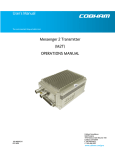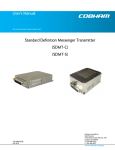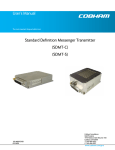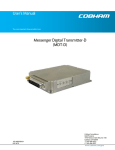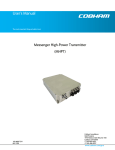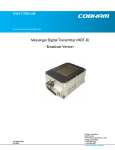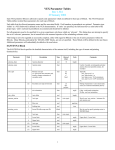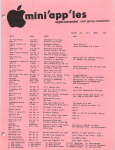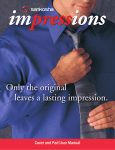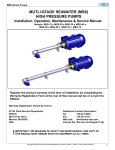Download User`s Manual
Transcript
User’s Manual The most important thing we build is trust. Configurable Messenger Transmitter (CMT) 100-M0071X2B 04/16/10 Cobham Surveillance GMS Products 1916 Palomar Oaks Way Ste 100 Carlsbad, CA 92008 T: 760-496-0055 F: 760-496-0057 www.cobham.com/gms Table of Contents 1.0 ACRONYMS ...............................................................................................................................................................................5 2.0 INTRODUCTION .................................................................................................................................................... 6 2.1 Key System Features................................................................................................................................................. 6 3.0 THEORY OF OPERATION .................................................................................................................................. 7 4.0 GETTING STARTED .............................................................................................................................................. 8 4.1 Initial Checkout ........................................................................................................................................................... 8 5.0 HARDWARE OVERVIEW ................................................................................................................................ 10 5.1 Standard CMT ........................................................................................................................................................... 10 5.1.1 CMT Connectors ............................................................................................................................................. 11 5.1.1.1 RF Output (J7).......................................................................................................................................... 11 5.1.1.2 DRL Antenna Port (J8) ............................................................................................................ 11 5.1.1.3 SD/HD SDI (J1) ........................................................................................................................................ 11 5.1.1.4 ASI Out (J2) .............................................................................................................................................. 11 5.1.1.5 Audio inputs (channels 1 and 2) (J3 & J4) ......................................................................... 11 5.1.1.6 Composite Video input (J6) .................................................................................................. 11 5.1.1.7 Control & Optional Interfaces (J5) ...................................................................................... 11 5.1.1.8 Front Panel Control Keypad & LCD Display ...................................................................... 12 5.1.1.8.1 Explanation of Menu Displays ................................................................................. 15 5.1.1.9 Power Switch ........................................................................................................................................... 18 6.0 SOFTWARE OVERVIEW.................................................................................................................................. 19 6.1 System Requirements............................................................................................................................................ 19 6.2 Installation .................................................................................................................................................................. 19 6.3 CMT Configurator Functions ........................................................................................................................................ 19 6.3.1 Function Buttons ............................................................................................................................................ 22 6.3.2 Field Definitions .............................................................................................................................................. 23 6.3.3 Pull-Down Menu Definitions ................................................................................................................................ 25 6.3.3.1 File................................................................................................................................................................. 25 6.3.3.2 Configuration .......................................................................................................................................... 25 6.3.3.2.1 Special Setup ...................................................................................................................................... 25 6.3.3.2.1.1 Channel Plan (X4 and later CMT units only) .................................................... 25 6.3.3.2.1.2 HD Setup....................................................................................................................................... 28 6.3.3.2.1.3 Scrambling Mode (Optional) ............................................................................. 30 6.3.3.2.1.4 Scrambling Key (Optional) ................................................................................. 30 6.3.3.2.1.5 Others ............................................................................................................................................. 31 6.3.3.2.2 Transport Stream .............................................................................................................................. 32 6.3.3.2.3 Ctrl Port Baud Rate .................................................................................................... 33 6.3.3.2.4 Factory Setup ..................................................................................................................................... 33 6.3.3.3 Help .............................................................................................................................................................. 33 7.0 SPECIFICATIONS .............................................................................................................................................. 35 7.1 Video Encoding (HD) ............................................................................................................................................. 35 7.2 Video Encoding (SD) .............................................................................................................................................. 35 7.3 Audio Encoding ........................................................................................................................................................ 35 7.4 Transport Stream ..................................................................................................................................................... 36 7.5 Control .......................................................................................................................................................................... 36 7.6 COFDM RF Output .................................................................................................................................................. 36 7.7 Modulation ................................................................................................................................................................. 36 7.8 Standard DVB-T Compliant ............................................................................................................................................ 36 100-M0071X2B 2 of 42 www.cobham.com/gms 7.9 High Throughput Option ...................................................................................................................................... 36 7.10 Power ............................................................................................................................................................................. 36 7.11 Environmental ........................................................................................................................................................... 37 7.12 Physical ......................................................................................................................................................................... 37 7.13 Physical Interfaces .................................................................................................................................................. 37 7.14 Scrambling Option .................................................................................................................................................. 37 7.15 User Data Option ..................................................................................................................................................... 37 7.16 Data Return Link (DRL) .......................................................................................................................................... 37 8.0 THE D/C (DOWN CONVERTER) IF FREQUENCIES EXPLAINED ..............................................38 8.1 If Frequencies............................................................................................................................................................ 38 8.2 Local and Remote Power for Down Converters ................................................................................................ 38 9.0 CABLE LOSSES ...................................................................................................................................................... 39 9.1 Coax Cable .................................................................................................................................................................. 40 100-M0071X2B 3 of 42 www.cobham.com/gms List of Tables Table 1 – Control DB-15 Connector Pin Out................................................................................................................................ 12 Table 2 – CMT Field Definitions ......................................................................................................................................................... 24 Table 3 - DB-9 Connector Pin Out for the D/C ............................................................................................................................ 39 List of Figures Figure 1 - Basic CML Link Setup ........................................................................................................................................................... 8 Figure 2 – CMT Connectors ................................................................................................................................................................. 10 Figure 2a - LCD Front Panel Control ................................................................................................................................................. 13 Figure 2b - LCD Front Panel Control with embedded audio enabled ............................................................................... 14 Figure 2c - LCD Front Panel Control with Audio disabled ...................................................................................................... 15 Figure 3 – LCD Display & Control....................................................................................................................................................... 18 Figure 4 – CMT/HDMT Configurator Main screen .................................................................................................................... 20 Figure 5 - CMT Configurator Main Screen .................................................................................................................................... 21 Figure 5a – CMT Configurator Main Screen SD only units ................................................................................................... 22 Figure 6 – Configuration Pull Down Menus .................................................................................................................................. 26 Figure 6a – Channel Plan Opening Screen..................................................................................................................................... 27 Figure 6b – User Defined Channel Mode Screen ....................................................................................................................... 27 Figure 6c - HD Setup ................................................................................................................................................................................ 29 Figure 6d – SD Setup ............................................................................................................................................................................... 29 Figure 7 – Scrambling Set-Up .............................................................................................................................................................. 30 Figure 8 – Scrambling Key Set-Up..................................................................................................................................................... 31 Figure 9 – Others Window .................................................................................................................................................................... 32 Figure 9a - RF Power Off ........................................................................................................................................................................ 32 Figure 10 - Transport Stream Setup ................................................................................................................................................. 33 Figure 11 - Channel Rate Guide .......................................................................................................................................................... 34 Figure 12 - FW Version ........................................................................................................................................................................... 34 Figure 13 - BDC Connectors................................................................................................................................................................. 39 List of Appendices Appendix A – Cable, CMT External Breakout Cable .................................................................................................................. 41 Appendix B – Default Groups .............................................................................................................................................................. 42 100-M0071X2B 4 of 42 www.cobham.com/gms 1.0 Acronyms This section lists and describes the various acronyms used in this document. Name 16QAM 64 QAM A/V AES ASI BDC C-OFDM CVBS/Y C CML CMT D/C DRL FEC GUI HD I/O Kbaud Kbps Mbps MER MPEG MSR NTSC PAL QPSK RF RX S/N THD SD SDI TX VDC Meaning 16-state Quadrature Amplitude Modulation 64-state Quadrature Amplitude Modulation Audio/Video Advanced Encryption System (32 bit) Asynchronous Serial Interface Block down converter Coded Orthogonal Frequency Division Multiplexing Composite video/Luminance with S-video Chroma video Configurable Messenger Link Configurable Messenger Transmitter Down-Converter Data Return Link Forward Error Correction Graphical User Interface High Definition Input/ Output Kilobaud per second Kilobits per second Megabits per second Modulation Error Rate Moving Picture Experts Group Messenger Smart Receiver National Television System Committee Phase Alternation Line Quadrature Phase Shift Keying Radio Frequency Receiver Signal-to-Noise Ratio Total Harmonic Distortion Standard Definition Serial Digital Interface Transmitter Volts (Direct Current) 100-M0071X2B 5 of 42 www.cobham.com/gms 2.0 Introduction The Configurable Messenger Transmitter (CMT) is the Broadcast industry’s first firmware-configurable COFDM wireless transmitter for transport of either Standard Definition (SD) or SD plus High Definition (HD) audio/video streams, providing a cost effective path to supporting future HD requirements! The Configurable Messenger Transmitter (CMT) offers the user a single transmitter hardware platform that can support SD or both SD and HD, with the same hardware! The transmitter SD/HD operating characteristics are solely determined by the configuration firmware loaded into the transmitter. If SD-only capability is needed now, the SD-only firmware pack is installed. When you decide to upgrade your transmitter to HD, upload the HD firmware pack and become immediately HD wireless capable. No hardware upgrades or equipment replacement is necessary to move up to GMS’ HD wireless. Additionally, with both firmware packs loaded, you can easily switch between SD and HD operation as needed. This greatly maximizes your return on investment, covering all of your wireless video transmission needs on one wireless platform and only available from the leader in wireless innovation, GMS. A complete GMS Configurable Messenger Link (CML) for a typical wireless camera application includes the Configurable Messenger Transmitter (CMT), the Messenger Smart Receiver (MSR), a commercial SD/HD MPEG2 Decoder and one or several external Block Down-Converters. The CML provides professional Audio/Video (A/V) interfaces and processing. All versions of the Messenger Digital Link family use a robust digital modulation system known as Coded Orthogonal Frequency Division Multiplexed (C-OFDM) that provides frequency diversity and powerful Forward Error Correction (FEC) algorithms. This manual provides information on how to operate the CMT as well as pertinent technical information related to the overall system. Refer to the model identifier (on-line document, 100-MNI0044 - latest revision) at GMS website, http://www.cobham.com/gms, for available frequency and power configurations along with options. 2.1 Key System Features Firmware Configurable for SD-only or SD plus HD formats SD/HD-SDI interface 4:2:2 and 4:2:0 Color Sampling Local Control plus Data Return Link Embedded Audio Low System Latency – 2 frames typical Built-in HD MPEG-2 Encoder Rugged and Compact Portable Design Companion C-OFDM receiver with Maximal-Ratio Pre-Detect Diversity reception 100-M0071X2B 6 of 42 www.cobham.com/gms 3.0 Theory of Operation An HD-enabled CMT accepts SD/HD-SDI video signal and either analog stereo audio inputs (Mic or Line level) or embedded audio. The video is compressed according to MPEG-2 specifications and supports both 4:2:2 or 4:2:0 color sampling. The audio is compressed using MPEG Layer II compression and the audio/video packet PES streams are multiplexed with basic service data to indicate the service name. The stream can be scrambled with an optional AES scrambling system to provide secure protection in sensitive applications. The High-Throughput Option* enables user-selectable options to set bandwidths from 6 MHz to 16 MHz and to double the throughput of our standard CMT (up to 63Mbps). Using 4 K carriers and the 16 MHz bandwidth, the link can support HD operations with > 24Mbps while running 16 QAM and 1/2FEC. This increases link robustness and provides an additional 7.7dB increase in link margin (>2.4 X operating range!) for the same throughput rate in a standard DBV-T system! Video quality can be maximized by running with 64 QAM and 2/3 FEC with 4 K carriers and the16 MHz of bandwidth which brings the throughput to 48.3Mbps! With the High-Throughput option you can select 12, 14 or 16MHz bandwidth. This option requires a special receiver configuration. Contact GMS Sales for additional information. The internal Data Return Link (DRL) provides a bi-directional serial data path (Up to 115.2k baud) that can be used for a variety of remote control and communications requirements including control of all of the CMT operating parameters and enables the addition of camera control, audio communication and many other special features. One of the biggest problems encountered in the transition from an analog to a digital A/V platform has been the inherent digital coding delay that, in some digital systems, is 1.5 seconds or more for HD operation. The CMT employs a specially designed ‘Low Delay’ coding technology that provides a maximum 2-frame delay in the encoder. This equates to 66 mS for interlaced and 33 mS for progressive sequences! This ensures that the picture you see is what is happening now! Crucial for applications such as sports coverage! 100-M0071X2B 7 of 42 www.cobham.com/gms * In -Development 4.0 Getting Started The standard CMT kit includes the following items: CMT unit CMT full breakout cable (GMS p/n 780-C0291) (Power, A/V input, User Data, Control interfaces) NOTE: Based on customer application GMS may deliver a receiving system, additional cables and antennas. Contact GMS for further information. The CMT is pre-configured by GMS prior to shipment (based on customer requirements), thus is ready to work “right out of the box”. 4.1 Initial Checkout Prior to installing a CMT unit into the desired target environment, an initial checkout should be performed to ensure proper operation of the unit. The initial checkout consists of configuring a basic CML link. Figure 1 shows a basic standard CML wireless link configuration. (NOTE: MSR and D/C units and their associated hardware are sold separately). The steps necessary to setup the configuration shown in Figure1 are shown below. High throughput optional CMTs require additional hardware (which includes two MSRs, a DDP plug in card and a combiner). Figure 1 - Basic CML Link Setup 100-M0071X2B 8 of 42 www.cobham.com/gms 1. Install omni-directional antennas onto the CMT RF output port and Down-Converter (D/C) RF input port. Note: Transmitters should not be powered on without a load attached to the RF output connector. The internal PA could be damaged. 2. Attach an SDI video source to the CMT SDI BNC (J1) video input. A composite signal can also be applied to the CMT BNC J6 composite in connector however keep in mind that the video source must match the group setting of the transmitter. Refer to section 5.1.1.8 on the selection of the transmitter (CMT) groups, the use of the keypad and the navigation of the menus. 3. The MSR should be pre-configured from the factory (refer to the GMS web site for the online manual). In short ensure the MSR is powered, has a cable from the ASI out to the decoder ASI input, that each tuner has a RF cable which runs to each block down converter (each tuner is provided power either through the MSR or locally) and is set to the same RF frequency as the transmitter. 4. Attach a video cable from one of the BNC video output ports on the decoder to a video monitor. Refer to the decoder’s operational manual for proper setup. 5. Provide power to the CMT (+12 Volts) by switching on the power switch to the down position. This is a three-position switch. The down position allows an IDX or AB battery to power the unit. In the up position external power through the DB-15 connector (J5) can be provided to power up the unit. In the middle position the unit is off. The LCD backlight display will light up immediately upon power although no meaningful characters will be displayed until unit has fully initialized (approx. 30 seconds). 6. Turn on the video source and video monitor equipment. 7. After approximately 30 seconds, the link should be established and video provided by the source should be displayed on the monitor. An optional computer with the MSR control software installed can be used to monitor the receive parameters such as BER, MER and Signal to Noise. This connection can be through the USB or RS232 port. The initial checkout described above is simply to check the basic video operation of the CMT unit. For further details on monitoring and controlling the CMT using GMS’ optional MS Windows-based CMT Configurator software program, see Section 6.0. 100-M0071X2B 9 of 42 www.cobham.com/gms 5.0 Hardware Overview The basic CMT transmitter configuration will be outlined in this section: 5.1 Standard CMT DRL ANT PORT (J8) RF Ant Port (J7) Composite Video (J6) Control &Optional Interfaces Audio 2 (J4) Audio 1 (J3) ASI OUT (J2) SD or HD SDI INPUT (J1) Figure 2 – CMT Connectors 100-M0071X2B 10 of 42 www.cobham.com/gms 5.1.1 CMT Connectors There are eight connectors located on the CMT unit as shown in figure 2. They are for interfacing the RF, DRL, SD/HDSDI, Audio, Video (component & composite), and Control signals. There is also an on/off power switch shown in figure 3. 5.1.1.1 RF Output (J7) The CMT uses a female ‘N’ Type bulkhead connector for its ‘RF Output’ port. Note: Transmitters should not be powered on without a load attached to the RF output. Doing so could damage the internal Power Amplifier (PA). 5.1.1.2 DRL Antenna Port (J8) The CMT uses a female SMA bulkhead connector for the DRL (Data Return Link) port. The DRL allows remote control of CMT operating parameters and the ability to control external devices. Features like camera control, and pan and tilt control can be accomplished using additional third party hardware. This is an optional module. 5.1.1.3 SD/HD SDI (J1) A female BNC connector is provided for SD-SDI or HD-SDI video input streams. The input bit rate is 270 Mbps for SD and 1.485 Gbps for HD. Depending on the optional software/firmware packages loaded the unit may be only be configured for SD mode or SD and HD mode. 5.1.1.4 ASI Out (J2) A female BNC connector is provided for DVB-ASI Transport Stream Output. The output bit rate is 270 Mbps. This transport stream does not include the SI tables, User-Data, or AES encryption which is added later in the processing chain. 5.1.1.5 Audio inputs (channels 1 and 2) (J3 & J4) Two female XLR connectors are provided for balanced audio input. The audio signal can be set for line or mic level. If audio is not used it’s a good idea to disable audio inputs, either through the front panel keypad (see section 5.1.1.8) or using GMS CMT Configurator (see section 6.3.3.2) 5.1.1.6 Composite Video input (J6) A female BNC connector is provided for composite video input. For this input to function correctly the transmitter must be set up for SD mode by selecting the correct Group using either the PC control application software (GMS CMT Configurator, see section 6.0) or the front control panel (see section 5.1.1.8). 5.1.1.7 Control & Optional Interfaces (J5) The Control connector is a female, DB-15. It is used to provide the interface for USB signals (control and monitoring), external power, and the Pb (blue) and C/Pr (red) portions of component video (the composite input, J6, is used as the “Y” portion of component video). The C/Pr is also used as the “C” portion of S-Video (also using the composite input, J6, as the “Y” portion of S-Video). Additionally, the bi-directional DRL’s external two wire RS-485 connections are provided. Note that the multi-drop RS-485 interface can be used to access multiple devices. This includes RS-232 devices using external third party 100-M0071X2B 11 of 42 www.cobham.com/gms conversion modules. A GMS external break out cable (GMS # 780-C0291) is available which incorporates the pin outs for the I/O connector as shown in Table 2. Table 1 – Control DB-15 Connector Pin Out Pin 1 2 3 4 5 6 7 8 9 10 11 12 13 14 15 5.1.1.8 Signal Gnd/Pb Pb C/Pr Gnd/Pr RS-485USB_DATA USB_PWR_RESET USER DATA TX USER DATA RX RS-485+ USB_DATA + USB_GND GND/PWR +12 PWR +12 PWR Notes GND/Pb Pb, Component Video C/Pr, S-Video/Component Video GND Pr DRL RS-485- (B) inverted USB MINUS USB POWER/RESET USER DATA TRANSMIT USER DATA RECEIVE DRL RS-485 + (A) non-inverted USB PLUS USB GND POWER GND + 12 VDC POWER + 12 VDC POWER Front Panel Control Keypad & LCD Display The Front Panel Control consists of a LCD and a four-button keypad. Upon power up the LCD very briefly displays the GMS CMT logo and the software release number in a date format and then jumps to the opening RF Frequency Display. Keep in mind because of the complexity of the unit there are many parameters that can changed only by using the PC application control software (GMS Configurator) which is explained in section 6.0. A menu tree is shown in Figure 2a followed by a detailed explanation of each display in section 5.1.1.8.1. The following items can be accessed through the keypad: RF frequency selection, RF Attenuation, Audio Parameters (Enable, Mode, Level and Gain). The less used functions, Video Group Selection (TX HD Enc Setup), TX channel mode selection (manual channel, new BAS [S2-band units only], old BAS [S-band units only] or user defined), RF On/OFF and the LCD backlight On/Auto function), are contained in a sub-menu called Detail Menu. Figure 2b shows the menu tree when embedded audio is selected (functions associated with analog audio are no longer displayed) and Figure 2c shows the menu tree when audio is disabled (functions associated with audio are no longer displayed). 100-M0071X2B 12 of 42 www.cobham.com/gms GMS CMT Version Opening Display Tx RF Freq 2250 MHz RF Frequency Display Ctrl RF Attenuation Display RF Attenuation Ctrl Enter Detail Menu Display Entr Detail Menu Entr Tx Channel Mode Display Tx Channel Mode Ctrl Ctrl Tx HD Enc Setup GP7 1080i,29.97 Tx Audio Enable Enable Tx Audio Enable Display Group Display Ctrl Ctrl RF On/Off Tx Audio Mode Analog Tx Audio Mode Display RF On/Off Display Ctrl Ctrl Tx Audio Level Display Tx LCD Backlight Display Tx LCD Backlight Tx Audio Level Line Ctrl Ctrl Ctrl Tx Audio Gain Display Tx Audio Gain 50 Entr Exit Detail Menu Ctrl Exit Detail Menu Display Figure 2a - LCD Front Panel Control 100-M0071X2B 13 of 42 www.cobham.com/gms GMS CMT Version Tx RF Freq 2250 MHz Opening Display RF Frequency Display Ctrl RF Attenuation Display RF Attenuation Ctrl Enter Detail Menu Display Entr Detail Menu Entr Tx Channel Mode Tx Channel Mode Display Ctrl Ctrl Tx HD Enc Setup GP7 1080i,29.97 Tx Audio Enable Enable Tx Audio Enable Display Group Display Ctrl RF On/Off RF On/Off Display Ctrl Tx Audio Mode Display Ctrl Ctrl Tx Audio Mode Embedded Ctrl Tx LCD Backlight Tx LCD Backlight Display Ctrl Entr Exit Detail Menu Exit Detail Menu Display Figure 2b - LCD Front Panel Control with embedded Audio enabled 100-M0071X2B 14 of 42 www.cobham.com/gms 5.1.1.8.1 Explanation of Menu Displays When the unit is first powered up the LCD backlight will light up (serving as a power indicator). No meaningful characters are displayed until the unit has fully initialized which takes approximately 30 seconds. GMS CMT Version Tx RF Freq 2250 MHz Opening Display RF Frequency Display Ctrl RF Attenuation Display RF Attenuation Ctrl Enter Detail Menu Display Entr Detail Menu Entr Tx Channel Mode Display Tx Channel Mode Ctrl Ctrl Tx Audio Enable Display Ctrl Tx HD Enc Setup GP7 1080i,29.97 Tx Audio Enable Disabled Group Display Ctrl RF On/Off Display RF On/Off Ctrl Tx LCD Backlight Display Tx LCD Backlight Ctrl Entr Exit Detail Menu Ctrl Exit Detail Menu Display Figure 2c –LCD Front Panel Control with Audio disabled 100-M0071X2B 15 of 42 www.cobham.com/gms Opening Display The LCD very briefly displays the GMS CMT logo and version number in a date format and then jumps to the opening RF Frequency Display. RF Frequency Display The RF Display shows the current RF frequency setting in MHz. The frequency can be changed with the UP or DOWN arrow. Changes will not take place until the ENTR key is pressed. As the frequency is changed the “2250.0 MHz” portion flashes indicating a change is taking place however if the ENTR key is not pressed after approximately 10 seconds (or the CTRL key is pressed) the frequency will reset itself to the original frequency. The RF frequency displayed is in the band that is purchased, for example, S2 band, C1 band, etc. and may not reflect the numbers shown in the examples. If the RF signal is turned off, then this display will flash a warning message “RF is Off”. Pressing the CTRL key jumps to the next menu. TX RF Attenuation Shows the current state of Attenuation setting. The range is a frequency band dependable. TX Audio Enable Display The TX Audio Enable Display shows the current status of the audio, enabled or disabled. Pressing the UP or DOWN arrow toggles the display between “Enable” or “Disable”. The “TX” portion flashes as a change takes place (up or down arrows are pressed) but does not take effect unless the ENTR key is pressed. It’s generally a good idea to disable audio if it’s not going to be used. Some decoders will give an error indicator if it sees that the transport stream indicates audio is on but is not present. Pressing the CTRL key jumps to the next menu. TX Audio Level Display The TX Audio Enable Display shows the current setting for the audio, mic or line level. Pressing the UP or DOWN arrow toggles the display between “Mic” or “Line” level. The “TX portion flashes as a change takes place (up or down arrows are pressed) but does not take effect unless the ENTR key is pressed. Pressing the CTRL key jumps to the next menu. TX Audio Gain Display The TX Audio Gain Display shows the current gain setting for the audio. In this example it reads “50”. The range is from 0 to 100. Pressing the UP or DOWN arrow will either increase or decrease the current value (value eventually wraps around). The gain value entered takes place immediately however it is not saved until the ENTR key is pressed. Pressing the CTRL key jumps to the next menu. 100-M0071X2B 16 of 42 www.cobham.com/gms TX Audio Mode Display The TX Audio Mode Display shows the current audio selection, analog or embedded. Pressing the UP or DOWN arrow toggles the display between “Analog” and “Embedded”. The “TX” portion flashes as a change takes place (up or down arrows are pressed) but does not take place until the ENTR key is pressed. If embedded audio is selected then analog audio displays’, TX Audio Level and TX Audio Gain, are no longer displayed (see figure 2c above). Pressing the CTRL key jumps to the next menu TX Channel Mode Display The Channel Mode Display allows customers to choose different channel plans, manual channel mode (default), user defined, new BAS (S2 band only), and old BAS (S2 band only). Pressing the UP or DOWN arrow toggles the display between these plans. The “TX” portion flashes as a change takes place (up or down arrows are pressed) but does not take place until the ENTR key is pressed. Once a pre-defined channel plan is selected the channels can then be selected from the RF Frequency Display. A more detailed description of the channel plans is explained in section 6, the software overview. Pressing the CTRL key jumps to the next menu Group Display (TX HD Enc Setup) The Group Display shows the current group selected. A group number (GP7 in this example) is associated with each group. The video frame size (1080i) and video frame rate (29.97) in this example makes up the title for group. There are other very important parameters associated with each group which are factory defaulted. The parameters can be viewed and changed using the GMS Configurator (as explained in section 6) along with the group titles. Group selection can be changed with the UP or DOWN arrow. The “TX” portion will flash indicating a change is in process but will not take effect until the ENTR key is pressed. Appendix D lists the default Groups that the CMT supports. Pressing the CTRL key jumps to the next menu. TX RF The TX RF Display shows the current state of RF signal. It can be changed with the UP or DOWN arrow. It has four selections: ON (Save), OFF (Do not Save), ON (Do not Save) and OFF (Save). Save selections store the state of the unit when power is turned off. Pressing the CTRL key jumps to the next menu. TX LCD Backlight Display The TX LCD Backlight Display shows the current status of the backlight, on or auto. Pressing the UP or DOWN arrow will toggle the display between ON or AUTO. Change does not take place until the ENTR key is pressed. Pressing any key on the keypad will activate the LCD backlight automatically for approximately 20 seconds if the 100-M0071X2B 17 of 42 www.cobham.com/gms backlight is set for AUTO. The backlight also lights immediately upon power up serving as a power indicator. Pressing the CTRL key jumps to the next menu. Entr Detail Menu Display This display allows user to enter the sub-menu where the TX Channel Mode, TX HD Enc Setup and TX LCD Backlight displays are accessed. Pressing the CTRL key jumps to the TX Audio Enable display which is on the main menu. Pressing the ENTR key jumps to the sub-menu TX Channel Mode display. Exit Detail Menu Display This display allows user to exit the sub-menu and return to the main menu where the TX RF Frequency Display, and the TX Audio displays are accessed. Pressing the CTRL key jumps back to the TX Channel Mode display. Pressing the ENTR key jumps to the main menu TX RF Frequency Display. 5.1.1.9 Power Switch The power switch is a three-position switch. In the down position power is sourced from a battery (IDX or AB). In the up position external power is provided through the DB-15 connector, J5, pins 13 (GND), 14 and 15 (+12Vdc). When the power switch is in the center position the CMT is off. See figure 3. The backlight of the LCD serves as a power indicator and lights immediately upon power up. LCD Display & Control Power Switch Figure 3– LCD Display & Control 100-M0071X2B 18 of 42 www.cobham.com/gms 6.0 Software Overview A PC based application (MS Windows) called the GMS CMT Configurator has been developed to provide in depth control, configuration and monitoring of the CMT. This Graphical User Interface (GUI) program provides the end user with a straightforward way to interface with the CMT. During normal operation the CMT Configurator GUI does not need to be active and can be disconnected from the CMT unit. 6.1 System Requirements The GMS CMT Configurator program has been developed and tested on Windows 2000, Windows XP and Windows NT. Although the GMS CMT Configurator program may work properly on other operating systems, no support or assistance can be provided with regards to other operating systems. 6.2 Installation The following instructions outline the installation process for the GMS CMT Configurator program: 1. Insert provided CD-ROM into the computer. 2. View the folders (and files) on the CD-ROM and double click on the ‘setup.exe’ file. This launches the GMS_CMT Setup program and several initial setup files are copied to the computer. 3. After the initial setup files are copied over, the GMS_CMT Setup program prompts the user to close any applications that are running. Once all other programs are exited, click on the ‘OK’ button. 4. The GMS_CMT Setup program prompts the user to click on the ‘computer icon’ button to begin installation. If desired, the user can change the destination directory from the default. Click on the ‘computer icon’ button. 5. The GMS_CMT Setup program then prompts the user to ‘Choose Program Group’. If desired, the user can change the program group from the default. Click on the ‘Continue’ button. 6. After installing the program, the GMS_CMT_Setup program shows a status window stating that the setup was completed successfully. Click ‘OK’. 7. The USB drivers can be installed now. View the folders on the CD and open the USB folder “USB_9052151”. Open the file named “ AN232-05_how to install.pdf” and follow the stepby-step instructions on how to load the USB drivers. 6.3 CMT Configurator Functions The CMT Configurator program provides the user access to many different configuration, control and monitoring options. When the CMT Configurator program is launched, the screen shown in figure 4 is displayed. The user should first select the serial port their computer is connected to via the Serial Port Selector and Status region. Use the pull down menu to select a port. If the selected serial port is valid, the gray-colored status box will show ‘Ready’. The CMT also works with a USB connection (correct drivers need to be loaded which are provide on the CD). Using USB the connection should not be made until the transmitter has fully booted (USB port is not active until the transmitter is initialized). The computer maps the USB port to an active RS-232 COM port. You need to check which port the computer has mapped the RS-232 COM port (this may also change 100-M0071X2B 19 of 42 www.cobham.com/gms each time the transmitter is booted). Check the port by right clicking on “My Computer” icon and select “properties”. Under the “Hardware” tab select “Device Manager” button (you can also get to the same menu from the “Control Panel” under the “Start” button and click on the “System” icon). Then select the “Ports (COM & LPT)”. Under this section the computer shows which port has been mapped to which COM port. Note this COM port and use it when selecting the COM port under the “Serial Port Selector and status” of the CMT Configurator software. The Device Selector region allows the end user to select from various devices. Presently the existing selections are reserved for future devices. To start the application, select the ‘CMT/HDMT’ check box in the Device Selector region. Once the box is selected, the screen shown in Figure 5 is displayed (this applies to CMT HD and SD firmware units). SD only units (standard definition units) have a different opening screen. See figure 5A. The CMT Configurator program contains function buttons and configurable settings. The following sections explain, in detail, the various options available. Figure 4– CMT/HDMT Configurator Main Screen 100-M0071X2B 20 of 42 www.cobham.com/gms Figure 5 - CMT Configurator Main Screen 100-M0071X2B 21 of 42 www.cobham.com/gms Figure 5a – CMT Configurator Main Screen SD only units 6.3.1 Function Buttons “Reset TX”: Clicking on this button re-boots the transmitter re-initializing the CMT to a known state. Be aware that it may take approximately 30 seconds for the transmitter to fully initialize. “Enable All” Button: Clicking on this button enables all the check boxes on the screen. This operation is done to prepare all the fields to be written to (or read from). Alternatively, the end user can individually select a given field by using the mouse and clicking its corresponding check box (individual selection of a given field speeds up the read write operations significantly). “Disable All” Button: Clicking on this button disables all the check boxes on the screen. This operation is done to inhibit all the fields to be written to (or read from). Alternatively, the end user can individually deselect a given field by using the mouse and clicking its corresponding check box. “Query” Button: Clicking on this button performs a read operation on all the fields that have their check box enabled. Once clicked, all the selected fields will be read back reflecting their current configuration. 100-M0071X2B 22 of 42 www.cobham.com/gms “Update” Button: Clicking on this button performs a write operation on all the fields that have their check box enabled. Once clicked, all the selected fields will be written to with the value denoted in their respective field. “Store All Setup Pages” Button: Clicking on this button will store all setup pages, even if they are not shown. “CLR” Button: Clicking on this button clears out all fields on the screen, regardless of whether the fields’ check boxes are selected or not. This button proves useful when the end user wants to verify that a write operation has been correctly performed. An example scenario would be to 1) enable all fields, 2) change desired field(s), 3) perform a ‘Update’ (write) operation, 4) perform a ‘CLR’ operation and 5) perform a ‘Query’ operation. As a result of the ‘Query’ operation, the fields on the screen should all update to those values that were written during the ‘Update’ operation. “Load Group” Button: (for the CMT SD Only Units this button is located in the “SD Encoder Setup” window, see figure 6A under section 6.3.3.). The data structure of the CMT is organized into “Groups” of selected fields. A Group contains the following fields: Carrier Mode, Modulation Mode, COFDM Bandwidth, COFDM mode, Guard Interval, Modulation FEC, Video Frame Size, Video Frame Rate, and Vid Chroma Format. Clicking on the “Load Group” button loads the selected Group to be operated on by the CMT. A Group can be selected by selecting Group Name under the pull down text box “Group Name (16Chars)” or by its Group Number under the “Group No” pull down text box. The CMT allows up to 20 group types to be stored in the non-volatile memory each with it’s own unique Group name and associated Group Number. The unit is provided with 20 established groups (see appendix C) in which the parameters have been carefully chosen for optimal performance. The end user has the ability to change the name of a group (limited to 16 characters), and to change the parameters of the fields (noted above) associated with a group. Once the group is saved (pressing the “stored all setup pages”) the default parameters of the existing group are overwritten. The sequence to change the default parameters of any group or group name is as follows: First load the group by clicking on the “Load Group” button. After the group loads then change the parameters as desired or group name and then click on the “Update” button. To save the changes click on the “Stored All Setup Pages” button. The group names as listed under the pull down box (“Group Name 16 chars”) also appear on the CMT front control panel LCD (see section 5.1.1.8) under the Group Display menu. This allows the user to select the various groups from the front panel without the need of the PC application connection. 6.3.2 Field Definitions 100-M0071X2B 23 of 42 www.cobham.com/gms The fields as shown in figure 5 of the main screen (above) are defined below in Table 2. The Table also indicates if the field is a read or a write field or both. Table 2 – CMT Field Definitions Field RF Freq (MHz) Unit Name Unit Number Group No. Group Name Carrier Mode R/W R/W R/W R/W R/W R/W R/W Modulation Mode R/W COFDM Bandwidth R/W COFDM Mode R/W Mod Guard Interval R/W Modulation FEC R/W Video Frame Size Video Frame Rate Video Chroma Format Input Mode R/W R/W R/W R/W Analog Video R/W Analog Video Locked Status 100-M0071X2B R Description RF output frequency. Desired frequency is entered in MHz (i.e., 1.296GHz would be entered as 1296). Allows the user to assign a unique unit name to the CMT. Allows the user to assign a unique unit number to the CMT The number assigned to a specific group The name assigned to a specific group The number of Carriers within a COFDM carrier: Selects 2K carriers per COFDM or 4K carriers (optional) per COFDM. Modulation mode. Desired modulation mode is selected from the following values: C-OFDM (default) Off (shuts off modulation) or I/Q CAL ON (puts unit in calibration mode). COFDM transmit bandwidth. Desired bandwidth is selected from the following values: 6, 7 or 8 MHz in 2K carrier mode or 12, 14 or 16 MHz in 4K carrier mode. COFDM modulation type. Desired COFDM modulation type is selected from the following values: QPSK, 16 QAM or 64 QAM Modulation guard interval size. Desired modulation guard interval size is selected from the following values: 1/32, 1/16, 1/8, or 1/4 Modulation FEC (Forward Error Correction) rate. Desired modulation FEC rate is selected from the following values: 1/2, 2/3, 3/4, 5/6, 7/8 . Video frame size (resolution). “i” stands for interlaced; ‘p” stands for progressive. Video Frame Rate in number of frames per second. Chroma sampling format. The choice of formats are: 4:2:0 or 4:2:2 Choice between Analog SD video, SD-SDI/HD-SDI (serial digital interface). Video input format. Desired video input format is selected from the following values: PAL, NTSC, Svideo PAL, S-video NTSC, and Component Video. Analog video lock status. This read-only field indicates that the CMT has line-locked onto the SD 24 of 42 www.cobham.com/gms Field R/W Audio Enable * R/W Audio Mute * Audio Level * Audio Gain * Audio PTS Offset R/W R/W R/W Channel Rate (Mbps 6.3.3 R/W R Description analog video input signal [not applicable when the “Input Mode” is set for SD-SDI or HD-SDI]. Analog audio encoder enable. Desired mode of operation of the audio encoder is selected from the following values: Off or On. Choice between mute or un-mute audio stream Choice between mic or line level audio Adjustable gain between 0- 100 Audio Presentation Time Stamp (PTS) offset. Used by the MPEG2 to synchronize audio & video. Depending on decoder used this field may have to be adjusted for better alignment of audio & video. Channel rate is displayed based on parameters selected such as COFDM mode, FEC and Guard Interval. * Not applicable for embedded audio applications. Pull-Down Menu Definitions There are several different pull-down menus that are included in the CMT Configurator program. Each of these pull-down menus contains further user-configurable options or commands. The following sections describe these menus in detail. 6.3.3.1 File You can exit the program by clicking on the ‘X’ box in the upper right hand corner or by clicking on the FILE menu and choosing EXIT. You can save the settings before exiting by clicking on the STORE ALL SETUP PAGES button on the front page or by choosing the SAVE PARAMETERS under the FILE menu. 6.3.3.2 Configuration This pull-down menu (reference Figure 6) contains several different configuration options. These are outlined below: 6.3.3.2.1 Special Setup (Note that for SD only units the SD Encoder Setup menu is directly under the Configuration menu and not under Special Setup submenu). 6.3.3.2.1.1 Channel Plan (X4 and later CMT units only) The Channel Plan default channel mode is Manual as shown in the opening screen in figure 6a. The other channel modes available are User Defined, and for S2 band units New BAS and Old BAS. Use the pull down box to select the channel mode and then click on the “APPLY” button. The channel mode selected here is reflected in the RF Channel text box on the front page. 100-M0071X2B Manual mode – allows user to select frequencies in pre-determined frequency step sizes (for example 250 kHz for S2 band and 1 MHz for frequencies other than S2 band) in the band which was purchased. User Defined (reference figure 6b) – this channel plan is defaulted with 30 pre-defined channels initially but any channel and channel label can be modified. Select the “User Defined” channel mode using the pull down box and then click on the “Apply” button. Then click on the “Change” button. 25 of 42 www.cobham.com/gms Enter the frequency in the “Center Freq (MHz)” text box and the label in the “Channel Label” text box as shown. Then click on the “Accept” button to save or “Cancel” to cancel the operation. After exiting this screen the channel plan is reflected in the RF Channel text box on the front page. New BAS – (only S2 Band units) this channel plan is pre-determined frequency plan with 30 channels. Select “New BAS” from the pull down box and click on the “Apply” button. After exiting this screen the channel plan is reflected in the RF Channel text box on the front page. Old BAS – (only S2 Band units) this channel plan is pre-determined frequency plan with 30 channels. Select “Old BAS” from the pull down box and click on the “Apply” button. After exiting this screen the channel plan is reflected in the RF Channel text box on the front page Figure 6 –Configuration Pull Down Menus 100-M0071X2B 26 of 42 www.cobham.com/gms Figure 6a – Channel Plan Opening Screen Figure 6b –User Defined Channel Mode Screen 100-M0071X2B 27 of 42 www.cobham.com/gms 6.3.3.2.1.2 HD Setup HD Setup, see Figure 6c (these definitions also apply to SD Encoder Setup for the SD only units, see Figure 6d). This pull-down menu displays the following. Encoder Mode – There are two selections from this sub pull-down menu, Encoder TX or Encoder Only. “Encoder TX” is the default mode in which the transmitter module provides an external clock source for the encoder. When the “Encoder Only” mode is selected an internal clock source (from the encoder module itself) is used as the source. This function comes in handy in two ways: The encoder module could be used as a stand alone module encoding rates up to 100Mbps using the ASI out (J2) port (hard wire) of the CMT or it could be used for troubleshooting purposes if the transmitter module is suspected of having RF interference. This Transport Stream does not include the SI tables, User-Data, or AES encryption which is added later in the processing chain. The user can test the encoder section of the CMT by attaching a cable from the ASI port (J2) to a decoder ASI input port directly. Audio Mode – There are two selections from this pull down menu, Analog Audio or SDI/HD-SDI Embedded Audio. If Analog Audio is selected, then the audio inputs Audio 1 (J3) and Audio 2 (J4) are enabled and the system expects analog audio. If “SDI Embedded Audio” is selected then audio is expected to be embedded with the video into the SDI (J1) input. GOP - There are four selections for the GOP (Group of Pictures) size. The selections are 5, 6, 10 or 15. Video PTS Offset – The value for Video PTS (Presentation Time Stamp) is stored here. This is the default value (6000) and has been optimized for best performance. DVB ASI Output – The DVB ASI out can be enabled or disabled. The output of the DVB ASI is at the ASI out connector (J2). The ‘enable’ selection must be chosen for the ENCODER ONLY mode (under Encoder Mode) to work. Quantization Matrix – The Quantization Matrix is read only and dependable on Video Delay Mode. 100-M0071X2B 28 of 42 www.cobham.com/gms Figure 6c - HD Setup Figure 6d – SD Setup 100-M0071X2B 29 of 42 www.cobham.com/gms 6.3.3.2.1.3 Scrambling Mode (Optional) Scrambling Mode (Optional, this menu may not be available if the option has not been purchased) – This pull down menu displays the following (see figure 7): OFF- Scrambling (Encryption) turned off (disabled). AES, Never Store the key in the TX – Scrambling is turned on (Enabled). When scrambling is turned on, a key code (a series of 32 Hex characters) must be entered. Entering the key code is discussed in the following section (Scrambling Key). In this mode the key code is not stored in the transmitter’s memory. When power is removed the key code will be lost and must be re-entered when power is re-applied. The same key code must be entered in the DDPC of the MSR. See DDPC manual 100-M0070**. AES, Store the key in the TX – Scrambling is turned on (Enabled). In this mode the key is stored in the transmitters memory. When power is removed the key code will not be lost. Query – Clicking this button performs a read operation which will read back the current scrambling mode configuration. Apply – Clicking this button will perform a write operation of the selected mode. NOTE: When the Scrambling Mode is changed, a popup window will appear informing you that the transmitter will be rebooted. Exit - Exit the scrambling mode . Figure 7 – Scrambling Set-Up 6.3.3.2.1.4 Scrambling Key (Optional) Scrambling Key (Optional this menu may not be available if the option has not been purchased) – This menu displays the following (see figure 8): 100-M0071X2B 30 of 42 www.cobham.com/gms Enter Scrambling Key from Keyboard – The 32 character key code can be manually entered from the keyboard. The characters must be Hex numbers. When the numbers have been typed use the Apply button to enter the code. Load Scrambling from a file – The key code can be selected from a file. The browser button can be used to search thru the Directory for a file containing the key code. Once a path has been established it can be saved using the Save Path button. The Load Key from File is used to retrieve a key code from a file as specified by the path. Use the Exit key to close this window . Figure 8 – Scrambling Key Set-Up 6.3.3.2.1.5 Others This menu displays the following (see Figure 9) RF Output Attenuator - The RF out can be attenuated in 0.5 or 1 dB increments up to defined max. Both increment step and max value are frequency band dependant. COFDM Spectrum Inversion – Choices include normal or inverted. The transmitter is configured with the receiver it ships with and the inversion mode does not require changing. However if a different receiver is used the inversion mode may be required to be changed. Some receivers will accept either inversion modes. RF Power Mode-Can be used to put transmitter in a sleep mode, a low power mode where the encoder functions and many of the power regulators are shut down enabling a saving in current (approx. 40%) when transmitter is not active. The OFF state of the unit is displayed on the main window (see figure 9a). To have the unit in the desired RF Power Mode on Power up, it is necessary to store settings in the 100-M0071X2B 31 of 42 www.cobham.com/gms Others window. If the settings are stored in the main page, the state of the RF Power Mode will not be saved. Figure 9 – Others Window Figure 9a – RF Power OFF 100-M0071X2B 32 of 42 www.cobham.com/gms 6.3.3.2.2 Transport Stream Reference figure 10 – The transport stream menu displays the parameters of the current transport stream (of the transmitter). The fields are read/write-able. Normally the fields require no manipulation and should work quite well as defaulted from the factory. However, high end users may have a need to change the transport stream parameters. 6.3.3.2.3 Ctrl Port Baud Rate The control port baud rate menu allows different baud rates to be selected when attached to the DRL modem. Some computers may need the baud rate adjusted for optimal communications 6.3.3.2.4 Factory Setup Factory Setup – The menu is for factory use only. Figure 10 - Transport Stream Setup 6.3.3.3 Help This pull-down menu contains information about the CMT firmware and the CMLConfigurator software. This information is outlined below: 100-M0071X2B Channel Rate Guide: This selection pulls up a table that displays the relationship between the Modulation mode, Modulation Guard Interval and FEC mode. Table values will change depending on COFDM Bandwidth selected. See figure 11. FW version: This selection pulls up a window that displays the CMT current Software Version, the FPGA Version, the HD Encoder version, and Serial Number. See figure 12. About: This selection pulls up a window that displays the Version Number of the CMT Configurator program. 33 of 42 www.cobham.com/gms Figure 11 - Channel Rate Guide Figure 12- FW Version 100-M0071X2B 34 of 42 www.cobham.com/gms 7.0 Specifications The following sections outline the overall specifications for the CMT unit. 7.1 Video Encoding (HD) Interfaces: HD-SDI (1.4875Gbps) Standards: SMPTE-274, SMPTE-260M Compression Standard: MPEG-2 (per ISO/IEC 13818-2) Motion Est. Range: +/-112 Horiz., +/32 Vert. Video formats/resolutions supported: Format Resolution @ Frame Rate 1080i 1920x1080i @ 23.98/24/25/29.97/30 fps 1080p 1920x1080p @ 23.98/24/25/29.97/30 fps 720p ** 1280x720p @ 59.94/60 fps 480p 720x480p @ 59.94/60 fps Variable GOP Structure: I-only and IP Profiles: supported SP@HL, 422P@HL Chroma Formats: 4:2:2 and 4:2:0 ***Video bit rates: HDTV 10 – 108Mbps Encoder Latency: 2-3 frames Connector: BNC-F 7.2 Video Encoding (SD) Interfaces: SDI, Component, Composite or S-Video (270Mbps) Compression Standard: MPEG-2 (per ISO/IEC 13818-2) Video format standards: NTSC or PAL Format Resolution @Frame Rate 576i 720x576 @ 25/29.97 fps (PAL) 480i 720x480i @ 25/29.97 fps (NTSC) Profiles: 422P@ML, MP@ML, SP@ML Chroma Formats: 4:2:2 and 4:2:0 Video bit rates: 4Mbps to 15Mbps (MP@ML) 4Mbps to 25Mbps (422P@ML) Encoder Latency: 2-3 frames Connectors: BNC-F, DB-15F 7.3 Audio Encoding Analog Audio: Dual, Line-Level or Mic-Level, Differential or Single-Ended, Clip Level 12dBm Input Impedance: 600 Ohms (Mic) 2K Ohms (Line) Digital Audio: Embedded (2 CH) Compression Standard: MPEG layer II (per ISO/IEC 11172-3) 100-M0071X2B 35 of 42 www.cobham.com/gms Audio Enable: On or Off Bit Rates: 256 kbit/s/ch Sampling Frequency: 32kHz, 44.1kHz or 48kHz THD: < 0.1% maximum Response: 20Hz to 12kHz, +/- 0.25dB Crosstalk: >55dB minimum S/N: >60dB RMS Connector: XLR-F (Qty 2) 7.4 Transport Stream Standard: per ISO/IEC 13818-1 Packet Size: 188 byte Bit Rate: Automatically set from active service settings. Optional: ASI output (270Mbps) Connector: BNC-F 7.5 Control The CMT can be controlled locally via internal control panel or remotely through USB-1 via a MS Windows based application. The DRL can also be used to control the transmitter remotely. 7.6 COFDM RF Output Output Frequency: 1 to 7 GHz (In-Bands) Frequency step size is 500KHz for all bands except S2 (1999-2500MHz) which is 250KHz. Bandwidth: Selectable 6, 7 or 8 MHz Standard 6, 7, 8, 12, 14, 16 MHz Optional* RF Output Power: Up to 200mW Connector: N-Type Female Note: Transmitters should not be powered on without a load. Doing so could cause the output PA to stop working. A proper heat sink is also required. 7.7 Modulation Modulation Type: COFDM w/ QPSK, 16 QAM or 64 QAM 7.8 Standard DVB-T Compliant FEC: 1/2, 2/3, 3/4, 5/6, 7/8 Guard Intervals: 1/32, 1/16, 1/8,1/4 Spurious: 50dBc Number of C-OFDM Carriers: 2k 7.9 High Throughput Option FEC: 1/2, 2/3, 3/4, 5/6,7/8 Guard Intervals: 1/32, 1/16, 1/8,1/4 Spurious: 50dBc Number of COFDM Carriers: 4k Carriers 100-M0071X2B 36 of 42 www.cobham.com/gms 7.10 Power DC Input Voltage Range: 9 to 15 VDC ****Power Consumption: 19.2 Watts SD Mode 21.4 Watts HD Mode Power supplied via battery connector or through DB-15 connector. (DB-15F pins 14, 15 +Vcc, Pin 13 GND) 7.11 Environmental Operational Temperature: -10 to +65 C Humidity: Up to 100% (non-condensing) 7.12 Physical Dimensions (less connectors): 10.5” (L) x 5.25” (W) x 1.85” (H) 26.67 cm x 13.34 cm x 4.7 cm Weight: 3.7lbs (1.68 kilograms) 7.13 Physical Interfaces RF Antenna Port: DRL Antenna Port: Composite Input: ASI Out: SDI/HDSDI Input: Audio Inputs: Control/Optional: N-Type-F SMA F BNC-F BNC-F BNC-F 3-pin XLR-F DB-15F 7.14 Scrambling Option Type: 128 Bit Advanced Encryption Standard (AES) Key Storage: User Controlled, Local or Remote Implementation: Everything except TS Header Requires: DDPC with AES Option on RX side 7.15 User Data Option Protcol: RS232C, Asynchronous, 8 Bits, No Parity, 1 Stop Bit Data Rate: Selectable, Up to 38.4 kBaud User Data PID: Selectable Connector: p/o DB-44F 7.16 Data Return Link (DRL) Frequency: 902-928 MHz Modulation: FHSS Output Power: Up to 1W, adjustable Data Rates: Up to 115.2K baud, Full Duplex Interface: RS485C via DB-15F (RS232C Converters Available) * With High-Throughput Option 100-M0071X2B 37 of 42 www.cobham.com/gms ** 720P mode is recommended for wireless operations. *** COFDM modulator limits high end of bit rate to 32 Mbps or 64 Mbps*. **** When Data Return Link is off. 8.0 The D/C (Down Converter) IF frequencies explained 8.1 If Frequencies MSR receivers (and many other digital receivers) are capable of receiving direct frequencies in the range of approximately 49 MHz to 861 MHz. If the transmitter is not in this range then a downconverter is used to convert the frequency to this range. The frequency out of the down-converter is called the IF (intermediate frequency) which is fed to the receiver. Down-converters have a LO (local oscillator) which is mixed with the transmitter frequency (CMT) and converts it to the IF frequency. MSR receivers need to know the LO (local oscillator) of the down-converter and the RF frequency of the transmitter. It then automatically calculates the IF frequency. The IF frequency changes as the RF frequency changes, the LO remains constant. On non-GMS receivers it may be necessary to program the receiver with the IF frequency directly. The user may have to do the simple math to arrive at the IF frequency so that it can be entered into the receiver. The down-converter LO must be known. The math involve is as follows: “ LO – transmitter frequency (or transmitter frequency – LO) = IF frequency”. For example, it the transmitter is set for 2000 MHz and the LO of the down-converter is 2800 MHz then the IF frequency is 800 MHz (2800-2000 = 800). The receiver will need to be set to 800 MHz to receive the transmitter frequency of 2000MHz. Each time the transmitter frequency is changed the IF must be re-calculated and entered into the receiver. It must also be mentioned, as you may have noticed with the equation “LO-transmitter frequency or transmitter frequency – LO” that two answers are possible. For example 2800-2000 = 800 or 2000-2800 = -800. The negative answer may indicate the receiver wants the signal to be inverted. See section 6.3.3.2 for inverting the signal. 8.2 Local and Remote Power for Down Converters Customers have the option of using remote or local power: Remote power is provided from the MSR through the BNC connector from each of the tuners located on the rear panel. Power is turned on through the software control application (refer to the MSR online manual). The +12Vdc provided from the receiver will travel through the coax cable to the D/C. If the D/C is located relatively close to the receiver then using remote power makes sense. However, if the D/C is located at great distances away from the receiver there may be excessive DC voltage drop in the coax cable (due to cable resistances). If this is the case then local DC power should be considered as discussed below. If unsure of the DC voltage drop measure the DC voltage present (using a DMM) at the end of the coax cable run. The D/C normal operating voltage is approximately +12Vdc but can operate down to +10Vdc. Local power is provided by applying +12Vdc to pin 1, GND to pin 3 of the DB-9 connector located on the bottom of the D/C. The +12 Volt power supply must be able to source at least 500mA. The power switch (located on the side of the D/C) enables the user to control the ‘ON’/’OFF’ positions for local power. If using local power then the remote power should be set to “OFF”. 100-M0071X2B 38 of 42 www.cobham.com/gms Power Switch for RF Input BNC connector – IF frequency output DB-9 connector for local power Figure 13 - BDC Connectors Table 3 - DB-9 Connector Pin Out for the D/C Pin Signal 1 +12Vdc 3 2, 4-9 100-M0071X2B GND NC Notes Power supply must be able to source at least 500mA. Voltage should not drop below +10Vdc. Power ground Not Connected 39 of 42 www.cobham.com/gms 9.0 Cable Losses 9.1 Coax Cable Cable losses must be taken into consideration if the D/C is located a great distance from the receiver. As mentioned above long cable runs can contribute to more resistance in the lines and also can contribute to signal attenuation because of the additional capacitance. Even when using a good coax cable such as RG59/U the attenuation of the signal can be significant. For example, RG59/U coax will drop approximately 2dB per 100 feet at 50MHz and 8dB per 100feet at 900 MHz. The intermediate frequency (IF) in this system can fall between 49 MHz to 850 MHz. An inline amplifier matching the cable losses should be considered if losses exceed 6dB. 100-M0071X2B 40 of 42 www.cobham.com/gms Appendix A - Cable, CMT, External Breakout NOTES: 1. REFERENCE BOM 780-C0291X2B FOR PART REFERENCE DESIGNATIONS. 2 LABEL FINAL CABLE ASSEMBLY WITH PART NUMBER 780-C0291X2B, USING BEST COMMERCIAL METHOD APPROXIMATELY WHERE SHOWN. 3 LABEL EACH CONNECTOR WITH CONNECTOR REFERENCE DESIGNATION AS SHOWN, USING BEST COMMERCIAL METHOD. REVISIONS DESCRIPTION ECO REV E0567 X1 INITIAL RELEASE 04/24/06 DATE E0602 E0725 X1A X2 DRL RS-485 LABELS REPLACE RS232 DBL UP VID GROUNDS/ ADD PA SHUT DN 07/20/06 03/13/07 E0949 E1430 X2A CHANGE LABEL 485 TO CONTROL X2B DELETE SOLDER SLEEVES & MODIFY DWG 04/01/08 05/04/10 APPROVED 4. REFERENCE SHEET 1, FIGURE 1 FOR CABLE WIRING DIAGRAM. 5. REFERENCE SHEETS 2 THROUGH 4 FOR CABLE ASSEMBLY INSTRUCTIONS. APPROX. 3 FEET DB15/high density female PA_SHUT DN 1 PB 2 P2 Pb COAX W1 C/PR 3 GND/PR 4 COAX W2 5 USB_DATA_- 6 USB_ PWR_RESET 7 USER DATA TX 8 RED 9 WHT USB_DATA_+ 11 12 13 +15 PWR 14 +15 PWR 15 100-M0071X2B CONTROL 3 USB 1 2 3 4 5 GRN 6 7 8 9 P5 3 USER DATA W6 BLK BLK W3 BLK RED 3 BLK J1 RED J2 GND +15VDC 3 RED FIGURE 1 CABLE WIRING DIAGRAM P1 3 P4 USB RED BLK GND/PWR 6 7 8 9 WHT RED 10 USB_GND 1 2 3 4 5 WHT RS232/RX RS232/TX 3 P3 C/Pr W5 USER DATA RX 3 TOLERANCES UNLESS OTHERWISE SPECIFIED DIMENSIONS ARE IN INCHES DO NOT SCALE DRAWING LINEAR X.X = ± 0.5 X.XX = ± 0.125 X.XXX = ± 0.020 ENG/TECH T. GIOTTA DWG TITLE GMS Products DRAWN ENG SIZE PROD QC SCALE CABLE,CMT,EXTERNAL BREAKOUT DATE DWG NO REV 05/04/10 100-C0291X2B X2B NONE SHEET 1 OF 5 41 OF 42 Appendix B – Default Groups GP0 1080i, 23.98 GP1 1080i, 24 GP2 1080i, 25 GP3 1080i, 29.97 GP4 1080i, 30 GP5 1080p, 23.98 GP6 1080p, 24 GP7 1080p, 25 GP8 1080p, 29.97 GP9 1080p, 30 GP10 720p, 59.94 GP11 720p, 60 GP12 576i, 25 GP13 576i, 29.97 GP14 480i, 25 GP15 480i, 29.97 GP16 480p, 59.94 GP17 480p, 60 GP18 NTSC Comp 100-M0071X2B 42 of 42 www.cobham.com/gms