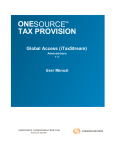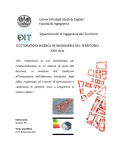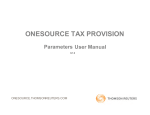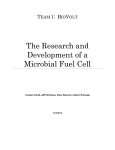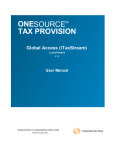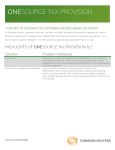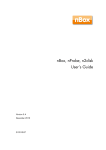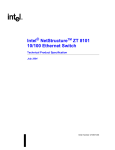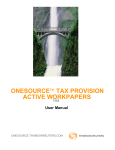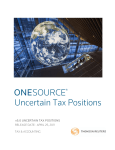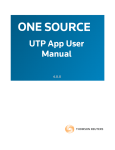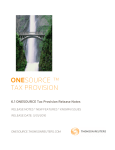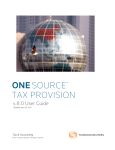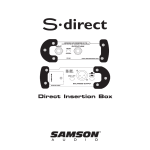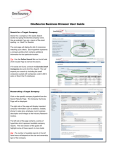Download User Manual - Administrator
Transcript
ONESOURCE
Provision Remote
Data Collection
(iTaxStream)
6.0.0
ONESOURCE Provision Remote Data Collection (iTaxStream)
Table of Contents
Overview of Remote Data Collection
4
TaxStream Concepts
5
Codes
................................................................................................................................... 5
System Codes
................................................................................................................................... 5
Naming Conventions
................................................................................................................................... 5
Datasets
................................................................................................................................... 5
Units
................................................................................................................................... 6
Sub-Consolidations
................................................................................................................................... 6
Filing Group
................................................................................................................................... 6
Tag Letters
................................................................................................................................... 6
Records - Unit/State
................................................................................................................................... 6
Foreign Currency Issues ................................................................................................................................... 7
Currency Types and Options
.......................................................................................................................................................... 7
Foreign Exchange Rates
.......................................................................................................................................................... 7
Pre-Tax Book Income (PTBI) Policies
.......................................................................................................................................................... 8
Change in Rate and CTA
.......................................................................................................................................................... 10
P&L/Equity
................................................................................................................................... 13
Current/Non-Current
................................................................................................................................... 13
Deferred Rollforward
................................................................................................................................... 14
Rollup Codes
................................................................................................................................... 15
Components
................................................................................................................................... 15
...................................................................................................................................
15
Activity/Deferred Only/Balance
Sheet Only
................................................................................................................................... 15
Activating Payable Posting
Support
................................................................................................................................... 16
17
Logging into iTaxStream
Introduction
................................................................................................................................... 17
Unit List
................................................................................................................................... 18
Change Password
................................................................................................................................... 19
20
Data Entry
Federal/National
................................................................................................................................... 20
Permanent Differences (STAT/TAX)
..........................................................................................................................................................
Temporary Differences (STAT/TAX)
..........................................................................................................................................................
Administration
20
22
24
24
Remote Data Collection...................................................................................................................................
Configuration - Enterprise
© 2009 Thomson Reuters
ONESOURCE Provision Remote Data Collection (iTaxStream)
Contents
3
User Administration
..........................................................................................................................................................
Remote Data Collection User Setup
..........................................................................................................................................................
Publishing Datasets
..........................................................................................................................................................
Administer Permissions
..........................................................................................................................................................
User Status Report
..........................................................................................................................................................
24
26
27
29
31
33
Remote Data Collection ...................................................................................................................................
Administration
Sign-Off Sequence
..........................................................................................................................................................
E-mail Notification
..........................................................................................................................................................
Return to Provision
..........................................................................................................................................................
Manage Questionnaires
..........................................................................................................................................................
Manage Instructions
..........................................................................................................................................................
Instructions
.........................................................................................................................................................
Manage Global Attachments ..........................................................................................................................................................
Journal Entries
.........................................................................................................................................................
Corporate Contacts
.........................................................................................................................................................
Menu Configuration
.........................................................................................................................................................
Parameters
..........................................................................................................................................................
Remote Data Collection Configuration
.........................................................................................................................................................
Entry Fields Configuration
.........................................................................................................................................................
Unit Data
.........................................................................................................................................
Income Tax Rates
.........................................................................................................................................
Permanent Differences
.........................................................................................................................................
Temporary Differences
.........................................................................................................................................
NOL
.........................................................................................................................................
After Tax Temps
.........................................................................................................................................
Return to Provision
.........................................................................................................................................
Reference Items
34
35
36
37
38
40
41
43
43
44
44
44
45
46
47
47
48
49
49
49
51
51
Where to Enter Items in ...................................................................................................................................
TaxStream
................................................................................................................................... 52
Access Component Types
52
Permission Component ...................................................................................................................................
Types
Index
53
© 2009 Thomson Reuters
3
ONESOURCE Provision Remote Data Collection (iTaxStream)
Overview of Remote Data Collection
The provision process for most companies requires tax package templates to be emailed to their foreign and
domestic subsidiaries. These subsidiaries compile the appropriate data and populate the files. The files are
then emailed back to Corporate and consolidated to compute the provision. This requires manual
consolidation, which consumes lots of time, and makes immediate feedback to foreign users almost
impossible.
With Remote Data Collection (formally iTaxStream), foreign and domestic subsidiaries compile tax provision
information and enter it directly into the Remote Data Collection website. This results in subsidiaries having
access to reports that immediately compute their provision and effective rate. Data is entered directly into the
Corporate TaxStream database, reducing the potential for errors and saving time. Consolidation of all
information occurs automatically within ONESOURCE TaxStream Provision Enterprise.
In addition to stream-lining the process of entering and consolidating provision information, the system
provides users with a set of controls. In Remote Data Collection, up to 8 levels of sign-off can be created for
users. Access to units can be limited by sign-off level. Also, adjustments such as permanent and temporary
differences can be assigned on a unit-by-unit basis. The status of sign-off level displays on the first page (unit
list) of Remote Data Collection, as well as in the Sign-off Summary report in ONESOURCE TaxStream
Provision Enterprise.
In the remainder of this manual, we discuss all parts of Remote Data Collection and how to best use this
application to improve your provision process. Data entry pages and reports, as well as Remote Data
Collection administration are discussed.
© 2009 Thomson Reuters
ONESOURCE Provision Remote Data Collection (iTaxStream)
TaxStream Concepts
5
TaxStream Concepts
The following sections define terminology used in TaxStream for various concepts.
Codes
Category items created and maintained in TaxStream require unique codes assigned to them.
Most codes are user-defined and can be any combination of alpha and numeric characters,
including spaces, as long as each code is unique.
Codes can have a maximum of 60 characters.
If codes have been established in other systems, consider reusing them in TaxStream to
create a one-to-one relationship with data in other systems.
System codes are used in automatic postings.
Other code conventions present data differently.
Administrative users are responsible for creating and maintaining codes.
·
·
·
·
·
·
System Codes
Some codes are required by the system and some behave differently from the norm. Descriptions for
system codes can be modified in the Administration section of ONESOURCE TaxStream Provision
Enterprise, but the codes themselves should not be modified.
Alternative Minimum Tax system code: After Tax Temporary Difference Code - AMT_SYS
Valuation Allowance Automation system codes: Temporary Difference codes VA_SYS_PTTD_C and VA_SYS_PTTD_NC; NOL Temporary Difference codes VA_SYS_NOLTD_C and VA_SYS_NOLTD_NC; After Tax Temporary Difference codes VA_SYS_ATTD_C and VA_SYS_ATTD_NC.
NOL Temporary Difference code: NOL_SYS. The code can be extended (e.g.,
NOL_SYS_2007)
Non Cash Tax Adjustments code: NC_. The code can be extended (e.g., NC_FIN 48)
·
·
·
·
Naming Conventions
When naming a component or a dataset in the system, do not use the following characters:
·
·
·
·
·
·
·
·
Ampersand (&)
Forward slash (/)
Backward slash (\)
Greater than (>)
Less than (<)
Grave accent (`)
Single quote (')
Double quotes (")
These characters can cause problems in the system with exporting, viewing, and modifying data.
Datasets
Datasets define the periods of time and type of data being captured:
·
A blank dataset can be created, or an existing dataset can be copied or rolled over to a new
dataset, using the Dataset functionality in ONESOURCE TaxStream Provision Enterprise (the
client).
© 2009 Thomson Reuters
ONESOURCE Provision Remote Data Collection (iTaxStream)
·
·
Datasets can be either open for editing or read-only. You can make a dataset read-only by
tagging it in the Administration section or by making it part of a sequential dataset. Read-only
datasets allow users to review data only. Users cannot edit data in read-only datasets
Administrative users are responsible for creating and maintaining datasets.
Units
Units allow data to be entered and organized:
·
·
A unit can be a legal entity, a cost center, a department, a division, etc., and should be the
lowest level of detail available to achieve all reporting requirements.
Units can be combined with other units to create multiple sub-consolidations to achieve
various representations of data.
Sub-Consolidations
Sub-consolidations allow units to be combined for additional views of the data:
·
Units can be in multiple sub-consolidations, without impacting the integrity of the consolidated
view. Some uses of sub-consolidations are management reporting, US Domestic Tax Return
Filing view, State groupings, and Regional reporting (EMEA, APAC, etc.).
Filing Group
A filing group allows the attributes of a "child" unit to roll up to a "parent" unit:
·
·
In Unit Details and State Details, the unit can remain a parent unit or it can be designated as a
child of another parent unit. As the child of a parent, the child's automation selections and
resulting attributes transfer to the parent.
There are filing group specific reports that show the results of the relationship with other units.
These reports can also be viewed in Remote Data Collection (formally iTaxStream) by
enabling a system parameter. Please go to Remote Data Collection Configuration - Enterprise
for more details.
Tag Letters
Tag letters allow you to designate data as originating from a specific source:
·
·
·
·
·
Tags are often also referred to as Source Tags or Source Codes.
Remote Data Collection (formally iTaxStream) only allows you to add or modify an adjustment
with tag letters designated in ONESOURCE TaxStream Provision Enterprise by the
administrator. The letter A is used by the system for automation. It is recommended that you
not change this designation for the letter "A."
The Administrator can assign a name to any letter, so that it appears in the drop-down menu
of the data entry page.
A tag letter can also identify imported, bridged, and manually entered data.
The Deferred Balance report can be configured so that the activity displays in different
user-defined columns.
Records - Unit/State
Unit records are required to enter data in a dataset:
·
Each unit has a Unit Record when it is activated in a dataset. An activated unit can also have a
State Record for each state that is activated under the unit.
© 2009 Thomson Reuters
ONESOURCE Provision Remote Data Collection (iTaxStream)
·
·
·
TaxStream Concepts
7
If there is no record, the does not display in the beginning page.
When a unit has a record, then data can be entered, and the unit displays in reports.
Records roll over or copy when datasets are rolled over or copied.
Foreign Currency Issues
Each unit is designated a currency type and exchange rate that are used to convert the unit's functional
currency information to reporting currency. Enter 1 for the exchange rates when the functional and
reporting currency are the same currency.
In converting currency, there are several potential issues that can occur. The Pre-Tax Book Income (
PTBI) provided may be converted at different exchange rates. On a unit basis, the PTBI policy can be
selected so that the correct exchange rate is used to convert the provision numbers. The interplay of
the Weighted Average and Spot rates may require that a Currency Translation Adjustment (CTA) be
posted to account for the difference in rates. The system automatically posts the CTA as an equity
adjustment to the deferred tax asset/liability.
There is only one reporting currency conversion in the system. This allows the combination of units in
sub-consolidated or consolidated reports in the reporting currency view. However, the functional
currency view of the report may not make sense unless all units have the same currency.
Currency Types and Options
All entries made in the software are considered to be at a functional currency level:
·
·
·
Entries are converted to reporting currency using appropriate foreign exchange rates.
Unit level reports can display in either functional or Reporting currency by changing the
currency. Consolidated and Sub-Consolidated level reports can display in either functional or
Reporting currency only when all units have the same assigned currency code.
A currency translation adjustment is automatically computed, based on the foreign exchange
rates for the unit, and displays on appropriate reports.
Currency Types
· Functional Currency: Primary Currency in which the books of record are maintained. The currency in
which an entity does business.
· Local Currency: Currency of the country where the business is physically located.
· Reporting Currency: Currency in which the entity reports financial statements. Reporting currency
symbol options in TaxStream are US Dollar (USD), Euro, and Japanese Yen.
· Hyperinflationary Environment: When the cumulative rate of inflation exceeds 100% over the three
year period, FAS 52 requires USD to be the functional currency. In TaxStream, the unit’s local
currency should be set to USD.
Currency Options
· Currency Codes: There are pre-populated currency codes that can be expanded, as necessary, in
the Currency section.
· Thousands Separators: The system defaults to a comma (1,000.00) for the thousands separators.
This can be changed to a period (1.000,00) with a system parameter.
Foreign Exchange Rates
Entry Format
When entering foreign exchange rates on the Unit Data page, the format should be the amount that one
unit of Reporting Currency equals in Local Currency or Reporting Currency/Local Currency. For example,
if reporting is USD and 1 USD equals .60 of another currency, the rate would be 1.666667 (1/.6).
Types
© 2009 Thomson Reuters
ONESOURCE Provision Remote Data Collection (iTaxStream)
· Weighted Average Rates: Blended foreign exchange rate for a period of time that is applied to
Income Statement Items.
· Spot Rates: Foreign Exchange Rate on a specific date that is applied to Balance Sheet Items.
Currency Translation Adjustment
The difference between Weighted Average Rate and Spot Rate, used when Income Statement items
have an impact on Balance Sheet items.
Pre-Tax Book Income (PTBI) Policies
There are five Pre-Tax Book Income policies that can be assigned to units. Each policy asks for
different input and generates results based on the information entered for the unit. Select the best
policy for the data you wish to populate and the calculations that the system should perform.
Local Currency
PTBI
Reporting
Currency PTBI
FX Rate
Rounding
Enter Local, FX and Calc USD
Entered
Calculated
Entered
N/A
Enter USD, FX and Calc Local
Calculated
Entered
Entered
N/A
Enter Local, USD and Calc FX
Entered
Entered
Calculated
N/A
Enter Local, USD and FX
Entered
Entered
Entered
N/A
Enter Local, USD, FX and Calc Rounding
Entered
Entered
Entered
Calculated
Policy
· When using the last two policies, the Effective Tax Rates may differ in Local Currency and Reporting
Currency, because the PTBI is using a different Weighted Average rate than the entered Weighted
Average.
· Regardless of the policy selected, amounts other than the PTBI are converted at the entered
Weighted Average or Spot Rate. If the unit is using the Enter USD, FX, and Calc Local, FX policy,
you cannot save the PTBI amount you entered. It will always revert back to the amount calculated.
To modify the amount, the unit must have another policy.
· Depending on the PTBI policy in use, certain fields default to read-only. Any component that is
selected to be calculated by TaxStream automatically becomes read-only in Remote Data Collection
(formally iTaxStream). For example, if the Enter Local, USD, Calc FX policy is selected, the
Weighted Average FX Rate automatically becomes a read-only field on the Unit Data page in
Remote Data Collection.
Enter Local, FX, and Calc USD
© 2009 Thomson Reuters
ONESOURCE Provision Remote Data Collection (iTaxStream)
Enter USD, FX, and Calc Local
Enter Local, USD, and Calc FX
© 2009 Thomson Reuters
TaxStream Concepts
9
ONESOURCE Provision Remote Data Collection (iTaxStream)
Enter Local, USD and FX and Enter Local, USD, and FX Calc Rounding
Change in Rate and CTA
Deferred Balances – Tax Rate and FX Rate Change
Deferred Balance Report in the Balance Sheet View
· Beginning Balance column balances are converted using the Beginning Spot Rate and the Beginning
Tax Rate.
· The Rate Change column creates an adjustment to restate the Beginning Balance column at the
Ending Spot Rate and the Ending Tax Rate.
· All other Columns are converted using the Ending Spot Rate and the Ending Tax Rate.
· The Ending Balance is the sum of the columns, and is effectively the ending balances converted
using Ending Spot Rate and the Ending Tax Rate.
Example of Change in the Deferred Rate from 35% to 40%:
© 2009 Thomson Reuters
ONESOURCE Provision Remote Data Collection (iTaxStream)
Example of Change in the FX Rate from .5000 to .4500:
© 2009 Thomson Reuters
TaxStream Concepts
11
ONESOURCE Provision Remote Data Collection (iTaxStream)
Example of Change in the Deferred Rate from 35% to 40% and FX Rate from .4500 to .5500:
Deferred Balance Report in the Income Statement View
· Currency Translation Adjustment
· Deferred Balances in USD are translated from the Local Currency Balances using Beginning and
Ending Spot FX Rates
· USD Change in Deferred Balances
· Deferred Expense in USD is translated from Local Currency Activity using Weighted FX Rates
· USD Deferred Expense
© 2009 Thomson Reuters
ONESOURCE Provision Remote Data Collection (iTaxStream)
TaxStream Concepts
13
· Currency Translation Adjustment Computation
· Adjusts the Weighted Average FX Impact and the Ending Spot FX Rate
Detail of CTA Calculation Components
Information for the Calculation:
Beginning Temporary Difference Balance
Temporary Difference Activity
100,000
10,000
Beginning FX Spot Rate
Ending FX Spot Rate
0.45
0.55
Weighted Average FX Rate
0.50
j
k
l
m
Current Tax Rate
Beginning Deferred Tax
Rate
Ending Deferred Tax Rate
37%
35%
40%
(14,141) = 100,000 * 35% / 0.55 - 100,000 * 35% / 0.45
(673) = 10,000 * 37% / 0.55 - 10,000 * 37% / 0.50
(909) = 100,000 * (40% - 35%) / 0.55 - 100,000 * (40% - 35%) / 0.5
(55) = 10,000 * (40% - 37%) / 0.55 - 10,000 * (40% - 37%) / 0.5
CTA Amount Displays on the Tax Provision Report
P&L/Equity
Each permanent difference entry needs to be designated as a P&L or Equity entry:
·
·
·
In the data entry page for Permanent Differences, there is a drop-down menu to select P for
P&L and E for Equity.
A P&L (P) entry results in a current tax provision expense offset in the payable account. The
result impacts the overall effective tax rate.
An Equity (E) entry results in a current tax provision expense offset in the payable account, as
well as an equity contra expense that is offset in an equity account. This does not impact the
overall effective tax rate.
Current/Non-Current
Entries that impact deferred tax accounts need to be designated as either current or non-current:
·
In the data entry page for Temporary, NOL, After Tax, and After Apportionment Temporary
© 2009 Thomson Reuters
ONESOURCE Provision Remote Data Collection (iTaxStream)
·
·
Differences, there is a drop-down list to select C for Current, or NC for Non-Current.
Deferred Balances and NOL Balances reports can be filtered to view current and non-current
balances separately.
The Temporary Difference Summary report displays current and non-current balances by
asset and liability.
Deferred Rollforward
The expanded view of the Deferred Balances and NOL Balances reports has user-defined columns to
which data can be mapped.
·
·
·
Each of three types of deferred activity can be mapped by tag letter to a column used to
configure the Deferred Balance and NOL Balances reports.
There can be up to 26 user-defined columns. You can use as many as you need.
Administrative users are responsible for creating and maintaining the Manage Deferred
Rollforward and Manage NOL Rollforwards screens in ONESOURCE TaxStream Provision
Enterprise.
© 2009 Thomson Reuters
ONESOURCE Provision Remote Data Collection (iTaxStream)
TaxStream Concepts
15
Rollup Codes
Certain Provision Activity can be mapped to user-defined grouping lines on the Deferred Balance and
Effective Tax Rate reports.
·
·
·
·
The Deferred Rollup maps Temporary, NOL Temporary, After Tax Temporary, State After Tax
Temporary, and State After Apportionment differences.
The Effective Rollup maps all the items in Deferred Rollups plus Permanent Difference, Tax
Adjustments, and Deferred Provision Only Adjustments.
There can be multiple user-defined rollup mappings. They display in the upper right corner of
the Deferred Balance or the Effective Tax Rate. Rollups can display on a summary or hybrid
basis.
Administrative users are responsible for creating and maintaining Rollup mappings.
Payable Activity can be mapped and rolled up to user-defined grouping lines on the Payable
Rollforward and Payable Detail reports.
·
·
The Payable Rollup maps Payable Transaction Types.
Administrative users are responsible for creating and maintaining Payable Rollup mappings.
Components
A component is a general term for a list of items in TaxStream. Typically, a component is a drop-down
menu with a list of possible options.
Component examples are:
· Book to Tax Adjustments - Permanent Difference, Temporary Difference, Tax Adjustments,
etc.
· Payable Items - Transaction Codes, Buckets, etc.
· Unit Attributes - State, Jurisdiction, Attachments, Rollup Codes, etc.
· System Items - User Rights, Audit Trail Transactions, etc.
Activity/Deferred Only/Balance Sheet Only
Entries that impact deferred tax accounts need to be designated as activity, deferred only, or balance
sheet only. In the data entry page for Temporary, NOL, After Tax, and Local NOLs, there are options
for Activity, Deferred Only, and Balance Sheet only.
·
·
Deferred Balances and NOL Balances reports can be configured to view activity, deferred only,
and balance sheet only adjustments separately.
Go to Where to Enter Items in TaxStream to find out more about entering amounts as Activity
vs. Deferred Only vs. Balance Sheet Only.
Activating Payable Posting
· Payable functionality can track payments, refunds, and other adjustments in the taxes payable account.
Automatic posting of current tax expense can be activated on a dataset-by-dataset basis.
· The payable report can be configured with setup items in the payable section of the Administration section.
· An Administrative User can add a Dataset Parameter, which allows the provision to post automatically to
the Payable section.
Current Provision Posting
Fiscal Year
Payable Txn
Code
Payable
Description
Cash Activity:
Current Tax Provision excluding
Dataset Year
CPROV
Calculated Provision
© 2009 Thomson Reuters
ONESOURCE Provision Remote Data Collection (iTaxStream)
Tax Adjs with NC_ code
Non Cash Activity:
NC_RTP
Dataset Year minus 1
RTP
Calculated True-Up
NC_RTP_YEAR_NAME
Year entered after NC_RTP_
RTP
Calculated True-Up
NC_ATR
Dataset Year minus 1
ATR
Audit Settlement
NC_ATR_YEAR_NAME
Year entered after NC_ATR_
ATR
Audit Settlement
All other NC_ codes
Dataset Year
OTHER
Audit Settlement
· The Federal amount is posted in the Federal Payable Entry. Each State is posted in that State’s Payable
Entry.
· To return to manual entry, an Administrative User can turn off the automatic posting to the Payable module
by deleting the dataset parameter or by changing the key value from Y to N.
Exchange Rates
· All amounts entered in the Payable should be in local currency.
· The Payable Entry page allows for the weighted average FX rate to be entered on a
transaction-by-transaction basis.
· Automatic Postings are pre-populated with the unit’s weighted average FX rate, but this can be
changed.
· The CTA is computed on a transaction-by-transaction basis using the transaction's weighted
average FX rate and the unit’s Ending Spot Rate.
· CTA amounts display on the Payable Detail Report.
· The Payable Detail Report can be viewed in both Local Currency and Reporting Currency.
Support
General Customer Support
· Phone: 877-829-5969 extension2
· Email: [email protected]
Support Site
· http://onesource.thomsonreuters.com/provision
· Please call support for the password.
© 2009 Thomson Reuters
ONESOURCE Provision Remote Data Collection (iTaxStream)
Logging into iTaxStream
17
Logging into iTaxStream
Because Remote Data Collection (formally iTaxStream) is a web-based tool, users are given a web address
with a username and password to log in. Administrators can set up a forced password change in
ONESOURCE TaxStream Provision Enterprise for Remote Data Collection users on their first login. In this
case, Remote Data Collection users view the Change Password page on their first login and are then
redirected to the Introduction page.
Introduction
When users log in to Remote Data Collection (formally iTaxStream), the Introduction page displays. This
page contains an introduction prepared by Corporate, as well as a general explanation of the software. The
Global Attachments section displays documents uploaded by Corporate.
Please review the instructions and documents. If you need assistance, click the Corp Tax Dept Contacts link
for contact information.
When you are ready to proceed, click Next in the upper right hand corner of the page. (You can also proceed
by clicking Unit List from the left navigation.)
© 2009 Thomson Reuters
ONESOURCE Provision Remote Data Collection (iTaxStream)
Unit List
The Unit List page displays the entities for which each user is responsible. Each unit has been given a legal
entity name and an identification number. The control grid shows the status of work done on each unit.
Columns and rows in the control grid represent datasets and units, respectively.
This list can be sorted by clicking the headers (i.e., Unit, Unit Code, etc.). Each dataset can also be sorted by
sign-off status by clicking the header. Click Begin for the unit you would like to start working on.
Make sure that the Unit List is complete and accurate. If you would like to add or delete a unit from the list,
contact the appropriate person on the Corporate Tax Dept Contact page.
Note: After you sign off, no further data can be entered for this unit without permission from the Corporate Tax
Department.
Each unit has a legal entity name and an identification number. The control grid shows the status of work done
on each unit. After all data has been entered, click the Commit button on the Sign-Off page.
© 2009 Thomson Reuters
ONESOURCE Provision Remote Data Collection (iTaxStream)
Logging into iTaxStream
19
Change Password
If an administrator has set up a forced password change in ONESOURCE TaxStream Provision Enterprise for
Remote Data Collection (formally iTaxStream) for users on their first login, Remote Data Collection users are
automatically directed to the Change Password page. Users can access this page anytime they would like to
change their password.
Note: Password restrictions in Remote Data Collection mandate that each password include a minimum of 6
characters and a number.
© 2009 Thomson Reuters
ONESOURCE Provision Remote Data Collection (iTaxStream)
Data Entry
The system uses a wizard-like approach for the input of data. Information is entered in a step-by-step manner
to guide users through the process. Next and Previous links help you navigate the system. In addition, a blue
and white navigator displays at the left side of each page, with the current work area highlighted in gray.
On the top of each data entry page, there is Unit-Dataset combination information. Be sure to review this
information before entering any data. You can access other units by selecting a unit from the drop-down menu
on the left side of each page.
Federal/National
Users can publish datasets as a Provision dataset or a Return to Provision dataset. Depending on the dataset
type, the data entry menu bar in Remote Data Collection (formally iTaxStream) changes. When an
administrator publishes a dataset as a provision dataset using yeprov as the column type in ONESOURCE
TaxStream Provision Enterprise, each page available from the menu bar in Remote Data Collection is
discussed in this section of the manual.
Permanent Differences (STAT/TAX)
The Permanent Diffs STAT/Local TAX page allows you to enter differences between book income computed
under Statutory Law and Local Tax Law that are permanent in nature; i.e., these differences will not reverse
in the future.
© 2009 Thomson Reuters
ONESOURCE Provision Remote Data Collection (iTaxStream)
Data Entry
21
Enter a separate line item for each Permanent Difference:
1. Select the appropriate code-description from the drop-down menu in first column.
2. Select the type of the permanent difference item. It will usually be a P&L adjustment. However, if you are
entering an item that does not have any impact on the current tax expense (i.e., stock option expense),
select E - Equity adjustment.
Note: Refer to the Where to Enter Items in TaxStream section for more information on the different types of
permanent difference items.
3. Enter the amount of the permanent difference in local currency.
4. Click Add New to create the permanent difference.
Note: If a new permanent difference item is required, contact the Corporate Tax Department.
After a permanent difference item is created, you can edit or delete the item by clicking the appropriate icon. If
you click the pencil icon, you must select Save Changes after making changes. The impact of individual
permanent differences on your tax provision can be viewed on the Tax Provision Report and the Effective Rate
Report.
Once a permanent difference item is created, you can edit or delete it by clicking the appropriate icon. Click the
pencil icon to edit the entry. Select Save Changes after making any changes. You can attach files to individual
permanent difference item on this page. If you have supporting documents, click the paper clip icon next to the
item.
The impact of individual permanent differences on your tax provision can be viewed on the Tax Provision
Report and the Effective Rate Report.
© 2009 Thomson Reuters
ONESOURCE Provision Remote Data Collection (iTaxStream)
Temporary Differences (STAT/TAX)
The Temporary Differences STAT/TAX page allows you to enter differences between book income computed
under Statutory Law and Local Tax Law in your country that are temporary in nature. These differences will
reverse in the future.
Enter a separate line item for each Temporary Difference:
1. Select the appropriate code-description from the drop-down menu in the first column.
2. Indicate whether the item is classified as current or non-current.
3. The carryover balance, if any, is automatically pre-populated.
4. Enter the current activity amount in local currency.
5. There are also fields for entering deferred adjustments and balance sheet only adjustments.
Note: Refer to the Where to Enter Items in TaxStream section for more information on the different types of
adjustments (i.e., current activity, deferred only, and balance sheet only).
6. Click Add New to create the temporary difference.
Note: If a new temporary difference item is required, contact the Corporate Tax Department.
Once a temporary difference item is created, you can edit or delete it by clicking the appropriate icon. Click the
pencil icon to edit the entry. Select Save Changes after making any changes. You can attach files to individual
© 2009 Thomson Reuters
ONESOURCE Provision Remote Data Collection (iTaxStream)
Data Entry
23
temporary difference item on this page. If you have supporting documents, click the paper clip icon next to the
item.
The impact of individual temporary differences on your tax provision can be viewed on the Tax Provision
Report and the Effective Rate Report.
© 2009 Thomson Reuters
ONESOURCE Provision Remote Data Collection (iTaxStream)
Administration
Remote Data Collection Configuration - Enterprise
User Administration
ONESOURCE TaxStream Provision Enterprise supports four levels of access:
1. Read-only users have access to only the dataset, units and subconsolidations to which a user has
been granted access. Users only have the ability to run reports for those units and datasets.
2. Read/Write users have access granted by the administrator to a restricted set of datasets, units, and
subconsolidations. Users can change data and run reports for those units to which they have been
granted access.
3. Administrative users have access to all datasets, units, and subconsolidations. They have the same
access as Read/Write, but for all datasets, units, and subconsolidations. Unlike Read-Only or
Read/Write users, they can also modify categories.
4. Inactive users have no rights to view or edit any data.
Note: A user cannot be deleted. A user can only become inactive. The audit trail for each user's
existence must be maintained.
© 2009 Thomson Reuters
ONESOURCE Provision Remote Data Collection (iTaxStream)
Administration
25
Users can be created manually in the system under the Administer Users tab in the administration tab in
ONESOURCE TaxStream Provision Enterprise. When creating users manually through the ONESOURCE
TaxStream Provision Enterprise, an option is presented to force users to change their password at next login.
Users can also be imported through the #CUC# tab in the import_categories spreadsheet. The Imported Fields
are the following: Username, Component Type Code, Component Code (e.g., unit code etc), and Action
(G=Grant, D=Deny). For Component Type Code, there are multiple selections, such as the following: CU = Unit
access, CDS = Datasets and CSC = Subconsolidations.
© 2009 Thomson Reuters
ONESOURCE Provision Remote Data Collection (iTaxStream)
Remote Data Collection User Setup
When a user is set up for Remote Data Collection (formally iTaxStream), the administrator needs to grant them
access to a set of units and a user level (Preparer, 1st reviewer, 2nd reviewer, etc) in ONESOURCE
TaxStream Provision Enterprise. There are up to 8 levels of sign-off available in Remote Data Collection.
· Unit List: Allows you to see units on the Remote Data Collection Unit List page.
· Preparer: Grants you the ability to change values in a unit, as long as the unit is in the "incomplete" state.
Also allows the user to sign-off from Incomplete to Prepared.
· 1st Reviewer: Allows you to sign-off from Prepared to 1st Level Reviewed or roll back from Prepared to
Incomplete.
· 2nd Reviewer: Allows you to sign-off from 1st Level Reviewed to 2nd Level Reviewed or roll back from 1st
Level Reviewed to Prepared.
Access levels can also be imported through the #CUC# tab using the following component type codes: CU =
Unit access, CSC = Subconsolidations, SO1 = Preparer “Sign-Off” access, SO2 = Reviewer 1 “Sign-Off”
access, SO3 = Reviewer 2 “Sign-Off” access, etc.
Note: You must have access to a unit as a preparer to edit the data in the unit. Thus, a preparer is associated
with a set of units in the Unit List and also the Preparer roles.
© 2009 Thomson Reuters
ONESOURCE Provision Remote Data Collection (iTaxStream)
Administration
27
Publishing Datasets
On the Manage Active Datasets screen of ONESOURCE TaxStream Provision Enterprise, the administrator
can publish one dataset or multiple datasets. The Single Dataset Configuration is currently not being used. Be
sure to use the Multiple Dataset Configuration section to publish a dataset. There are three ways to publish a
dataset:
·
·
yeprov – Publishes a dataset or reporting dataset using standard perm/temporary data entry pages
yeprovgs - Publishes a dataset or reporting dataset using the separated GAAP/STAT perm/temporary
pages
(i.e. GAAP-STAT Permanent Differences page, STAT-TAX Permanent Differences pages, etc)
© 2009 Thomson Reuters
ONESOURCE Provision Remote Data Collection (iTaxStream)
·
·
·
retprov - Publishes a dataset and activates the Return-To-Provision feature
Q1_forecast, Q2_forecast, and Q3_forecast - Publishes the Forecast datasets
Q1_actual, Q2_actual, and Q3_actual - Publishes the Actual datasets
Note that the order of datasets can be adjusted by using the Up and Down buttons, which shuffle the selected
dataset up or down the list. The top dataset appears as the leftmost dataset on the Unit List page of Remote
Data Collection.
In order to publish a provision dataset, select the dataset and enter either yeprov or yeprovgs as the Col.
Type. (As mentioned above, a yeprov dataset uses standard permanent/temporary data entry pages and a
yeprovgs use separate data entries for GAAP/STAT and STAT/Tax permanents and temporaries.) Col.
Header displays the name of the dataset that will display in Remote Data Collection, The name can be any text
(e.g., “Full Year Provision”). Leave the Equiv and Next fields blank. Click Add to publish the dataset. In the
screen shot, they have N/A.
To publish a reporting dataset, select the reporting dataset and enter reporting as the Col. Type. Col.
Header displays the name of the dataset that will display in Remote Data Collection. The name can be any text
(e.g., YTD Provision). Leave the Equiv and Next fields blank. Click Add to publish the reporting dataset.
© 2009 Thomson Reuters
ONESOURCE Provision Remote Data Collection (iTaxStream)
Administration
29
To publish a return dataset, select the dataset and enter retprov as a Col. Type. Enter any text for Col.
Header. Because you have the option to activate the Return to Provision module on Remote Data Collection, it
is important that you complete the next steps:
· Equiv: Select the equivalent provision dataset. After the return dataset is populated to reflect the locally filed
tax return, TaxStream uses this equivalent provision dataset and computes the difference between the return
and provision. As a result of this process, TaxStream generates return-to-provision true-up adjustments.
· Next: Select a dataset to which you would like to post return-to-provision true-up adjustments. Because you
now have the option to have these adjustments posted automatically to a current year provision dataset
(Please refer to Chapter 2 for more details.), it is important that you select an appropriate dataset.
In addition to publishing a return to provision dataset, there are additional configurations that need to be
completed. Please refer to the Return to Provision topic in the Remote Data Collection Administration section
of this manual.
Administer Permissions
It is important to note that Remote Data Collection (formally iTaxStream) honors restriction of components,
such as perms, temps, tax adjustments, jurisdictions, etc. However, ONESOURCE TaxStream Provision
Enterprise does not honor these restrictions. The page shown below is used only for Remote Data Collection.
Note: Citrix hosted users must ensure that the Days value for expired passwords is not set too high.
© 2009 Thomson Reuters
ONESOURCE Provision Remote Data Collection (iTaxStream)
Permissions can be generated manually in the system on the Manage Permissions page in the Administration
tab in ONESOURCE TaxStream Provision Enterprise or they can be imported through the #CUNC# tab in the
import_categories spreadsheet. The Imported Fields are the following: Unit Code, Component Type Code,
Component Code (e.g., permanent code), and Action (G=Grant, D=Deny).
For Component Type Code, there are multiple selections: ATTD = After-Tax Temporary Differences , NOLTD
= NOL Temporary Differences, SPD = State Permanent Differences, SATTD = State After Tax Temporary
Differences , ATTD = After Tax Temporary Differences , J = Jurisdictions , LTXNS = Liability Transactions ,
CPD = Permanent Differences , CTD = Temporary Differences , and CTADJ = Tax Adj.
Note: That the Liability Transactions access cannot be limited in build 5.55.
© 2009 Thomson Reuters
ONESOURCE Provision Remote Data Collection (iTaxStream)
Administration
31
User Status reports are available after the administrator has configured Remote Data Collection and created
users with permissions.
User Status Report
There are three parts to the Remote Data Collection (formally iTaxStream) User Status report: the Overview,
Detail (by Unit), and Detail (by Status).
The Overview report shows the overall status of the provision calculation: how many units are inactive, how
many have been prepared, 1st level reviewed and 2nd level reviewed.
Note: In order to view this report with review levels (1st and 2nd review) the UserAdminComponentTypes
parameter must be activated with a value of 61,62,63.
© 2009 Thomson Reuters
ONESOURCE Provision Remote Data Collection (iTaxStream)
The Detail (by Unit) report shows the status of the provision on a unit-by-unit basis. It also shows the current
users for each unit who have committed their work.
Note: In order to view the User Name, User Phone, and User E-mail columns, the UsersExtended parameter
must be activated with a value of 1.
The Detail (by Status) report shows the Sorted by Status view. It also shows the current users for each unit
who have committed their work.
Note: In order to view the User Name, User Phone, and User E-mail, columns the UsersExtended parameter
must be activated with a value of 1.
© 2009 Thomson Reuters
ONESOURCE Provision Remote Data Collection (iTaxStream)
Administration
33
Remote Data Collection Administration
Administrators can use ONESOURCE TaxStream Provision Enterprise to manage users and configure
Remote Data Collection (formally iTaxStream) to meet their needs. Although most administrative functions in
ONESOURCE TaxStream Provision Enterprise are related to the initial setup of the Remote Data Collection
implementation, the Remote Data Collection administration page provides administrators with the flexibility to
modify instructions and questionnaires.
© 2009 Thomson Reuters
ONESOURCE Provision Remote Data Collection (iTaxStream)
Note: Only administrators have access to this Remote Data Collection administration section. The URL for this
administration section is: http://[your Remote Data Collection link here]/admin
Sign-Off Sequence
On the Sign-Off Sequence page, administrators can set up users’ sign-off roles using the matrix shown below.
In the past, reviewers were not able to modify data once the preparer signed off. However, the administrator
can now configure each sign-off level and grant specific access levels (i.e., read-only and read-write access).
© 2009 Thomson Reuters
ONESOURCE Provision Remote Data Collection (iTaxStream)
Administration
35
E-mail Notification
Administrators can now set up Remote Data Collection to send out an email messages after each user signs
off, or rolls back a dataset. Emails messages can be sent out to the read/write users, sign-off users, roll back
users, or all users. You can also enter email addresses of other people who would like to receive these
messages.
© 2009 Thomson Reuters
ONESOURCE Provision Remote Data Collection (iTaxStream)
Some system configuration may need to take place to take advantage of the Email Notification feature. Please
contact your Implementation Manager or the Support Group for further assistance.
Return to Provision
Once users enter the return data into Remote Data Collection (formally iTaxStream), they have the option to
have true-up adjustments posted to the current year’s provision dataset. Automatic posting of return to
provision adjustments can be triggered in one of two ways: the user's sign-off status or clicking the Post RTP
button at the bottom of the page.
© 2009 Thomson Reuters
ONESOURCE Provision Remote Data Collection (iTaxStream)
Administration
37
Administrators can decide the sign-off level at which the automatic return to provision adjustments are posted
to the entity. For example, selecting the Incomplete to Prepared option causes return to provision
adjustments to automatically post once the preparer signs off on the entity.
Alternatively, administrators can add the necessary parameter, so that users can click the Post RTP button.
In addition to the setup above, users must set up tax adjustment codes for the automatic posting functionality
to work properly. For tax adjustments to automatically flow through to the payable, use the following codes:
NC_RTP_YYYY_PERM (This takes care of true-ups for Pre-Tax Book Income, permanent differences, and tax
adjustments.) and NC_RTP_YYYY_TEMP (This takes care of true-ups for temporary differences, NOL
temporary differences, and after-tax temporary differences.).
Manage Questionnaires
In the past, all datasets that were published in Remote Data Collection (formally iTaxStream) shared one
questionnaire. However, an administrator can now create a number of questionnaires that are dataset-specific.
To activate this feature, enable the Advanced Questionnaire parameter.
© 2009 Thomson Reuters
ONESOURCE Provision Remote Data Collection (iTaxStream)
Questions are assigned a unique code and are put in order according to this coding scheme. For each
question, an administrator assigns a response type: Text, Yes/No, Number, Decimal, or Header. Selecting
Header allows users to create titles for different sections of the questionnaire. Questionnaires can be set up
and imported into ONESOURCE TaxStream Provision Enterprise through #UQUEST# Questionnaires and the
#UQSTNS# Questions tabs.
Administrators can use the Copy questions from function to assign the same questionnaire to more than one
dataset.
Manage Instructions
Administrators can update instructions for each Remote Data Collection (formally iTaxStream) page using the
administration section of Remote Data Collection. Instructions should be saved as text files and be written in
well-formed HTML.
© 2009 Thomson Reuters
ONESOURCE Provision Remote Data Collection (iTaxStream)
Administration
39
Instructions Sample:
“<b>Instructions</b><ul><li>The input below should reflect items that impact the tax payable account. (eg, a
tax payment to the government or a tax refund from the government).</li><li>Debits should be <b>positive
(+)</b>, Credits should be <font color="red"><b>negative (-)</b></font>.</li><li>Fill in payments, refunds and
adjustments using your <b>local currency</b> in <b>whole units</b>. </li><li>Beginning balance plus/minus
payments, refunds and adjustments must equal your ending balance.</li><li>Amount per financials statement
and the computed amount must agree to the Journal Entry Comparison report.</li></ul>”
The sample shows the instructions written in well-formed HTML. We have written a specific text file for every
page. Users can change the text and upload modified files. Please refer to the attached file called “Instructions
for Remote Data Collection”.
The screen shot below shows the instructions as they display on the page:
© 2009 Thomson Reuters
ONESOURCE Provision Remote Data Collection (iTaxStream)
Instructions
[tswHome.txt]
<p>This Tax Package is required in order to properly account for your company's income taxes under US
Generally Accepted Accounting Principles ("GAAP"). FAS 109, Accounting for Income Taxes, establishes
financial and reporting standards for the effects of income taxes that result from an entity's activities during the
current and preceding years. </p>
<p>The Corporate Tax Department will use this information in calculating and supporting the amounts included
in the company's income tax accounts which are reported in the annual financial statements and audited by our
auditors.</p>
<p>Selected entities will be reviewed by our auditors. If you are selected you will be contacted. If our auditors
determine that they are going to audit a legal entity that you are responsible for, this system will provide the
necessary reports for the FAS 109 calculation.</p>
<p>If you have any questions as you prepare this tax package, please contact the Corporate Tax
Department</p>
[tswUnitList.txt]
<b>Instructions</b>
<ul><li>Generally, a unit represents a legal entity.</li><li>The entities for which you are responsible are listed
below.</li>
<li>Click on 'Begin' in the appropriate column for each entity to get to the data entry pages.</li>
<li> There is also a status indicator in each row. This indicator shows one of four status descriptions:
<ul><li>'Incomplete' indicates that the Preparer has not completed data entry.</li>
<li>'Prepared' indicates that the Preparer has finished data entry.</li>
<li>'1st Level Reviewed' indicates that the Reviewer has finished their review.</li>
<li>'2nd Level Reviewed' indicates that the Financial Officer responsible for this entity has signed off on this
income tax calculation. Once the unit has been 2nd Level Reviewed, you cannot make any further changes to
that unit without contacting the Corporate Tax Department.</li></ul>
[tswLiabilitiesAdv_Fed.txt]
<b>Instructions</b>
<ul><li>The input below should reflect items that impact the tax payable account. (eg, a tax payment to the
government or a tax refund from the government).</li>
<li>Payments should be positive (+), Refunds should be negative (-).</li>
<li>Fill in payments, refunds and adjustments using your <b>Functional currency</b>, in <b>whole units</b>.</
li>
<li>Input the Ending Income Tax Payable Balance using the <b>Functional currency</b>, in <b>whole units</
b>. Beginning balance plus/minus payments, refunds and adjustments must equal your ending balance.</li>
© 2009 Thomson Reuters
ONESOURCE Provision Remote Data Collection (iTaxStream)
Administration
41
<li>Amount per financials statement and the computed USD amount must Agree (See Income Tax Acct
Report)</li></ul>
[tswUnitATTempDiffs.txt]
<b>Instructions</b>
<ul><li>An after tax temporary difference is a modification to the current and future tax provision, which is
reported on an after-tax basis</li>
<li>Add each after tax temporary difference as follows:<ul>
<li>Select the appropriate after tax temporary difference from the drop down.</li>
<li>Enter the amount using your <b>local currency</b>, in <b>whole units</b>.</li>
<li>Click on the 'Add New' button.</li></ul> </li>
<li>The deferred only input should be used for activity that impacts the deferred provision but not the current
provision.</li>
<li>If additional new After Tax Temporary differences are required, please contact the Next Tax Office</li></ul>
[tswUnitNOLs.txt]
<b>Instructions</b>
<ul><li>Enter the net operating losses that will be reported on the income tax return for this legal entity.</li>
<li>Add each net operating loss as follows:<ul>
<li>Select the appropriate net operating loss from the drop down.</li>
<li>Select the current or non-current designation.</li>
<li>Enter the Current Activity Amount in your <b>local currency</b>, in <b>whole units</b>.</li>
<li>If appropriate, enter a Deferred Only amount <b>or</b> a Balance Sheet Only amount. Note that you
cannot enter non-zero values for both.</li>
<li>Click on the 'Add New' button.</li></ul></li>
<li>If applicable, please enter applicable valuation allowances.</li></ul>
Manage Global Attachments
Once you log in to the Remote Data Collection (formally iTaxStream) Administration area, you notice the
Global Attachment section at the bottom of the page. This section can be used to attach any file that you would
like to share with other Remote Data Collection users, such as a manual or a contact list.
Users can attach any type of file (i.e., Word document, Excel spreadsheet, pdf file, text file, etc) as a Global
Attachments page. To add a new file, click Browse and select the file. Enter a description and code. Select
Yes from the drop-down list if you would like to display the file on the Introduction page.
© 2009 Thomson Reuters
ONESOURCE Provision Remote Data Collection (iTaxStream)
Files that display on the Introduction page display for all Remote Data Collection users upon login. They are
available to all Remote Data Collection users, regardless of their user level.
© 2009 Thomson Reuters
ONESOURCE Provision Remote Data Collection (iTaxStream)
Administration
43
Journal Entries
Users can upload the Journal Entry report in the Manage Global Attachments area. Because this file needs to
be in a specific format, the TaxStream IT department will provide you with the files you need. Be sure to use
the appropriate code (e.g., JE1 for Journal Entry report) when uploading the file. Select No in the Show in the
Introduction Page field to prevent the file from becoming available to all Remote Data Collection (formally
iTaxStream) users. If you would like a customized Journal Entry file, please contact TaxStream directly.
Corporate Contacts
You can upload a document with a list of your corporate department contacts through the Manage Global
Attachments area. Be sure to use the appropriate code (e.g., Corp_Contacts for Corporate Contact List) when
uploading the file to attach it to the Corp. Tax Dept Contacts link in Remote Data Collection (formally
iTaxStream).
© 2009 Thomson Reuters
ONESOURCE Provision Remote Data Collection (iTaxStream)
Menu Configuration
Depending on the type of dataset published in Remote Data Collection (formally iTaxStream), the menu can be
configured (e.g., menu_yeprov for a regular dataset, menu_yeprovgs for GAAP to STAT datsets, and
menu_retprov for return to provision datasets) to show different options. If you would like to modify the menu
bar, please contact TaxStream directly.
Parameters
Administrators can open, close, and lock fields for each Remote Data Collection (formally iTaxStream) page
using the Administration section of Remote Data Collection. Parameters can be used to show, hide, or lock
down specific fields on each page.
Remote Data Collection Configuration
Because a large part of Remote Data Collection (formally iTaxStream) is user configurable, the initial
configuration of settings is often time-consuming. As a Corporate user, you must configure Remote Data
Collection to your specifications, keeping in mind the wishes of your local users. Certain parameters must be
activated to make Remote Data Collection more user-friendly and secure.
Parameter
Value
Function
TSPasswordExpireDays
100
This is the number of days until the user has to reset
their password to log into the system. It can contain any
value greater then zero.
TSPasswordMinDigits
1
This is the minimum number of digits that must be
present in a user's TaxStream password. The numeral
can be any value but the default is 1.
TSPasswordMinLength
6
This is the minimum length, counting all characters be it
letters or numbers, that must be present in a user's
TaxStream password. This can be any value but the
default is set to 6.
UserAdminComponentTypes*
61,62,63
SHOW_GAAPTOSTAT
1
Shows the GAAP to STAT Report.
gstags1
G
Sets up the letter G as the designated GAAP to STAT
Tag.
TAG_GAAP_TO_STAT
G
Adds the letter “G” to the drop-down menu for the Tags
in the ONESOURCE TaxStream Provision Enterprise.
Itstagperms-yeprovgs-1
M:Manual
Adds the word Manual to the drop-down menu for the
Tags in the Remote Data Collection for perms.
Itstagtemps-yeprovgs-1
M:Manual
Adds the word Manual to the drop-down menu for the
Tags in the Remote Data Collection for temps.
Makes Preparer, 1st Reviewer, and 2nd Reviewer
viewable under the Administer Users administration
page.
© 2009 Thomson Reuters
ONESOURCE Provision Remote Data Collection (iTaxStream)
Administration
45
SHOW_ADVANCEDLIABILITY
1
Activates the Payable Module. Shows the payable data
entry page and reports.
SHOW_SIMPLELIABILITY
0
Hides simple liability report.
SHOW_WIZARD
1
Shows the “Manage Active Datasets” Screen.
SHOW_NEWWIZARDSTATUS
1
Shows Remote Data Collection user status report.
UsersExtended
1
Shows multiple entry fields for user contact information.
SHOW_FG
1
Shows filing group reports on Remote Data Collection
1
Adds the ability to assign (non-interim) datasets to a
user.
ITS_ASSIGN_DATASETS
Entry Fields Configuration
Note: The following parameters apply to more than one page throughout the system.
Paramkey
(must be unique)
itsswitch-yeprov-hide
code
itsswitch-yeprov-end
balinput
SHOW_DSCOMP
Paramvalue
Allows users to hide(H) codes (P1000) in all pages.
1
Allows users to enter the ending balance or the activity Hidden
for all temporary differences including NOL, After
Tax Temps, Local Temps, After App, and State
After Tax Temps. The default when this parameter is
used, is to enter ending balance. When a user enters
this parameter, the values in the Activity column
become calculated values. Note: This functionality has
not been added to the Temporary Differences U.S
GAAP/STAT and Temporary Differences STAT/Local
TAX pages.
Allows others to view entries for datasets in the system. Hidden
This is only available for Permanent, Temporary, NOL
Temps, and After Tax Temporary Differences. Note:
Users can view all datasets, not just those published to
Remote Data Collection.
Adds the "paramvalue" as one of the tags in the tags
Blank
drop-down menu. For example if (M:Manual) is used,
the user sees Manual in the Tags drop-down menu.
1
M:Manual
itstagtemps-yeprov-1
M:Manual
itstagtemps-yeprov-2
R:Return to
Prov
O:Other
itstagperms-yeprovg
s-1
itstagtemps-yeprovgs
-1
SHOW_NEWWIZAR
DSTATUS
SHOW_WIZARD
© 2009 Thomson Reuters
Default
1
itstagperms-yeprov-1
itstagtemps-yeprov-3
Summary
M:Manual
M:Manual
1
1
Adds the "paramvalue" as one of the tags in the Tags
drop-down menu.
Adds the "paramvalue" as one of the tags in the Tags
drop-down menu.
Adds the "paramvalue" as one of the tags in the Tags
drop-down menu.
Adds the "paramvalue" as one of the tags in the Tags
drop-down menu.
Adds the "paramvalue" as one of the tags in the Tags
drop-down menu for ATTDs and NOLs.
Shows the new wizard status report.
Hidden
Blank
Blank
Blank
Blank
Blank
Hidden
Shows the Manage Active Datasets page where a user Hidden
publishes datasets to Remote Data Collection.
ONESOURCE Provision Remote Data Collection (iTaxStream)
UserAdminCompone
ntTypes
UsersExtended
61,62,63
1
Makes Preparer, 1st Reviewer, and 2nd Reviewer
Hidden
viewable on the Administer Users Administration page.
Shows multiple entry fields for user contact information. Hidden
Unit Data
On the Unit Data page, the following parameters can be used to open, close, and lock down fields. Parameters
highlighted in the same color must be used together.
Paramkey
Paramvalue
Summary
Default
(must be unique)
itstbptbiinc-yeprov-1
PTBI_1000
itstbptbiinc-yeprov-2
PTBI_1005
itstbptbiinc-yeprov-3
PTBI_1010
itsswitch-yeprov-showi
nctotal
1
itstbptbiexp-yeprov-1
PTBI_1015
itstbptbiexp-yeprov-2
PTBI_1020
itstbptbiexp-yeprov-3
PTBI_1025
itsswitch-yeprov-show
exptotal
1
itsswitch-yeprov-show
ptbitotal
1
itsswitch-yeprov-usern
um5
W
ITSQuestionDec5
What was the US
GAAP Pre-Tax
income for year
Allows users to designate the trial balance Hidden
subline that displays the Income section of
the Income Statement Detail.The param
value must be the code to a trial balance
subline.
Allows users to designate the trial balance Hidden
subline that displays the Income section of
the Income Statement Detail.The param
value must be the code to a trial balance
subline.
Allows users to designate the trial balance Hidden
subline that displays the Income section of
the Income Statement Detail.The param
value must be the code to a trial balance
subline.
Hidden
Allows users to show the Total Income
(calculated) line. A sum of the trial balance
lines, representing income lines.
Allows users to designate the trial balance Hidden
subline that displays the Expense section of
the Income Statement Detail.The param
value must be the code to a trial balance
subline.
Allows users to designate the trial balance Hidden
subline that displays the Expense section of
the Income Statement Detail.The param
value must be the code to a trial balance
subline.
Allows users to designate the trial balance Hidden
subline that displays the Expense section of
the Income Statement Detail.The param
value must be the code to a trial balance
subline.
Allows users to show the Total Expenses Hidden
(calculated) line. A sum of the trial balance
lines representing expense lines.
Allows users to show the "Corporate GAAP Hidden
Pre-Tax Income (calculated)" Line. A sum of
the Income and Expense subtotals.
Allows users to Hide (H), make Read-Only Hidden
(R), or Editable (W) the Answer field for the
ITSQuestionDec5 question.
Allows users to enter any question pertaining Hidden
to the any unit data information. Note: The
answer to this question will not go to any
© 2009 Thomson Reuters
ONESOURCE Provision Remote Data Collection (iTaxStream)
Administration
47
before last (2005)? report.
itsswitch-yeprov-usern
um6
W
Allows users to Hide (H), make Read-Only Hidden
(R), or Editable (W) the answer field for the
"ITSQuestionDec6" Question.
ITSQuestionDec6
What are the earnings Allows users to enter any question pertaining Hidden
projected for FY 2006 to the any unit data information. Note: The
(enter a loss as a answer to this question will not go to any
negative number)? report.
itsswitch-yeprov-lptbi
R or H
Allows users to Hide (H) or Read-Only (R) Editable. Note:
the Corporate US GAAP Pre-Tax Book
Depends on the
Income (Local Currency) field.
FX Policy.
itsswitch-yeprov-lptbila Local Profit Before Allows users to enter a name of their
Corporate US
bel
Taxes
GAAP Pre-Tax
preference for the Corporate US GAAP
Pre-Tax Book Income (Local Currency) Book Income (Local
Currency)
field.
itsswitch-yeprov-uptbi
R or H
Allows users to Hide (H) or Read-Only (R) Editable. Note:
the Corporate Profit Before Taxes field.
Depends on the
FX Policy.
itsswitch-yeprov-uptbil
Corporate GAAP Allows users to enter a name for the
Corporate Profit
abel
Pre-Tax Income Corporate Profit Before Taxes field.
Before Taxes
(USD)
itsswitch-yeprov-begfx
H
Allows users to Hide (H) the beginning FX Read-Only
Rate field.
itsswitch-yeprov-endfx
R or H
Editable
Allows users to Hide (H) or make the
Ending FX Rate field read-only (R).
itsswitch-yeprov-wfx
R or H
Editable. Note
Allows users to Hide (H) or make the
weighted average FX Rate field read-only depends on the FX
(R). Note: Depends on the FX policy of the policy.
unit.
SHOW_TAXPERBS
0
Hidden
Allows users to the Hide (0) or make
editable (1) the Taxes per book section.
The federal current provision and ends with
state liability. Note: This information only
displays in the Old Journal Entry report.
Income Tax Rates
In the Income Tax Rates page the following parameters can be used to open, close, and lock down fields.
Paramkey
Paramvalue
Summary
Default
(must be
unique)
itsswitch-yeprovcurrtax
itsswitch-yeprovenddef
R or H
R or H
Allows user to hide (H) or Read-Only (R) the Editable
Current Income Tax Rate field.
Allows user to hide (H) or Read-Only (R) the Editable
Ending Deferred Tax Rate field.
Permanent Differences
On the Permanent Difference page, the following parameters can be used to open, close, and lock down fields.
© 2009 Thomson Reuters
ONESOURCE Provision Remote Data Collection (iTaxStream)
Paramkey
Paramvalue
Summary
Default
(must be unique)
itsswitch-yeprov-t
ag
H
Allows users to Hide (H) the Permanent difference Tags
drop-down menu. Note: This must be used in conjunction
with the parameter below. Once these parameters have
been set up together, the tag below becomes the default
tag. If the parameter below does not exist the user will not
be able to enter an amount.
itstagperms-yepr M:Manual Adds the "paramvalue" as one of the tags in the tags
ov-1
drop-down menu. For example if M:Manual is used then
the user sees Manual in the Tags drop-down menu.
itsswitch-yeprov1
Allows users to Hide (H) the Permanent difference code
hidecode
(P1000)
itsswitch-yeprov-t
H
Allows users to Hide (H) the Permanent difference type
ype
(P&L and Equity dropdown). The default type becomes P
for P&L when this parameter is used.
Editable
Blank
Editable
Editable
Temporary Differences
On the Temporary Differences (NOL Temps, After Tax, After App, State Temps, and State After Tax Temps)
page, the following parameters can be used to open, close, and lock down fields. The section highlighted in
purple only applies to the Temporary Differences and Local Temporary Differences pages.
Paramkey
Paramvalue
Summary
Default
(must be unique)
itsswitch-yeprov-endbalin
put
1
itsswitch-yeprov-cnc
R
itsswitch-yeprov-defonly
R
itsswitch-yeprov-balsh
R
itsswitch-yeprov-tdrate
R
itstagtemps-yeprov-1
itsswitch-yeprovgs-cnc
M:Manual
R
Allows users to enter the ending balance or the Hidden
activity for all temporary differences including
NOL, After Tax Temps, Local Temps, After
App, and State After Tax Temps. The default
when this parameter is used, is to enter ending
balance. When a user enters this parameter, the
Activity column become calculated values. Note:
This functionality has not been added to the
Temporary Differences U.S GAAP/STAT and
Temporary Differences STAT/Local TAX
pages.
Allows users to Hide (H), make Read-Only (R) Editable
or Editable (W) the current, non-current field.
When this parameter is used any new temps will
be set up as C or Current.
Allows users to Hide (H), make Read-Only (R) Editable
or Editable (W) the deferred only field.
Allows users to Hide (H), make Read-Only (R) Editable
or Editable (W) the balancesheet only field.
Hidden
Allows users to Hide (H) or make Read-Only
(R) the Tax Effecting Rate field.
Adds the "paramvalue" as one of the tags in the Blank
tags drop-down menu. For example if M:Manual
is used then the user sees Manual in the Tags
drop-down menu.
Allows users to Hide (H), make Read-Only (R) Editable
or Editable (W) the current, non-current field.
When this parameter is used any new temps will
be set up as C or Current.
© 2009 Thomson Reuters
ONESOURCE Provision Remote Data Collection (iTaxStream)
itsswitch-yeprovgs-defonl
y
itsswitch-yeprovgs-balsh
H
itsswitch-yeprovgs-tdrate
H
itsswitch-yeprov-showper
iod
1
R
Administration
Allows users to Hide (H), make Read-Only (R)
or Editable (W) the deferred only field.
Allows users to Hide (H), make Read-Only (R)
or Editable (W) the balancesheet only field.
Allows users to Hide (H) or make Read-Only
(R) the Tax Effecting Rate field.
Displays the Read/Write Start of Exp. Period
and End of Exp. Period column the Local
NOLs, After Tax Temps, Local After Tax
Temps.
49
Editable
Editable
Hidden
Hidden
NOL
In the NOL page, the following parameters can be used to open, close, and lock down fields
Paramkey
Paramvalue
Summary
Default
(must be unique)
itsswitch-yeprov-nols
defonly
itsswitch-yeprov-nols
balsh
itsswitch-yeprov-nolst
drate
H
R
H
Editable
Allows users to Hide (H), make Read-Only (R) or
Editable (W) the deferred only field.
Editable
Allows users to Hide (H), make Read-Only (R) or
Editable (W) the balancesheet only field.
Allows users to Hide (H) or make Read-Only (R) the Tax Hidden
Effecting Rate field.
After Tax Temps
In the NOL page, the following parameters can be used to open, close, and lock down fields
Paramkey
Paramvalue
Summary
Default
(must be unique)
itsswitch-yeprov-attddefo
nly
itsswitch-yeprov-attdbals
h
H
R
Allows users to Hide (H), make Read-Only (R) Editable
or Editable (W) the deferred only field.
Allows users to Hide (H), make Read-Only (R) Editable
or Editable (W) the balancesheet only field.
Return to Provision
On the Return to Provision page, you can use parameters to turn fields on and off.
© 2009 Thomson Reuters
ONESOURCE Provision Remote Data Collection (iTaxStream)
© 2009 Thomson Reuters
ONESOURCE Provision Remote Data Collection (iTaxStream)
Reference Items
51
Reference Items
Where to Enter Items in TaxStream
Entry Column:
© 2009 Thomson Reuters
Current Tax
Provision
Deferred Tax
Provision
Ending Deferred
Balance
Effective Tax
Rate
ONESOURCE Provision Remote Data Collection (iTaxStream)
Activity
Deferred Only
Balance Sheet Only
Access Component Types
Description
Access Rights Level:
Reporting Dataset List
Sub Consolidation List
Unit List
Preparer - Remote Data Collection
1st Reviewer - Remote Data Collection
2nd Reviewer - Remote Data Collection
Code
CDS
CSC
CU
SO1
SO2
SO3
Permission Component Types
Description
Permission Component Types:
Book Trial Balance
After-Tax Temporary Differences
Jurisdictions
Liability Transactions
NOL Temporary Differences
Permanent Differences - List
State After-App Temporary Differences
State After-Tax Temporary Differences
State Permanent Differences
State Tax Adjustments
Tax Adjustments - List
Temporary Differences - Amortized
Temporary Differences - List
Code
TBBB
ATTD
J
LTXNS
NOLTD
CPD
SAATD
SATTD
SPD
STADJ
CTADJ
TD-A
CTD
© 2009 Thomson Reuters
ONESOURCE Provision Remote Data Collection (iTaxStream)
Data Entry 20
Filing Group 6
Attributes 6
Automation 6
Child 6
Parent 6
Reporting 6
Filing Unit 6
Foreign Currency Issues
Change in Rate 7
Currency Translation Adjustments
Currency Types 7
Deferred Balances 7
Foreign Exchange Rates 7
FX Rates 7
PTBI Treatment 7
Functional Currency 7
Index
-AActivating Payable Posting
Activity 15
Administration 5, 6
ATR 20, 27, 36, 44, 49
15
-BBalance Sheet Only
15
-CCategories 5
Change Password 19
Code 5
Components 15
Country Codes 6
CTA 10
Currency Codes 6
Currency Translation Adjustment
Currency Types 7
Current 13
-D-
-GGAAP to Stat
44
-H7
Hybrid 15
Hyperinflationary Environment
-LLocal Currency
Dataset 18
Datasets
Management 5
Deactivate Units 6
Deferred Only 15
Deferred Rollforward
Missing Page
51
National
Data Entry 20
NOL Rollforward 14
Non-Current 13
-O7
© 2009 Thomson Reuters
5
-N-
14
Entering Items in TaxStream
Equity 13
-F-
7
-M-
-E-
FAS 52
Federal
Index
Overview
4
7
7
53
ONESOURCE Provision Remote Data Collection (iTaxStream)
TaxStream Concepts 5
Terminology 5
Thousands Separators - Currency
-PP&L 13
P&L vs Equity 13
Password 19
Payable
Activating Payable Posting 15
Pre-Populated Codes
User Component Access 52
Provision to Return 20, 27, 36, 44, 49
-RRate Change 10
Records
Activate 6
Deactivate 6
Rollover 6
State 6
Unit 6
Reporting Currency 7
Reports
CSC (Custom Sub Consolidation) 6
Current/Non-Current View 13
Deferred Balances 14
NOL Balances 14
Rollup 15
SC (Sub Consolidation) 6
Return to Accrual 20, 27, 36, 44, 49
Return to Provision 20, 27, 36, 44, 49
RTP 20, 27, 36, 44, 49
7
-Uunable to change PTBI 8
Unit 18
Domestic 6
Foreign 6
Unit List 18
User Component Access Codes
52
-WWeighted Average Rates
7
-SSource Code 6
Spot Rates 7
Src Code 6
Status 18
Sub-Consolidations
Summary 15
Support 16
System Code 5
6
-TTag Letters
6
© 2009 Thomson Reuters
ONE
55
CONFIDENTIAL
NOT TO BE COPIED OR DISTRIBUTED
This document is confidential and proprietary.It is an unpublished work protected under the Federal copyright laws.
© 2009 Thomson Reuters
© 2009 Thomson Reuters