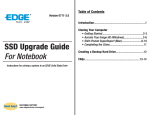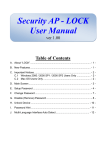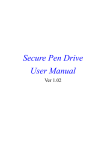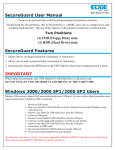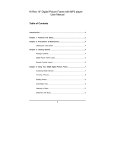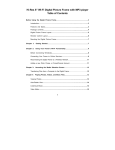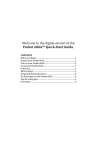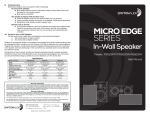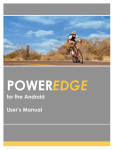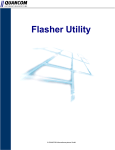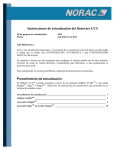Transcript
3800 Ver6(02-06) NEED HELP? TECH SUPPORT www.edgetechcorp.com/support DiskGO!TM USB Flash Drive (Version 2.0) Operations Manual This Product is backed by a Limited Lifetime Warranty. For complete warranty information visit www.edgetechcorp.com/register Functions 1. Read and Write: the DiskGO! as portable storage to read, write & copy files. 2. Write Protect Switch: Located on the side of the unit, this switch protects the data on the DiskGO! by hiding the main storage partition. This switch is disabled when the device is connected to a computer. 3. Security application/manual to password-protect your DiskGO! is included on the device (Windows users only: Windows 2000 below SP3 must lock the drive first, to access the FDD partition containing the software. Copy files to desktop to install.) Using your DiskGO! No matter which operating system you use, the computer will recognize your device as if it were an additional hard disk or floppy drive. You may copy, create and delete files on your DiskGO! Windows users may access DiskGO! by browsing “My Computer.” The device will appear as a Removable Disk with a drive letter assigned (e.g., “Removable Disk (E:)”). Warning: if you are using the DiskGO! in a Novell Network environment, consult your Systems Administrator to determine if you have any mapped network drives. These can override the built-in drive lettering features of Windows machines, and prevent your DiskGO! from being properly recognized by your system. Mac users can access the DiskGO! by double-clicking the icon that appears on the desktop (usually called “No_Name”). Software Installation (Windows 98SE Only) Drivers are required only if using Windows 98SE. Install driver prior to connecting the DiskGO! for the first time. 1. Download the driver file from our website (http:// www.edgetechcorp.com/support/products/portable-drives/usb-flashdrive/). 2. Double-click “v2.34r016.zip” and select a location for the unzipped files. Once the files are extracted, double-click setup.exe and follow the install instructions. 3. After setup is complete, restart your computer. Then plug your DiskGO! into your USB drive. Removing DiskGO! Safely Please follow these directions to safely remove your device: Windows 98SE: Unplug ONLY when the LED is off. Windows ME/2000/XP: Use the “Unplug or Eject Hardware” icon in the system tray to safely stop the DiskGO! MacOS: Drag the removable disk icon to the trash bin and wait for indication that you may safely remove the device. Linux: Use the “unmount” command; you may then remove the device. Using the Windows Format Function (WINDOWS ONLY) 1. Ensure the “Write Protect” switch on your DiskGO! is “OFF”. 2. Connect the device to the computer using a USB port, then open My Computer. 3. Right-click on the Removable Disk icon for the drive letter which corresponds to your DiskGO!, and select “Format.” 4. If you don’t wish to delete the data, or must back up the data to another device (such as your hard drive), select “Cancel”. Otherwise, select “OK” to proceed. The progress bar indicator shows the status of the format process. When formatting is complete, you’ll see: “Format Completed!”. 5. Click OK to return to Windows. Format Using MacOS 1. Connect the DiskGO! to an available USB port on your computer. 2. Once the device appears on your desktop (you will see 2 new drives - one called “No_Name” and the other “SecureGuard”), open the computer’s main hard drive - the one containing your active system folder. 3. Open the Applications folder, then the Utilities folder. 4. Double-click on the Disk Utilities icon to launch the program. 5. The window will contain two panes. In the left pane, single-click to select the device named “SecureGuard Media”. You’ll see two items with this name. 6. Click on the “Erase” tab, then select the “SecureGuard Media” partition (see step 5 above) that is NOT 1.44MB in size (i.e., the larger one of the two). Select the appropriate option for your system: a. if you’re using the DiskGO! on both Mac and PCs, select MSDOS. b. if using it on Mac only, select one of the MacOS options. We recommend Mac Standard. If you format the 1.44MB partition using MacOS Extended, your DiskGO! will not function properly; reformat using MacOS Standard or MS-DOS. c. Enter a label for your DiskGO! here, if necessary. 7. Once you’ve selected the option(s) you wish to use, click “Erase” button. Once the Disk Utility is complete you may close Disk Utility and begin using your DiskGO! System Requirements USB 1.1 or 2.0 interface ports running one of the following operating systems: Windows 98SE, Windows ME, Windows CE, Windows 2000/XP, Linux 2.4 or higher, MacOS 9.0 or higher. Warning: Windows 98SE does not support the built-in USB Mass Storage Driver. If using Windows 98SE, you must install a driver we provide (http://www.edgetechcorp.com/support/products/portable-drives/usbflash-drive/), which is for that operating system only. NOTE: If using Linux or MacOS, you can’t operate the DiskGO! with password function enabled. Please disable the password function before using the device with these operating systems. Warnings: Do not attempt to disassemble or alter any part of the DiskGO! that is not described in this guide. Do not allow the device to come in contact with liquids. If liquid enters the product while it is connected, immediately unplug it from the computer. Continued use of the device may result in fire or electric shock. Please consult your product distributor or EDGE Technical Support (www.edgetechcorp.com/support). Do not connect or disconnect the product if your hands are wet, due to risk of shock. Do not place the DiskGO! near a heat source, or expose it to fire or flame. Never place the DiskGO! near equipment which generates strong electro-magnetic fields (unshielded speakers, high voltage power lines, etc.) Such exposure may cause malfunctions and/or data loss or corruption. IMPORTANT PLEASE CONTACT A QUALIFIED TECHNICIAN FOR ASSISTANCE IN INSTALLING OR USING THIS PRODUCT IF YOU ARE NOT FAMILIAR WITH DOING SO. ANY INSTRUCTIONS INCLUDED WITH THE PRODUCT ARE FOR CONVENIENCE ONLY AND ARE NOT INTENDED TO BE ALL-INCLUSIVE. 327 East 14th Street / Ada OK 74820 (800) 332-6581 / (580) 332-6581 / www.edgetechcorp.com EDGETM is a trademark of EDGE Tech Corp. Trademarked words or logos used herein are property of their respective owners.