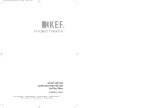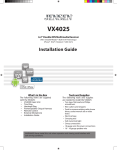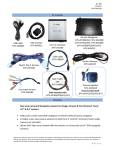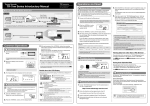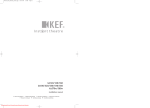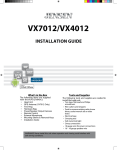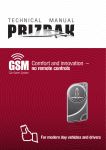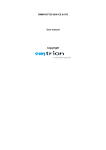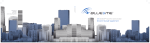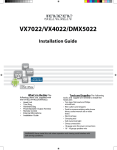Download StreamBlue - Nav-TV
Transcript
3950 NW 120th Ave, Coral Springs, FL 33065 TEL: 561-955-9770 FAX: 561-955-9760 StreamBlue Steering Wheel to Smart-Device Controller with Audio Streaming NTV-KIT510 Compatible with most Bluetooth enabled tablets and smart phones BM, DS 8/20/14 NTV-DOC190 BHM 10/09/14 NTV-DOC190 rB7 Overview StreamBlue is a super high-quality Bluetooth 4.0 audio streaming interface that provides a seamless and secure bi-directional wireless connection between your tablet or smart phone. The included and selectable analog RCA or digital S/PDIF (electrical coaxial) allow the StreamBlue to be used by itself, directly connected to a factory or aftermarket audio input or aftermarket amplifier, or to a third party audio processing unit with either analog RCA or digital S/PDIF input. StreamBlue supports pairing of up to 8 different devices and provides a 1 AMP output to turn on external devices whenever a paired device is active. Additionally, when used in an application where a tablet or smart phone is used to replace the factory radio, the StreamBlue, coupled with a vehicle compatible steering wheel control interface from PAC©, Metra© or iDatalink©, allows steering wheel control functionality for safety. Please check with the manufacturers of these steering wheel control devices to ensure compatibility and functionality with your vehicle prior to installation (factory radio cannot coexist with the StreamBlue for steering wheel control functionality). PAC® SWI-RC/X Compatible with the following SWC interfaces: Metra™ ASWC-1 iDataLink© Maestro Kit Contents Power/Audio harness USB Cable NTV-CAB009 NTV-HAR249 Required Parts StreamBlue module NTV-ASY201 Steering Wheel Control interface (only one required, not included) Module Pin Outs Pin # Color* Description 1 2 4 5 6 7 8 9 10 12 13 14 15 16 17 18 Yellow Red Red Brown White/Red Pink Blue -Clear/Red bandBlack [Shield] White Brown/Red Black Red Black -Clear- (+) 12v Constant input (+) 12v Accessory input IR (data) input Not Used - Insulate end Not Used - Insulate end Not Used - Insulate end 12V output (see note at right) Right (+) RCA output (-) Ground input IR Ground input IR 3.3v input Not Used - Insulate end S/PDIF Shield output S/PDIF (+) Signal output RCA Shield output Left (+) RCA output Wire Side - Output 1: Provides 12v+ output when Bluetooth is in use. Insulate wire if not using. All wires not mentioned here are not used for this install. Agreement: End user agrees to use this product in compliance with all State and Federal laws. NAV-TV Corp. would not be held liable for misuse of its product. If you do not agree, please discontinue use immediately and return product to place of purchase. This product is intended for off-road use and passenger entertainment only. 2|Page BHM 10/09/14 NTV-DOC190 rB7 Steering Wheel Control Module Installation, Radio Type and Button Configuration 1. Begin by installing the steering wheel control (SWC) device of your choice into the vehicle. Refer to the installation instructions that came with the module of your choice and note any limitations listed in the manufacturer's manual. E.G. "Will not operate Bluetooth buttons, etc." If any button is not configurable it will not function with the StreamBlue. The StreamBlue remote functions will not operate without one of the following 3 steering wheel control interfaces: a. PAC® SWI-RC/X b. Metra™ ASWC-1 c. iDataLink© Maestro 2. Once the SWC of your choice is installed, follow the manufacturer's manual to program the unit for: a. Metra© ASWC-1: manually configure the device for CLARION 1 b. PAC® SWI-RC/X : configure for CLARION c. iDataLink© Maestro : configure for Clarion with Bluetooth. 3. BUTTONS TO PROGRAM: Follow the manufacturer's directions to program the following buttons once the unit is installed and the proper Clarion radio is selected: Volume up, Volume down, Track up, Track down, Source and Mute. SWC button *VOLUME + *VOLUME TRACK + TRACK **SOURCE/MODE MUTE StreamBlue button equivalent VOLUME + VOLUME TRACK + TRACK PAUSE/PLAY MUTE Functions may vary between devices and OS’ **Holding the SOURCE/MODE button (3 sec) disconnects the last paired device from the StreamBlue. A short tone will be heard upon disconnect. *Volume control is not supported when S/PDIF is used. StreamBlue Installation 1. From the StreamBlue module harness (diagram on next page), connect the following: a. Pin 10 (black) to chassis ground b. Pin 1 (yellow) to a constant 12v source c. Pin 2 (red) to a 12v accessory source 2. Plug the male 3.5mm jack from the steering wheel control interface (If steering wheel controls are needed. If not, skip this step – See FIG 2 wiring diagram) into the female 3.5mm jack on the StreamBlue harness. 3. Connect the audio output of your choice (RCA low level or S/PDIF) to the amplifier/auxiliary input in the vehicle. This may require a pair of RCAs, RCA to 3.5mm adapter or S/PDIF to TOSLINK adapter (not included). Agreement: End user agrees to use this product in compliance with all State and Federal laws. NAV-TV Corp. would not be held liable for misuse of its product. If you do not agree, please discontinue use immediately and return product to place of purchase. This product is intended for off-road use and passenger entertainment only. 3|Page BHM 10/09/14 NTV-DOC190 rB7 4. Unplug power to the SteerBlue module. On the side of the StreamBlue module, select the audio output type being used* After the audio output format has been selected via the dip switch plug power back into the SteerBlue module: Dip Switch 1 X 2 X Dip Switch 1 S/PDIF 2 X X RCAs *Only one type of audio output can be used at a time: analog or digital. * Audio output selection is made when the module is unplugged. Volume control is not supported when S/PDIF is used. 5. Once all the above steps are completed, test for proper functionality by enabling the Bluetooth function on your smart-device. With the car on, do a scan for devices and ‘StreamBlue’ should display. Select ‘StreamBlue’ and allow your Tablet or Smartphone to connect to it. Paired devices will be remembered. There is no programming necessary for the StreamBlue. 6. Once installation is complete, it’s a good idea to cycle the ignition a few times to emulate exiting and re-entering the vehicle and check for auto-reconnect functionality. Give the StreamBlue up to one minute to reconnect with a smart device after cycling the ignition. 7. Optional: Output 1 (Blue) provides 12v+ output when Bluetooth is active (linked with a smartdevice). This wire is limited to a 1 Amp output and is perfect for use as an amplifier turn on. If not using this wire, insulate for protection. 8. The Brown, Brown/Red and White/Red wires on the StreamBlue harness are not used presently and are for future use. Please insulate the end of these wires. Agreement: End user agrees to use this product in compliance with all State and Federal laws. NAV-TV Corp. would not be held liable for misuse of its product. If you do not agree, please discontinue use immediately and return product to place of purchase. This product is intended for off-road use and passenger entertainment only. 4|Page BHM 10/09/14 NTV-DOC190 rB7 Wiring Diagram Scenarios FIG 1 FIG 2 For adding Bluetooth and steering wheel controls (radio replaced with tablet/ controlling smartphone only) For adding Bluetooth streaming with a NAV-TV MOST-AUX (no steering controls) Note: This diagram is for semiauto audio switching. For manual switching, add a toggle between Output 1 and AUX trigger (blue wires). NAV-TV recommends an S2P for ease of install (gaining 12v ACC) Agreement: End user agrees to use this product in compliance with all State and Federal laws. NAV-TV Corp. would not be held liable for misuse of its product. If you do not agree, please discontinue use immediately and return product to place of purchase. This product is intended for off-road use and passenger entertainment only. 5|Page BHM 10/09/14 NTV-DOC190 rB7 StreamBlue Button Functions Controlling your smart device with the StreamBlue works just as you would expect: volume buttons control the volume and track buttons control the track selection. By default, the "source" button will play and pause the music. Pressing ‘play’ after linking Bluetooth will play the default music player on your device (may require a second press on some tablets and smart phones depending on the model, carrier, operating system and firmware version). If you have an app open and running, it will take precedence over the default music player when pressing pause/play. Pressing and HOLDING (3 seconds) the SOURCE/MODE button will disconnect the last paired device. This should be used in the event that you are having trouble connecting via Bluetooth, if you wanted to use the mobile device’s native keyboard, or if a passenger wanted to stream their music instead of the typically connected device. Output 1 will provide a 1 Amp, 12v+ output when the smart-device is linked via Bluetooth to the StreamBlue. This can be used as a remote turn on for an amplifier or other use. The following diagram is laid out as an example of what could be programmed. When you program the SWC interface to learn the vehicle’s steering wheel buttons, you can set any button to do whichever function you choose (to some extent), therefore button operation will be very install-dependent. Volume up Track up Pause/Play (programmed as MODE/SOURCE) Track down Volume down The StreamBlue does not support Voice Command launch from a steering wheel button press. However, with the ( latest operating system updates on the majority of commonly used tablets and smart phones, Voice Recognition can be launched using only a verbal command. Depending on your device's setting, the tablet or smart phone may have to be unlocked and/or the streaming paused prior to a verbal voice recognition command being recognized. This is especially helpful for applications where a steering wheel control interface is either not used or supported and hands free operation is required by law. Please consult your carrier or device manual for individual settings and verbal voice recognition help. Agreement: End user agrees to use this product in compliance with all State and Federal laws. NAV-TV Corp. would not be held liable for misuse of its product. If you do not agree, please discontinue use immediately and return product to place of purchase. This product is intended for off-road use and passenger entertainment only. 6|Page BHM 10/09/14 NTV-DOC190 rB7 StreamBlue Operation The StreamBlue will remember up to 8 different devices. After 8 devices have been connected, it will delete the oldest device on the list automatically. Using the StreamBlue in conjunction with a factory radio is not supported at this time. This is a limitation caused by the third party steering wheel control interface due to the fact that they were engineered to be used ONLY when replacing the factory radio, not in combination with the factory radio. General functionality of the StreamBlue will vary due to differences in hardware platforms and operating systems. NAV-TV cannot support every claimed feature for every device. VOICE COMMAND usage on Android will play audio over BT, alternate devices will not (audio will be heard from the device, not over BT) Once accessory is present on the red accessory wire of the StreamBlue it will automatically look for the last device that was active. E.G. if an in dash tablet was last used with the device and functioning when the vehicle was turned off, the StreamBlue will first attempt to connect to this device when the ignition is turned on again. While in use, the StreamBlue will stay connected to the paired device in use unless: o ACC power (red wire) is removed, o Bluetooth is turned off on the connected device, o The StreamBlue device is deleted from the connected device, or o The connected user’s device falls out of range (~15-20’) to the StreamBlue* *Note: if the connected device falls out of range and returns (assuming the StreamBlue is still on and running), the StreamBlue may have to be manually reconnected on some devices. Volume control (from steering wheel) controls the StreamBlue exclusively (no indication on Android, other devices will show volume bar), so it’s best to set the smart device’s volume to desired standard volume level. NOTE: Volume control is not supported for S/PDIF out applications. If Volume is adjusted from the smart device, it will control the volume of the StreamBlue when connected and paired. The StreamBlue will wake up the smart device if in sleep mode automatically upon Bluetooth connection. (It will not unlock the device if locked) To begin music playback on smart devices after Bluetooth connection, simply press the button assigned to the SOURCE/MODE command once. This button may have to be pressed twice for this command. Pressing and HOLDING (3 seconds) the SOURCE/MODE button will disconnect (Bluetooth) the last paired device. This command only disconnects, it will not connect a device. On Android devices it may be necessary to open the music player or APP upon wakeup before the device can be controlled by the StreamBlue (device dependent, many Androids will begin playing the default music player). This varies with many devices and your individual device must be tested after installation to see if "AUTOPLAY" is supported with your Android device. Agreement: End user agrees to use this product in compliance with all State and Federal laws. NAV-TV Corp. would not be held liable for misuse of its product. If you do not agree, please discontinue use immediately and return product to place of purchase. This product is intended for off-road use and passenger entertainment only. 7|Page BHM 10/09/14 NTV-DOC190 rB7 The behavior of all button assignments are limited by the SWC interface’s ability to read the vehicle steering wheel button presses and deliver them to the paired Smartphone or Tablet. Since the StreamBlue emulates the exact functions of the buttons on the device, the operation will be dependent on the stock functionality of each paired device. FAQ & Troubleshooting Q1: I installed the StreamBlue, paired my device successfully but the steering wheel controls do nothing. A1: The StreamBlue has an LED on the circuit board that blinks slowly when a device is paired to it and active. When no device is connected to the StreamBlue or active, the LED blinks VERY slowly. When the unit receives IR commands from the steering wheel control interface it blinks rapidly. When pressing the steering wheel buttons are you seeing the LED blink rapidly? If yes check to make sure that you have programmed the steering wheel control interface correctly according to the manufacturer's directions, the proper Clarion radio type on page 3 of these directions, and that you have assigned the steering wheel buttons according to the recommendations on pages 3 & 4. If no, the StreamBlue is not receiving any IR commands from the steering wheel interface. Did you plug the male 3.5 mm connector from the steering wheel control interface into the female 3.5 mm female connector of the StreamBlue? Inspect your wiring, connections and contact the manufacturer of the steering wheel control interface if problems persist. A2: Check to make sure that the StreamBlue device shows "connected" in your devices' Bluetooth manager. If it does not show connected, delete the device and repair it. The StreamBlue will not function on any paired device until the paired device shows that it is connected. Q2: I programmed everything correctly but not all buttons are working. A1: Make sure that the functions assigned to each button are correct and reprogram the steering wheel control adapter for the correct functions. A2: In some cases not all steering wheel control buttons function with certain steering wheel control adapters. Check the compatibility of your make, model, year and trim level with the installation and operation manual of the steering wheel control interface. If problems persist contact the manufacturer of the steering wheel control interface. Q3: What happens if I pair more than 8 devices to the StreamBlue? A: If more than 8 devices are paired to the StreamBlue the oldest device in the pairing history will be deleted and the new device will be allowed to pair. Additionally, holding the button programmed for SOURCE/MODE will disconnect the last paired device. Q4: How long does the StreamBlue device take to pair? Agreement: End user agrees to use this product in compliance with all State and Federal laws. NAV-TV Corp. would not be held liable for misuse of its product. If you do not agree, please discontinue use immediately and return product to place of purchase. This product is intended for off-road use and passenger entertainment only. 8|Page BHM 10/09/14 NTV-DOC190 rB7 A: The initial pairing of a new device may take up to 30 seconds to pair for the first time. After the unit is paired, the connection usually takes between 3 to 5 seconds after start up as long as the device you are trying to connect was the last device connected to the StreamBlue. Q5: I just purchased a new device. How do I know if it is compatible with the StreamBlue? A: If the new device is Bluetooth capable, chances are that the StreamBlue will be compatible. However, we cannot guarantee that all functions will be available. The StreamBlue is USB updateable and, as newer devices become available and tested, updates will be released to ensure device dependent compatibility. NOTE: Due to limitations with some devices we cannot guarantee full support due to device limitations. Q6: Volume control isn’t working when I use S/PDIF for audio out. A: Volume control for S/PDIF audio out is not supported. You must use the volume knob (DRC) of the audio processor. Q7: I cannot pair to a secondary device as the StreamBlue thinks it is still connected with (or will not disconnect from) the original device. A: Long press the button programmed for ‘PAUSE/PLAY’ (source/mode) to release the last connected device from the StreamBlue. If after reading through this installation and user manual problems still persist, please call our technical support department at 1-866-477-3336 x 2 (toll free USA and Canada) or 1-561-955-9770 x 2 (internationally). Please note that we cannot provide support for steering wheel control interface programming and installation support. Please contact the manufacturer of the steering wheel control interface for support. Agreement: End user agrees to use this product in compliance with all State and Federal laws. NAV-TV Corp. would not be held liable for misuse of its product. If you do not agree, please discontinue use immediately and return product to place of purchase. This product is intended for off-road use and passenger entertainment only. 9|Page BHM 10/09/14 NTV-DOC190 rB7 Tested Devices The StreamBlue is compatible with most current tablets and smartphones equipped with current operating systems as of 10/7/14. Other tested devices: Samsung Galaxy S5, S4, S3 Samsung Galaxy Tab 2 & 3 Toshiba Thrive HP Windows 8.1 Tablet (track, volume only) All have full transport control over the current open APP, i.e, video player, Netflix, Pandora, etc. Current tests with HTC phones on the AT&T network have shown that they will not connect and therefore are not supported. More devices will be added as they’re tested. Agreement: End user agrees to use this product in compliance with all State and Federal laws. NAV-TV Corp. would not be held liable for misuse of its product. If you do not agree, please discontinue use immediately and return product to place of purchase. This product is intended for off-road use and passenger entertainment only. 10 | P a g e