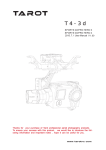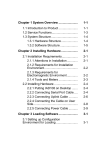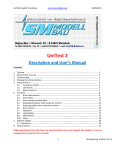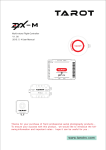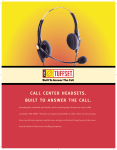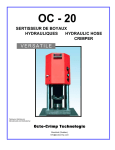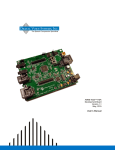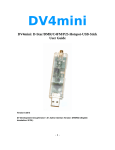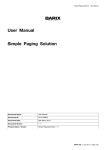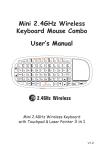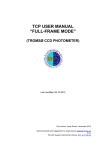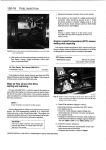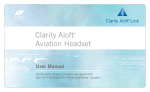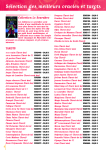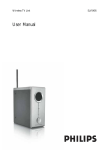Download OSD - ABC
Transcript
OSD User Manual V1.00 www.tarotrc.com 2015-06-16 Revision OSD ASSEMBLY SECTION 组装说明书 Contents Product Introduction............................................................................................................................2 Specifications.....................................................................................................................................2 Wirings...............................................................................................................................................2 Port Descriptions.................................................................................................................................3 Input Video Source Switch Descriptions ........................................................................................3 Screen Type Switch Descriptions ..................................................................................................3 Display Descriptions...........................................................................................................................4 Assistant Software..............................................................................................................................6 How To Use The Assistant Software .............................................................................................6 LED Indicator.....................................................................................................................................7 Troubleshooting.................................................................................................................................7 1 塔 罗 航 空 科 技 有 限 公 司 TAROT TECHNOLOGY TECHNOLOGY CO.,LTD OSD ASSEMBLY SECTION 组装说明书 Product Introduction With ZYX-OSD, basic fight information, such as altitude and speed, can be superposed on the receiver You can obtain actual fight status in real time to ensure a safe and delightful journey. Moreover, the data-recording function ensures all the fight data would be saved in MINI-SD card, which facilitates you to analyze information and serves as a black box in the critical moment. Also, please make sure MINI-SD has been formatted into FAT32. Two video outputs are available to be switched by R/C, and PAL or NTSC (video format) can be recognized automatically. Please note that: ZYX-OSD has to work with ZYX-M fight control system. Specifcations Input voltage/current 12 V (80mA) with no external power Output voltage/current 12V (1.5A) & 5V (2.0A) Dimensions 53mm*36 mm*10 mm Weight 18g Video Format PAL/NTSC (AUTO-identifcation) Operating Temperature -20℃ ~60℃ Wirings 1.Products to be prepared: ZYX-OSD Module, ZYX-M Multi-Rotor Flight Controller, PMU Power Management Module, MINI-SD Card, Camera/Other Video Input Device, Wireless Video Transmission Module(Transmit and Receive) and Monitor. 2. The supply voltage of ZYX-OSD is 12V, and you should choose the PMU module of ZYX-M to power it. Please ensure the correct wirings between ZYX-OSD and other devices. 3. Wire other cables according to the diagram. Please ensure the correct connections of input port of fight controller, AV-IN port and AV-OUT port. 2 塔 罗 航 空 科 技 有 限 公 司 TAROT TECHNOLOGY TECHNOLOGY CO.,LTD OSD ASSEMBLY SECTION 组装说明书 Port Descriptions POWER-IN Input Port of Power Supply: with 12V power supply of PMU Module Firmware Update& Assistant Software Port: connect the USB Module and PC. DATA Also, set parameters and update the frmware. Connection Port of Flight Controller: connect the fight controller and ZYXOSD Module through a 3P cable. All the fight data and control data will go into FC ZYX-OSD module through this port. ZYX-M fight controller will control the switch of display data and AV-IN channel. Video Output and Power Supply Port: this port provides 12V voltage output, AV-OUT and 1.5A current output at maximum. Also, it is available to power up the image transmission. Video Input and Power Supply Port: this port provides 12V and 5V voltage AV-IN SD output, 2A current output at maximum. Also, it is available to power up the camera and other video input devices. Mini-SD Card Port: for data storage. Input Video Source Switch Descriptions You can control the ZYX-M flight control module to switch between different input video sources. Ifyou have installed two cameras, and wish to switch from different video sources during flight, please choosea two-positioned switch of R/C and observe the corresponding channel in the CamSwitch of OSD channel inCH Mapping of BASIC page in the ZYX-M Assistant Software. Moreover, toggle the switch to observe themovement of cursor. Screen Type Switch Descriptions You can control the ZYX-M flight control module to switch between different screen types. If you needto switch different switch types during flight, please choose a two-positioned switch R/C and observe thecorresponding channel in the InfoSwitch of OSD channel in CH Mapping ofBASIC page in the ZYX-MAssistant Software. Moreover, toggle the switch to observe the movement of cursor. 3 塔 罗 航 空 科 技 有 限 公 司 TAROT TECHNOLOGY TECHNOLOGY CO.,LTD OSD ASSEMBLY SECTION 组装说明书 Display Descriptions Aircraft Attitude Aircraft Position NO. FUNCTION 1 2 3 ROLL Attitude PITCH Attitude Horizontal Speed 4 FailSafe 5 Flight Mode DISPLAY DISCRIPTIONS When the value is positive, the aircraft moves to right; When the value is negative, the aircraft moves to left. When the value is positive, the aircraft nose is up; When the value is negative, the aircraft nose is down. The aircraft horizontal speed. As Failsafe is triggered, "FS" icon blinks. Otherwise, this icon will be constantly on. MAN: Manual Mode ATT: Attitude Mode GPSH: GPS Mode GPSC: Intelligent Heading Mode 4 5 司 塔 罗 航 空 科 技 有 限 公 TAROT TECHNOLOGY TECHNOLOGY CO.,LTD OSD 6 7 8 9 10 11 ASSEMBLY SECTION 组装说明书 Battery Real time battery voltage. When the voltage is lower than the set value, Voltage Battery icon blinks. Current acquired GPS Satellites. When the number is lower than the set Satellites Relative Altitude Distance Between Home Point and Aircraft Vertical Speed Attitude Line value, "Satellites" icon blinks. The height between the aircraft and take-off point. Distance between aircraft and home point. The icon will blink when distance is over the alarm. Aircraft vertical speed. Use attitude line to observe aircraft attitude. When the home point is in front of the aircraft, the angle is 0° and the arrow points to the top of screen. When the home point is in the right side of the aircraft, the angle is 90° 12 Azimuth An- and the arrow points to the right of screen. gle between When the home point is in the left side of the aircraft, the angle is -90° Home Point and the arrow points to the left of screen. and Aircraft When the home point is behind the aircraft, the angle is +180°/-180°, and the arrow points to the bottom of screen. The arrow points to the direction of home point. You can return to the 13 14 15 SD Card Status AV-IN Channel Time Display Horizontal 16 Speed & point based on the guidance of arrow. SD Card will blink if SD Card has not been installed or some errors happen. The relevant Video Input Channel. The working time since it has been powered on. Aircraft Horizontal Speed. Scale-plate 17 Direction Angle Included Angle between aircraft nose and due north direction. Vertical 18 Altitude & Aircraft Height. Scale-plate Aircraft 19 Direction & Home Point Display The resolution ratio is relevant to the max distance alarm. Please set an appropriate alarm distance. 5 塔 罗 航 空 科 技 有 限 公 司 TAROT TECHNOLOGY TECHNOLOGY CO.,LTD OSD ASSEMBLY SECTION 组装说明书 Assistant Software How To Use The Assistant Software 1. After turning on the R/C, switch on the computer and power up the ZYX - and PC through USB module. 2. Run ZYX-OSD Assistant Software and choose a correct port. Click “Connect” button. If “Connected” has been showed in the left bottom, the connection is correct. 3. Choose an appropriate screen type based on your preference and adjust display position of IOS information. Also, set the alarm of satellites, voltage, distance, min altitude and max altitude. 4. The edit box will turn yellow when all the parameters have been modifed. Please press “Enter” key to save parameters. 5. Please click “Write Flash” to save parameters. Otherwise, parameters will lose. 6. In Info page, you can fnd the current frmware version, and update it from local or online. 6 塔 罗 航 空 科 技 有 限 公 司 TAROT TECHNOLOGY TECHNOLOGY CO.,LTD OSD ASSEMBLY SECTION 组装说明书 LED Indicator LED Descriptions RED & Blue Light Blink Initialization. twice. Blue Light Blinks. RED Light Blinks twice. Connection with fight controller and data recording function are correct. MINI-SD Card has not been installed or abnormal working condition. Troubleshooting Phenomenon Only OSD information, no video signal. No image in the screen. OSD data have not changed. After powering up, RED & Blue Light turn off. Reasons Solutions Check AV-IN port and video Video input error; input device. Video output or wireless Make sure the image transmission transmission error; and screen are correct. Make sure the cable between Flight controller port connection fight controller and OSD is error; correct. Pay attention to the negative and Power-supply problems; positive of power supply and supply voltage. Insert Mini-SD card or format it into FAT32. MINI-SD card has not been RED Light blinks twice. Without Mini-SD card, data- installed or abnormal working recording function cannot be condition; triggered, but OSD information still can be shown. 1. Drive has not been installed ; OSD Module cannot be correctly; 1. Re-install the drive connected to PC through USB 2. A wrong port has been chosen; 2. Choose a correct port; cable. 3. USB Module and ZYX-OSD 3. Check the connection cable; Connection Port error; 7 塔 罗 航 空 科 技 有 限 公 司 TAROT TECHNOLOGY TECHNOLOGY CO.,LTD