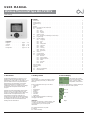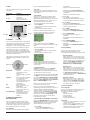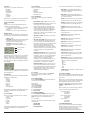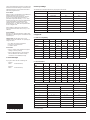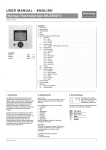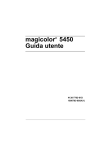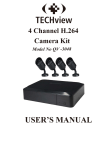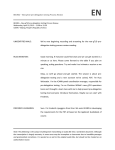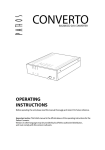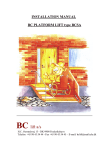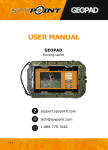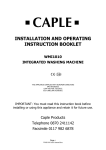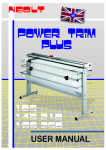Download User Manual: XSTAT
Transcript
U SER M AN U AL Warmup Thermostat type WA-TSTAT-V 57628 09/06 (BJ) Contents 1. 2. 3. 4. 5. 6. Language English . German . French . Portuguese . . . . . . . . . . . . . . . . . . . . page 1-4 page 5-8 page 9 - 12 page 13 - 16 Introduction . . . . . . . . . . Getting started . . . . . . . . . . General Display . . . . . . . . . . LED . . . . . . . . . . Buttons . . . . . . . . . . Menus for Setting Up the Thermostat . . . . 6.1. Operation . . . . . . . . . . 6.1.1. Auto . . . . . . . . . 6.1.2. Manual . . . . . . . . 6.1.3. Comfort . . . . . . . . 6.2. Setting 4-event . . . . . . . . 6.2.1. Example of Scheduling 4-event Set-up 6.3. Programming . . . . . . . . . 6.4. General Settings . . . . . . . . 6.4.1. Language . . . . . . . . 6.4.2. Time . . . . . . . . . 6.4.3. Day . . . . . . . . . 6.4.4. Temperature . . . . . . . 6.4.5. Child lock . . . . . . . . 6.4.6. Heater . . . . . . . . . 6.4.7. Covering . . . . . . . . 6.4.8. Sub Floor . . . . . . . . 6.4.9. Application . . . . . . . 6.5. Service . . . . . . . . . . 6.6. Contact Details . . . . . . . . 6.7. Engineer Settings . . . . . . . . 6.7.1. Readout . . . . . . . . 6.7.2. Temp. Settings . . . . . . 6.7.3. Adaptive function . . . . . . 6.7.4. Offset . . . . . . . . . 6.7.5. Fil Pilote* . . . . . . . . 6.7.6. Reset . . . . . . . . . 7. Error Messages . . . . . . . . . . 8. Factory settings . . . . . . . . . . 9. Appendix . . . . . . . . . . 9.1. Table of Compatibility . . . . . . . 9.2. Heat Definitions . . . . . . . . 1. Introduction 2. Getting started The NewStar thermostat can switch on your heating system at pre-determined times on different days of the week. It is possible to set 4 periods called events each day with different temperatures. The thermostat comes with a default schedule that is suitable for most installations. Unless you change these settings, the thermostat will operate to this default program. Quick set-up: The first time you connect the power or after a reset, the display will show you “Welcome to Warmup”. Working with lower temperatures during times that the room is unoccupied will lower your energy costs without reducing the comfort. The thermostat has an adaptive function that automatically changes the start time of a heating period so that the desired temperature is reached at the time that you set. After 3 days the adaptive function has learned when the heating must be switched on. Push accept button. Then you can select: • Language • Time • Day • Temperature • Child lock • Heater? • Covering? • Sub floor • Application Use the navigation buttons for selecting / changing in the menus. Important: You have, as minimum, to select “Heater” and “covering” to define the type of heater and covering, before you can start up the thermostat. For further information, see point: 5. Buttons. 6.4. General settings. Type: WA-TSTAT-V . . . . . . . . . . . . . . . . . . . . . . . . . . . . . . . . . . . . . . . . . . . . . . . . . . . . . . . . . . . . . . . . . . . . . . . . . . . . . . . . . . . . . . . . . . . . . . . . . . . . . . . . . . . . . . . . . . . . . . . . . . . . . . . . . . . . . . . . . . . . . . . . . . . . . . . . . . . . . . . . . . . . . . . . . . . . . . . . . . . . . . . . . . . . . . . . . . . . . . . . . . . . . . . . . . . . . . . . . . . . . . . . . . . . . . . . . . . . . . . . . . . . . . . . . . . . . . . . . . . . . . . . . . . . . . . . . . . . . . . . . . . . . . . . . . . . . . . . . . . . . . . . . . . . . . . . . . . . . . . . . . . . . . . . . . . . . . . . . . . . . . . . . . . . . . . . . . . . . . . . . . . . . . . . . . . . . . . . . . . . . . . . . . . . . . . . . . . . . . . . . . . . . . . . . . . . . . . . . . . . . . . . . . . . . . . . . . . . . . . . . . . . . . . . . . . . . . . . . . . . . . . . . . . . . . . . . . . . . . . . . 1 1 1 2 2 2 2 2 2 2 2 2 2 2 2 2 3 3 3 3 3 3 3 3 3 3 3 3 3 4 4 4 4 4 4 4 4 3. General Display The display will normally show the period (day, night, home, out), the current temperature, and the time. The period is indicated by a symbol. Below you can see a list of some of the symbols: At work At home Day Night 4. LED ways of setting the temperature(s): The LED is placed in the top right corner above the display. 6.1.1. Auto Select Auto if you want the temperature to be controlled and operated automatically via the 4event system. LED signal Constant red light Blinks No light Indicates Relay is active System failure. (see error messages) Relay not active or thermostat turned off LED Reset Standby 5. Buttons 6.1.2. Manual Here you can cancel the scheduled 4-event program (e.g. during holidays) and set the wanted temperature manually. You may want to adjust the temperature to for example 5°C for frost protection while you are away. To set the temperature, do the following: 1. Select Manual. 2. Use the up/down button to raise/lower the temperature. 3. Press the Accept button to finish. Please note: The temperature that you set manually will be valid until you cancel the manual mode again by selecting Auto. Navigation You can use the standby button to turn display and regulation of temperature on/off. When the thermostat is switched off, the relay disengages. The clock will keep going, though. 6.1.3. Comfort Here you can set a temporary Comfort temperature (so-called party mode) for a single event. When you press the Reset button (use pen to activate) for 3 seconds, a "Confirm factory reset" text will be shown on the display. Then press the Accept button to reset the thermostat, which will then start up with default values and display the installation menu. To set the temperature, do the following: 1. Select Comfort. 2. Use the up/down button to raise/lower the temperature. 3. Press the Accept button to finish. The buttons for navigating in the menus and selecting/changing settings are placed in the middle. Up Back/Cancel Accept Forward Down Back/Cancel • Go back in the menus (i.e. upwards in the menu hierarchy). • Cancel changes of current value. Forward • Move forward in the menus (i.e. downwards in the menu hierarchy). • Quick steps upwards when specifying values, e.g. temperature. Up • Move up in menu. • Raise current value, e.g. temperature. Down • Move down in menu. • Lower current value, e.g. temperature. Accept/Change • Select item from menu to see/change/set value. • Accept new/changed setting. 6. Menus for Setting Up the Thermostat You can program the thermostat and make various settings by using the menu system. To open the main menu, press the Accept button. In the sections below every item on the main menu will be described in more detail. 6.1. Operation Here you can choose between three different Please note: Comfort mode is a temporary, manual setting that will be automatically cancelled by the next event in the scheduled 4event system. 6.2. Setting 4-event If Auto has been selected in the Operation menu, the 4-event system can be set to automatically control the temperature settings for each day in a period of 7 days. You can select the wanted temperature for Day and Night, for when you are Out and at Home, and for the Weekend Day and Weekend Night. Moreover, you can define when you want each time period (Day, Night, Out, Home, Weekend Day, and Weekend Night) to begin. Please note: You need to use the Down button to move to the end of the menu. wanted time. Press the Accept button to finish. • Specify the wanted Day temperature. Use the up/down button to raise/lower the temperature. Press the Accept button to finish. 2. Choose Out. • Specify when Out time begins. • Specify the wanted temperature when you are out and away from home (Out temp). 3. Choose Home. • Specify when Home time begins. • Specify the wanted temperature when you are at home (Home temp). 4. Choose Night. • Specify when Night time begins. • Specify the wanted Night temperature. 5. Choose Weekend Day. • Specify when Day time begins on weekends. • Specify the wanted Day temperature on weekends. 6. Choose Weekend Night. • Specify when Night time begins on weekends. • Specify the wanted Night temperature on weekends. 6.3. Programming Here you can choose between various programming options that are used in connection with scheduling the 4-event system: • Mon-Fri, Sat-Sun Will be shown as 5:2 on the display. This setting allows you to have 5 days with the same 4-events, and 2 days with the same 2 events. The days 1-5 are controlled by the settings for Day, Night, Out, Home and day 6-7 is controlled by the settings for Weekend Day and Weekend Night. • Mon-Sat, Sun Will be shown as 6:1 on the display. This setting allows you to have 6 days with the same 4-events, and 1 day with 2 events. The days 1-6 are controlled by the settings for Day, Night, Out, Home and day 7 is controlled by the settings for Weekend Day and Weekend Night. • Mon-Sun, 4-events Will be shown as 7:0 on the display. This setting allows you to have 7 days with 4 different events (Day, Night, Out, Home). The days 1-7 are controlled by individual day settings (Monday – Sunday). 6.4. General Settings Finally you can specify temperatures and periods (Day, Night, Out, Home) for each day of the week (Monday, Tuesday, Wednesday, Thursday, Friday, Saturday, and Sunday). This requires, though, that the Mon-Sun, 4-events option has been selected in the Programming menu (will be shown as Programming: 7:0 on the display). Please refer to section about Programming on page 8. 6.2.1. Example of Scheduling 4-event Set-up If you in the Programming menu have selected Mon-Fri, Sat-Sun (shown as Programming: 5:2 on the display) you can set up the 4 periods (called events) in the following way: 1. Choose Day. • Specify when Day time begins. Use the up/down button to mark the 6.4.1. Language Here you can select the language you want to be used on the display. You can choose between the following languages: • English • German (Deutsch) • French (Francais) • Spanish (Espanol) • Portuguese (Portogese) 6.4.2. Time • Here you can select whether 12- or 24-hour clock should be used. • Further, you can set the time here. To set the time, select Set time. Then use the up/down buttons to adjust the time, and press the Accept button to finish. 6.4.3. Day Here you can set the day of the week: • Monday • Tuesday • Wednesday • Thursday • Friday • Saturday • Sunday Please note: You need to use the Down button to move to the end of the list of weekdays. 6.4.8. Sub Floor Here you can enter the type of sub floor: • Concrete • Screed • WBP Ply • Ins. Backer Board • Backer Board 6.4.9. Application Here you can select the type of regulator application: You can also get readouts of some statistics: • Min daily: A percentage indicating the minimum activated period within 24 hours over the last 14 days. • Max daily: A percentage indicating the maximum activated period within 24 hours over the last 14 days. • 2 Days: Indicates how many % the heater has been turned on for the last two days. • Floor Temp. Cont.: A floor sensor is used. 6.4.4. Temperature Scale Here you can specify what temperature unit should be used in the display: • °C (Celsius, with a resolution of 0.5 degree) • °F (Fahrenheit, with a resolution of 1 degree) • A scale from 1-10 (in steps of about 10°). Display shows Here you can decide whether the display shall show the time, set point and/or air temperature. • Time (On/Off) • Set point (On/Off) (The current temperature that the thermostat has been set to, for instance in the 4-event settings.) • Air Temp. (On/Off). The room/air temperature currently registered by the sensor. Air temperature Set point Time 6.4.5. Child lock By switching on the child lock you can lock the menus (marked with a padlock symbol on the display). Then it will no longer be possible to select the sub-menus and change the settings. You can still set a comfort temperature and the time, though. Please note: You can still use the Reset button to return to factory settings, if the child lock has been switched on. 6.4.6. Heater Here you can define the type of heater that the thermostat is attached to: • Wire • Ribbon • Carbon • Radiator • Type A • Type B • Type C • User Defined Please refer to Appendix for configuration table showing combinations of heater type and covering. 6.4.7. Covering Here you can enter the type of floor covering: • Ceramic Tiles • Stone • Laminate • Wood • Carpet • Vinyl • Other Please refer to Appendix for configuration table showing combinations of heater type and covering. • Fl. Cont. 2 sensors: Both floor sensor and limit sensor are used. A maximum temperature limit can be set for the limit sensor, so the thermostat will switch off if the temperature at the place of the limit sensor reaches the maximum temperature. This set-up with a limit sensor can, for instance, be used to avoid damage to some delicate floor covering. • Air Temp. Control: The sensor is placed in the thermostat. • Air Cont. Floor limit: Apart from the sensor inside the thermostat an extra limit sensor is used. A maximum temperature limit can be set for the limit sensor, so the thermostat will switch off if the temperature at the position of the limit sensor reaches the maximum temperature. This set-up with an extra limit sensor can, for instance, be used to avoid damage to some delicate floor covering. • Regulator Control: No sensor is used here. The thermostat will turn on in sequences of 20 minutes, and you can specify the length of the sequences as a percentage of 20 minutes. If you, for example, set the regulator to 50, the thermostat will turn on for 10 minutes, switch off for 10 minutes, and then turn on again for 10 minutes. • External Control: Used in case of a set-up with several thermostats being controlled by an external master thermostat. Then the thermostat will work as a slave, and you cannot apply any settings at all since the master thermostat controls it. 6.5. Service If you need tecnical help then select Service from the main menu to see the contact information. 6.6. Contact Details Select Contact Details from the main menu to see the contact information. Warmup plc www.warmup.com GB +442084536868 USA +12037910072 ES +34800099988 PT +351800812080 F +33080563990 6.7. Engineer Settings To select Engineer settings, press the up and down button at the same time for 5 seconds. Note: Changes may invalidate warranty. 6.7.1. Readout Here you see readouts of the following current temperatures: • Room temp • Floor temp • Floor limit temp • 30 Days: Indicates how many % the heater has been turned on for the last 30 days. • 360 Days: Indicates how many % the heater has been turned on for the last 360 days. • Min Air: Minimum room temperature within the last 48 hours. • Mean Air: Average room temperature within the last 48 hours. • Max Air: Maximum room temperature within the last 48 hours. • Min Floor: Minimum floor temperature within the last 48 hours. • Mean Floor: Average floor temperature within the last 48 hours. • Max Floor: Maximum floor temperature within the last 48 hours. • Cut out cnt: Number of relay connections in the service life of the thermostat. This value is never reset. • Application: Here you can get readout for the current application type that has been selected in the General settings - Floor - Floor-2 - Air - Air-Limit - Reg. - Ext. • Software ver.: Indicates the current version of the software. 6.7.2. Temp. Settings Here you can specify the wanted minimum and maximum temperatures for air, floor, or external limit sensor. Before you can select minimum and maximum limits for air, floor or limit sensor, the application for the regulator type in question must be chosen. Please refer to section about General Settings – Application on page 11 for more details. Please note: If you do not specify any settings here, the factory settings will be used. • Air Temp. Range Max Temp Min Temp • Floor Temp. Range Max Temp Min Temp • Limit Sensor Max Temp Min Temp 6.7.3. Adaptive function Here you can activate/deactivate (On/Off) the adaptive function. This function is only related to the 4-event timer and only works in connection with going from one event to another where the temperature is going to be raised. The adaptive function finds out when the thermostat shall start heating to ensure that the right temperature is reached at the time that it has been programmed for. 8. Factory settings The thermostat is delivered with factory set programs as follows: Day 1-5 6.7.4. Offset Offset is used to compensate for any difference between the thermostat and a room thermometer. If the thermometer, for instance, shows 1°C more than the thermostat, it is possible to adjust the offset by +/- 5°C. Then the thermostat will show the same temperature as the thermometer. If the thermostat for example shows 1 degree too much, offset should be set to +1. Then the temperature will be set 1 degree lower. Offset applies to both built-in and external sensors whereas the limit sensor, if any, is not affected. 6.7.5. Fil Pilote* Here you can specify temperature settings that will depend on which signal is received from the Fil pilote input. Event Time With floor sensor With air sensor Day 06:00-08:00 25°C 20°C Out 08:00-16:00 20°C 15°C Home 16:00-22:30 27°C 22°C Night 22:30-06:00 20°C 15°C Day 6-7 Event Time With floor sensor With air sensor Day 08:00-23:00 27°C 22°C Night 23:00-08:00 20°C 15°C 9. Appendix 9.1. Table of Compatibility *Please note: The Fil pilote menu is only available in type WA-STAT-VB. It is primarily for usage in France. • Eco Temp: Economic temperature • Frost Prt T: Frost protection • Fil Pilote: On/Off 6.7.6. Reset • Reset 2: Reset values defined in Engineer settings to factory settings. • Reset 3: Equal to Reset 2, except history data are deleted. The number of relay connections is not deleted, though. Tiles Stone Laminate Wood Carpet Vinyl Other Wire YES YES NO NO NO NO n/a Ribbon Wire YES YES YES YES NO NO n/a Carbon YES YES YES YES YES YES n/a Central heating n/a n/a n/a n/a n/a n/a n/a Type A YES YES NO NO NO NO n/a Type B NO NO YES YES NO NO n/a Type C NO NO NO NO YES YES n/a User Defined n/a n/a n/a n/a n/a n/a n/a Tiles Stone Laminate Wood Carpet Vinyl Other Wire A A n/a n/a n/a n/a H Ribbon Wire A A B B n/a n/a H Carbon A A B B C C H Central heating G G G G G G H 7. Error Messages If you get an error the LED is flashing red. 9.2. Heat Definitions Internal failure Contact Warmup External failure Contact Warmup Type A D D n/a n/a n/a n/a H Type B n/a n/a E E n/a n/a H Type C n/a n/a n/a n/a F F H H H H H H H H User Defined Configuration Overheat Room Floor Min. Max. Min. Max. Max. A 5 40 5 40 40 B 5 27 5 27 30 C 5 25 5 25 30 D 5 40 5 50 55 E 5 27 5 45 50 F 5 25 5 35 40 G 5 45 H 5 7 6 2 8 Control temperature n/a = not available prog n/a n/a prog prog