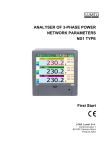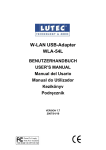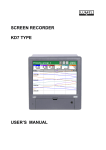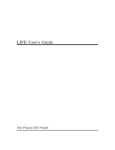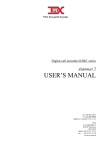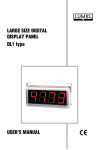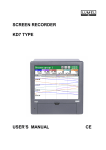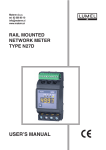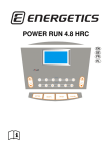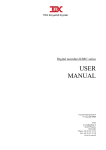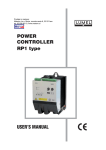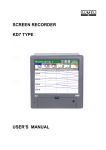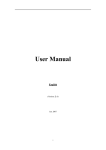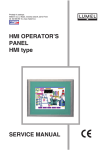Download ND1 - user`s manual
Transcript
Materm d.o.o. tel: 02 608 90 10 [email protected] www.materm.si ANALYSER OF 3-PHASE POWER NETWORK PARAMETERS ND1 TYPE User’s Manual LZAE Lumel S. A. Sulechowska 1 65-022 Zielona Góra Poland (EU) TABLE OF CONTENTS 1. INTRODUCTION 6 1.1. APPLICATION 6 1.2. ANALYZER FEATURES 6 1.3. FIRMWARE UPDATE 7 2. GENERAL INFORMATION 8 2.1. WARNING AND INFORMATION SIGNS 8 2.2. OPERATING SAFETY 8 2.2.1. REMARKS CONCERNING THE ANALYZER INSTALLATION 2.2.2. PRECAUTIONS IN THE ESD PROTECTION RANGE 3. PREPARATION OF THE ND1 ANALYZER TO WORK 8 10 11 3.1. UNPACKING 11 3.2. INSTALLATION IN THE PANEL 12 3.3. ANALYZER OPERATING CONDITIONS 12 4. ANALYZER CONSTRUCTION 13 4.1. LCD SCREEN WITH TOUCH PANEL 13 4.2. COMPACTFLASH MEMORY CARD, USB INTERFACE, LED DIODE 15 4.3. TERMINAL PLATE 16 4.3.1. MOUNTING OF THE POWER SUPPLY FILTER 17 4.3.2. ALARM CONNECTION, BINARY INPUTS AND ANALOG OUTPUTS 18 4.3.3. CONNECTION OF COMMUNICATION INTERFACES RS485(1) I RS485(2) INTERFACES 19 4.3.4. CONNECTION OF MEASURING SIGNALS 20 5. GRAPHIC SIGNS ON THE ANALYZER SCREEN 25 5.1.1. STATUS BAR 25 5.1.2. SERVICE MENU 25 2 5.1.3. INFORMATION MESSAGES 26 5.1.4. DIALOGS 26 5.2. SIGNS AND COLORS OF MEASURING PARAMETERS 27 5.2.1. GRAPHIC SIGNS 27 5.2.2. COLORS OF MEASURING VALUES 28 6. ANALYZER START 29 6.1. CONTEXT MENU, BUTTON FUNCTIONS 29 6.2. ENTRY TO PARAMETER CONFIGURATION, ND1 CONTROL PANEL WINDOW 31 7. CONFIGURATION OF ND1 7.1. 33 GENERAL SETTINGS 34 7.1.1. PARAMETER PROGRAMMING: BASIC 34 7.1.2. PARAMETER PROGRAMMING: LCD SCREEN 35 7.1.3. PARAMETER PROGRAMMING: COMPACTFLASH FORMAT 35 7.1.4. PARAMETER PROGRAMMING: OTHER 36 7.2. INPUTS 36 7.2.1. PARAMETER: GENERAL 36 7.2.2. PARAMETER: AVERAGE 37 7.2.3. PARAMETER PROGRAMMING: TARIFFS 38 7.2.4. PARAMETER PROGRAMMING: LOGS 38 7.3. ALARMS 39 7.3.1. PARAMETER PROGRAMMING: GENERAL 39 7.3.2. PARAMETER PROGRAMMING: CONTROL 43 7.4. ANALOG OUTPUTS 45 7.4.1. SELECTION OF THE ANALOG OUTPUT 45 7.4.2. PARAMETER PROGRAMMING: GENERAL 45 7.4.3. PARAMETER PROGRAMMING: RANGE 46 7.5. POWER QUALITY 47 7.5.1. PARAMETER PROGRAMMING: GENERAL 47 7.5.2. PARAMETER PROGRAMMING: DIPS 48 7.6. VISUALIZATION 50 3 7.6.1. PARAMETER: GENERAL 50 7.6.2. PARAMETER: SCREENS 51 7.6.3. PARAMETER PROGRAMMING: RANGES 58 7.6.4. PARAMETER PROGRAMMING: LOGS 58 7.6.5. PARAMETER PROGRAMMING: OTHER (AUTO-VIEWS) 59 7.7. ARCHIVIZATION 7.7.1. PROGRAMMING OF GROUP PARAMETERS 60 61 7.8. ETHERNET 64 7.9. MODBUS 65 7.9.1. CONFIGURATION OF MODBUS MASTER 65 7.9.2. CONFIGURATION OF CI1..24 INTERFACE INPUTS (GENERAL AND REGISTER) 66 7.9.3. CONFIGURATION OF MODUS SLAVE 67 7.10. SECURITY 67 7.11. SYSTEM INFORMATION 69 7.12. FILE BROWSER 70 7.13. EVENTS LOGS 70 7.13.1. BROWSING AND HANDLING OF EVENT LOGS 72 7.14. EDITION OF USER’S MESSAGES 74 7.15. EXIT FROM THE ANALYZER CONFIGURATION 76 8. SELECTED ELEMENTS FROM THE CURRENT ANALYZER OPERATION 8.1. 77 COMPACTFLASH MEMORY CARD 77 8.1.1. INFORMATION ABOUT CF CARD 77 8.1.2. FORMATTING THE CF CARD 77 8.1.3. DATA STORAGE ON THE CF CARD 78 8.1.4. VISUALIZATION ON THE CF CARD STATE ON SCREENS 80 8.1.5. BROWSING AND ERASING OF FILES FROM THE CF CARD 81 8.1.6. REMOVING CF CARD, EXCHANGE OF CF CARDS, WRITE OF ARCHIVE DATA 82 8.2. TOUCH SCREEN CALIBRATION 83 8.3. UPDATING THE ANALYZER PROGRAM 84 8.3.1. FIRMWARE UPDATE ON THE DEVICE 84 8.3.2. FIRMWARE UPDATE THRU THE DEVICE WEB PAGE 85 4 8.4. 9. MAINTAINING DATA STORED ON THE CF CARD, VISUALIZATION 87 PROGRAMS ON THE PC 88 KD CONNECT PROGRAM 88 9.1. 9.1.1. INSTALLATION OF THE USB DRIVER 88 9.2. ND1 SETUP APPLICATION 89 9.3. KD CHECK APPLICATION 89 9.4. ND ARCHIVE 89 10. TECHNICAL DATA 91 11. ORDER CODES 96 MAINTENANCE AND GUARANTEE 97 5 1. Introduction 1.1. Application The ND1 Power Quality Analyzer is destined for the measurement and analysis of 3-phase, 3 or 4-wire power network parameters, in balanced or unbalanced systems. 1.2. Analyzer Features Following features characterize the ND1 Power Quality Analyzer: Measurement and recording of electrical energy quality parameters in accordance with the EN 50160 standard and more than 300 other parameters of 3-phase power networks LCD TFT 5.7” color screen, 320 x 240 pixels, with a touch panel for the analyzer service. Intuitive operating by means of the touch screen and graphic user’s friendly interface based on the MS Windows. Exchangeable CompactFlash external memory with capacity up to 4 GB. Communication interfaces: Ethernet 10 Base-T, Modbus TCP/IP Slave, USB 1.1 Device, RS-485 Modbus Master, RS-485 Modbus Slave. Analog outputs, alarms, binary inputs. Storage of data in the internal 6 MB buffer with data support (for before and after damage states). Alarm, Audit, Energy, Power Quality, Dips and Swells and Statistics logs. Dedicated visualization in form of displays: digital, analog, bargraphs, harmonics, vector diagram, statistics, binary inputs. Context help in the user’s configuration menu and in the measuring mode. Menu languages: English and Polish. Programmable events controlled by binary inputs. Programmable alarms. Selection of the time zone, automatic change of summer/winter time, synchronization with a time server (NTP). IP65 protection grade from the user’s side. 6 Diversity of applications: Monitoring of energy quality (data acquisition). Load measurement, network optimization. Harmonic analysis up to the 51 st. Decays, dips, asymmetry. Flickermeter. Inspection of compensation effectiveness. 1.3. Firmware Update The manufacturer reserves the right to a continuous improvement and makes changes in design and specifications in the product without warning. This especially concerns the internal device software (so called device firmware). The current software version and other files destined for the analyzer are available at our web page: http://www.lumel.com.pl 7 2. General Information 2.1. Warning and Information Signs One or more of presented symbols can be used in the user’s manual: Caution: pay special attention to the description in the analyzer user’s manual. Terminal of the protection lead Earth terminal Protection of sensitive electrostatic systems (ESD) 2.2. Operating Safety In the safety operating scope, the ND1 Power Analyzer meets requirements related to safety of electrical measuring instruments for automation, acc. to EN 61010-1 standard and requirements concerning the immunity against noises occurring in industrial environments acc. to EN 61000-6-2 and EN 61000-6-4 standards. The improper connection of the supply, communication interfaces and measuring signals, and the use of equipment inconsistent with the description included in the present user’s manual and standards as above, can cause serious damage of the analyzer. 2.2.1. Remarks Concerning the Analyzer Installation Various sources of noise occurring in practice interact with the ND1 Power Analyzer in a continuous or pulse way from the supply network side (as the result of the action of other devices) and also overlap on the measured signal or auxiliary circuits of the analyzer. In particular, strong pulse noises are dangerous for the device operation since they can cause sporadic erroneous measurement results or accidental operations 8 of alarms. The level of these noises should be reduced to a value lower than the immunity threshold of the analyzer, first of all through a suitable installation of the analyzer in the object. In this scope, it is recommended to observe following recommendations: Do not supply the analyzer from networks near devices generating high pulse noises in the supply network and do not use common grounding circuits with them. Signaling wires must be shielded. Lead connections of binary input circuits, individually in shields as above, by means of twisted wires. Connections of communication interface circuits, lead individually in shields as above and by means of twisted wires. All shields should be earthed unilaterally near the analyzer. A common earth conductor with other devices must be avoided. Apply the general principle that wires (group of wires) leading different signals should be led in the longest possible distance between them and crossings of such groups of wires should be made at a 90° angle. When connecting the supply, please remember that a switch or a circuitbreaker should be installed in the room. This switch should be located near the analyzer, easy accessible by the operator and suitably marked as an element switching the analyzer off. It is not allowed to remove the analyzer casing. All operations concerning transport, installation, and commissioning as well as maintenance, must be carried out by qualified, skilled personnel, and national regulations for the prevention of accidents must be observed. Protections ensuring the device safety can be less effective in case of exploitation inconsistent with manufacturer’s indications and principles of a good engineering practice. 9 2.2.2. Precautions in the ESD Protection Range Semiconductor elements or packages used in the analyzer design and marked with the sign as above, can be damaged in result of electrostatic discharges (ESD). In order to prevent this, you must observe following recommendations during service works: Disassemble instruments only in the area protected against electrostatic discharges. Use conductive materials to dissipate electrostatic charges in the working area. Use only antielectrostatic packings to store electronic elements and packages. Do not touch elements and packages with hands. Do not keep materials susceptible to generate electrostatic charges in the working area. Repairs and modifications in the device equipment should be carried out by the manufacturer. 10 3. Preparation of the ND1 Analyzer to Work The analyzer with accessories is delivered in packing fulfilling requirements of environment protection regulations. The analyzer in the shipping packing can be transported and stored in the temperature -20 ....+65ºC (-4 ...149ºF). 3.1. Unpacking A. Take the ND1 analyzer out from the shipping packing. The data plate with the version code, factory number and supply parameters are placed on the analyzer casing. Before unpacking, check the conformity of the device version with the order. B. Take ND1 analyzer accessories out from the transport packing. 1 2 3 4 9 6 8 7 5 1. User’s manual (quick start) 1 pc 2. CF memory card 1 pc 3. Mounting brackets 4 pcs 4. Key 2 pcs 5. USB cable 1.8m (shielded) 1 pc 6. Seal (ND1 casing– panel) 1 pc 11 7. Set of plugs 1 set 8. CD with software and manuals 1 pc 9. Power supply filter 1 pc Guarantee card 1 pc Note: Before unpacking the memory card carry away electrostatic charges from the body. 3.2. Installation in the Panel Fig. 3.1. Analyzer installation in the panel Put the seal from standard accessories on the casing (see section 3.1). After mounting the analyzer into the panel, the seal protects the part behind the panel against the influence of risks appearing from the frontal part of the panel, resulting from the IP65 protection grade. The analyzer is fixed to the panel by means of four screwed mounting brackets from the standard accessory set (see section 3.1.). Basic fixing and panel cut-out dimensions are presented on the above figure. 3.3. Analyzer Operating Conditions The analyzer can work at ambient temperature: 0...+50ºC (32 ...122ºF) and max.75% of relative air humidity without condensation (or at 0...+65ºC and max. 40% RH without condensation). 12 4. Analyzer Construction Casing LED diode LCD screen Door with lock (access to CF card and USB socket) Mounting brackets to fix the recorder in the panel Fig. 4.1. Analyzer construction 4.1. LCD Screen with Touch Panel For the visualization of measuring data and the configuration of analyzer parameters, an LCD TFT 5.7” graphical screen integrated with a touch panel is applied (Fig. 4.2). 13 External layer Substrate (glass) Fig. 4.2. Touch screen All elements of the user’s interface (windows, icons, buttons) have dimensions adapted to be easily handled by fingers – They do not require special tools. After mounting the analyzer into the panel, remove the foil protecting the external flexible layer of the touch panel if exist. Considering the sensibility of the touch panel to dirt and external damages of its surface and the substrate, observe the following recommendations: protect against impacts, they can damage the external surface or the glass substrate of the touch panel, protect against fluids, grease and aggressive chemical agents, touch the screen with fingers only, do not use hard and sharp objects which can damage the flexible surface of the touch panel, clean softly with a cotton cloth impregnated with a detergent destined to clean LCD monitors (not containing alcohol, petrol or ammonia ) or by using water with soap, observe the given temperature range of the analyzer operation. Since there is a possibility of an image persistence effect on an LCD screen (after a prolonged display of a constant figure), as default the screensaver (the blank screen) is set for 15-minute timeout (after continuous work without touching the screen). The screensaver is gone when the screen is touched any place. The timeout can be changed or this function can be switched off completely (see section 7.1.2.). 14 4.2. CompactFlash Memory Card, USB Interface, LED Diode A CompactFlash card with capacity up to 4 GB is dedicated to a measuring data support. It is recommended to apply CF cards produced by SanDisk® company. Current measuring data, archive data and analyzer configuration files are stored on the CF card LED diode USB socket CF card USB cable CF ejector Fig. 4.3. Frontal view of the analyzer after opening the door You can download data from the CF card to a PC through the USB interface. You can also save or delete selected files on the card. To connect the computer to the analyzer through the USB socket, use the shielded USB AM-BM cable of 1.8 m long (delivered in standard accessories) or another similar of maximum 3 m long. To gain access to the ND1 analyzer data thru USB interface on a PC with MS Windows operating system it is necessary to install drivers and the KD Connect program from the accompanied CD. It is delivered with the analyzer accessories (for the description and program installation, see section 9.1). 15 The LED diode placed on the left side of the door signals the analyzer operating state: Green color of the diode the analyzer is set working, normal operating state Red color of the diode 4.3. signals the storage of data on the CompactFlash memory card. In this operating state, you must not take out the card from the seat risk to lose measuring data! Terminal Plate Measuring package ND1 Binary inputs (BI1..12), Alarm outputs (AL1..6), Analog outputs (AO1..4) ND1 supply Object supplies RS485 and Ethernet interfaces 16 Symbol of terminal group 1 Terminal description Connection sockets of the measuring package (L1, L2, L3, N) Measured quantity: – current: 1 A or 5 A, – voltage: 57.7 V a.c. / 100 V a.c. or 230 V a.c. / 400 V a.c. or 400 V a.c. / 690 V a.c. Connection sockets: 2 and 3 Alarms (AL 1..6) - 6 relays NO Binary inputs (BI 1..12) – 12 inputs Analog outputs (AO 1..4) – 4 outputs L, N, PE 24 V d.c. / 30 mA RS485(1), RS485(2), Ethernet Connection sockets of the supply voltage: 85..230..253 V a.c./d.c. Auxiliary supplies destined to supply external systems Communication interfaces: RS485 Modbus Master, RS485 Modbus Slave, Ethernet 10-Base-T Earthling functional terminals to connect screens 4.3.1. Mounting of the Power Supply Filter During the device installation, apply the delivered power supply filter when connecting the supplying wire to the analyser. To mount the power supply filter one must reeve all the three supplying wires (L,N,PE) through the filter core, creating a full loop around it (Fig.4.4). 17 Fig. 4.4. Connection of the power supply filter. 4.3.2. Alarm Connection, Binary Inputs and Analog Outputs Connection to terminals of the alarm system (electromechanical relays) AL1..6 Alarms are normally open contacts (NO). Parameters of the alarm system are given in the chapter “Technical Data". Connection of the control signal to terminals of the binary input system BI1..12 Binary inputs BI1..12 are controlled by the signal: 0 V d.c. – inactive binary input or +5...24 V d.c. 18 – active binary input Connection to the analog output system AO1..4 Parameters of analog output signals AO1..4 are given in the chapter “Technical Data". 4.3.3. Connection of communication interfaces RS485(1) i RS485(2) interfaces Parameters of interfaces RS485(1) Master and RS485(2) Slave are given in the chapter “Technical Data” Interface Ethernet 10-Base-T Description of Ethernet socket diodes: Yellow diode: lights when the analyzer is connected to the Ethernet network and does not light otherwise. Green diode: Tx/Rx, lights irregularly when the analyzer uploads and collects data from the network and lights. Lead functions of the RJ45 socket are in compliance with the EIA/TIA 568A/B (AT&T258) standard. To connect the analyzer with the hub (concentrator) or the switch, you have to use a cable with leads 1:1, according to the description as in the above figure. To the direct ND1 connection with the PC, use a crossed cable: 19 ND1 PC Tx + 1 3 Rx + Tx - 2 6 Rx - Rx + 3 1 Tx + Rx - 6 2 Tx - Note: The cable length cannot exceed 100 meters. 4.3.4. Connection of Measuring Signals Note: 1. To connect measuring signals use the plug-in strip from ND1 accessories 2. Signal connections are presented on figures in the view from the ND1 terminal plate side Fig. 4.5. Four-wire network. Indirect measurement with the use of 4 current transformers and 2 or 3 voltage transformers. 20 Fig. 4.6. Three-phase network. Indirect measurement with the use of 2 current transformers and 2 or 3 voltage transformers. Fig. 4.7. Four-wire network. Indirect measurement with the use of 3 current transformers and 2 or 3 voltage transformers. 21 Fig. 4.8. Three-wire, three-phase network. Indirect measurement. Fig. 4.9. Three-wire, three-phase network. Indirect measurement. 22 Fig. 4.10. Four-wire network. Direct measurement. Fig. 4.11. Four-wire network. Semi-indirect measurement. 23 Fig. 4.12. Four-wire network. Indirect measurement with the use of 4 current transformers. 24 5. Graphic Signs on the Analyzer Screen 5.1.1. Status Bar Change of data presentation form Automatic switching of screens The CF card status Parameter selection for visualization Parameter name Alarms Date Time Lack of CF card CF card partially filled Exceeded level storage over 90% of the card capacity 5.1.2. Service menu Selection approval (OK), enter of changes Cancellation, no changes are introduced Push-buttons for global navigation Push-buttons for navigation on accessible options 25 Push-buttons for global copying of settings between menu windows Introduction of a number or string Option selection from the list or the dialogue Context help 5.1.3. Information Messages Warning Symbol of error occurrence Question Information icon 5.1.4. Dialogs Single and multiple selection. 26 Input numbers (float and integer numbers). String inputs (small and capital letters, numbers and special characters; password – replaced by dots) 5.2. Signs and Colors of Measuring Parameters 5.2.1. Graphic Signs Graphic signs used during the visualization process are presented below. (Note: some symbols occur only on selected screens). Range exceeding of the measured value over the upper limit and the alarm state in the channel (what the red color informs about). Range exceeding of the measured value under the lower limit. --ComEr Lack of value. Communication error (can occur with data values from communication interfaces). 27 Alarm occurrence in a channel. This sign may be accompanied by one of the alarm type symbol. Signs of alarm types. Suitably: min, max, range off, range on alarm types. Incomplete measurement for the given time window or averaging range. State of binary inputs, suitably: input in the high state and input in the low state. 5.2.2. Colors of Measuring Values The following colors of measuring data are introduced for informative purposes: Black color 123.5 Grey color 123.5 Measurement in standard. Incomplete measurement for the given time window or averaging period. Red color 123.5 Orange color 123.5 28 Alarm occurrence on the displayed value. Measurement carried out after exceeding 20% of the rated value. 6. Analyzer Start After the supply connection, the starting screen with the manufacturer logo appears. The logo is displayed during the time necessary to initialize analyzer processes. Next, the screen of data visualization appears, in form of the last analyzer state before the supply turned off. After touching the screen any place, the Context Menu appears. 6.1. Context Menu, Button Functions After pressing the screen during the visualization of measuring data, the Context Menu with the standard set of ND1 service options is displayed: Closing the Context Menu 29 Standard set of functions destined for the current operating of the ND1 analyzer: Selection of the screen kind for the presentation of analyzer measuring data. Switching of successive screens available for the selected type of data presentation. Selection of the log view for statistics, audits or alarms. Selection of service options available for the currently open screen. Entry to the edition and configuration of analyzer parameters. You can add to the Context Menu as above, 5 additional icons from 7 programmable options available in: ND1 Control Panel – General settings – Others – Context menu: Screen-shot button. Captured images are stored in the *.bmp format on the CF card. System information dialog. A large close button for context menu. CF files browser. User’s custom messages. 30 Alarms confirmation. Help system. It contains explanation of used symbols and other information. 6.2. Entry to Parameter Configuration, ND1 Control Panel Window In order to transit into ND1 parameter configuration, please select in the Context Menu the icon of ND1 analyzer configuration menu: Transition to the analyzer configuration menu The log in window appears. At the first start, there is only the Administrator user. The logging follows without the password, simply accepting the window. The Administrator, after going into the ND1 Control Panel can edit other users’ names and access passwords to the analyzer. Next, select the kind of the analyzer parameter configuration in the Configuration window: 31 Default configuration They are manufacturer’s settings or given requirements concerning individual settings of the given user. Edit current configuration At the first start it is a default configuration, at next starts, the configuration changed by the user in the ND1 control panel. Open configuration from file The selection of the configuration file from stored files in the CompactFlash memory card. The ND1 Control Panel appears. It is the initial point for carrying out the full configuration of the ND1 analyzer. 32 7. Configuration of ND1 The ND1 Control Panel is the window in which all configuration parameters are grouped in different categories: – analyzer general settings, section 7.1 – input configuration, section 7.2 – alarm configuration, section 7.3 – analog output configuration, section 7.4 – setting of energy quality parameters, section 7.5 – setting of visualization parameters, section 7.6 – setting of archiving parameters, section 7.7 – setting of Ethernet interface parameters, section 7.8 – setting of Modbus interface parameters (Master / Slave), section 7.9 – setting of access principles for analyzer configuration changes, section 7.10 – system information of the analyzer, section Błąd! Nie moŜna odnaleźć źródła odwołania. – files browser on a CF card, section 7.12 – event log, section 7.13 Note: During the analyzer configuration, the measurement and data storage last acc. to hitherto existing settings. When we introduce new settings, after accepting changes, a break in data storage, initialization of changes, and the beginning of write with new data follows. 33 7.1. General Settings After pressing the icon the configuration window of basic parameters opens. They are symbol and analyzer description, selection of the menu language, setting of the date and time, capacity of event logs, service of the CF card, service of the LCD screen, setting of user messages and selection of the context menu option. 7.1.1. Parameter Programming: Basic 1 2 3 4 5 Item Function 1 Edition of the device symbol 2 Edition of the device description 3 Selection of the menu language 4 Settings: – date and time / synchronization of the time with the server – time zones – automatic change of time: S/W – address of the time server (NTP) 5 34 Setting acceptance 7.1.2. Parameter Programming: LCD Screen 1 2 3 4 Item Function 1 Selection of the time to blank the LCD screen: switching off / 5 min…12 hours. 2 Setting of the screen brightness 3 Calibration of the touch screen (see section 8.2) 4 Setting acceptance 7.1.3. Parameter programming: CompactFlash format 1 2 3 Item Function 1 CompactFlash Quick format (see section 8.1.2) 2 CompactFlash Full format (see section 8.1.2) 3 Setting acceptance 35 7.1.4. Parameter programming: Other 1 2 3 7.2. Item Function 1 Edition 1…10 operator’s messages (see section 7.14) 2 Selection of additional options for the Context Menu (see section 6.1) 3 Setting acceptance Inputs After pressing the icon the configuration window of the analyzer measuring input parameters becomes open (setting of the network base frequency, connection kind, current and voltage ratios, averaging periods, tariffs, quality of RMS voltage and frequency). 7.2.1. Parameter: General 1 2 3 4 5 6 36 Item Function 1 Input Power Card nominal values 2 Base frequency selection (50/60 Hz) 3 Selection of connection type: – 3-wire input – 4-wire input (3 + neutral wire) 4 Edition of voltage ratio values 5 Edition of current ratio values 6 Setting acceptance Note: For a correct measurement of the zero current, you must prepare suitable terminal connections. 7.2.2. Parameter: Average 1 2 3 Item Function 1 Setting of the averaging period for the mean walking 3-phase active power and tgφ expressed in seconds 2 Setting of the averaging period for all values (excepting harmonics and THD) 3 Setting acceptance 37 7.2.3. Parameter programming: Tariffs 1 2 3 Item Function 1 Selection of the activation method: – Time trigger – Binary input 2 Tariff settings 1..4: – Enabled / Disabled – Setting of the selected tariff trigger time 3 Setting acceptance In case of tariff activation by binary inputs, a physical binary input from 1 to 4 corresponds to relevant tariff number. Please remember that only one tariff can be activated in the given time at the high state of the binary input. Otherwise, all tariffs will be turned off. In case of the time trigger activation, the start time is the initial point of the twentyfour hours’ clock time. 7.2.4. Parameter programming: Logs 1 2 3 38 7.3. Item Function 1 On/Off energy log (active / reactive) 2 Setting of the energy log updating frequency 3 Setting acceptance Alarms After pressing the icon selection windows (1…12 alarms) programming their parameters in General and Control tabs become open: and 1 6 2 7 3 8 4 5 9 Switching/selection Settings copying to another of alarm (1…12) alarm, here: 2..12 Note: only alarms from 1 to 6 have representation on physical outputs. Remaining alarms from 7 to 12 have a logic character. 7.3.1. Parameter Programming: General 1. Selection of the alarm number from available 1…12 2. Setting of the alarm source: Disabled or selection of one of the parameters. 39 3. Selection of alarm type: Min, Max, Range On, Range Off Min, Max - the alarm is enabled when a signal value is below/above the alarm value (Lower limit, Upper limit). Range On, Range Off – the alarm is enabled when the signal value is between or beyond set alarming values (Lower limit, Upper limit). 4. Edition of Alarm value (lower and upper limit) 5. Selection of the Hysteresis type and edition of its parameters 40 Edition of parameters for the chosen alarm hysteresis type: Parameters of the selected hysteresis type Hysteresis Type Percentage Value Percentage Off Value Off Percent Edition of the value In percentage of the range n/a Edition in percentage of the range n/a Hyst. value n/a Edition of the value in the range unit (positive value) n/a Edition of the value in the range unit (positive value) Time Hysteresis value in the time unit After programming the valuable or percentage alarm hysteresis and higher in time than zero, the alarm operation follows when both conditions are fulfilled simultaneously. Fig. 7.1. Functional diagram of the Value Off alarm type 41 Fig. 7.2. Functional diagram of the Value On alarm type Fig. 7.3. Functional diagram of the MAX alarm type taking in consideration the hysteresis of Value and Time type 42 7.3.2. Parameter Programming: Control 1 6 7 8 9 Switching/selection of the alarm (1…12) Setting copying to another alarm, here: 2.. 12 Description of the reference marks: 6. Selection of alarm Confirmation type: None Option disabled Latch The alarm state is supported in the analyzer as long as it will not be confirmed by the operator Accept Switching the alarm state off in the analyzer by the operator During the analyzer operation, you can select in the context menu the option of alarm confirmation acc. to programmed settings. 43 Alarm state Transition to browse the alarm log Entry in the alarm confirmation menu (protected by the user’s password) 7. Selection of the alarm locking source: None Option disabled BI1…BI12 Selection of binary input which the logic state 1 (ON) will lock the current state of the selected alarm 8. Setting of message storage in the alarm log: Enabled information about the occurrence of alarm states will be saved in the log Disabled messages about alarm states will not occur 9. Acceptation of alarm settings 44 7.4. Analog Outputs After pressing the icon the window for the selection and configuration of 1…4 analog outputs become open. 7.4.1. Selection of the Analog Output 7.4.2. Parameter Programming: General 1 2 3 4 Switching analog outputs Selection of the analog output <no.> (here: Analog output 1) 45 Item Function 1 Analog output selection from available :1..4 2 Edition of the analog output name 3 Edition of the output description 4 Signal source selection for the selected analog output 7 Settings acceptance 7.4.3. Parameter Programming: Range 1 5 6 7 Selection of the analog output <no.> (here: Analog output 1) Switching analog outputs Item Function 5 Edition of the input range (in %): Setting of the lower and upper range values (Lower/Upper limit) 6 Edition of the output range (in %): Setting of the lower and upper range values (Lower/Upper limit) 7 46 Settings acceptance 7.5. Power quality After pressing the icon the selection and configuration window of power quality parameters (General and Dips) opens. Power quality parameters are defined acc to the EN 50160 standard. 1 2 3 7 7.5.1. Parameter Programming: General Item Function 1 10 min. U RMS limits - Configuration of RMS voltage quality parameters for 10 minutes’ period (default settings acc.to EN 50160): – Min deviation (100%): setting of admissible U RMS deviation percentage downwards for a 100% probability – Max deviation (100%): setting of admissible deviation percentage upwards for a 100% probability – Time deviation (X%): time percentage in which U RMS has to be in definite limits – Min deviation (X%): admissible U RMS deviation percentage 47 downwards for the selected probability 2 3 – Max deviation (X%): admissible U RMS deviation percentage upwards for the selected probability – Default settings: manufacturer’s settings for the given parameter group 10 sec. frequency limits: configuration of frequency quality parameters for 10 seconds’ periods (default settings acc. to EN 50160): – Min deviation (100%): setting of the admissible frequency deviation percentage downwards, for a 100% probability – Max deviation (100%): setting of the admissible frequency deviation percentage upwards, for a 100% probability – Time deviation (X%): setting of the time percentage in which, the frequency has to be situated in definite limits – Min deviation (X%): setting of the admissible frequency deviation percentage downwards, for the selected probability – Max deviation (X%): setting of the admissible frequency deviation percentage upwards, for the selected probability – Default setting: manufacturer’s settings for the given parameter group Time limits (selection of the counting time): Weekly (input time) - counted from the selected day of the week with the definite time of daily reset Weekly (Power on time) - counted since the analyzer switching on 7 Setting acceptance 7.5.2. Parameter Programming: Dips 4 5 6 7 48 Item Function 4 Setting of the voltage dip threshold value and hysteresis in percentage of the nominal U RMS value 5 Setting of the voltage flare threshold value and hysteresis in percentage of the nominal U RMS value 6 Setting of the voltage decay threshold value and hysteresis in percentage of the nominal U MRS value 7 Setting acceptance Power quality parameter definitions: Voltage interruption – state, in which the voltage is lower than 1% of the declared voltage. Voltage dip – sudden decrease of the voltage to the value included in the interval from 90% to 1% of the declared value, after which an increase of voltage follows up to the previous value. Conventionally, the voltage dip duration is situated from 10 ms to 1 minute. 49 Voltage swell – the temporary increase of the voltage RMS value in a grade exceeding the normally accepted tolerance interval (in reference to the rated or declared voltage). 7.6. Visualization After pressing the icon the window of selection and visualization parameter configuration of measurement result becomes open. 7.6.1. Parameter: General 1 2 3 4 50 Item Function 1 Selection of colors for phase charts: – 2 L1, L2, L3, N Selection of colors for line-to-line charts: – Color L1-2, L 2-3, L 3-1 3 Color selection for all remaining quantities 4 Setting acceptance 7.6.2. Parameter: Screens a Switching between available screens b Parameter set selection Eneable/Disable the selected screen Measuring data can be presented on following screen types: – Large Digital view – Harmonics – Statistics for 3 phases – Analog indicators – Bar indicators – Vector diagram – Binary inputs – Energy view 51 – Power Quality view – Modubs Master state – Flicker For each of these screen types, the dedicated group of parameters for them is available. You can select from this group one for the presentation. Large digital view Selection of screen type Selection of data group for presentation Alarm state Harmonics There are 6 data groups for presentation: Harm U, Harm I, Harm table U, Harm table I, Harm table U, Harm table I, Harm table Umax, Harm table Imax. Line switching: L1/L2/L3 /L1+L2+L3 Selection of even/odd harmonics Scrolling of harmonic charts Selection of the visible number of harmonics 13/25/51 52 Statistics for 3 phases There are 2 data groups for presentation: Statistics U Statistics I Analog indicators This view is a set of four displays modeled on analog meters. Alarm symbol – if occurs – is appeared under the form of a bell above the unit area. Selection of data group for presentation Selection of screen type 53 Bar indicators The bar view is a set of 4 bargraphs with fields including the actual digital value. Indexes at the bargraph left side indicate reached minimum and maximum. The column accepts the red color in case of an alarm occurrence. Vector diagram Three data groups are available for presentation: Phrasal diagram U, I and L-L. If values of phase parameters, in relation to which the chart is calibrated are indeterminated or take zero, the calibration is carried out in relation to the rated parameter value. Selection of a phase by which vectors will be scaled to Binary inputs state Indexes show the current state: Enabled. – the index lights, Disabled – the index is blanked. 54 Selection of a star axis Energy view Energy data (Active, Reactive, Summary, Tariff) are presented on 3 screen types. Active energy When the given tariff is set as active (ND1Control Panel - Inputs - Tariffs), the energy value accounted in it, will be displayed on a darker background Reactive energy Selection of an energy screen Energy summary Power Quality view Energy quality parameters are presented on two screens: PQ Main and PQ Summary. Modbus Master state This table view depicts Modbus Master inputs state (only those which are enabled). 55 Oscilloscope view Oscilloscope view presents unfiltered input signal waveform close to real-time. It allows displaying single phases or all of them. Signal change Y-shift Single wave Pause Waveform of a signal should be treated as a review only and it may be used to estimate a shape and signal mutual relations. Flicker Flicker measurement takes place on the selected phase. Flicker indicators are determined according to IEC 61000-4-15 for 230V 50Hz lamp model and means: Pst(1min) short term severity (measured over 1 min) Pst short term severity (measured over 10 min) Plt long term severity (measured over 2 hours) Selection of a phase, on which measurement is performed Enable / disable measurement Enabling the measurement stops the calculation of harmonics. Due to the large load of the system when calculating the flicker, it is not recommended to leave this feature turned on for a long time. 56 7.6.3. Visualization – working with data views After programming settings and opening a new configuration in ND1, measuring data are presented in set as above graphical form by the user: Selection of screen Selection of parameter group The selection of the screen type and parameters from the programmed data set for it, can be made from the Context Menu and from the information bar on the currently displayed screen. Example of screen selection: 1) Selection of the parameter group to display on the screen 2) Selection of the screen set 57 7.6.4. Parameter Programming: Ranges 1 2 3 4 5 6 Item Function 1 Edition of the sub-range U 2 Edition of the sub-range (L-N) 3 Edition of the sub-range I 4 Edition of the sub-range P 5 Edition of remaining parameters: – Percentage deviation from rated values for remaining subranges. – list of exceptions shown in a full scale. Demonstration of all subranges in a full scale (then, all subrange settings are ignored). 5 Settings acceptance 7.6.5. Parameter Programming: Logs 58 The following logs are available: - Audit log - Alarm log - Energy log - Power Quality log - Dips and swallows log Note: These settings concern only the number of data selected for the visualization (max. 50) and they do not influence storage settings. 7.6.6. Parameter Programming: Other (auto-views) - Auto-views delay: setting of screen switching time in automatic mode The automatic mode of screen switching can be enabled from the Context Menu during data measurements and visualization. 59 The change of the automatic mode screen switching follows after the selection and acceptation the disable option in the context Menu. 7.7. Archivization After pressing the icon in the ND1 control Panel the selection and configuration window of archiving parameters for 1..4 measuring groups become open. Group selection Setting acceptation Copying settings into other groups Maximum archiving interval is 720 minutes, however minimum is 100 ms. 60 7.7.1. Programming of Group Parameters In the general tab, for each of edited measuring group, one can enable or disable the given group, edit the group name, select maximally up to 18 measuring quantities and set the storage period of measuring data. In the Events tab, you can select binary inputs which the state has an influence on the activation or disabling of the given event. 61 Arch. disabled by When the selected binary input is in the logic state 1, the archiving is disabled Save data on CF When a change of the logic state follows from 0 on 1, on the selected binary input, the saving of newest data on the CF card will be forced. Create new file When a change of the logic state follows from 0 on 1, on the selected binary input, a new file with data is created. In the Common tab, you can select events that are common for all enabled groups. Archiving of measuring data switching off The archiving is switched off when the selected binary input is in the logic state 1. Data storage in a CF card Data are stored in CF card at the moment of the logic state change selected from 0 into 1. The newest data are stored on the CF card. Edition of a new file with measuring data The activation follows at the moment of the selected source logic state change from 0 into 1. Selection of file format CSV, CSV with digital signature, Binary with Digital signature Archiving of the audit log When it is switched off, the log is internally buffered. 62 Data from particular groups are stored on the CF memory card in files of capacity up to 8 MB, in *.csv text format – without or with the digital signature and in binary format with digital signature. The *.csv (tab separated values) text file is open e.g. by the MS Excel program or OpenCalc (from OpenOffice package). On the other hand, binary format can be open only in ND Archive PC application. There is a possibility to convert binary format to CSV in ND Archive. Data saved in binary format are read by ND Archive application only! The Digital signature is (encrypted) information enabling to check the credibility of stored data in the text format. After choosing „CSV with digital signature” of the file format storage, a 128-bit “digital signature” is stored in the file. Each, even accidental change of data will be indicated during the checking of files by the KD Check program. Since the CSV text file includes a digital signature, every defined number of measurement series, the file area (line range from .. to) which includes errors, will be indicated. Other data, for which the program does not identify data inconsistencies with the signature, are credible and can be used. In case of using binary format the digital signature is verified automatically when data are opened. When working with data, ND Archive indicates records with wrong signatures. Setting the minimal archive period for 100 ms causes the internal measuring buffer to store data from about 15 minutes only (regardless a number of archived parameters). Therefore, for 4 archived groups and aforementioned storage period the internal flash memory may fail after 2 years and 9 months. This situation may happen due to exceeding maximum save/erase cycles. Hence, we recommend using minimal archive period only for measurement carried out for short time. However, the write endurance of internal flash buffer rates to 28 years when the storage period is set for 1 second and it allows saving about 2.5 hour of data. 63 7.8. Ethernet After pressing the icon, the interface parameters becomes open. configuration window of Ethernet Select the Access type to the WWW and FTP Servers in the Ethernet configuration window, edit Device IP, Subnet mask address and Default gateway and enable or disable the DHCP communication protocol (Dynamic Host Configuration Protocol). Access options to the WWW Server: Anonymous access It does not require a user’s name and a password; anybody can be logged in to the analyzer WWW Server. This kind of access is not recommended for security considerations. User’s access (basic authorization) Basic authorization type, it is required to give the user’s name and the password before the logging in. This kind of authorization is available on the majority of platforms. It is recommended for compatibility issues. User’s access with NTLM auth. It is the authorization protocol used in networks built on the base of the Microsoft® Windows NT® system (or newer). Recommended for users of these systems. 64 Access options to the FTP Server: Anonymous access It does not require a user’s name and a password; anybody can be logged in to the analyzer FTP Server. This kind of access is not recommended for security considerations. User’s access Authorization type requiring giving the user’s name and the password before the logging in. Recommended for security reasons. 7.9. Modbus After pressing the icon the configuration window of Modbus Master and Slave interface parameters and Modbus Master CI1..24 input parameters are opening. 7.9.1. Configuration of Modbus Master Item Function 1 Selection of transmission mode: ASCII: 8N1,7N2, 7E1, 7O1 i RTU: 8N2, 8E1, 8O1, 8N1 2 Selection of baud rate: 300,600,1200,2400,4800,9600,14400,28800,38400, 56000,57600,115200,128000,230400,256000 3 Edition of the timeout 13 Setting acceptance 65 9 4 5 1 6 2 7 3 8 13 Cancel button 10 11 12 Switching of CI1…CI24 inputs 7.9.2. Configuration of CI1..24 interface inputs (General and Register) Item Inputs configuration: General 4 Selection: input<no.> Enabled or Disabled 5 ID edition of the Modbus device 6 Edition of the min-max range. Lower and upper limits 7 Edition of the Modus device description 8 Copying settings into another input 9 Acceptation of input settings/ interface input Item Inputs configuration: Registers 10 Address edition 11 Selection of the register type: char, int, long, float, float (bytes order:1234, 2143, 4321 or 3412) 66 12 Selection: Function 3 / Function 4 13 Setting acceptance 7.9.3. Configuration of Modus Slave 1 2 3 4 5 6 Item Function 1 Selection of transmission mode: ASCII: 8N1,7N2, 7E1, 7O1 i RTU: 8N2, 8E1, 8O1, 8N1 2 Selection of baud rate: 300,600,1200,2400,4800,9600,14400,28800,38400, 56000,57600,115200,128000,230400,256000 3 ID edition (user’s identifier) 4 Timeout edition 5 TCP/IP settings: Disabled / Enabled Port: 502 6 Setting acceptance 7.10. Security After pressing the icon the security dialog opens. You can configure 1…8 analyzer user’s and set their access rights to the analyzer. The User 1 (Admin) has permanent administrator and Control Panel access rights. Only administrator can edit remaining users access rights and change all their concerned settings. The user, who doesn’t have these rights, can change only the name and password in the edition window. 67 When creating a user’s password, it is recommended to take advantage only of Latin alphabet and Roman numerals, without using regional characters (after changing the analyzer menu language, the possibility to enter individual password characters must be preserved). Only the Administrator and Logged Users (with required access rights) have granted access, after providing the password, to the option of analyzer configuration in ND1 Control Panel. 1 2 3 4 5 Selection of the user (1..8) 68 Item Function 1 Enabling/Disabling of the selected user from 1..8 2 Edition of the user’s name 3 Edition of the user’s password 4 Setting the access rights for a current user 5 Setting acceptance The following access rights are available for users: Right Description Administrator’s right Can edit other users’ rights Control Panel access View, edit and save configuration of the device Network access A user has a network access (authorization in HTTP and FTP services) Context Menu options User has an access to options in Context Menu which requires authorization (e.g. Operator’s messages). 7.11. System information After pressing the icon the window with information about the analyzer system, memory state, hardware installed in the analyzer, storage state of the CF memory card and internal buffer become open. There is also the service tab of the analyzer program updating and the service maintenance. The service maintenance is only available for authorized users. The procedure of the analyzer program updating is described in the section 8.3. 69 7.12. File Browser After pressing the icon when the CF card is inserted in the analyzer, the file browser window becomes open. When there is no card, an appropriate message appears. Delete of the marked file Exit from the file browser 7.13. Events Logs Following kinds of logs are available in ND1: – Audit log – Alarm log – Energy log – Power Quality log – Dips and Swells log Information concerning elements of the current analyzer service, kind of event, time and date of their appearance, are saved in Audit Log. 70 User’s messages, information about the alarm kind, sources of alarm signals, time and data of their occurrence are saved in Alarm Log. The watt-hour meter state is saved periodically in Energy Log. If the save of active and/or reactive energy has been programmed in the ND1 Control Panel Inputs - Logs menu then, these parameters will be displayed in the Energy Log. Information about voltage and frequency quality parameters (defined in the EN 50160 standard) are saved in the Power Quality Log. Information about Wells and dips (defined in the EN 50160 standard) are saved in the Dips & Swells Log. Phase on which a decay or voltage dip occurred is marked by the (▪) point symbol. Log parameters are programmed in the ND1 Control Panel menu: Inputs – Logs tab: – Active energy log: Enabled / Disabled – Reactive energy log: Enabled / Disabled – Energy log update 71 Alarms - Alarm[n] – Control tab: – Alarm log: Enabled / Disabled Visualization – Logs tab: – Audit log size – Alarm log size – Energy log size – Power Quality log size – Dips log size Archivization – Common tab: – Audit log: Enabled / Disabled 7.13.1. Browsing and Handling of Event Logs After pressing the screen during the visualization of measuring data, the Context Menu is displayed. The pressure of successive logs. the icon generates the display and switching the view of The suitable log can be also selected in the selection option window displayed after pressing the icon on one of the log screen information bar. 72 The pressing of the icon in the Context menu during the browse of any log, generates the display of the screen from the service menu: Reset this log / Reset All logs / Statistics … / Confirm alarms. The execution of each option follows after the previous confirmation of the user’s password. (if exists). •••••• 73 The selection of the Reset this log or Reset All logs option, cancels the currently displayed log. User’s authorization is required to perform these operations. Similarly, “Statistics...” category may be chosen from the Context Menu. The following option is available Reset all statistics, which reset all min and max of all measuring values. (...) 7.14. Edition of User’s Messages You can program in the analyzer configuration menu for the given measuring process up to 10 messages. The change of message content is only possible from the level of the analyzer configuration menu. However, a user has still the possibility to create its own message while inserting a new one from the Context Menu. 74 As the need arises, defined messages as above can be saved by the operator in the alarm log during the analyzer operation. 75 7.15. Exit from the Analyzer Configuration After finishing the analyzer configuration you must close ND1 Control Panel. After pressing the configuration exit push-button, the selection window of the configuration file storage option becomes open: – after selecting the Save and set configuration push-button – when simultaneously the Export to file option is checked, the configuration file will be saved in the analyzer memory and in the CF card, in the file named on the window. The name can be changed to another, after the entry to its edition. You can select any configuration file from stored in the CF card and under its name store a new configuration file. – after pressing the Leave without changes button, changes carried out in the control panel menu are not stored, the analyzer programming state remains without changes. Notes: 1. One can set parameter configuration in the analyzer for various processes and store for them own configuration files (with own names). Applying them, you can quickly adapt the analyzer for current user’s needs. 2. Configuration files for the given ND1 analyzer can be also prepared in the PC computer by the ND1 Setup program (see section 9.2), taking advantage of another configuration file from the same analyzer. 76 8. Selected Elements from the Current Analyzer Operation 8.1. CompactFlash Memory Card For data storage in the ND1 analyzer, you can use CompactFlash memory cards of capacity up to 4 GB. It is recommended to use CompactFlash cards from the SanDisk® company. 8.1.1. Information about CF Card After selecting the icon in the ND1 Control Panel window, the information about CF appears. If a CF card is not present an appropriate message is given in the Storage tab. When the card is inserted in the analyzer, the following parameters are showed: data about its used and free space, and the total capacity of the card. 8.1.2. Formatting the CF card After selecting the icon in the ND1 Control Panel, you can select options of formatting functions in the CompactFlash tab: Quick Format or CompactFlash Full Format. After the selection confirmation, the procedure of memory card formatting begins. 77 CompactFlash Quick Format erases all files from the card but it does not scan the card in the aim to find damaged sectors. The option of quick formatting should be selected when the card was already formatted and we are sure it is not damaged. CompactFlash Full Format erases all files from the card and prepares the card to store information on it. The following operations are performed: checking the current card state, division of physical and logic card area into sectors, appropriate names are given to them and a system of files is created. During the formatting of the CF card, the LED diode on the analyzer frontal plate changes the green color into red. 8.1.3. Data storage on the CF Card During the analyzer operation, when measuring data are stored in its memory, the LED diode on the frontal plate lights in green. When data from the analyzer memory are saved on the CF card, the LED diode on the frontal plate changes its color into red. Caution! During data saving on the CF card, one must not pull it out from the analyzer. The removal of the card can cause an irreversible loss of all data stored in the memory card. One can remove the card only after finishing the data storage on it (green color of the LED diode). 78 When making changes in the analyzer configuration, all data from the buffer (stored in it at the original configuration) are saved to the hereto open files with data, and new data obtained already after introducing changes in the configuration, are stored in new files. LED diode After exceeding 90% of the CF card capacity storage level (when the icon of the CF card on the ND1 screen has the red color) it is recommended to transfer data from the memory card to the PC computer as fast as possible, format the card or replace it for another empty one. Caution! After exceeding the nominal capacity of the CF card, measuring data will be stored in the ND1 buffer. During the data storage into the buffer, one must replace the CF card by another, formatted card. If the card is not replaced on time after filling the buffer, new data will be lost. Note: Using the KD Connect program, you can copy data to the PC, from the inserted CF card in the analyzer and perform its full erasing. 79 Data are not saved on-the-fly on the CF card because of possible quick card damage. The period of data storage from the given measuring group in the CF card is a multiple of the programmed storage period for this group and can last even several months. For this reason, when in the meantime it is necessary to access the CF card data with all current measuring data, before its removal from the analyzer, select the option Save archive data to CF card. This operation copies all current data from the internal buffer into the CF card. After selecting the option Remove CF card the copying of current data on the CF card follows and information about the possibility of a secure CF card removal and the insertion of a new one is displayed. 8.1.4. Visualization on the CF Card State on Screens – Lack of CF card in ND1 – The CF car is inserted in ND1, The data save lasts. – The CF card is filled (over 90% capacity) 80 8.1.5. Browsing and Erasing of files from the CF Card After selecting the icon in the ND1 Panel Control, file names saved in the CF card are displayed in the file browser. After selecting the given file and confirming its selection, it may be deleted from the CF card. File selection Delete of selected file Exit from the menu return to the ND1 control panel If the card is not inserted into the analyzer or it is not formatted, a message informing about its lack is displayed. 81 8.1.6. Removing CF Card, Exchange of CF Cards, Write of Archive Data If you want to remove the CF card from the analyzer (without the accidental possibility of loosing measuring data), you must open the context Menu window (by touching the screen with a finger), press the option selection icon and in the open select option window, mark Remove CF card. After selecting this option, data on the card will be completed with new data. Still the recording is performed in the internal buffer, while the save on the CF card is locked till the time of the displayed message acceptation. Before the message acceptation, you can replace the CF card by a new one. Caution! The removal of the CF card, without the execution of the previously described procedure above, can cause the loss of measuring data! The option Save archive data to CF card, forces the copying of the newest data from the analyzer internal memory (data Buffer) to the CF card. After the copying of archived data to the CF card, the recording into the buffer is continued in accordance with current settings. 82 Note: Considering the CompactFlash card life guaranteed by producers, a too often use of the saving data recording on the card is not recommended. 8.2. Touch Screen Calibration After selecting the icon in ND1 Control Panel window, the Touch Screen calibration procedure is available on the LCD Screen tab of the General settings window. The calibration of the touch screen must be carried out in case of incorrect reaction on pressing the icons/buttons in windows displayed on the LCD screen. After pressing this option and confirming the selection and reading the short guide, the calibration window appears. Calibration procedure is based on successive pressing five calibration markers (crosses). In order to save introduced changes please touch the screen (any place) in a 30 seconds’ period from the last touched marker. …. If the screen will not be pressed during the 30 seconds’ period, changes in calibration will not be introduced. 83 8.3. Updating the Analyzer Program Taking into consideration users’ opinions about the ND1 analyzer, and as development works will be conducted in the company, the ND1 analyzer will be updated. New firmware and software versions, in the form of updated files will be available for interested users on the page: http://www.lumel.com.pl/ 8.3.1. Firmware update on the device After copying a new update file to the ND1 directory on the CF card (e.g. using KD Connect application), you can update the analyzer firmware. In order to do that, you must carry out the following operations: Select System information icon in the ND1 Control Panel and then chose the Update tab. Select an update file in the file browser Accept the selection and press the Update button. 84 After confirm the choice, the update starts and after it finishes, a message box with a result is displayed: After finishing the firmware update, the automatic conversion of the analyzer configuration follows (automatic configuration storage in the file before execution of the program update and its automatic readout after the updating execution. So please DO NOT take the CF Card off the analyzer). Caution! During the system updating, one must not switch the analyzer off and one must not take the CompactFlash card out. Firmware update requires a user’s authorization always (Control Panel, web page). It is not available from Context Menu if System Information icon is present. 8.3.2. Firmware update thru the device web page System update is also available from the device web page. Only users with administrator rights are granted access to the web update process. It is recommended to set a non empty password for these accounts. 85 After selecting an update file and pressing the Start Firmware Upgrade button the following operations follows: a) update file is sent to a device CF card, b) system file verification, c) system update, d) remote device reset. After sending an update file on the CF card the update progress appears. If system update finishes and device resets with success the main page will be displayed. 86 8.4. Maintaining Data Stored on the CF Card, Visualization Measuring data, separately from each group of logic channel, are stored in text format files *.csv with or without the digital signature and in binary format with digital signature. The KD Check program is designed to check the digital signature of a text data file. The binary format is serviced by ND Archive. The limitation of the CSV file capacity is up to 8 MB. The format enables a direct browsing and visualization of data stored in the text format *.csv, e.g., in the MS Excel program. Data from the memory card can be copied to a PC computer using the memory card reader servicing cards of CompactFlash type or taking advantage from features of the KD Connect program added to each delivered analyzer. The KD Connect program is destined for the communication between the PC computer and the ND1 analyzer by means of the USB interface. It enables to carry out following operations: – copying files from the CompactFlash card, directly from the analyzer on the PC computer ( e.g. data files, screen dumps), – uploading files from the PC computer on the CompactFlash card in the analyzer (e.g. file with an ND1 firmware), – deleting of stored files in the analyzer CompactFlash card, – collection of current system information of the ND1 analyzer (among others: system version, current configuration, level of CompactFlash card filling). The ND1 Setup program enables to prepare in the PC a configuration file for the ND1 analyzer. The appearance and operating the ND1 Setup program are the same as to the analyzer menu described in the user’s manual. But please take notice of some differences: – to handle the ND1 Setup program, the mouse and computer keyboard are used – dialogues of file selection allow to browse the contents of computer disks – the language of the ND1 Setup program is compatible with the language of the last edited configuration – the appearance of dialogue windows highly depends on the system user interface customization (as e.g.: the size of system fonts). The result of work with the ND1 Setup program is the configuration file for an analyzer of a defined hardware configuration. 87 9. Programs on the PC 9.1. KD Connect Program The KD Connect application is destined for the communication between the PC computer and the ND1 analyzer using the USB interface. The KD Connect program enables to carry out following operations: – copying of files from the CompactFlash card, directly from the analyzer into the PC computer (e.g. data files, screen dumps ), – uploading of files from the PC computer into the CompactFlash card in the analyzer (e.g. file with the updated ND1 program), – deleting of stored files in the analyzer CompactFlash card, – reading the current system information of the ND1 analyzer (among others, system version, current configuration, level of the CompactFlash filling). 9.1.1. Installation of the USB Driver To make connection between the ND1 and a PC you have to install the driver in under the MS Windows operating system. After connecting the Analyzer to the USB port of your PC, the operating system will ask you for necessary drivers (“Found New Hardware Wizard” appears). Insert the CD disk delivered with the ND1 analyzer into the CD-ROM drive. Select the option “Install the software automatically (recommended)” and click “Next”. Select the found driver from the list and press “Next” to install the driver by the wizard. Windows will locate the drivers and proceed with the installation. When the wizard informs about the lack of driver compatibility tests with MS Windows, answer “Continue Anyway”. Next, click the push “Finish”. After the correct driver installation (a restart of the system is not required) you can start to install programs delivered with the ND1 analyzer. Select the folder with the KD Connect program on the CD disk and start the KD Connect_install.exe program. The installation wizard starts. Proceed in compliance with instructions displayed on the screen. Software Requirements: – operating system: MS Windows 2000 or better, 88 – USB drivers for ND1, – 3 MB of free space on a hard disk – other requirements same as operating system’s ones. Software Instalation The program installation is typical for applications destined for the MS Windows environment. The program installation is available in the annexed CD disk, in the “KD Connect“ directory. 9.2. ND1 Setup Application ND Setup is a program allowing preparation a configuration file in the PC for the ND1 analyzer. After recopying the configuration file on the CF memory card, it can be used for reprogramming settings in the given ND1 analyzer. Installation The program installation is typical for applications destined for the MS Windows environment. The installation program is located on the annexed CD disk to the analyzer, in the “ND Setup” folder. To begin the program installation, start the installation program ND Setup_install.exe. Next, proceed according to messages appearing on the screen. 9.3. KD Check Application The KD Check program is destined for digital signature verification of measuring data saved in the CSV format. The program installation is typical for application destined for the MS Windows environment. The installation program is situated on the CD added to the delivered analyzer. To begin the program installation, start the KD Check_install.exe installation program. The installation wizard starts. During the verification of files, proceed acc. to the instructions displayed on the screen. 9.4. ND Archive ND Archive is destined for open and analyze data stored in binary format with digital signature. The user’s manual is given in another document together with the installation program files. 89 9.5. FTP Download The FTP Download is an application to automate a download process of data files from a device to PC. It can be easily used in batch files (*.bat) to periodically copy files to a local directory. The advantage of this program is that it copies only newest data from the source directory, i.e. files that changed or were newly created. The syntax is following: FTPDownload IPAddress SourcePath DestinationPath Port UserName Password The examplary batch file could be as follows: ECHO Download data from ND1, IP: 10.0.0.4 Port: 21 FTPDownload 10.0.0.4 21 Admin pass123 /CF/ND1 “C:\Data from ND1” In order to automate data download process from the device it is recommended to schedule a new task in Windows XP Task Scheduler. 90 10. Technical Data Measuring ranges and admissible basic conversion errors Measuring quantity Basic error Remarks 57.73 / 100.0 V (Ku = 1) 230.0 / 400.0 V (Ku = 1) 400.0 / 690.0 V (Ku = 1) 400.0 kV (Ku ≠ 1) ± 0.2 % Ku = 1…4000 1.000 A (Ki = 1) 5.000 A (Ki = 1) 100.0 kA (Ki ≠ 1) ± 0.2 % Ki = 1…20000 Active Power P Mean Active Power Pav 0.0… (-) 6000.0 W 999.00 MW (Ku ≠ 1, Ki ≠ 1) ± 0.5 % Apparent Power S 0.0…6000,0 VA 999.00 MVA (Ku ≠ 1, Ki ≠ 1) ± 0.5 % Reactive Power Q 0,0…(-) 6000.0 var 999.00 Mvar (Ku ≠ 1, Ki ≠ 1) ± 0.5 % Active Power Factor PF -1.000…0…1.000 ± 0.5 % PF = Power Factor = P/S Coefficient tgφ -10.00…0…10.00 ±1% Ratio of active power to reactive power -180°...180° ± 0,5 % Evaluated from the power triangle 45.00...66.00 Hz ± 0.1 % Voltage U Current I φ angle between I and U Frequency f THD U, THD I Harmonics U, I (up to 51) Pst, Plt Active energy EnP Reactive energy EnQ Range 0…200.0 % 0…100.0 % ±2% Error in the range 10…120 % U,I 0..20 ± 0.5 % For changes in range of 0,325..35 Hz 0…(-) 99 999 999.9 kWh ± 0.5 % 0… (-) 99 999 999.9 kvarh ± 0.5 % where Ku Ki THD U THD I voltage transformer ratio current transformer ratio total coefficient of voltage harmonic distortion total coefficient of current harmonic distortion 91 Technical parameters of measuring input no. of inputs 7, galvanically isolated resolution of A/D converter 16 bit sampling rate 6250 S/s on each channel simultaneously measuring band 3 kHz (for U and I measurement) harmonic measurement up to 51’st isolation 3.1 kV d.c. measurement time 1s Dips, swells and interruptions U RMS A/C 0,0...200,0 % accuracy ± 0,5 % from nominal value event detection based upon 1 cycle RMS voltage programmable thresholds in percent of nominal voltage Additional conversion errors (in % of the basic error) from ambient temperature changes < 100 % / 10 ºC Analog outputs current: 4, galvanically isolated output signal 0...20 mA basic output error 0.2 % load resistance ≤ 500 Ω isolation 500 V d.c. reaction time 100 ms Binary inputs 12, with a common ground control signal 0 / 5…24 V d.c. switching frequency starting 2 Hz isolation 500 V d.c. 92 Alarms Normally open (NO) electromagnetic relays 6, programmable contact voltage / load current ≤ 250 V a.c. / 1.5 A ≤ 30 V d.c. / 1 A reaction time 100 ms + hysteresis delay Interfaces 2 × RS485 (Modbus Master & Slave) Transmission rate: 300...256000 bauds Transmission mode: ASCII/RTU Reaction time: timeout USB V.1.1 Device, USBB-G socket Ethernet 10 Base-T, RJ45 socket, Modbus Slave TCP/IP, Web Server, FTP Server, NTP Client General analyzer parameters graphic color screen LCD 5.7” TFT, 320 × 240 pixels with touch panel external data support CompactFlash up to 4 GB internal memory (buffer) 6 MB power input supply circuit ≤ 28 VA voltage circuit ≤ 0.2 VA current circuit ≤ 0.2 VA casing protection level from the frontal side IP65 acc. to EN 60529 from the terminal side IP20 acc. to EN 60529 Archivization Number of parameters possible to be archived (Event Logs not concerned) 72 (4 groups of 18 recorded and calculated parameters) Archive period from 100 ms up to 12 hours (separately for each group) Events Logs separate archivization of event logs: audit, energy, power quality, voltage dips, swells and interruptions. Over 50 various parameters. 93 Data recording area internal Flash buffer, CompactFlash card Storage formats CSV, CSV with digital signature, Binary with digital signature Others - archive control of each group by binary inputs (possible events: storage control, creation of new files, internal data flush to CF), - giving a name for each data group, - access to stored data thru Web page and internal buffer flush to CF, - full access (copy, delete) to stored data on CF thru FTP server. Reference and rated operating conditions operating temperature 0...23...50 °C for < 75% relative humidity 0...23...65 °C for < 40% relative humidity without condensation in both cases storage temperature -20...65 °C supply 85...253 V d.c./a.c., 40…400 Hz reaction against decays and supply recoveries preservation of data and the device state during the decay, work continuation after the supply recovery input signal 0...0.005...1.2 In, 0...0.05...1.2 Un for current and voltage; 0...0.1...1.2 In, Un for coefficients PF, tgφ; frequency 45...50...66 Hz sinusoidal (THD ≤ 8 %) power factor -1...0...1 C, L admissible peak factor of measuring current 2 measuring voltage 2 base frequency (of the 1’st harmonic) from 47 to 52 Hz or 57 to 62 Hz for THD U, THD I, and harmonics short duration overload (1 s) voltage input 2 Un (max.1000 V) current input 10 In 94 Mounting requirements dimensions of the frontal part 144 × 144 mm length of the frontal part 155 mm dimensions of the mounting hole 138 moment value to tight up clamps fixing the analyzer 0.2 Nm Service safety acc. to EN 61010-1, basic isolation installation category III pollution level 2 +1 +1 x 138 mm Working voltage related to earth RS485, USB interfaces 50 V measuring system 500 V cat. III for 57.7 V / 100 V and 230 V / 400 V options, cat. II for 400 V / 690 V option electromagnetic relays, supply 300 V altitude ASL < 2000 m Electromagnetic compatibility noise emission acc. to EN 61000-6-4 noise immunity acc. to EN 61000-6-2 Auxiliary supply 2 × 24 V d.c. / 30 mA ±5% Other Weight < 2 kg 95 11. Order Codes Power Quality Analyzer ND1 – X X XX X X Current input: 1 A .................................................................................1 5 A .................................................................................2 Voltage input: 57,7 V / 100 V............................................................................ 1 230 V / 400 V............................................................................. 2 400 V / 690 V............................................................................. 3 Version: standard................................................................................................... 00 in a portable case without Ethernet interface .......................................... P0 in a portable case with Ethernet interface ............................................... PE Language: Polish...................................................................................................................... P English.................................................................................................................... E Acceptance tests: without extra quality requirements .......................................................................................0 with an extra quality inspection certificate............................................................................1 (*) acc. to customer’s request .................................................................................................X (*) after agreeing with the Manufacturer Note: The ND1 analyzer is equipped with 6 alarms (electromechanical relays), 4 analog outputs and 12 binary inputs. EXAMPLE OF ORDER The code ND1-2-1-00-E-0 means: ND1 Analyzer of three-phase power network parameters of ND1 type 2 current input: 5 A 1 voltage input: 57.7 V/100 V 00 version: standard E English version 0 without extra quality requirements 96 Maintenance and Guarantee The ND1 Power Analyzer does not require any periodical maintenance. In case of some incorrect unit operations: From the Shipping Date, During the Period Given in the Annexed Guarantee Card One should take the instrument down from the installation and return it to the Manufacturer’s Quality Control Dept. If the instrument has been used in compliance with the instructions, the Manufacturer guarantees to repair it free of charge. After the Guarantee Period One should turn over the instrument to repair in a certified service workshop. The disassembling of the housing causes the cancellation of the granted guarantee. The Manufacturer’s policy is one of continuous improvement and we reserve the right to make changes in design and specifications of any products as engineering advances or necessity requires and revise the above specification without notice. 97 CONTROL - MEASUREMENT - RECORDING SALES PROGRAM DIGITAL and BARGRAPH PANEL METERS MEASURING TRANSDUCERS ANALOG PANEL METERS (DIN INSTRUMENTS) DIGITAL CLAMP-ON METERS INDUSTRIAL PROCESS and POWER CONTROLLERS CHART and PAPERLESS RECORDERS 1-PHASE and 3-PHASE WATT-HOUR METERS LARGE SIZE DISPLAY PANELS ELEMENTS OF INTEGRATION SYSTEMS ACCESSORIES for MEASURING INSTRUMENTS (SHUNTS) CUSTOM-MADE PRODUCTS ACCORDING CUSTOMER’S REQUIREMENTS WE ALSO OFFER OUR SERVICES IN THE PRODUCTION OF: ALUMINIUM ALLOY PRESSURE CASTINGS PRECISION ENGINEERING and THERMOPLASTICS PARTS SUBCONTRACTING of ELECTRONIC DEVICES (SMT) PRESSURE CASTINGS and OTHER TOOLS QUALITY PROCEDURES According to ISO 9001 and ISO 14001 International Requirements. All our instruments have CE mark . For more information, please write to or phone our Export Department Lubuskie Zakłady Aparatów Elektrycznych LUMEL S.A. ul. Sulechowska 1, 65-022 Zielona Góra, Poland (EU) Materm d.o.o. tel: 02 608 90 10 [email protected] www.materm.si © 2009 LZAE Lumel S.A., All right reserved. ND1-09D/1 (22.06.11)