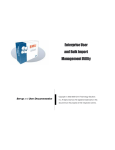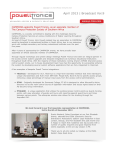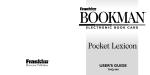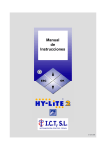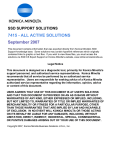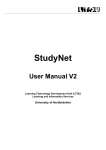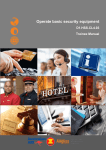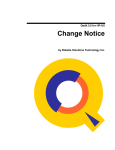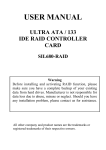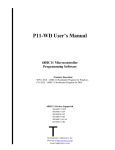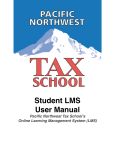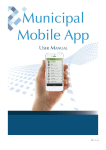Download Strategic Leadership Program – Online Manual
Transcript
Strategic Leadership Program Website User’s Manual (Candidate’s Version) This manual should be downloaded and printed for future reference. Effective September 2003 Updated September 24, 2003 Table of Contents Page 1. Introduction........................................................................................... 1 1.1 Program Objective ............................................................................ 1 1.2 The Electronic Delivery Method ........................................................ 1 2. Technical Requirements ...................................................................... 2 2.1 System Requirements ....................................................................... 2 2.2 Browser Requirements...................................................................... 2 2.3 Accessing SLP Content Files ............................................................ 2 3. Login Procedures ................................................................................. 4 4. Updating Your SLP Password or E-Mail Address.............................. 5 5. Submitting an Assignment .................................................................. 6 5.1 Guidelines – Report Formatting ........................................................ 6 5.2 Guidelines – Naming Assignment Files and File Size ....................... 6 5.3 How to Submit an Assignment .......................................................... 6 5.4 Confirmation of Assignment Submission........................................... 7 5.5 Deletion of Assignments ................................................................... 7 5.6 Submitting the Integrative Case and the Board Report ..................... 7 6. Accessing Grades and Feedback ....................................................... 8 6.1 How to Access Grades...................................................................... 8 6.2 How to Access Additional Feedback ................................................. 8 7. Posting and Accessing Messages (Discussion Group) .................... 9 7.1 Group Messages............................................................................... 9 7.2 National Messages............................................................................ 9 7.3 Adding Attachments to your postings ................................................ 9 7.4 Posting Etiquette ............................................................................. 10 8. Online Library ..................................................................................... 11 8.1 Introduction to the Library............................................................... 11 8.2 Search Function ............................................................................. 11 8.3 Articles in Modules ......................................................................... 11 8.4 Other Articles.................................................................................. 11 8.5 Other Links ..................................................................................... 11 8.6 Exiting the Online Library ............................................................... 11 9. Common Problems ............................................................................ 12 9.1 Login Difficulties ............................................................................. 12 9.2 Printing PDF Files........................................................................... 12 9.3 Switching between Language Versions .......................................... 12 9.4 When You Need Technical Assistance........................................... 12 Strategic Leadership Program Web site User’s Manual 1. Introduction – The Strategic Leadership Program To achieve the CMA designation, candidates must progress through the two-year Strategic Leadership Program (the SLP) concurrent with full-time employment. This innovative professional program, delivered and monitored electronically through the Internet, focuses on contemporary and emerging strategic management and management accounting practices while developing the communication, interpersonal and leadership skills essential for today’s management professional. 1.1 Program Objective The CMA Strategic Leadership Program contributes to shaping CMAs as financial and strategic management professionals to lead successful enterprises. The content, structure and delivery of the program are all designed to hone the strategic leadership capabilities of candidates and ensure they bring an integrating perspective to organizational decision making. After completing the program, it is intended that candidates understand how “tools” in the areas of strategy, management accounting, operations, management, financial management, marketing and information technology jointly inform and guide strategic planning and implementation through all phases of a product or service life cycle. 1.2 The Electronic Delivery Method CMA Canada’s Strategic Leadership Program is delivered through the Internet. All material content and assignments are posted and updated through a member ID protected Web site. The site allows for communication among members, moderators and CMA Canada staff, it allows candidates to access all content material and to monitor their own progress as the grades are posted. The benefits of such a delivery method are far-reaching, and include: 1. Enabling candidates to access readings and notes from anywhere, without the need of transporting textbooks and lesson notes to different locations. 2. Enabling candidates to submit assignments and reports instantaneously, eliminating the need for mailing. Allows them to resubmit their assignment until the due date. 3. Enabling candidates to participate in discussion groups on SLP related issues and topics – with their own group or with candidates across the country. 4. Enabling candidates to adjust the pace of their learning – for instance, working ahead on a later module to accommodate work and personal time constraints. 5. Enabling candidates to receive their grades more efficiently on-line. 6. Allowing moderators to mark reports and submit feedback and grades through the Web site, directly to each candidate. CMA Canada 1 Strategic Leadership Program Web site User’s Manual 2. Technical Requirements The following information, as well as direct links to the SLP Help Link and free software downloads, can all be found in the SLP Web site in the “Support” page (accessed from the top, left corner of any page of the SLP site). 2.1 System Requirements To get the most from the Program, it is recommended that your computer meets the following minimum specifications. (Please note, these are the minimum recommended requirements. Using a system with only the minimum requirements can result in slow loading of pages, etc.) Hardware • • • • Hardware: Pentium III, 128 MB Memory (RAM) or PowerPC (Mac) Resolution: 800 x 600 Operating System: Windows 98 Second Edition or Mac OS 7.5 Internet Connectivity: 56 kbps Modem Remember: These are the minimum recommended requirements. Using a computer system with the following recommended specifications will result in better overall performance: • • • • • Hardware: Pentium IV, 256 MB Memory (RAM) Resolution: 1024 x 768 maximum colours Operating System: Windows XP/2000/ME Internet Connectivity: High Speed (ADSL or Cable) Microsoft Office 2000 2.2 Browser Requirements This site is best viewed using either Internet Explorer (v. 6.0 or higher) or Netscape (v. 6.2 or higher). Your browser must be set to receive cookies. You can download the latest versions of these Web browsers at the following locations: Netscape Navigator: Explorer: http://home.netscape.com/computing/download/index.html http://www.microsoft.com/windows/ie/ 2.3 Accessing SLP Content Files Most of the Candidate Notes, articles and resources in the SLP site are in a file format called "PDF". To read these files, you need a free piece of software called the Adobe CMA Canada 2 Strategic Leadership Program Web site User’s Manual Acrobat Reader. To download the free Adobe Acrobat reader, go to http://www.adobe.com/products/acrobat/readstep.html. Other files throughout the site (memos, feedback files from moderators, instructions from your provincial staff, etc.) may be in one of a number of formats: Word documents, PDF files (see previous paragraph), Excel or PowerPoint. Word documents and PDF files can either be opened within your browser window or downloaded and saved to your hard drive (right click on the link). Any PowerPoint presentation files require a "Plug-In". A plug-in is a piece of software that works with your Web browser, allowing you to view the file within your browser window. You can download the latest version of the required plug-in at http://office.microsoft.com/downloads/9798/Ppview97.aspx. (Windows only - Mac users must have the full PowerPoint application to view PowerPoint files.) CMA Canada 3 Strategic Leadership Program Web site User’s Manual 3. Login Procedures The following instructions have been prepared to provide guidance on entering the Strategic Leadership Program Web site. 1. Go to the SLP Web site: www.cma-slp.com. 2. Enter USER NAME. This is your 6 or 7 digit member number. 3. Enter PASSWORD. This is your given name plus surname, without spaces or capital letters. Example: johnsmith. Initially, this password is generated by the system. We suggest you change your password when you first log on to the site for security purposes. 4. Click on Login or hit the Enter key. You should now be at the Candidate Home Page. CMA Canada 4 Strategic Leadership Program Web site User’s Manual 4. Updating Your SLP Password or E-Mail Address Once you gain initial access to the SLP Web site, you may (and are encouraged to) change your password for security purposes. You may also update your e-mail address should that change at any time during the Strategic Leadership Program. (Your moderator/marker may need to contact you through the SLP Web site and this can only be done if your e-mail address is on file and kept current.) 1. Click on “Update Profile” in the left-hand menu of the Candidate Home Page. 2. Complete the appropriate fields for changing your password or e-mail address. 3. Click on “Update”. CMA Canada 5 Strategic Leadership Program Web site User’s Manual 5. Submitting an Assignment The following sections provide details on the formatting and naming of the SLP assignments (Case Study, Management Reports, Research Reports) which are submitted electronically through the site for marking, and the process for Web site submission. With regard to the large Case Study and Management Reports, the text portions should be created in Word (as outlined below) but additional files for exhibits created with other packages (Excel, for example) may also be submitted. 5.1 Guidelines – Report Formatting The text portion of your Management Report/e-Project should be submitted in a current version of Microsoft Word. If you do NOT have Microsoft Word, should you use: • RTF (Rich Text Format), or • Text Only Format RTF may not translate well when opened. Text Only works well, but most report formatting will be lost. Please note that even between users who have the same Word package, there can be small changes to font size, document appearance and margin alignment when the report is opened. Users who do NOT share the same word processing package will notice even more of a differentiation when opening another user's report. This is an unavoidable aspect of sharing/viewing other users files on the Internet. 5.2 Guidelines – Naming Your Assignment Files and File Size 1. Please do not include spaces or punctuation characters (hash marks, apostrophes, exclamation points, etc.) in your file names. 2. Use only letters, numbers, dashes and underscores (shift-dash). 3. Be sure to include your last name when you name your assignment file. (It makes it easier for your moderator to tell whose assignment is whose.) 4. Your provincial office may provide further guidelines for the naming of assignment files. 5. File size is restricted to 1.6 mb. Larger files will not load. (Large files take a long time to submit, and the file could become corrupted during upload). To avoid excessively large files, do not scan or import graphics and images into your document. Instead, all graphs and diagrams should be created using Word software.) 5.3 How to Submit An Assignment 1. Complete your assignment, save it in one of the approved formats and name it per the guidelines above. CMA Canada 6 Strategic Leadership Program Web site User’s Manual 2. Click on the pertinent module and select the Case Study, Management Report or Research Report icon in the left-hand menu. 3. Click on “Assignment Submission Form”. A new page will open. 4. Click the "Browse" button at the bottom of the page. 5. Locate your saved assignment document on your computer. 6. Click "Submit" to submit your assignment. 7. Repeat this process for additional files. 8. You can delete and resubmit a file up until your group’s assignment due date except if it has already been accessed by your moderator/marker. 5.4 Confirmation of Assignment Submission You will receive an immediate confirmation message that your assignment has been submitted to the site. A list of all the files you have submitted for that assignment will appear in the pertinent “Assignment Submission Form” page where the file was originally submitted. You may click on these link(s) to open the file(s) and confirm that assignment submission was successful. You may also click on “Candidate Progress” from the Candidate Home Page. A submission date will appear in the pertinent column if your assignment was recorded as submitted to the site and you can click on the component name (i.e. Module 1 Management Report) to access the file. 5.5 Deletion of Assignments You may delete and resubmit the files submitted for your assignments up to the due date except if your moderator has already accessed them. To delete a file, click on the desired component (Case Study, Management Report, or Research Report) in the left-hand menu of the pertinent module. A list of the file(s) you have submitted will appear in the “Assisgnment Submission Form” found there. Click on the “Remove” icon, and the file will be immediately deleted. You may then resubmit the correct version. You may also delete your files from the Candidate Progress page. 5.6 Submitting the Integrative Case and the Board Report The Integrative Case and the Board Report are prepared in small groups and marked nationally, rather than prepared individually and graded by a moderator/marker. They are the only assignments in the Strategic Leadership Program which are not submitted electronically. These two major reports (submitted in hard copy and on CD) are submitted to your provincial office, and the provincial staff will confirm receipt should your group need to check on this. The Integrative Case marks are posted in the SLP Web site approximately 60 days after the due dates. The Board Report marks are sent to the provincial offices for release to all candidates. CMA Canada 7 Strategic Leadership Program Web site User’s Manual 6. Accessing Grades and Feedback 6.1 How to Access Grades 1. Click on “Candidate Progress” in the left-hand menu of the Candidate Home Page. 2. It will take a few seconds to load your current progress report. 3. Grades are listed by module and component. 6.2 How to Access Additional Feedback Some moderators/markers will submit the annotated, marked assignment to the Web site for the candidates review, AND/OR a marking key and feedback. To access this feedback: 1. Click on “Candidate Progress” in the left-hand menu of any SLP Web site page. 2. It will take a few seconds to load your current progress report. 3. If there is only one feedback file for a component, it can be accessed directly from this main Candidate Progress page. If there is more than one feedback file, then a notation to this effect will appear on the page and you can enter the component page to access the files. As follows…. 4. Click on the pertinent component (i.e. Module 1 Management Report). You will now be taken to a detailed feedback page. Any feedback files or annotated reports from your moderator will be listed at the bottom of the page. 5. Click on the link to the feedback file you wish to access and it will open within your browser window. RIGHT click on the link if you wish to download it to your harddrive. 6. All assignments and feedback files will remained stored in the SLP Web site for the duration of the program. CMA Canada 8 Strategic Leadership Program Web site User’s Manual 7. Posting and Accessing Messages (Discussion Group) One of the great benefits of the SLP Web site is the ability to easily discuss SLP topics with candidates in your own group or with those across the country. 7.1 Group Messages This section of the Discussion Group includes messages from your own SLP group members, moderators, and the national and provincial offices of CMA Canada. Messages posted here can only be viewed by the members of your group. 1. Click on “Discussion Group” in the left-hand menu of the Candidate Home Page. 2. Click on your group code (i.e. 03AB01). 3. If you would like to post a new message, click on “New Post”, type your message in the text box, and then click, “Ok”. 4. To view the messages waiting under the group heading, select and click on one from the list. A new page will appear with the original message and links to any replies. 5. To reply publicly, click on “Reply” after opening the message. 6. To reply privately, click on the e-mail icon to the right of the name of the person who posted the message and respond by e-mail. 7.2 National Messages This page allows you to participate with other candidates and moderators from across the country in discussions on topics related to the Strategic Leadership Program. Messages posted here will be seen by all candidates and moderators across the country. 1. Click on “Discussion Group” in the left-hand menu of the Candidate Home Page. 2. Click on one of the topic areas appearing under the “National” heading. 3. Follow instructions from section above for posting a new message or reply. 7.3 Adding Attachments to Your Postings The ability to add an attachment to a Discussion Group posting is now available. To add an attachment, you must be in the New Post screen. Below the message box, there is now a File selection called “Click here to upload”. When this is clicked, another box will open up that gives the ability to add a file from your hard-drive, using the Browse function. Once the file has been selected, click OK and the file will be added to the attachment. Note: Attachments cannot exceed 100K in size. CMA Canada 9 Strategic Leadership Program Web site User’s Manual 7.4 Posting Etiquette CMA Canada’s Discussion Group pages subscribe to common Internet policies on message posting. Users are expected to maintain a professional demeanour, and display courtesy and respect toward all participants. CMA Canada staff review postings on a regular basis. Messages with inappropriate language or with content unrelated to SLP academic issues will be removed. CMA Canada 10 Strategic Leadership Program Web site User’s Manual 8. Online Library 8.1 Introduction to the Library The Online Library is a comprehensive collection of articles taken from a variety of publication sources including (but not limited to) CMA Canada’s Strategic Management Accounting Practices, Harvard Business Review, Sloan Management Review, and the Journal of Cost Management. The articles are listed alphabetically within categories (and sub-categories) that follow the order of the three phases of the Strategic Management Process: o Strategy Formulation o Strategy Implementation o Strategy Evaluation and Control 8.2 Search Function The Library includes a search function that will enable you to search for articles by the above categories, by topic, by author or by article title. Click on the "Search" button located at the top right of the Library page to initiate a search. 8.3 Articles in Modules As you proceed through the Candidate Notes for each Module in the SLP program you will be referred to articles in the Online Library. Links to these key articles are provided in the Introduction to the Candidate Notes of each Module. 8.4 Other Articles To assist with further understanding of the material, and to aid in research, other articles can be found in the Online Library, using either the search function or scrolling through the various categories in the list. You are encouraged to refer to these articles and download them as required. 8.5 Other Links On the Online Library home page, candidates will also find convenient links to CMA Canada's Management magazine, the Strategic Management Accounting Practices and the Management Accounting Standards. 8.6 Exiting the Online Library Use the “Back to SLP” icon in the left-hand menu to return to the SLP website, as the browser’s back button and the Logout icon will not perform this function within the library. CMA Canada 11 Strategic Leadership Program Web site User’s Manual 9. Common Problems 9.1 Login Difficulties Error Message on Login If you receive a “User Not Found” message after attempting to login, ensure that you are using your correct User Name and Password, and in the appropriate order (member number first, then firstname+lastname). Did you change your password recently? If you forget your password, or you are sure you are using the correct login codes but still cannot enter the site, call your provincial office. They can check your SLP profile for you. 9.2 Printing PDF Files If you have problems printing PDF files with Adobe Acrobat, try UNchecking the "Fit to Page" box in the print options. If the text does not appear during printing (just the borders and headings) try checking the “Print as Image” box in the print options. Only use these options if you are having difficulty printing, as not all users are required to make these adjustments - it is dependent on individual systems. If you have trouble opening PDF files within your browser, try RIGHT-clicking on the file's link (click and hold for Mac users), and save the file to your hard drive. 9.3 Switching between Language Versions The language version that a candidate first accesses the site in, will then be associated to that user’s profile. The chosen language will automatically load each subsequent time that a candidate logs in to the SLP site. To then switch back to the other language, log in to the site, click the “Logout” icon in the top left corner, and the login page will load again. Click on the language button in the top banner of this page (“English” of “Français”, depending which language is being accessed) and then the alternate language version will load. 9.4 When You Need Technical Assistance Where to Find Help 1. Check the FAQ pages, accessed from your Candidate Home Page. The questions and answers posted here cover a wide range of issues. 2. Contact the SLP Help Link at [email protected]. When communicating your problem, please include the following: CMA Canada 12 Strategic Leadership Program • • • • Web site User’s Manual your name and member number, the provincial society to which you belong, a description of the technical problem, and a list of your system specifications (Windows or Mac, the browser and version). The SLP Help Link (Hours) The SLP Help Link is available Monday through Friday, 8:30 am to 4:30 pm (EST). Messages submitted to the SLP Help Link after hours, on weekends, or on statutory holidays will be responded to first thing in the morning on the next business day. CMA Canada 13