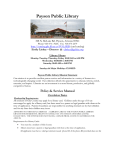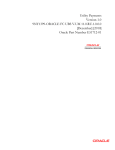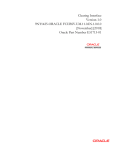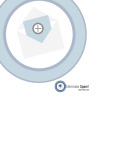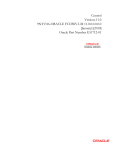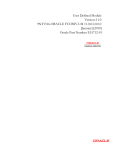Download Monetary Control Version-1.0 9NT1399
Transcript
Monetary Control
Version-1.0
9NT1399-ORACLE FCUBSV.UM 11.0.RU.1.0.0.0
[December] [2010]
Oracle Part Number E51712-01
Document Control
Author: Documentation Team
Group: UBPG
Created on: September 15, 2005
Revision No: Final
Updated by: Documentation
Team
Reviewed by:
Development/Testing teams
Approved by: Software Quality
Assurance Team
Updated on: December 23, 2010
Reviewed on: December 23,
2010
Approved on: December 23,
2010
Monetary Control
Table of Contents
1.
ABOUT THIS MANUAL................................................................................................................................ 1-1
1.1
INTRODUCTION ........................................................................................................................................... 1-1
1.1.1
Audience ............................................................................................................................................ 1-1
1.1.2
Organization ...................................................................................................................................... 1-1
1.1.3
Conventions Used in this Manual ...................................................................................................... 1-1
1.1.4
Related Documents ............................................................................................................................ 1-1
2.
MONETARY CONTROL - AN OVERVIEW .............................................................................................. 2-1
2.1
3.
INTRODUCTION ........................................................................................................................................... 2-1
GENERIC MAINTENANCES ....................................................................................................................... 3-1
3.1
INTRODUCTION ........................................................................................................................................... 3-1
3.2
GENERIC MAINTENANCES .......................................................................................................................... 3-1
3.2.1
Maintaining Monitored Operations Types ......................................................................................... 3-1
3.2.2
Viewing Monitored Operations Types ............................................................................................... 3-4
3.2.3
Maintaining Account Types ............................................................................................................... 3-6
3.2.4
Viewing Account Types ...................................................................................................................... 3-8
3.2.5
Maintaining VO Codes .................................................................................................................... 3-10
3.2.6
Viewing VO Codes ........................................................................................................................... 3-11
3.2.7
Maintaining Account Type to VO Code Mapping ............................................................................ 3-12
3.2.8
Viewing Account-VO Codes Mapping ............................................................................................. 3-13
3.2.9
Maintaining Service Code ............................................................................................................... 3-15
3.2.10
Maintaining Service Code To VO Code Mapping ........................................................................... 3-15
3.2.11
Maintaining Form 402 Details ........................................................................................................ 3-18
3.2.12
Viewing Form 402 details ................................................................................................................ 3-19
3.2.13
Maintaining Auto VO Calculation ................................................................................................... 3-21
4.
SPECIFYING MONETARY CONTROL PARAMETERS ........................................................................ 4-1
4.1
INTRODUCTION ........................................................................................................................................... 4-1
4.1.1
Maintaining Contract Details ............................................................................................................ 4-4
4.1.2
Determination of the need for Automatic MC check ........................................................................ 4-10
4.1.3
Verification of MC Check ................................................................................................................ 4-10
4.1.4
Automatic Check Failure ................................................................................................................. 4-12
4.1.5
Determination of the need for a Manual Check ............................................................................... 4-12
4.1.6
Determination of the need for Export to COR ................................................................................. 4-14
4.1.7
Viewing Contract Details ................................................................................................................. 4-15
1-1
1. About this Manual
1.1
Introduction
This manual is designed to give you an understanding of the Monetary Control module of Oracle
FLEXCUBE.
1.1.1 Audience
This manual is intended for all the staff members in the bank who deal with transfer of funds and
the personnel of the Monetary Control department.
1.1.2 Organization
This manual is organized as follows:
Chapter 1
About this Manual gives information on the intended audience. It also lists the
various chapters covered in this User Manual.
Chapter 2
Monetary Control – An Overview gives a brief overview of the nature of
monetary control and its objectives.
Chapter 3
Generic Maintenances explains all the maintenances that need to be done for
monetary control operations on funds transfer contracts.
Chapter 4
Specifying Monetary Control Parameters gives a detailed explanation of the
monetary control parameters that need to be furnished for contracts. It also
explains the entire process of monetary control from contract input stage to
report generation.
1.1.3 Conventions Used in this Manual
Important information is preceded with the
symbol.
1.1.4 Related Documents
For a detailed description of all the procedures in the manual please refer to the Oracle
FLEXCUBE manual on Common Procedures.
1-1
2. Monetary Control - An Overview
2.1
Introduction
Monetary control deals with transactions. Every transaction is a movement of funds between two
parties: payer and beneficiary. So the system has to ensure that a customer has the rights to pay
or receive money if he or she is a customer of your bank. Oracle FLEXCUBE can perform this
check for all customers. If both parties (payer and beneficiary) are customers of your bank, then
monetary control check can be performed twice - for the payer and for the beneficiary.
Monetary control can also be performed for walk-in customers who approach the bank to transfer
or receive funds without opening a bank account.
Essentially monetary control is done for reporting purposes. It helps track the nature of currency
flow internally and externally.
2-1
3. Generic Maintenances
3.1
Introduction
This manual explains the maintenance functions required for monetary control checks and the
service that can be implemented in Oracle FLEXCUBE in order to facilitate monetary control for
individuals.
3.2
Generic Maintenances
To set up monetary control in Oracle FLEXCUBE, you have to maintain the following data:
Monitored Operations Types
VO codes
Account Types
Mappings between Account Types and VO Codes
3.2.1 Maintaining Monitored Operations Types
Oracle FLEXCUBE can process transactions with the following party combinations:
Payer
Beneficiary
Resident
Resident
Non-resident
Non-resident
Resident
Non-resident
Non-resident
Resident
Here ‘Resident’ means a citizen of Russia while ‘Non-resident’ means a non-citizen.
Monetary control is essential only for those operations that have a ‘+’ sign against them.
Payer
Beneficiary
Local Currency (RUB)
Foreign currency
Resident
Resident
-
+
Non-resident
Non-resident
+
-
Resident
Non-resident
+
+
Non-resident
Resident
+
-
3-1
You can maintain the party-currency-transaction type combinations for which monetary control
needs to be performed, in the ‘Monetary Operations Type’ screen. You can invoke the ‘Monitored
Operations Types’ screen by typing ‘MCDPARAM’ in the field at the top right corner of the
Application tool bar and clicking the adjoining arrow button.
In this screen, you can maintain different party-currency-transaction type combinations for which
monetary control needs to be performed. Monetary control is done for the following transactions:
Resident to resident in foreign currency
Non-resident to non-resident in local currency
Resident to non-resident in local and foreign currency
Non-resident to resident in local currency
Direction
Select the direction of transaction from the drop-down list. Following are the options available in
the drop-down list:
Incoming
Outgoing
Intrabank
Payer Resident
Select the resident details of the payer from the drop-down list. Following are the options
available in the drop-down list:
Resident
Non-resident
3-2
Payer Currency
Select the payer currency from the drop-down list. Following are the options available in the dropdown list:
LCY
FCY
Pre/After Execution
Select the execution details from the drop-down list. Following are the options available in the
drop-down list:
After
Pre
Customer Type
Select the customer type from the drop-down list. Following are the options available in the dropdown list:
Bank
Individual
Corporate
Entrepreneur
Beneficiary Resident
Select the beneficiary details of the payer from the drop-down list. Following are the options
available in the drop-down list:
Resident
Non-resident
Beneficiary Currency
Select the beneficiary currency details of the payer from the drop-down list. Following are the
options available in the drop-down list:
LCY
FCY
Auto Check
Check this box if you wish to have an automatic monetary control check performed for the partycurrency-transaction type combination maintained.
3-3
Manual Check
Check this box if you wish to have a manual monetary control check performed for the partycurrency-transaction type combination maintained.
Visual Check
Check this box if you wish to have a visual monetary control check performed for the partycurrency-transaction type combination maintained. The system does not allow Visual Check
alone for MC Check.
You can perform the following MC checks:
Automatic check
Manual check
Automatic check and manual check
Automatic check and visual check
Manual check and visual check
Automatic check, manual check and visual check
3.2.2 Viewing Monitored Operations Types
You can view the monitored operation types using ‘Monitored Operation Types Summary’ screen.
You can invoke the ‘Monitored Operations Types Summary’ screen by typing ‘MCSPARAM’ in the
field at the top right corner of the Application tool bar and clicking the adjoining arrow button.
3-4
You can query on these records based on any or all of the following criteria:
Authorization Status
Record Status
Direction
Payer Resident
Beneficiary Resident
Payer Currency
Pre/After Execution
Auto Check
Visual Check
Manual Check
Customer Type
Beneficiary Currency
3-5
Click ‘Search’ button. The system identifies all records satisfying the specified criteria and
displays the following details for each one of them:
Authorization Status
Record Status
Direction
Payer Resident
Beneficiary Resident
Payer Currency
Pre/After Execution
Auto Check
Visual Check
Manual Check
Customer Type
Beneficiary Currency
3.2.3 Maintaining Account Types
You can maintain the account types for the monetary control using ‘Account Type Maintenance’
screen. Account type is identified by the account code, resident status, currency, customer type,
controllable, transit account and account masks. You can invoke this screen by typing
‘MCDACTYP’ in the field at the top right corner of the Application tool bar and clicking the
adjoining arrow button.
3-6
Specify the following details:
Account Type Code
Specify the account type code.
Currency
Specify the currency.
Remarks
Specify the comments.
Customer Type
Select the type of customer from the drop-down list. Following are the options available in the
drop-down list:
Individual
Bank
3-7
Corporate
Entrepreneur
Resident Status
Select the resident status from the drop-down list. Following are the options available in the dropdown list:
Resident
Non Resident
COR Extract Required
Check this option to if you want the account types to be considered for COR
Transit Account
Check this option for transit account.
Mask
Specify an account number mask for the 20-digit account number for monetary control.
You need to maintain an account type with the mask ‘NOT IDENTIFIED’ for each combination of
currency, resident status and customer type. You may set ‘NOT IDENTIFIED’ as the account
mask if a party is not identified based on the 20-digit account number.
Type of Entry
Select the type of entry from the drop-down list. Following are the options available in the dropdown list:
Dr
Cr
All
3.2.4 Viewing Account Types
You can view all the account types maintained in Oracle FLEXCUBE in the ‘Account Types
Summary’ screen. You can invoke this screen by typing ‘MCSACTYP’ in the field at the top right
corner of the Application tool bar and clicking the adjoining arrow button.
3-8
You can query on these records based on any or all of the following criteria:
Authorization Status
Record Status
Account Type Code
Currency
Click ‘Search’ button. The system identifies all records satisfying the specified criteria and
displays the following details for each one of them:
Authorization Status
Record Status
Code
Currency
Resident Status
Customer Type
3-9
Transit Account
3.2.5 Maintaining VO Codes
VO codes are transaction codes used in payment instructions. You need to maintain a list of all
VO codes and their descriptions in Oracle FLEXCUBE. You can maintain VO codes through the
‘VO Codes Maintenance’ screen. You can invoke this screen by typing ‘MCDVOCOD’ in the field
at the top right corner of the Application tool bar and clicking the adjoining arrow button.
In this screen, you can specify the following details:
VO Code
Specify a unique VO code here.
Description
Specify a short description for the code specified.
Every entry needs to be authorized for it to become a valid VO code.
Form 402
Check this box to display the VO codes and service Code mapping details in the Form 402
Summary screen.
3-10
3.2.6 Viewing VO Codes
You can view all the VO codes maintained in Oracle FLEXCUBE in the ‘VO Codes Summary’
screen. You can invoke the ‘VO Codes Summary’ screen by typing ‘MCSVOCOD’ in the field at
the top right corner of the Application tool bar and clicking the adjoining arrow button.
You can query on these records based on any or all of the following criteria::
Authorization Status
Record Status
VO Code
Click ‘Search’ button. The system identifies all records satisfying the specified criteria and
displays the following details for each one of them:
Authorization Status
Record Status
VO Code
Description
3-11
3.2.7 Maintaining Account Type to VO Code Mapping
The VO code in operations must be in accordance with the directory of available VO.
You can maintain the VO codes available for different account types in the ‘Account Types to VO
Codes Mapping’ screen. You can invoke the ‘Account Type to VO Code Mapping Maintenance’
screen by typing ‘MCDVOACM’ in the field at the top right corner of the Application tool bar and
clicking the adjoining arrow button.
You can indicate the following details:
Debiting Account Type Code
Select the account type code from the option list for debit operations. The list displays all the
account types maintained in ‘Maintenance of account types’ screen.
3-12
Crediting Account Type Code
Select the account type code from the option list for credit operations. The list displays all the
account types maintained in ‘Maintenance of account types’ screen.
Debiting Account Type Code Description
Description of the debiting account type code you specified is displayed here.
Crediting Account Type Code Description
Description of the crediting account type code you specified is displayed here.
VO Codes
Select a VO code from the option list. The option list displays all the VO codes maintained in the
‘VO Codes Maintenance’ screen.
Description
The description of the specified VO code gets displayed in the adjoining text box.
You can specify multiple VO codes for the crediting and debiting account types.
3.2.8 Viewing Account-VO Codes Mapping
You can view the summary details of all the account-VO Codes mappings maintained in the
system, through the ‘VO Codes Mapping Summary’ screen. You can invoke the ‘Account Type to
VO Code Mapping Maintenance’ screen by typing ‘MCSVOACM’ in the field at the top right
corner of the Application tool bar and clicking the adjoining arrow button.
3-13
You can query on these records based on any or all of the following criteria:
Authorization Status
Record Status
Credit Accounting Type
Debit Accounting Type
Click ‘Search’ button. The system identifies all records satisfying the specified criteria and
displays the following details for each one of them:
Authorization Status
Record Status
Credit Accounting Type
Debit Accounting Type
3-14
3.2.9 Maintaining Service Code
You need to maintain the directory of service codes in the Oracle FLEXCUBE. You can maintain
service codes through the ‘Service Code Directory’ screen. You can invoke this screen by typing
‘MCDSRCOD’ in the field at the top right corner of the Application tool bar and clicking the
adjoining arrow button.
In this screen, you can specify the following details:
Service Code
Specify a unique service code here.
Description
Specify a short description for the code specified.
3.2.10 Maintaining Service Code To VO Code Mapping
You can maintain multiple mappings for VO codes and Service codes in the ‘Service Code to VO
Code Mapping’ screen. You can invoke the screen by typing ‘MCDVOSRM’ in the field at the top
right corner of the Application tool bar and clicking the adjoining arrow button.
3-15
In this screen, you can specify the following details:
Crediting Account Type
Select the valid credit account type from the option list. This adjoining option list displays all valid
accounts maintained in the system. You can choose the appropriate one.
Crediting Account Type Description
The system displays the description for the credit account type.
Debiting Account Type
Select the debit account type from the option list. This adjoining option list displays all valid
accounts maintained in the system. You can choose the appropriate one.
Debiting Account Type Description
The system displays the description for the debit account type.
3-16
PDC
Specify the payment direction code (PDC). PDC will be derived for all transactions even if VO
code and Service Code are not presented in the transaction.
Currency
Select a currency from the option list. This adjoining option list displays all currencies maintained
in the system. You can choose the appropriate one.
Payment Direction
Indicate the type of payment direction that you are maintaining. You can select one of the
following options:
Outgoing – While posting accounting entries for the contract, the system checks for the
service code and VO code mapping details.
If the details match, the system will assign service code and payment direction code
for the transaction and will display the details in the ‘Form 402 Summary’ screen.
If the system does not find the service code, you can manually enter the service code
in the ‘Form 402 Summary’ screen
Incoming – While posting accounting entries for the contract, the system checks for the
service code and VO code mapping details.
If the details match, the system will assign service code and payment direction code
for the transaction and will display the details in the ‘Form 402 Summary’ screen.
If the system does not find the VO code, you can select the contract reference
number in the ‘Form 402 Summary’ screen.
For all outgoing or intra-bank transactions which require MC check, you need to have proper
VO code before authorization of the payment.
VO Codes
Select a VO code from the option list. This adjoining option list displays all valid VO codes
maintained in the system. You can choose the appropriate one.
Description
The description of the specified VO code gets displayed in the adjoining text box. You can also
specify multiple VO codes for the crediting and debiting account types.
Service Code
Select a service code from the option list. This adjoining option list displays all service codes
maintained in the system. You can choose the appropriate one.
3-17
3.2.11 Maintaining Form 402 Details
You can maintain the Form 402 details and create a new service code detail through the ‘Form
402 Amendment’ screen. You can invoke this screen by typing ‘MCDFFZTR’ in the field at the top
right corner of the Application tool bar and clicking the adjoining arrow button.
In this screen, you can specify the following details:
TRN Ref. No
Select the transaction reference number from the option list. This adjoining option list displays all
valid accounts maintained in the system. You can choose the appropriate one.
Based on the transaction number selected, the system will display the following details:
Module
Currency
3-18
Debit\Credit
Local Currency Amount
Department Code
BIC\SWIFT
VO Code
Customer
Payment Details
Branch Code
Account Entry Sr. No
Value Date
Transaction Date
Account
Country Code Non-Resident
OKPO Code
Payment Direction Code
Counter Party Code
Customer Name
Service Code
Select the service code from the option list. This adjoining option list displays all service codes
maintained in the system. You can choose the appropriate one.
Country Code Non-Resident Bank
Specify the country code of the non-resident bank.
Amount
Enter the amount. The sum all amounts referred to service codes must be less or equal to the
payment amount.
3.2.12 Viewing Form 402 details
You can view the list of all contract reported for Form 402 in the ‘Form 402 Summary’ screen.
You can invoke the this screen by typing ‘MCSFFZTR’ in the field at the top right corner of the
Application tool bar and clicking the adjoining arrow button.
3-19
You can query on these records based on any or all of the following criteria::
Branch Code
Payment Direction Code
Currency
Department Code
Click ‘Search’ button. The system identifies all records satisfying the specified criteria and
displays the following details for each one of them:
Branch Code
Value Date
Currency
Payment Direction Code
Department Code
Customer
Counter Party
Bank Name
If you have not specified any criteria for the query, before clicking ‘Search’, the system will
display all the records. If you want to view a record in detail or modify it, double-click on it.
3-20
3.2.13 Maintaining Auto VO Calculation
You can maintain VO codes for a combination of transactions using the ‘Auto VO Calculation’
screen. You can invoke this screen by typing ‘MCDAUTVO’ in the field at the top right corner of
the Application tool bar and clicking the adjoining arrow button.
Specify the following details:
Reference Number
The system displays the reference number.
Module
Specify the module name for which you want to define a VO code.
Product Code
Specify the product code for which you want to define a VO code.
Component
Specify the component code for which you want to define a VO code.
VO Code
Specify the VO code. The adjoining option list displays a list of VO codes maintained in the
system. Choose the appropriate one.
3-21
Dr Ccy
Specify the debit currency from the drop-down list. The drop-down list displays the following
options:
Local Currency
Foreign Currency
All
Dr Account Type
Specify the debit account type from the drop-down list. The drop-down list displays the following
options:
GL
All
Dr Cust Type
Specify the debit customer type from the drop-down list. The drop-down list displays the following
options:
Bank
Corporate
Individual
Individual Entrepreneur
All
Dr Resident
Specify the status of the debtor from the drop-down list. The drop-down list displays the following
options:
Non Resident
Resident
All
Dr Account
Specify the debit account number. The adjoining option list displays all account numbers
maintained in the system. Choose the appropriate one.
Dr Transit
Check this box to indicate that the account is a transit account type.
3-22
Cr Ccy
Specify the credit currency from the drop-down list. The drop-down list displays the following
options:
Local Currency
Foreign Currency
All
Cr Account Type
Specify the credit account type from the drop-down list. The drop-down list displays the following
options:
GL
All
Cr Cust Type
Specify the credit customer type from the drop-down list. The drop-down list displays the following
options:
Bank
Corporate
Individual
Individual Entrepreneur
All
Cr Resident
Specify the status of the creditor from the drop-down list. The drop-down list displays the
following options:
Non Resident
Resident
All
Cr Account
Specify the credit account number. The adjoining option list displays all account numbers
maintained in the system. Choose the appropriate one.
Cr Transit
Check this box to indicate that the account is a transit account type.
3-23
Diff Currency
Check this box to indicate the currency is different.
Same Customer
Check this box to indicate the customer is the same.
Entry Type
Specify the entry type from the drop-down list. The drop-down list displays the following entry
types:
Normal
Storno
Both
Disbursement Type
Specify the disbursement type from the drop-down list. The drop-down list displays the following
disbursement types:
Salary
Advance
Administrative Expense
Business Trip Expense
Current Expense
Insurance
CustAcc Ccy
Specify the customer account currency from the drop-down list. The drop-down list displays the
following options:
Local Currency
Foreign Currency
Reference Number
The system displays the reference number.
3-24
4. Specifying Monetary Control Parameters
4.1
Introduction
Monetary control is an operation that needs to be performed on every transaction that involves
transfer of funds. For every such contract, the system follows a three-step process for monetary
control check:
Automatic check
Manual check
Visual check
The process workflow is as follows:
4-1
4-2
4-3
4.1.1 Maintaining Contract Details
During contract input, you need to maintain the parameters for monetary control to be performed
on contracts. You can invoke the ‘MC Contract Detailed’ screen by typing ‘MCDCONTR’ in the
field at the top right corner of the Application tool bar and clicking the adjoining arrow button.
4-4
Here you can capture the following details:
Contract Ref No
Here, the system displays the reference number of the contract.
Type
The type of transaction whether incoming or outgoing gets displayed here.
MC Required?
The system indicates whether monetary control needs to be performed or not. If the box is
checked, it means that monetary control needs to be performed on the contract. This is a display
field and you cannot make changes to it.
Refer the section titled ‘Determination of the need for Automatic MC check’.
Manual Check Required?
The system indicates whether a manual monetary control check needs to be performed or not. If
the box is checked, it means that manual check has to be performed on the contract. This is a
display field and you cannot make changes to it.
4-5
Refer the section titled ‘Determination of the need for a manual check’.
Parties
Payer
The system displays the payer details.
Payer Name
The system displays the name of the payer.
Payer Account
The system displays the payer’s account that needs to be debited.
Payer Resident Status
Select the resident details of the payer from the drop-down list. Following are the options
available in the drop-down list:
Resident
Non-resident
Amount
The payer amount is displayed.
CCY
The payer currency is displayed.
Beneficiary
The system displays the beneficiary details:
Beneficiary Name
The system displays the name of the beneficiary.
Beneficiary Account
The system displays the beneficiary’s account that needs to be credited.
Beneficiary Resident Status
Select the resident details of the payer from the drop-down list. Following are the options
available in the drop-down list:
Resident
4-6
Non-resident
COR Export
The system displays whether the contract details of the payer and the beneficiary have to be
handed off to the COR system or not. If the corresponding box is checked, it means that handoff
is required.
Refer the section titled ‘Determination of the necessity of COR export’.
Transit A/c
If you check this box then the transit account is considered.
Amount
The beneficiary amount is displayed.
CCY
The beneficiary currency is displayed.
Contract No
Specify the contract number.
Date of Contract
Specify the date of contract.
MC Attributes
Transaction Amount
The total transaction amount is displayed.
Currency
The transaction currency is displayed.
Value Date
Specify the value date of the contract.
Include in 405 Report
The field is used for indicating ‘Yes’ or ‘No’ for Form 405 and will be used by the customer to
generate the FORM 405 report.
4-7
Visual Check Performed
This field indicates whether a visual monetary check has been performed on the contract or not.
You can perform the necessary visual checks and then check this box to denote that the visual
check is complete. This option is disabled for incoming payments.
Country Code of Non-resident Bank
Specify the country code of the non resident bank.
Payment Details
Here you need to specify details of the payment (outgoing and incoming) as per the following
mask:
‘Opening brace, then without space VO symbol, then without space five digits from VO code
directory, closing brace’.
For foreign currency transactions you can also specify the deal pass number in this mask.
‘Opening brace, then without space VO symbol, then without space five digits from VO code
directory, then the PS symbol followed by passport deal number, closing brace’.
Example
{VO02010} or {VO11050PS00502001/0001/0000/9/0}.
Operation Code
You can select the operation code corresponding to the transaction from the option list. This list
displays all the valid operation codes maintained in the ‘Operation Code Maintenance’ screen.
Payer/ Beneficiary Country Code
Select the country code of the beneficiary from the option list. This list displays all the valid
operation codes maintained in the ‘Country Codes Maintenance’ screen.
Special Notes
You can make notes about the contract or the parties in this field. Click on the free format text
editor button to invoke a free format text editor on which you can specify your comments. The
contents of this field can be viewed by all. The status of the contract does not affect the view
access to this screen/field. You can request for changes or even confirm the check for an
unauthorized contract.
Amount
Specify the amount of the transaction. If you have sub transactions under the contract, you can
indicate the transaction amount for the different sub transactions, here. Note that the sum of all
the sub transaction amounts should not exceed the transaction amount.
4-8
VO Code
You can also modify the VO code in case the automatic check fails because of a wrong VO code.
You can select the appropriate VO code from the option list. This list displays all the VO codes
maintained in the ‘VO Codes Maintenance’ screen.
Multiple VO codes can be maintained.
Deal Pass Number
For foreign currency operations, you may need to provide the appropriate deal pass number in
the ‘Payment Details’ field. The system extracts the deal pass number from there and displays it
in this field.
Total
The system displays the total transaction amount here.
Confirm
You can check this box to indicate that the MC check is successful and the contract can be
processed.
This field is available only to authorized Monetary Control personnel.
Reject
You can check this box to indicate that the MC check has failed and so the contract should not be
processed.
This field is available only to authorized Monetary Control personnel.
Changes required
You can check this box to indicate that the MC check has not been completed owing to
incomplete/wrong information or faulty documentation. The contract will be directed to the maker
for making necessary corrections.
This field is available only to authorized Monetary Control personnel.
Hold
You can check this box to indicate that the MC check has been on hold and so the contract
should not be processed.
This field is available only to authorized Monetary Control personnel.
4-9
Received after cut off
You can check this box to indicate that the MC check has been received after the cut off time.
This field is available only to authorized Monetary Control personnel.
Manual Check
Accepting/Rejecting Remarks
Status of MC check can be one of the following:
Confirm
Reject
Changes required
Hold
Received after cut off
System only allows modification and authorization in this screen.
4.1.2 Determination of the need for Automatic MC check
The system determines whether an automatic monetary control check is required or not on the
basis of the transaction type (indicated by the product code) and party details (the payer and the
beneficiary). The system compares the party-currency combination with the maintenance in the
‘Monetary Controlled Operations’ screen. If the contract combination warrants a monetary control
check, then the system does an automatic check on the contract. So when you save the contract,
the option ‘MC Required’ in the ‘Monetary Control Details’ screen gets checked automatically.
Automatic checks will be done in the following life cycles of a contract:
While booking a contract, MC details can be provided by clicking the MC Details button in
Transaction Input screen
Amendment of MC attributes for transactions which require additional monetary control
details
Confirmation or rejection of MC controller
During upload of payment transactions
4.1.3 Verification of MC Check
The system then checks for availability of critical information for monetary control check. If all the
mandatory details have been specified in the ‘Monetary Control Details’ screen, the system
performs an automatic check.
4-10
4.1.3.1 Check of Valid Account Type
The system ascertains the account type of the party with the currency of the operation and
account number of payer/ beneficiary. These attributes are maintained in the ‘Maintenance
Account Types’ screen. In case an account satisfies to several entries of this directory the entry
with most precise mask is chosen.
4.1.3.2 Check of Availability and Accuracy of VO Code
The system checks whether a VO code is specified or not in the ‘Monetary Control Details’
screen. For a payment in the local currency RUB, the system checks whether the VO code and
the deal passport number appear in the following manner in the ‘Payment Details’ field of the
‘Monetary Control Details’ screen:
{VO11050PS00502001/0001}
Format of VO code without passport deal number should be {VO99999} where 99999 should be a
valid VO code maintained in directory of VO codes.
{VO78781}
Format of VO code with passport deal number should be {VO99999PS99999999/9999/9999/9/9}
{VO11050PS00502001/0001/0000/9/0}
VO code and passport deal number should be extracted to separate fields. Passport deal number
can be provided. However Passport deal number is not mandatory.
If the value in ‘Payment Details’ field does not conform to this mask, the automatic check fails.
The reason for failure gets displayed in the ‘Accepting/Rejecting Remarks’ field.
4.1.3.3 Check of Correspondence of VO Code to VO Directory
The system extracts the VO code and deal pass number from the ‘Payment Details’ field and
displays them in the respective fields in the ‘Monetary Control Details’ screen. Then the system
compares the VO code against the VO codes maintained in the ‘VO Codes Directory’ screen. If
the specified VO code does not exist in directory, the automatic check fails and the reason for
failure gets displayed in the ‘Accepting/Rejecting Remarks’ field. At this stage, the payment can’t
be executed without a manual correction of the VO code. The system throws an error message
prompting the same.
4.1.3.4 Check of Accordance of VO Code to Directory of available VO
Once the VO code is verified and found to be valid, the system checks whether that VO code is
allowed for the account type of the customer or not. This maintenance is done in the ‘Account
Types to VO Codes Mapping’ screen.
4-11
If the VO code for an operation is not maintained against this list of available VO codes for the
account type, the check fails.
4.1.4 Automatic Check Failure
If the automatic check fails (refer to the previous sections) you need to amend the data input for
the contract. The system then performs the same automatic monetary control check for the
contract.
4.1.4.1 Contract Upload
For uploaded contracts (incoming payments), the monetary control check takes place after
authorization. For outgoing payments, the check is executed after the upload yet before their
authorization.
4.1.5 Determination of the need for a Manual Check
Once the system performs the automatic check and it succeeds, the system ascertains whether a
manual check needs to be performed for the contract.
A manual check can be performed only by the authorized personnel of the Monetary Control
department. It needs to be performed if the contract comes under any of the following categories:
Outgoing payments and intra-bank payments in RUB from residents to non-residents
Outgoing payments and intra-bank payments in foreign currency from residents to
residents and non-residents
Intra-bank foreign currency payments from non-residents to residents
Outgoing payments and intra-bank foreign currency payments from residents to nonresidents and residents
Incoming foreign currency payments (for walk-in customers) from residents and nonresidents to residents
In such cases the option ‘Manual Check Required’ in the ‘Monetary Control Details’ screen gets
checked automatically.
All the contracts that require manual check are shown in the ‘Monetary Control Summary’ screen.
This screen can be accessed by authorized personnel of the Monetary Control department only.
4-12
You can sort the contracts using the following options:
Authorization Status
MC Contract Status
Branch Code
Contract Reference Number
Value Date
Currency
Payer Resident Status
Payer
Payer Account
Beneficiary Resident Status
Beneficiary
Beneficiary Account
4-13
Once you have selected the sort criteria, you can click on the ‘Search’ button to view contracts
that satisfy the specified criteria.
Manual monetary control check on contracts depends on whether the customer is the payer
or the beneficiary. For the payer, the check is done before contract execution. In case of
beneficiary, the check is done after contract execution.
You can select a contract and view the monetary control attributes of the contract in this screen.
You can also unlock a contract and modify or provide the relevant details. You can confirm or
reject the transaction.
4.1.5.1 Visual Monetary Control Check
For certain contracts a manual monetary control check may not be required. A visual MC check
needs to be done for such contracts on the basis of the data captured in the ‘Monetary Control Details’ screen. The check is aimed at ensuring that all the required information is captured in this
screen.
4.1.6 Determination of the need for Export to COR
Currency operations in Oracle FLEXCUBE of a customer having an account in the bank need to
be exported to the COR database if any of the following holds good for the transaction:
The account is controllable.
The customer account is not controllable, but the contra account of operations which is
not in the bank is controllable.
Both the customer account and its contra are not controllable, but the contract monetary
control details contain the VO code or the deal pass number.
The contract operation is one with an automatically identified VO code.
4-14
4.1.7 Viewing Contract Details
You can view the details of MC Contract using Monetary Control Summary screen. You can
invoke the ‘Monetary Control Summary’ screen by typing ‘MCSCONTR’ in the field at the top right
corner of the Application tool bar and clicking the adjoining arrow button.
You can query on records based on any or all of the following criteria::
Auth Status
MC Contract Status
Branch Code
Contract Ref No
Value Date
Currency
Payer Resident Status
Payer
Payer Account
Beneficiary Resident Status
4-15
Beneficiary
Beneficiary Account
Click ‘Search’ button. The system identifies all records satisfying the specified criteria and
displays each transaction details.
4-16
Monetary Control
[December] [2010]
Version 1.0
Oracle Corporation
World Headquarters
500 Oracle Parkway
Redwood Shores, CA 94065
U.S.A.
Worldwide Inquiries:
Phone: +1.650.506.7000
Fax: +1.650.506.7200
www.oracle.com/ financial_services/
Copyright © [2010] Oracle Financial Services Software Limited. All rights reserved.
No part of this work may be reproduced, stored in a retrieval system, adopted or transmitted in any form or by any means,
electronic, mechanical, photographic, graphic, optic recording or otherwise, translated in any language or computer
language, without the prior written permission of Oracle Financial Services Software Limited.
Due care has been taken to make this document and accompanying software package as accurate as possible. However,
Oracle Financial Services Software Limited makes no representation or warranties with respect to the contents hereof and
shall not be responsible for any loss or damage caused to the user by the direct or indirect use of this document and the
accompanying Software System. Furthermore, Oracle Financial Services Software Limited reserves the right to alter,
modify or otherwise change in any manner the content hereof, without obligation of Oracle Financial Services Software
Limited to notify any person of such revision or changes.
All company and product names are trademarks of the respective companies with which they are associated.
















































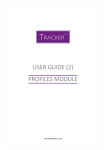
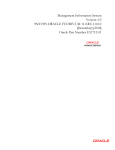
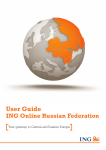
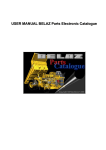
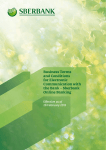
![[December] [2010] - Oracle Documentation](http://vs1.manualzilla.com/store/data/005958306_1-8248d10eab236f26b882e65d40eb9bba-150x150.png)